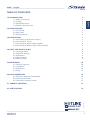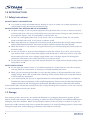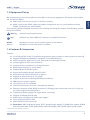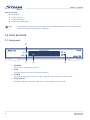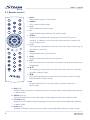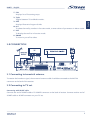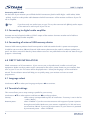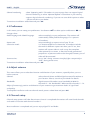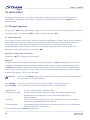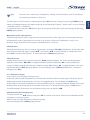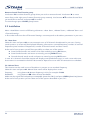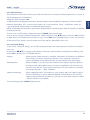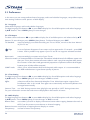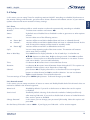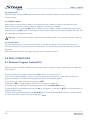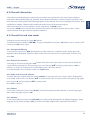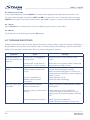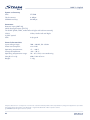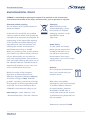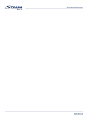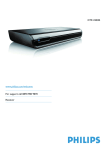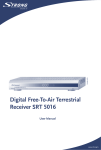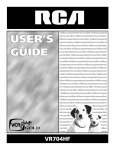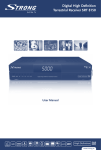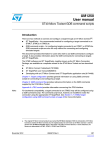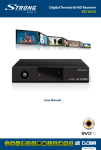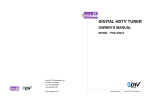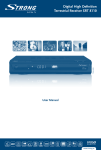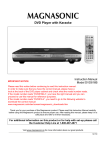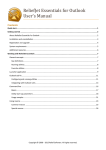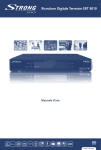Download Digital Terrestrial Receiver SRT 8010
Transcript
Picture similar Digital Terrestrial Receiver SRT 8010 User Manual PART 1 • English 2 2 2 3 3 2.0 YOUR RECEIVER 2.1 Front panel 2.2 Rear panel 2.3 Remote control 4 4 5 6 3.0 CONNECTION 3.1 Connecting to terrestrial antenna. 3.2 Connecting to TV set. 3.3 Connecting to digital audio amplifier 3.4 Connecting of external USB memory device 7 7 7 8 8 4.0 FIRST TIME INSTALLATION 4.1 Language select 4.2 Terrestrial settings 4.3 Preferences 4.4 Adjust antenna 4.5 Channel setup 8 8 8 9 9 9 5.0 MAIN MENU 5.1 Channel organiser 5.2 Installation 5.3 Preferences 5.4 Setup 10 10 12 14 15 6.0 DAILY OPERATIONS 6.1 Electronic Program Guide (EPG) 6.2 Channel information 6.3 Channel list and view mode 16 16 17 17 A.1 TROUBLE SHOOTING 18 A.2 SPECIFICATION 19 * €0.14/Min. from German wired line per February 2008 1.0 INTRODUCTION 1.1 Safety Instructions 1.2 Storage 1.3 Equipment Set-up 1.4 Features & Accessories English TABLE OF CONTENTS * €0.12/Min. from Austrian wired line 1 PART 1 • English 1.0 INTRODUCTION 1.1 Safety Instructions DO NOT INSTALL YOUR RECEIVER: n In a closed or poorly ventilated cabinet; directly on top of or under any another equipment; on a surface which might obstruct the ventilation slots DO NOT EXPOSE THE RECEIVER OR ITS ACCESSORIES: n To direct sunlight or near any other equipment that generates heat; to rain or intense moisture; to intense vibration and to any shock which may cause permanent damage to your receiver or to any magnetic objects, such as loudspeakers, transformers, etc n Do not use a damaged power cord. It may cause a fire or an electrical shock. Do not touch a power cord with wet hands. It may cause an electric shock n Never open the cover. It is dangerous to touch the inside of the receiver due to high voltage currents and possible electrical hazards. Your warranty will be void if the receiver has been opened n When the receiver is not used for a long period of time, you should unplug the power cord from the wall socket n Do not use alcohol or ammonia based liquids to clean the receiver. If you wish, you may clean your receiver with a soft lint-free cloth slightly made damp with a mild soap solution, only after disconnecting from the mains voltage supply. Make sure no foreign objects fall through the ventilation slots because this could cause fire or an electric shock n Do not place any objects on top of the receiver because this might prevent proper cooling of the components inside SAFETY PRECAUTIONS n Do not open the receiver cover, as you will be exposed to a shock hazard. It will also void your warranty. Refer all maintenance or servicing to suitably qualified personnel n When you are connecting the cables, be sure that the receiver is disconnected from the mains supply voltage. Wait a few seconds after switching off the receiver before you move the receiver or disconnect any equipment n It is a necessity that you only use an approved extension and compatible wiring that is suitable for the electrical power consumption of the installed equipment. Please ensure that the electrical power supply corresponds with the voltage on the electrical identification plate at the back of the receiver If the receiver does not operate normally even after strictly following the instructions in this user manual, it is recommended to consult your dealer. 1.2 Storage Your receiver and its accessories are stored and delivered in a packaging designed to protect against electric shocks and moisture. When unpacking it, make sure that all the parts are included and keep the packaging away from children. When transporting the receiver from one place to another or if you are returning it under warranty make sure to repack the receiver in its original packaging with its accessories. Failing to comply with such packaging procedures could void your warranty. 2 PART 1 • English 1.3 Equipment Set-up Tips MENU Move to English We recommend you consult a professional installer to set up your equipment. Otherwise, please follow the instructions below: n Refer to the user manual of your TV and your antenna n Make sure that the SCART cable and outdoor components are in a good condition and the SCART connections are well shielded This manual provides complete instructions for installing and using this receiver. The following symbols will serve as follow. Warning Indicates warning information. Indicates any other additional important or helpful information. Represents a button on the remote control or the receiver Represents a menu item within a window 1.4 Features & Accessories Features: n For all digital Free-To-Air TV and Radio programmes (with outdoor or indoor terrestrial antenna)1 n Support of MPEG-4 and MPEG-2 standards in standard definition n DVB-T compliant, Digital UHF/ VHF Tuner with Loop-through function n Set-up support for first time installation n Quick and easy installation & user-friendly menu n Multi-lingual support on screen Menu n Excellent Audio and Video quality n Digital audio output through optical S/PDIF n Automatic and manual channel scan options n Support of active antenna by 5 V output n Support of channel numbering defined by broadcaster n 500 channels memory capacity n Favourite lists for TV and Radio n Parental lock function for menu, selectable per channel n Electronic Program Guide (EPG) for present / following event information and up to 7 days for on screen programme information1 n 3 Operation Modes (Digital TV, Digital Radio, Favourite) n Support of Teletext (OSD & VBI) n Multi-lingual subtitling and audio track support n Timer programmable via EPG n Edit function for channel names n Connections: ANT IN (antenna input), TO TV (Loop through output), TV SCART with support of RGB and Composite video, 3 RCA (Video, Audio Left, Audio Right), USB, S/PDIF optical, power switch 1 Subject of local broadcast conditions 3 PART 1 • English Package content: n 1x Receiver n 1x User manual n 1x Remote control n 2x batteries (AAA type) Tips: The batteries should not be recharged, disassembled, electrically short-circuited or be mixed or used with other types of batteries. 2.0 YOUR RECEIVER 2.1 Front panel 2 1 4 3 1. STANDBY Switch your receiver ON and OFF. 2. INFO Displays information banner (program details). 3. CH pq For channel zapping in live view mode, navigation up and down in menu mode. 4. Mode indicator Red color indicates stand-by mode; green color indicates active mode. 4 PART 1 • English English 2.2 Rear panel 1. ANT IN To connect a terrestrial antenna for receiving broadcasting signal. 2. TO TV To connect a TV set to receive analogue channels or to connect an extra receiver. 3. USB To connect an external USB memory device. 4. TV SCART To connect your receiver with your TV set using a SCART cable. 5. S/PDIF To connect your receiver to digital audio amplifier.. 6. VIDEO This connector has a constant video signal for connection to TV set without SCART connector or to VCR. 7. AUDIO These connectors give you the possibility to connect the audio signal to an external amplifier or to the audio input of your TV. 8. Main power switch Power OFF and ON your receiver. 9. Power cord Your receiver requires a voltage of 100 – 240 V AC (Auto-selectable), 50 ~ 60 Hz +/-5 %. Make sure to check the power specification before connecting your receiver to the wall outlet. Warning: Make sure all connections are made in correct order before connecting your receiver to the mains power. Always at first power on your receiver, then TV set. 5 PART 1 • English 2.3 Remote control 1. MUTE Mutes audio outputs of the receiver. 2. POWER Turns receiver On/Stand-by. 3. V+/VIncrease/decrease volume level. 4. AV toggles SCART output between TV and AV modes. 5. AUDIO Shows list of available audio languages for the channel you are watching. In addition it sets the current channel audio to stereo, leftmono or right-mono. 6. P+/PFor zapping to next/previous channel in live view mode and for Page up and down in menu lists. 7. MENU Displays Main menu of the receiver. 8. INFO Displays information about current channel. 9. EXIT Exits from the menu or sub-menu and cancels the progressing function if applicable. 10. p/q For zapping to next previous channel in live view mode, for navigation up/down in Menu mode. 11. t/u For increasing/decreasing volume level in live view mode, for change selected option in Menu mode. 12. OK Displays channel list in live view mode, to confirm selection in Menu mode. 13. RED (RCL) Switches back to to previous watched channel in live view mode, content dependent function in Menu mode. 14. GREEN (Pause) Freeze/resume picture in live view mode, content dependent function in Menu mode. 15. YELLOW (Sub) Displays list of available subtitles languages in live view mode, content dependent function in Menu mode. 16. BLUE (Text) Switches to Teletext mode in live view mode, content dependent function in Menu mode. 6 17. FAV Displays list of Favourite groups. 18. TV/R Toggles between TV and Radio modes. 19. EPG Displays Electronic Program Guide. 20. 0..9 To select channel by number in live view mode, to enter values of parameters in Menu mode. 21. LIST To display channel list in live view mode. 22. ZOOM To zoom in part of live video. 3.0 CONNECTION 3.1 Connecting to terrestrial antenna. To receive the broadcast signal, the terrestrial antenna cable should be connected to the ANT IN connector at the back of the receiver. 3.2 Connecting to TV set. Connecting with SCART cable Connect one end of SCART cable to TV SCART connector on the back of receiver. Connect another end of SCART cable to SCART connector on your TV set. 7 English PART 1 • English PART 1 • English Connecting with AV cable On the back of your receiver you will find the RCA connectors (Audio Left & Right - red & white, Video - yellow). Install an audio/video cable between the RCA connectors of the receiver and those of your TV set or amplifier. Tips: if you have only one audio input on your TV set, then connect Left (White) audio output of the receiver to audio input of your TV set. 3.3 Connecting to digital audio amplifier Connect one end of optical cable to S/PDIF output of the receiver. Connect another end of cable to S/PDIF input of digital audio amplifier. 3.4 Connecting of external USB memory device Extrernal USB memory device should correspond to USB 2.0 standard and it’s power consumption should be not more than 500 mA. External USB memory device can be used for software update (see part 5.4.4 of this manual for details). New software versions are published on the web site www.strong.tv (support > download). 4.0 FIRST TIME INSTALLATION Check correctness of all connections. If you are not sure, ask professional installer to install your equipment. Make sure that power cord is connected to the mains power. Power on your receiver, then turn on your TV set. On TV screen will be displayed menu “Select your language” of the installation wizard. The installation wizard will help you to quickly setup your receiver and start to watch programmes. 4.1 Language select Use buttons pq to select your language and press OK to continue. 4.2 Terrestrial settings This menu allows you to setup settings specific for your country. Use buttons pq to select options and buttons tu to change values. Country: select country corresponded to place of installation. If country is not in the list – select “Other”. Antenna power: select “Enabled” if you do use active antenna with support of power injection through coaxial cable. Make sure your antenna supplied by 5 V DC and earns not more than 50 mA. If you use passive antenna or your antenna is powered by an external power – select “Disabled” 8 PART 1 • English select “Appearing order” if broadcast in your country does not support logical channel numbering or select “Operator defined” if broadcast in your country supports logical channel numbering. If you are not sure which option to select – please consult to your dealer. To continue installation select Next and press OK. English Channel numbering: 4.3 Preferences In this menu you can setup your preferences. Use buttons pq to select option and buttons tu to change values. Audio language and Subtitle language: select accordingly to your preferences. The receiver will automatically select preferred language, if it is present in broadcast. Aspect ratio: setup accordingly to aspect ratio of your TV set. Conversion mode: it is recommended to use Letter Box. If broadcast include channels for different aspect ratio then your TV set, then receiver will convert video in such a way, that complete video picture fits to screen. In Pan Scan mode geometrical proportions of picture would not be changed, however, part of video will be truncated. Summer time: set to “On” during summer time (day light save period) or “OFF” during winter time. To continue installation select Next and press OK. 4.4 Adjust antenna This menu allows you to select best location and direction of your antenna, especially when you use indoor antenna. Channel: select channel where available digital terrestrial broadcast at your location. Please, consult to your dealer for details. Bandwidth: digital terrestrial broadcast uses bandwidth 8 MHz for channels 21 ~ 69. Bandwidth 7 MHz used for channels 5 ~ 12. Adjust (if necessary) position and direction of your antenna to get maximum levels of signal level and quality. To complete installation and start channel search process select Next and press OK. 4.5 Channel setup Channel setup process will take few minutes. Once it is completed the receiver will store found channels and switch to live view with channel number 1. Now installation is completed and you can enjoy digital TV and Radio. 9 PART 1 • English 5.0 MAIN MENU All settings of the receiver can be done in Main Menu. Main menu consist of: “Channel organiser”, “Installation", “Preferences” and “Setup”. To access to the Main Menu press button MENU on the remote control. 5.1 Channel organiser Using buttons tu, select item Channel organiser. In this menu you can sort and edit channels, as well as manage Favourites. Use buttons pq to select submenu and press OK. 5.1.1 Service Manager In this menu you can sort channels, move channels to wished position, delete, lock or rename channels. At the left part of screen displayed list of channel groups (All TV channels, All Radio channels and 8 Favourite groups). At the right part displayed list of the channels included to relevant group. To switch between parts of screen, and as a result between operations under channel group and operations under single channels, use buttons tu. Operations under groups of channels. Use buttons pq, to select group of channels. Delete all. To delete all channels included to selected group of channels press RED (Del All) button. All channels included to selected group will be marked to delete. Delete operation will be executed after pressing to GREEN (Save) button. Delete of all channels from groups “All TV” and “All Radio” will delete these channels from favourite groups as well. Delete of all channels from favourite groups would not delete channels from groups “All TV” and “All Radio”. Warning: after press to GREEN (Save) button all channels from selected group will be deleted. It is not possible to undo this operation. Save (GREEN): Pressing to this button will save changes made in the channel groups. Sort (YELLOW): Use this button for automatic sorting channels in selected group. “Alphabet, A-Z”: “Frequency Low-High”: channels will be sorted in alphabet order. channels will be sorted in frequency order: first will be placed channels broadcasted on low frequencies, then channels broadcasted on higher frequency. “First FTA”: Free-To-Air channels will be placed at first positions of the list, scrambled channels will be placed at the end of the list. “First Scrambled”: Scrambled channels will be placed at first positions of the list, FTA channels will be placed at the end of the list. To store changes press GREEN (Save) button. 10 PART 1 • English Channels are sorted only in selected list. Sorting of the channels in one list would not cause change of order in other lists. To Lock access to all channels in selected group press OK and save changes by pressing GREEN (Save). Viewing of locked channels will require entering of the PIN code (if option “Service Lock” in menu Settings – Parental Control is “Enabled”). To remove channel lock press OK button again on the group of channels and store changes by pressing GREEN (Save) button. Operations under single channel. To execute operations under single channel move menu focus to the right part of screen (Channel list). All operations under single channel are same as for groups of channels. Difference is only in sort function. Single channel can be moved to selected position in the list. Channel move. Select channel that you wish to move to new position and press YELLOW (Sort) button. At the right side from channel name will appear symbol pq. Use buttons pq to move channel to new position and press OK to confirm new position. To store result press GREEN (Save) button. Channel rename. Select a channel you wish to rename and press BLUE (Rename) button. On screen will be displayed alphabet. Use buttons tu pq to navigate between symbols and button OK to select (add to the name). To delete symbol from the name select character t and press OK. To toggle between Latin and Cyrillic alphabet use RED (Lat/Cyr) button. To store changes press GREEN (Save) button, to discard changes press EXIT. 5.1.2 Favourite manager In this menu you can prepare favourite lists. At the left side of screen displayed list of all channels. Header of the list shows type of channels (TV or Radio) and number of the channels in the list. To toggle between TV and Radio use TV/R button. At the right part of screen displayed list of favourite channels (it is empty by default). Header of this part displays name of favourite group and number of channels. To select favourite group use FAV button. To switch between all channels list and favourite list parts use buttons tu. Add channel to the favourite group. To select channel use pq buttons and press OK to confirm your choice. Name of the selected channel will appear in favourite group. Add in same way other channels to favourite groups. To store changes press GREEN (Save) button. 11 English Tips: PART 1 • English Remove channel from favourite group. Use button FAV to select favourite group where you wish to remove channel. Use button u to move menu focus to the right part of screen (favourite group content). Use buttons pqto select channel that you would like to remove and press OK to confirm. To store changes press GREEN (Save) button. 5.2 Installation Menu «Installation» consist of following submenus: «Auto Scan», «Manual Scan», «Advanced Scan» and «Terrestrial setting». In first order make sure that all Terrestrial Settings are corresponds to broadcast parameters in your area. 5.2.1 Auto Scan Select this item and press OK to start automatic scan of all channels broadcasted in your area. During search process on screen will be displayed following information: scanned frequency, number of scanned frequencies/total number of frequencies, number of found channels and their names. At the end of scan process you will have possibility to select one of the options: n Store found channels and switch to live view mode by pressing OK button; n Store found channels and return to menu by pressing MENU button; n Discard channel search result and return to menu by pressing EXIT button. In case of no channels found the receiver will display corresponded message. In such a case make sure that antenna is connected to the ANT IN connector. Repeat auto scan after all connections are checked. 5.2.2 Manual Scan This function can be used in case of broadcast is present on not standard frequency. Select this item and press OK. Manual Scan menu will be displayed on screen. Frequency: using buttons 0..9 enter frequency in KHz, for example 474000. Bandwidth: using buttons tu select channel bandwidth. Make sure that signal level and quality are acceptable (more than 50 %) and press GREEN (Start Scan) button. At the end of scan process you can select one of the options described in part 5.2.1. 12 5.2.3 Advanced Scan This function can be used if necessary to find new channels on already installed frequencies or on one of the new frequencies of broadcast. Select this item and press OK. In Advanced Scan displayed information about broadcast channel (MUX), frequency in KHz and other technical parameters (TX – transmission mode, CR – error correction, Const – modulation mode, GI – guard interval). All parameters are detected automatically. Below of the table with broadcast parameters displayed bars indicated signal level and quality of selected broadcast channel. To start scan on all broadcast frequencies press GREEN (Auto scan) button. To scan one or several broadcast frequencies: select frequency using pqbuttons and press OK to select it. Repeat this for all frequencies you wish to scan. Press RED (Scan selected) button to start scan process. At the end of scan process you can select one of the options described in part 5.2.1. 5.2.4 Terrestrial Setting In the menu “Terrestrial Setting” you should setup parameters that allow receiver to function correctly in your area. Use buttons tupq to navigate and selection of Country, Antenna Power and Channel numbering. Use button OK to display lists of available options. Country: Select country where receiver is installed. Parameters of broadcast are different from country to country and this parameter is very important. Change of country will delete all installed channels and you need to scan them again. Antenna power: Select “Enabled” if you do use active antenna with support of power injection through coaxial cable. Make sure your antenna supplied by 5 V DC and earns not more than 50 mA. If you use passive antenna or your antenna is powered by an external power – select “Disabled” Channel numbering: Select “Appearing order” if broadcast in your country does not support logical channel numbering or select “Operator defined” if broadcast in your country supports logical channel numbering. If you are not sure which option to select – please consult to your dealer. To store changes press GREEN (Save) button. 13 English PART 1 • English PART 1 • English 5.3 Preferences In this menu you can setup preferred menu language, audio and subtitles languages, setup video output, time settings and tune some options of OSD display. 5.3.1 Language Select OSD language, audio and subtitles languages. To select language use buttons tu or press OK to display list of available options and select language by pq buttons. Press GREEN (Save) to store changes. 5.3.2 TV Output To select value use buttons tu or press OK to display list of available options and select value by pq buttons. To store changes press GREEN (Save) button. To discard changes press EXIT. TV Standard: setup accordingly to standard used by your TV set. Please, consult to the User Manual of your TV set. Tips: in case of picture disappears from screen and not appeared in 15 seconds – press EXIT 2 times. Such a problem may appear if your TV set do not supports selected standard. Aspect ratio: setup accordingly to aspect ratio of your TV set. Conversion mode: it is recommended to use Letter Box. If broadcast include channels for different aspect ratio then your TV set, then receiver will convert video in such a way, that complete video picture fits to screen. In Pan Scan mode geometrical proportions of picture would not be changed, however, part of video will be truncated. SCART mode: allows you to select between RGB and Composite video output. It is recommended to use RGB mode because it gives better quality of picture. 5.3.3 Time Setting To select language use buttons tu or press OK to display list of available options and select language by pqbuttons. Press GREEN (Save) to store changes or EXIT to cancel. Offset: select time offset from Greenwich Meridian Time. Value Auto require support from broadcaster side. In this mode Time offset sets automatically and Summer/Winter time managed automatically. Summer Time: set “ON” during summer time (day light save period) or “OFF” during winter time. For your information current date and time are displayed on the bottom of screen. 5.3.4 OSD Display To select language use buttons tu or press OK to display list of available options and select language by pqbuttons. Press GREEN (Save) to store changes or EXIT to cancel. Banner Show: set to ON if you wish to display information banner when zapping between channels or OFF if you do not want to see banner on channel zapping. Banner time-out: set duration of zapping banner display on screen. Transparency: set level of menu transparency. 14 PART 1 • English In this menu you can setup Timer for switching receiver ON/OFF according to schedule, block access to the receiver settings and channels, get information about software and hardware version of your receiver, update software and return receiver to factory settings. 5.4.1 Timer Setting up Timer make possible to switch receiver to channels automatically, according to schedule. Number: To select timer number use buttons tu Status: By default set to Disabled. Set to Enabled in order to get access to other options of timer. Action: You can select one of the following actions: n “Power On”: receiver will be turned ON at defined date and time on selected channel. n “Interval”: receiver will be turned ON at defined date and time on selected channel. At the end of interval the receiver will be turned to stand-by mode. n “Power Off”: receiver will be turned OFF at defined date and time. Cycle: You can setup repeating cycle of the timer action. The receiver will execute action once, daily or weekly. Date or Week day: Press OK button to display calendar or list of week days. In calendar use pqtu buttons to select date, P+/P- to change month. Press OK to confirm selection. If timer cycle set to Everyday the date selection is not active. If timer cycle set to Weekly – you can select week day. Time: use buttons 0..9 to enter time in Hours:Minutes format. Duration: use buttons 0..9 to enter interval between Power ON and OFF. This option not available if Action of timer set to Power On or Power Off. Channel: press button OK to display channel list. In the channel list use navigation buttons to select channel and OK to confirm selection. You can use button TV/R to switch between TV and Radio channels. To store settings of Timer press GREEN (Save) button. To discard changes press EXIT. 5.4.2 Parental control In this menu you can setup restriction of access to menu and Enable/Disable lock of the channels that are marked as locked in the channel organizer. Menu Lock: Disabled by default. If you wish to lock access to Menu then set this option to Enabled. Service Lock: Enabled by default. Viewing of the channels marked as locked possible only after entering PIN code. If you wish to disable lock of access to locked channels then set this option to Disabled. Change Password: In this menu you can change your password (PIN code). Select this option and press OK. On the factory PIN code is set to «0000». If you forgot your PIN code – call to service support. 15 English 5.4 Setup PART 1 • English 5.4.3 System Info Select this item and press OK to get information about installed software version and hardware version in your receiver. 5.4.4 Software update Before enter to this menu you need to insert USB memory module to USB port at the back of your receiver. Files with new software should be copied to USB memory module. Enter to the menu by pressing OK button. If USB memory module inserted correctly then you can start update by pressing OK button. In case files on USB memory module are correct the update will start. You will see progress of update on screen. Warning: Do not power off your receiver during update process. This may damage your receiver. 5.4.5 Factory Reset Use this function only in case of needs to return to the factory settings. This function will erase all channels, favourite lists and your personal preferences. To activate factory reset you will need to enter PIN code. After factory reset receiver will appear with first time installation wizard. 6.0 DAILY OPERATIONS 6.1 Electronic Program Guide (EPG) Electronic Program Guide available from live view mode. It displays program information, if supported by broadcast. To enter to Electronic Program Guide press EPG button on remote control. In this menu screen divided to 3 parts: at the left represented channel list, at the right represented program schedule, at the bottom displayed short details of selected program. In the channel list select channel using buttons pq. Use buttons tu to switch between channel list and program schedule. To display program schedule for following/previous day use GREEN/RED buttons. To display details of selected program press OK or Info button. Use buttons pq to scroll information in program details mode. To setup Timer to selected program use YELLOW button. Timer setup described in part 5.4.1 of this manual. To return from EPG mode to live view mode press EXIT. 16 PART 1 • English Information banner displayed on screen every time when you zap channel in live view mode. It displays information about channel type (TV or Radio), date and time information, channel number and name, start time and name of the present and following program on the channel. As an icons displayed information about availability of subtitles, Teletext, audio mode and screen format of the current program. Information banner can be invoked on screen by pressing to INFO button. If you press INFO button 2 times then information banner will display technical parameters of the current channel and signal level and quality indicators. 6.3 Channel list and view mode To display current channel list press OK button. To select channel use buttons pqtu. To zap to selected channel press OK button and to switch to full screen press OK button again. 6.3.1 Fast alphabet filtering In channel list mode press RED (Filter) button to filter channels in alphabet order. At the right side alphabet will be displayed. Select first letter of the channel name that you need to find in the list and press OK. 6.3.2 Favourite list selection To change to Favourite mode press FAV button from full screen view mode or channel list mode. On screen will be displayed list of favourite groups. Use buttons pq to select group and press OK to confirm. To return to all channel list mode select group “All” from the list. To switch between TV and Radio modes use TV/R button. 6.3.3 Audio track and mode selection To select alternate audio track press button AUDIO on remote control. On screen will be displayed list of available audio tracks. Use buttons pq to select audio track. To select audio mode (stereo, left, right) press button u and use buttons pq to select mode. Press OK to confirm. 6.3.4 Teletext In live view mode press button Text (BLUE). If channel broadcasted with Teletext in several languages then select language and press OK. 6.3.5 Subtitles In live view mode press button Sub (YELLOW). On screen will be displayed list of subtitles languages. Select language of your choice and press OK. If you wish to disable subtitles then select OFF from the list. 17 English 6.2 Channel information PART 1 • English 6.3.6 Zoom part of video In live view mode press button ZOOM. On screen will be displayed rectangle which represents area of screen to be enlarged. Use buttons pq and tu to move Zoom area. To change Zoom ratio press ZOOM button again. To activate Zoom function press OK. To return to normal view mode press EXIT. 6.3.7 Pause Press PAUSE button to freeze video. Press this button again to return to live video. 6.3.8 Recall To recall previous watched channel press RCL button. A.1 TROUBLE SHOOTING There may be various reasons for the abnormal operation of the receiver. Check the receiver according to the procedures shown below. If the receiver does not work properly after checking it, please contact the dealer. Don't open the receiver cover. This may cause a dangerous situation. Symptom Indicator ON/OFF on front panel do not light up Video or Audio absent Cause Power cord is not plugged to the wall outlet. Check connection of the receiver to the mains. Power switch on the back of the receiver is in OFF position Make sure to turn power switch on the back of the receiver to ON position. Not correct connection of cables between receiver and TV set. Unplug all cables from receiver and TV set. Connect them back again carefully. Increase volume level (press V+ button on remote control of receiver). Increase volume level on TV set. Switch ON your TV set. Select the input accordingly. TV- Set is switched to a different input than the connected. Message “No signal” Bad connection between on screen receiver and antenna. 18 Remedy Check connection of cable between receiver and antenna. Incorrect settings in Terrestrial setting. Check settings in menu Installation – Terrestrial Setting. Possible you do use active antenna but antenna power switched OFF. Incorrect direction of antenna. Check signal level and quality. Correct direction of antenna, if necessary. PART 1 • English Cause Remedy Remote control doesn’t work Batteries are discharged or not correct installed. Check correct installation of the batteries. Change batteries Message “Antenna circuit overload” on screen Short cut in cable between antenna and receiver or antenna is out of service. Disconnect receiver from main power. Check the cable between receiver and antenna. Replace cable or/and antenna. A.2 SPECIFICATION Tuner Input connector: Input frequency range: Bandwidth: Input signal level: Signal spectrum: Antenna power: Type IEC60169-2 female, 75 Ohm VHF: 174 MHz ~ 230 MHz UHF: 474 MHz ~ 858 MHz 6, 7 and 8 MHz -82 ~ -20 dBm COFDM, transmition modes 2K/8K 5 V DC, max. 50 mA, short cut protected Demodulation Demodulation modes: Guard interval: Error correction: QSPK, 16-QAM, 64-QAM 1/4, 1/8 1/16, 1/32 1/2, 2/3, 3/4, 5/6, 7/8 Video decoder Profile: Input bit rate: Aspect ratio: Frame rate: Resolution: Audio decoder Audio compression modes: Audio modes: Frequency response: Sampling rate: H.264/AVC Main Profile and High Profile@Level 3 for H.264/AVC and MPEG-2 Main Profile@Main Level for MPEG-2 Max. 90 Mbit/s 4:3, 16:9, Pan & Scan, Letterbox 25 Hz for PAL and SECAM, 30 Hz for NTSC 720 x 576 for PAL and SECAM, 720 x 480 for NTSC MPEG-2 Low Complexity AAC (LC-AAC), MPEG-4 High Efficiency AAC (HE-AAC), MPEG-2 Layer II, MPEG-1 Layer I, MPEG-1 Layer II Mono L/R, Stereo, Dolby Digital (dd) 20 Hz ~ 20 kHz, <+/-2 dB 60 Hz ~ 18 kHz <+/- 0.5 dB 32, 44.1, 48 kHz 19 English Symptom PART 1 • English System and memory CPU: Flash memory: SDRAM memory: STi5202 4 MByte 64 MByte Connectors Antenna input (ANT IN) LOOP through output (TO TV) TV SCART (RGB, CVBS, audio left and right with volume control) 3 RCA: Video, Audio Left and Right S/PDIF optical USB: 2.0, type A General characteristics Input voltage range: Power consumption: Operating temperature: Storage temperature: Operating temperature range: Size (W x D x H): Weight: 100 – 240 AC, 50 – 60 Hz max 12 W +5 ~ +40 °C -20 ~ +70 °C 10 ~ 85 % RH, non-condensing 260 x 190 x 45 mm 1.2 kg Subject to alterations. In consequence of continuous research and development technical specifications, design and appearance of products may change. All product names are trademarks or registered trademarks of their respective owners. © STRONG 2008. All rights reserved. 11/2008 20 Environmental Issues ENVIRONMENTAL ISSUES STRONG is committed to reducing the impact of its products on the environment. To maximise the benefits of our design enhancements, your co-operation is required. Electronic product recycling Do not dispose of this product with your domestic rubbish. At the end of its useful life, this product contains materials which when processed correctly can be recovered and recycled. By participating in the responsible recycling of this product you will be reducing the requirement for new raw materials and reducing the amount of material that would otherwise end up in landfill. When you purchase a new, similar product your retailer may offer to take this old one off you. Alternatively, you can take it to your local recycling centre. Your retailer or local municipal authority will advise you of the collection facilities available for waste electronically products in your area. User of this service will be free to you. Within the scope of the European legislation on Waste Electrical and Electronic Equipment (Directive 2002/96/ EC valid as of August 2005) STRONG provides a recycling system free of charge for consumers to returning products after end of life. For more information about STRONG’s environmental policy to you: www.strong.tv - select “About us” and “Environmental Policy“ from the submenu. Packaging When disposing of this product packaging, please ensure that it is recycled. Packaging material is to be depolluted in waste separation. Power Saving To save power and money, please put the product into standby mode when not in use. We also recommend disconnection from mains supply when not in use for longer periods of time. Batteries Do not dispose of the batteries from your handset with your domestic waste. Where they are available, participate in your local municipal or retailer collection schemes for spent batteries. Batteries discarded in landfill sites or incinerated increases the chances of pollutants being dispersed into the atmosphere. Alternations reserved 12/2008 Environmental Issues