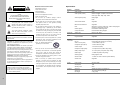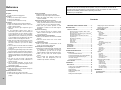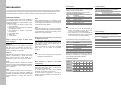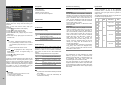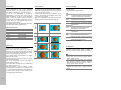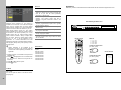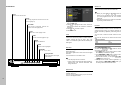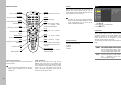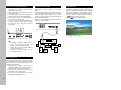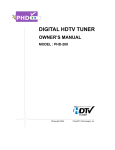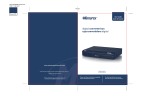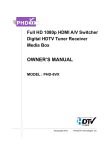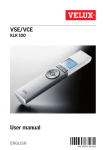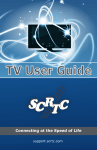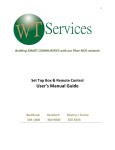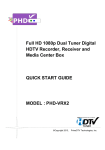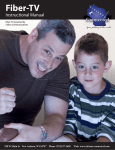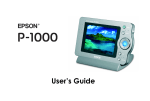Download PrimeDTV Technologies PHD-205 Owner`s manual
Transcript
DIGITAL HDTV TUNER OWNER’S MANUAL MODEL : PHD-205LE PrimeDTV Technologies, Inc. Anaheim, CA 92807 Tel: (714) 630-6899 www.primedtv.com DOC# 205LE-v3.6 ©Copyright 2009, PrimeDTV Technologies, Inc. RISK OF ELECTRIC SHOCK DO NOT OPEN CAUTION: TO REDUCE THE RISK OF ELECTRIC SHOCK DO NOT REMOVE COVER (OR BACK) NO USER-SERVICEABLE PARTS INSIDE REFER SERVICING TO QUALIFIED SERVICE PESONNEL IMPORTANT SAFETY INSTRUCTIONS Specification ● Read these instructions. ● Keep these instructions. Section Contents Spec. ● Heed all warnings. TV Video System ATSC Video System (ATSC) MPEG-2 MP@HL compliant video decoder ● Follow all instructions. ● Do not use this apparatus near water. Video Type: 480i, 480p, 720p, 1080i ● Clean only with dry cloth. Sound System (ATSC) ● Do not block any ventilation openings. Install in accordance with the manufacturers instructions. PCM ● Do not install near any heat sources such as radiators, This lighting flash with arrowhead symbol heat registers, stoves, or other apparatus (Including indicates high voltage is present inside. It is amplifiers) that produce heat. dangerous to make any kind of contact with Auto Channel Search Supported Manual Channel Search Supported EPG with one wider than the other. A grounding type plug has Closed Caption (Electronic Program Guide) with ATSC PSIP(Program and Service Information Protocol) EIA-608A/EIA-708B Supported two blades and a third grounding prong .The wide blade V-Chip and MPAA Parental Guide Rating Support GRAPHIC Aspect ratio Normal / Full / Zoom OSD Multi language OSD English, Spanish, French Program list/edit Supported TV Antenna Antenna In (75ohm Coaxial cable) (F-connector) RF Out CH 3/Analog pass through (F-connector) Audio Line Out (RCA) 1 x RCA Stereo (L/R) Out Composite output (RCA) 1 x RCA Video Out (480i) S-video output 1 x S-video Out (480i) Component output (RCA) 1 x Component Out (1080i, 720p, 480p) RGB (D-Sub) output 1 x D-Sub (15 Pin) Out (1080i, 720p, 480p) HDMI output 1 x HDMI Out(1080i, 720p, 480p) SPDIF (Optical) Dolby Digital or PCM Service PORT 1 x USB v.2.0 Jack for Service (ATSC Module) Screen saver Supported Power supply AC 120V, 60Hz into the apparatus, the apparatus has been exposed to consumption 15W Operation is subject to the following two conditions: rain or moisture, does not operate normally, or has been standby mode 0.8W (1) This device may not cause harmful interference, and (2) This device must accept any interference that may dropped. Size (mm) Size (inch) Net weight 360(W) mm×50(H) mm×230(D) mm 14.17”(W)×1.96”(H)×9.06”(D) 2.5kg (5.5lb) any inside part of this product. This symbol indicates “dangerous voltage” inside the product that presents a risk of electric shock or personal injury. ● Do not defeat the safety purpose of the polarized or grounding-type plug. A polarized plug has two Blades or the third prong are provided for your safety. If the provided plug does not fit into your outlet, consult an WARNING: TO PREVENT FIRE OR ELECTRIC SHOCK HAZARD, DO NOT EXPOSE THIS PRODUCT TO RAIN OR MOISTURE CAUTION: FCC regulations start that any unauthorized changes or modifications to this equipment may void the user’s authority to operate it. electrician for replacement of the obsolete outlet. ● Protect the power cord from being walked on or pinched particularly at plugs, convenience receptacles, and the point where they exit from the apparatus. External connection ● Only use attachments/accessories specified by the manufacturer. Note to CABLE/TV Installer: This reminder is provided to call cable TV system installer’s attention to Article 820-40 of the National Electrical Code (Section 54 of Canadian Electrical Code, Part I), that provides guidelines for proper grounding and, in particular, specifies that the cable ground shall be connected to the grounding system of the building as close to the point of cable entry as practical. IMPORTANT: One Federal Court has held that unauthorized recording of copyrighted TV programs is an infringement of U.S. copyright laws. Certain Canadian programs may also be copyrighted and any unauthorized recording in whole or in part may be in violation of these rights. ● Use only with the cart, stand tripod, bracket, or table specified by the manufacturer, or sold with the apparatus when a cart is used use caution when moving the cart/apparatus combination to avoid injury from tip-over. ● Unplug this apparatus during lightning storms or when unused for long periods of time. ● Refer all servicing to qualified service personnel. Servicing is required when the apparatus has been damaged in any way, such as power-supply cord or plug is damaged, liquid has been spilled or objects have fallen This device complies with part 15 of the FCC Rules. cause undesired operation. 2 Dolby Digital Power products Reference CAUTION 27 Reference Troubleshooting No power Is the AC power cord plugged in? No signal Check your antenna input or location. Check your cable input. Check your RF connection or set up. No picture Make sure that the correct format is selected. Adjust the “RESOLUTION” switch on the rear panel to change formats. Make sure that the right component type is selected. If the PHD-205LE Digital HDTV Tuner is connected to your monitor or TV via Y/Pb/Pr port on the back panel, the “DTV SELECT” switch must be flipped to the right. If the PHD-205LE Digital HDTV Tuner is connected to your monitor or TV via HDMI port on the back panel, the “DTV SELECT” switch must be flipped to the left. Make sure the Initial Setup process has been performed. Select the correct antenna type to Auto Scan Channels if you have not already done so. Check to make sure all the cables are installed correctly and that the proper source is selected on your TV. The digital TV signal strength may be low. Check the signal strength and adjust the off-air antenna. Make sure the broadcaster or service provider is supplying programming on the selected channel. Use the SIGNAL button to check for digital video signals. You may be trying to access a pay-per-view program. Follow the on-screen instructions to order the program. Due to copyright restrictions, you may not be able to view some high definition programs in the high-definition format. Cannot receive high-definition channels Make sure there is a good signal strength on available off-air antenna Normal picture but no sound Make sure the TV or Amp is not muted. Check that the Digital HDTV Tuner is connected properly 26 Picture is distorted. Make sure the proper format is selected. Make sure the proper aspect ratio is selected. Adjust the aspect ratio setting of your TV or monitor if available. Video image does not fill the TV screen Check the Digital HDTV Tuner’s Aspect Ratio setting, press the ASPECT button on the remote control, or check your TV’s aspect ratio setting. Check with your service provider or local broadcaster to confirm if a full video image is broadcast. Channels are missing If you changed the type of antenna, please select a correct tuner option in menu and Auto scan channel again. The remote control is not responding Make sure the batteries are fresh and installed properly. Point the remote control unit at the remote control sensor. The timer does not work After a power failure or disconnection of the power, the clock settings will be lost. Closed captions are not displayed Depending on broadcast provider, different types of captioning may be available. According to your preferences, you will need to set your Caption settings for basic and advanced modes. Check your CC mode and Closed Caption options. Try to change your advanced settings (for instance, Text and Background) and CC Preference (for instance, Automatic). Congratulations on choosing PrimeDTV PHD-205LE Digital HDTV Tuner. Please read this manual carefully before operation. For your convenience, this manual will provide pictures and descriptions to make operation as easy as possible. In order to use and maintain the set better, please follow its operating instructions. Thanks for your cooperation. Contents IMPORTANT SAFETY INSTRUCTIONS ............. 2 INTRODUCTION ..................................................... 4 TECHNICAL OVERVIEW ............................................ 4 What are Analog TV, Digital TV, NTSC, ATSC, SDTV, and HDTV? ................................................4 What kinds of TV programming can I watch with the Digital HDTV Tuner? .......................................4 What equipment is required to view HDTV programming? .......................................................4 Resolution an interlacing .......................................5 Input formats .........................................................5 Video output ..........................................................6 Aspect ratio ...........................................................6 Screen formats ......................................................6 UNPACKING ........................................................... 7 FRONT PANEL ........................................................ 8 REAR PANEL.......................................................... 9 REMOTE CONTROL................................................ 10 CONNECTIONS AND SETUP................................11 CONNECTIONS ......................................................11 Connect Air/Cable antenna.............................11 Connect to HD Ready TV or HDTV Monitor ...11 Connect to Conventional Analog TV.............. 12 Use Pass Through......................................... 12 Connect to Home Theater. ............................ 12 INITIAL SETTINGS ................................................. 13 OPERATION.......................................................... 14 WATCHING TV...................................................... 14 Turning on or off the Digital HDTV Tuner....... 14 Changing the channels.................................. 14 Adjust volume ................................................ 15 Setting the Sleep Timer ................................. 15 Using MUTE .................................................. 15 Seeing the Closed Caption............................ 15 Displaying the channel information ................16 Displaying the GUIDE ....................................16 Audio Preference ...........................................17 USING THE MENU ................................................18 Set up ............................................................18 Language ............................................................18 Aspect Ratio ........................................................18 Reset All ..............................................................19 System Information .............................................19 Audio..............................................................19 Digital Audio ........................................................19 Time ...............................................................20 Time Zone ...........................................................20 DST (Daylight Saving Time) ................................20 Date and Time .....................................................20 Channels........................................................21 Tuner ...................................................................21 Auto Scan............................................................21 Add-Channel .......................................................21 Master List...........................................................21 Favorites..............................................................21 Caption ..........................................................22 CC Mode .............................................................22 Basic CC .............................................................22 Advanced CC ......................................................22 Advanced CC Style .............................................23 CC Preference.....................................................23 Parental Control (V-Chip) ...............................24 Change PIN.........................................................24 Channel locks......................................................24 Unrated Show......................................................24 US Movie Rating .................................................24 US –TV Rating ....................................................25 CA English Rating ...............................................25 CA French Rating ................................................25 REFERENCE .........................................................26 TROUBLESHOOTING ..............................................26 SPECIFICATION .....................................................27 3 To ensure proper use of this product, please read this owner’s manual carefully and retain for future reference. This manual provides information on the operation and maintenance of your PHD-205LE Digital HDTV Tuner. This chapter explains the Technical overview, unpacking, front panel, Rear panel, and Remote control. This paragraph explains the technical capabilities of the PHD-205LE Digital HDTV Tuner, and provides background information on digital television. Topics covered here include: What are Analog TV, Digital TV, NTSC, ATSC, SDTV, and HDTV? What kinds of TV programming can I watch with the Digital HDTV Tuner? What equipment is required to view HDTV programming? Video output options Aspect ratio Screen formats SDTV SDTV (Standard-Definition TV) is a digital TV format that provides a high quality picture at resolutions that can be displayed on standard TV sets (see more on resolutions later in this chapter). What are Analog TV, Digital TV, NTSC, ATSC, the Digital HDTV Tuner? SDTV, and HDTV? The PHD-205LE Digital HDTV Tuner provides you with the ability to receive television programs from a wide range of sources, and to display them on general HDTV or monitor. Using the Air/Cable jack on the back of the Digital HDTV Tuner, you can receive local television programs. Analog TV Analog TV is the TV you’re probably most familiar with. Most of the TV broadcasts you receive via a standard off-air antenna or from your local cable company are analog TV broadcasts. Digital TV Digital television (sometimes called DTV) is a newer method of broadcasting TV signals that delivers higher quality audio and video. Digital TV is broadcast in two sets of formats, SDTV and HDTV. NTSC NTSC (National Television Standards Committee) refers to the group that first established the standards used for conventional analog television broadcasts and TV equipment. ATSC ATSC (Advanced Television Systems Committee) is the group who has been working to establish the standards for digital television broadcasts and digital television equipment – including both SDTV and HDTV. 4 HDTV HDTV (High-Definition TV) is a digital TV format that provides the highest quality picture at resolutions that can be displayed on HDTV-ready TV displays, HDTV Monitors and, computer monitors. The TV Parental Guidelines work in conjunction with the V-CHIP to help parents screen out inappropriate television shows from their children. *Restriction Categories based on six aged base. Hierarchy of Age-based Ratings TV-Y All Children TV-Y7 7 years old and above TV-G General audience TV-PG Parental guidance TV-14 14 years old and above TV-MA Mature audience only ) z z If you block TV-Y, TV-Y7 will automatically be blocked and similarly. And you block TV-G, TV-PG, TV-14 and TV-MA will be blocked. If you unblock TV-V7, TV-Y will automatically be unblocked and similarly. And you unblock TV-MA, TV-G, TV-PG and TV-14 will be unblocked. What kinds of TV programming can I watch with ) z To view cable TV programming, programming subscriptions are also required. What equipment is required to view HDTV programming? To view HDTV programming, an addition to your PHD-205LE Digital HDTV Tuner, you will need an HDTV monitor or television set. To receive analog and digital off-air television broadcasts, you’ll need an off-air antenna. To receive cable TV programming, you’ll need a cable TV connection (provided by your local cable TV service provider). Restriction Categories based on five aged base. Hierarchy of Age-based Ratings G General programming. 8 ans+ Not recommended for young children. 13 ans+ Not recommended for ages under 13. 16 ans+ Not recommended for ages under 16. 18 ans+ Programming restricted to adults. Each Restriction Category has additional options. sub-ratings ALL All restriction FV Fantasy Violence D Sexually Suggestive Dialog L Adult Language S Sexual Situation V Violence V-Chip will automatically block certain sub-categories that are more restrictive. For example, if you block “L” sub-rating in TV-PG, then the “L” sub ratings in TV-14 and TV-MA will automatically be blocked. TV Parental Guidelines ALL FV D TV-Y ; TV-Y7 ; ; TV-G ; TV-PG ; ; TV-14 ; ; TV-MA ; ;: Content rating can be set L S V ; ; ; ; ; ; ; ; ; CA French Rating Restriction Categories based on six aged base. Hierarchy of Age-based Ratings C All Children. C8+ Children 8 years and above. G General programming. PG Parental guidance 14+ 14 years old and above. 18+ Adults programming. Operation Introduction Technical overview CA English Rating US –TV Rating 25 Set up Change PIN Audio Channel locks Time Channel Caption Parental Unrated Show New PIN Enter: On Confirm: US Movie Rating US –TV Rating Change PIN Resolution an interlacing Input formats You can change the lock PIN. 1. Enter New PIN. 2. Confirm New PIN. 3. Select “Done” to confirm it. 4. Than your New PIN is configured. Two of the elements that determine the quality of a TV picture are resolution and interlacing. The PHD-205LE Digital HDTV Tuner is able to receive broadcasts in any of the resolutions mentioned above. It will then do the appropriate conversion from input signal format to general TV display format. The table below details the results you get with each combination of input signal format. CA English Rating CA French Rating Done Channel locks In this item, you can use Ratings locks (V-CHIP), Channel locks and change PIN after setting your password. When you first enter into this menu, setup your password. 1. Press MENU and “MENU” screen display. 2. Press ▲/▼ to select “Parental” item. 3. Press OK or ► into the New PIN item. 4. Select and enter PIN (4 digits) using the number buttons (0-9). 5. Enter same PIN (4 digits) again and access the Parental menu. ) z z z In screen, ¹ appears instead of the number. As a precautionary measure, make a note of your password (PIN) and keep it in a familiar place. System default PIN number is 2273. 6. Press ▲/▼ to highlight the item: Change PIN, MPPA-Rating, TV-USA, CA English Rating, CA French Rating. 7. Press OK or ► to select an option. 8. Press EXIT to exit. V-CHIP is an electronic filtering device built into this Digital HDTV Tuner. This tool gives parents a great degree of control over broadcasts accessed by their children. It allows parents to select programs judged suitable for child viewing while blocking ones judged not suitable. It does so automatically once you activate the V-CHIP feature in your equipment. ) IMPORTANT Two conditions must be met to enable the V-CHIP. z Password (PIN) is registered. z V-CHIP settings have been made. 24 You can lock specific channels with this feature. Unrated Show You can block all programs and movies that are broadcast without a rating. Unrated Show Blocks all programs and movies that are On broadcast without a rating. Allows all programs and movies that are Off broadcast without a rating. US Movie Rating Movie ratings are used for original movies rated by the Motion Picture Association of America (MPAA) as watched on cable TV and not edited for television. The V-CHIP can also be set to block MPAA-rated movies. *Restriction Categories based on six aged base. Voluntary movie rating system (MPPA) G General Audience (No Restrictions). PG Parental guidance Suggested. PG-13 Parental guidance for children under 13. R Restricted. Children under 17 should be accompanied by an adult NC-17 17 years old and above. X Adults Only Resolution For TV equipment and broadcasts, resolution is defined by the number of horizontal lines displayed to make up each frame of a video image. The more lines of resolution used to draw each frame of video, the more detailed and sharp the picture will be. Standard TV resolution uses 480 horizontal lines to make up each of video. HDTV uses either 720lines, or 1080 lines to make each video frame. Interlacing When TVs display video, they display a new video frame at a rate that is faster than your eye can see (from 24 to 60 frames per second, depending on the TV and broadcast). Interlacing refers to whether each of those frames contains all of the lines of video for each frame or every other line. Interlaced signals take every other line frame 2 frames of video (each lasting 1/60th of a second), and combine them into one frame lasting 1/30th of a second. In this way, interlacing tricks your eye into thinking it is seeing twice the resolution that is actually being displayed. In non-interlaced video, (referred to as progressive scan video), video frames are displayed every 1/60th of a second containing all of the lines of video information for each frame. Type Aspect Compression Frame Ratio Size Values Rate 18 30p 1920×1080 17 H 16 D 30i 15 T 60p 14 V 13 16:9 1280×720 24p 30p 24p 12 60p 11 30p 10 24p 9 704×480 30i 8 S 7 D 30p 6 T 24p 5 V 4 3 2 1 Introduction Parental Control (V-Chip) 60p 30i 4:3 60p 640×480 30p 24p 30i The specifications for video resolutions are usually stated by giving the number of horizontal lines, followed by either the letter I, for interlaced video, or p for progressive scan video. Some DVDs and non-HDTV digital TV broadcasts use 480p. The ATSC specification for HDTV broadcasts and equipment requires either 1080i or 720p. While there is some debate as to whether it is better to have more lines that are interlaced that 1080i is highest quality video format. ) z z If you block G, other will automatically be blocked and similarly. If you unblock X, other will automatically be unblocked and similarly. 5 Video output Screen formats Advanced CC Style The PHD-205LE Digital HDTV Tuner is able to receive broadcasts in any of the resolutions mentioned above. It can also display programs on TVs capable of displaying any of those resolutions. To set up your PHD-205LE to handle the combinations of incoming video formats and TV display capabilities, you simply set the Resolution Switch on the rear panel to match the highest resolution your TV is capable of displaying. (If you’re not sure about your TV’s resolution, see your TV’s manual for this specification.) PHD-205LE will then do the appropriate conversion from input signal format to display format. To deal with the mismatches that can occur between the shapes of TVs and the aspect ratios of program broadcasts, the Digital HDTV Tuner provides you with a set of screen format controls. These controls allows you to pick a format to use for both 4:3 TVs showing 16:9 programs, and for 16:9 TVs showing 4:3 programs. Here is an explanation of the options. (Details for setting this preference are included in page 18). This will adjust advanced settings such as text style and size and etc. It can be used into digital channel. In addition to resolution and interlacing, HDTV is also defined by the aspect ratio of its broadcasts. Aspect ratio means the shape of the screen as defined by the ratio of the screen’s width to its height. For analog TV and SDTV, the aspect ratio is 4 units wide by 3 units high (usually written 4:3). This is familiar shape of conventional TVs----slightly wider than they are tall. For HDTV broadcasts, the aspect ratio is 16:9 (nearly twice as wide as it is tall). This is, not coincidentally, more like the shape of movies shown in theaters. This makes HDTV an ideal format for broadcasting and viewing movies on a TV. But what happens if you are watching a nearly square-shaped 4:3 broadcast on a rectangular 16:9 TV. The PHD-205LE Digital HDTV Tuner allows you to choose from a variety of screen formats to help you dealing with those scenarios. 6 Color Typewriter/Storybook/ Computer/Modern/ Formal/ Cursive/Casual/ As Broadcast White/Red/Green/Blue/Black/Yellow/ Magenta/Cyan/ As Broadcast 16:9 16:9 TVs showing 4:3 TVs showing Normal Signal 4:3 Small/ Standard Size/ Large/ As Broadcast Solid/ Translucent/ Transparent/ Flashing/ Opacity As Broadcast Background Color White/Red/Green/Blue/Black/Yellow/ Magenta/Cyan/ As Broadcast Opacity Solid/ Translucent/ Transparent/ Flashing/ As Broadcast Edge Style None/ Raised /Depressed/ Uniform/ Shadow left/ Shadow Right/ As Broadcast Color White/Red/Green/Blue/Black/Yellow/ Magenta/Cyan/ As Broadcast *Factory default: As Broadcast CC Preference Choose whether to use “basic”, “advanced” or “Automatic” closed caption setting for digital TV channels. (Advanced closed caption is the priority) ) When an analog video is displayed, you can choose CC1, CC2, CC3, CC4, TEXT1, TEXT2, TEXT3, TEXT4 and OFF. When a Digital signal is received, you can choose from Adv.CS1, Adv.CS2, Adv.CS3, Adv.CS4, Adv.CS5, Adv.CS6, CC1, CC2, CC3, CC4, TEXT1, TEXT2, TEXT3, TEXT4, and OFF. Depending on the broadcast signal, some Basic Captions will function with a Digital broadcast signal. Operation Aspect ratio Full Available Formats 480i 480i 480i 1080i/720p/480p 1080i/720p/480p 1080i/720p/480p Style Size Zoom Video output formats Output Connection RF(3CH) S-VIDEO VIDEO YPbPr DTV(RGB) HDMI Text 23 Set up CC Mode Audio Time Off Closed caption Setting Basic CC CC1 On Advanced CC Adv.CS1 Advanced CC Style Off Channel CC Preference Automatic Caption Parental Closed Caption feature is to display On Screen Text Messages during watching TV. This feature is available in the broadcast. The PHD-205LE Digital HDTV Tuner is equipped with an internal Closed Caption decoder. It allows you to view conversations, narration and sound effects as subtitles on your TV. Digital Closed Caption service is a new caption service available only on digital TV programs (also at the discretion of the service provider). It is a more flexible system than the original Closed Caption system, because it allows a variety of caption sizes and font styles. When the Digital Closed Caption service is in use, it will be indicated by the appearance of a 3-letter abbreviation that also indicates the language of the Digital Closed Captions: ENG (English), SPA (French), FRA (French) or other language codes. ) z Basic CC Unpacking You can select an available in these options. Make sure you have received all these items listed below with the PHD-205LE Digital HDTV Tuner. CC1: The Primary Synchronous Caption Service. These are captions in the primary language that must be in sync with the sound, preferably matched to a specific frame. CC2: The Special Non-Synchronous Use Captions. This channel carries data that is intended to augment information carried in the program. CC3: Secondary Synchronous Caption Service. Alternate program-related caption data, typically second language captions. CC4: Special Non-Synchronous Use Captions. Similar to CC2. Text1: First Text Service. This may be various non-program related data. Text2: Second Text Service. Additional data, usually not program related. Text3/Text4: Third Text Service. These data channels should be used only if Text1 and Text2 are not sufficient. Introduction Caption PHD-205LE Digital HDTV Tuner ON OFF Digital HDTV Tuner PHD-205LE Remote Control 1 2 3 4 5 6 7 8 9 0 · 7 Closed captioning is not available on all channels at all times. Only specific programs encoded with closed-captioning information are applicable. 1. Highlight “Caption” on the MENU control panel and press OK or ►. 2. Press ▲/▼ to highlight the item: CC Mode, Basic CC, Advanced CC, Advanced CC Style and CC Preference. 3. Press OK or ► to select an option. 4. Press EXIT to exit. Advanced CC You can select an available advance caption in DTV Caption. This item include Advanced CS1 Advanced CS2 Advanced CS3 Advanced CS4 Advanced CS5 Advanced CS6 CH+/UP CH-/DOWN LEFT RIGHT MENU ENTER STANDBY POWER Batteries Component Video Cable (red, blue, green) Owner’s Manual Composite A/V Cable (red, white, yellow) FAV3 CC Mode You can select the CC Mode from On, Off and On when muted. You can also press CC button on the remote control. (See page 15) 22 7 Front Panel Channels Set up Tuner Audio Auto scan Time Power Switch the Tuner ON and OFF. Antenna Add-Channel RF Input Master List Caption Favorites 1 Cable ) z Favorites 2 Favorites 3 z Cycle through programmed channels and move the on-screen highlight up. Edit the master list of all your channels. You can add or remove some channels from the master list. Antenna Channel name Edit Channel Parental CH+/UP Master List 1. Highlight “Channels” on the MENU control panel When you press P+/P- (or CH+/CH-) button to watch TV, your TV will stop only on the channels you have programmed into the TV’s channels master list. Removed channels in the master list will select by pressing number button only. and press OK or ►. 2. Press ▲/▼ to highlight the item: Tuner, Auto Scan, Cycles through programmed channels and move the on-screen highlight down. Manual Scan, Master List, Favorites1, Favorites2, Favorites3. 3. Press OK or ► to select an option. 4. Press EXIT to exit. LEFT Move the on-screen highlight to left. Tuner RIGHT Move the on-screen highlight to right. MENU Display the Main Menu. This item is selecting an option of RF Input. “Antenna” is over-the-air (outdoor or indoor antenna). “CABLE” includes the type of “STD”, “IRC”, and “HRC”. If it is selected, system will auto detecting the cable types. ENTER Chooses the items highlighted. Auto Scan STANDBY Turn on / off the Tuner. Display Window Display information about Digital Tuner Receiver. You selected a type of the RF Input, than you can select “Start Scan”. PHD-205LE Digital HDTV Tuner will scan the digital channels. You can watch the TV as finish to scan. ) z ON OFF CH+/UP CH-/DOWN LEFT Digital HDTV Tuner PHD-205LE POWER RIGHT MENU ENTER STANDBY z This step may take 10-15 minutes. All the current stored channels will be deleted or replaced with new channel information after doing ‘Start Scan’. Favorites Edit the list of channels in your favorites. Favorite Channel Function is for the convenience of channel change among your frequent watching or favorite channels by separately memorizing them in FAV. You can mark to add the favorite channel in each FAV. You can use “name” item to rename the FAV name also. FAV name default FAV1 List FAV2 Sports FAV3 News Using FAV1 FAV2 FAV3 button You can use FAV1 FAV2 or FAV3 button to add or remove the channels also. 1. Press P+/P- button on the remote control to select the channel you would like to register. 2. Press FAV1 FAV2 or FAV3 button to register it as a favorite channel, select “Add” to register it. 3. In the favorite channel, you can press FAV1 FAV2 or FAV3 button to remove it. 4. After you finish favorite channel registration, by each pressing of FAV1 FAV2 or FAV3 button, you can change the channels between them. Operation CH-/DOWN Add-Channel Using this option, you can add a channel on a particular frequency. You can use the number button (0-9) on the remote control to find digital channels. 8 21 Set up Audio Time Channel Caption Parental DST (Daylight Saving Time) Time Zone DST Eastern Date and Time Off Alaska Hawaii Pacific Mountain Central Eastern Atlantic Newfoundland Samoa Date and Time Rear Panel You can select ON or OFF to setup the Daylight saving time. RF IN Air or cable TV antenna connects to this jack. Introduction Time COMPOSITE VIDEO OUT (480i) Connect to a TV with composite (VIDEO) input. AUDIO OUT (Left/Right) Connect to TV, amplifier, or stereo system. S-VIDEO OUT (480i) 1. Highlight “Time” on the MENU control panel and Connect to a TV with S-video input. press OK or ►. 2. Press ▲/▼ to highlight the item: Time Zone, DST, Date and Time. 3. Press OK or ► to select an option. 4. Press EXIT to exit. HDMI OUT (480P/720P/1080i) HDMII output providing a high quality interface for digital video. Date and Time USB You can adjust the system date and time, daylight saving time, and auto-update time. Use only for update. DTV SELECT Select a interface from the video output. ) z z z After a power failure or disconnection of the power, the clock settings will be lost. If you selecting Auto-update time, you should be not adjusting the date and time. The default is Auto-Update Time. VIDEO L R PrimeDTV 123B Tested To Comply With FCC Standards ~AC IN MODEL No.: PHD-205LE INPUT: AC110V-60Hz-15W MADE IN CHINA FOR HOME OR OFFICE USE CAUTION RESOLUTION SELECT RF OUT RF IN Y Pb Pr S-video DTV OUT (RGB) Time Zone HDMI DOLBY DIGITAL OUT (OPTICAL) USB 1080i 720P 480P DTV OUT SELECT YPbPr You can select a time zone from Alaska/ Hawaii/ Pacific/ Mountain/ Central/ Eastern/ Atlantic/ Newfoundland/ Samoa. HDMI RGB RISK OF ELECTRIC SHOCK DO NOT OPEN S/VIDEO AC Power Cord Plug into the power source. RESOLUTION Change the resolution depending on TV. ) z Time zone is selected before you setting up system date and time. OPTICAL (Digital audio out) Connect to digital (optical) audio equipment. DTV OUT (RGB) DTV output providing high quality RGB video to PC or TV monitor using VGA type connector. COMPONENT VIDEO OUT (480P/720P/1080i) Connect to a TV with Component (Y-Pb-Pr) inputs. RF OUT (3Ch/PassThrough) Connect to TV’s antenna. 20 9 Remote control Reset All NUMBER Push to change channel. SLEEP Select a preset time interval for automatic shut off. 1 2 3 4 5 6 7 8 9 0 z MUTE V+/VIncrease or decrease the volume. Direction & OK Adjust navigate the menu. P+ AUDIO P- OK INFO z AUDIO Sound mode change to Stereo, Mono, or Separate Audio Program (SAP Broadcast) ASPECT V- ) ASPECT Screen Size Change. SLEEP V+ MENU FAV1 EXIT GUIDE FAV2 FAV3 EXIT Terminate the menu. CC Closed Caption on /off. ) z 10 Do not mix old and new batteries and never mix different types of batteries such as standard, alkaline, etc. Digital Audio Output Audio Dolby digital Time PCM Channel If a PIN is set, the PIN entry dialog is displayed before the Reset All Settings dialog box, even if Locks are temporarily off. If no PIN is set, the dialog is displayed immediately. on Screen Digital Audio Display GUIDE (Electronic Program Guide) Weekly Program Guide Display with reference to date, time and channels FAV1 FAV2 FAV3 Change among the favorite channels assigned. press OK or ►. 2. Press OK or ► into “Digital Audio”. 3. Press EXIT to exit. P+ / PChoose the next or previous channel. MENU Display Menu. 1. Highlight “Audio” on the MENU control panel and System Information Display important system information. The information is including: Chipset Demod Version You can output digital audio to home theater or similar device whose DIGITAL AUDIO INPUT terminal is connected to the DOLBY DIGITAL OUT (OPTICAL) terminal on the Digital HDTV Tuner. Please select an audio of the program you are watching and the equipment connected. You can change the optical output to Dolby Digital or PCM. Item PCM Dolby Digital Remote Control Operation Point the Remote Control at the remote sensor and press the buttons. Dolby Parental CC INFO Display the source and channel information. Digital Audio Caption GO BACK MUTE Temporarily cut off the sound. Set up Description The coaxial digital audio output terminal outputs audio signal in PCM form. If your digital audio system does not support Dolby Digital, select ”PCM” The optical digital audio output terminal outputs audio signal in Dolby Digital form. It reproduces sound from surround program of digital. Operation GO BACK Move to the previous channel. POWER Turn Digital HDTV Tuner on and off. With one fell swoop you can reset all settings back to factory settings. This includes the channel map, all Program Info, Favorite channel lists, etc. The TV should display the Setup Wizard following reset, just as if it was turned on out-of-the-box. Audio Installing Batteries Before the remote control can be used, the two Batteries (size AAA) need to be installed. First, unsnap the battery cover from the back of the remote control. Install each fresh battery, making sure that the ○ + and ○ - on each battery line up with the marks in the battery compartment. Next, snap the cove back onto the remote control. 19 Set up MENU provides one button access for controlling your PHD-205LE Digital HDTV Tuner. It enables you to perform a variety of tasks intuitively with a control panel on the screen rather than a variety of remote control button presses. 1. Press MENU on the remote or front panel. MENU control panel appears. 2. Press ▲/▼ to highlight the item. 3. Press OK or ► into an option. 4. Press MENU or EXIT to exit. Menus items Set up Language…………….……….Page18 Aspect ratio………………......Page18 Reset All……………….……..Page19 System Information..…..…….Page19 Connections and Setup Set up Audio Time Language English Aspect Ratio Normal Reset All System Information Menu Language Setting Channel English French This chapter tells you everything you need to know start setting up and using your PHD-205LE Digital HDTV Tuner. It includes information on Connections and Initial Settings. Spanish Caption Connections Parental This paragraph tells you connecting the PHD-205LE Digital HDTV Tuner, and connects to TV, Display, the home theater and using analog pass through. This item can adjust menu’s language, picture’s aspect ratio, and system information. 1. Highlight “Set up” on the MENU control panel and press OK or ►. 2. Press ▲/▼ to highlight the item: Language, Aspect Ratio, system Information. 3. Press OK or ► to select an option. 4. Press EXIT to exit. Connect Air/Cable antenna 1. Connect an outdoor or indoor Antenna directly to this jack with a coaxial RF cable. This is to receive TV signals from TV broadcasters. Connect to HD Ready TV or HDTV Monitor HD Ready TV is a HDTV monitor, which can accept and display progressive video and higher resolutions video format on the screen. HD Digital Ready TV is typically including Plasma Display Panel (PDP) TV, Liquid Crystal Display (LCD) TV, DLP (Digital Light Processor) TV and High-end progressive Projection/CRT TV or Projector. Antenna Audio Digital Audio……..…….…….Page19 VIDEO VIDEO Pr You can select the language of the menu from English, French and Spanish. RF IN Y DTV signal is 8VSB signal, which is RF modulation format utilized by ATSC. 2. Connect to Cable signal source using a coaxial You can select an aspect ratio of the “Normal”, “Full”, and “Zoom”. You can press ASPECT button on the remote control to select the aspect ratio. RF cable. VIDEO L R CATV RF OUT RF IN Y Pb Pr ) Change PIN……….……........Page24 Channel Locks…….……........Page24 Unrated Rating….……...........Page24 Us Movie Rating……….…….Page24 Us TV Rating………….…..….Page25 CA English Rating...……...….Page25 CA French Rating….…......….Page25 18 Pr S-video DTV OUT HDMI DOLBY DIGITAL OUT (OPTICAL) 1. Connect antenna cable to RF IN jack of the ) z Aspect Ratio Parental Control Pb R Language Tuner……………….……........Page21 Auto scan………….…………Page21 Add-Channel……….…......….Page21 Master List………….…......….Page21 Favorites………….…........….Page21 CC Mode……..…….…….......Page22 Basic CC………..…….….......Page22 Advanced CC.………….....….Page22 Advanced CC Style…..….…..Page23 CC Preference..……….……..Page23 Pb L (RGB) RF OUT Channel Caption R Y Time Time Zone….…..……..….......Page20 DST (Daylight Saving Time).…...Page20 Date and Time………………..Page20 L Aspect Normal Full Zoom z Connections and Setup Using the MENU The PHD-205LE Digital HDTV Tuner can receive cable DTV signal in the event that a local cable provider is passing 8VSB through their system. This 8VSB signal can not be encrypted by Cable Company. And we call it Clear QAM signal from cable. Digital HDTV Tuner unit. Refer to previous section “Antenna /RF Connections”. 2. Connect video component cable (Y-Pb-Pr cable) from DTV OUT (Component) jack of PHD-205LE Digital HDTV Tuner to your HD ready TV component video connector inputs. 3. Or, you can connect RGB video from DTV OUT (RGB) jack to your HD ready TV or RGB video monitor (for ex. like PC monitor) from VGA connector. 4. Connect an audio cable from L-AUDIO-R jacks to your HD ready TV L/R audio inputs. 5. If your HD ready TV equips the HDMI input, you can connect HDMI cable from HDMI jack to your HD ready TV. ) z z Set DTV OUT SELECT switch to proper position for correct video format output. Devices don’t connect “S-VIDEO, RGB and YPbPr” at the same time. The picture size mode see page 6. 11 Connect to Conventional Analog TV 1. Connect antenna cable to RF IN jack of PHD-205LE unit. Refer to previous section “Antenna /RF Connections”. 2. Connect video cable from VIDEO jack to the TV video (CVBS) input. 3. Or, connect S-Video cable from S-VIDEO jack to TV S-video input for a better video displaying. 4. Connect audio cable from L-AUDIO-R jacks to the TV stereo (L/R) audio inputs. 5. If your TV does not have AUDIO/VIDEO or S-video input jacks, and then connects a coaxial RF cable from the RF OUT jack to the TV’s antenna input. Connect to Home Theater. Audio Preference The optical digital audio output provides the highest quality audio. You can connect it to your home theater. Connect an optical cable (not include) to the back of the PHD-205LE Digital HDTV Tuner using the connector marked DOLBY DIGITAL OUT. Connect the other end of this cable to the optical input on the back of your Home Theater. Check the Owner’s Guide for the Home Theater for proper set-up and operation. The digital-TV transmission system is capable of simultaneous transmission of many audio tracks (for example, simultaneous translations of the program into foreign languages). The availability of these additional “multi-tracks” depends upon the program. 1. You can select the audio preference by pressing AUDIO button on the remote control. 2. Press ▲/▼button to highlight the item. VIDEO L R Audio English Y Pb Pr S-video DTV OUT (RGB) HDMI DOLBY DIGITAL OUT (OPTICAL) French Spanish VIDEO L R Y Pb Pr 3. Press OK to select an option. RF OUT RF IN S-video DTV OUT HDMI (RGB) z z z Connecting conventional video signal to analog TV, you need to set “DTV OUT SELECT” switch to S/VIDEO position. Devices don’t connect “S-VIDEO, RGB and YPbPr” at the same time. If using the coaxial connecting, your TV must be tuned to CH 3. Operation ) Use Pass Through PHD-205LE Digital HDTV Tuner is capable of passing analog signals through to the TV set. A signal from ANTENNA (over the air) or CABLE is passed through to the ANT OUT when PHD-205LE is in the standby (power off) mode. 1. Connect antenna cable to RF IN jack of PHD-205LE Digital HDTV Tuner unit. Refer to previous section “Connecting to antenna”. 2. Connect the RF cable from RF OUT jack of the PHD-205LE to TV’s antenna input. 3. Do not turn on the PHD-205LE; you can view analog programming with the TV. 12 17 Displaying the GUIDE Initial Settings 1. Press INFO button on the remote control to display Show program information for the current channel. 1. Press GUIDE button on the remote control once, the information will appear. Date and clock; Channel number; Channel label (if preset) Broadcast program name Program name After you finish connecting your PHD-205LE Digital HDTV Tuner, you need to run initial setup, which automatically sets up available channels. The initial setup appears when you turn on your Digital HDTV Tuner for the first time. If you do not want to set up the channels at this time, you can do it later by selecting the CHANNEL of the MENU (see page 21). 1. Plug the Power Cable into AC In on the back of the TV. 2. Press Power button on the Remote Control or Front Panel of PHD-205LE. 3. Press the▼or▲ button to select language, then press OK button. the current channel information on the screen. Channel information includes Date and clock; Channel number; Channel label (if preset) Broadcast program name Program name Sun Jan 18 12:00AM Sun Jan 18 12:00AM 6. Press the▼or▲ button to select television signal, then press OK button. 7. Press the OK button to finish the Channel scan. 12:45AM 2.10 WGBH-Dx WGBH HDTV Broadcast Signal 12:45AM 2.10 WGBH-Dx WGBH HDTV Broadcast Signal 2. Press INFO again to clear the display. 2. Press GUIDE button again, more information will appear. Signal strength; Signal format; Audio format; V-CHIP mark Closed Caption mark 4. Press the▼or▲ button to select Time Zone, then Connections and Setup Displaying the channel information press OK button. Sun Jan 18 12:00AM 8. Change Channel by pushing P+/P- button or number keys on the Remote Control. SIGNAL 1080i Stereo ( TV-Y, CC, ) Digital ) z 12:45AM 2.10 WGBH-Dx WGBH HDTV Broadcast Signal z 5. Press the▼or▲ button to select Daylight Saving, 3. Press GUIDE again to clear the display. 16 The channel number is shown up in the top-left corner of the screen. Check the Antenna and Power Cable Connection if there is no display. then press OK button. 13 This chapter covers all of the things you can do with the Guides and other features that let you control the way you use PHD-205LE Digital HDTV Tuner. It includes watching TV and using menu. Watching TV This paragraph explains simple operations for watching a TV program. It includes: Turning on or off the PHD-205LE Digital HDTV Tuner Changing the channels Adjust volume Using the MUTE Setting the Sleep Timer Seeing the Closed Caption Displaying the channel information Displaying the GUIDE (EPG) Audio Preference Turning on the power 1. Press the POWER switch on the front panel. 2. Press the STANDBY button on the front panel or press the POWER button on the remote control. 2.10 Mute 3. Press MUTE button again, and sound is output. Volume WGBH-Dx z ! The channel number and name are displaying on the screen Method 2 Using remote control buttons 0-9, and · (DOT) to select a channel program. e.g., channel 8: Press 8 → OK e.g., channel 15.1: Press 1 → 5 → · →1 → OK Tune to: 15.1_ Method 3 1. Press GO BACK to switch to the previously tuned channel. 2. Press GO BACK again to switch back to the currently tuned channel. ) z 14 Mutes the current sound output. 1. Press MUTE button on the remote control. 2. “MUTE” will be displayed on the screen, and sound is silenced. Seeing the Closed Caption ) Lighting(Green) Lighting(Red) Turning off the power 1. Press the STANDBY button on the front panel or POWER on the remote control. 2. If you are not going to use this PHD-205LE Digital HDTV Tuner for a long period of time, you can press the POWER switch on the front panel to switch off power. You can adjust the volume on the remote control. To increase the volume, press V+. To decrease the volume, press V-. You can change channels in several ways. Method 1 Press P+/P- button on the remote control or CH+/CHbutton on the front panel to change the channels. ) Power indicator ON OFF/Standby Using MUTE Changing the channels Turning on or off the Digital HDTV Tuner Preparation Perform the following steps before you turning on the PHD-205LE Digital HDTV Tuner. 1. Insert the batteries into the remote control unit. (See page 10.) 2. Connect the antenna/cable signal to the PHD-205LE Digital HDTV Tuner. (See page 11) 3. Plug in the AC cord to the AC outlet. Adjust volume GO BACK will not work if no channel has been changed after the PHD-205LE is turned on. If the audio was muted, pressing V+ or V- will un-mute the audio and display the volume banner without changing the volume. The next press will increase or decrease the volume one increment. Closed Caption feature is to display On Screen Text Messages during watching TV. You can select on, or off. 1. Press CC button on the remote control. 2. Press ▲/▼button to highlight the item from “On”, “Off” or “On when muted”. 3. Press OK to select an option. 4. Than Closed Caption is display or closed. Setting the Sleep Timer You can select a time period of between 30 and 240 minutes after which the PHD-205LE Digital HDTV Tuner automatically switches to standby mode. 1. Press the SLEEP button on the remote control. 2. Select the preset time interval for staying on by pressing the SLEEP button repeatedly. CC Off On On when muted Operation Operation On Captioning information always appears, when available. Off No captioning information displayed. On when muted Displays captioning information, when available, whenever the PHD-205LE HDTV tuner’s sound is muted by pressing the MUTE button. The captioning information is not displayed when the sound is not muted. 15