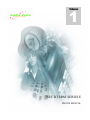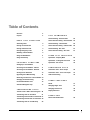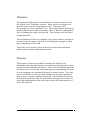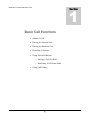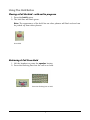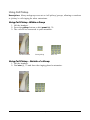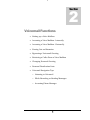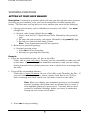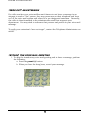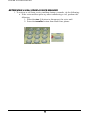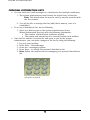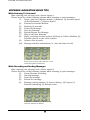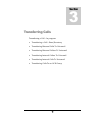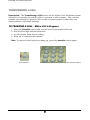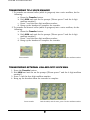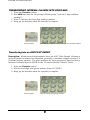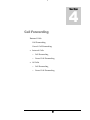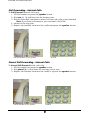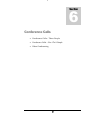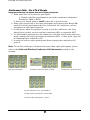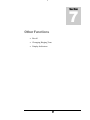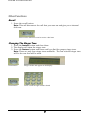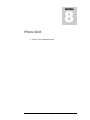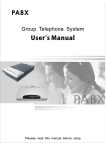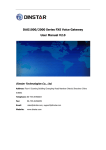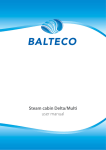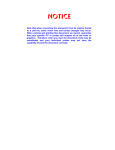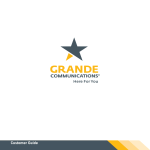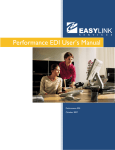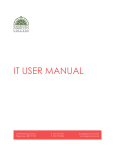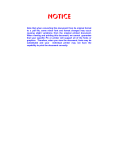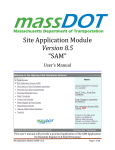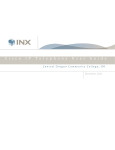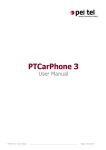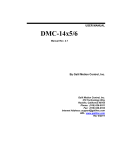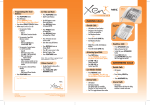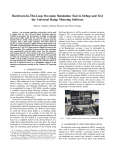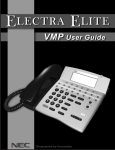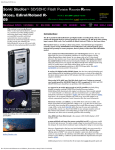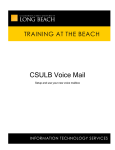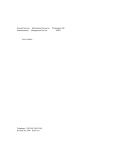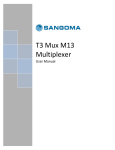Download "user manual"
Transcript
1 Volume NEC DT ERM SERIES E PHONE MANUAL ALPHA VOICE NEC Dterm Series E © Alpha Voice 12345 Main Street • Suite 100 Phone 123.456.7890 • Fax 123.456.7890 Table of Contents Overview ii Purpose ii BASIC CALL FUN CTIONS CALL FO RWARDIN G Call Forwarding – External Calls 24 Cancel Call Forwarding – External Calls 25 Answering a Call 2 Call Forwarding – Internal Calls 26 Placing an Internal Call 3 Cancel Call Forwarding – Internal Calls 26 Placing an External Call 3 Call Forwarding - ALL Calls 27 Placing Emergency Calls 4 Cancel Call Forwarding – ALL Calls 27 Redialing a Phone Number 5 Using The Hold Button 6 SPEED Using Call Pick Up 7 Speed Dial – Company Wide 29 Speed Dial – To Program One Touch 30 Speed Dial – One Touch 30 VOICEMA I L FUNC TIONS Setting Up a Voice Mailbox D I AL FUN CTIONS 9 Accessing a Voice Mailbox - Internal 11 CONFER E NCE Accessing a Voice Mailbox - External 12 Conference Calls - Three People 32 Zeroing Out an Extension 13 Conference Calls – For 4 To 8 People 33 Bypassing Voice Mail Greeting 13 Video Conferencing 34 CAL LS Retrieving a Caller From a Voice Mailbox 14 Changing Personal Greeting 15 Personal Distribution Lists 16 Voicemail Navigation Tips 17 TRANSF E RRING CALLS Transfer a Call – With a Call In Progress 20 Transferring Calls To Voicemail 21 Transferring External Calls To Voicemail 21 Transferring Internal Calls To Voicemail 22 Transferring Calls To an ACD Group OTHER F UNCTION S Recall 37 Changing Ringer Tone 37 Changing Sound Level 38 Display Indicators 38 PHONE U NIT Phone Unit Identification 40 22 i Overview This instructional manual is divided into sections on how to use the Alpha Voice Telephone system. Each section is related to a specific topic such as “Answering a Call”, “Placing a Call”, “Accessing Your Voice Mailbox”, etc. This instructional manual is divided into sections and will enable users to find the information they’re looking for easily and quickly. The sections are brief and straightforward. The explanation of how to complete each phone task is concise so as not to lose the users’ interest, but descriptive enough to allow easy completion of the task. The order of the topics in this manual are listed from simplest phone task to most complex phone task. Purpose The purpose of the new technical manual for Alpha Voice telephone and voicemail system is to help new employees be more productive and efficient on the job. The current technical manual for Alpha Voice is hard for new employees to comprehend because it uses language not commonly known by novice users. This has caused problems in the past with trying to teach new employees how to use our phone system efficiently. The benefits of our new technical manual are easy-to-understand language and brief but thorough explanations that any novice user can understand in a short time period. ii D E S I G N 1 Section C U S T O M I Z A T I O N Basic Call Functions Answer A Call Placing An Internal Call Placing An External Call Redialing A Number Using The Hold Button o Placing A Call On Hold o Retrieving A Call From Hold Using Call Pickup 1 Basic Call Functions Answering a Call Description: This process will allow you to receive calls that come to your extension or at other phone locations. Not only are you able to pick up the phone at your desk, but you also can pick up your extension from other phones and locations. To answer a call: 2. Lift the handset or press the speaker button. • If you choose the speaker phone feature, the MIC indicator will be lit. 2 Placing a Call Placing Internal Calls To place an internal call, perform the following: 1. Lift the handset or press the speaker phone button (make sure the speaker phone light is lit). 2. Dial the four-digit internal extension number (this feature does not work for out-of-state offices). Lift the handset or press speaker MIC will light Dial the 4 digit extension Placing External Calls To Place an external call, perform the following: 1. Lift the handset or press the speaker phone button (make sure the speaker phone light is lit). a. For local calls that are within your area code: Dial 9, 1, and then the 7 digit telephone number. b. For long distance calls that are outside your area code: Dial 9, 1, and then the area code and the seven digit telephone number. c. International (Outside the United States): Dial 9, 1, 011 and the contact’s telephone number (it is generally 10-15 digits). Lift the handset or press speaker MIC will light 3 Dial the phone number Placing Emergency Calls 1. Lift the handset or press the speaker button. • By pressing the speaker button the MIC indicator will be lit. 1. Dial 9-911 for life threatening emergencies. 2. Dial 9-311 for non-life threatening emergencies. Lift the handset or press speaker MIC will light 4 Dial 9-911/311 Redialing a Phone Number 1. Press the redial button, the last number that was called will appear on the screen. 2. Press the redial button to scroll through the last five numbers dialed. 3. Press the star button (*) when the number found is on the display. This will dial the phone number for you. 4. Lift the handset or continue using the speaker phone. The MIC light will be lit. Press redial Press until you find the correct number The last number will display Press star to select the number Press speaker to dial 5 MIC will light Using The Hold Button Placing a Call On Hold – with call in progress 1. Press the hold button. 2. The held line will flash green. Note: The appearance of the held line on other phones will flash red and can be picked up from other phones. Press hold Retrieving A Call From Hold 1. Lift the handset or press the speaker button. 2. Press the flashing line that the call is on hold. Press speaker Press the flashing line on hold 6 Using Call Pickup Description: Many workgroups are set as ‘call pickup’ groups, allowing co-workers to ‘pickup’ a call ringing for other extensions. Using Call Pickup - Within a Group 1. Lift the handset. 2. Press the pickup button or dial pound (#), 74. 3. The call will be connected to your extension. Lift the headset Press pickup Dial * 73 Using Call Pickup – Outside of a Group 1. Lift the handset. 2. Dial star (*), 73 and then the ringing phone’s extension. Lift the headset Dial * 73 7 D E S I G N C U S T O M I Z A T I O N 2 Section Voicemail Functions Setting up a Voice Mailbox Accessing a Voice Mailbox - Internally Accessing a Voice Mailbox - Externally Zeroing Out an Extension Bypassing a Voicemail Greeting Retrieving a Caller From a Voice Mailbox Changing Personal Greeting Personal Distribution Lists Voicemail Navigation Tips o Listening to Voicemail o While Recording or Sending Messages o Accessing Phone Manager 8 D E S I G N C U S T O M I Z A T I O N VOICEMAIL FUNCTIONS SETTING UP YOUR VOICE MAILBOX Description: A tutorial is provided, which will step you through the entire process of setting up your mailbox, once you have accessed the voicemail system (see below). The first time you log into your voice mailbox you must do the following: 1. Change your security code is defaulted to security code ‘0000’. You must change this. a. Security code change (Initial Setup, only) 1. Enter a new four to 15 digit security code, followed by the pound (#) sign. 2. Re-enter the new security code again, followed by the pound (#) sign. 3. Record your first and last name, please. Note: Your department and title are optional. 2. Record your personal greeting. a. Personal greeting setup: 1. Press two to start recording. 2. Record your greeting after the tone. Example: If you are unavailable to take call, but in the office: “Hello, this is (state full name), I’m sorry but I’m unavailable to take your call at this time. If your call requires immediate assistance and you are calling during business hours, please press zero now or please leave a message after the tone.” If you will be on extended absence: “Hello this is (state full name); I’m out of the office until Thursday the 28th. If you need immediate assistance, please contact John Doe at ext. 5555 or leave a message and I will return your call when I return to the office.” Note: When you change your standard greeting to an ‘extended absence’ greeting, the system does not prompt you to create a new standard greeting on your return. You may wish to send yourself a ‘reminder’ message, before you leave, to make that change on your return to the office. 3. Press two to stop recording. 9 D E S I G N C U S T O M I Z A T I O N 4. Choose one of the following for editing: 6 - To review 4 - To discard 5 - To save Change your initial security code 10 D E S I G N C U S T O M I Z A T I O N ACCESSING VOICEMAIL - Internal Description: The voice mailbox feature allows inside and outside callers to leave a brief voice message. Anyone can access their voice mailbox messages from their company or from an external phone. Below are instructions to use the Voice Mailbox System. 1. To access your voice mailbox internally: a. To access your voice mailbox (Internally): 1. Lift the handset 2. Dial 4006 and wait for an answer 3. Enter your personal security code 4. You now have access to the main menu of the voicemail system Lift the headset Dial the phone manager and press # and enter the mailbox number & security code b. To 1. 2. 3. Access Your Voice Mailbox (Internally), but from another phone. Lift the handset Dial 4006 and wait for an answer When you hear the prompt, “Please enter your personal security code”, press the pound (#) button 4. Enter your mailbox number after the prompt 5. Enter your security code after the prompt Lift the headset Dial the phone manager and press # and enter the mailbox number & security code 11 D E S I G N C U S T O M I Z A T I O N Accessing Voicemail - External 1. To access your voice mailbox from outside the office: a. Lift the handset. b. Dial 312–555-4006 or 800-555-4006 and wait for an answer. c. Press the pound (#) button. d. Enter your personal mailbox number. e. Enter your personal security code. f. You now have access to the main menu of the voicemail system Lift the headset Dial the phone manager and press # and enter the mailbox number & security code 12 D E S I G N C U S T O M I Z A T I O N “ZERO OUT” AN EXTENSION If a caller reaches your voice mailbox and chooses to not leave a message in an attempt to reach a “live” person, they may press zero on their telephone and “zero out” of the voice mail system and routed to a pre-designated extension. Generally, the caller is then forwarded to the administrative staff that supports your department. You may wish to reference that process and person in your voice mail message. To verify your extension’s “zero out target”, contact the Telephone Administrator on x6463. “BYPASS” THE VOICE MAIL GREETING 1. To skip the introductory voice mail greeting and to leave a message, perform the following: a. Press the pound (#) button. b. When you hear the beep/tone, record your message. Dial # then record a message 13 D E S I G N C U S T O M I Z A T I O N RETRIEVING A CALL FROM A VOICE MAILBOX 1. To retrieve a call from a voice mailbox during a transfer, do the following: a. If the voice mailbox picks up after transferring a call, perform the following: 1. Press the star (*) button to disconnect the voice mail. 2. Press the transfer button from Multi-Line phone. Dial * and then transfer 14 D E S I G N C U S T O M I Z A T I O N CHANGING YOUR PERSONAL GREETING 1. Access the Phone Manager and perform the following: 2. After entering your security code, select option 3. a. Press one – Personal Options b. Press three – Personal Greetings c. Press either: • 1 – Your busy greeting • 2 – All other greetings d. Press two to start recording e. Record your greeting after the tone Access phone manager and enter the options as desired Examples: • If you will be unavailable to take calls, but if you will be in the office: “Hello, this is (state full name), I’m sorry but I’m unavailable to take your call at this time. If your call requires immediate assistance and you are calling during business hours, please press zero now or please leave a message after the tone.” • If you are busy and not able to take call because you are on another call: “Hello, this is (state your full name), I am currently on the phone, please leave a detailed message including your name and telephone number and I will get back to you as soon as possible.” • If you will be taking an extended absence: “Hello, this is (state your full name), I’m out of the office until (Specify day and date, example Monday, June 4th). If you need immediate assistance, please contact (Specify Name and Phone Number) or leave a message and I will return your call when I return to the office.” f. Press two to stop recording. g. Use the following for editing: 1. Press six to review 2. Press four to discard 3. Press five to save 15 D E S I G N C U S T O M I Z A T I O N PERSONAL DISTRIBUTION LISTS • • • You can send voice mail messages to a distribution list (multiple mailboxes). 1. The system administrator must handle the initial setup of that list. Note: This distribution list may be used by anyone provided with the ‘list number’. 2. You will be able to manage that list (add/delete names), once it is established. To set up a distribution list, do the following: 1. Send an e-Mail request to the system administrator (Anna Mikan/Information Services) with the following information: The number of distribution mailboxes needed. The names and extensions to be included within each mailbox. Once the list number is created for and given to you by the system administrator, you can make changes to the list by doing the following: 1. Log into your mailbox 2. Press three – PhoneManager 3. Press two - messaging options 4. Press three – to change the personal distribution list 5. Note: Follow the instructions for managing your personal distribution list. Log into phone manager and enter the options as desired 16 D E S I G N C U S T O M I Z A T I O N VOICEMAIL NAVIGATION QUICK TIPS While Listening To Voicemail After entering your security code, choose option 1. Choose from one of the following options while listening to your messages: (1) Pause, and then chooses include (1) Resume, (4) Increase Speed, (5) Set Bookmark, (7) Reduce Speed. (2) Forward to another Mailbox (3) Backup five seconds (4) Delete the Message (5) Save the Message. (6) Review/Repeat the Message. (7) Skip to the Next Message. (8) Reply, and then chooses include (2) Reply to Caller’s Mailbox, (9) Transfer directly to the caller’s phone. (9) Advance five seconds. (00) Message sender’s information (i.e., date and time of call). Enter your security code and the 1 and enter the options as desired While Recording and Sending Messages After entering your security code, choose option 2. Choose from one of the following options while listening to your messages: (2) Pause/Resume recording. (4) Discard message. (5) Send the message. (6) Review the message. (0) Message routing options (1) Future delivery, (2) Urgent, (3) Restrict forwarding, (5) Receipt notice. Enter your security code and the 2 and enter the options as desired 17 D E S I G N C U S T O M I Z A T I O N Accessing Phone Manager 1. After entering your security code, choose option 3. 2. Choose from one of the following options while listening to your messages: (1) Personal options include (3) Record personal greeting, (4) Change security code, (5) Record your name. (2) Messaging options include (3) Change a personal distribution list (which is included in this menu). Note: For additional assistance, please refer to your Call Express User Manual, particularly the Quick Reference foldout card at the rear. Wallet-sized reference cards are also available from Building Services. Enter your security code and then 3 Enter the options as desired 18 D E S I G N C U S T O M I Z A T I O N 3 Section Transferring Calls Transferring a Call – In progress Transferring a Call – Boss/Secretary Transferring External Calls To Voicemail Transferring External Callers To Voicemail Transferring Internal Callers To Voicemail Transferring Internal Calls To Voicemail Transferring Calls To an ACD Group 19 D E S I G N C U S T O M I Z A T I O N TRANSFERRING A CALL Description: The Transferring a Call feature on the Alpha Voice telephone system allows you to transfer an outside caller to a person in the company. You can also transfer any external or internal caller to the voicemail system so the caller can leave someone a voicemail message. TO TRANSFER A CALL – With a Call in Progress 1. 2. 3. 4. Press the Transfer button and you will receive interrupted dial tone. Dial the four-digit internal extension. Let the person know who is calling. Hang up to complete the transfer. Note: To retrieve caller before you hang up, press the transfer button again. Press transfer Dial the 4006, wait for tone, press 7 & the mailbox number 20 D E S I G N C U S T O M I Z A T I O N TRANSFERRING TO A VOICE MAILBOX 1. To transfer an external caller (while in progress) into a voice mailbox, do the following: a. Press the Transfer button. b. Dial 4006 and wait for the prompt (“Please press 7 and the 4 digit mailbox number”). c. Press 7 and the four-digit mailbox number. d. Hang up the handset to complete the transfer. 2. To transfer an internal caller (while in progress) into a voice mailbox, do the following: a. Press the Transfer button. b. Dial 4006 and wait for the prompt (“Please press 7 and the 4 digit mailbox number”). c. Press 7 and the four-digit mailbox number. d. Hang up the handset to complete the transfer. Press transfer Dial the 4006, wait for tone, press 7 & the mailbox number TRANSFERRING EXTERNAL CALLERS INTO VOICE MAIL 1. Press the Transfer button. 2. Dial 4006 and wait for an the prompt (“Please press 7 and the 4 digit mailbox number”). 3. Press 7 and the four-digit mailbox number. 4. Hang up the handset when the transfer is complete. Press transfer Dial the 4006, wait for tone, press 7 & the mailbox number 21 D E S I G N C U S T O M I Z A T I O N TRANSFERRING INTERNAL CALLERS INTO VOICE MAIL 1. Press the Transfer button. 2. Dial 4006 and wait for the prompt (“Please press 7 and the 4 digit mailbox number”). 3. Press 7 and then the four-digit mailbox number. 4. Hang up the handset when the transfer is complete. Press transfer Dial the 4006, wait for tone, press 7 & the mailbox number Transferring into an ACD PILOT GROUP Description: Within several departments, there are ACD “Pilot Groups” allowing a group of people to answer one extension, generally a customer support service or a customer inquiry number. The pilot numbers for those groups are listed as Group Intranet-Voicemail System (GIVS) in the “Customer Service Contacts” folder. 1. Press the Transfer button. 2. Dial the four-digit pilot group number (listed in “GIVS”). 3. Hang up the handset when the transfer is complete. Press transfer Dial the 4 digit pilot group number 22 D E S I G N C U S T O M I Z A T I O N 4 Section Call Forwarding External Calls Call Forwarding Cancel Call Forwarding Internal Calls o Call Forwarding o Cancel Call Forwarding All Calls o Call Forwarding o Cancel Call Forwarding 23 D E S I G N C U S T O M I Z A T I O N Call Forwarding Description: This process will allow you to have calls that would normally be routed to your phone which can be routed to another phone. Additionally, you will be able to forward external, internal, or both type of calls to another extension. Call Forwarding – External Calls To Call Forward external calls only: 1. Lift the handset or press the speaker button. 2. Dial star (*), 11 and listen for beeping tone. 3. Dial the four-digit extension to which you want the calls to be forwarded to. Note: If you want calls to be forwarded to your voicemail, dial 4006. 4. Listen for the long tone. 5. Place the handset back into the cradle or repress the speaker button. Lift the handset or use speaker Dial 24 # 11 D E S I G N C U S T O M I Z A T I O N Cancel Call Forwarding – External Calls To Cancel Call Forward external calls only: 1. Lift the handset or press the speaker button. 2. Dial pound (#), 11 and listen for the long cancel tone. 3. Replace the handset back into the cradle or repress the speaker button. Lift the handset or use speaker Dial # 11 25 D E S I G N C U S T O M I Z A T I O N Call Forwarding – Internal Calls To Call Forward internal calls only: 1. Lift the handset or press the speaker button. 2. Dial star (*), 18 and listen for the beeping tone. 3. Dial the four-digit extension to where you want the calls to be forwarded Note: If you want to forward to your voicemail, dial 4006. 4. Listen for the long tone. 5. Replace the handset back into the cradle or repress the speaker button. Lift the handset or use speaker Dial*18 Cancel Call Forwarding – Internal Calls To Cancel Call Forward inside calls only: 1. Lift the handset or press the speaker button. 2. Dial pound (#), 18 and listen for the long cancel tone. 3. Replace the handset back into the cradle or repress the speaker button. Lift the handset or use speaker Dial#18 26 D E S I G N C U S T O M I Z A T I O N Call Forwarding - ALL Calls To Call Forward ALL calls: 1. Perform the steps in section “External Call Forward – To Call Forward external calls only”. 2. Perform the steps to “Internal Call Forward – To Call Forward internal calls only”. 3. Observe the Call Forward ALL button as being lit. Cancel Call Forwarding – ALL Calls To Cancel Call Forward ALL calls: 1. Perform the steps in section “External Call Forward – To Cancel Call Forward external calls only”. 2. Perform the steps in section “External Call Forward – To Cancel Call Forward internal calls only”. 27 D E S I G N C U S T O M I Z A T I O N 5 Section Speed Dial Functions Speed Dial – Company Wide Speed Dial – To Program One Touch Speed Dial – One Touch 28 D E S I G N C U S T O M I Z A T I O N Speed Dial Functions SPEED DIAL – COMPANY WIDE Description: The system speed dialing provides a faster and easier way of dialing commonly used company’s numbers. Using System Speed Dial 1. Lift handset or press the speaker button, ensure that the MIC is lit, 2. Press the system speed dial button on your phone above the numeric keypad. 3. Dial the three-digit system speed code. a. Speed dial codes are found in Outlook, under: 1. The specific location. 2. The person’s ‘Properties’ window. 3. The XYZ contacts, within ‘Personal Folders’. 4. Calling is automatic placed. Lift the handset or use speaker MIC will light 29 Dial the 3 digit speed code D E S I G N C U S T O M I Z A T I O N Speed Dial – To Program One Touch 1. Leave the handset in the cradle. 2. Press the feature button. 3. Press the speed dial button that you wish to program. Note: Any unassigned button on the phone base may be programmed. 4. For internal calls: a. Dial the four-digit extension. 5. For external local calls: a. Dial 9 and then the seven-digit phone number. 6. For external long distance calls: a. Dial 9 and 1, and then the ten-digit phone number 7. Press the feature button again. Leave handset on cradle Press feature Select the speed dial Dial the number for speed dial Speed Dial - One Touch 1. Press the speed dial that you wish to call. 2. Lift the handset or continue to use the speaker. Note: The MIC light will be lit. Press speed dial you want Lift the headset or press the speaker button 30 MIC will light D E S I G N C U S T O M I Z A T I O N 6 Section Conference Calls Conference Calls – Three People Conference Calls – For 4 To 8 People Video Conferencing 31 D E S I G N C U S T O M I Z A T I O N CONFERENCE CALLS Description: The conference call feature allows multiple parties to participate in a telephone meeting simultaneously. This feature should eliminate the need of making numerous phone calls when discussing the same topic and while each participant that is involved is in different locations. Conference Calls – Three People Using the conference call feature for three people while the first call in progress. 1. Press the transfer button on your phone and listen for an interrupted dial tone. 2. Then dial the second participant’s phone number and announce to the person that there is a conference call. 3. Finally, press the conference button and all participants will be involved in the conference call. Transfer caller to 8800 or 6800 and dial the next participant 32 Conference yourself in D E S I G N C U S T O M I Z A T I O N Conference Calls – For 4 To 8 People Using the conference call feature from four to eight participants. 1. Make your first call to the first participant. a. Transfer the first participant to one of the conference extensions: Extension: 8800 or 6800. b. Press your switch hook or recall button for a second or two. 2. Make your second call to the next participant and repeat steps 1a and 1b until each of the participants that are involved in the conference call are transferred to the same extension. 3. At this point, when the sponsor is ready to join the conference call, they should pick up their receiver and dial extension 8900 or extension 8907. 4. To add another participant to the conference call after initial setup has been made, transfer the new participant to extension 8800. At this point, they will be forwarded into conference call. 5. In order to lock out other participants from entering the conference call, press 0 Note: To use the conference call feature for more than eight participants, please refer to the Cable and Wireless Conference Call Instruction posted on the onramp. Dial the participants Transfer to extension 8800 or 6800 To join conference call – press 8900/7 To add another participant – press 8800 To block other participants – press 0 33 Press recall / press the hook D E S I G N C U S T O M I Z A T I O N VIDEO CONFERENCING Description: Video conferencing allows multiple participants to take part in a conference call meeting by way of video and speaker phone equipment. Video conferencing is the next best thing to meeting people face to face. This feature can help eliminate the added expense of traveling between businesses and offices, and the need for numerous phone calls when participants are great distances from each other. It also adds a personal touch by allowing each participant to see the other, with the convenience of time effectiveness, and it also lowers cost for the company. To reserve video conferencing equipment: To reserve the video conferencing equipment for a scheduled meeting through Outlook with the other participants or you may choose the Main Street Conference Room for you venue. To reserve the Executive Board Room for your venue, please contact the Executive Administrator at extension 6249. Using the video conferencing equipment 1. Located on the back of the camera is a button to switch the machine to ‘ON’. Notes: • If the machine is not already powered on, the system will go through a series of self diagnostics for approximately three minutes. 1. If the machine is in the ‘ON’ position, but the screen is blank, press the oval button on the top of the camera and to the right of the lens. This will wake the system up. 2. Press the green (Call Hang–up) button located on the top of the remote. 3. Dial the number 1-949-250-6023 (Thomas Brother), or the designated number of the company being called. You do not have to dial ‘9’ for an outside line. 4. To place a call, perform one of the following: 1. Press Enter, which is the red button with a white dot located in the middle of the arrow buttons, to place the call OR 2. By moving the red ‘arrow button’ to the address book located in the lower left hand corner of the screen and press Enter. Choose one of the preset destinations and press the Enter button. The number will immediately dial. 5. Press the green Call hang-up button to disconnect. 6. To power the system off, perform one of the following: 1. Press the button on the back of the camera to the OFF position. OR 2. Leave the machine in the ON position and it will go into the sleep mode. 34 D E S I G N C U S T O M I Z A T I O N The company’s video conferencing telephone numbers are: Main Street Conference Room 847-339-5566 Executive Board Room 847-546-2222 If you have any questions please call Nicola at extension 6463. 35 D E S I G N C U S T O M I Z A T I O N 7 Section Other Functions Recall Changing Ringing Tone Display Indicators 36 D E S I G N C U S T O M I Z A T I O N Other Functions Recall 1. Press the recall button. Note: This will disconnect the call that you were on and give you a internal dial tone. Press recall to disconnect and to receive a dial tone Changing The Ringer Tone 1. Press the feature button and then three. 2. The display will show the ringer tone. 3. Press the feature button and three until you find the proper ringer tone. Note: There are only four ringer tones available. The last selected ringer tone will be the one that will be used. Press feature Ringer volume will appear on the display Press feature Press 3 until the right sound is heard 37 D E S I G N C U S T O M I Z A T I O N Changing The Sound Level • While the phone is ringing or on a call: o Press on the up or down arrow in the lower right section of the phone. Display Indicators The Phone Display • • • • • • • When the phone is not in use: o The current time, day and date will show on the display. When the handset is not in the cradle: o The primary phone extension for the phone will display. When making a call: o The number or extension will be displayed. When the call is connected: o A digital timer will appear to keep track of the duration of the call. When receiving internal calls: o The extension and the name that is calling you will appear on the screen. When receiving external calls: o The area code and phone number will appear on the display. When you have a voicemail: o A “VMM” (Voicemail Message) will appear in the display and the red light will turn on in the upper right hand corner of the phone. Note: After the voicemail has been heard, the red light will disappear. 38 8 Section Phone Unit Phone Unit Identification 39 Phone Unit Item # Item Item # Item 1 Handset 7 Break Button 2 Display 8 Tally Button 3 Speed Dial Buttons 9 Conference Button 4 Numeric Buttons 10 Logon Button 5 Hold Button 11 Toggle Button 6 Transfer Button 12 Mic/Speaker-Phone Indicator 40