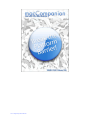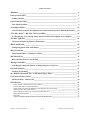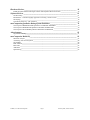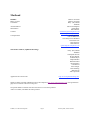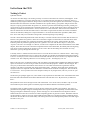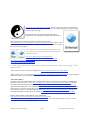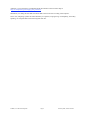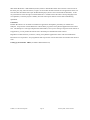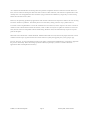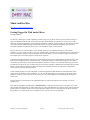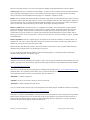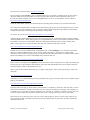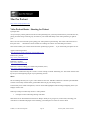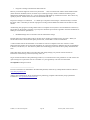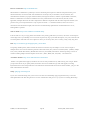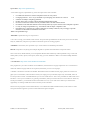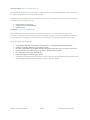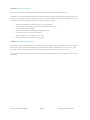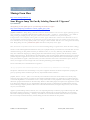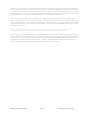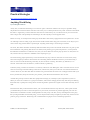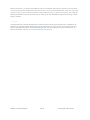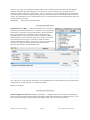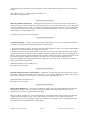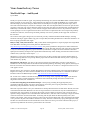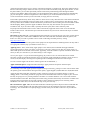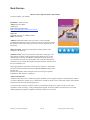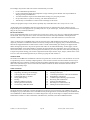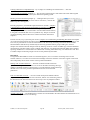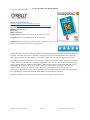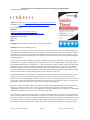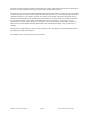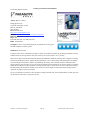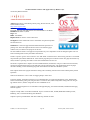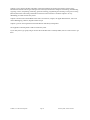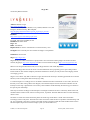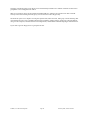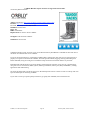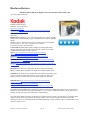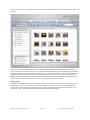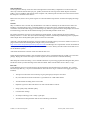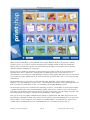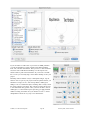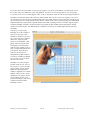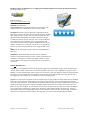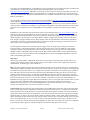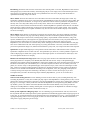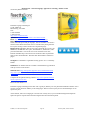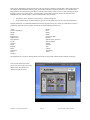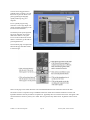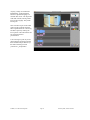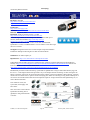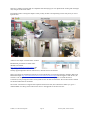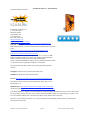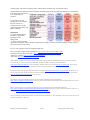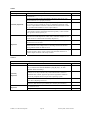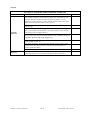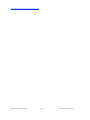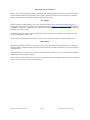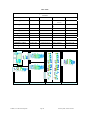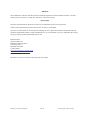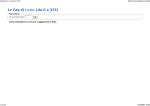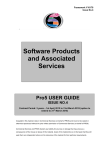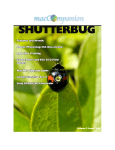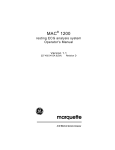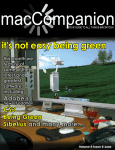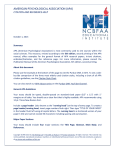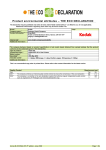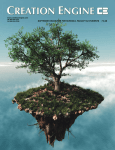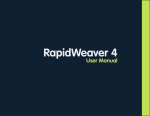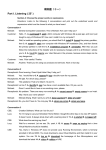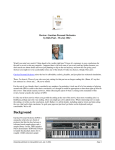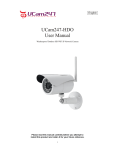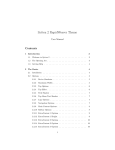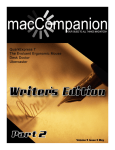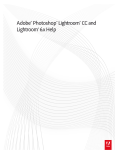Download magazine - Jonathan Hoyle
Transcript
Cover designed by James Meister
Table of Contents
Masthead ___________________________________________________________________ 4
Letter from the CEO __________________________________________________________ 5
Nothing’s Perfect __________________________________________________________________ 5
Letter From the Editor_________________________________________________________ 9
After MacWorld 2005 ______________________________________________________________ 9
According to Hoyle... _________________________________________________________ 10
Cross-Platform Software Development from a Macintosh Perspective: Runtime Revolution __ 10
“The Mac Attack” - Mac Tips, Tricks, and Hints___________________________________ 14
It’s Electrifying – Power Strips, Surge Protectors and Uninterruptible Power Supplies_______ 14
The Mac Night Owl __________________________________________________________ 16
The Secret of Improving Rosetta's Performance _______________________________________ 16
Music and the Mac___________________________________________________________ 18
Getting Plugged In With Audio Effects_______________________________________________ 18
Mac Pro Podcast ____________________________________________________________ 21
Video Podcast Basics - Shooting for Vidcast___________________________________________ 21
Mac ReviewCast _____________________________________________________________ 23
Best of the Best Freeware for the Mac________________________________________________ 23
Musings From Mars _________________________________________________________ 29
Some Bloggers Jump The Gun By Labeling iTunes 6.0.2 “Spyware” ______________________ 29
Practical Strategies __________________________________________________________ 31
Anything Worth Doing ____________________________________________________________ 31
doc_Babad's Macintosh Tips - A Macintosh Tip or Three… _________________________ 33
Views from the Ivory Tower____________________________________________________ 38
MacWorld Expo – And Beyond _____________________________________________________ 38
Book Reviews _______________________________________________________________ 41
Adobe Acrobat 7 Tips and Tricks: The 150 Best ________________________________________________41
Creating Web Sites: The Missing Manual _____________________________________________________46
Insider Threat: Protecting the Enterprise from Sabotage, Spying and Theft ___________________________47
Looking Good in Print, Sixth Edition _________________________________________________________49
OS X for Hackers at heart: The Apple of Every Hacker’s Eye______________________________________50
QuickTime Pro Explained _________________________________________________________________52
Skype Me!______________________________________________________________________________53
YAHOO! HACKS: Tips & Tools for Living on the Web Frontier___________________________________55
MPN, LLC 2006 macCompanion
Page 2
February 2006, Volume 4 Issue 2
Hardware Reviews ___________________________________________________________ 56
Kodak EasyShare P880 Zoom Digital Camera and EasyShare Photo Printer 500 _______________________56
Software Reviews ____________________________________________________________ 61
The Print Shop __________________________________________________________________________61
RosettaStone – Natural Language Approach to Learning - Online version ____________________________70
SecuritySpy_____________________________________________________________________________74
Toon Boom Studio V3 – 2D Animation _______________________________________________________76
macCompanion Qualitative Rating System Guidelines ______________________________ 78
macCompanion BOOK REVIEW Qualitative GUIDELINE CRITERIA _____________________________79
macCompanion HARDWARE Qualitative REVIEW GUIDELINES ________________________________79
macCompanion SOFTWARE Qualitative REVIEW GUIDELINES _________________________________80
Advertisements ______________________________________________________________ 81
DigitaMediaTraining _____________________________________________________________________81
macCompanion Media Kit _____________________________________________________ 83
Statistical Analysis _______________________________________________________________________83
Advertising with macCompanion ____________________________________________________________84
Site Ad Rate ____________________________________________________________________________84
PDF Ad Rates ___________________________________________________________________________84
Rate Table______________________________________________________________________________85
Affiliations _____________________________________________________________________________86
Sponsorships____________________________________________________________________________86
MPN, LLC 2006 macCompanion
Page 3
February 2006, Volume 4 Issue 2
Masthead
Publisher
Editor-in-Chief
Consultants
Robert L. Pritchett
Robert L. Pritchett
Harry {doc} Babad
Ted Bade
Julie M. Willingham
Derek Meier
James Meister
[email protected]
[email protected]
Robert Pritchett,
CEO of MPN, LLC
1952 Thayer Drive Richland
WA 99352 USA
1-509-210-0217
1-888-684-2161
[email protected]
Assistant Editors
Web Masters
Contacts
Correspondence
This month's Authors (Alphabetical Listing):
Harry {doc} Babad
Ted Bade
Christopher Duncan
Dr. Eric Flesher
Jonathan Hoyle
Daphne Kalfon
Robert Pritchett
Dennis Sellers
Leland Scott
Steve Stanger
Gene Steinberg
Mike Swope
Tim Verpoorten
Application Service Provider
http://www.stephousehosting.com
Thanks to Daniel Counsell of Realmac Software Development (http://www.realmacsoftware.com) who graced these
pages and our website with newer rating stars.
Our special thanks to all those who have allowed us to review their products!
And to our readers, who make this effort possible.
MPN, LLC 2006 macCompanion
Page 4
February 2006, Volume 4 Issue 2
Letter from the CEO
Nothing’s Perfect
by Robert Pritchett
As much as we’d like things to be working correctly or at least not be broken out of the box, stuff happens. In the
Apple environment we’ve seen this with each new rev or product that gets squeezed out of Cupertino, and it is a
wonder and purely magical when those things work as well as they do as the engineers who know better, wring their
hands and take some antacids to calm their troubled nerves as product finally “goes golden” and gets out the door.
They have a pretty good idea where the gotcha’s are, but due to pressures from marketing and sales, product goes
out as good as it can get, based on time constraints and resources. At least Apple doesn’t always fall into the trap of
making its customers be the beta-testers. I know, because I was a beta-tester for a while for the first renditions of
Mac OS X before the first official release. Each rev that comes out gets better and seems to be more streamlined
while at the same time, adding new or improved features. I was under Non-Disclosure Agreement (NDA) at the
time. And it was really a lot of fun discovering what I could and reporting on my findings.
So what is all the huff and puff about the “How dare they?” nonsense with the recent revelation that the Intel Core
Duo has a few glitches and gotcha’s? Those are not the fault of Apple! I created a table of sorts that shows recent
chip technologies and their lists of what the engineering departments call “errata”. What I found to be rather
interesting is that my machine apparently has a few “gotcha’s” of its own with the G5 chip in it - twenty-four
“oopsies” to be exact. Even though it is “flawed”, it works well. Compared to the earlier Intel Pentiums or the AMD
chipsets, those flaws don’t look so bad when compared with the errata. Meanwhile, the industry has been migrating
from 32 bits to 64 bits and from 90 nm down to 65 nm circuits. We see them doing more with less! It is truly
miraculous. I grew up through the transistor age.
I currently work in a software firm and I know the revs we send out have their own “character flaws”. Time, energy
and effort are expended between revs to clean up the code and our customers are delighted with the improvements –
as are we. I’m not privy to the current code issues associated with Mac OS X, but I’ve been very impressed with the
outcome so far. The competing OSes have a lot of catching up to do – assuming they ever can.
Back on the chip issues, I remember working with now-defunct Ungermann-Bass equipment that had thick monthly
reports we received as we were acting as a beta-site for their network equipment – thanks to the US taxpayer. We
were privy to the hardware and software issues because we were under Non-Disclosure Agreements with the
company. I am under no such NDA with Apple for hardware today. I think the “holier-than-thou” attitude by the
naysayers needs to be tempered with some semblance of wisdom and a modicum of intelligence. Take it from me,
I’ve seen worse – and if you have been in the computer industry for any length of time, I’m sure you can cite your
war-stories too.
So am I being an apologist Apple? No, I don’t think so. My experience has been that I have seen healthier fruit from
them than from other hardware and software manufacturers and I like what I see. “By their fruits ye shall know
them.”
Many hardware issues can be brought to bear with workarounds. A few issues cannot, and that is why we see this
forward march by the techno-geeks to continually improve both their hardware and software products.
If engineers ruled, no product would ever get out the door, because they wouldn’t stop tweaking. True, that is a
generalization and perhaps denigrates ad marginalizes most engineers and we will probably see some rubber-band
slinging and negative feedback for saying it, but this stereotype is a rule of thumb based on empirical evidence.
Someone like Steve Jobs has to raise the bar while still pushing product to generate revenues. Remember when he
was hired back by Apple, he went into Apple’s R&D and cancelled a lot of promising products? Somebody had to
ride herd on the cats. We see the results today. I’m looking forward to new and improved products from both Apple
and Intel. Aren’t you?
MPN, LLC 2006 macCompanion
Page 5
February 2006, Volume 4 Issue 2
Chip Errata in Perspective
I’ve provided some research finding regarding recent chip technologies inspired by the ebb and flow of chip-talk
online by folks on Slashdot and Geek.com.
http://apple.slashdot.org/apple/06/01/24/1537231.shtml
ChipGeek: http://geek.com/news/geeknews/2006Jan/bch20060123034350.htm
Chip
AMD
Athlon 64
AMD
Opteron
K7/K8
Freescale
MPC7410C
E (Apple
G4)
Freescale
MPC7457C
E (Apple
G4)
IBM PPC
970FX
(Apple G5)
Intel
Centrino
Intel Core
Duo (Apple
Mactel)
Intel
Pentium
Errat
a
123
Source
http://www.amd.com/usen/assets/content_type/white_papers_and_tech_docs/25759.pdf
http://www.rojakpot.com/freebog.aspx?sort=date
123
http://www.freescale.com/files/32bit/doc/errata/MPC7410CE.pdf
21
http://www.freescale.com/files/32bit/doc/errata/MPC7457CE.pdf
36
24
?
34
Lots!
http://www306.ibm.com/chips/techlib/techlib.nsf/techdocs/79B6E24422AA1012872
56E93006C957E/$file/970fx_errata_dd3.x_v1.6.pdf
http://www.intel.com/products/mobiletechnology/docs/performance_brie
f.pdf
http://download.intel.com/design/mobile/datashts/30922101.pdf
http://www.intel.com/design/mobile/specupdt/309222.htm
http://support.intel.com/support/processors/pentium/ppiie/
http://people.freebsd.org/~fsmp/SMP/smpwebdoc.html
The Yin & Yang of Ubinaries
Technically speaking, an ubinary is an uncompressed binary - http://maillist.perforce.com/pipermail/perforceuser/2003-January/010379.html.
I’m calling a “Ubinary” a special kind of software fruit that Apple has logoized with Universal Binary symbology,
lifted, or rather, inspired from the Oriental Yin/Yang Tai Chi environment.
http://www.chinesefortunecalendar.com/YinYang2.htm
MPN, LLC 2006 macCompanion
Page 6
February 2006, Volume 4 Issue 2
http://fly.cc.fer.hr/~shlede/ying/yang.html The Yin is the passive, dark, cold, downward,
weak, dark side and the Yang is the bright, active, upward, expanding, strong side. Think
of it as the flow of energy.
Universal Binaries are software upgrades that indicate
compatibility with both PowerPC chips and Mactel systems.
Apple created the Universal trademark for “software that just works”.
http://developer.apple.com/softwarelicensing/agreements/maclogo.html, which is really
both the Mac OS X trademark symbol and the Universal symbol combined as one .gif in
the Universal Logo program.
Apple, MacInTouch, MacUpdate and VersionTracker have
been keeping lists of software that works on both PowerPC
and Mactel systems:
http://www.apple.com/universal/applications/
http://www.macintouch.com/imacintel/ubinaries.html
http://www.macupdate.com/macintel.php
http://www.versiontracker.com/macintel/
As of this writing, Apple shows 473 apps that have the Universal logo attached to Apple’s own and other 3rd-party
updated software.
And of course, more can be found on Wikipedia at http://en.wikipedia.org/wiki/Universal_Binary.
Apple’s previous “fix” is to use Rosetta http://en.wikipedia.org/wiki/Rosetta_%28software%29 as an interim project
until software moves from emulation mode to native mode on the Mactel systems.
“MACTEL” History
According to the United States Patent and Trademark Office, MacTel Technology of Switzerland, abandoned the
trademark “MACTEL” back in 1993, http://tarr.uspto.gov/servlet/tarr?regser=serial&entry=74073332 and Macro
Electronics International abandoned it in 1996, http://tarr.uspto.gov/servlet/tarr?regser=serial&entry=73731330.
Apple submitted “MACTEL” to be trademarked http://tarr.uspto.gov/servlet/tarr?regser=serial&entry=78644706 as
of June 2005, but as of this writing still has not been granted. However, a Priority Action was mailed December 29,
2005. Consider “Mactel” to be trademarked by Apple. http://www.wordspy.com/words/Mactel.asp and not to be
confused with Mactel Communications in Canada, http://www.mactelcommunications.com/about/index.html.
Michael Robak submitted “MACINTEL” to be trademarked
http://tarr.uspto.gov/servlet/tarr?regser=serial&entry=78648143 and
http://tarr.uspto.gov/servlet/tarr?regser=serial&entry=78648099, also in June 2005 and that is still “live” with a
“non-final action” mailed December 30, 2005.
MPN, LLC 2006 macCompanion
Page 7
February 2006, Volume 4 Issue 2
And there is even a discussion on Wikipedia about the transition to the new Intel chips at
http://en.wikipedia.org/wiki/Apple_Intel_Transition.
Meanwhile, I’m calling the Intel iMac the Mactel iMac and I’m not alone in calling it that anymore.
So for now, computing systems still reflect humanity. Not perfect, but progressing. And hopefully, universally
speaking, we will spend more time with Yang than with Yin.
MPN, LLC 2006 macCompanion
Page 8
February 2006, Volume 4 Issue 2
Letter From the Editor
After MacWorld 2005
by Robert Pritchett
Welcome to the February issue of macCompanion!
I think 2006 will be full of wonderful surprises besides the latest revelations that came from the Reality Distortion
Field we see each year at MacWorld San Francisco. Meanwhile, take a look at what we love to talk about.
Covering the Articles
Not everyone could attend MacWorld, so we did the next best thing. We did what we do best - do reviews so you
don’t have to.
•
In Nothings Perfect, I discuss the issues regarding chip technology errata, the inspiration derived from the
Yin/Yang and Tai Chi symbology for the Universal Logo usage by Apple and their trademark submittal for
MACTEL.
•
Jonathan Hoyle talks about the cross-platform development app, Runtime Revolution.
•
Gene Steinberg discusses what can be done to improve Rosetta performance.
•
Daphne Kalfon gets plugged into audio effects and Garageband.
•
Steve Stanger offers an electrifying article about power protection.
•
Christopher Duncan says anything worth doing is worth doing well.
•
Joseph Nilo gives us a view of Vidcasting.
•
Tim Verpoorten offers us the best of the best freeware for the mac he discovered recently.
•
Leland Scott fights back about iTunes being spyware.
•
Harry {Doc} Babad provides some Mac tips from around the Internet.
•
Ted Bade reports on MacWorld Expo and the future.
Than we have a few of our Book Reviews, an article on the Kodak Prosumer 8 megapixel camera, flash adapter and
companion photo-printer.
In the Software Reviews section, Ted Bade reviewed The Print Shop and Mike Swope tells us a thing or two about
the iWeb competitor, RapidWeaver.
And we finish up with an article on the online Latin-American Spanish version of RosettaStone, a follow-up article
of our review of security system software we did in December on remote camera software, this time one named
SecuritySpy and present the Toon Boom Studio V3 drawing app designed to work with Wacom tablets.
After going through our reviews, why not stop by our website and visit our affiliates and buy a few things so we can
keep giving you macCompanion for free? And keep spreading the word about us! We would like to see over 3
million page views per month.
It should come as no surprise that we love you and what you do for us. Thank you!
MPN, LLC 2006 macCompanion
Page 9
February 2006, Volume 4 Issue 2
According to Hoyle...
Cross-Platform Software Development from a Macintosh Perspective:
Runtime Revolution
by Jonathan Hoyle
[email protected]
Last September, we began our series on cross-platform software development for the Macintosh
http://www.maccompanion.com/archives/september2005/Columns/According_to_Hoyle_1.htm. Over these past
several months we have examined many varied cross-platform frameworks and development environments:
• Qt: http://www.maccompanion.com/archives/october2005/Columns/AccordingtoHoyle.htm
• wxWidgets: http://www.maccompanion.com/archives/november2005/Columns/AccordingtoHoyle.htm
• CPLAT: http://www.maccompanion.com/archives/december2005/Columns/AccordingtoHoyle.htm
• REALbasic: http://www.maccompanion.com/archives/january2006/Columns/AccordingtoHoyle.htm
This month we examine Runtime Revolution, the easy to use cross-platform application development environment
http://www.runrev.com.
Runtime Revolution History & Overview
Runtime Revolution traces its pedigree back to HyperCard, Apple's killer programming environment, simple
enough to be used by children and professionals alike. First released in 1987, HyperCard allowed users to mix text,
graphics and sound, and put them together in index card like arrangements. Scrollbars, buttons and icons allowed
you to link to other cards or to return home. Created by Bill Atkinson (author of MacPaint), HyperCard was
programmed with a simple language called HyperTalk. The user could create HyperCard documents, called stacks,
which could be run on any Macintosh since HyperCard was bundled free with the OS. It created a huge following,
with stacks of every kind being created by fascinated users. The Worldwide Web format is very similar to, and
likely influenced by, HyperCard.
Unfortunately, HyperCard is an example of one of Apple's biggest missed opportunities. Apple stopped bundling
the full version with the Mac operating system in 1992, giving away only the player. Those wishing to create stacks
had to purchase it from Apple for $99. Apple also showed no signs of interest or support, despite its huge following.
The last major upgrade was version 2.0 in 1990. Updates thereafter came fewer and farther between, and grudgingly
at that. The final version was version 2.4 released in 1998.
Of course, a user base of that size is not easily ignored, and other solutions became available. SuperCard was the
first HyperCard clone, adding more advanced color capabilities. There were others, including HyperStudio, the
open source initiative FreeCard, and the outrageously expensive MetaCard ($995). Now along comes Runtime
Revolution.
First of all, Runtime Revolution is not just another HyperCard clone. RR is a powerful development environment
for creating and scripting cross-platform applications. Unlike HyperCard, stacks created by RR are compiled into
true applications. You can, however, use RR to open and run old HyperCard stacks (see below). Best of all, the
applications you create can be targeted for Mac OS X, Classic Mac OS, along with various flavors of Windows,
Unix and Linux. Though priced at a rather high $299, the software you create is royalty-free.
MPN, LLC 2006 macCompanion
Page 10
February 2006, Volume 4 Issue 2
Above is a screenshot of Runtime Revolution opening the basic “What is HyperCard” stack that was installed with
HyperCard 2.4.1. Note that this is an Aqua-based Mac OS X window which faithfully represents the original
HyperCard look and feel.
Creating Applications with Runtime Revolution
The Runtime Revolution environment appears to be a cross between REALbasic and HyperCard. You begin by
creating a mainstack, which you link to other cards. Like REALbasic, you can grab widgets from a palette to drag
onto your window, double-click on it to set behavior, etc. Right-clicking on a widget allows you to edit the
associated script (written in Revolution's Transcript language, an extension of HyperTalk). Script authors will find
it easier to build applications with RR than with virtually anything else out there.
Revolution is a much more powerful programming environment than any of its HyperCard-like predecessors. For
example, SQL database support is available, with a point and click Database Query Builder, which is used to wrap
SQL commands. Yet, you can still include older HyperCard functionality, like XCMD's and XFCN's on the Mac
OS version.
MPN, LLC 2006 macCompanion
Page 11
February 2006, Volume 4 Issue 2
To test its ease of use, I decided to create a project without reading any of the documentation other than the online
help. I began with the project I built for REALbasic last month as my model. As you can see from the screenshot
above, it was very intuitive to drag controls and images onto the screen. I did not see an immediate way to create a
group box around the radio buttons (as there is in REALbasic), but I imagine that there is a way to do it.
I didn’t get much further than building the screens before needing to sit down and learn the Transcript scripting
language. HyperTalk programmers of old will find very little trouble getting up to speed with it, as would modern
AppleScript programmers. Being a 4GL (4th generation language), Transcript is substantially the same as
HyperTalk, and quite different than the Basic programming language. I found keeping the documentation nearby
essential. Even more useful was a very old HyperTalk book I happened to still have around.
Runtime Revolution vs. REALbasic
Runtime Revolution is not as powerful as REALbasic, but it is written to be as intuitive and as user friendly as
possible. Those who have not been trained in a formal programming language will, without question, find that
Runtime Revolution is the best, fastest way to create cross-platform applications. On the other hand, those versed in
the Basic programming language will likely find REALbasic preferable. At RR’s price point of $299, you can
purchase REALbasic Professional, making the choice essentially a toss-up.
MPN, LLC 2006 macCompanion
Page 12
February 2006, Volume 4 Issue 2
What about REALbasic’s $99 Standard (non-Pro) edition? Runtime Revolution has an answer to that as well: for
that same price, they offer DreamCard, a “light” version of RR. DreamCard stacks are not applications in the true
sense but rather documents that require the DreamCard player (which is free to download and distribute). In this
way, DreamCard is more like HyperCard than REALbasic. DreamCard uses the same Transcript language and is
cross-platform (via the free players available), but lacks certain power features such as SSL and databasing
capabilities.
Conclusion
Runtime Revolution is an excellent environment for application development, particularly for students and
hobbyists. Script writers will find themselves with the ability to generate cross-platform applications with relative
ease. The $299 price is a bit high compared with similar IDE’s, but if you are willing to forgo the actual creation of
an application, you can purchase DreamCard for a third that price and distribute stacks instead.
Regardless of which direction you choose, creating cross-platform applications comes with ease with Runtime
Revolution’s line of products. Non-programmers and script writers will not find a better environment with which to
work.
Coming Up Next Month: AMPC (Axiomatic Multi-Platform C)!
MPN, LLC 2006 macCompanion
Page 13
February 2006, Volume 4 Issue 2
“The Mac Attack” - Mac Tips, Tricks, and Hints
http://themacattack.us
http://www.stevecom.com
[email protected]
It’s Electrifying – Power Strips, Surge Protectors and Uninterruptible Power
Supplies
by Steve Stanger
You have invested a significant amount of money on your computer and peripherals. Have you ever given any
thought to what lies between your computer and your electrical outlet? Don’t worry if you haven’t, many people
never do. There are many different levels of surge protection and power conditioning available, my goal this month
is to make sure your computer and important data is protected from power surges, spikes, sags and complete power
failures.
Lets take a look at the different devices that are available, how they work and what they do (or don’t do) to protect
your computer:
A Power Strip is simply an extension cord with multiple outlets. Almost all come with some form of simple surge
protection.
A Surge Protector is the one piece of standard equipment you should have when you put together a computer
system. A Surge Protector lets you plug multiple components into one outlet. The important function of a Surge
Protector power strip is protecting the electronics in your computer from surges.
What are surges? A power surge, put simply is an increase in voltage above the designated level in a flow of
electricity. In normal household and office wiring here the United States, the standard voltage is 120 volts. If the
voltage rises above 120 volts, you have a problem, and a surge protector helps to prevent that problem from
damaging your computer and other electrical equipment.
There are two terms used for when the voltage increases. A surge is an increase lasts three nanoseconds (billionths
of a second) or more. And a spike is when the increase only lasts for one or two nanoseconds.
If the surge or spike voltage is high enough, it can inflict some heavy-duty damage on electrical equipment. A surge
or spike actually heats up the wiring in equipment, sometimes causing a part or component to burn out. Even if
increased voltage doesn't immediately break your machine, repeated surges or spikes will put extra strain on the
components, wearing them down over time.
A standard Surge Protector passes the electrical current along from the outlet to a number devices plugged into the
power strip. If the voltage from the outlet surges or spikes the surge protector diverts the extra electricity into the
outlet's grounding wire.
MPN, LLC 2006 macCompanion
Page 14
February 2006, Volume 4 Issue 2
As a backup, most Surge Protectors also have a built-in fuse or circuit breaker. If the current increases above the
acceptable level, the heat caused by the resistance burns out the fuse or the spike or surge will “trip” the circuit
breaker, thereby cutting off the circuit. The fuse only works once, as it is destroyed in the process. Better to burn
out your Surge Protector then your Mac. Most circuit breaker based Surge Protectors can be reset. Keep in mind
that surge protection circuitry can burn out with one large surge or spike. This is why it's a good idea to get a
protector with an indicator light that tells you whether or not it's functioning properly.
Anything that has a Microprocessor in it should be plugged into a surge protector. That means not only your
computer equipment, but also home entertainment components for example. Devices with microprocessors in them
are very sensitive to changes in voltage.
I would suggest staying away from the $5 to $10 power strips. They only offer very basic protection (if any). You
will get better protection for $15 to $25 US. These Surge Protectors will have better ratings.
Another surge/spike protection device is a Surge Station. These are large surge protectors that offer superior
voltage protection and advanced line conditioning. You can get one of these units for as little $30 US, or you can
spend upward of $100 for more advanced models.
The next device, Uninterruptible Power Supply (UPS), is a battery back up for your computer. If the power goes
out, your computer will continue to run, feeding off the stored battery power. This will give you a few minutes to
save your work and shut down your computer. A UPS generally protects a computer against surges, spikes, sags and
total power failures. These units tend to cost from $30 US if you can find a deal, sale or rebate to a few $100 dollars
or more depending on the type of equipment you want to protect.
UPS come in all different sizes, one of the best ways to find what UPS is right for your computer set up is to use a
website that offers a UPS selector. The selector allows you to input computer type, monitor, processor type, hard
drive and other variables. The UPS selector provided by the company APC (http://www.apc.com) does include
current Mac models. The results will give you a pretty good idea on what kind of UPS you need for your specific
computer set up
Better Surge Protectors and UPS will come with some sort of guarantee of their performance. If you're shopping for
more expensive units, look for a product that comes with a guarantee on your computer. If the unit fails to protect
your computer from a power surge, the company will actually replace your computer. This isn't total insurance, you
can still loose your data, but it is a good indication of the manufacturer's confidence in their product.
Remember: NO surge protector is 100 percent effective.
If you have any questions or comments about this Article please feel free to email me at
[email protected]
For more information about this topic and other Mac tips I invite you to listen to my weekly podcast - “The Mac
Attack”.
MPN, LLC 2006 macCompanion
Page 15
February 2006, Volume 4 Issue 2
The Mac Night Owl
http://www.macnightowl.com Copyright © 2006 Making The Impossible, Inc.
The Secret of Improving Rosetta's Performance
by Gene Steinberg
Way back when, when the first Power Macs hit the streets, I found performance with older Mac apps to be perfectly
awful. It seemed as if I had gone back two generations in chip design, from the PowerPC to the 68030, and that was
being generous. So when another emulation scheme was announced, Rosetta, which allows Intel-based Macs to run
PowerPC software, you had reason to be concerned.
Although they are being coy on the details, Apple's Rosetta technology is based on QuickTransit, an emulation
method from Transitive Corporation. When I taped an interview with Transitive CEO Bob Wiederhold for this
week's episode of The Tech Night Owl LIVE, I had to forgive him if he danced around a few key details because of
the company's deal with Apple.
But here are the basics: When you launch a PowerPC application on a MacIntel, Rosetta translates chunks of code
into memory. The code is reused as needed when various application features are run. How much memory? Well, in
general, according to Wiederhold, their technology will exact a 50% overhead. So, as an example, if a PowerPC app
needs 128MB to run, another 64MB will be required for emulation. You'll need to think about this overhead
carefully when you decide how much memory you need to get the best performance for your new MacIntel.
Now Transitive's own presentation materials on their technology estimates that Rosetta will run at sixty to seventy
percent of full processor speed. The tests published so far by Macworld and others are less optimistic, putting the
speed hit at fifty percent. So why the disparity? Is Transitive fudging its numbers just a little bit?
Well, the magic bullet may very well be RAM, and most of the new iMacs tested so far appear to come with the
default 512MB allotment. What if it was increased to, say, 1GB? Good question, and I'll be interested in seeing the
comparisons as testing of the new products continues. Now in normal circumstances, particularly if you stick with
Apple's own applications that have been ported to Universal status, and older apps with modest memory needs,
performance should be pretty decent with the stock configuration.
When it comes to Adobe Photoshop and other high powered software, things get muddy. Photoshop, for example,
loads an entire image into memory, large color illustrations, for example, could suck up RAM with abandon. You
might just want to open Mac OS X's Activity Monitor, which is located in the Utilities folder, and monitor the
requirements of different applications as you move from one to the other. This will help you decide whether to max
out the memory of your new MacIntel.
Now in the end you can't expect miracles. Whether Rosetta runs at half the speed of the native processor or up to
seventy percent, as Transitive claims, isn't all that significant in the scheme of things. Mac OS X for Intel seems to
be pretty snappy, and it'll do its thing at a pretty good pace. Sure, Photoshop rendering functions won't be so swift,
but if you're upgrading from a very old Mac, it'll still be a lot faster than what you're used to. Bear that in mind when
you look at the reviews of the MacIntel version of the iMac. Remember that the comparisons are usually being done
against current hardware, so you have to be realistic as to how those results will impact you.
MPN, LLC 2006 macCompanion
Page 16
February 2006, Volume 4 Issue 2
As I said, the Intel-based Macs are among those rare personal computers that will continue to become faster over
time, as more and more developers make Universal versions of their software, and continue to optimize their code.
Already well over 300 applications have made the voyage, and more are added every single day. It won't be long
before the total will exceed 1,000.
However, the sprawling productivity applications with ancient code bases will require lots and lots of work to bring
across the finish line. Quark Inc. has already done a lot of the heavy-lifting, which is why a public beta of a
Universal version of QuarkXPress 7.0 will be available real soon. However, I don't expect to see native versions of
Adobe's Creative Suite until this fall at the earliest, if then. Adobe not only has to update its software in Universal
form, but it'll need to be compatible with the forthcoming Windows Vista, and what that may require is anyone's
guess at this point.
Microsoft will no doubt face a similar dilemma. Months and months of work, and one only hopes that next version
of Office will also sport a generous selection of new features to justify the upgrade price you're going to pay.
For now, however, if you're interested in buying a new iMac or ordering the MacBook Pro, you'll want to approach
the process realistically. Don't shortchange yourself on RAM, especially if you have a bunch of PowerPC
applications that will keep Rosetta real busy.
MPN, LLC 2006 macCompanion
Page 17
February 2006, Volume 4 Issue 2
Music and the Mac
http://www.ilovemymacthesong.com/
Getting Plugged In With Audio Effects
by Daphne Kalfon
To start off, I should give a quick explanation of what a plug-in is, for those who are new to the whole concept. A
plug-in is additional software that can be utilized by many different kinds of software. It’s an easy way to add
features to an existing application or host software application. Examples of plug-ins that you may already be aware
of are Macromedia’s Flash and Apple’s QuickTime. These are plug-ins that make surfing the net a more fun,
enjoyable experience because they allow you to view animation, music, video and more.
Plug-ins also come in various formats. A few common formats are for example Steinberg’s Virtual Studio
Technology, or VST, Apple’s Audio Unit or AU, and Micro$oft’s DirectX or DX. Apparently there are also plug-ins
known as “wrapper” plug-ins; they are called that because they allow you to run one type of plug-in as another, so
for example you can run VST plug-ins as Audio Units, and such.
I should also mention that most of the plug-ins I talk about here have been recommended by people who have used
them, and I’m thankful for their input on this topic. I myself have used a few audio effects plug-ins, but I tend to
concentrate my efforts more on the music itself. What I do tend to use more, are virtual instrument plug-ins. Those
are different, at least in my eyes, to effects plug-ins, because they perform a different function. Effects plug-ins have
an effect of some kind on the actual audio, performing such common functions as reverb, delay, compression,
chorus, flange, gate, EQ, filtering and such.
Virtual instrument plug-ins on the other hand, are software applications that emulate an actual instrument, like a
guitar, drums, saxophone, vintage synthesizer, etc. As with the effects plug-ins, they usually come with a certain
number of “factory” presets, but you can also create your own presets/patches by manipulating the parameters it
comes with.
For this column, I’ll concentrate on the audio effects plug-ins, which all except for one I mention, are free or
donationware.
First, and coming highly recommended, is Smartelectronix - a collective of people all over the globe who create
many unusual but useful music or audio effects plug-ins. They pride themselves on making music software that goes
against what is considered current or the norm in the music software world. At the same time, the music software
they produce is of a high quality, and is available for free or at the very least, is affordable.
MPN, LLC 2006 macCompanion
Page 18
February 2006, Volume 4 Issue 2
Here are a few plug-ins from a very active (and generous) member of the Smartelectronix collective, Bram:
s(M)exoscope: this one is a realtime waveform display - it allows you to see what your audio waveform looks like.
To the right side of the display, there are several settings such as time, amp, four retrigger modes, a waveform
analyzer, and more. The documentation for this plug-in is available in a zipfile or online.
Bouncy: this one imitates a bouncing ball delay. On Bram’s page, which I’ve listed further below, there’s a link to a
QuickTime demo of what this plug-in does to a sound. Very cool effect! This one is also donationware, should you
wish to download it. The AU version has had some features added to it such as a longer delay and it eats up fewer
CPUs. It comes with a few slider settings, such as delay, delay shape, amp shape, and such.
Bram’s Cyanide 2: this one looks like fun. It’s a graphical wave shaper. Also donationware. It allows realtime
shaping and distortion of audio anyway you like. There’s a graphic window, with knobs on both sides, one side
being “Pre”, the other side being “Post”. The knobs control amp, filter type, and filter frequency. The bottom
window shows a preview of what you’ve done, along with another knob alongside the preview window, which
allows you to set how wet or dry you want it. You can even save what you’ve done in a bank, as a patch. A readme
is included with it.
Bram’s SupaPhaser: this one’s a phaser plug-in, and touted as one of the best available. As with the others, it is
donationware. This one too comes with many settings for envelope and oscillator, as well as pre-phaser distort or
saturate, so you can get exactly the effect you’re after.
Please remember that these plug-ins take a lot of time and lots of hard work to create, so please make a donation
(PayPal) to the developer before you download any one plug-in.
To view all the plug-ins Bram has created, learn more about the plug-ins I’ve mentioned, make a donation(s),
download, news, and more, visit Bram’s page at:
http://bram.smartelectronix.com/
And here’s the link to the smartelectronix collective, where you can get more information about what they do, news
updates, sign up for their free newsletter, and check out the plug-ins that have been created by their other members:
http://www.smartelectronix.com
Than there’s a bundle of audio processing plug-ins available from the people at http://www.digitalfishphones.com
called fish fillets. It’s a package of three effects, and is a free download, along with a downloadable manual, with the
one for Mac OS available for VST or as AudioUnits. The three effects are:
“Blockfish”: a versatile compressor
“Spitfish”: an easy to use de-esser, mainly to correct vocal tracks
“Floorfish”: a simple expander/noise gate device
You can visit the website for more info, news and updates on the latest changes, installation and known issues/bugs:
http://www.digitalfishphones.com/main.php?item=2&subItem=5
Than there’s a company called “Waves”, which specializes in the development of audio signal processing software.
Please note that the plug-ins here are not free! They range in price anywhere from $150 to the most expensive, at
$700, with most falling somewhere in-between, and include things like EQ, compression, noise gate, dynamics
processor, de-esser, chorus, phaser, flanger and much more.
MPN, LLC 2006 macCompanion
Page 19
February 2006, Volume 4 Issue 2
For more info, visit their website: http://www.waves.com
From a company called Luxonix, a plug-in called the LFX-1310. It is freeware, available for OS X, VST and AU check the website for those particulars. It’s a three-pronged effects generator, which apparently allows you to
increase the number of effects you can use in GarageBand from two to six. To download it, visit the website at
http://www.luxonix.com/home/en/
Under the “Downloads” column, you’ll find the LFX-1310 listing which will take you to its download window.
Next, from maxim digital audio is a bundle of free audio effects plug-ins that you can download all in one go. They
are available as AU and VST plugins. The AU plug-ins bundle includes things like amp simulation, detune, delay,
compressor/limiter/gate, Leslie, 3D panner and vocoder, among others.
To check it out, visit the link: http://mda.smartelectronix.com/effects.htm
Another company called Nomad Factory also puts out free plug-ins. One is called “Blue Tubes”, another called the
“Essential Studio Suite”, “Rock Amp Legends”, and “LIQUID Bundle”. There is also something called the “Nomad
Free Bundle”, which was recommended in particular, and includes something called a sweeper, tremolo and a
phaser. All the plug-ins I’ve mentioned here comes with user manuals as well. Here’s the link:
http://www.nomadfactory.com/downloads/index.html
Another free AU plug-in recommended by a GarageBand user is called Frohmage. It’s a resonant low-pass filter
made by a company called Ohmforce, who by the way, make other plug-ins. This plug-in is actually listed
somewhere on the macmusic.org plug-in page I’ve mentioned at the end of this article, but I wanted to make special
mention of Frohmage since it was recommended. Here’s the direct link to it:
http://macmusic.org/softs/version.php/lang/EN/id/2042/
There’s a Swiss (?) company called apulsoft, which creates some of their own plug-ins, but it looks like mainly they
port free plug-ins to other platforms and standards, so that both Mac and Windoze users can use them in whatever
software program. (Cubase, GarageBand, Logic etc.)
There’s a link on their website which takes you to a page of free plug-ins, called “Ports of Free Plugs”. Here’s the
direct link:
http://apulsoft.ch/freeports/index.php
And finally, for a very detailed listing of many (or perhaps most, going by how many there were!) available software
plug-ins, visit this link:
http://macmusic.org/softs/softcat.php/lang/EN/id/7037/
It lists the name of the plug-in, the developer, which formats it is available in, which OS it will work with, cost and
other assorted information. And there are several ways of viewing the information on the page. If for example you
would like to see only the plug-ins that are available in AU, just click on “AudioUnit” near the top of the page, and
it will list only those plug-ins. I did that, and what came up was a listing a mile long, so the sky’s the limit!
This article was a very broad overview of free or low-cost effects plug-ins. Just try a few at a time, otherwise it’s
easy to quickly become overwhelmed with the myriad of possibilities that they each offer. And most importantly,
remember to have fun!
MPN, LLC 2006 macCompanion
Page 20
February 2006, Volume 4 Issue 2
Mac Pro Podcast
http://www.macpropodcast.com/
Video Podcast Basics - Shooting for Vidcast
by Joseph Nilo
Are you ready to join the glamorous world of video podcasting? Do you find yourself with way too much free time,
getting too much sleep, and seeing way too much of your friends and family? Then video podcasting is right for
you!
Here is an overview and some tips for getting your video podcast up and running. This article will be the first in a
three part series . . . check back in future columns for “Editing for Vidcast” and “Encoding for Vidcast”.
This article assumes you’ve done some research on podcasting in general . . . if you need some good places to start:
Apple’s Podcasting forums:
http://discussions.apple.com/forum.jspa?forumID=1107
Podcast Alley forums:
http://www.podcastalley.com
Podcast 411 podcast:
http://www.podcast411.com
Podcaster Confessions Blog (yes, blatant self-promotion, here)
http://www.podcasterconfessions.com
My Podcaster Confessions blog has a series I’ve been working on called “Podcasting 101: The Guide” that has some
tips for you in the beginning stages of your podcasting venture.
Shoot!
We’re assuming here that you’ve got a video camera of some sort. Mini DV cameras have become quite affordable.
You don’t necessarily need the latest, greatest HD camera to get your message across.
In the January issue of Mac Companion, I wrote an article that highlighted some shooting and lighting basics (on a
budget). Check it out!
Some tips to keep in mind as they relate to a video podcast:
•
Closeups are more interesting that big wide shots
Wide shots are for documentaries and westerns. Keep in mind you’re going to be (in most cases) encoding your
video down to 320x240 and people will be watching your masterpiece in iTunes or on their iPods.
MPN, LLC 2006 macCompanion
Page 21
February 2006, Volume 4 Issue 2
•
Progressive footage encodes better than interlaced
Most of you out there might not need to worry about this . . . 99% of consumer DV cameras shoot standard NTSC
(North American standard) or PAL (for those of you in Europe) footage, which is interlaced. Interlacing is the
method most standard televisions use-- you are watching 2 fields made up of odd and even lines. This is done very
quickly by the TV. It draws the even lines first and then the odd ones.
Progressive footage is not interlaced . . . it is made up of a sequence of full images. A buzzword lately is cameras
that shoot “24P”-- 24 frames per second of progressive footage, which emulates the frame rate and look of a film
camera.
All that being said, progressive footage looks better on a computer screen (which is not interlaced like a television)
and is easier on the encoder, especially if you only have 24 frames per second as opposed to the more standard 29.97
frames per second NTSC specification.
•
Handheld footage does not encode as well as locked down footage
Put that camera on a tripod! I believe this is the first rule of “kicking your home movies up a notch.” When you
encode video and are concerned with quality and file size, “locked down” works so much better.
A video encoder looks at the information in one frame of video as it compares to the next. If there is a static
background, the encoder can use the same information as in the previous frame to make the same bit of information
in the next, and the next, etc. This efficiency makes the encoder happy and results in better quality and smaller file
sizes.
Some other things that can choke an encoder (other than shaky footage), are pictures with lots and lots of
information: trees blowing in the wind, moving water, etc.
So get out there and shoot! Video podcasting (I believe) is a revolution and a “new generation” of video content. It’s
quite exciting to be a part of the next wave of media. It’s your opportunity to be seen as well as heard.
Next Episode: Editing for Vidcast
________________________________
For more information on multimedia in the Macintosh platform, check out my weekly Mac Pro Podcast vidcast at
www.macpropodcast.com
And for more information on the art and business of podcasting, (complete with tutorials!), drop by Podcaster
Confessions: www.podcasterconfessions.com
MPN, LLC 2006 macCompanion
Page 22
February 2006, Volume 4 Issue 2
Mac ReviewCast
http://www.surfbits.com
Best of the Best Freeware for the Mac
by Tim Verpoorten
This was a month of freeware updates that contained many applications that added the universal binary version to its
download list. But, like always there are still many freeware applications that are either new releases, or updated
with new features. We'll look at these applications and try to point you at only the best of the freeware. As always,
the Mac ReviewCast podcast will have my weekly listings of freeware and at the end of each month we'll combine
all the weekly picks and present them here on macCompanion. Think of it as the best of the best list.
Rip to iPod: http://www.dougscripts.com/itunes/scripts/scripts08.php?page=1 - riptoipod
It rips each enabled (check-marked) CD track to iTunes and immediately copies it to iPod, deletes the file, and
removes the track from the iTunes library, giving the appearance of seamless CD-to-iPod importing. You can also
change your encoder on the fly and your Preferences-set encoder will be restored after the rip. Works in OS 9 and
OS X. The latest version allows you to select one of two or more loaded CDs, one of two or more mounted iPods.
iSquint: http://www.isquint.org/readme.php
I've talked about iSquint before, but it's such a great program for anyone with a video iPod that I have to mention it
again. iSquint is an iPod video conversion app. It's up to 5 times faster than Apple's method, works well with AVIs
and MPEGs, and it's free. It's also really easy. Just drag in your file, and click Start. You can also choose "TV" or
"iPod" sizes, set your quality, or even go all-out by playing in the Advanced drawer. On a 1.5GHz G4, iSquint can
convert most video files to iPod-screen-sized videos in real-time. Depending on a few factors, a 20 minute video
will take up anywhere from 50-150MB of disk space.
Homebrew Formulator: http://brew.reboritull.com/
Are you a home brewmaster? Maybe you've wanted to try your hand at brewing your own beer? This app is for you.
Homebrew Formulator is an application for creating and managing beer recipes on Mac OS X. It is a Filemaker
runtime application, so it has a powerful database driving its capabilities. Some features include Creation of full
mash, partial mash, and extract beer recipes, Beer list sortable by recipe name, beer style, or date brewed, Beer
styles from the most current BJCP Style Guidelines. There are tons more features that would make any brewmaster
salivate.
MPN, LLC 2006 macCompanion
Page 23
February 2006, Volume 4 Issue 2
Next we look at a unique and beautiful program called;
Celestia: http://celestia.sourceforge.net
It's a free space simulation that lets you explore our universe in three dimensions. Unlike most planetarium software,
Celestia doesn't confine you to the surface of the Earth. You can travel throughout the solar system, to any of over
100,000 stars, or even beyond the galaxy. All movement in Celestia is seamless; the exponential zoom feature lets
you explore space across a huge range of scales, from galaxy clusters down to spacecraft only a few meters across.
A 'point-and-go to' interface makes it simple to navigate through the universe to the object you want to visit. Celestia
is expandable. Celestia comes with a large catalog of stars, planets, moons, asteroids, comets, and spacecraft. If
that's not enough, you can download dozens of easy to install add-ons with more objects. This is breath-takingly
beautiful, you have to check it out for yourself.
I love changing my desktop pictures, I'm amazed at the wonderful photography out there and how great it looks on
my iMac's desktop. This program gives me the best photos out there for my desktop. It's called;
Pic-A-POD: http://www.troz.net/Pic-a-POD
It downloads the picture of the day from your choice of three sites: National Geographic, Astronomy, and Earth
Science. Set your desktop picture to one of the downloaded photos. Schedule downloads to update automatically.
Change the desktop picture periodically. Download photos of the day for any selected date.
Mini view to free up desktop space. Picture Browser & Viewer to scan through all downloads. Themes allow you to
select a color scheme or design your own. I love great looking desktops and this program will do it for me.
DesInstaller: http://krugazor.free.fr/software/desinstaller/DesInstaller.php
The DesInstaller is a simple tool that reads the receipts generated when you install a pkg file with Apple's Installer.
Every file installed by this package is removed, even if it has been modified, and archived if you ask the DesInstaller
to. If you decide to use a reinstaller, you will get a tar archive, for portability, and a shell script with a "command"
extension, to be double clickable.
Mr Tides: http://homepage.mac.com/augusth/MrTides/
This program is based (roughly) on XTide 2.8 by Dave Flater. The XTide web page is a great source for tide
program information. It provides tide and current predictions in a wide variety of formats. Graphs, text listings, and
calendars can be generated, or a tide clock can be provided on your desktop.
MPN, LLC 2006 macCompanion
Page 24
February 2006, Volume 4 Issue 2
Beware of Molecules: http://totlandweb.info/
While Beware of Molecules is primarily a tool for calculating the weight of a chemical compound with a given
chemical formula, we all know that such formulae are not always easy to remember, and to be honest, who
remembers the formulae (or proper chemical names) of things like nicotine, caffeine or paracetamol? Therefore,
Beware of Molecules 4.0 contains a database of not only what names ties to what formula, but also, where
applicable, multiple names for the same compound or different compounds with the same empirical formula. (The
presence of a given compound name is only required for name <=> formula translation, and not for correct
calculation of the molecular weight.)This reference is automatically updated from Totland Software’s server,
although this is optional.
tickr for flickr: http://www.stuffonfire.com/P/tickr/help/
tickr for flickr is a way to enjoy photos from flickr as they slowly glide down (or across!) one of the coveted spaces
on the edge side of your desktop. You can search for photos by tag, by title and description, or by user, and tickr will
scroll the photos until flickr runs out of photos to show you. In many cases, this is a really, really, really long time.
iFile: http://www.aliencrypt.com/page3/quick_convert.html
Using Drag and Drop Files, iFILE makes file format conversions easy and simple. You can convert single or
multiple files at once into the following formats: Microsoft Word (.doc), Rich Text Format (RTF) - (RTFD), Simple
Text (.TXT), HTML Documents, (HTML Web Archives), and (XML) Documents and the upcoming version 1.4
will have Adding simple and fast Graphic conversions. ( PNG, JPEG, GIF, Tiff, PSD, ...and some more.
FrontRow Enabler: http://www.andrewescobar.com/frontrow
Thanks to an update from Apple, Front Row can now be easily installed on any Mac running 10.4.4 Tiger. While
you previous had to rely on quirky hacks, Front Row can now be added to Tiger with full support, including
keyboard shortcut and sound preferences. The website has the download for Frontrow and the enabler, just go to the
URL and follow the directions.
Gimp: gimp-app.sourceforge.net
If you never tried The Gimp, then you're in for a real treat. It's a Photoshop type program that's easy to use and
multi-platformed. The best thing about it is it's free. Download it and give it a try if you're not running Photoshop.
MPN, LLC 2006 macCompanion
Page 25
February 2006, Volume 4 Issue 2
Open Office: http://www.openoffice.org
As the name suggests, OpenOffice.org is the most open office suite available:
•
•
•
•
•
•
•
•
no commercial licenses or software compliance issues to worry about
no language barriers - if it’s not yet available in your language, the chances are it will be
soon
available on all major computing platforms
the first office suite to comply with the OASIS OpenDocument format
the source code for the software is freely available under a full OSI certified license
the software looks and feels familiar and is instantly usable by anyone who has used a competitive product
it’s easy to change to OpenOffice.org - the software reads all major competitors’ files
OpenOffice.org is supported by a global community of friendly volunteers, only too happy to provide
assistance to newcomers and advanced users alike.
What’s in OpenOffice.org?
WRITER is OpenOffice.org’s word processor
Use CALC to bring your numbers under control. This powerful spreadsheet has all the tools you need to calculate,
analyze, summarize, and present your data in numerical reports or sizzling graphics.
IMPRESS is the fastest, most powerful way to create effective multimedia presentations.
DRAW will produce everything from simple diagrams to dynamic 3D illustrations and special effects.
New to Version 2, BASE enables you to manipulate database data seamlessly within OpenOffice.org. Create and
modify tables, forms, queries, and reports, either using your own database or Base’s own built-in HSQL database
engine.
CocoaBooklet: http://www.iconus.ch/fabien/cocoabooklet
This program lets you create a booklet out of a PDF file, which is known as pages imposition. It is a useful tool to
reduce the number of pages that has to be printed, which lets you save a lot of paper.
A booklet is book that is bound in the middle. Which means that a booklet has four pages printed on one sheet of
paper (two on each sides). The bottom line is that you simply print your booklet, staple it by the middle, fold it in
two and you have a book: CocoaBooklet lets you use it as a PDF service. This is only available for Mac OS X 10.2.4
and above. Once you've installed it, try printing a document (from your favorite browser or text editor or whatever).
On the print window, you will find a button with a PDF icon in it, if you click on this button you will have the
opportunity of creating a PDF file but also to directly create a booklet.
These next two programs are from Peter Maurer, we've talked about him and them before, but he seems to create
such great freeware apps that you have to talk about them again and again.
MPN, LLC 2006 macCompanion
Page 26
February 2006, Volume 4 Issue 2
Service Scrubber: http://www.petermaurer.de
You all know about Mac's services menu right? It's the list of services performed from the drop down menu under
the name of the program you're running in the menubar.
Wouldn't the services menu be much more useful if it weren't overcrowded by services you never even thought of
using? With Service Scrubber, you can:
• restructure the services menu
• change service keyboard shortcuts
• disable services
Textpander: http://www.petermaurer.de
We've talked about this before and I just can't tell you how productive you can be when you learn to use
Textpander. Haven't you always wanted to type more efficiently and more accurately? Textpander listens to what
you type and inserts text snippets on the fly whenever you enter their corresponding predefined abbreviations.
Things you can do with Textpander;
•
•
•
•
•
•
•
insert standard greetings, text fragments, and signatures — including formatted text and pictures
insert the current date and time in any format you prefer
use editor-independent code templates and have Textpander position the cursor just where it needs to be
type special characters without having to launch any special characters palette
have Textpander correct typos automatically
import text snippets from other typing utilities
Textpander is controlled from its own preference pane inside your System Preferences. Being designed for
easy handling, Textpander blends in perfectly with your operating system.
MPN, LLC 2006 macCompanion
Page 27
February 2006, Volume 4 Issue 2
Webphoto: http://www.ionize.org
Have you ever wished you could easily put your iPhoto library online? With webPhoto, you can.
webPhoto is a Java web application that reads your iPhoto Library and presents an interface similar to iPhoto via a
web browser so that anyone on any platform can view your photos. webPhoto is perfect for multi-platform homes
and businesses that have an iPhoto library they would like to share. Features:
•
•
•
•
•
•
•
Display the contents of your iPhoto library via a web interface
Automatically resizes images down for lower-bandwidth users (New!)
Choose which albums to display
Show or hide images associated to your iPhoto keywords
Create user accounts to protect your images
Require a login to view the photos in your site
Easily email users to inform them of new photos
Xfolders: http://www.kai-heitkamp.com
If the finder is getting you frustrated, you may enjoy this freeware application. Xfolders adds to the functionality of
the Finder by acing a little like that old Norton application called Norton Commander. If you ever used it, you'll
know that it was a solid functional product. That's what xfolder is doing for the Finder, check it out.
That will do it for this month. Hope you find a few freeware items that help you enjoy your Mac as much as I enjoy
using mine.
MPN, LLC 2006 macCompanion
Page 28
February 2006, Volume 4 Issue 2
Musings From Mars
http://www.musingsfrommars.org
Some Bloggers Jump The Gun By Labeling iTunes 6.0.2 “Spyware”
by Leland Scott
Boing Boing: iTunes update spies on your listening and sends it to Apple?
http://www.boingboing.net/2006/01/11/itunes_update_spies_.html
[Update: 1/19/06 Yes, Boing Boing’s first take on the new iTunes ministore was to accuse Apple of foisting spyware
on its customers. I originally called the author of that story an idiot… actually, a “paranoid idiot.” I now admit to
doing a little gun-jumping myself. Just goes to show how sensitive consumers are to perceived privacy
transgressions–even a company with as good a record as Apple–and also how sensitive some idiots like me are to
perceived unfair criticisms of Apple. As it played out, it turns out that Apple wasn’t as sensitive to the privacy issue
as it could have been, but they quickly made a few changes to make amends. And all is now well again in the land of
Pod. Boing Boing has since published an update that almost completely clears Apple.
Here, then is the rest of what I wrote on 1/11 in reaction to Boing Boing’s original article, minus the name-calling.]
iTunes is a web-based application that knows what you’ve played because you clicked on a store link. Duh. It’s like
Amazon knowing you like printers because you looked at a few, or, in its very lame way, like Walmart’s recent
foray into “enhanced” shopping by offering people who looked at Rev. King’s speech video the clearly “related”
Planet of the Apes series. Writer likes this are either idiots or they’re being paid by Microsoft to keep an eye out for
potential targets of Apple FUD. Everyone who’s checked into this clearly indicates that no network traffic is going
from your machine to Apple’s, other than when you browse the music store or have the ministore open, which, of
course, is on Apple’s servers to begin with. If I’m missing something, please enlighten me!
Just as a reminder, here is the definition of “spyware”:
Any type of software that transmits information [to an external server] without the user’s knowledge.
The phrase “without the user’s knowledge” is key here. It appears that there was much irresponsible “jumping the
gun” by reporting iTunes as behaving in this very objectionable manner. Read on…
[Update, later on 1/11/06…] OK, so I’ve done my own research into this new iTunes feature now, and my early
suspicions were right on target. As much as some people would like to believe it, Apple has not “pulled a fast one”
or “become Big Brother” or “foisted this on me” or any of the other b***hit people have been writing on the Apple
discussion groups and elsewhere on the web today. What is it that makes people so suspicious of Apple here? Could
it be, Microsoft’s behavior? As I’ve argued before, Microsoft is NOT (or should not be considered) the norm for
how a technology company behaves. Microsoft is a horrible aberration that, through its huge success, has set some
very low, new standards.
Apple is a profit-making venture, after all, so it’s not surprising that they would be trying to make money here. But
the amazing negative reaction I’ve read from some squeaky wheels today is enough to make me very suspicious
about who’s starting the bitching… and why. All it takes is a few minutes with the iTunes ministore to (a) realize
that it can easily be turned off and (b) could actually provide some benefits to using iTunes.
MPN, LLC 2006 macCompanion
Page 29
February 2006, Volume 4 Issue 2
You don’t have to venture far to find friends of mine who know how much I loathe advertising. Beer commercials
on stock cars and life insurance companies on hockey players’ uniforms and feminine deodorant pads on buses are
truly invasive and disturbing. But an application that shows me other music by the artist I happen to be listening to is
hardly Big Brother at work. It’s got the same potential as that freeware, PearLyrics, and many similar freeware that’s
sprung up this year, which try to find artwork and lyrics for the music you’re listening to.
Geez… Also, people seemed to be sure that Apple was pulling a Microsoft by continuing to eavesdrop on our
musical taste even after we closed the ministore. But a quick perusal of the Apple website today would clear that up
for anyone who might be worried. Rather than getting all emotional and nasty, try using your thinking cap next time,
and you would have found–as I did after one search from the Apple support site–this technical note, which, among
other things, says plainly:
iTunes sends data about the song selected in your library to the iTunes Music Store to provide relevant
recommendations. When the MiniStore is hidden, this data is not sent to the iTunes Music Store.
Come on people… Until Apple starts behaving like Microsoft, let’s continue to give them the benefit of the doubt
that they aren’t. And let’s try to remember that iTunes is free software that provides us with the best digital jukebox
anywhere, and aside from the music store (which you can easily avoid) has no advertising at all. There are plenty
of targets for legitimate complaints about spyware… and there are many Windows users who are just dying to
discover some that run on a Macintosh. Well, let me tell you, iTunes ain’t spyware!
MPN, LLC 2006 macCompanion
Page 30
February 2006, Volume 4 Issue 2
Practical Strategies
http://www.PracticalStrategyConsulting.com
Anything Worth Doing
by Christopher Duncan
All my life, I've heard the same things over and over again. Calm down. Mellow out. Eat your vegetables. Okay,
maybe that last one doesn't fit the trend but I can assure you, I've heard just about every other variation on this theme
that there is. Apparently, I tend to make the cattle nervous. That's fine by me, as I think cows are just a bit too laid
back to begin with. This probably has something to do with why they're such a popular entré.
Be that as it may, it's widely known among my friends that I came factory equipped with a two speed motor: on and
off. Although some are willing to pay extra for the models with all those nifty gears in between, to me they're just a
waste of time. My personal motto is quite simple. Anything worth doing is worth doing to extremes.
Of course, this means that folks continually shake their heads at my antics and wonder aloud if I'll ever grow up and
learn moderation. I'm guessing that the two are related, since pursuing your goals with passion is, in many minds,
the hallmark of adolescence. If that's the case, then you can bet that I will forever play my music too loud, drive too
fast, and dive into any endeavor I undertake with everything I've got.
I'm used to having people question my conviction that the only way to burn is white hot. For some reason, many
have been brought up to believe that extremes are a bad thing and that moderation is the key to life. Personally, I
have no clue as to what the meaning of life may be, but I do know one thing. Excellence, by definition, is an
extreme. And I believe that excellence is, without a doubt, a good thing.
In fairness, being a creature of extremes is not entirely without its risks. Hitting the wall at 100 miles an hour is a bit
more of an exciting event than making contact at 20, and trust me, that's just not the sort of excitement that most of
us want. However, does this mean that we should never go full throttle? Of course not. It simply indicates that if you
throw yourself heart, body and soul into your pursuits, you'd darned well better know how to steer.
Another thing to keep in mind is that other people have feelings, too, and they're just as important as yours are.
When you strive for excellence in a group environment, some will be unhappy because they feel that you're making
them look bad, or perhaps are raising the bar and forcing them to perform at a higher level of effort than they care to
offer.
Does this mean that you must therefore lower your own standards? Don't be silly. However, it does point out that
you should always be aware of the consequences of your actions, and wherever possible approach your work in a
manner that is considerate of others. Although there are many ways to do this, start by including them in the glory
that your high standards will naturally bring, even if they did little to help. It might be just what they need to see the
point of giving it their best. Witnessing such a transformation in people can be a rewarding experience.
MPN, LLC 2006 macCompanion
Page 31
February 2006, Volume 4 Issue 2
Most of all, however, you need to realize that life will not conveniently deliver the pot of gold to your door while
you sit on your posterior watching old reruns of I Love Lucy. If you want something better, in any area of your life,
you have to give it your all. Learn to ignore those who would cool your jets, and go for it anyway. Only when you
shake off the limitations in your own mind can you reach for the stars. Remember, anything worth doing is worth
doing to extremes.
_________
Christopher Duncan is the best selling author of Unite the Tribes and The Career Programmer. In addition to his
seminars, he's a popular speaker and frequent guest on radio shows across the country. He's currently working to
improve companies and careers nationwide through his work with the Campaign for American Excellence. To
contact Christopher, visit http://www.PracticalStrategyConsulting.com
MPN, LLC 2006 macCompanion
Page 32
February 2006, Volume 4 Issue 2
doc_Babad's Macintosh Tips - A Macintosh Tip or
Three…
February 2006 Edition
by Harry {doc} Babad
Product and company names and logos in this review may be registered trademarks of their respective companies.
This month I continue sharing my occasional tip related finds with you. Many, but not all of the Tips I share come
from Paul Taylor’s Hints&Tips column athttp://www.mac-hints-tips.com and are used with his permission. Where I
use any tips for this column, I acknowledge both their source and their contributors.
The tips for this month are a motley collection related to whatever caught my fancy. Now I know that you would
expect me, as a scientist type to organize these tips on an orderly fashion. No way! Just check them out and enjoy.
Oh, I almost forgot! Unless otherwise noted, all the tips and tidbits I share, where appropriate, work on my
computer. If I don’t own the software but the tip sounds interesting, I’ll so note.
The software related tips were tested on a 1 GHz dual processor PowerPC G4 Macintosh with 2 GB DDR SDRAM
running under Macintosh OS X OS X 10.4.4.
— §§§§§§§§§§§§§§§§§§§§§§§§ —
Keyboards Are Disgusting — [Infectious keyboards, this gives bugs a new meaning!]
http://hardware.slashdot.org/hardware/06/01/18/1330244.shtml
Posted by CmdrTaco on Wednesday January 18, 2006.
fredr1k writes " A test carried out by Pegasus Lab on account for Swedish magazine PC För alla showed that a
normal PC keyboard was infected by more bacteria than a normal toilet seat. More specific it contained 33000
bacteria per square centimeter, compared to 130 on an ordinary toilet seat. The tests also showed occurrence of up to
3100 fungi per square centimeter."
Also, note that unless you read Swedish, you still have plausible deniability when asked to Windex yours.
— §§§§§§§§§§§§§§§§§§§§§§§§ —
—
Lost for Words — Say you’re typing in the Tiger version of a text-centric Apple application such as TextEdit,
Mail, iChat, or Stickies, and you can’t conjure up the complete word you’re looking for. Just type the first couple of
letters in the word and press the escape key. A list of words that begin with the letters you’ve typed appears. Select
the one you want, and it replaces the letters you’ve typed. —Scott Mahrer [No added information available)
— §§§§§§§§§§§§§§§§§§§§§§§§ —
Save Those Serial Numbers — I recently had to do a complete restore of my laptop hard drive and thank goodness,
all of my data files were backed up to DVD. However, trying to go back and reinstall all of the little applications
that I had installed over the years proved to be a major chore. Some of the programs were ones that I had purchased
and others were freebies. Normally I’m quite good at keeping track of all of my serial numbers and such but I’ve
found that if the program and the serial number are not kept in the same place, odds are they will never get back
together again.
MPN, LLC 2006 macCompanion
Page 33
February 2006, Volume 4 Issue 2
There is a very simple way to keep them together under OS X. Cut and paste the serial number into the spotlight
comment. But what if the file gets deleted you say? Well, here’s what I do. When I buy a program online I’ll
download it and it’s packed into a single .dmg or .sitx file. I’ll click on it to select it and then press the Command/I
to get the properties window to open up and then just type in the serial number into the comment field and close the
window. Now back that file up to a CDR. There you have it, an archived program with the serial number ready to be
restored whenever you need it.
Bob Hastings
Hints and Tips, December 2005
— §§§§§§§§§§§§§§§§§§§§§§§§ —
EasyFind Shareware Hint — In the December 2005 macC I reviewed a
shareware product called EasyFind 3.8.1 I noted that is was a flexible and
powerful way to expand or even bypass the finder’s “find” functionality.
I have now leaned to use it in a manner not obvious from Christian
Grunenberg (Devon Technologies) notes and user information. When I
download recipes, I collect them willy-nilly into a ‘recipes to file’ folder.
After working with each recipe, as necessary to format it (either in
Acrobat or MS Word) the dozens of recipes are ready to be organized and
filed. Finally, groups of related recipes need to be transferred to a
particular nested folder in my mmmRecipes files.
Now, Christian, if I could only drop files directly into EasyFind folder icon instead of having to locate the preferred
(found) folder by control clicking in via the Macintosh finder.
By Harry (doc) Babad
— §§§§§§§§§§§§§§§§§§§§§§§§ —
When OS Updates Go Bad (MacFixit Bug of the Month) — It happens when you least expect it-something goes
wrong while you're installing the latest Mac OS X update. Perhaps the install simply fails during the process, or you
get a mysterious message saying the update wasn't complete. Here's what to do to fix the problem.
MPN, LLC 2006 macCompanion
Page 34
February 2006, Volume 4 Issue 2
TRY AGAIN. Run the updater again, even if your system appears to work normally after the failed updateall appropriate system components may not have been updated, which may cause problems later on.
TRY, TRY, AGAIN. If the above still results in a failed install, try booting from an alternate startup volume,
and then run the updater-you can use another Mac or an external hard drive with OS X installed to boot the
problematic system in FireWire target disk mode. Once booted from an alternate drive, select the
problematic volume in the Finder, and press Command-I. Check the box marked Ignore Ownership
Permissions On This Volume, and run the updater once more.
FOURTH TIME'S A CHARM. That didn't work either? Boot from the alternate startup volume again, but
before you install the update, use a third-party disk-repair utility such as Alsoft's DiskWarrior ($79.95,
http:/www.alsoft.com) or Prosoft's Drive Genius ($99, www.prosofteng.com) to rebuild the problematic
volume(s) directory.
WHEN ALL ELSE FAILS. If you experience more-severe issues after the failed update, try booting from the
Mac OS X install disc, run the installer, and choose Archive And Install, which replaces your OS with an
entirely fresh one. Then install the Mac OS X combo updater and the next time Apple releases an update,
don't check email, surf the Web, render video, play iTunes music, or do anything else while you're installing
it. Just let the updater run; that will minimize the chances of an installation failure.
From: MacAddict February 2006
— §§§§§§§§§§§§§§§§§§§§§§§§ —
Hints about Toast, Jam and iTunes
Making Copies with Toast & Jam — Backing up audio CDs with iTunes is a tedious process. You need to rip
them as AIFF files (by going to iTunes’ Importing preference pane and changing the “Import Using” setting to AIFF
Encoder) and then burn the resulting files back to a CD-R. OS X’s Disk Utility won’t let you create an image of an
audio disc. However, Toast makes duplicating audio CDs easy by letting you copy an audio CD directly from one
optical drive to another. If you have multiple burners, just choose the drive you want to copy from in the “Read
From” pop-up menu, and choose the drive you want to record with in the pop-up menu that appears at the bottom of
the Toast window. Then click on the “Record” button and watch as Toast copies your disc.
Toast also gives you the option of saving audio CDs as disk images (instead of copying them directly to blank
CDs)—ideal if you have only one burner or if you plan to make multiple copies of a disc. You can also mount these
images and they will play back in iTunes as if they were physical audio CDs.
And when burning audio CDs, iTunes creates a plain-vanilla disc. If you’d like to create an enhanced audio CD that
also includes pictures and text, or if you want to fashion a disc that includes CDText (information such as the album
and song title that appears in the display of compatible players), a tool such as Toast is necessary.
Convert and Restore LPs and Tapes — You can use iTunes to rip CDs but not to record audio from a computer’s
audio-input port. With CD Spin Doctor (a program included with Toast and with Roxio’s Boom Box), you can
record your old LPs and tapes to your Mac. The program can recognize gaps between songs and automatically
segments albums into tracks for you. It can also remove pops and crackles.
Breen’s Mac 911 via TMUG Insider, Pleasanton, CA
With Permission from Paul Taylor — Hints and Tips, November 2005
Normalizing Track and Album Volumes — iTunes includes the “Sound Check” feature that balances the volume
of tracks so they more closely match one another. This isn’t always a desirable effect, because audio engineers
purposely master recordings so that some tracks are quieter than others, and when you impose Sound Check, you
lose the balance between soft and loud recordings on an album. Jam lets you balance (normalize) tracks either
individually or in groups; you’d balance them individually to give tracks from different CDs the same volume, or
MPN, LLC 2006 macCompanion
Page 35
February 2006, Volume 4 Issue 2
you’d balance a group of tracks to increase an album’s overall volume without boosting all the tracks to the same
volume.
Chris Breen’s Mac 911 via TMUG Insider, Pleasanton, CA
Hints and Tips, November 2005
— §§§§§§§§§§§§§§§§§§§§§§§§ —
Make Easy PDFs from Web Pages — Web pages change from time to time and in the past one could capture a
whole web page using Internet Explorer for archiving the content. Now an almost magical way is to use Acrobat Pro
7. With Acrobat Pro active go to File > Create PDF > from Web Page and paste in the URL. Acrobat makes a PDF
of the web page but that is not all! If there is a link on that PDF to another page, click on it and you now created
another page in your original PDF. Cool!
Lynn Rybarczyk Hints and Tips, January 2006
— §§§§§§§§§§§§§§§§§§§§§§§§ —
LCD Spring Cleaning! — Time to get out those lint-free cloths and go to work on your computer both externally
especially your fingerprint laden LCD display? How to Clean the LCD
1. Turn off the computer or display. You may need to turn off the computer in order to turn off some Apple displays.
2. Dampen a clean, soft, lint-free cloth or paper with water only.
3. Wipe the screen. Do not spray liquid directly on the screen. You may also use a mild glass cleaner that contains
no alcohol or ammonia. While there are many commercial products available that will work without damaging the
plastics, Apple has tested a product called Klear Screen, made by Meridrew Enterprises, and found it does not cause
any harm to the plastics. Packages of 12 Klear Screen sell for $9, or you can buy three packages for $23
http://www.smalldog.com/ product/40942/atcontest/. More hints on other foci for bits of cleaning are to found in
Paul’s January Hints and tips column.
Small Dog Electronics (www.smalldog.com.)
Hints and Tips, January 2006
— §§§§§§§§§§§§§§§§§§§§§§§§ —
Decompressing Classic SEA Compressed Files — Remember .sea (Self extracting archives) files from your old
Classic days? Still have some floating around, but you don’t want www.mac-hints-tips.com January 2006 • Page to
start Classic to open them? You don’t have to. Just drag it to your StuffIt Expander icon.
Apple Pickers MUG, Indianapolis, IN
Hints and Tips, January 2006
— §§§§§§§§§§§§§§§§§§§§§§§§ —
Sharing Safari Bookmarks — Occasionally you might be asked to share your Safari bookmarks with a friend or
correspondent. Perhaps you have a knack at developing a splendid list of things that are the envy of all. It is
particularly easy to share or copy bookmarks from Safari.
Here’s how. While in Safari, click “Show All Bookmarks.” Next, highlight them, and copy them to the clipboard
with the familiar Command/C (copy). Then, while composing your email to your V (paste) and there your
bookmarks will be, ready for transmission. When your friend receives the email, (s)he can just highlight and drag
the bookmarks directly into Bookmarks. It’s that simple.
MPN, LLC 2006 macCompanion
Page 36
February 2006, Volume 4 Issue 2
ApplePRESS, Diablo Valley MUG, - Concord, CA
Hints and Tips, December 2005
— §§§§§§§§§§§§§§§§§§§§§§§§ —
Spellchecking in Safari — Did you know you could spell-check in Safari as well? What’s that you say? Why
would I want to spell-check someone else’s webpage? It’s not FOR that, silly. Command/ semi-colon (;) runs spellcheck, as usual. Run it while in a text entry box on a webpage to check what YOU just wrote, before you post it to
that chat board.
TMUG Insider, Pleasanton, CA
With Permission from Paul Taylor — Hints and Tips, January 2006
— §§§§§§§§§§§§§§§§§§§§§§§§ —
Printing Troubles — My Mac's Printer Setup Utility is hosed. I can't get anything to print. I can't even get Printer
Setup Utility to open so I can try to fix it. I just need to start over-but how do I do that?
As long as you have Mac as 10.4, there is an easy remedy to
your problem. Tiger's Printer Setup Utility (Applications! >
Utilities) has an option in the Printer Setup Utility menu
called Reset Printing System that will completely wipe out
any and all printers and print settings. This is definitely a lastresort option, because
it forces you to set up your printers from scratch, but doing so
should fix your issues.
In your case, where the Printer Setup Utility won't even open,
try holding down Option while launching Printer Setup
Utility. This brings up the Reset Printing System option immediately. If you're not using Tiger yet, try Fixamac
Software's Printer Setup Repair 5.0.3 for Tiger and 4.4.2 for Panther (Shareware $19.95) download from
http://www.fixamacsoftware.com/software/psr/.
MacAddict, January 2006
That’s all folks…
MPN, LLC 2006 macCompanion
Page 37
February 2006, Volume 4 Issue 2
Views from the Ivory Tower
MacWorld Expo – And Beyond
by Ted Bade
January was quite a month for Apple. You probably heard the big news, that the Intel Based Macs would be released
before promised. In case you haven’t, Apple released a new laptop. Now called the MacBook. It is an Intel based
Macintosh laptop. The name change is related to the fact that they are no longer sporting PowerPC chips, and, as
Steve Jobs said at the Keynote, its time for a change in name. The new flat panel iMacs now will now sport an Intel
processor as well. My only concern about the change of processor (the same one I had when they switched from the
68K family to the PowerPC family), is how well will it support all the software I have in my collection? There are
several packages I use on a regular basis and I don’t want to have to replace them all at once. People who primarily
use Macs for home use, web browsing and email, probably won’t have a problem, all the iApps will work fine on
the new Macs.
The investors feel Apple is doing well, since the stock price sky rocketed around the MacWorld Expo, reaching
another all time high. Apple’s Market cap grew to surpass Dell, the leading manufacturer of Windows based PCs. So
these are pretty good times from Apple.
Did you really, really want an iPod?? - Did you hear about what happened to a couple of people who bought iPods
from Wal-Mart? According to an article posted on ABCNews.com,
http://abcnews.go.com/Technology/story?id=1450350, one person opened their iPod present to find it filled with a
meat product. That is to say it is suspected that somebody took the iPod and replaced it with some meat! I also heard
a story of an iPod being replaced by a pack of batteries (to simulate its weight). The article said that a Wal-Mart
spokes person said they would provide a replacement iPod when they could. Nothing was said about what was done
with the meat, I just hope it wasn’t Spam.… ;-)
While there is a part of me that wonders if these stories are true, there is another part of me that has absolutely no
problem believing them! We can just hope that the people who stole these iPods and ruined a person’s surprise got
ones that fail very quickly.
Recognized by The Queen - You may or may not know that the guy behind many of Apple’s great designs is
Jonathan Ive. He was responsible for the iMac and the iPod design among other things. In my opinion, the design of
these devices attract more attention then the functionality and ease of use. So Mr. Ive’s designs have had a lot to do
with Apple’s success.
Recently Mr Ive, who was born in London England and is obviously a British citizen, was honored by the Queen of
England. According to an article found on the BBC news site, he was awarded the title of Commander of the Most
Excellent Order of the British Empire (CBE). http://news.bbc.co.uk/1/hi/technology/4569912.stm
Mr. Ive has won a number of awards and recognitions for his design work, especially with Apple. I just think it is
nice that his country actually felt that his contributions were noteworthy enough to warrant an award of this
magnitude! Well done, Mr. Jonathan Ive!
Various interesting things from MacWorld Expo - I always enjoy watching the Apple Expo Keynote
presentation, although usually it has been via the Internet. Steve Jobs puts on a great presentation, which is
entertaining. The presentation in January was no different.
Microsoft Corporation made a five-year commitment to develop Microsoft Office for Mac OS X. Roz Ho, the head
of the Microsoft Macintosh Business Unit came on stage with Steve to announce not only this commitment but to
indicate that they were working on converting the current version of Office to universal code. (Universal code is
capable of being compiled to run on both PowerPC and Intel Macs.) Intel also came on the stage to begin the release
of the news about the new Intel based Macs. Continuing with his joke about the “Burning Bunny men”, Paul
Otellini, CEO of Intel, came on stage wearing a clean room suit and was blasted with a fire extinguisher! He handed
over a processor die plate and told Steve that Intel was ready. Then Steve followed by saying that Apple was ready,
and thus were introduced the new Intel based Macs. Intel seems to be having a lot of fun with this whole project, a
sign that I hope indicates this will be a great benefit to all concerned.
MPN, LLC 2006 macCompanion
Page 38
February 2006, Volume 4 Issue 2
Apple announced the release of new versions of both iLife and iWork. At the Keynote, Steve Jobs demoed some of
the more interesting changes. iPhoto will now let you create cards and calendars, along with photo albums. As with
the photo albums, you can either print them yourself or have them professionally printed through the iPhoto
interface. Also added to iPhoto is the ability to create an RSS like feed of photos, so that friends will automatically
get your latest photos. Added to Garageband is a feature that lets you create and distribute Podcasts. There are
several such solutions for this if you are interested, so buying iLife isn’t necessary.
Last month I spoke about my desire to buy older TV shows for use on my video iPod. Steve Jobs announced that the
ITMS would now sell Saturday Night Live (SNL) skits! I couldn’t wait to visit and listen to what they had. There
are many classic skits available. I found a number that I just must have! Even watching the 30-second demo of them
had me laughing. What a great idea Apple! In addition to the skits, they have the best of a specific artist sets
available as well. If you are a fan of SNL, especially the earlier years, take a look at what they offer.
For people who would like to have access to radio on their iPods, Apple has release a new set of ear buds that
include a radio receiver. The iPod will sport a radio menu that will let you tune into stations and set pre-set stations
for quick tuning.
Interesting toy for your eyes - One announcement that caught my eye (excuse the pun), was a pair of video glasses
that you can plug into a video iPod to watch the video with. There was little information about the glasses, but I
think it is a really cool idea. A portable viewer. Check out the image and their promo by visiting
http://myvu.mmcis.com/.
My only concern about these video glasses is that people will be stupid and wear something like this as they walk or
even (gulp) drive. Please, keep your attention on the road. ;-)
Apple Spyware? - Oooo, those sneaky Apple people. It was rumored, then confirmed that Apple installed a
spyware like feature in version 6 if iTunes. (version 6.0.2 to be exact). When you run this new version, there is a
mini ITMS opened on the bottom of the window. Apparently, when this window is opened, information about what
music you like (or at least have in you iTunes library) is sent to Apple.
Not very nice Apple . To prevent this from happening, all you have to do is to close the mini-store window.
Obviously, people who found out about this were very annoyed. Apple responded by releasing a newer version of
iTunes (6.0.4) that displays a message box explaining what would happen if the mini-store was left open.
It’s nice to see that Apple was the first to release spyware for the Macintosh ;-).
Apple’s financial quarter - Right after Macworld Expo, Apple posted its first quarter financial report.
http://www.apple.com/pr/library/2006/jan/18results.html.
It is interesting to note that Apple reported its highest earnings in its history, posting a revenue of $5.75 billion and a
net quarterly profit of $565 million. During this first quarter, Apple shipped 1,254,000 Macs and 14,043,000 iPods.
Apple still sells more iPods then computers, but they continue to innovate new computer design, so I am not
unhappy about it. I am looking forward to trying out an Intel based Macintosh in the next couple of years. It seems
like they are going to be very exciting machines. The iMac is a consumer machine. I can’t wait to hear what the
Professional Macs will be like. How much power? How many processors? How many new features? I wonder what
interesting buzz word will they pick to refer to them as? Steve said the new Laptops were now being called
MacBooks. This makes sense, since the PowerPC chip is not part of the fray.
Here is an idea for Apple. Make the first Intel-based Macs include bi-processors. By this I mean include both the
PowerPC (for running all those old Apps and an Intel processor, for the advantages of this new and powerful
technology. This would make a lot of people happy. I wonder if they will be able to innovate a way to make this
happen?
MPN, LLC 2006 macCompanion
Page 39
February 2006, Volume 4 Issue 2
I wonder where this is going? - Near the end of January, Disney purchased Pixar (you know the guys who brought
us Toy Story and many more animated greats), for 7.5 billion dollars. There had been a lot of talk on the Internet
about what was going to happen when Pixar’s original deal with Disney was over. Well that time is near, the next
movie they were to release was the last of the deal.
You might know that Steve Jobs was the majority shareholder in Pixar, owning just over 50% of the stock. I imagine
he made a few buck on the deal! According to an article posted on the MSNBC site
http://www.msnbc.msn.com/id/11003466/.
According to the article the two top people at Pixar, John Lasseter (Pixar’s Executive VP), and Ed Catmull (Pixar’s
President), would be picked up by Disney. Mr. Lasseter will become the chief creative officer of the animation
studios and principal creative adviser at Walt Disney Imagineering. While Mr. Catmull becomes the president of the
combined Pixar and Disney animation studios. Nice positions for both of these creative geniuses! I truly hope they
don’t get lost in the shuffle!
The other interesting news is that Steve Jobs gets a position on Disney’s Board of Directors! This places him in an
interesting place, because his position with Apple might make it hard for him to make certain decisions with Disney
“fairly”.
I am sure we will hear more about this as time goes on. I just hope that they don’t stop making create Pixar
animations!
Well, that’s all for now. Have a great February and keep on using your Mac!
MPN, LLC 2006 macCompanion
Page 40
February 2006, Volume 4 Issue 2
Book Reviews
Adobe Acrobat 7 Tips and Tricks: The 150 Best
reviewed by Harry {doc} Babad
Book Series: Adobe Acrobat
Author: Donna L. Baker
Adobe Press,
Distributed by Peachpit Press
http://www.adobepress.com/title/0321305302
Released: January 24, 2005.
Pages: 416
$18 USD, $28 CND, £ 14 GBP, 18 Euro
ISBN: 0321305302
Audience: Macintosh and PC users of Acrobat 7 with a reasonable
knowledge the PDF genre and of Acrobat’s first level core features. Despite
the publisher claim to the contrary, this is not a book for beginner users of
the product.
Major Strengths: 150 great tips that kept me running upstairs to my
computer to try them out.
Weakness, if any: I haven’t had a need to create forms, web pages, to do
high resolution printing, ensuring multi-level document security or with
collaborating in a review using PDFs, so although interesting, those tips
were wasted on me. However, that shouldn’t stop you from checking them
out because as you Acrobat associated needs grow, this book will become all
the more valuable to you.
When appropriate the instructions in the book were tested on a 1 GHz dual
processor PowerPC G4 Macintosh with 2 GB DDR SDRAM running under
OS X 10.4.4.
Product and company names and logos in this review may be registered
trademarks of their respective companies.
Author’s Introduction
“Adobe Acrobat has become a workhorse program. Whether you are a graphic designer or a Web designer, whether
you work with business systems or run a small office, Acrobat can assist you in a wide range of tasks, and it handles
information and content in mind-boggling ways.
“Acrobat isn't like "ordinary" software in that you can't define its purpose in a single word as you can with a
spreadsheet, word processing, or image-manipulation program. It's not that simple. Successful users of Acrobat
understand both the program's capabilities and what Acrobat can do for them.
MPN, LLC 2006 macCompanion
Page 41
February 2006, Volume 4 Issue 2
For example, did you know that with Acrobat 7 Professional you could?
•
•
•
•
•
Create a multimedia presentation?
Create a complex document that incorporates a range of other types of material such as spreadsheets or
Web pages along with PDF files?
Test and evaluate the output of a document before sending it to your print provider?
Set up and monitor a system of reviewing your shared documents? Or
Add security to a document to control access and changes to the work?
“Clearly the program's scope is wide, which is probably why Adobe describes it as a tool for the new work.
“In this book, I have assembled a collection of tips that will show you what Acrobat can do, and how you can
integrate the power of the program into your daily work life. As you read the tips, consider how the information can
help you do your job smarter and faster.”
Review Introduction
I have owned and made minor use of Acrobat since version since version 3.0.x, using it as a more flexible substitute
for the reader. It has only been since version 6.0.x that I have become seriously interested in learning about the
software’s features. The publisher’s blurb on this book that follows is what motivated me to review this book.
“Sure, you know how to read PDFs with it, but do you know how to add comments to documents or embed 3D
objects in your PDFs or establish document-level security settings? With its staggering array of document-enhancing
features and supported formats, Adobe Acrobat 7 offers a world of functionality just waiting to be tapped--which
means that figuring out how to do just one specific task with it can be somewhat daunting. In these pages, veteran
author Donna Baker solves that problem by presenting each Acrobat task as a stand-alone unit. If, for example, you
want to find out how to search for a word or a phrase in a PDF file, you can do just that--at the same time picking up
a couple of tips about refining your searches. Organized in three major sections--Input, Output, and Internal Acrobat
Processes--this self-contained guide is all you need to get going fast with Acrobat 7.”
The Book Itself
The author, Donna Baker has assembled a collection of tips that show us what Acrobat 7 can do and how we can use
as a productivity tool it in our daily computing efforts. It was obvious to me that Acrobat could be used not only to
read PDFs, but also to edit them, comment on them and compile comments from a group of readers, but these were
skills I was either lacking or used in a trial and error fashion. Checkout the Table of Contents and tune into the
books broad yet deep scope.
Table of Contents
1.
Getting Started
2.
Organizing, Searching, and Cataloging
3.
Creating PDF Files Outside Acrobat
4.
Creating PDF Files in Acrobat
5.
Saving and Exporting
6.
Printing
7.
Enhancing PDF Accessibility
8.
Working with Acrobat Forms
9.
Transforming a PDF Document
10.
11.
12.
13.
14.
15.
16.
17.
18.
Touching Up and Modifying a Document
Drawings and Layers
Controlling Documents with Links and Buttons
Bookmarking a Document
Commenting and Marking Up Documents
Reviewing and Collaboration
Working with Multimedia
Becoming an Acrobat Power User
Making Your Documents Secure
The book shows the reader how to use the document review process. You can send on your comments to a group
and digitally sign your documents. Just create PDFs directly from applications such as Photoshop CS and MS Word;
convert PDF files to Word documents. Use Adobe designer (PC only) to create single or complex interactive forms;
build buttons and links to connect documents; and add movies, flash files, and sound to PDF documents.
MPN, LLC 2006 macCompanion
Page 42
February 2006, Volume 4 Issue 2
According to Adobe, Acrobat allows you to transform PDF files into Intelligent Documents. It is the simple way to
create and share more secure and reliable Adobe PDF documents. It is often difficult and time-consuming to
combine files from multiple applications and sources into one document, and nearly impossible to maintain the
formatting of the document throughout the review process. With Adobe Acrobat 7.0 Standard software, you can
combine files from different sources into one organized PDF document. Share the PDF document with reviewers
who can read and comment on it but not alter it. Then consolidate and compare comments to create a polished PDF
document that includes tailored security features—so you can distribute it confidently. This only a part of what you
can learn from Adobe Acrobat 7 Tips and Tricks: The 150 Best
The tip descriptions are well written, easy to follow and clearly explained in terms of their functionality. I should
note the more complex the action described by a tip, the more carefully you will need to study it. I know its an
oxymoron, but there’s no free lunch.
For example, you'll learn how to:
•
•
•
•
•
•
•
Use the document review process to send comments to a workgroup (Tip 120)
Sign your documents digitally and make them secure (Tip 142)
Create PDFs straight from Adobe's Creative Suite applications, like Photoshop CS (Tip 25)
Convert PDF files to Microsoft Word documents, and back again (Tip 42)
Use Adobe Designer to create simple or complex interactive forms (Tip 72)
Build buttons and links to connect multiple documents (Tip 96)
Add movies, Flash files, and sound to your PDF documents (Tip 126)
This is not a beginner’s book. It presumes you are familiar with the basic Acrobat program
and how to use it. I wish Ms. Baker would do a beginner book; I’d jump at the chance to
learn Acrobat 7 correctly!
Looking Deeper into the Book
The book was obviously written by an author completely versed in using Acrobat 7 on a Windows machine. The
good part of this, despite, for the most part instructions that could be used by the rest of use, most hand I tried could
be duplicated on my Macintosh. The bad part was that the Macintosh and Windows interface in Acrobat 7 differ
sufficiently, at the more detailed levels, that I needed more than a bit of trial and error to learn new hints then I
would have liked.
The complete lack of Introductory materials, especially on the naming conventions used and an graphically
illustrated overview of the program, were disappointing belying the publishers claim that the book can be used by
beginners. . All other books of tips I’ve read have identified both the convention, for example, for naming PC vs.
Macintosh shortcuts, and even the intent of sidebar information with respect to the main text.
Kudos and more Kudos
Before I embark on the items in this book that disturbed me, its kudo time. Contained below is a more-or-less terse
identification of the tips or book sections I found most useful. Indeed this book, fostered by my skills at Acrobating
around but also my physical health.
Print Settings – Tip 46, Pages 106 contains some of the clearest descriptions on how to work with prints settings I’ve
yet to read. There seem to be as many choices in Acrobat 7 as in GraphicConverter; both applications serving to give
you better control over print output.
Conducting Searches in PDF Documents – Tip 11, page 24, no wonder wild card searches didn’t work for me—they
are not supposed to. Tips 12-14 on other aspects of searching are also well worth the readers time.
Using PDF Maker in MS Word — Installing Acrobat 7 on you Macintosh you have the option of adding the ability
to convert your office documents to PDF from within the application. This is useful but I found that using Macintosh
OS X’s feature of print to PDF seemed not only faster but also seemed to be freer of occasional glitches such as
damage to the “Adobe PDF Printer” file.
MPN, LLC 2006 macCompanion
Page 43
February 2006, Volume 4 Issue 2
Creating s PDF from a Clipboard Image – Tip 35, Page 79. Something else I did not know — what fun.
Accessing PDF Accessibility [Chapter 7] — This too often neglected area is well treated in the book and integrates
Acrobat’s abilities to those provided my the Macintosh operating system.
Working with Acrobat Forms [Chapter 8] — Although I have yet to need
this feature, I’ve marked the book so that when a need arises, I will use Ms.
Baker’s tips as a starting point.
From my perspective, as somewhat experienced user of Acrobat 7, Chapters
9, Transforming a PDF Document and Chapter 10 Touching Up and
Modifying a Document were the most useful chapters of Tips and Tricks.
Although, by trial and error, I had learned to use about half of these features,
it was great to read about their uses in a systematic way. Chapter 10 focuses
on advanced editing features that are less intuitive then those described in
Chapter 9.
Last but not least, as a professional peer reviewer, Chapter 14 on Commenting and Marking Documents was helpful.
As I worked with the materials provided in the book, I kept almost forgetting that Acrobat is more of a graphics than
a text tool, so powerful are it’s text associated features. I do most of my reviewing of technical material on MS
Word documents and am always frustrated by the obscurity generated when a group of folks get to review a
complex .doc document in track changes mode. By allowing reviewers to work on a PDF copy of the document that
needs checking, who does what is easier to identify and deal with. I am disappointed that Ms. Baker did not address
exporting comments to a word document on a Macintosh. I’m doing this the hard way, one comment at a time. This
is another example of the benign neglect of our favorite platform by this author.
Discomforts
I recognize that Donna Baker’s book is not aimed at beginners, nor is it a treatise on learning how to use the
software. However, even those of us with some knowledge of the basic functions of Acrobat 7 appear to have been
short changed buy the terseness of some of the tip related information.
Dealing with Acrobat Preferences — This book is aimed at readers with some
experience in using Acrobat 7 but that is no excuse for the author discussing the large
number of available preference options (pages 17-18 and elsewhere) without showing a
detailed screen view of the preference panel that shows the list of accessible
preferences.
Lack of a Menu Bar Overview — Even for a book used by those familiar with the
program not showing an illustration of the menu bar, and not cross referencing items to
the illustration when menu bar items were used in tips is not very helpful to readers.
Acrobat 7 Does OCR — The OCR features of Acrobat are not identified in the index and the associated narratives in
the book for this powerful tool were skimpy.
MPN, LLC 2006 macCompanion
Page 44
February 2006, Volume 4 Issue 2
My Nemesis-Consolidating Edited PDFs — None of the hints described a
way to move text from partial and trimmed individual pages to combine
them into a single page. I found no way to copy materials from the second
page of a cleaned up file to the blank space of the first. Neither working
with selected text or edit text features of the software worked.
To do this I needed to export to either MSW or RTF and then reconvert to
PDF. I don’t even know, after much searching, whether there is a tool available to do what I want, although Smile
on my Mac’s PDF2Pen Pro 2.3.1 http://www.smileonmymac.com/PDFpen/ almost gets me there.
In Closing
The 150 tips provided by Ms. Baker allow you to do those things and more. Indeed, its focus is to strengthen your
Acrobat habits, one tip at a time. In this book, 150 of the best of the best tips and tricks are described in clear and
easy language and illustrations using primarily screen shots that clearly show what should be done, its
straightforward, particularly if you are a PC user. As a Macintosh user, I was more challenged by the tips, but all I
tried worked. If the scope of the book meets you needs, you can do a lot worse that buying and exploring the
Acrobat 7 tips in this book. Rating 4.0 macCs.
Author Bios
Donna L. Baker has worked as an information development consultant for many years. She has expertise in online
and Web training and design, motion graphics design, and interactive knowledge products. She writes eleven
magazine articles each year on graphics applications; monthly articles can be found in the online magazine
WindoWatch, and several have been featured by StudyWeb and CreativePro Web sites. Donna is the author of
CourseBuilder for Dreamweaver f/x and Design and Acrobat 5: The Professional User's Guide.
Ms Baker has authored a book called Adobe Acrobat 7 in the Office, which offers a raft of Adobe AcrobatMicrosoft Office some of which are reflected in her tips and hints book.
MPN, LLC 2006 macCompanion
Page 45
February 2006, Volume 4 Issue 2
Creating Web Sites: The Missing Manual
reviewed by Robert Pritchett
Author: Matthew MacDonald
http://www.oreillynet.com/cs/catalog/view/au/836
Booksite: http://www.oreilly.com/catalog/creatingwstmm/index.html
$30 USD, $42 CND, £21GBP, 26 EU
Published: October 2005.
Pages: 559
ISBN: 0596008422
Requirements: A desire to go a little further beyond a vanity site.
Strengths: Takes a cross-platform approach to web design.
Weaknesses: None found. Oh, you mean our own web page? Yes, there are
still a lot of weaknesses there, but we are working on it.
Creating Web Sites: the Missing Manual by Matthew MacDonald makes learning website design entertaining and
enjoyable. One of the great plusses in this book is that instead of having to bookmark pages in each chapter for
online digging, Matthew was kind enough to save them by chapter reference as the last Appendix in the book.
Like sophisticated websites (non .Mac, or ones not tied to Apple’s new iWeb technology), this book has more than
one part. There are six divided into 17 chapters and Appendices with two more chapters. These discuss prepping,
creating, posting and tools, HTML and Style Sheets, graphics, linking, layout tools like tables and styles, and a
whole chapter dedicated to Frames. Part 3 discusses how to generate traffic by attracting visitors, tow-way
communications techniques and making money with Google, Amazon and PayPal. The 4th part gets into
JavaScripting and DHTMLing, using buttons and menus, audio and video and the last chapter discusses blogging.
The Appendices are split between an HTML Quick Reference and the website references.
How visitor-friendly is your website? This book provides “just enough” to flesh things out.
MPN, LLC 2006 macCompanion
Page 46
February 2006, Volume 4 Issue 2
Insider Threat: Protecting the Enterprise from Sabotage, Spying and Theft
reviewed by Robert Pritchett
Authors: Dr. Eric Cole, http://www.oreillynet.com/cs/catalog/view/au/2038
Sandra Ring, http://www.oreillynet.com/cs/catalog/view/au/2040
Syngress Publishing
Booksites:
http://www.syngress.com/catalog/?pid=3410
http://www.oreilly.com/catalog/1597490482/index.html
$35 USD, $49 CND, £20 GBP, 3 EU
Published: December 2005
Pages: 424
ISBN: 1
Strengths: Empirical evidence of where the “real” security threat lies.
Weaknesses: Some print formatting issues.
Insider Threat: Protecting the Enterprise from Sabotage, Spying and Theft by Dr. Eric Cole and Sandra Ring is an
empirical evidence book that tells stories of “for-instances” regarding inside threats to private and public “business”
environments. It isn’t just a “tell-all” book that is designed to put you in “trust no one” mode, but rather it shows
what can be done to minimize risk related to such activities. Oh and in this book, IP stands for Intellectual Property,
not Internet Protocol.
My only “gripe” with the book began early on with a number of insider threat studies that were page after page of
“Conclusion” and “Analysis” headings instead of giving real titles to each of these findings. It struck me as funny
that the bolded heading begins; “How Bad Is It –“. Great content, but the editors could have done some serious titletweaking in Chapter 1. They carried that into the table of contents as well and it ran for two or so pages that way.
They did a better job later with case studies following a topic-source-details-analysis format, but even there, they
could have separated the subtitles by adding more case study titles between the topic-source-details-analysis format.
If these nits don’t bother you, keep reading. I hope they clean that up in the next rev.
Justice department folks seem to drop into a “nobody can be trusted” mind-set where everyone they meet is guilty
until proven innocent, because of all the experiences they have had solving crimes. The rest of us shrug it off
because we don’t have the bandwidth to devote our attention to this line of thinking. We tend to trust everyone until
proven guilty. This book takes the stance of experiential “this is the way it is” mentality so those of us who are in a
mental state of denial can see that they “told you so” with a host of bad examples.
The book is divided into 4 parts with the first walking us through how bad the threat really is based on the human
tendency of “catch me if you can” since society no longer seems to fear god or feels no shame in breaking
commandments. Okay, I’ll say it; we live in a godless society and this book shows the consequences of that mindset
without saying that directly. We live in a very cruel unforgiving world.
The 2nd chapter gets into the technology aspects of how high-tech crime is done. Part II discusses the threats at the
state and local government levels with instances in chapter 3 while chapter 4 does the same at the federal level. Pat
II does this in chapters 5, 6 and 7 for commercial banking and financial sectors and government subcontractors. Part
IV finishes the book with profiles in chapter 8, chapter 9 discusses the technologies that can be used to control the
threat and the last chapter discusses survivability, risk analysis and education of employees regarding the threats.
MPN, LLC 2006 macCompanion
Page 47
February 2006, Volume 4 Issue 2
The book is kind of a bitter pill to swallow because there are so many “high-profile” instances that are cataloged in
all sectors of society regarding what can go wrong that adversely affects the enterprise.
The good part, I guess is that you indeed should feel paranoid and feel that someone is watching over your shoulder
at work because they are and the electronic paper-trail will catch up with you if you are doing anything untoward or
potentially damaging to your company. The book isn’t Jiminy Cricket (Disney’s Pinocchio) whispering that you
should do good things and not bad. It instead shows that bad things were done and folks were caught and suffered
the consequences of their unwise actions. If something feels wrong, it probably is – so don’t do it. Let your
conscience be your guide. Let this book be an “awareness” book in your organization and perhaps it will act as a
deterrent to anyone who might be thinking bad thoughts about either taking advantage or trying to take down a
company.
I like the word of wisdom that says that if you find yourself in a hole, stop digging. Fess up and keep the mistakes
from getting worse than they already are.
Trust employees, but verify after they have been screened.
MPN, LLC 2006 macCompanion
Page 48
February 2006, Volume 4 Issue 2
Looking Good in Print, Sixth Edition
reviewed by Robert Pritchett
Author: Roger C. Parker
Paraglyph Press, Inc.
1238 East Cambridge Avenue
Phoenix, AZ 85006
602-749-8787
FAX: 602-388-8192
http://www.paraglyphpress.com/
Booksite: http://www.oreilly.com/catalog/193309706X/
Released: December 25, 2005.
Pages: 352
$30 USD, $42 CDN, £17 GBP, 26 Euro
ISBN: 193309706X
Strengths: Takes a cross-platform approach to publication and uses good
and bad examples to make its points.
Weaknesses: None found.
Looking Good in Print, Sixth Edition by Roger C Parker is intended as a primer for the desktop publisher and stays
with the basics for turning electrons into print. After 25 years, this book is in its 6th printing.
There are two parts of the book divided into Design and Publication. Elements of Design has 6 chapters on tooling,
architecting, building blocks for graphics design, Illustration as an art and working with photographs. The Putting
Your Knowledge to Work has 9 chapters on publishing, advertising, sales materials, business communications,
response devices such as forms, surveys and coupons. Probably most important for me was the chapter on common
pitfalls because Roger provides a plethora of wrong and right ways to do the work. Of course, that means redesign
and then making the documents webable, so he devotes tow more chapters to those areas before ending with an
Appendix on prepress tips and techniques.
So if you would like to learn how to do newsletters, catalogs, tabloids, ads, forms and documents for both print and
for the Internet, this book is a great place to start.
MPN, LLC 2006 macCompanion
Page 49
February 2006, Volume 4 Issue 2
OS X for Hackers at heart: The Apple of Every Hacker’s Eye
reviewed by Robert Pritchett
Authors: Ken Caruso, Chris Hurley, Johnny Long, Preston Norvell, Tom
Owad and Bruce Potter.
http://www.syngress.com
Booksite: http://www.syngress.com/catalog/?pid=3430
$50 USD, $70 CND, £28 GBP, 43 EU and downloadable as an eBook.
Published: December 12, 2005.
Pages: 512
ISBN: 1597490407
Requirements: A desire to “hack” Mac OS X.
Strengths: Presents “behind the scenes” information not printed anywhere
else that I know of.
Weaknesses: I found one page that had unintended white space due to a
printing error where the orphaned sentence went to the following page
without error, but I didn’t nick Syngress for this one.
OS X for Hackers at heart: The Apple of Every Hacker’s Eye is a compilation of articles brought together into one
book on hacking Mac OS X by the authors listed above.
I make it a point to get our own reviewers to use “Mac OS X” instead of OS X” when writing, but here is a book that
drops the Mac part and that bothered me. And I found a page that split a sentence between two pages about half-way
down, but that is a printing issue and I’m sure will be addressed in the next rev.
The book is organized into 7 chapters on network administration, automation, using it in a Microsoft environment,
wardriving and penetration testing, tricks that look cool and road-warrioring. The Appendix has about 50 pages
devoted to hacking various iPods and going back and forth between Macs and Windows systems.
Each chapter follows the Syngress format for ending with a Summary, Solutions Fast Track and Frequently Asked
Questions.
Some of the hacks have “extra credit” for digging deeper. Some don’t.
In the first chapter, the authors show how to run a headless Mac, use Apple remote Desktop, VNC, SSH and the
Serial Console before getting into using the Mac as a router for host, static and dynamic rioting and even using an
app named “Zebra”, and also using Mac OS X as a RADIUS server.
Chapter 2 walks through how to use Automator and AppleScripting, the UNIX commands, and Bash and bringing
all three together.
Chapter 3 boldly walks us into Microsoftlandia. Topics covered are NFS, NTLM, MS Remote Desktop Client,
Rdesktop, VNC, and terminal talking with Windows.
Chapter 4 opens up with KisMAC and other wardriving and WLAN tools.
MPN, LLC 2006 macCompanion
Page 50
February 2006, Volume 4 Issue 2
Chapter 5 gets us back to the Mac and guides us through compiling and porting Open Source software using
DarwinPorts and Fink and also goes through a list of security tools based on categories of attacking, and defending,
cryptoing, evasion, footprinting, monitoring, password cracking, programming and scanning. It also gets into using
Ethereal and Nessus and running CD-based Linux distros with Virtual PC. I found this chapter to be very
interesting, as it dealt with security issues.
Chapter 6 devotes itself to PowerBook stunts such as screensavers, widgets, the Apple Motion Sensor, VNC and
remote Desktopping, Gestures, Sogudi and GUI scripts.
Chapter 7 gets into securing Email for the Road Warrior and battery management.
The Appendix on hacking iPods could be a book all by itself.
If you really want to get geeky and get into the side of the Mac that is normally hidden, here is a book on how to get
there.
MPN, LLC 2006 macCompanion
Page 51
February 2006, Volume 4 Issue 2
QuickTime Pro Explained
reviewed by Robert Pritchett
Author: Kirk Krueger
505 Fourth Street Apt. 1
Seadrift, TX 77983
[email protected]
http://homepage.mac.com/kkirkster/book/
Released: September 2004, revised January 2006.
$12 USD PDF-based password-protected. Download 14.3 MB .zip file.
Pages: 283
For users of, or who want to purchase, QuickTime Pro 7.
Strengths: Live Links.
Weaknesses: Missing Table of Contents and Index.
QuickTime Pro: Explained by Kirk Krueger should be part of the Missing Manual series. The $12 USD price
probably covers Kirk’s .Mac annual subscription account and he changes the password each week. This version
updates the information he originally provided. If you want a hardcopy, print out the 283 pages or ask your favorite
publisher to contact Kirk so he can get it published with a cover. I bet it will cost more than $12 USD, however.
I have been frustrated trying to find out what I bought for $32 USD three times now from Apple as the registration
screen doesn’t change from QuickTime Player to QuickTime Pro. I must have not been alone and Kirk fills the void
for what can be done by providing us this book for less than the price of the app.
I discovered this book by tripping over his ribald “White Trash Xmas” QuickTime video at
http://homepage.mac.com/kkirkster/xmas/ that incidentally also has a link to a number of other, shall we say,
“interesting” QuickTime videos, but his one might be fun to watch too;
http://homepage.mac.com/kkirkster/G5_Secrets/index.html. Anyway, you get a sense of where his funny-bone is
located and what can be done using just QuickTime Pro and not Flash.
The PDF-based book is not just password-protected, but not editable, so I could not add a “sure would be nice if”
Table of Contents or Index. I was itching to add the TOC.
Kirk Krueger begins by explaining why he wrote the book, adds QuickTime history, video protocols, QuickTime
basics, and lots of screenshots showing detailed menu items, preferences and settings. He also treats a lot of print to
various video codecs (about 29), which I found to be valuable, because he takes time with each one and offers links
for digging deeper into these and other 3rd-party codecs before stepping off into H.264 and Sound Codec Options.
He then discusses interoperability with Roxio’s Toast, touches on AIFF, System 7 Sound, muLaw, AAC encoding
movie properties windows and movie screenshots and other QuickTime 7 additions MIDI, text manipulation, skins,
Applescripts, Webification and postering, optimization, working with SMIL and Virtual Reality (QTVR) and a short
list of Questions and Answers before going into 43 pages of the Glossary of Terms.
By getting this eBook, I now have a much better understanding of what I can and cannot do with QuickTime Pro.
Much better.
MPN, LLC 2006 macCompanion
Page 52
February 2006, Volume 4 Issue 2
Skype Me!
reviewed by Robert Pritchett
Authors: Michael Gough
http://www.skypetips.com
Slaman Abdul Baset, Joshua Brashars, Larry Chaffin, Michael Cross, Dan
Douglass, Michael Sweeney, Bill Campbell.
http://skypetips.internetvisitation.org/web_pages/skype_me.html
Syngress Publishing
Booksites:
http://www.syngress.com/catalog/?pid=3360
$35 USD, $49 CND, £20 GBP, 31 EU
Published: December 2005.
Pages: 432
ISBN: 1597490326
Requirements: A desire to communicate over the Internet by voice.
Strengths: This is basically the user’s manual for Skype. Cross-platform.
Weaknesses: None found.
Skype: http://skype.com/
Skype Me! By the authors listed above is pretty much a user’s manual for running Skype. The author also has a
website, SkypeTips. http://www.skypetips.com More can be found about Skype at http://www.skypejournal.com
When we are doing the Mac ReviewCast, we use Skype and edit it with Audio Hijack Pro.
Be aware that Skype does not use the Voice over IP standards but uses a proprietary peer-to-peer coding scheme
instead of SIP or other Internet telephony standards. If that doesn’t bother you and you don’t mind skyping instead
of vonaging, go for it.
Skype is one of those “why didn’t I think of it” apps that went from obscurity to becoming purchased for an obscene
amount (I wish I could get that kind of money!) by eBay.
I’ve been through 3 revs of Skype since it was made available for the Mac and the latest rev does video, but not for
the Mac yet as of this writing. When I first Skyped, I ran network analysis activities and end-to-end links were all
literally over the map. I figured there was a security issue and didn’t understand fully the techno logy was based on
this peer-to-peer relationship.
That may be a downer for Skype in the Enterprise. IT managers would like to have a warm fuzzy about end-to-end
communications and have some control over that process, if possible. The book addresses those concerns and many
others as well.
The latest rev needs some work because the phone call audio ring sounds like it is under water and warbles
accordingly at least on my Mac. The folks on the other end of the virtual line have no problems communicating with
me, nor I with them. I also have a Vonage system and up until I swapped out both the cable modem and the router I
had unacceptable experiences with the Vonage system. (It’s much better now.)
MPN, LLC 2006 macCompanion
Page 53
February 2006, Volume 4 Issue 2
One thing I found intriguing is how Skype can be used remotely and there are a number of add-ons as others have
grasped the vision of Skype and run with it.
What is even better is that it can interoperate with SIP and H.323. And there are instructions on how to handle
security issues and in making firewalls, proxy servers and NAT routers Skype-ready.
The book has 5 parts in 15 chapters covering the expected start, basics and uses, taking it up a notch and using addons (and there are not a few!), hardware add-ons (like a telephony catalog, almost), getting into video and mobile,
using it in the enterprise, firewall and network configurations, customization and futurizing Skype-enabled devices.
If you want to get into Skype, this is a good place to start.
MPN, LLC 2006 macCompanion
Page 54
February 2006, Volume 4 Issue 2
YAHOO! HACKS: Tips & Tools for Living on the Web Frontier
reviewed by Robert Pritchett
Author: Paul Bausch; http://www.oreillynet.com/cs/catalog/view/au/1200
Booksite: http://www.oreilly.com/catalog/yahoohks/index.html
$25 USD, $35 CND, £17.50 GBP, 22 EU
Published: October 2005.
Pages: 489
ISBN: 0596009453
Requirements: A desire to know YAHOO!
Strengths: Talks all about YAHOO!
Weaknesses: None found.
YAHOO! HACKS: Tips & Tools for Living on the Web Frontier by Paul Bausch is intended for those who have a
real desire to tweak the heck out of YAHOO!
If you are into shortcutting keys, customizing YAHOO! Mail, creating apps using web services, knowing how to
properly un-register an account from YAHOO!, do mash-ups and remixes, blogging, tracking and feeding with
Flicker and RSS, listing sites and get into YAHOO! Groups and fine-tune searches than this is your book.
Paul Bausch divided the book into six short chapters categorized into searching, using services, communicating,
using web services such as Perl, PHP5, Python, VBScript, ColdFuson, XSLT, java, Ruby and REBOL), running
applications and webmastering.
Of course the author didn’t do this all on his own. He had help from at least 13 others in order to come up with 100
Tips and techniques for mastering YAHOO!
If you want to come up to speed quickly and want to get geeky with YAHOO!, this book fits the bill.
MPN, LLC 2006 macCompanion
Page 55
February 2006, Volume 4 Issue 2
Hardware Reviews
Kodak EasyShare P880 Zoom Digital Camera and EasyShare Photo Printer 500
reviewed by Robert Pritchett
Eastman Kodak Company
Rochester, New York 14650
http://www.kodak.com
Product site: http://www.kodak.com/eknec/PageQuerier.jhtml?pqlocale=en_US&pq-path=7373
Released: August 2, 2005
$600 USD
Requirements: Macintosh - G3 or later; Mac OS X 10.2 8 or later; 128 MB
RAM; Safari; 200 MB hard drive space; CD-ROM drive; USB port; 800x600
display.
Windows system – Windows 98 or later; 233 MHz processor; 64 MB RAM;
Internet Explorer 5 or later; other requirements same as the Mac.
For those who want to be professional.
Comes with: EasyShare P880 camera; lithium-ion rechargeable battery;
charger, dock insert, lens cap and hood, neck strap, USB and A/V cables;
CD-ROM with EasyShare software, manual.
Specs: http://www.kodak.com/eknec/PageQuerier.jhtml?pqpath=9/19/7372/7373/7375&pq-locale=en_US
Features: http://www.kodak.com/eknec/PageQuerier.jhtml?pqpath=9/19/7372/7373/7374&pq-locale=en_US
EasyShare System: http://www.kodak.com/eknec/PageQuerier.jhtml?pqpath=9/19/37&pq-locale=en_US
Sharing: http://www.kodak.com/eknec/PageQuerier.jhtml?pq-path=11&pqlocale=en_US
Strengths: First lower cost 8 megapixel “D-SLR”. Some internal image
editing, including RAW. Handles color balance well. Kodak-quality prints.
Weaknesses: No FireWire port. RAW editing not available for the Mac. USB
port is not USB 2.0. Delays between shots as it processes the shots. LCD
imaging response could be better. External power supply not included.
Other Reviews: http://www.dcresource.com/reviews/Kodak/p880review/index.shtml
http://www.dpreview.com/reviews/kodakp850/
http://www.steves-digicams.com/2005_reviews/kodak_500_printer.html
The Kodak EasyShare P880 plastic-cased digital camera with built-in 32MB (without the memory card) can do 2
RAW shots or one TIFF shot at 8 Megapixels (MP) or 56 or so shots at .8 MPs (Fine quality). It also does about 15
seconds of video with sound using that built-in 32 MB memory.
The 1700 mAh Lithium-ion battery can handle up to 285 shots before it needs to be recharged. I’m assuming that is
without using the built-in pop-up flash. The battery charger is one of those flip-plug-into-the-wall types that
recharges at 3 hours, so extra batteries will be needed and perhaps a couple of those 1 GB or 512 GB memory cards
will do for a day’s work.
MPN, LLC 2006 macCompanion
Page 56
February 2006, Volume 4 Issue 2
The unit does come with an external power port, but for some reason, the box doesn’t come with the $30 USD 5-volt
wallwart.
The camera is only half the story. Okay, maybe a third. Digital photos need to be transferred either to print or to
screen to be useful for “instant gratification”. Transfer can be accomplished using the EasyShare app for both Macs
and Windows systems. Install EasyShare from the CD, register, and then download the update. The included USB
cable can be used to connect to a computer or the Dock insert can be used on top of an HP or other compatible
photoprinter that uses PictBridge. The P880 is designed to work best with the HP EasyShare 500. Online printing
can be had for 15 cents for 4x6, $1 for 5x7, $4 for 8x10, $18 for 16x20 or $23 for 20x30.
Button-centric
The P880 has something like 16 buttons on the sides, back and top as well as menu options visible using the color
LCD display. If you have smallish hands, and are right-handed, this will feel a little more comfortable than for
someone who is left-handed and/or ham-fisted. Viewing can be accomplished using either the viewfinder or the
LCD display. The viewfinder has better optical functionality than the LCD display.
MPN, LLC 2006 macCompanion
Page 57
February 2006, Volume 4 Issue 2
The manually operated lens is a wide-angle 24-140 mm version that can go out to 5.8X or with the internal advanced
digital zoom can be extended electronically to 11.6X. There is an LED sensor on the front that responds to low light
and acts as the time-delayed blinker.
A button for switching between the electronic viewfinder (EVF) or the LCD is a left-handed function. On the back is
the 2.5” (6.4 cm) with 5 brightness levels for indoor/outdoor use. There is a left-handed analog Diopter dial that
requires some manual dexterity intended to adjust sharpness of the viewfinder. Also on the left side are 4 buttons
that interoperate with the LCD screen can be used to control flash, exposure, ISO and white balance.
The top left side buttons are zoom and focus. The hot shoe in the middle is for the P20 external flash.
The right-sided buttons on the top are the Program (favorite shortcut settings for capture and review) and Drive
(shutter controls for bursting, exposure and time lapse) and mic. Towards the front is the multifunction
shutter/on/off/demo button that controls picture-taking. And the mode dial offers 11 functions from audio to video. I
set it to auto, mostly. The other letters and images allow for tweaking picture-taking and settings.
The other buttons on the right side back are the analog Command dial that acts more like a course adjustment for
aperture, shutter, exposure and flash and requires some right-handed horizontal manual dexterity to operate. Below
it is the Set button for the Command dial. Below that is the AE/AF button that temporarily locks selected functions.
To the left of the Command dial is the Status button labeled as “i” that toggles levels on the displays. The Review
button gets used heavily, but the joystick may be used even more, except perhaps for the Delete or menu buttons.
The Menu button opens options for capture, review, share favorites and setup. The last button is used as the Share
button and it can tag images for printing, Emailing and saving as favorites.
MPN, LLC 2006 macCompanion
Page 58
February 2006, Volume 4 Issue 2
Sides and Bottom
On the right is the memory card access and on the right bottom is the battery compartment. On the left side is the
other way to add an external flash sync port, speaker, and below the 5.8X logo is the rubber flap that reveals the
USB1.1 port (not USB 2.0) and external power receptacle. Oh, and the tripod screw hole is moved to the left so that
the dock port is centered on the camera.
Back to the front, there is also a plastic ring that is a hood intended to keep flash or sun from interrupting the image
capture.
Gotchas
Why not USB 2.0? I have no idea why the P880 doesn’t do USB 2.0. Probably for the same reason it doesn’t do
FireWire; cost and licensing issues. I personally think this is a major faux paux. If I had designed this camera, I
would have reduced the button-happy count and analog-entry buttons to joystick functions and perhaps some screentouch technology. That said, the file transfer through a powered USB port didn’t flinch once.
By reducing the button count, the screen could then be upped another 1/2 inch and meet the current technical
industry level of a 3” screen. The current LCD technology “artifacts” with banding and dithering issues in playback
mode. Maybe move the EasyShare photo printer LCD screen to the P880.
And what’s with the RAW functionality not being available for the Mac anyway? If we have Adobe CS 2, there is a
plugin workaround for downloading RAW images so they can be tweaked.
http://www.adobe.com/products/photoshop/cameraraw.html RAW images are “unprocessed” and can be tweaked to
infinity without destroying the original. I bet that would be nice to have directly from the camera for the Mac as it is
for the Windows systems.
And I think that the dock connector needs some kind of dust cover.
I think Kodak could add a memory card (512 MB) in the box, but it would add another $110 USD or so to the basic
package. Buying this camera will require a card for anyone who is more than an occasional shutterbug.
What keeps this camera from being a “true” D-SLR is that there is a processing gap between taking that first picture
and the next unless you take advantage of the multi-shot mode. Same with the frame rate for video (1.3 fps).
Fun stuff
I really liked the picture-in-a-picture showing the focus distance when between macro and infinity. No, it doesn’t
take the images that way, it is just to sorta-kinda show where the focus ring is in relation to the bigger picture (pun
intended).
•
The options in the menu screens can keep us going through eye-candy for some time.
•
Oh, and video/movie-mode. I think that is a great feature for a $600 USD camera!
•
And the threads for adding lenses. Nice touch!
•
Playback is great for video and seems to do well with the audio in and out.
•
Image quality really is Kodak-quality.
•
Custom-button settings.
•
No-redeye technology. This is really a great plus.
•
And that hood to keep the Flash and sun from interfering with the lens.
MPN, LLC 2006 macCompanion
Page 59
February 2006, Volume 4 Issue 2
Accessories: http://www.kodak.com/eknec/PageQuerier.jhtml?pq-locale=en_US&pq-path=7376 Look for the
telephoto lens and lens adapter and external P20 Zoom flash and Photo Printers. Maximum print size is 30” x 40”
(75 x 140 cm) by the P880, but these small printers obviously don’t handle that size.
I was given a $150 USD external flash prototype (P20) to look at. It requires 2 AA penlight
batteries to run it’s intelligent flash system LCD display. The light can rotate upwards by 45,
60, 75 and 90 degrees. Recycling is 10 seconds between flashes. Light distance goes out to
30 feet (9.1 m) and 33 feet (10 m) at wide and telephoto. With ISO 200, the range doubles.
How? The unit has a motor inside that works with the auto-zoom feature. Manual mode is
available. You ought to hear the purring when the P880 is in auto-mode and the flash is are
in auto-mode. http://www.kodak.com/eknec/PageQuerier.jhtml?pq-path=261&pqlocale=en_US
also
both
The other item that came to me for review was the $200 USD EasyShare Photo Printer 500.
http://www.kodak.com/eknec/PageQuerier.jhtml;jsessionid=IH1SQYKERHYHNFW4FAKHWEEW1YUEE4L4?pq
-path=7418&Submit.x=23&Submit.y=14&pq-locale=en_US&_requestid=15910.
It prints permanent waterproof pictures and can be used with or without a computer. It has a 3.5 CD screen for
reviewing before printing using “Perfect Touch” technology and also has Bluetooth enabled and Wi-Fi capable and
can take all kinds of memory cards using one of three slots. It can also do 4 print sizes, one of 4 x 6 inch (10.2x15.2
cm), two of 2.1x3.3 inch (5.4x8.5 cm), four of 2x3 inch (5.1x7.6 cm) or nine of 1.3x2 inch (3.4x5.1 cm) and uses 4
color modes and one picture can be printed in 1 minute. Color and paper kits can be had for $25, $40 or $47 USD
for 40-pack, 80-pack or 160-pack. Unlike the P880, it comes with a Voltage adapter. It also comes with a USB cable
paper tray and 10-page starter kit. If the $25 kit is ordered, that makes prints be 62.5 cents each or if the $47 kit is
ordered that drops the price to 29.3 cents each. Online print services begin at 15 cents for a 4x6, so you figure it out
if it is worth the effort/privacy/security or not.
Why does the printer take 60 seconds per print? Probably because it send the paper
through yellow, red (magenta) and blue (cyan) passes before it coats the print with the
waterproofing material (XtraLife). Images can be loaded either from the camera
directly, or via one of three memory card slots (CF, SD/MMC/Memory Stick/xD or
SDIO) or from a computer via USB1.1 cable ports. There is no Dock port on the printer.
And if the printer is out of 4x6 paper or the color cartridge is low, forget trying to
transfer. It also needs about 5 inches (12.7 cm) of space behind it so the paper can do its
4-pass function. Don’t le the cables drape behind the unit or the paper will jam. You
probably would be better off going with the Printer Dock instead, because it will
recharge the batteries; http://www.steves-digicams.com/2005_reviews/z740_printerdock.html.
One thing is for sure, the printer cartridge is a dye sublimation transfer system designed to work with Kodak paper
only, so those color and paper kits are critical for running these printers. Believe me, you will not like the results
using non-Kodak paper designed for this printer. I was unable to give this a full workout (the ink cartridge went
“low” before the paper ran out), but when the paper light and cartridge lights are on, this unit will not perform.
Supplies are critical for performance.
I have to give back this camera/printer system because it is a 30-day loan. Is the P880 a dream camera? If you want
a D-SLR camera for a lower Prosumer price, this may just fit the bill. Professionals may snicker, but the camera and
film companies are moving away from the film process and “bringing it home”, making it more affordable for the
casual camera buff. This one really would meet my needs if the gotchas list were resolved. I found EasyShare
worked much better with the camera to the computer to the printer than directly between the camera and the printer.
This is an exciting time to be dabbling with camera equipment! Kudos to Kodak for thinking of the Mac!
MPN, LLC 2006 macCompanion
Page 60
February 2006, Volume 4 Issue 2
Software Reviews
The Print Shop
reviewed by Ted Bade
MacKiev
[email protected] or [email protected]
http://www.mackiev.com/
Product Site http://www.mackiev.com/print_shop.html
$60 USD, upgrade from version 1.x is $40 USD
Requirements: Mac OS X 10 .2 or later (including Mac OS X 10 .4
“Tiger”); G3-350 MHz processor or faster; 192 MB RAM (256 MB
recommended); 490 MB hard disk space (1 .3 GB for full installation); 800 x
600 screen resolution; thousands of colors (1024 x 768 recommended), CDROM drive.
Experience needed: Minimal for most projects. Some graphics or design
experience couldn’t hurt, but isn’t really required.
Strengths: Very easy to use, offers lots of pre-made projects for an easy start
as well as guides to create unique ones. Integrated with iApps. Package
includes lots of graphics to work with.
Weaknesses: Finding just the right image can be tough. No printed manual.
The Print Shop for Mac OS X version 2 (for Mac OS X) is the latest version of a program that has been around
almost as long as printers have been attached to personal computers. This version carries on the feature rich and easyto-use tradition that has made PrintShop such a successful program. Notable additions include integration with
Apple’s iApps and direct CD printing, along with a slew of editing features for images.
PrintShop (properly called The Print Shop), is easily the most well known home printing application of all. I was
happy to hear that MacKiev brought a version to the MacOS X platform. This program makes an easy task of
creating a variety of graphical projects that can be printed, everything from simple note cards to, greeting cards, to
signs and poster, to pamphlets and newsletters, and even complex calendars sporting photo quality images from your
iPhoto library.
People often don’t take PrintShop as a serious adult program because it supplies much in the way of lower end
and/or “kiddy-ish”graphics, which are incorporated in its examples. This doesn’t mean that better images cannot be
used with the program or that it cannot be used for more “serious” projects. Still it has the air of a program designed
for kids or those with little ability to deal with a computer. Not necessarily a bad thing, since PrintShop is so very
easy to use.
MPN, LLC 2006 macCompanion
Page 61
February 2006, Volume 4 Issue 2
When you first run PrintShop, you are presented with a “Project Manager” which is your doorway to putting
together a project. As you can see, there are 20 starting points, including a blank one that you can build into
whatever suits your needs. Selecting any one of these starting points brings your through a series of questions
designed to build the foundations of your project.
The first step is to decide how much help you want with the project. There are three levels of assistance from
PrintShop. First there is “Quick Start”, which presents pre-defined projects that you can either use as is or
personalized as you see fit. Next the “Help Me Design” method, presents graphics and layout options to choose from
as you build your project. Finally there is the “Start from Scratch” option that leaves you to your own devices with
a blank layout.
The Quick Start option is great when you need something quick. Remember, using a canned greeting card (or
whatever) is no worse then buying one from a store ;-). The recipient need not know it was a canned card! They will
think you created it yourself. Then of course, you could always use the Help Me Design option!
No matter what type of project you build or how much help you ask for, you will make use of the extensive library
of graphics and clip art that comes with the PrintShop package. There is a lot of stuff to choose from on the CD.
You might even spend more time looking for just the right piece of clip art they you will building the project. The
Print Shop package could really use a booklet showing thumbnails of all the graphics.
Don’t get me wrong, the graphics available with the package are organized well. Mac OS X Tiger users can even
take advantage of Spotlight to find an image. When you put together a project, the PrintShop gives you options for
filtering images, say by showing only those related to a particular holiday or of a particular style. Since I am ore
visually oriented, I would rather have a list of thumbnails then try a word search, but that is just me.
MPN, LLC 2006 macCompanion
Page 62
February 2006, Volume 4 Issue 2
While there are still a lot of “kiddy” graphics in this package, there are also a goodly amount of nicer photo-quality
ones to choose from. You will find a wide variety of photographic quality images and scenes on the CD. But if that
isn’t enough, PrintShop is now integrated with iPhoto, so you can bring in your own photo library to add to your
projects.
When you choose to add a graphic, you can choose to look at your iPhoto library. When you do this, you are
presented with a menu of your iPhoto albums. You can open an album, then scroll down and select the image you
want to work with. A very nice feature.
You’ll probably need to crop this image in some way so that it will
fit into your project. PrintShop offers easy to use handles to shrink,
expand, or rotate an image. But you might want to do more with
the image before using it. PrintShop’s Photo Workshop lets you
crop the image into a number of interesting shapes or freehand,
adjust the image contract, brightness, and color, fix flaws such as
red eye or a scratch, and even apply a number of “Artistic” effects to
the photo. Everyone I tried worked to my satisfaction.
One project I found very useful is that of making a calendar. In this
instance, we see another iApp integration. You can choose to
import iCal events onto your new calendar. Once on the calendar,
you can edit the text to make it easier to read. (The iCal import
includes the times of an appointment, which you might not want to
see on say a monthly calendar.)
In addition to the regular cards, calendars, and signs, Print Shop can help you put together many other useful items.
Those I found interesting include gift tags, (you might need some if you already don’t have a supple acquired from
various charity organizations), CD/DVD labels, including direct printing on a printable CD blank, if you have the
equipment to do that, and printing of booklets. All very useful and fun to create.
MPN, LLC 2006 macCompanion
Page 63
February 2006, Volume 4 Issue 2
If you use iTunes to make CDs of your mixes or ITMS purchases,
you can use PrintShop to easily integrate with iTunes and bring
track, title, and artist information. First you have to make the actual
CD, then create a CD label in PrintShop. Use the import from
iTunes feature to pull in the information. If you choose to include
the cover art you can easily drag it from iTunes and drop it onto your
project.
PrintShop offers a number of ways to manipulate images, clip art,
and text once it is part of your project. There are palettes that let you
add effects to images or text, such as drop shadow, radiant glow,
adding a color to or behind an object, and being able to easily control
the opacity and tint of an object. The controls for doing this are easy
to use and include many options. Once you select an effect, such as
radiant glow, a control window opens up letting you apply different
radiant or turning the feature off if you decide not to use it. All the
manipulation controls are very easy to use and intuitive.
MPN, LLC 2006 macCompanion
Page 64
February 2006, Volume 4 Issue 2
If you are a person who likes things to line up on your paper, you will enjoy the addition of several layout tools in
this version. They have added rulers, grids, and guidelines. You can even move the grid lines on top of the project,
so you don’t loose it once you add a graphic. There is also a “Snap Grid” feature to make the items align themselves!
One thing I feel that Print Shop really needs is a printed manual. Don’t get me wrong, this program is very easy to
use, but there are people who are icon challenged and who aren’t patient enough to wait for the little info flag to pop
up. It would be nice to sit back and read over the manual. A PDF version comes with the package, but I find reading
a PDF manual really tough and find a printed manual a real benefit. Speaking with their Customer support people I
found that including a manual is a problem because the program has been updated often enough that the manual
would soon become obsolete. The PDF manual is formatted to print nicely on standard paper and then placed in a
ring binder.
You can’t go wrong buying
PrintShop if you have a desire to
create your own signs, cards,
calendars or whatever. It is easy to
use, comes with tons of graphics
and layouts, supports a wide
variety of pre-made labels, cards,
papers, and even supports direct
CD printing. It also integrates
with the iApps, making it easy to
bring your personal materials into
your projects. It provides you
with the tools necessary to
manipulate the graphics and text
you enter in a number of different
ways, enough to suit just about
any level of creativity.
PrintShop is a terrific program
and well worth the cost. Users of
the previous 1.x version for Mac
OS X would do well to upgrade
adding the iApp integration, a
number of graphical tools, and the
addition of layout tools to better
manipulate your designs. Anyone
who would like an easy to use
program for making a wide variety
of printouts should consider
PrintShop version 2.
MPN, LLC 2006 macCompanion
Page 65
February 2006, Volume 4 Issue 2
RealMac Software's RapidWeaver 3.2: High-Speed Template-Based CSS Web Site Development Software
reviewed by Mike Swope
RealMac Software
http://www.realmacsoftware.com
$35 USD
Released: December 2005
Target Audience: General Macintosh users to professional web
designers who want to build feature-rich web sites quickly.
Strengths: Resembles iApps in appearance. Distributed with 25
themes out-of-the-box. Possible to create custom templates. Produces
high quality (though "canned") web sites right out of the box. Predesigned additional RapidWeaver templates and add-on plugins
available for purchase from several sites. Users can also make their
own templates if they are familiar with web programming and
conventions. No FTP software required. Automatically checks for
updates. Incredibly easy to use. Fun, too! If only every application
were this powerful, easy and pleasant to use! Apple should acquire
it!
[Editor: iWeb from Apple requires a .Mac account. RapidWeaver
does not.]
Weaknesses: Works differently than other web development
software so that getting started at first may confuse experienced web
developers, unless they are familiar with Apple's family of iApps.
Several oddities and unexpected "gotchas". See the next release as
version 3.5.
What IS RapidWeaver?
RapidWeaver is a template-based web site development application modeled after Apple's award-winning iApps
(iTunes, iPhoto, iDVD, iChat) so that it is somewhat familiar to Mac OS X users. RapidWeaver produces valid
XHTML 1.0 and Cascading Style Sheets (CSS) Level 1 and Level 2 web sites. Both are modern web standards and
becoming ever more popular with web designers and developers for the features and control they provide over a
site's appearance and, in some cases, interactivity, such as cascading menus.
RapidWeaver ships with 25 templates (some are samples from 3rd party theme developers which must be installed
before they can be used) and 10 page styles with which to build web sites. A few of the templates are identical
except for minor differences, but all templates are professionally designed (like Apple's iDVD themes) and provide
superb results. They range from a template resembling Apple's tabbed web site to multi-colored sites. If no one
knew your site was a template, no one would be the wiser. The 10 page styles also offer some variety for different
types of web pages, including blog, contact form, file sharing, photo album, HTML, and styled text. The fully
configurable contact form requires PHP on the site host and will not work with .Mac accounts. PHP is a common
feature on Unix and Linux-based web hosts. The blog page style is also advanced and supports Podcasts!
MPN, LLC 2006 macCompanion
Page 66
February 2006, Volume 4 Issue 2
Once pages are built, RapidWeaver can upload them to the specified FTP account, making the pages available to the
world. However, for those who wish to upload using an FTP application (such as Transmit
http://www.panic.com/transmit/, RapidWeaver also allows for local export for testing and uploading. Of course, we
can't forget Apple's .Mac. Like Apple's iApps, RapidWeaver is configured to work flawlessly with .Mac accounts.
(The only recorded feature that can't be used with a .Mac site is the PHP Contact Form because .Mac doesn't support
PHP for its members.)
For web designers who also work in print design and use QuarkXPress http://www.quark.com/products/xpress/ or
Adobe InDesign http://www.adobe.com/products/indesign/main.html, RapidWeaver's method will be familiar.
RapidWeaver uses Page and Site Inspectors to set page and site specific preferences, and then publishes designerselected content, including text and images, to create pages and documents. This means that the site's content can be
anywhere on the designer's hard drive and RapidWeaver will publish it to the specified web host space (.Mac or
FTP).
RapidWeaver, like some other web development software (most notably Freeway http://www.softpress.com, uses
Inspectors to set page and site preferences. The Page Inspector has 4 panes. Users can alter many aspects of each
page individually, including filename, menu name, folder path, image format (Original, JPG or PNG), whether to
display the page in the site menu or not, output (Default, Tidied, or Optimized), encoding (Unicode or Western),
Title, Slogan, Copyright, Sidebar content, change settings within the selected theme, insert meta tag information
(anything the user desires), upload selected assets (not necessarily displayed in the page), and enter custom CSS
code or link to other CSS page(s) and enter JavaScript code.
The Site Inspector similarly controls default aspects of pages in the site (page inspector settings override Site
Inspector settings). Like the Page Inspector, the Site Inspector has 4 panes. Users set default Site Title, Slogan,
Copyright statement, index page filename, enable site logo and favicon, specify page extension, output format
(Default, Tidied or Optimized), image format (Original, JPG or PNG), default sidebar content, default meta tags,
whether to preview on the local machine and/or in RapidWeaver (even processing PHP in RapidWeaver preview
mode), and publishing preferences.
Page Styles
When a page is first added to a RapidWeaver site, the user must decide what kind of page the page will be. For
example, the user must choose to make the page a blog, a photo album, a contact form, a page from which users
download files, an iFrame page, a movie album, etc.
Blog: Like photo galleries, blogs are becoming increasingly popular. A blog (short for web log) is a personal log in
which people publish their thoughts about whatever they wish. Naturally, everyone has an opinion, but blogging can
be cathartic and a great deal of fun to boot. I might even say addictive. It's hard to resist expressing your opinion to
the world where someone of like mind may read and respond. RapidWeaver's Blog Page Style is just one way to
publish a great looking blog easily. As with many of RapidWeaver's features, users have great control over their
blog pages. User can create categories and assign them to individual entries. Entries are automatically dated and are
listed on the page most recent first. Users may also add links to selected text in their blog, and add images, too.
RapidWeaver's blog pages also support RSS 2.0 and PodCasts as well. As one might expect, PodCasts link up to the
user's iTunes library. Both RSS feeds and PodCasting are advanced features and welcome inclusions in
RapidWeaver's blog page style. The resourceful RapidWeaver user may find alternative uses for blogs, such as
posting a chronological listing of reviews and articles as I've done.
Contact Form: Selecting this Page Style automatically creates a PHP-based contact form. The Contact Form Page
Style is surprisingly powerful, supporting six different field types and allowing users to completely customize the
information they receive from this form. The Contact Form Page Style supports text fields, text areas, checkboxes,
popup menus, radio buttons and even attachments! Users may also specify which fields are required to successfully
submit the form. At creation, the Contact Form contains the following fields: Name, Email, Subject and Message.
When customized, the final contact form may contain as many of the six types of fields as desired. In fact, this page
style is so flexible and easy to use, I've used it to create a reservation form and contact form for another web site
than my own and just used the code produced by RapidWeaver in the other site's design. My forms were completed
in just minutes with this approach. The manual approach would have taken easily twice as long!
MPN, LLC 2006 macCompanion
Page 67
February 2006, Volume 4 Issue 2
File Sharing: Sometimes users have the need to share files with the public. To do this, RapidWeaver offers the File
Sharing Page Style, which works similarly to the Blog Page Style. Users simply enter a Title and Description and
select the file to be uploaded. When the site is next published to the web server, the page and shared files are
uploaded automatically, ready to be shared.
Movie Album: For those who make movies on their Macs and want to share them, this Page Style is ideal. Any
QuickTime compatible movie can be used in the Album, but RapidWeaver looks first in the user's Movie folder. The
user can use any movie found there, or navigate to any other drive and use whatever QuickTime compatible movie
file they wish. Users may add as many movies as they desire. Movies are not altered by RapidWeaver, so movies
must be ready for the web when inserted into the Movie Album. RapidWeaver publishes all the movies in an album
format. On the live Movie Album page, clicking a movie opens that movie into a popup window. Users can add a
Page Title and description text to explain the album. They can also select which frame to display in the album and
set movies to autoplay.
Photo Album: Photo galleries are becoming increasingly more popular due to increasing availability and falling
prices of digital cameras. This page style links up directly to the user's local iPhoto galleries but allows for great
control over the output on the web site, including image quality, output (HTML or Flash slideshow), image size,
captions, thumbnail layout, and navigation text (typically Home, Previous and Next). Only one photo album can be
selected per Photo Album page. So if users have more than one album in iPhoto they wish to post with
RapidWeaver, the user will have to create that many Photo Album pages and select a different album for each page.
This can be cumbersome if the user will be posting very many photo albums. Of course, it also takes some time to
process and upload these images. Oh, and the Flash slideshow is pretty slick, too, and processes faster than expected.
QuickTime: The QuickTime Page Style overlaps Movie Album somewhat, in that both allow users to publish
QuickTime compatible movies to their web sites. The QuickTime style, however, is used to publish a single movie
with accompanying text rather than a group of movies and simple captions. As with the Movie Album style, users
can set the QuickTime movie to autoplay.
HTML Code and Styled Text Page Styles: These two page styles should not be underestimated. HTML code
allows programmers to completely insert HTML, PHP and ASP code into the <body> of the published page,
packaged by the template selected in RapidWeaver. When using HTML Code, users must know the link to the pages
and assets to which they link. The HTML style is a code editor. Styled Text allows users to similarly insert text,
photos, etc. into the <body> of the published page. In the Styled Text style, users control text and images on their
page. Control over images includes placement, alternate text, alignment, filename, scaling, rotation, and flipping.
Control over text includes standard HTML formatting such as alignment, color, size, paragraph, blockquote, etc.
Curiously missing from Styled Text formatting is the ability to create a list! For the most part, if you can't
accomplish what you need in the other Page Styles offered by RapidWeaver, you can in one of these two!
Oddities & Gotchas
Some Trouble Getting Started: I've been building web sites for more than 10 years (including familiarity with
Cascading Style Sheets or CSS), but I couldn't just jump right in with RapidWeaver. Getting Started, in fact, was not
rapid at all! I could view the themes, and insert a page into the RapidWeaver console, but I couldn't apply a theme to
the page (or so I thought). I finally broke down and read the RapidWeaver Getting Started guide (PDF). Like I tell
my children, you have to read the instructions (RTFM - Read The Freakin' Manual). They aren't provided for
nothing! So read RapidWeaver's Getting Started guide. You'll be glad you did. RapidWeaver resembles the iApps
more than I first realized. Don't make it harder than it really is!
Links, System Clipboard & Blog Page Style: As I was rebuilding my personal freelance web site, I discovered
that any HTML link that I had copied to the System clipboard was automatically applied when I began typing text in
a blog page, as if I had selected that text and pasted the link in the link dialogue box. Eerie. I also learned that when
copying and pasting links w/ text in blog pages, the links are removed and must be reset. Both are bothersome if
doing much copying and pasting at all in blogs.
MPN, LLC 2006 macCompanion
Page 68
February 2006, Volume 4 Issue 2
Page Styles: Must be selected when first creating a page, and cannot be changed afterward. The only way to correct
the erroneous page style is to delete the page that has been created and create it again with the correct page style. A
minor irritation. Perhaps, the Page Style should be changed in the inspector, and the <body> content for that page
automatically deleted, leaving the Inspector settings untouched, so the user can begin again as easily as possible.
Contact Form Fields: Though the Contact Form is fully customizable, it is not easy to change the order of choices
for Popup Menus. They are listed in the order they are entered, and clicking and dragging them does not rearrange
them. So far as I have determined, there isn't any way to rearrange the options effectively. The options must be
deleted and recreated in the desired order. It would work well to be able to click-and-drag the options to rearrange
their order, the method used for similar interfaces throughout RapidWeaver.
Images: Images are an important element of all web sites. Generally RapidWeaver does a fair job of handling them.
However, information about images is missing from RapidWeaver's online help. Which formats does RapidWeaver
support, import and convert to JPG or PNG (as specified in the Page Inspector)? Though RapidWeaver will
correctly display EPS images visually in Edit mode, when previewed or published only a text link is present. No
image at all. A simple list of file formats that RapidWeaver will display AND repurpose for display in a web page
would be helpful. In addition, it would be helpful if users of RapidWeaver had greater control over the quality of the
final images, a la Freeway http://www.softpress.com.
Incredible Potential! No Better Web Design Deal for $34.95!
RapidWeaver has great potential and a talented and productive development team. In the time that 3.2 was released
for review and I had downloaded it and completed this review, RealMac Software developed 3.5 with new features,
more templates, and more, announced at MacWorld ‘06! Elapsed time: 6 weeks! Holy smokes! RealMac stretches
their $34.95/license for RapidWeaver to its absolute limit! You won't get more bang for your buck anywhere else!
(And I haven't but mentioned that experienced CSS web developers can create their own templates without too
much difficulty!)
RealMac Software previewed RapidWeaver 3.5, a free upgrade for 3.2 owners, at MacWorld on December 10th.
Though it is still 60 days or so to release, RapidWeaver 3.5 looks very promising. Not only does 3.5 dispense with
most if not all of the aforementioned weaknesses, it also offers new functionality. Of course, RealMac Software has
been mum about many of these, but they let a few slip through that I can publish with their blessing. The Blogs and
photo pages will incorporate perma-link, or permanent links, so links to RapidWeaver blogs and photos don't grow
stale in search engines. The link panel will now also list blog entries and photos so that users can easily link to them
from other pages in their RapidWeaver site. Blog archive and category pages will also be themed. RapidWeaver 3.5
will also offer a WYSIWYG table editor (CSS does not replace tables for tabular information). RapidWeaver 3.5
will also be released to run on Apple's Intel-based Macs! Did I mention that 3.5 will be a free upgrade to 3.2 users?
You can be absolutely certain that Steve Jobs and crew are watching developers like RealMac Software, just as they
always have. The announcement of iWeb (a new iApp) at MacWorld SF 2006 confirms that Apple's watching what
their customers and developers are doing. iWeb, however, apparently requires a $99/year .Mac account to publish its
content. iWeb, after all, is designed to publish the other iLife files (music, photos, movies). Until iWeb can publish
by FTP to other standard web hosts, RapidWeaver is the missing iApp from Apple's award-winning iLife family.
RapidWeaver 3.2 earns 5 out of 5. It is a fine application. It is powerful, effective, easy and fun to use. It has few
shortcomings. It anticipates users' needs -- and delivers on them in a surprisingly big way. It could nearly replace
Apple's .Mac service! And potentially some of the better-known, more expensive web design packages (GoLive
http://www.adobe.com/products/golive/main.html, Dreamweaver
http://www.macromedia.com/software/dreamweaver/ FrontPage http://office.microsoft.com/enus/FX010858021033.aspx, Freeway http://www.softpress.com/ ). Most certainly, they are now definitely overkill for
small web sites. Some superb web sites http://www.realmacsoftware.com/rapidweaver/rwshowcase/ -- some good
enough to receive awards, I have no doubt -- have been built and maintained with RapidWeaver, and will continue
to be built and maintained with RapidWeaver 3.5, a free upgrade to licensed users of RapidWeaver 3.2.
_____________
To learn more about Mike Swope, go here;
http://www.maccompanion.com/info/aboutus.html#mikeswope
MPN, LLC 2006 macCompanion
Page 69
February 2006, Volume 4 Issue 2
RosettaStone – Natural Language Approach to Learning - Online version
reviewed by Robert Pritchett
Fairfield Language Technologies
135 W. Market St.
Harrisonburg, VA 22801
USA
1-800-788-0822
1-540-432-6166
http://www.rosettastone.com
QuickStart: http://www.rosettastone.com/online/info.html
Demo: http://www2.rosettastone.com/en/individuals/languages
Released:
Online, $50 USD per month per language., $90 for 3 months or $150 for 6
months. $329 USD for the boxed version. 6-month money back guarantee.
For anyone wanting to learn another non-computer language.
Requirements: Minimum, Mac OS 9.2 or later; PowerPC G3 or later; 128
MB RAM; 100 MB hard drive space; CD-ROM drive; headset mic; USB
port. Recommended – mac OS X 10.2 or later. Windows 98 or later;
Pentium 350 MHz chip or later and 16-bit soundcard. Other requirements
same as Mac. Recommended – Windows XP. Macromedia’s Shockwave
plugin.
Strengths: Not intended as a grammar-learning process. It is a vocabulary
builder.
Weaknesses: No headset with mic included. I found that the app interfered
with my browser scroll function.
Other Reviews: http://webreprints.djreprints.com/1316660399537.html
http://learn-spanish-software-review.toptenreviews.com/rosetta-stonereview.html
Comparisons for Spanish learning software: http://learn-spanish-softwarereview.toptenreviews.com/
Reviewed with Safari 2.0.3.
Fairfield Language Technologies has done such a good job, that they are now partnered with Berlitz and also won a
contract with the American Military to teach languages. Want to know why they are successful? Perhaps we can
explain why here.
At the moment, there are 27 languages to choose from. Twenty-nine, if you count British English and Spanish
spoken in Spain as separate from American English and Latin American Spanish.
MPN, LLC 2006 macCompanion
Page 70
February 2006, Volume 4 Issue 2
There are two methods for getting started. One is the “buy the box” packages, and the other is online. But wait! You
can sample how RosettaStone works by going to the Demo link above. Just know that there is no 6-month money
back guarantee for online learning, like there is with the boxed versions. There can be 3 or more learning levels per
language, however, if you want level 3, you will need to get the CDs. The boxed versions also have Personal,
HomeSchool (also contains teacher’s instructional materials) and Classroom.
•
•
You must be able to keyboard, read and hear to use this training tool.
To get started online, pay the monthly fee, get your license and be sure you get your assigned password.
Dynamic Immersion is a trademarked method of learning languages using ears, mouth, eyes and hands. These are
graphically represented with a speaker, open book, mic stand and keyboard onscreen.
Korean
Latin
Pashto
Polish
Portuguese (BR)
Russian
Spanish (Latin America)
Spanish (Spain)
Swahili
Swedish
Thai
Turkish
Vietnamese
Welsh
Arabic
Chinese (Mandarin)
Danish
Dutch
English (US)
English (UK)
Farsi (Persian)
French
German
Greek
Hebrew
Hindi
Indonesian
Italian
Japanese
The Spanish levels 1 and 2 run through about 100 screens per lesson that combine these 4 methods of learning.
You can pick and choose which
process you want to learn from. The
default is the “Full Immersion”
method using all the senses.
MPN, LLC 2006 macCompanion
Page 71
February 2006, Volume 4 Issue 2
You will not be bogged down in
grammar-traps, but rather, you will
learn how to “pass the beans” and
pick up speaking the language
quickly without giving you a
migraine.
Level 1 Quickly begins using
sentences. Level 2 digs deeper into
useful vocabulary depending on the
location and environment.
I found the process quite enjoyable
and I even learned a few words I
didn’t know before. I can guess
Level 3 must be advanced, but that
means I will need to get the CDs to
go through that level.
I have linked a page of comparisons
between this app and other similarin-function apps.
There is a 44-page Users Guide online that can be downloaded that discusses much more than we do here.
The online version is responsive using a broadband connection. Each lesson checks back home to see that I’m
legitimate and that is the only slowdown I experienced. Apparently there is a timeout and an error will appear if the
connection doesn’t sense any activity for a while. That is a great security feature and I ‘m glad that it have a short
fuse.
MPN, LLC 2006 macCompanion
Page 72
February 2006, Volume 4 Issue 2
Anyway, I really do recommend
RosettaStone. I picked Spanish
because I speak the language so I
could do this review. I’m impressed
with what I found, knowing what I
know of the language. They made
learning fun.
This screenshot is part of the audio
portion of this program where the
native-speaker does his or her thing
and than I repeat by clicking the
lower portion. The radio buttons are
for normal and slower
pronunciation.
I can now begin to pick any of the
other languages and begin learning
them for $50 USD per month. Try
the demo and then go knock
yourself out. ¿Comprende?
MPN, LLC 2006 macCompanion
Page 73
February 2006, Volume 4 Issue 2
SecuritySpy
reviewed by Robert Pritchett
Developer: Ben Bird
http://www.bensoftware.com/contact.html
http://www.bensoftware.com/
Product site:
http://www.securityspy.com/
Overview: http://www.bensoftware.com/ss/overview/index.html
Released: August 25, 2005.
Download: 30-day try-before-you-buy. 1.5 MB.
http://www.bensoftware.com/ss/download/index.html
$50 USD single camera; $125 USD up to 4 cameras; $250 USD up to 8
cameras, $500 USD unlimited. http://order.kagi.com/cgibin/store.cgi?storeID=UXT&&
Requirements: Mac OS X 10.2 or later; G4 or later; 256MB RAM;
QuickTime 5 or later; 512 MB RAM for 4 or more cameras. And video input
devices or cameras.
Strengths: Designed for Mac OS X in mind. Simple setup and installation
intended for multiple monitoring devices that use Pan/Tilt/Zoom.
Weaknesses: No audio capture yet.
Input Devices: http://www.bensoftware.com/help/devices.html
In December 2005, we did a review of a wireless security system as organized and paid for from Brickhouse
Security at http://www.maccompanion.com/archives/december2005/Hardware/Watch%20this.htm that uses the
EvoCam software we also reviewed in that issue
http://www.maccompanion.com/archives/december2005/Software/EvoCam.htm.
Ben Bird has provided a camera monitoring system that he updated back in August 2005 called Security Spy and
this is rev 1.2. The diagram shown here provides a way to do multiple camera monitoring. Its other strength is the
ability to remotely control pan, tilt and zoom (PTZ) if the cameras you have installed have those abilities. And each
camera can be in either active or passive mode. SecuritySpy also allows for remoting in using Safari and Bonjour. It
can also be set to handle motion-detection and compresses input for storage and does the FTP upload thing too, as
well as Email notification.
If for whatever reason, the
system fails, SecuritySpy will
auto-restart.
This version also works with the
QuickTime Streaming Server
(QTSS) for doing both multicast
or unicast.
MPN, LLC 2006 macCompanion
Page 74
February 2006, Volume 4 Issue 2
There are a number of cameras that are compatible with SecuritySpy, but it is optimized for working with the iSight
unit, now part of the newer iMacs.
For multiple camera viewing this sample is what you may be able to see depending on how many units you use as
input devices:
And this is the sample “Camera Status” window:
Ben Bird has provided an excellent online
detailed User Manual
http://www.bensoftware.com/ss/manual/ that
steps through each function and shows that
Security Spy distinguishes between video devices, network devices and cameras.
There is an option for scheduling monitoring activities and Ben has even been kind enough to include a Mac OS X
Dashboard widget http://www.bensoftware.com/ss/manual/index.html#widget and Java applet. Is that all? No, the
software is also designed to act as a video web server. When I was working as part of a VoIP lab back in
Connecticut, I was privileged to look at such systems for the non-Mac environments. We now have these available
for the latest Macintosh environments.
The current version does not support audio input like the EvoCam does, but if that doesn’t bother you, get it. I
understand Ben is working on the audio for the next rev and upgrades so far have been free.
MPN, LLC 2006 macCompanion
Page 75
February 2006, Volume 4 Issue 2
Toon Boom Studio V3 – 2D Animation
reviewed by Robert Pritchett
ToonBoom Animation, Inc.
7, rue Laurier East
Montreal, Quebec,
Canada H2T 1E4
(514) 278-8666
Fax: (514) 278-2666
[email protected]
http://www.toonboom.com/main/
Product Site: http://www.toonboom.com/products/toonBoomStudio/
Released: July 6, 2005
$400 USD, 219 Euro. Not to be confused with Toon Boom Solo for $3,000
USD.
http://www.toonboom.com/buy/onlinestore/customer/home.php
Try before you buy by registering online to download at
http://www.toonboom.com/products/trial_dwn/
Requirements: Macs - G5 or later; Mac OS X 10.3.9 or later; 512 MB
RAM; 100 MB hard disk space; 24-bit color display with 64 MB video
RAM; 1024x768 resolution; Wacom Tablet recommended.
Wintel - Pentium III 800Mhz or higher processor; Microsoft Windows 2000
or XP and the other requirements noted above for the Mac.
For professionals who like to make electronically generated animated
cartoons.
Strengths: Competes nicely with Flash and then some.
Weaknesses: Works best with a Wacom tablet.
Forum: http://www.toonboom.com/support/forums/toonBoomStudio/
Toon Boom was previously reviewed in September 2004. This is Toon
Boom Studio V3!
Other Reviews: http://www.toonboom.com/company/news/reviews.php
Animation Links: http://www.toonboom.com/company/animationlinks.php
Toon Boom Studio V3 competes nicely with Flash for doing animated professional cartoons. Last time we looked at
this lip-synching was big. This time it is a Cutter tool that can animate locally or by region using pivot-points. And
text can be added. And the flow control has been improved for better interface activities.
The move is towards 3D with camera views, a Free Transform tool and depth of field. So there is a 2D drawing
space and 3D scene mode.
MPN, LLC 2006 macCompanion
Page 76
February 2006, Volume 4 Issue 2
And then there is the Cut Out tutorial on their website that is divided up into 7 QuickTime videos.
Apparently the main differences between Studio and Solo besides the $2,600 USD price difference, is that Solo has
a few more high-tech drawing
tools and special FX
functions.
I’m nowhere proficient
enough yet to even consider
the Solo version, but
wouldn’t it be nice to play
with the high-tech tools? And
HDTV and Film?
Inspiration!
I’ve been watching Hayao
Miyazaki’s magnificent
animated cartoon
backgrounds
on Turner Classic Thursday
nights. Hayao Miyazaki sets the standard in sophisticated, quality cartooning and turning Manga (usually one-shot
pics) into Anime (cartoon video).
For your own inspiration why not check these links out?
Here is the link to Ghibli Studio information: http://en.wikipedia.org/wiki/Studio_Ghibli
The master animator Hayao Miyazaki: http://en.wikipedia.org/wiki/Hayao_Miyazaki
And the art of Manga: http://en.wikipedia.org/wiki/Manga
And Anime: http://en.wikipedia.org/wiki/Anime
These Ghibli releases are excellent cartoons that rival anything that Disney Studio did years ago (in fact, Disney
licensed a few to show in English) and the other animation studios at the Big Carton Database
http://www.bcdb.com/cartoons/. Pixar Animation Studios comes even closer http://www.pixar.com/. The synergy
between Pixar and Disney Studios should be worth seeing now that they "are one".
But Joy of Tech could be more animated, don’t you think? http://www.geekculture.com/joyoftech/ Or made into a
movie? After all, they did do a book we reviewed a while ago. Heck, if Charles M. Schulz could do it for Peanuts,
http://en.wikipedia.org/wiki/Peanuts, why not you?
See what is in the Toon Boom Showcase to see what has been done using Toon Boom:
http://www.toonboom.com/showcase/. There are hours of fun watching what others have created and given to Toon
Boom Animation to, well, show off.
Here is the latest list of TV Productions that have been completed using Toon Boom animation:
http://www.toonboom.com/showcase/pdf/TVProductionList.pdf There are 12 pages. For Feature Films, there is a 5page list: http://www.toonboom.com/showcase/pdf/feature-list.pdf.
So go try before you buy and see what you can do with Toon Boom v3. The challenge is to see if you can do as well
as Hayao Miyazaki. I dare you!
MPN, LLC 2006 macCompanion
Page 77
February 2006, Volume 4 Issue 2
macCompanion Qualitative Rating System Guidelines
To help our staff focus on rating books, hardware, or software, we have some simple guidelines. Each
product type has its own guidelines and qualitative criteria listed in separate tables — Books [Table 1],
Hardware [Table 2], and Software [Table 3].
macCompanion reviewers will use numbers ranging from 5 (the best rating) to 1 (the poorest rating) in their
overall evaluation of a product. We are allowing 1/2-step ratings above 1 and below 5 as 1, 1.5, 2, 2.5, 3, 3.5,
4, 4.5, and 5. We won't go below 1 or above 5. We do not break down the 1/2-steps in detail:
5
4
3
2
Outstanding, approximating perfection.
Very Good, an exceptional book, or piece of hardware or software.
Acceptable product that would be useful to its target audience.
Some reservations. This is not a product that I would normally add to my computing
environment.
1 = Not ready for general distribution to the public. The book author has a few good ideas.
Hardware or software does not work as expected (kinder response) or else it's not worth
buying.
=
=
=
=
Note that when we are giving a product a low rating, our reviewers are obligated to contact the developer or
manufacturer (usually not the distributor) and seek help before finalizing their evaluation. If we rate a product
nd
as a 1, then another reviewer will need to verify the results (like a 2 witness). In this case, both reviews will
be published.
Collaborative reviews are also allowed. This means that two or more people can team up and work together
on a review, if so desired. The authors need not agree with each other.
MPN, LLC 2006 macCompanion
Page 78
February 2006, Volume 4 Issue 2
Table I
macCompanion BOOK REVIEW Qualitative GUIDELINE CRITERIA
Criterion
Is the book logically organized and easy for you to read and
understand?
Is the book suitable for the approximate computing skill levels of its
target audience? Is it properly focused?
Is the book well-indexed, making it easy to use as a problem-solving
tool? Does it have appendices listing or summarizing elements of the
Extremely Important
book's subject matter? Are there web links that allow the book's reader
to get additional information on the subject matter?
Importance
Score
Does the book cover the subject matter well? Is it a "me, too" book, or
“ shovelware” (hastily gathered and thrown together), or does it break
new ground? Would you buy it?
Is the book appropriately illustrated, and does it have enough
illustrations? (The importance of this item is somewhat subjective. For
some reviews it could become "Extremely Important".)
Important
Do the illustrations help illustrate the author’s point? Are they tied to
the discussion in the text?
Are the illustrations big enough to see clearly, or has the publisher
reduced them in size to large icons? Is the image resolution detailed
enough for the reader to make use of it?
Is there a website associated with the book that keeps it from becoming
rapidly obsolete? Does it link to other sites for further references or
more in-depth treatment of the subject matter?
Table II
Importance
Extremely
Important
macCompanion HARDWARE Qualitative REVIEW GUIDELINES
Criterion
Hardware and software installation: Were the instructions complete and
easy to understand? Was the hardware “plug & play”, or were
software drivers necessary?
Software considerations: Are any unique Macintosh drivers provided, if
needed? Or are they available only on the manufacturer's website?
Remember that, in OS X, Apple has provided a significant number of
drivers for peripheral devices as part of its operating system.
Score
Does it do what it claims to do in a way that does not interfere with
your other computing activities?
Is a warranty offered? Is the warranty period and items it covers clear,
protective, and suited to your needs? (Is a warranty even needed?)
Important
Is it worth the cost ?
Is the product easy to use without extra training?
MPN, LLC 2006 macCompanion
Page 79
February 2006, Volume 4 Issue 2
Table III
Importance
Extremely
Important
macCompanion SOFTWARE Qualitative REVIEW GUIDELINES
Criterion
Ease of Installation: Did the software auto-install successfully? Were there
extra software setup steps involved? For example: Was a registration code
required? Was the code easy to find in the physical package, or was it
supplied in a timely fashion by e-mail? Did the supplied code work? Did it
require downloading more code to work properly?
Score
Effectiveness: Does the product crash your system or often quit
unexpectedly?
Suitability: Is the ReadMe file any good? How about the installed Help
files, the (included) software manual, or the online manual? Is the software
really designed for its target audience?
Developer interaction: (Usually applies to shareware. As a criterion, this is
relevant only if you make an actual and detailed contact.) Did the developer
respond to questions and accept suggestions?
Accessibility: Good public contact information such as address, email,
phone, website FAQs, etc.
Help Desk competence: If you contacted them, did you get a good response?
Did they know less than you did? Or were they so advanced that you
couldn't understand them?
Would you buy the product?
Important
Learning Curve: You need to distinguish between professional products
with longer learning curves and those designed for more casual users.
MPN, LLC 2006 macCompanion
Page 80
February 2006, Volume 4 Issue 2
Advertisements
DigitaMediaTraining
MPN, LLC 2006 macCompanion
Page 81
February 2006, Volume 4 Issue 2
http://www.digitaltraining.com/special/maccom
MPN, LLC 2006 macCompanion
Page 82
February 2006, Volume 4 Issue 2
macCompanion Media Kit
We are the Macintosh Professional Network (MPN), Limited Liability Corporation (LLC). MPN, LLC continues
to evolve, ever since its creation in 1996 as a way to reach out to those who use computers for a living in an effort to
make their lives easier and their work both enjoyable and profitable.
Besides consulting efforts, we also provide monthly book, hardware and software reviews at macCompanion. We
offer ways and means for folks to get comfortable using the Macintosh created by the Apple Corporation in the
multibillion-dollar computer industry. We know that bad software doesn't live long in the Mac™ environment. On
the other hand, good computer equipment and software becomes great as the word spreads, and we are very good at
helping to spread it. Our suggestions over the years have also helped improve many successful products in use
today. Through kind and gentle efforts, we have been able to help many people move to better tools-of-the-trade so
they can be more productive in their work.
Besides our website, we also create macCompanion as a freely available PDF-based monthly. It averages about 100
pages per month. July 2004 is the first-year anniversary of this labor of love. The macCompanion staff is an allvolunteer team of writers and reviewers from many parts of the globe, and they also have a great wealth of
knowledge and experience in their backgrounds. That base of talent also continues to keep growing as the Macintosh
Professional Network expands.
Statistical Analysis
We are very excited about our site statistics! The multilingual-capable macCompanion website is close to 2 million
page views a month and readership continues to increase rapidly through our "whisper campaign".
We continue to get greater visibility every day. Many of the various 35 computer operating systems (with many
moving towards the Mac® OS X™ environment), 115 online search engines, 269 countries and domains and 319
online robots have discovered us – and continue to do so. So far, over 201 other websites have also linked to us.
Many of our readers have made our site one of their favorites. While nearly 70% of our readership stops by for a
quick visit via RSS feeds, over 23% spend between 1/2 to 1 hours at a time going through over 250 different pages
on our site (mostly archives). Many of those who quickly drop by, come to get the monthly PDFed issue of
macCompanion. Over 35GB of bandwidth was used in December 2005 alone for download purposes. Previous
months have averaged around 20GB. Trend analysis indicates that will continue to increase.
MPN, LLC 2006 macCompanion
Page 83
February 2006, Volume 4 Issue 2
Advertising with macCompanion
We have four advertising options you may choose from, and multiple months will receive a 20% discount for both
website and PDF-based ads. All advertising must be paid in advance. We accept credit card payments via PayPal,
checks, money orders by regular mail and cash in US currency by hand.
Site Ad Rate
We offer site ads for a fixed-budget price of only $100 per month on our site. Following the KISS principle, we
accept banner ads in only one size at this time - 468x60 pixels (per the Interactive Advertising Bureau standards for
a Full Banner Ad Interactive Marketing Unit.) The ad will be rotated through with other ads, and there is no limit to
how many you want to include.
The billing cycle begins based on the first day the ad placed on the site and is renewable on a monthly basis. This
can begin immediately or at any time.
(If you want us to create those online-ads for you, the cost is $100 per hour, with a minimum 2-hour base fee.)
PDF Ad Rates
The published monthly version of macCompanion has a closing date of the 25th of each month for ads. Our target
date for distribution begins the 5th of each month. Placement of the ads will be at our discretion, but we do listen to
your suggestions.
Each ad will require a site link so our readers can click on the PDF ad and go to your site. Ads need to be submitted
as PDFs with at least 300 DPI resolution.
(If you want us to create those ads for you, the cost is $100 per hour, with a minimum 2-hour base fee. You will then
need to send us proofs, etc. in JPEG or GIF formats.)
MPN, LLC 2006 macCompanion
Page 84
February 2006, Volume 4 Issue 2
Rate Table
Page Size: 8 1/2" x 11"
No bleed
Style
1/16th Page
Rate
Size Fractional
$40 USD
1 5/8 x 2 1/4 in
1/8th Page Horizontal
$50 USD
3 1/2 x 2 1/4 in
1/8th Page Vertical
$50 USD
1/4th Page Vertical
Size Decimal
1.625 x
Size Centimeter
4.1 x 5.7 cm
2.25 in
2.25
8.9 x 5.7 cm
2 1/4 x 3 1/2 in
3.5 x
in
2.25 x 3.5 in
$60 USD
3 1/2 x 4 3/4 in
3.5 x 4.75 in
8.9 x 12.1 cm
1/2 Page Horizontal
$100 USD
7 1/4 x 4 3/4 in
7.25 x 4.75 in
18.4 x 12.1 cm
1/3rd Page Horizontal
$70 USD
7 1/4 x 3 1/4 in
7.25 x 3.25 in
18.4 x 8.3 cm
1/3rd Page Vertical
$70 USD
2 1/4 x 9 7/8 in
2.25 x 9.875 in
5.7 x 25.1 cm
2/3rd Page Horizontal
$150 USD
7 1/4 x 6 1/4 in
7.25 x 6.25 in
18.4 x 15.9 cm
2/3rd Page Vertical
$150 USD
4 3/4 x 9 7/8 in
4.75 x 9.875 in
12.1 x 25.1 cm
Full Page
$250 USD
7 1/4 x 9 7/8 in
7.25 x 9.875 in
18.4 x 25.1 cm
MPN, LLC 2006 macCompanion
Page 85
5.7 x 8.9 cm
February 2006, Volume 4 Issue 2
Affiliations
We do affiliations, and work with those who have made arrangements with online affiliate systems, or we deal
directly with you if you have created code, and have a contract we can sign.
Sponsorships
We also accept sponsorships. Please let us know if you would like to sponsor macCompanion!
And we also accept donations by those who feel our services are value-added.
If you are as excited about our macCompanion readership as we are, please download the contractual terms and
conditions documentation that are online in PDF format, or we can send them to you as an attachment. We'd enjoy
having an ongoing working relationship with you too.
Robert Pritchett
Owner of MPN, LLC
Publisher of macCompanion
1952 Thayer Drive
Richland, WA 99354
1-509-210-0217
mailto:[email protected]
http://www.maccompanion.com/
Email works best.
Well that's it for this issue. Please come back again next month!
MPN, LLC 2006 macCompanion
Page 86
February 2006, Volume 4 Issue 2