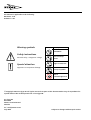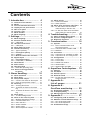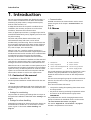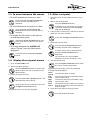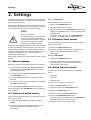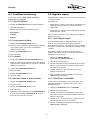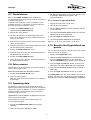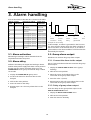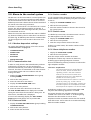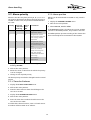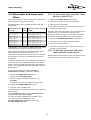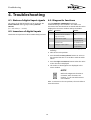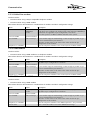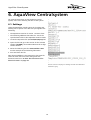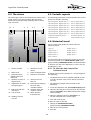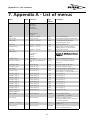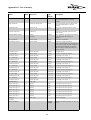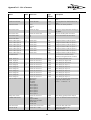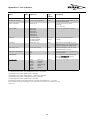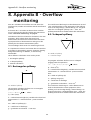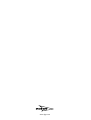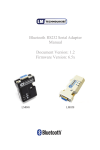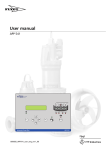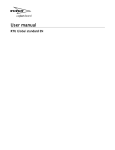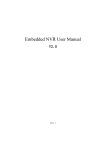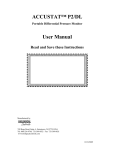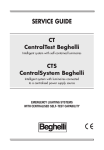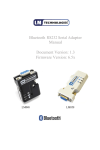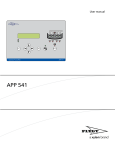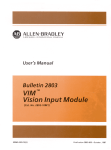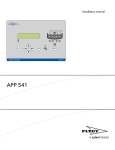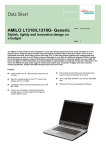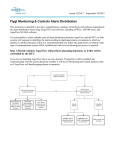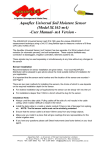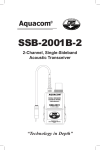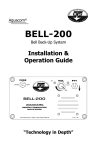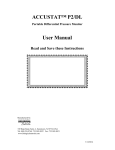Download USER MANUAL - Water Solutions
Transcript
USER MANUAL ATU 301 atu301_user_eng_rev1_00_draft1 The manual is applicable to the following Hardware: 2.05 Software: 2.20 Warning symbols Button Description Read/Write Safety instructions Personal safety - Dangerous voltage Left arrow/Updown Special attention Right arrow/Enter Apparatus or component damage Group step/Shift Alarm acknowledgement © Copyright 2004 ITT Flygt AB. All rights reserved. No part of this documentation may be reproduced or copied without the written permission of ITT Flygt AB. ITT Flygt AB Box 2058 SE-291 02 Kristianstad Sweden Tel +46-(0)44-20 59 00 July 2004 Subject to changes without prior notice. Contents 1. Introduction ....................... 4 1.1. Contents of the manual .................. 1.2. Menus .............................................. 1.3. To move between the menus .......... 1.4. Display the set point menus .......... 1.5. Alter a set point .............................. 1.6. To enter a text ................................. 1.7. Menu window ................................. 1.8. Menu language ............................... 4 4 5 5 5 6 6 6 2.1. Menu language ............................... 2.2. Pressure-levelled sensor .................. 2.2.1. Calibration ...................................... 2.3. Ultrasonic level sensor .................... 2.3.1. Calibration ...................................... 2.4. Alarm limits for levels ..................... 2.5. Overflow monitoring .......................... 2.5.1. Type of spillway .............................. 2.5.2. Rectangular spillway ....................... 2.5.3. V-Notch ........................................... 2.5.4. Manual infeed of the overflows ..... 2.6. Digitala inputs .................................... 2.6.1. Invert digital inputs. ....................... 2.6.2. FUNCTION (1=ALARMS) ................. 2.7. Timed alarms ................................... 2.8. Pulse counter ................................... 2.9. Operating data ................................ 2.9.1. Reset the operating data ................ 2.10. Reset to the Flygt default set points 7 7 7 7 7 7 8 8 8 8 8 8 8 8 9 9 9 9 3.7. Alarm priority ................................ 13 3.7.1. Times for D alarms ........................ 13 3.7.2. Alarm position .............................. 13 3.8. Alarm texts and alarm code filters. 14 3.8.1. To alter alarm texts and alarm codes directly in the ATU 301 ....... 14 3.8.2. To alter the alarm texts and alarm codes from the central system ...... 14 4. Troubleshooting................ 15 2. Settings............................... 7 4.1. Status of digital input signals ....... 15 4.2. Inversion of digital inputs ............. 15 4.3. Diagnostic functions ..................... 15 5. Communication ................ 16 5.1. Systems .......................................... 16 5.1.1. Direct communication with the central system ......................... 16 5.1.2. Communication via MTC-COM ...... 16 5.1.3. Modems ........................................ 16 5.2. Connection .................................... 16 5.2.1. Connection to a modem or radio .. 16 5.2.2. Connection to a PC using fix line .. 16 5.3. Configuration ................................ 17 5.3.1. Fix line FDX ................................... 17 5.3.2. Fix line HDX .................................. 17 5.3.3. Dialled line modem ....................... 18 5.3.4. GSM modem ................................. 18 5.3.5. GSM modem and SMS .................. 18 6. AquaView Centralsystem .. 19 6.1. Settings .......................................... 19 6.2. The status ...................................... 20 6.3. Periodic reports ............................. 20 6.4. Historical trend .............................. 20 6.4.1. To alter the time interval for historical trend .............................. 20 9 3. Alarm handling................. 10 3.1. Alarm activation ............................ 3.2. Alarm delay ................................... 3.3. Group alarm output ...................... 3.3.1. Connect the alarm to the output .. 3.3.2. Delay of group alarm output ........ 3.4. Alarm log ....................................... 3.4.1. Viewing the alarms ....................... 3.4.2. To delete an alarm in the alarm log ................................................ 3.4.3. To delete all alarms in the alarm log ................................................ 3.5. Alarm panel ................................... 3.5.1. To acknowledge alarm ................. 3.6. Alarm to the central system .......... 3.6.1. Modem-dependent settings. ........ 3.6.2. Communication test ..................... 3.6.3. Date and time ............................... 3.6.4. Station number ............................ 3.6.5. Station name ................................ 3.6.6. Alarm telephone number ............. 10 10 10 10 10 11 11 7. Appendix A List of menus .................... 21 8. Appendix B Overflow monitoring ........ 25 11 8.1. Rectangular spillway. .................... 25 8.2. V-shaped spillway .......................... 25 8.3. Manual infeed of the overflows .... 26 11 11 11 12 12 12 12 12 12 12 9. Appendix C........................ 27 9.1. Configuring a TD-33 modem ......... 27 9.2. Modems and initialization strings . 27 9.2.1. RTU versus MTC-COM ................... 27 9.2.2. RTU versus AquaView ................... 27 9.3. Initialisation strings ....................... 28 3 Introduction 1. Introduction • Communication ATU 301 is an alarm transmitter with flexible functions. It can be used as a combined unit for alarm and overflow monitoring of pump stations, sewage treatment plant, levels in water reservoirs, etc. Detailed instructions for communication with a central system are given in the chapter “Communication” on page 16. To adapt the functions to the specific conditions for an installation, the necessary set points are set for alarm conditions, alarm texts and communication. 1.2. Menus 2 1 3 Seven (7) digital inputs and one (1) analogue input can be monitored simultaneously. One (1) digital input can be used for pulse counting. 38 (active and passive) alarms and overflows, with associated time stamp and status, can be stored simultaneously in the alarm log. One or several alarms can be connected to the digital group alarm output. Different types of audible and visible sources can be connected to this, such as lamps, sirens and the like. When the ATU 301 is used for overflow monitoring, a overflow sensor can be connected to a digital input in order to indicate the start level for overflow. This is combined with an analogue level sensor that gives the information necessary to calculate the overflow rates and volumes. 4 ATU 301 can use a selection of modems and also GSM and radio links for communicating with a central system. SMS messages can also be sent from the remote terminal unit. 1. 3. 5. 7. When the ATU 301 is connected to a central system (CS) and a remote terminal unit (RTU), the operator can receive alarm reports and carry out data acquisition for trends and other reports. He can also send and receive set points and alter alarm codes in the RTU to suit his own requirements. Read/write Group step/Shift Alarm acknowledgement Right arrow/Enter 5 2. 4. 6. 8. 6 7 8 Menu window Alarm diodes Left arrow /Up-Down Power supply diode The control parameters and alarms are displayed in a menu window. Using the pushbuttons on the panel, you can obtain the various menus to enter or alter the parameter values. 1.1. Contents of the manual • Installation of the ATU 301 The menus are arranged in groups in accordance with their function. The first menu in every group also serves as a group heading. See the separate installation manual delivered for the unit. • Menus There are two sections with menus: The way that the pushbuttons and menu window are used for presetting the unit is described in the remainder of this section. • User part for reading the operating data. These menus are always visible. • Set points for entering or altering the parameter values. The menus can be found under the group menu PARAMETER. • Settings for monitoring The procedure for entering the settings that are unique to that particular installation is described under “Settings” on page 7. The pushbuttons are used for changing between menu groups or between the individual menus. See the section “To move between the menus” on page 5. • Settings for alarm handling Information on settings for alarms and how the alarms can be handled when the ATU 301 is connected to a central system is given in the section “Alarm handling” on page 10. The section “Appendix A - List of menus” on page 21 includes a comprehensive list of menus. 4 Introduction 1.3. To move between the menus 1.5. Alter a set point • To scroll forward one menu at a time 1. Go to the menu for the parameter that is to be altered Press repeatedly the Right arrow/Enter button until the required menu is displayed. 2. Shift to the write position Press the Read/write button A flashing cursor will appear If the value cannot be changed, the message Read only will be displayed 3. If the set point is numerical, scroll to the required position in the menu window • To scroll backwards one menu at a time Press repeatedly the Left arrow /UpDown button until the required menu is displayed. • To display the first menu in the next or preceding menu group Scroll with the Right arrow/Enter button Hold down Group step/Shift button and at the same time press one of the above buttons. 4. Select the required value Press the Left arrow/Up-down button until the required value is displayed. • To change between the ALARM LOG menu (“Home”) and the latest menu displayed To select a lower value, simultaneously hold the Group step/Shift button depressed. Press and release the Group step/Shift button. For text menus, the next available alternative is shown instead of a value 5. Save the shown value. 1.4. Display the set point menus 1. Go to the SET POINT menu Press the Right arrow/Enter button when the cursor is at the last position. 2. Shift to the Write position Depending on the results, one of the following messages will be displayed: Value The value has been recorded. stored Low The value is below the permissible range. value Enter a higher value. High The value is above the permissible range. value State a lower value. Store The internal communication circuit is busy. failed Repeat the procedure until the value has been recorded. 6. Leave the menu without saving the value. Press the Read/write button to shift to the Write position (The ATU is normally in the Read position). 3. Display all set point menus Press the Left arrow / Up-Down button. The Yes alternative will be shown. Conform the choice of alternative Yes with the Right arrow/ Enter button. All set point menus can now be displayed Press the Read/write button. 5 Introduction 1.6. To enter a text 1. Go to the menu that is to be altered. 2. Shift to the write position Press the Read/write button A flashing cursor will appear If the text cannot be altered, the message Read only will be displayed instead 3. Write the first character Scroll with the Left arrow/Up-down button until the required character is displayed. If you keep the button depressed, the characters will change quicker. If necessary, scroll back by holding the Group step/Shift button depressed, at the same time pressing the Left arrow/Updown button. 4. Go to the next position Press the Right arrow/Enter button. 5. Enter the following characters by repeating steps 3) and 4). 6. Save the text. Press the Right arrow/Enter button when the cursor is at the last position. The following message will be displayed: Value The new text has been recorded. stored 1.7. Menu window The light in the menu window will be extinguished if the menu window has been passive for ten minutes. If the menus for PARAMETER are then open, they will automatically be closed and the ALARM LOG menu will be displayed 1.8. Menu language Several menu languages are available. The following options are available in the program. Danish Dutch Russian Hungarian English Italian Spanish Finnish Norwegian Svenska French Polish German The procedure for selecting the required alternative is described in the section “Menu language” on page 7. 6 Settings 2. Settings Connect the ATU 301 in accordance with the separate installation instructions. Conclude by switching on the power supply to the unit. 2.2.1. Calibration An LED that indicates operation is provided on the front panel of the unit. When the power supply is switched on, the LED will light up with a steady gren light 1. Display the CALIBRATION menu. Adjust the zero point if necessary. 2. Raise the meter from the liquid. 3. Adjust the value in the CALIBRATION menu until the reading in the LEVEL menu is +00.00 or some other required value. E.g. LEVEL reads +00.20 m. Set CALIBRARION to -00.20 m. The LEVEL will now read +00.00 m. NOTE When connecting or troubleshooting, care must be taken to ensure that personnel will not come into contact with live wiring or terminals. Take great care when working on the digital outputs. 2.3. Ultrasonic level sensor Carry out the following setting if an analogue ultrasonic level sensor is used: Operation of the ATU takes place by means of a number of primary parameters and set points. Even if the unit is supplied with a number of standard settings, some of these must be adjusted and concluded before the unit is taken into operation. This is done by means of pushbuttons on the panel. 1. Display the CALIB RANGE menu. 2. Enter the maximum measurement range for the sensor. The maximumpermissible value is 20,0 metres. 2.3.1. Calibration Most of the settings can also be made from the central system. 1. Display the CALIBRATION menu. 2. Enter the offset value for the installation For particulars ofthis, see the separate installation instructions for the sensor. 2.1. Menu language Begin by setting the required language for the menus: 2.4. Alarm limits for levels 1. Press and release the Group step/Shift button for changing over to the ALARM LOG menu if this is not already displayed. The ATU 301 can generate alarms at the following levels: 2. Scroll back with the Left arrow/Up-down button to the LANGUAGE menu. • High level 3. Press the Read/write button to shift to the Write position. • Low level • Overflow level 4. Scroll down to the required language with the Left arrow/Up-down button. Set the alarm conditions in each menu 1. Display the HIGH LEVEL menu. 5. Press the Right arrow/Enter button to confirm. 2. Enter the limit for the HIGH LEVEL alarm. Then select Yes in the PARAMETER menu to make the other settings. 3. Display the LOW LEVEL menu. 2.2. Pressure-levelled sensor 4. Enter the limit for the LOW LEVEL alarm. Carry out the following setting if an analogue pressurelevel sensor is used: 5. Display the OVERFLOW LEVEL menu. First select the type of spillway in the WEIR SELECT (group heading). See the next section. 1. Display the CALIB RANGEmenu (group heading LEVEL). 6. Enter the limit for the overflow alarm. 2. Enter the maximum measurement range for the sensor. The maximum permissible value is 20,0 metres. 7 Settings 2.5. Overflow monitoring 2.6. Digitala inputs See also the section “Appendix B - Overflow monitoring” on page 25 The digital inputs are general, i.e. they are not limited to a certain function. 2.5.1. Type of spillway Exceptions are: 1. Display the WEIR SELECT menu (group heading). • Digital input 1, which is reserved for overflow alarm when the overflow sensor is used for overflow monitoring. 1. Select the alternative. • No (No overflow monitoring takes place) • Digital input 7, which is reserved for pulse counting if this function is used. • Rectangular You can choose whether or not a digital input should generate an alarm. • V-Notch • Manual 2.6.1. Invert digital inputs. 2.5.2. Rectangular spillway The standard position for the digital inputs is 0. In normal cases, the digital inputs are activated by normally open contacts. The function can be inverted if the input is instead to be activated by normally closed contacts. 1. Display the DISCHARGE COEFF menu. 2. Enter for value (obtained from the spillway supplier, or the typical value of 0.62 for a rectangular spillway can be used). If normally closed contacts are to be the normal position, the inputs are inverted. An inverted input is designated 1 in the menu. 3. Display the WEIR WIDTH menu. 4. Enter the value. 2.5.3. V-Notch 1. Display the INVERT INPUTS (group heading DIGITAL INPUTS). 1. Display the COEFFICIENT OF DISCHARGE menu. 2. Shift to the write position. 2. Enter the value (can be obtained from the spillway supplier or the typical value of 0.58 for a V-shaped spillway can be used). 3. Scroll to the position that corresponds to the input which is to be inverted. The menu window shows the name of each input. 3. Display the OVERFLOW RANGE menu. 4. Change from 0 to 1 and continue to the next position to be altered. 4. Enter the value. 5. Display the WEIR WIDTH menu. 6. Enter the value. 5. Save by pressing Enter repeatedly until the text Value stored is displayed. 2.5.4. Manual infeed of the overflows 2.6.2. FUNCTION (1=ALARMS) 1. Display the OVERFLOW RANGE menu. In this menu, enter whether or not each menu is to generate an alarm. A 1 denotes alarm. This is the standard position. 2. Enter the value. 3. Display the OVERFLOW SEG.1 menu. 1. Display the FUNCTION menu (1=ALARM). 4. Enter the value. 2. Shift to the write position. 5. Continue to the following menus OVERFLOW SEG. 2 up to and including OVERFLOW SEG. 10 and enter the value for each of them. 3. Scroll to the position corresponding to the input that is to be altered. The menu window shows the name of each input. 4. Change from 1 to 0 or vice versa, and continue to the next position that is to be altered. 5. Save by repeatedly pressing Enter until the text Value saved is displayed. 8 Settings 2.7. Timed alarms 3. Per day operating data comprises 24 h and is reset at midnight. Total operating data is the accumulated value. Enter in the TIMED ALARMS menu whether the corresponding input is to generate an alarm only during a certain time interval. 1 denotes that the alarm is time controlled. 0 is the standard position, i.e. all alarms are generated when the respective alarm condition is met. 2.9.1. Reset the operating data 1. Display the menu that is to be reset. 2. Shift to the write position. 1. Display the TIMED ALARMS menu (group heading DIGITAL INPUTS). 3. The text Reset value? No will be displayed and the cursor will flash. 2. Shift to the write position. 4. Press the Left arrow/Up-down button once and the Yes alternative will be displayed. 3. Scroll to the. position corresponding to the input that is to be altered. The menu window shows the name of each input. 5. Press the Right arrow/Enter button. 4. Alter from 0 to 1 and continue to the next position which is to be altered. Repeat 1 - 6 for every menu that is to be reset. 6. The message Value stored will be displayed. 2.10. Reset to the Flygt default set points 5. Save the changes by repeatedly presssing Enter until the text Value saved is displayed. 6. Display the START TIMED AL. menu. You can reset all set points in the ATU 301 to the values that were stored on delivery. 7. Enter the time when the time-controlled alarm can be generated at the earliest. 1. Dosplay the ALARM LOG menu. 8. Display the STOP TIMED ALmenu. 2. Hold the Group step/Shift button depressed, and press the Read/write button at the same time. The text PARAMETER Flygt default will be displayed. 9. Enter the time when the time-controlled alarm can be generated at the latest. 2.8. Pulse counter 3. Press the Right arrow/Enter button to select this alternative. The texten Sure? No will be displayed. Digital input 7 can be used either as a pulse counter or as an orginary digital input. 4. Press the Left arrow/Up-down button to change to Sure? Yes. Enter the scale factor for the pulse counter. 5. Press the Right arrow/Enter button to confirm. 1. Display the SCALEING OF D7 menu The LANGUAGE menu will now be shown and is set to English. The procedure for selecting a new language is described in the section “Menu language” on page 7. 2. Enter the scaling factor. With the value 0, the input operates as an ordinary digital input. 2.9. Operating data The ATU 301 collects and accumulates data for the operating time and the number of starts for each digital input that is active. In addition, it records a number of overflows and the overflow time during which the overflow function is active. “Appendix A - List of menus” on page 21 shows the menu names for this data. State whether the menus are to show today’s or running operating data. 1. Display the OPERATIONAL DATA menu (group heating). 2. Select the alternative Per day or Total. 9 Alarm handling 3. Alarm handling A list of the alarms in the ATU 301 is shown in the table. Alarm code 1 2 3 34 81 82 83 84 85 86 87 8630 Priority on delivery A B B A B B B B B B B B Reason for alarm High level Low level Mains error Overflow Alarm digital input 1 Alarm digital input 2 Alarm digital input 3 Alarm digital input 4 Alarm digital input 5 Alarm digital input 6 Alarm digital input 7 Testcall ! Alarm text in ATU 301 High level Low level Mains error Overflow Alarm input 1 Alarm input 2 Alarm input 3 Alarm input 4 Alarm input 5 Alarm input 6 Alarm input 7 Testcall ! 1 5 3 2 1 Alarm condition 2 Alarmdelay 3 Alarm delay 4 4 Alarm generated 5 Time Example of alarm delay In the example, no alarm is generated in the first case (2), since the time during which the alarm condition is met is too short. In the second case (3, 4), an alarm is generated since the alarm condition is met also after the alarm delay has expired. 3.1. Alarm activation 3.3. Group alarm output Monitoring of analogue values demands that the required alarm limits are preset. All alarms can activate the group alarm output. 3.3.1. Connect the alarm to the output 3.2. Alarm delay Set to 1 (active) the alarms that are to activate the group alarm output. Different time delays for digital and analogue alarms and for mains power supply fault alarm can be preset in the ATU 301 The menus for alarm delay are in the ALARM DELAY menu group A common delay is about 10 seconds. 1. Display the SUM ALARM OUTPUT menu (group heading). 2. Shift to the write position. 3. Move the cursor to the alarm that is to be connected to the group alarm output. 1. Display the ALARM DELAY group menu. 2. Scroll to the menu for the alarm that is to be delayed. 4. Enter the value 1 (active). 5. Repeat steps 3 and 4 for every alarm that is to be connected to the group alarm output. 3. Shift to the write position. 4. Enter the time for the delay. 3.3.2. Delay of group alarm output 5. Repeat steps 2 to 4 for every alarm that is to be delayed. Enter the delay for the group alarm output in the GROUP ALARM DELAY menu. 1. Display the DELAY SUM ALARM menu. 2. Shift to the write position. 3. Enter the time for the delay. 10 Alarm handling 3.4. Alarm log 3.4.3. To delete all alarms in the alarm log An alarm generated when an alarm condition has been met is recorded in the alarm log. The latest thirty eight (38) alarms are saved. When the alarm log has been filled, the oldest alarm will be overwritten by a newly received alarm. All passive alarms can be deleted simultaneously. 3.4.1. Viewing the alarms 3. Press the Right arrow/Enter button. The text Delete alarm? Current will be displayed. 1. Display the ALARM LOG menu 2. Press the Read/write button. The oldest alarm will be displayed in the menu window. 1. Dosplay the ALARM LOG menu The menu window shows the number of alarms contained in the alarm log. 4. Press the Left arrow/Up/down, text All? will be displayed. 5. Press the Right arrow/Enter button. The alarm will be cleared from the alarm log and the text Log emptied will be displayed. Any alarms that are still active cannot be deleted. 2. Press the Read/write button. The oldest alarm will be displayed in the menu window. 3. Press the Up/down button to see the next alarm. When the most recent alarm is reached, the oldest alarm will again be displayed. To scroll back in the log, keep the Group step/Shift button depressed and simultaneously press the Left/up-down button. 3.5. Alarm panel The ATU 301 indicates alarms for digital inputs 1 – 7 with the diodes on the alarm panel. When an alarm as been activated, the diode begins to flash. It will continue to flash until the alarm has been acknowledged by means of the Alarm acknowledgement button (see below). If the alarm is still active, i.e. if the reason for the alarm persists, when it is acknowledged, the diode will light up with a steady light. If the alarm becomes passive before it is acknowledged, the diode will still flash until acknowledgement has been carried out. The alarm text is contained in the alarm log together with the following information. Alarm code Alarm text 01 Mains error supply fault 040322 14:25 AB Date Time Active/Passive Priority 4. Press the Read/write button for closing the ALARM LOG menu 3.4.2. To delete an alarm in the alarm log 1. Dosplay the ALARM LOG menu 2. Press the Read/write button. The oldest alarm will be displayed in the menu window. The alarm is Acknowle Diode dged flashes Active Active Passive Passive No Yes Yes No Diode steady light Yes Yes Yes 3.5.1. To acknowledge alarm 3. Press the Up/down button to scroll to the required alarm. • Acknowledge the alarm panel indication. 4. Press the Right arrow/Enter button. The text Delete the alarm? Current will be displayed. Press the Alarm acknowledgement button 5. Press the Right arrow/Enter button. The alarm will be cleared and the text Log emptied will be displayed. The menu window shows the number of alarms remaining in the alarm log. Any alarms that are still active cannot be deleted. The acknowledgement does not affect the alarms in the alarm log. 11 Alarm handling 3.6. Alarm to the central system 3.6.4. Station number The ATU 301 can be connected to a central system (CS) and then acts as a remote terminall unit (RTU) Alarms can be transmitted from the RTU to the CS via a fix or dialled up connection. Alarms that are to be transmitted are stored in the alarm log of the RTU. In a fix communication between the RTU and the CS, a station number is used to identify every RTU connected to the CS. 1. Display the STATION NUMBER. menu. 2. Shift to the write position. If the RTU is connected via a fix connection to a central system, this will send alarm enquiries to the RTU. If alarms are stored in the alarm log of the RTU, these will be transmitted to the CS. 3. Enter the station number for the RTU that is used in the central system. 3.6.5. Station name When the connection between the RTU and CS is dialled up, the RTU will dial up the CS when there is an alarm in the alarm log. A dialled up RTU that has a GSM modem can be configured to send an SMS in the event of an alarm. In a dialled up connection, the station name is sent in the SMS together with the alarm text. 3.6.1. Modem-dependent settings. 3. State the unique station name of the RTU. 1. Display the STATION NAME menu. 2. Shift to the write position. If there is no other name, the station number will be sent instead. For setting the following menus, refer to the section “Communication” on page 16. • COMMUNICATION 3.6.6. Alarm telephone number • SPEED COM1 1. Display the TELEPHONE CS/SMS. • PROTOCOL 2. Shift to the write position. • RTS DELAY Enter the unique station number of the RTU. • MAX BUFFER SIZE A telephone number may contain 16 characters, including type of pulsing and pause character. 3.6.2. Communication test There is the following auxiliary character to indicate the right telephone number: In order to verify that the alarm distribution performs satisfactorily, the ATU 301 can be configured to transmit automatically a test alarm at predetermined intervals. The alarm is transmitted in the same manner as an ordinary alarm and in accordance with the settings for these. Character Explanation T The remote terminal unit sends digits by means of tones, known as DTMF tone signalling, which is the most common method. The character for DTMF tone signalling must be first in the telephone number to the central system. ´ The remote terminal unit makes a 2-second pause on pulsing, e.g. to dial a zero to continue further in an exchange. A pause can be made anywhere in the telephone number. Several pauses in sequence can also be made. 1. Display the TEST ALARM INTERVAL menu (group heading ALARM) 2. Shift to the write position. 3. Enter the interval for test alarms. 4. Display the TEST ALARM TIME menu 5. Shift to the write position. 6. Enter the time when the alarm is to be sent. A telephone number to the central system/MTC-COM may have the following appearance: T123456 The TEST ALARM STATE menu displays the text On during the time when the text alarm is being sent. At other times, the Off menu is displayed. This means that the RTU will dial telephone number 123456 in the event of an alarm. "T" at the beginning indicates that the number is sent as tones. To send a test manually, display the TEST ALARM STATUS menu and change over to position On. Telephone number T0,234567 means that the modeml forst dials a zero. It then waits for 2 seconds and finally dials the number 234567. 3.6.3. Date and time 1. Display the DATE AND TIME menu (group heading COMMUNICATION). 2. Shift to the write position. 3. State current date and time. 12 Alarm handling 3.7. Alarm priority 3.7.2. Alarm position Alarms in the RTU may have priority A, B, C, D, F or H. The priority determines the alarms that will be sent to CS/SMS. In most cases, the priorities tabulated below are used: Alarms can be transmitted to CS/SMS or only saved in the RTU Priority Displayed in ATU 301 alarm log A Yes Sent to CS or SMS Yes B Yes Yes C Yes No D Yes Yes F No No H No No 1. Display the TRANSMIT ALARM menu. 2. Shift to the write position. Comments 3. Select Remote, Local or Clear. In the Remote position, the alarms are sent to CS/SMS, whereas in the Local position, they remain in the RTU. Assigned the most important alarms Assigned to alarms that must be reported even if they are less important Assigned to alarms that should only be recorded locally in the RTU Serves as A alarm, except that they are only sent during predetermined times of the day. The alarm is inoperative. The Clear position prevents sending of the alarms that have not already been transmitted to the CS/SMS. 1. Display the ALARM PRIORITIES menu (group heading) ALARM) 2. Shift to the write position. 3. Move the cursor to the alarm for which the priority is to be changed. 4. Change to the required priority The alarm priority can also be changed from the central system. 3.7.1. Times for D alarms 1. Display the D-ALR. START TIME menu. 2. Shift to the write position. 3. State the times when D alarm should begin to be sent to CS or SMS 4. Display the D-ALARM END TIME menu 5. Shift to the write position. 6. Enter the time when D alarms should cease to be sent to the CS or SMS. To inhibit the D alarm function, enter 0 in both menus. A D alarm will be treated as an A alarm. 13 Alarm handling 3.8. Alarm texts and alarm code filters. 3.8.1. To alter alarm texts and alarm codes directly in the ATU 301 1. Display the ALARM TEXTS group menu Every alarm text in the RTU is linked via a unique code to an alarm text in the central system. 2. Continue to the menu that is to be altered 3. Shift to the write position The digital inputs use the following alarm texts and alarm codes. Alarm text in the ATU 301 Alarm input 1 Alarm input 2 Alarm input 3 Alarm input 4 Alarm input 5 Alarm input 6 Alarm input 7 Alarm code 81 82 83 84 85 86 87 4. Enter the new alarm text. A maximum of seven (7) characters may be used. Alarm text in the central system Alarm digital input 1 Alarm digital input 2 Alarm digital input 3 Alarm digital input 4 Alarm digital input 5 Alarm digital input 6 Alarm digital input 7 An alarm code can be altered in a corresponding way. A maximum of four (4) characters may be used. By altering the alarm code, you can select a standard text that is already available in the central system. 1. Display the ALARMCODE FILTERS group menu 2. Continue to the menu that is to be altered 3. Shift to the write position Digital input 1 is reserved for overflow alarm when the overflow sensor is used for overflow monitoring. 4. Enter the new alarm code. A maximum of four (4) characters may be used. You can alter the alarm texts and alarm codes at the digital inputs in accordance with your own requirements. The general text in the ATU 301 can thus be changed to a text that is suitable for the relevant installation. 3.8.2. To alter the alarm texts and alarm codes from the central system Altered alarm texts and alarm codes can also be sent as set points from the central system to the RTU. Proceed as follows if you wish to display an alarm text in the ATU 301 that is already available in the central system. The text should show that the temperature of pump 1 is too high and the alarm indication is linked to digital input 1. The central system has the alarm text High temperature of pump 1 with alarm code 35. 1. Display the ALARM TEXT INP.1 menu (group heading ALARM TEXTS). 2. Enter a text you have defined yourself, e.g. HtempP1. A maximum of seven (7) character may be used. 3. Display the ALARM CODE INP. 1 menu. 4. Alter the code from 81 to 35. The following will take place in the event of an alarm at digital input 1: In the ALARM LOG menu, the text HtempP1 will be displayed instead of Alarm input1. The same text will be displayed in the SMS, if any. The central system will display the text 35 High temperature of pump 1 instead of 81 Alarm digital input 01. 14 Troubleshooting 4. Troubleshooting 4.1. Status of digital input signals 4.3. Diagnostic functions The status of the digital signals can be viewed in the STATUS INPUTS menu (group heading DIGITAL INPUTS). (0 = not active, 1 = active) Use the DIAGNOS. PROGRAM function for troubleshooting in the hardware. The table is an overview of the functions that are tested and the results displayed in the menu window and by the diodes. 4.2. Inversion of digital inputs Value 1 2 Check that an input has not been inadvertently inverted. 10 Function Text version Communication module program version Digital input signal 11 20 Alarm diodes Analogue input signal Results X.XX X.XX Menu window 000000000000 The diodes flash Shows the level in bits (0-1023) 1. Display the DIAGNOS. PROGRAM menu (group heading) 2. Shift to the write position 3. Press the Left arrow/Up-down button to arrive at the required function in accordance with the table above. 4. Press the Right arrow/Enter button when the value of the function is displayed. 5. The results of the diagnosis are displayed in the menu window. NOTE While the Diagnostics function is activated, other functions are inactive, i.e. the normal functions are inhibited. After 10 minutes in the rest position, the unit shifts to normal function. 15 Communication 5. Communication 5.1. Systems 5.2. Connection 5.1.1. Direct communication with the central system 5.2.1. Connection to a modem or radio Connect a straight serial cable from the modem/radio to the RS232 connector on the COM1. In this system the RTU communicates directly with the central system. Connect the modem/radio to its own supply. A modem, a radio or a signal cable is used for the transmission of information between the units in the system. 5.2.2. Connection to a PC using fix line Connect a straight serial null-modem cable from the PC to the RS232 connector on the COM1. Either the factory settings or the first user profile of the modem (profile 0) can be used. In the first case no special configuration of the modem is required but in the second case the user profile has to be configured prior to use with the RTU. 5.1.2. Communication via MTC-COM In this system the RTU communicates with the central system, via the communication unit, MTC-COM. A modem, a radio or a signal cable is used for the transmission of information between the units in the system. Prior to use with the RTU the first user profile of the modem (profile 0) has to be configured. Note! The factory settings of the modem cannot be used in this case. 5.1.3. Modems Communication is possible using: • GSM-modem • Hayes-modem • Radio in transparent mode The modem can either use factory settings or user profile 0, which must then be pre-configured. 16 Communication 5.3. Configuration 5.3.1. Fix line FDX Can be used for: • Communication directly to a PC • Communication using a fix line modem • Communication using radio Menu Communication COM1 Protocol COM1 Speed COM1 Max buffer size Values RS232 FDX AquaCom Fix 2400-57600 bps 80-4000 Description Normally FDX can be used if the central system has not specially been set-up to use HDX Set this value to the same as the port baudrate in the central system Normally 2000 is used. If your radio has a limited buffer or there are disturbances decrease this value. E.g. 500. 5.3.2. Fix line HDX Can be used for: • Communication directly to a PC • Communication using a fix line modem • Communication using radio Menu Communication COM1 Protocol COM1 RTS delay COM1 Values RS232 HDX Speed COM1 Max buffer size 2400-57600 bps 80-4000 AquaCom Fix 25-1000 ms Description Will work with normal settings in the central system. Low delay means faster communication. Use higher value if required by the radio. I.e. if there is problems with the communication. Set this value to the same as the port baudrate in the central system. Normally 2000 is used. If your radio has a limited buffer or there are disturbances decrease this value. E.g. 500. 17 Communication 5.3.3. Dialled line modem Can be used for: • Communication using a Hayes compatible telephone modem • Communication using a GSM modem Note: Please observe the limitation in combinations of modems and their configuration strings. Menu Values Communication COM1 Hayes modem GSM/Hayes predef. Protocol COM1 Speed COM1 Telephone no. CS/SMS Description Select Hayes modem when communicating directly to the central system. In all other cases configure the modem using a PC and select GSM/Hayes predefined. See appendix on preconfiguration of modems. Select this option if an MTC-COM is included in the system. AquaCom dialled 2400-57600 bps If your modem supports autobauding, set this as high as possible to get the best communication performances. Otherwise set this value to the same as the value used in the pre configuration of the modem. Enter the telephone number to the Central system or MTC-COM. 5.3.4. GSM modem Can be used for: • Communication using a GSM modem or a telephone modem Note: Please observe the limitation in combinations of modems and their configuration strings. Menu Values Communication COM1 GSM/Hayes predef. Protocol COM1 AquaCom dialled Speed COM1 2400-57600 bps Telephone no. CS/SMS Description Configure the modem using a PC and select GSM/Hayes predefined. See appendix on pre-configuration of modems. If your modem supports autobauding, set this as high as possible to get the best communication performances. Otherwise set this value to the same as the value used in the preconfiguration of the modem. Enter the telephone number to the Central system or MTC-COM. 5.3.5. GSM modem and SMS Can be used for: • Communication using a GSM modem Note: Please observe the limitation in combinations of modems and their configuration strings Menu Values Communication COM1 GSM/Hayes predef. Protocol COM1 AquaCom/SMS Speed COM1 2400-57600 bps Telephone no. CS/SMS Station name Description Configure the modem using a PC and select GSM/Hayes predefined. See appendix on pre-configuration of modems. If your modem supports autobauding, set this as high as possible to get the best communication performances. Otherwise set this value to the same as the value used in the preconfiguration of the modem. Enter the telephone number to the SMS recipient. I.e. the personnel. Enter a name that will be sent in the SMS alarm message. 18 AquaView Centralsystem 6. AquaView Centralsystem For general instructions on the AquaView central system, refer to the auxiliary function of the system. 6.1. Settings Using the AquaView central system for checking and altering the set points in the ATU 301 presupposes the following: • The AquaView must be of version 1.22.00 or later. • The following additions that alter the size of the special alarm buffer in the AquaView must be made: 1. Locate the AquaView file: \Central\Data\AqvSys.ini. 2. Open the file and go to the section for the relevant station: [Stn###], where ### indicates the 3-digit station number. 3. Write the following text line: MaxXmitSize=200 See the example in the following illustration. 4. Save and close the file. Note that an addition is also required in the same file when the time interval is to be changed for the historical trend. See “To alter the time interval for historical trend” on page 20. Extract from the AqvSys.ini setting file with the additions marked in grey. 19 AquaView Centralsystem 6.2. The status 6.3. Periodic reports The status figure shows the instantaneous status of the pump station, with the operating data and active alarms for the day. Running operating data is shown only in the RTU. The following parameters are transmitted to the central system for periodic reporting: 12 3 4 5 6 7 Operating time, digital input 1, h Operating time, digital input 2, h Operating time, digital input 3, h Operating time, digital input 4, h Operating time, digital input 5, h Operating time, digital input 6, h Operating time, digital input 7, h Overflows operating time, h Overflow starts 8 Starts, digital input 1 Starts, digital input 2 Starts, digital input 3 Starts, digital input 4 Starts, digital input 5 Starts, digital input 6 Starts, digital input 7 Overflow volume, m3 Large overflow starts 6.4. Historical trend CS can create trend graphs for values from the following inputs: Level, m Digital input 1 Digital input 2 Digital input 3 Pulse counter 9 10 11 12 Station number 2. Mains error Operating times digital inputs and overflows 7. Number of starts of digital inputs 9. Explanation of status of digital inputs 4. 6. 1. 3. 5. 11. High-level and lowlevel limits 13. Current level 13 14 Digital input 4 Digital input 5 Digital input 6 Digital input 7 The measured values are stored in the RTU at the time intervals specified in the TREND RESOLUTION menu (group heading COMMUNICATION). The defaultvärdet in the ATU 301 and in the AquaView is 5 min. This can be altered to 1 min. 15 6.4.1. To alter the time interval for historical trend Number of active alarms Status of digital inputs Number of overflows A change of the trend resolution to 1 min presupposes the following: • The AquaView must be of version 1.23.00 or later to ensure that the trend curves will be presented correctly. Versions facts on ATU 301 10. Starting and stopping times for timecontrolled alarms 12. Overflow flow and overflow volume 14. Alarm position (remote/local) 8. • The following changes must be made in the AquaView. 1. Locate the AquaView file: \Central\Data\AqvSys.ini. 2. Open the file and go to the section for the relevant station: [Stn###], where ### indicates the 3-digit station number. 3. Write the following text line: TrendType=1. See the exampled in the earlier figure. 15. Reading of pulse counter 4. Save and close the file. To alter the value in the RTU, 1. Display the TREND RESOLUTION (group heading COMMUNICATION) 2. Shift to the write position. 3. Enter 01. 20 Appendix A - List of menus 7. Appendix A - List of menus Menu Note Menu line ALARM LOG Flygt Default 0 LEVEL Calib range Calibration 1 1 High level Low level Mains error Overflow Alarm input 1 . . Alarm input 7 Testcall ! Format ± xx.xx m Format xx.xx m Format ± xx.xx m High level Overflow level 1 2 Format ± xx.xx m Format ± xx.xx m 00.90 00.00 Low level WEIR SELECT 1 00.00 No Overflow flow Overflow volume 2 2 Format ± xx.xx m No Rectangular V-Notch Manual Read only Reading and resetting to zero 3 Format 00.00 Format xx.xx m Format xx.xx m Format xxxxx l/s 00.00 00.00 00.00 00.00 Overflow seg. 2 Overflow seg. 3 Overflow seg. 4 Overflow seg. 5 Overflow seg. 6 Overflow seg. 7 Overflow seg. 8 Overflow seg. 9 Overflow seg. 10 DIGITAL INPUTS Status inputs 3 3 3 3 3 3 3 3 3 Format xxxxx l/s Format xxxxx l/s Format xxxxx l/s Format xxxxx l/s Format xxxxx l/s Format xxxxx l/s Format xxxxx l/s Format xxxxx l/s Format xxxxx l/s 00.00 00.00 00.00 00.00 00.00 00.00 00.00 00.00 00.00 Format xxxxxxx 0000000 nvert inputs 1 Format xxxxxxx 0000000 Function (1=alarm) 1 Format xxxxxxx 1111111 Timed alarms 1 Format xxxxxxx 0000000 Discharge coeff. Overflow range Weir width Overflow seg. 1 2 00.00 01.00 00.00 00000 00000 21 Description Number of generated alarms Level in the pump pit Measurement range for level sensor. For calibration of level meter Reference value: 0-point. High level alarm limit Height above 0 point at which overflow alarm is to be initiated Low level alarm limit Selection of overflow calculation. See “Appendix B - Overflow monitoring” on page 25 Shows calculated overflow, l/s Shows the calculated overflow volume, m3 Setting of outlet coefficient Setting of overflow range Setting of overflow outlet width Manual input of overflows l/s: Flow at point 1 on the overflow curve Flow at point 2 Flow at point 3 Flow at point 4 Flow at point 5 Flow at point 6 Flow at point 7 Flow at point 8 Flow at point 9 Flow at point 10 Status of digital inputs 0 = not active, 1 = active Inversion of digital inputs. The names of the inputs are shown in the Write position. Shows the inputs that are connected to alarm (1). Shows the inputs that are connected to time-controlled alarms Appendix A - List of menus Menu Note Menu line Start timed al. 1 Format xx:xx hh:mm Flygt Default 00:00 Stop timed al. 1 Format xx:xx hh:mm 00:00 Scaleing of D7 1 Format xx.xx 00.00 Counter value D7 6 xxxxxxxx.xx OPERATIONAL DATA 1 Today’s Running Today’s No. overflows No. Major Overfl. 2 2 Format xxxxx Format xxxxx 00000 00000 Format hh:mm Format xxxxx Format hh:mm Format xxxxx Format hh:mm Format xxxxx Format hh:mm Format xxxxx Format hh:mm Format xxxxx Format hh:mm Format xxxxx Format hh:mm Format xxxxx Format hh:mm Read only Xxxxxxx Xxxxxxx Xxxxxxx Xxxxxxx Xxxxxxx Xxxxxxx Xxxxxxx Read only 00000 00000 00000 00000 00000 00000 00000 00000 00000:00 00000:00 00000:00 00000:00 00000:00 00000:00 00000:00 Blank Blank Blank Blank Blank Blank Blank Own alarm text for input 1. Own alarm text for input 2. Own alarm text for input 3. Own alarm text for input 4. Own alarm text for input 5. Own alarm text for input 6. Own alarm text for input 7. Software version A B C D F H BABABB BBBBBB Selection of alarm priority: A, B, C, D F or H Overflow time No. starts D1 Runtime input1 No. starts D2 Runtime input2 No. starts D3 Runtime input 3 No. starts D4 Runtime input 4 No. starts D5 Runtime input 5 No. starts D6 Runtime input 6 No. starts D7 Runtime input 7 ALARM TEXTS Alarm text inp. 1 Alarm text inp. 2 Alarm text inp. 3 Alarm text inp. 4 Alarm text inp. 5 Alarm text inp. 6 Alarm text inp. 7 VERSION ALARM Alarm priorities 5 5 1 1,5 1 1 1 1 1 1 1 1 1 22 Description Shows the earliest time at which the time-controlled alarms can be created. Shows the latest time at which the time-controlled alarms can be created. Setting of scaling factor for pulse sensor. Shows the counted value for the pulse sensor. Select whether the operating data is to be displayed "Running" or "Today’s". Number of overflows Number of large overflows If the time between two overflows is less than 24 h, the second overflow is regarded as belonging to the first and the latter is then regarded as a large overflow. Overflow time Number of starts of input 1 Operating time input 1 Number of starts of input 2 Operating time input 2 Number of starts of input 3 Operating time input 3 Number of starts of input 4 Operating time input 4 Number of starts of input 5 Operating time input 5 Number of starts of input 6 Operating time input 6 Number of starts of input 7 Operating time input 7 Appendix A - List of menus Menu Note Menu line D-Alr.start time 1 Format hh:mm Flygt Default 00:00 D-Alarm end time 1 Format hh:mm 00:00 Transmit alarm 4 Local Test alarm interv 4 Local Remote Clear Format xx days Test alarm time Test alarm state 4 4 Format xx:xx hh:mm Off On 00:00 Off Alarmcode filter Alarm code input 1 Alarm code input 2 Alarm code input 3 Alarm code input 4 Alarm code input 5 Alarm code input 6 Alarm code input 7 ALARM DELAY 1 1,5 1 1 1 1 1 1 Format xxxx Format xxxx Format xxxx Format xxxx Format xxxx Format xxxx Format xxxx 0081 0082 0083 0084 0085 0086 0087 Al.del. Main.err Al.del. High lev Al.del. Low lev. Alarm delay D1 Alarm delay D2 Alarm delay D3 Alarm delay D4 Alarm delay D5 Alarm delay D6 Alarm delay D7 SUM ALARM OUTPUT 1 1 1 1,5 1 1 1 1 Delay sum alarm COMMUNICATION 1 1 00:00 00:00 00:00 00:00 00:00 00:00 00:00 00:00 00:00 00:00 0 0 0 0 0 0 0 0 0 0 0 00:00 None Date and time Station no./id 4 4 Format xx:xx mm:ss Format xx:xx mm:ss Format xx:xx mm:ss Format xx:xx mm:ss Format xx:xx mm:ss Format xx:xx mm:ss Format xx:xx mm:ss Format xx:xx mm:ss Format xx:xx mm:ss Format xx:xx mm:ss Mains error High level Low level Overflow Alarm input1 Alarm input2 Alarm input3 Alarm input4 Alarm input5 Alarm input6 Alarm input7 Format xx:xx mm:ss None Hayes modem GSM/Hayes ppredef RS232 HDX RS232 FDX Format xxxx-xx-xx xx:xx Format 001 - 899 1 1 00 Day Blank 999 23 Description Starting time for distribution of D alarm Stopping time for distribution of D alarm Selection of alarm position. Number of days between sending of test alarm Time for sending the test alarm Manual activation of test alarm. Change of alarm codes at input 1 Change of alarm codes at input 2 Change of alarm codes at input 3 Change of alarm codes at input 4 Change of alarm codes at input 5 Change of alarm codes at input 6 Change of alarm codes at input 7 Time between satisfied alarm condition and generation of alarm Alarm delay network error. Alarm delay for high level Alarm delay for low level Alarm delay for input 1. Alarm delay for input 2. Alarm delay for input 3. Alarm delay for input 4. Alarm delay for input 5. Alarm delay for input 6. Alarm delay for input 7. Selection of signals that will activate the group alarm output. Active = 1. Passive = 0. Alarm delay, group alarm output Choice of communications method. Setting of date and time. Station No. used in the communication Appendix A - List of menus Menu Note Menu line Station name Telephone CS/SMS 4 4 Format ATU301 Format xxxxxxxxxxxxxxxx Trend resolution 4 Format xx m Speed COM1 4 Protocol 4 RTS delay 4 2400 bits/s 4800 bits/s 9600 bits/s 19200 bits/s 38400 bits/s 57600 bits/s AquaCom fixed AquaCom dialled AquaCom/SMS Format xxxx ms Max buffer size 4 Format xxxxx bytes 2000 Off 1-39 Yes No Off DIAGNOS. PROGRAM PARAMETER LANGUAGE Dansk English Français Magyar Norsk Pycck-˜ Svenska Flygt Default ATU301 Blankt Station name sent in the SMS alarm The alarm telephone number to the central system or SMS 05 Time period used for trend calculation Area 1 - 60 min 9600 bits/s Selection of transmission speed AquaCom Selection of communication dialled protocol. 1000 No Deutsch Español Italiano Nederlands Polski Suomi Description English Delay of RTS control signal in the communication. Only if RS 232 FDX is selected. Range 25-1000 ms X. Maximum telegram size for trend. Range 80-4000 character. Diagnostic program for production test of hardware Certain menus are displayed only when the SET POINTS menu is activated (marked 1) Selection of language for menu texts. 1) Displayed only when the PARAMETER menu is activated 2) Displayed only when OVERFLOW is selected 3) Displayed only when WEIR SELECT = Manual is selected 4) Displayed only when COMMUNICATION is selected 5) NOT displayed when OVERFLOW is selected 6) Displayed when PULSE COUNTER is activated SCALEING OF D7 >0 menu Menus that are group headings at the same time are written in CAPITALS in the menu list 24 Appendix B - Overflow monitoring 8. Appendix B - Overflow monitoring ATU 301 calculates the overflow rate and stores the overflow time, number of overflows and the overflowed quantity. The coefficient of discharge is a value between 0.00 and 1.00, which describes certain properties of the spillway, such as the edge design, channel design, etc. A typical value for a rectangular spillway is Dc = 0.62. The spillway manufacturer should submit this information. If the ATU 301 is to initiate an alarm when overflow occurs, this must be specified. Follow the instructions under “Overflow monitoring” on page 8. 8.2. V-shaped spillway Calculation of the flow is based on formulas in the ATU programs, which obtain their data from level measurement and from level measurement and from input particulars of the dimensions and type of the spillway for the relevant measurement place. W S Use an analogue level sensor for measuring the level. It is important to select a level sensor that is insensitive to changes in atmospheric pressure, deposits, floating sludge and foaming. In addition, it must be fully submersible. W=Width of spillway Three different calculation cases can be preset: S = Overflow range 1. Rectangular spillway The progam calculates the flow over a V-shaped spillway from the expression 2. V-shaped spillway 3. Manual calculation = h 8.1. Rectangular spillway. 2, 5 × ( W ⁄ S ⁄ 2 ) × ( 8 ⁄ 15 ) × 2g × where 3 Q = flow (m /s) h = retained water height (m), variable value from level measurement. h =measured level - preset overflow level. W W = width of spillway (m) S = spillway range (m) K = coefficient of discharge g = gravitation acceleration = 9.81 m/s2 The coefficient of discharge is a value between 0.00 and1.00 that describes certain properties of the spillway, such as the edge design, channel design, etc. A typical value for a V-shaped spillway is Dc = 0.58. The spillway manufacturer should submit this information. W=Width of spillway The program calculates the flow over a rectangular spillway from the expression Q = h 1, 5 × W× K× 2g × 2 ⁄ where Q = flow (m3/s) h = retained water height (m), variable value from level measurement. h =measured level - preset overflow level. W = width of spillway (m) K = coefficient of discharge g = gravitation acceleration = 9.81 m/s2 25 Appendix B - Overflow monitoring 8.3. Manual infeed of the overflows Q 160 If the overflows at a minimum of two levels are known, the ATU can calculate the intermediate flows. The overflow at a maximum of ten (10) levels can be specified. The levels selected should be uniformly distributed within the overflow range. 140 120 100 An overflow curve is determined by the program, based on the input values. Flows from the intermediate levels can be obtained from the curve. The larger the number of values plotted, the more accurate they will be. If the flow is specified only at two overflow levels, one of these should be at half of the overflow range height and the other at the maximum overflow level. 80 60 40 20 0 Overflow 2: 138.6 l/s Overflow 1: 72.6 l/s 0 S 0.04 0.08 0.12 0.16 0.20 0.02 0.06 0.10 0.14 0.18 S Q=Overflow l/s S=Overflow span Overflow curve. If the overflow is clogged or if the drop from the spillway to the recipient is not free, the calculated overflow curve will be wrong. S=Overflow range The flow curve is defined by levels. Overflow 5: 138.6 l/s Overflow 4: 128.2 l/s Overflow 3: 94 l/s Overflow 2: 38.6 l/s Overflow 1: 13.8 l/s S S=Overflow span The flow curve is defined by five levels. Example of overflow curve calculated from ten input values. 26 Appendix C 9. Appendix C 9.1. Configuring a TD-33 modem 1. Start Windows Hyperterminal. 2. Select and configure the COM-port to which the modem is connected. •Bits per second: 9600 (or another speed you want to use) •Data bits: 8 •Parity: none •Stop bits: 1 •Flow control: Hardware Type "AT&F" and press Enter. The modem will answer with "OK". Type in the initialisation string: E.g. AT&FE0V1\N0W2 S0=0&W. and press Enter. 9.2. Modems and initialization strings 9.2.1. RTU versus MTC-COM The following modem combinations and configurations will be possible to use. Pre-configured modems must use initialisation strings as listed below. Modem in RTU MTC-COM Modem in MTC-COM Baudrate CourierV90 TDK 2814 TDK 5660 Pre-config. Pre-config. Pre-config. Westermo 4800 OK OK OK TD-33 Siemens 4800 OK NOT OK TC35 POSSIBLE TO USE TD22 TD33 Pre-config. Pre-config. OK OK OK OK 9.2.2. RTU versus AquaView The following modem combinations and configurations will be possible to use. Pre-configured modems must use initialisation strings as listed below. Modem in RTU AquaView Modem in AquaView Baudrate TD-33 Pre- configured Westermo TD-33 Factory Settings 2400 4800 9600 19200 Not tested since factory settings is ok Not tested since factory settings is ok Not tested since factory settings is ok Not tested since factory settings is ok Siemens TC35 2400 OK 4800 9600 19200 OK OK OK TD-33 CourierV. Factory settings Everything Factory settings OK OK OK OK OK OK OK OK NOT RECOMMENDED OK OK OK 27 NOT RECOMMENDED OK OK OK Appendix C 9.3. Initialisation strings Modem Siemens TC-35 Westermo TD-33 Westermo TD-22 TDK 5660 TDK 2814 Courier V. Everything Courier V. Everything Initiation string in RTU Initiation string in MTC-COM AT+CBST=0,0,1 AT+IPR=9600 ATV1 AT&FE0V1 \N0W2 S0=0 AT&FE0V0 \N0 W2 S0=0 AT+MS=V34,1,300,4800,300,4800 AT&F1E0V0 F5&C1&D2 \N0 S0=0 AT &FE0V0 %C0 \N0 W0 S0=0+MS=11,1,300,4800,0,0 AT &F E0 V0 \N0 %G0 %E0 %C0 -K0 S0=0 AT &F1 E0 V0 &B1 &N0 &M0 &K0 X4 AT &F1 E0 V0 &B1 &N4 &M0 &K0 X4 (only in combination with TC-35) 28 www.flygt.com