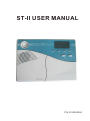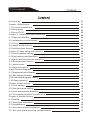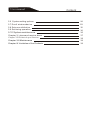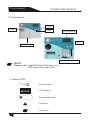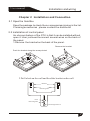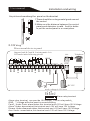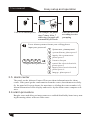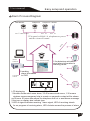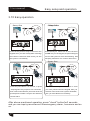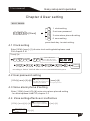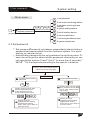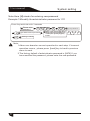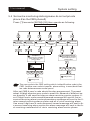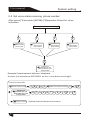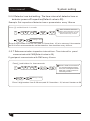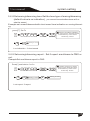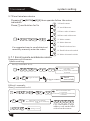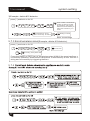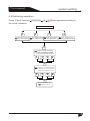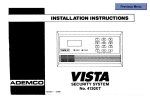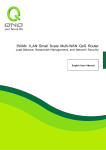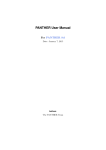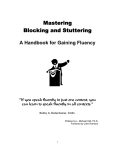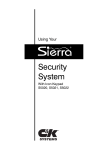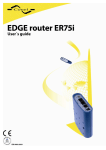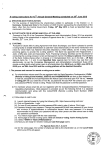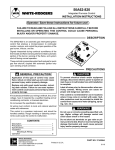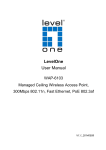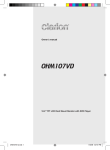Download ST-II
Transcript
ST-II USER MANUAL POWER ARM DISARM SOS ALARM FIRE P/N 20100920A0 User manual Brief Brief Dear customer: Congratulations on purchasing your new security system an thank you for the confidence you have shown in us. You have chosen a high-quality product that has been produced, tested and packed w the greatest care. Please familiarize yourself with these instructions before attempting to in stall the security system because prolonged reliable and trouble-free operation will only been sure if it is fitted properly. We hope your new security system will bring you lasting pleasure. User manual Content Accessories 01 Chapter I Introduction 1.1 Function Introduction 1.2 About panel 1.3 About ICON Chapter 2 Installation and Connection 2.1 Open the Item Box 2.2 Installation of control panel 2.3 Wiring 2.4 Install wired detector 2.5 Intall wireless detector Chaptor III Easy setup and operation 3.1 Factory default setting 3.2 Basic setting and operation 3.3 Alarm receiving phones operation 3.4 Remote phone control 3.5 alarm center 3.6 alarm procedure Alarm Process Diagram 3.7 Telephone line off alarm 3.8 Anti-tamper function 3.9 Event recording and Inquiry 3.10 Easy operation Chapter 4 User setting 4.1 Clock setting 4.2 User password setting 4.3 Voice alarm phone # setting 4.4 Zone settingeffective or ineffective Chapter V System Setting 5.1 Setting 5.2 Setting on main menu 5.3 Set password 5.4 Set centre monitoring station 5.5 Set voice alarm receiving phone number 02 02 05 05 06 06 06 07 08 08 09 09 11 12 12 13 13 14 15 15 15 17 18 18 18 18 18 19 19 19 20 22 13 User manual Content 5.6 System setting options 24 5.7 Enroll wireless device 5.8 Set zone attribution 5.9 Set timing operation 29 32 34 5.10 System maintenance 36 37 Chapter VI alarm and receive alarm Chapter VII Technical specification Chapter VIII Maintenance Chapter IX Limitation of the Products 38 39 39 User manual Accessories Accessories Before installation please check if the whole set including the components as follow: One Control panel One Wireless PIR sensor One wireless magnetic contact One remote controllers One adaptor for control panel One user manual 8 resistors for 10K 1 User manual Introduction Chapter I Introduction 1.1 Function Introduction 1.With voice indication all around the operation. 2.LCD screen indication. 3. Total 32 wireless zones: each zone enable learn code automatically or enter code manually on the keypad. The panel compatible with all our made wireless device. 4. Total 8 wired zone, connect resistor on wired zone terminal to achieve N.O. or N.C. alarm. 5. Enable enroll total 8 wireless remote, 8 electronic switch, wireless door bell, and Unlimited for quantity of one way wireless siren. 6. Zone programmable:Before products left factory, will programme alarm type and delay or instant for each zone as factory default. Use can modify the settings. 7. Enroll wireless device:wirless detector and remote via auto enroll code or enter address code manually. User enable enroll / delete detector , remote separately or enroll / delete all simultaneously. 8. Six follow me phone # (voice alarm receiving phone #),two for CMS , four for private alarm receiving. 9. Clock and event listbuilt-in clock, can be set according to local time. 10. Status inspection functionEnable record and inquiry 120 alarm event messages. Like the time when happens anti-tamper alarm, detector alarm, tel-line off, arm, disarm, system setting, battery low voltage etc. And also can inquiry the zone number and alarm type. 11.Password operation :Administrator password mainly for system admini -strator to program the system. User password for user make common operation, like arm, disarm system, remote control. Both Administrator password and user password can be modified. 2 User manual Introduction 12. In Central Monitoring System according to quantity of users, user can set 4 ,5 or 6 digit user code. 13. Alarm type auto identifyafter alarm triggered, on the LCD scree will display alarm zone #, alarm type, alarm icon. When connect to CMS,panel will report details of alarm to CMS. 14. Compatible with CMS machine: support Contact ID. Report alarm to CMS. Report arm/disarm t o CMS optional. 15. Remote control:Enabel via tel phone to achieve remote control system like:arm, disarm , listen to the spot, trigger siren, switch on/off electronic appliance etc. 16. vandal-proof function:If try to cut off the wire between wired detector and panel or cut off the tel line which connect to the panel will make alarm. 17. Anti-tamper function:when someone try to remove panel deliberately panel will make alarm immediately. 18. Timing arm/disarm: Enable set 4 group time arm/disarm tie. 19. Timing testing: At preset time, panel will send signal to CMS to test the panel on-line status. 20. Siren :The panel with built-in siren, it can also enroll extension wireless siren. Both can be settled on/off when alarming. 21.Follow-me number.The pane dials preset follow-me number to report alarm message 22. Voice indication volume enable adjust on the switch. 23. Electronic appliance control:Enable remote inquiry and control the on/off status of electronic appliance. And also enable to switch on/off manually electronic appliance. 24. Wired/wireless zone real time monitoring:active the real time monitoring function , then if zone with trouble when doing arm/disarm operation the panel will indicate zone fault. 3 User manual Introduction 25. Wireless signal repeat function:via our made wireless repeater panel enable to receive signal from wireless detector from a long distance. 26. Wireless detector low battery real time warningif wireless detector low battery, it will send signal to panel every one or two hour or when alarm happens,panel will sound dee dee , and on the LCD screen, low battery icon and zone number will display. And panel will also report to the CMS and preset follow me phone #. 27.Enable the panel siren by pressing the emergency key on the panel or the remote 28. During the alarm receiving procedure the user should enter 4-digit user password to enter. This avoid others without permission to operate the panel. 4 User manual Product introduction 1.2 About panel FIRE POWER SIREN ARM DISARM SOS ALARM FIRE SOS LCD SCREEN LED POWER BATTERY BOX ARM DISARM SOS ALARM FIRE NUMERIC KEYBOARD NOTE : Power Led : Light ON when AC power is on, OFF when AC power is off. 1.3 About ICON [#] OR 1 Key operation sos y m LCD display d disarm home away Speech indication Cautions Indication 5 User manual Installation and wiring Chapter 2 Installation and Connection 2.1 Open the Item Box Open the package to check the no accessories missing in the list. If missing accessories , please contact the distributor. 2.2 Installation of control panel An obvious feature of the ST-II is that it can be installed without open it. User just need to connect several wires on the back of the panel. 1.Remove the bracket on the back of the panel. Remove the bracket Push the bracket along the arrow pointed 2.Drill a hole on the wall and fixed the bracket on the wall. Bracket Mounting hole Pivot Mounting hole Mounting knockout 6 Usermanual manual User Installation and wiring As picture showshang the panel on the bracket 1.There sh ould be no large metal goods around the control. 2.Make sure the distance between the control panels and detectors is valid. And it is better to put the control panel in a covert place. Metal 2.3 Wiring Wire external device to panel: Support both N.C and N.O wiring mode. It is N.O mode in the following picture 10K 10K 10K TEL Telephone 10K 10K 10K 10K 10K 12VOUT GND Z40 Z39 COM Z38 Z37 Z36 Z35 COM Z34 Z33 LINE - 100 mA DC 15V GND Panic Alarm Disarm Arm +12v work voltage 6-12Vsiren Alarm relay terminal Alarm relay terminal can provide 12V voltage LED or relay switch GND "-"voltage when the panel is normal working Panic Under Panic alarm status,this terminal and +12V will have 12V Voltage. Alarm: Under alarm status,this terminal and +12V will have 12V Voltage. Disarm:Under disarmed status,this terminal and +12V will have 12V Voltage. Arm: Under armed status,this terminal and +12V will have 12V Voltage. 7 User manual Installation and wiring 2.4 Install wired detector 2.4.1 The wired zone is on bypass status as factory default.If the user need use wired zones, please active them first.When the wired zone is fault,if user arm system on remote.the user will hear "zone fault" and The LCD screen will display the fault zL one number +L .At this time, the system can not be armed by remote or keypad. 2.4.2 The control panel can power 12v,100mA to detectors. The max current can power to wired detectors is 100mA. Do not exceed 100mA, otherwise please adopt extra 12V backup power. 2.5 Intall wireless detector 2.5.1 As the detector's manual saysinstall coded detector in the area 150m from the control panelPlease test and make sure detector can work with control panel normally. 2.5.2 Wireless distance repeater function: When the installer need to install the wireless accessories from the ST-II panel from a too long distance or there are block between ST-II and accessories, which maybe will cause singal receiving. Our made wireless reapter will solve this problem throug reapter the wireless signal distance. 8 User manual Easy setup and operation Chaptor III Easy setup and operation 3.1 Factory default setting Below are factory default of ST-II control panel you can keep the default setting or modify . Administrator password:9876 user password:1234 Entry and exist delay:10s Monitoring time:10s Cycle dial out to make alarm: 5 times Ringing times to pick phone call automatically: 7 times after ringing 7 times the panel will take the phone call automatically. TEL-line cut-off inspection function effective . Arm/disarm message report to CMS function ineffective. Timing arm/disarm option ineffective. Auto arm/disarm time, CMS timing inspection time both are zero. Alarm type of siren whistle during alarm all the time: burglar alarm, perimeter alarm fire alarm, gas leak alarm and user defined alarm type. All phone number and user code are empty. Siren type of panic zone is silent Wired zone is disabled Wireless zone default set ZONE Zone type Siren delay burglar burglar on on on on on on on on on burglar burglar burglar burglar burglar burlgar 9 Note Burglar zone Effetive only when system is away armed. Wireless doorbell zone Chime by wireless zone, sound Ding~Dong if it is triggered under disarmed status. When the system is armed, this zone will report perimeter alarm when it it triggered. Perimeter/Delay zones Effective when the system is home or away armed. Gas/Fire/Emergency Always effective when system is armed or disarmed. It is not recommended to set the zone siren to be silent Delay zones: for exit/entry zones User manual Easy setup and operation Considering the convenience of userthe factory default can meet most users' requirement. So, common user only need to proceed easy setting. Zone trouble indication zone+C zone open loop trouble(Wired zones) zone+O zone shortcut trouble(wired zones), wireless zones is triggered. zone+ battery icon low voltage on detector trouble zone+L wireless detector loss trouble <> means of icon displayed on LCD: Icon sos Meaning Icon Meaning Perimeter zone Enroll devices Telephone line fault Disarm Burglar alarm Home arm Panic alarm Away arm Help Alarm Fire alarm Adequate battery voltage Gas leak Low battery Special alarm Center link failure Alarm information is reporting 10 User manual Easy setup and operation 3.2 Basic setting and operation Indication LED Power LED-ON when AC power supply Arm LED-- Normal ON when under away arm statusnormal blink when under home arm status. Alarm LED-- FLASH when alarm happen Disarm LED-, ON when disarm, OFF when armed. Before left factory, in whole kit, the panel had already code with all remote, ¡ï ¡ ïBasic contact, setting PIR detector.. magnetic . Press *key for 3seconds, then enter administrator password[9876] to enter system setting. For each menu press # to enter and press back key to exist. When . enter main menu, panel will sound all menu options one time, then user can press corresponding number or press up, down to to the option you want, then press # to enter setting, then press # or confirm key to save setting.When hear [setting saved] means setting successfully otherwise setting failure.On the key button under LCD screen, there are four button with function [away arm, hone arm,inquiry, panic ] under normal status, but when under setting status the four button separately with following function [back, up(check), down(user), confirm]. The key on numeric keyboard, numbers for user to enter numbers and [*] for delete, [#] for confirm. Power on/off--When power on AC, backup battery will get ready auto matically. When AC power off for 20seconds and enter ¡ï BasicOperation£º [1234#] to disarm the system. When AC cut, please switch off the BAT if you are not using the system. The BAT switch is at the back of the panel. System setting-- press [*]and hold on for 3 seconds+administrator password +[#]key Disarm the system -- user password +[DISARM]: The panel will sound voice indication of setting options anytime entering any menu. Change to neighbour option via "check" and "user"key. 11 User manual Easy setup and operation General operation press and hold on key"0"for 3seconds to enter electroric appliacace setting modeswitch on/off electronic appliance. press and hold on key"0"for 3seconds to enter electroric appliacace setting modeinquiry on/off status of electronic appliance. press and hold on key"0"for 3seconds to enter electroric appliacace setting mode set timing on/off electronic appliance. 3.3 Alarm receiving phones operation When the detector is triggered, the panel will sound alarm and display the triggered zone number and alarm type on the LCD screen. The panel will dial the preset voice numbers if there is no disarming operation during this period. When the panel dial the preset voice numbers, if there is no operation or not disable the alarm by pressing1 key, then the panel will continue to call other voice numbers. Alarm receiving Alarm report POWER ARM DISARM SOS ALARM Play pre-record voice message FIRE Enter 4 digit user password when prompted off-hook Command(on disarm status) The panel will dial the preset voice number 3.4 Remote phone control Alarm occurs, please operate as following indication 1 2 3 4 5 6 7 0 Cancel the alarm press 1 Check alarm zone press 2 Listen to the spot press 3 Disarm the system press 4 Arm the system press 5 Activate the hoot press 6 Play the zone address recording press 7 Hand up press 0 User can remote control the system by phone call. After the preset ringing times then panel will off hook the phone then enter the 4 digit user codes according to voice prompting and operate as per the voice prompting. 12 User manual Easy setup and operation POWER ARM DISARM SOS ALARM FIRE phone Users to call landline phones For example, the phone rings 7 times. After 7 times ring, the panel will automatically off-hook. Enter the user code according to voice prompting Focus alarm system welcome your calling, please input your password. 1 System arm, please press1 2 system disarm, please press2 3 X X X X # 4 4.digital user password 5 6 0 inquiry the system status please press 3 listen to the spot control the electrical switch, please press 5 Inquiry the electrical switch, please press 6 hang up , please press 0 3.5 alarm center The panel use the Ademco Contact ID to sent alarm information to the alarm center. If the panel got the conformation from the center ,then alarmsuccessfully. Or the panel will repeat alarm ( the max times re-dialing the center number is 5). Alarm information will be display and resolve by the alarm center computer software. 3.6 alarm procedure Burglar zones and delay perimeter zones are enabled/disabled by home/away arming/disarming others zones are 24hr zones 13 User manual Easy setup and operation Alarm Process Diagram CMS Number Telephone The 1st CMS Number 1st Telephone the 5th tel Mobile the 6th tel W ire d 3.The panel will dial 1-4 telephones as preset and the siren will sound Alarm software Alarm situation found, start to send message POWER ARM DISARM SOS 110 alarm centers ALARM 1.the detectors activated send alarm information to alarming center FIRE 2.sending alarm information to CMS Y M N LCD displaying: 1.Number shows which zone alarm, 33-40 means wired zones, 1-32 means wireless zones,emergenay help in remote or magmetic contact will be shown as 00 zone. 00 zone also means the telephone line cut or arm/disarm message. 2.the icon on display also indicate type 3.LED of signal indicates receiving alarm signal, LED of receiving stands for on progress of receiving alarm, LED of status means the process of alarm 14 User manual Easy setup and operation 3.7 Telephone line off alarm If tel-line off check function is effective, when system under arm status, the siren will whistle as soon as the tel-line cut off. Under disa rm status, The panel will give voice to tell telephone line cut off for 60 seconds. And if the tel-line connected again or disarm the system this indication voice will stop. Otherwise, the siren whistle for 5 minutes. Y M D 3.8 Anti-tamper function. 1. When the control panel receive a message that the wireless magnetic contact is oping, the panel will solve this as a burglar alarm.(up to the status code, and alarm type). Just after close the door or windows , and panel receive the signal of magnetic contact closed. The panel will then solve the anti-tamper alarm. 2.The display of tamper alarm on the LCD: the zone number , and the status code: 14 for the icon is burglar. 3.9 Event recording and Inquiry 3.9.1 Event record Arm, away arm, home arm, disarm, telephone line cut-off , low battery status and other information can be recorded by the control panel. When the battery of Wireless detectorinclude magnetic contactis under voltage, the detector can know when it make timing self-testing, and send signal to the control panel, then the control panel will give indication voice to tell detector under voltage, and display on the LCD: low voltage icon, and zone number and low voltage code(19), eg, 16 19, means no.16 zone with low voltage. The panel also will send message to the CMS and call the alarm receiving phone number to remind the system manager and user to change battery. 15 User manual Easy setup and operation 3.9.2 Event Check Press the [check] key less than 3sec to inquiry the event recorded. Press the check key continuously you can get the record one by one chronolo gically. Press any key to exit. For example: Burg lar alarm at the fifth wired zone at 8: 30 am 3rd April, 2009 CHECK Press check key · À Ç ø × ´ Ì ¬ Check Alarm code 01 delay zone 02 Perimeter zone 03 burglar zone 04 emergency zone 05 fire alarm zone 06 gas link zone 07 anti-tamper zone 08 disarm zone 09 arm zone 10 home arm zone Press check key enter next information display 3.9.3 AC power off and restoration testing function: If the ACpower iswhen the AC off,the trouble LED will be on the panel will report AC loss to the CMS,If AC power not restoral in 30min. when the AC is restoral the panel will send restoral message to CMS 3.9.4 Low voltage inspection function on battery backup of alarm panel when AC power of panel is OFF,and the back up battery voltage get lower then 6V volt the panel send a message to CMS. 16 User manual Easy setup and operation 3.10 Easy operation ¡î Away Arm POWER ARM DISARM SOS ALARM ¡î HomeArm Arm ¡î Away ¡ îHOME POWER ARM FIRE DISARM SOS ALARM FIRE Press the key for arm away on remote or the Press the key for home arm on the remote or keypad, then you hear "the system is arming" "HOME" key on the keypad, the panel will give there will be 10 sounds "Dee" to tell you arm voice to tell system is enter home arming. And the system successfully it display home arm icon on the LCD screen. ¡îPanic POWER ARM DISARM SOS ALARM FIRE Press the panic button on remoter, or press ¡î Away Arm ¡ îDisarm POWER ARM DISARM SOS ALARM FIRE press the disarm key on the remote or enter "help/bypass" key on panel for 3 seconds, your user password on the keypad, then you and 10seconds later the panel will dial the will hear "dee" and voice"system disarmed", preset phone number. And you can disarm to then you have disarm successfully. cancel alarm. After above-mentioned operation, press "check" button for3 seconds and you can inquiry record event.like emergency alarm, home arm and so on. 17 User manual Easy setup and operation Chapter 4 User setting user menu 1 2 3 6 1 2 3 4 +[User] 1 clock setting 2 set user password 3 voice alarm phone # setting 6 zone setting press back key to exist setting. 4.1 Clock setting Enter[1234]+[user]+[1]+# enter clock settingdetails please read P24,chaptor 5.61 Press[*]3s 1 2 3 4 # 0 9 1 # 0 6 0 1 Enter Y.M.D.H.M. press back key to exit press confirm key to save 2 0 Y M 0 9 D # Setting is saved According to flash of Y.M.D.H.Min on screen,enter 0906012009 by turn 4.2 User password setting [1234]+[user]+[2]+[#] enter 4-digit user password, press back key to exist press +[xxxx]+[#] enter 4 digit new password confirm key to confirm. 4.3 Voice alarm phone # setting Enter [1234]+[user]+[3]+[#] enter voice alarm phone # setting . for details please read P 23,chaptor 5.5 4.4 Zone settingeffective or ineffective [1234]+[user]+[6]+[#] Please choose, press 1 to set on, press 0 to set off. enter the zone # from 1-40 to modifypress back key to exist press confirm key to confirm. +[xx]+[#] +[1]+[#] 18 User manual System setting Chapter V System Setting We will introduce the function setting of ST-II series. We are not responsible to any problem which caused by user wrong operation 5.1 Setting When set system on the keypad, [*] key with both "setting" and "exit" function. [#] with confirm function. Every time press a key the panel will sound effective indica -tion speech.Every time finish one operation the panel will sound corresponding speech indication anyway it is wrong or right operation. If setting under advanced menu, after finish setting please press [back] key to back to previous menu to continue other setting. Press [*] key and hold on for 3 seconds to enter setting status.Enter administrator password , then press the corresponding key to enter option setting .Everytime enter correct command please press [#] to enter the advanced menu.After you enter the advanced menu ,for user convenience the screen will display the default or the setting user programmed before .Then the user can enter the setting he want to modify and press [#] key to confirm. If the user do not want to modify, he can press [#] to keep the former setting.After this operation, the LCD display will back to the status of enter command so that the user can enter next option setting. After you finish all settings, press back key to exit. If after 5 minutes no any operation the panel will back to previous menu automatically. if incorrect operation during setting, you could press[back] key to back to previous menu. Under disarmed status, Press[*] and hold for 3 seconds then enter administrator password to enter . system setting. 5.2 Setting on main menu Let's learn about how to enter the system and functions.Please set the panel according to following method, and the panel will keep the memory of your setting until you modify it again. 19 User manual System setting Main menu Please enter administrator password press[*]for 3 seconds 9 8 7 6 # * 1 2 3 4 5 6 7 8 1 set password 2 set center monitoring station 3 set alarm receiving phone number 4 system setting options 5 enroll wireless device 6 set zone attribution 7 set timing arm/disarm time 8 system maintenace 5.3 Set password * Set passwordPassword includeuser paswordand administrator p* assworduser passwordwith function todisarm system. It is a private key on remote control. Adminstrator passwordis the only password to set the system. Please do not forget the administrator password otherwise you can not operate the system. Press*"(hold * for more than 3 seconds) " 9876#" "1#, then operate according to the speech in dication. Press[*], then enter administrator password, then press [1][#] Set password [1]modify administrator password [2] user password setting 2 1 # # Please enter new four-digit administrator password. Press back key to exist. press confirm key to save. M M M M # Setting is saved [1]administrator setting [2] password setting Press back key to back to previous menu. Please enter new four-digit user password. Press back key to exist. press confirm key to save. M M M M # Setting is saved [1]administrator setting [2]password setting Press back key to back to previous menu. 20 User manual System setting Note:Here [M] stands for entering new password Example 1 Mmodify the administrator password to 1111 Press *key and hold on for 3 seconds Please enter password 1 # 9 8 7 6 [1]set administrator password # 1 # Please enter new four-digit admini -strator password.Press [back] key to exist. press [confirm] or [#] key to save. [1] set password 1 1 1 1 Setting is saved Note : 1.Above are based on correct operation for each step. If incorrect operation occurs , please press [back] key to back to previous menu to reset. 2.The factory default of administrator password is [9876].If you have modified the password, please enter the new password. 21 User manual System setting 5.4 Set centre monitoring station(please do not set private phone # as the CMS phone#) Press [*]3 seconds+[9876#]+[2#],then operate as following. Set centre monitoring station 1 [1] set number one CMS phone number 1 # 2 3 [2] set number 3] set free two CMS arm phone number phone number 3 2 # Enter phone # press back key to exit setting press confirm key to save press[*] to delete 4 [4] set free disarm phone number 4 5 6 [5] set number one user code [6] set number two user code 5 6 Enter 4-8digit user's code press back key to exit setting press confirm key to save press[*] to delete # X X X X X # X X X X X # Setting is saved Setting is saved The user code in the CMS setting which is identification code in the CMS. And the user code in transfer alarm setting is user,identification code between same model panel After set CMS #,user's code should be also programmed. The panel adopt 4-8digit algorism user code to meet the demand of different users quantity.It can used for telecom alarm receiving center system.Use 4,5digit user's code,armed/disarmed message will sent to first or second receiving alarm center phonealarm message will sent to the firstor second recieving alarm center and all of voice receiving alarm. Use more 6 digit user's code,disarmed /armed message will sent to the second receiving alarm center;the alarm message will sent to the first receiving centerand all of vioce receiving alarm center phone. 22 User manual System setting 5.5 Set voice alarm receiving phone number After press[*]3 seconds+[9876#]+[3#]operator follow the voice indication : Set voice alarm receiving # 1 [1]set first voice alarm receiving phone number. 2 4 3 [2]set second voice alarm receiving phone number. [3]set third voice alarm receiving phone number. [4]set fourth voice alarm receiving phone number. # Enter phone # press back key to exit press confirm key to save press[*] to delete Example 2:panel connect with one telephone . And set the local phone # 87654321 as first voice alarm receiving # : Press*for 3seconds Enter system code Enter phone # press back key to exit press confirm key to save press[*] to delete Setting is saved 23 9 8 7 6 # [3]Set voice alarm receiving # 3 # 0 7 5 5 8 7 6 5 4 3 2 1 # System back to the previous menu User manual System setting 5.6 System setting options Press[*]3seconds+[9876#]+[4#]operator according voice indication as following: Press[ * ]3s 9 8 7 6 # * 4 # 1 2 3 4 5 6 7 8 9 1clock setting 2entry delay setting 3exit delay setting 4siren time setting 5ringing times setting 6detector loss test setting 7communication test interval time setting 8armed/disarmed indication sound setting 9armed/disarm report setting 5.6.1 clock setting: Set system time administrator june 1st, 2009 20:09. Operate as :[*]3s[ Administrator password ]>[4][#]>[1]>[Y]>[M] >[D]>[H]>[M]>[#] Press[*]3s * 9 8 7 6 # 4 # 1 # 0 9 0 6 0 1 Y M D Enter Y.M.D.H.M. press back key to exit press confirm key to save 2 0 0 9 According to flash of Y.M.D.H.Min on screen,enter 0906012009 by turn # Setting is saved Save setting Indication: Considering the convenience for user to know the alarming time, please set the time same as location time, 24 User manual System setting 5.6.2 Entry delay setting: the period from system is triggered to panel start alarming(default Value is 10s) E.gSet the delay time as 9s Press [*]and hold on for three seconds * 9 8 7 6 # 4 # 2 # Administrator password 0 0 9 # Enter the delay time. Press back key to exit press confirm key to save Setting is saved You need to enter 3 digit number from 001-255, above example set the entry delayto 9 seconds. 5.6.3 Exit delay setting: the period from user arm to the system armed successfully. This is for user's convenience to exit after arm operation.( default value is 10s) Example: Set delay time as 89s Press[ * ]and hold on for 3s * 9 8 7 6 # 0 8 9 # 4 # 3 # Enter the exit delay time . Press back key to exit press confirm key to save Setting is saved You need to enter 3 digit number from 001-255, above example set the exit delayto 89 seconds. 25 User manual System setting 5.6.4 Siren time setting: the siren time after panel start alarming(default value is 5 minutes). Example: Set the siren time as 15 minutes(It's suggested not to set the siren time more than 15 minutes) Press [*] and hold on for 3 seconds * 9 8 7 6 # 1 5 # 4 # 4 # Enter 0 to 30 minutes siren time press back to exist. Press confirm to save Setting is saved Enter 2digit number from 0-30, add 0 if lower than 10, ie to set the time 9 min enter as 09. 5.6.5 Set the ringing time: user dial the phone which connect to the panel to achieve control the panel remotely(Default value is 7 times). ExampleSet ringing time as 8 Press [*] and hold on for 3 seconds * 9 8 7 6 # 0 8 # 4 # 5 # Enter ringing time. If set as 0, system wont take the phone. Press [back] to exit. press [confirm] or [#] to save the setting Setting is saved Enter 2 digit number from 0 to 99,add 0 if lower than 10, ie to enter 9 times enter 09. When time set to 00 remote control will be disabled. 26 User manual System setting 5.6.6 Detector loss test setting: The time interval of detector lose or detector power-off Inspection(Default value is 00) . Example: Set inspection of detector loss or power status every 18hours Press [*] and hold on for 3 seconds * 9 8 7 6 # 1 8 # 4 # 6 # Enter 0-24hours interval on detector loss inspection, 0 for not inspect.Press back key to exit . Press confirm key to save. Setting is saved Enter 2 digit number from 0 to 24 h, add 0 if lower than 10, ie to set every 9 hours enter as 09 It is not recommended to set the detection time less than every 4 hours. 5 .6.7 Setcommunication inspection interval time : Time interval for panel communicate with CMS(Default value is 00) E.gset panel communicate with CMS every 4 hours. Press[ * ] and hold on for three seconds * 9 8 7 6 # 0 4 # 4 # 7 # Enter 0 to 24 hours interval on communicationin spection,0 for not inspect.Press back key to exit .Press confirm key to save. Setting is saved Enter 2 digit number from 0-24hours,add 0 if lower than 10, ie to set 9 eneter as 09. 27 User manual system setting 5.6.8 Set arming/disarming tone:Set the tone type of arming/disarming (default value is no indication) , you can set here whether alarm will make the sound Example:set armed/idsarmed with short sound tone indication on arming/disarming. press[*] for 3s 9 8 7 6 # * 1 # 4 # 8 # Choose arm/disarm indication voice. One no voice, two short sound. Press back key to exit .Press confirm key to save. Setting is saved 1.no indication 2.short sound 5.6.9 Set arming/disarming report : Set if report arm/disarm to CMS or not. ExampleSet arm/disarm report to CMS Press[*] and hold on for 3s 9 8 7 6 # * 2 # Setting is saved 4 # # 9 # Please choose arm, disarm report one not report, two report. Press back key to exit .Press confirm key to save. Setting is saved 1.not report 2.report 28 User manual system setting 5.7 Enroll wireless device Pressing[*] indication [9876#] [5][#] then operate follow the voice Press [*] and hold on for 3s 9 8 7 6 # * 5 # It's suggested user to enroll detectors/ remote by manually enter the codes 1 "1"Enroll remote 2 "2" enroll detector 3 "3"Enter code of remote 4 "4"Enter code of detector 5 "5" delete remote 6 "6" delete detector 7 "7" Enroll wireless siren 8 "8" Enroll electronic switch 9 "9" delete electronic switch 5.7.1 Enroll remote and delete remote Exampleenroll #3 remote 1)Auto enrolling: Press[*] and hold on for 3S 9 8 7 6 # * # 3 5 # 1 # Enter serial number of No. 1 to 8 remote. Press back key to exit .Press confirm key to confirm trigger the remote Trigger remote Enroll successfully 2)Enroll manually Press[*] and hold on for 3S 9 8 7 6 # * 3 # 4 3 2 # 29 5 # 3 # Enter address code of remote. Press back key to exit .Press confirm key to save. Setting is saved Enter serial number of No. 1 to 8 remote. Press back key to exit .Press confirm key to confirm 2 4 3 2 2 2 User can find the 9-digit address code on the label sticked on the remote User manual system setting 3)Delete remote Example: delete the #3 remote press [*] and hold on for 3S 9 8 7 6 # * 5 # press back key to exit, press confirm key to confirm. # 1 6 5 # # enter number 1 to 8 serial number of remote to delete separately. enter [0] to delete all , press back key to exit,press confirm key to confirm. Setting is saved Save the settings 5.7.2 Enroll and delete detetors Example: enroll # 16 wireless detector 1Auto enrolling: Press[*] and hold on for 3S 9 8 7 6 # * 1 # 61 5 # trigger the detector 2 # Enter serial number of No. 1 to 8 remote. Press back key to exit .Press confirm key to confirm Press the anti-tam per spring Enroll successfully 2)Manual enrolling press [* ] and hold on for 3S * 9 8 7 6 # 1 6 # # 5 # enter 1 to32 serial number of detector,Press back key to exit .Press confirm key to confirm 4 # enter address code of detector ,Press [back]to exit press [confirm] or [#] to confirm Setting is saved 1 4 5 2 User can find the 4-digit address code on the label sticked on the detector 30 User manual system setting 3)Example: delete #16 detector press [*] and hold on for 3S 9 8 7 6 # * 1 6 # # 5 # enter number 1 to 32 serial number of detector to delete seperately. enter [00] to delete all ,Press back key to exit Press confirm key to confirm 6 # press back key to exit, press confirm key to confirm. # Setting is saved Save the settings 5.7.3 Enroll wireless siren(Example: delete #16 detector) press [*] and hold on for 3S 9 8 7 6 # * # 5 # 7 Enroll siren Enrolling siren please wait Press the [SAVE] or [REC] key of the wireless siren NOW till the panel confirms successfully operation, and the siren bleep twice. Press back key to exit.Test the setting was successfully by triggering the siren. 5.7.4 31 User manual System setting 5.8 Set zone attribution Press [*]3seconds indication. [9][8][7][6] [#] [6]then operate follow the voice Zone attribution setting 2 1 Two, set zone siren type One ,set zone attribution # # enter one to forty zone number to modify, press back key to exit, press confirm key to confirm. 3 enter one to forty zone number to modify, [00] for emergency button press back key to exit, press confirm key to confirm. 2 3 # # Chose zone type: 0, disable the zone.1, delay zone. 2,perimeter alarm zone.3, burglar alarm zone.4, emergency alarm zone.5, fire alarm zone; 6, gas leak alarm;7,keyzone;8,door bell zone zone.press back key to exit, press confirm key to confirm. 5 Burglar alarm zone emergency alarm zone fire alarm zone # 6 7 8 Door bell zone 4 Chose zone type siren: one, pedal point, two pulse tone; three, mute. Press back key to exit, press confirm key to confirm. Key zone 3 gas zone 2 perimeter zone permanent bypass 1 delay zone 0 2 1 2 # 3 Setting is saved Note:00 is only for emergency button of the panel or remote Setting is saved Key zones: only for wired zones(33-40), used for access control. when set as key zones, the burglar function will be disable. Doorbell zones: only for wireless zones(1-32), when the system is armed, doorbell zones type is perimeter. 32 User manual System setting Wiring method of key zones Key zones: 1-8 wired zones can be programmed as key zones, Press * and hold for 3 seconds, enter administrator password [#]+[6][#]+[1][#]+ [zone number] +[#]+[7][#]. When the zone is programmed as key zone, the panel status will be same as current key zones status when power on instead of rest oring to the status before power off. If there is more than one key zones, then the panel status will be the same as the key zones with maximum number. User can program the zone type, when the zone is triggered, the panel will report the preset zone type information of triggered zone to CMS. Hint: When the zone type is programmed as 0, that means the zone is disabled/bypassed. 33 User manual system setting 5.9 Set timing operation Press [*]for 3 seconds the voice indication. [9][8][7][6] [#] [ 7 ][#]then operate according to Timing setting 1 One,set # 1 timing arm, disarm time 2 4 3 Three, set # 3 timing arm, disarm time Two, set #2 timing arm, disarm time Four, set # 4 timing arming disarming time # enter timing armtime. It is invalid to set both hour and minute as zero 1 2 3 4 Minute Hour # Setting is saved. Enter timing disarm time. It is invalid to set bothhour and minute as zero 2 2 5 4 Minute Hour # Setting is saved 34 User manual system setting Example: Set timing arm at 6:50 AM , timing disarm at 8:35 PM.( Enable set total 4 groups of timing arm/disarm time) Press[*] and hold on for 3S * 9 8 7 6 # 0 6 5 0 # Setting is saved # 7 # 1 # Enter timing disarm time. It is invalid to set both hour and minute as zero enter the timely arming time. The enter of 0:0 is invalid 2 0 3 5 Save the settings Hint: 4 groups of timing arm/disarm can be set according to the schedule of user 35 User manual system setting 5.10 System maintenance Press [*]and hold for 3 seconds [9][8][7][6] the the voice indication. [#] [8]then operate follow system maintenance 1 One, zone walking testing # Enter walking testing mode, press back key to exit, press confirm key to confirm 2 Two, communication testing # communication testing failure 4 Four, delete event recording. # Delete all event records, press back key to exit, press confirm key to confirm 5 6 Five, back to factory default Six, record alarm address # Back to factory default,press back key to exit, press confirm keyto confirm # Panel enter record mode at once, and the time is 15seconds, t hen willplay the record speech 7 Seven, play alarm address # Play the alarm address Walk testing: to test if the detector work normal with alarm panel Communication testing: To test if the communcation between alarm panel and CMS is normal. 36 User manual Alarm and receive alarm Chapter VI alarm and receive alarm 6.1Only the zone type witch is set to be burglar alarming or perimeter alarming is controlled by the operation of away-arming, homearming/ disarming. Other zone types are on the statu of the 24 hours valid. If spring alarming, the types of burglar alarm, perimeter alarming and selfdefining alarming will alarm after a delay time, but the other types will immediately alarm through dialup. 6.2The panels adopt Contact ID for the communication protocol to send the alarming information to the center. If the panel receive the acknowledgement from center, then a successful alarm, if not, the panel will alarm repeatly .alarming information can be displayed and resolved by the software of center computer. 6.3 If trigger the detector alarming, the corresponding panel will sound warning tone, at the same time, the number of springing zone and alarming type can display on the LCD. If there is no disarming operation during this time, after the warning time, the panel will dial the receiving alarm phone number. You can hear the voice information of the alarming place while listening the phone. If after 10 S, there is no alarming disposal operation or other self-defining key, then the alarm process will go on. When the receiving call is connected and the user operate on the panel, if not press key [2] to release alarming, then the panel will go on to dial-up alarm with the other set number. 37 User manual Technical specification Chapter VII Technical specification 7.1 General data 1 area data: 8 wired areas, 32 wireless zones, 8 remote controllers 2 Zone type: robbing alarm, thief alarm, gas leak alarm, ambulance alarm, self-defined alarm, fire alarm and boundary alarm events 3 Frequency: 433MHz 4 Signal transmit distance: 100 to 150 meters (open area) 5 Power supply:15V/1A 6.Builtin rechargenble battery: 12V/800mAh 7.Main machine static current: 40mA /12V (exclude wire detector current) 8.Main machine alarming current: <250mA /12V (exclude high siren current) 9.Main machine 12v maximum output current: 100mA for wired detectors 10.Recording time: 10s 11.Frequency: 433MHz0.5MHz 12.The trigger delay of wired zones: 100 ms 13.The method of alarming dial: DTMF 14.DTMF dial frequency variation :< 1.5% 15.Communication Protocol with CMS: Ademco Contact ID 7.2 Physical Performance Operation temperature range: 320F to 1200F (00C to 450C) Storage temperature range:-40F to 1400F (-200C to 600C) Relative humidity: 85% at 30 (860F) Weight: 650g 250 190 45mm 38 User manual Maintenance Chapter VIII Maintenance 8.1 Regular test D esign of components of the system is to reduce maintenance cost, but still it is suggested that periodical check may be carried out. 8.2 The cleanliness of control main machine Main control panel maybe be stained by fingers or covered by dust after using for a while. Use soft cotton cloth or sponge to clean it. Don't use any lubricant, liquor such as kerosene, acetone and strong gel which will damage appearance and the transparency of top window. ATTENTION: Don't use any lubricant, liquor such as kerosene, acetone and strong gel which will damage appearance and the top transparency of window. Chapter IX Limitation of the Products Although the products is a high standard products, there is also some limitation of them such as false alarm or no alarm, the reasons may be below: Lack of Maintenance. The system needs maintenance and test regularly test. The sensitive of the detectors may decrease and the siren may not whistle. Lack of power supply If no power input and the back up power is not enough, the panel can not work normally. Telephone Line False If the telephone line is cut, the panel could not send alarm signals Limitation of Smoke Detectors if the smoke is far from the smoke detector, the detector could not alarm If the intruder break in through some door or window not monitored, or some one knows hot to make the system not work, 39 Note ........................................................................................................... ........................................................................................................... ........................................................................................................... ........................................................................................................... ........................................................................................................... ........................................................................................................... ........................................................................................................... ........................................................................................................... ........................................................................................................... ........................................................................................................... ........................................................................................................... ........................................................................................................... ........................................................................................................... ........................................................................................................... ........................................................................................................... ........................................................................................................... ........................................................................................................... ........................................................................................................... ........................................................................................................... ........................................................................................................... ........................................................................................................... ........................................................................................................... ........................................................................................................... ........................................................................................................... ........................................................................................................... ........................................................................................................... ........................................................................................................... ........................................................................................................... ........................................................................................................... ........................................................................................................... ........................................................................................................... ........................................................................................................... ...........................................................................................................