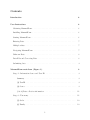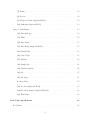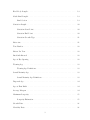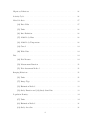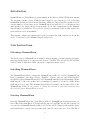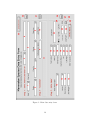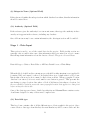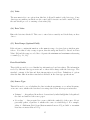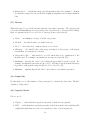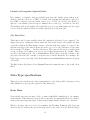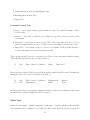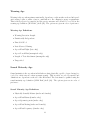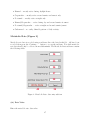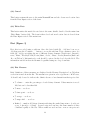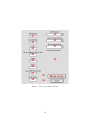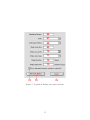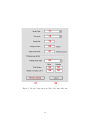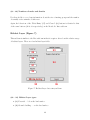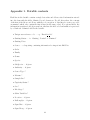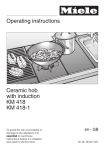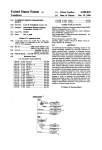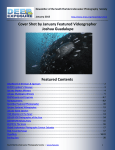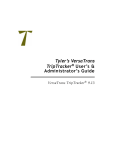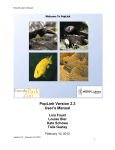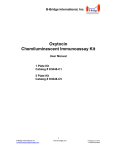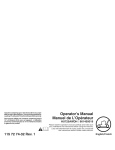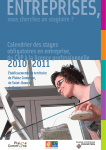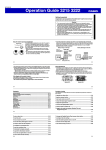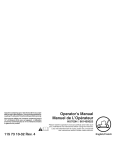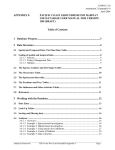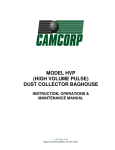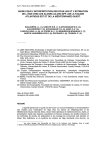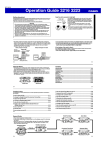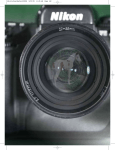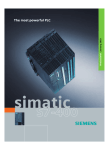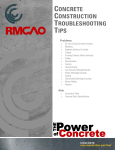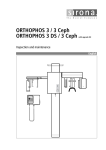Download MammalForm User Manual
Transcript
MammalForm User Manual Version 2.1 May 27, 2003 Copyright Information c David Orme MammalForm Version 2.1 c David Orme and the Mammal SuperTeam Project, MammalForm Version 2.1 Manual principally Kate Jones, Marcel Cardillo and Jon Bielby for the original data collection specifications and subsequent modifications. Contents Introduction 6 User Instructions. 6 Obtaining MammalForm . . . . . . . . . . . . . . . . . . . . . . . . . . . . . . . . 6 Installing MammalForm. . . . . . . . . . . . . . . . . . . . . . . . . . . . . . . . . 6 Starting MammalForm . . . . . . . . . . . . . . . . . . . . . . . . . . . . . . . . . 6 Entering Data . . . . . . . . . . . . . . . . . . . . . . . . . . . . . . . . . . . . . . 7 Multiple values . . . . . . . . . . . . . . . . . . . . . . . . . . . . . . . . . . . . . 7 Navigating MammalForm . . . . . . . . . . . . . . . . . . . . . . . . . . . . . . . 7 Unknown Data . . . . . . . . . . . . . . . . . . . . . . . . . . . . . . . . . . . . . 8 Data Files and Correcting Data . . . . . . . . . . . . . . . . . . . . . . . . . . . . 8 Submitting data . . . . . . . . . . . . . . . . . . . . . . . . . . . . . . . . . . . . . 9 MammalForm main form (Figure 1). 9 Stage 1 - Information Source and User ID. . . . . . . . . . . . . . . . . . . . . . . 9 Summary . . . . . . . . . . . . . . . . . . . . . . . . . . . . . . . . . . . . . 9 (1) UserID . . . . . . . . . . . . . . . . . . . . . . . . . . . . . . . . . . . . . 9 (2) Source . . . . . . . . . . . . . . . . . . . . . . . . . . . . . . . . . . . . . 9 (3 & 4) Data collection information . . . . . . . . . . . . . . . . . . . . . . . 11 Stage 2 - Taxonomy . . . . . . . . . . . . . . . . . . . . . . . . . . . . . . . . . . 11 (5) Order . . . . . . . . . . . . . . . . . . . . . . . . . . . . . . . . . . . . . 12 (6) Family . . . . . . . . . . . . . . . . . . . . . . . . . . . . . . . . . . . . . 12 1 (7) Genus . . . . . . . . . . . . . . . . . . . . . . . . . . . . . . . . . . . . . 12 (8) Species . . . . . . . . . . . . . . . . . . . . . . . . . . . . . . . . . . . . . 12 (9) Subspecies Name (Optional Field) . . . . . . . . . . . . . . . . . . . . . . 13 (10) Authority (Optional Field) . . . . . . . . . . . . . . . . . . . . . . . . . 13 Stage 3 - Data Input . . . . . . . . . . . . . . . . . . . . . . . . . . . . . . . . . . 13 (12) Data field type . . . . . . . . . . . . . . . . . . . . . . . . . . . . . . . . 13 (13) Units . . . . . . . . . . . . . . . . . . . . . . . . . . . . . . . . . . . . . 15 (14) Data Value . . . . . . . . . . . . . . . . . . . . . . . . . . . . . . . . . . 15 (15) Data Range (Optional Field) . . . . . . . . . . . . . . . . . . . . . . . . 15 Data Detail fields . . . . . . . . . . . . . . . . . . . . . . . . . . . . . . . . . 15 (16) Source Type . . . . . . . . . . . . . . . . . . . . . . . . . . . . . . . . . 15 (17) Measure . . . . . . . . . . . . . . . . . . . . . . . . . . . . . . . . . . . 16 (18) Sample Size . . . . . . . . . . . . . . . . . . . . . . . . . . . . . . . . . 16 (19) Captivity Status . . . . . . . . . . . . . . . . . . . . . . . . . . . . . . . 16 (20) Sex . . . . . . . . . . . . . . . . . . . . . . . . . . . . . . . . . . . . . . 17 (21) Life Stage . . . . . . . . . . . . . . . . . . . . . . . . . . . . . . . . . . 17 Location Data . . . . . . . . . . . . . . . . . . . . . . . . . . . . . . . . . . . 17 (23) Location (Optional Field) . . . . . . . . . . . . . . . . . . . . . . . . . . 17 Latitude and Longitude (Optional Fields) . . . . . . . . . . . . . . . . . . . 18 (29) Write Data . . . . . . . . . . . . . . . . . . . . . . . . . . . . . . . . . . 18 Data Type specifications 18 Body Mass . . . . . . . . . . . . . . . . . . . . . . . . . . . . . . . . . . . . . . . 2 18 Head-Body Length . . . . . . . . . . . . . . . . . . . . . . . . . . . . . . . . . . . 19 Adult Limb Length . . . . . . . . . . . . . . . . . . . . . . . . . . . . . . . . . . . 19 Limb Section . . . . . . . . . . . . . . . . . . . . . . . . . . . . . . . . . . . 19 Gestation Length . . . . . . . . . . . . . . . . . . . . . . . . . . . . . . . . . . . . 20 Gestation Start Point . . . . . . . . . . . . . . . . . . . . . . . . . . . . . . . 20 Gestation End Point . . . . . . . . . . . . . . . . . . . . . . . . . . . . . . . 20 Gestation Growth Type . . . . . . . . . . . . . . . . . . . . . . . . . . . . . 21 Litter size . . . . . . . . . . . . . . . . . . . . . . . . . . . . . . . . . . . . . . . . 21 Teat Number . . . . . . . . . . . . . . . . . . . . . . . . . . . . . . . . . . . . . . 22 Litters Per Year . . . . . . . . . . . . . . . . . . . . . . . . . . . . . . . . . . . . . 22 Interbirth Interval . . . . . . . . . . . . . . . . . . . . . . . . . . . . . . . . . . . 22 Age at Eye Opening . . . . . . . . . . . . . . . . . . . . . . . . . . . . . . . . . . 22 Weaning Age . . . . . . . . . . . . . . . . . . . . . . . . . . . . . . . . . . . . . . 23 Weaning Age Definitions. . . . . . . . . . . . . . . . . . . . . . . . . . . . . . 23 Sexual Maturity Age . . . . . . . . . . . . . . . . . . . . . . . . . . . . . . . . . . 23 Sexual Maturity Age Definitions . . . . . . . . . . . . . . . . . . . . . . . . . 23 Dispersal Age . . . . . . . . . . . . . . . . . . . . . . . . . . . . . . . . . . . . . . 24 Age at First Birth . . . . . . . . . . . . . . . . . . . . . . . . . . . . . . . . . . . 24 Average Lifespan . . . . . . . . . . . . . . . . . . . . . . . . . . . . . . . . . . . . 24 Maximum Longevity . . . . . . . . . . . . . . . . . . . . . . . . . . . . . . . . . . 25 Longevity Estimation . . . . . . . . . . . . . . . . . . . . . . . . . . . . . . . 25 Growth Data . . . . . . . . . . . . . . . . . . . . . . . . . . . . . . . . . . . . . . 26 Mortality Data . . . . . . . . . . . . . . . . . . . . . . . . . . . . . . . . . . . . . 26 3 Migratory Behaviour . . . . . . . . . . . . . . . . . . . . . . . . . . . . . . . . . . 26 Activity Cycle . . . . . . . . . . . . . . . . . . . . . . . . . . . . . . . . . . . . . . 26 Metabolic Rate . . . . . . . . . . . . . . . . . . . . . . . . . . . . . . . . . . . . . 27 (34) Data Value . . . . . . . . . . . . . . . . . . . . . . . . . . . . . . . . . . 27 (35) Units . . . . . . . . . . . . . . . . . . . . . . . . . . . . . . . . . . . . . 28 (36) Rate Definition . . . . . . . . . . . . . . . . . . . . . . . . . . . . . . . 28 (37) Adult Body Mass . . . . . . . . . . . . . . . . . . . . . . . . . . . . . . 28 (38) Adult Body Temperature . . . . . . . . . . . . . . . . . . . . . . . . . . 28 (39) Cancel . . . . . . . . . . . . . . . . . . . . . . . . . . . . . . . . . . . . 29 (40) Write Data . . . . . . . . . . . . . . . . . . . . . . . . . . . . . . . . . . 29 Diet . . . . . . . . . . . . . . . . . . . . . . . . . . . . . . . . . . . . . . . . . . . 29 (49) Diet Measure . . . . . . . . . . . . . . . . . . . . . . . . . . . . . . . . . 29 (50) Measurement Duration . . . . . . . . . . . . . . . . . . . . . . . . . . . 31 (51) Diet Assessment Method . . . . . . . . . . . . . . . . . . . . . . . . . . 31 Ranging Behaviour . . . . . . . . . . . . . . . . . . . . . . . . . . . . . . . . . . . 31 (56) Units . . . . . . . . . . . . . . . . . . . . . . . . . . . . . . . . . . . . . 31 (57) Range Type . . . . . . . . . . . . . . . . . . . . . . . . . . . . . . . . . 33 (58) Estimation Method . . . . . . . . . . . . . . . . . . . . . . . . . . . . . 33 (58) Study Duration and (60) Study Start Date . . . . . . . . . . . . . . . . 33 Population Density . . . . . . . . . . . . . . . . . . . . . . . . . . . . . . . . . . . 34 (67) Units . . . . . . . . . . . . . . . . . . . . . . . . . . . . . . . . . . . . . 34 (68) Estimation Method . . . . . . . . . . . . . . . . . . . . . . . . . . . . . 36 (69) Study Area Size . . . . . . . . . . . . . . . . . . . . . . . . . . . . . . . 36 4 (70) Study Area Units . . . . . . . . . . . . . . . . . . . . . . . . . . . . . . 36 (77) Study Area Type . . . . . . . . . . . . . . . . . . . . . . . . . . . . . . 37 Group Composition and Size . . . . . . . . . . . . . . . . . . . . . . . . . . . . . . 37 (77) Group Type . . . . . . . . . . . . . . . . . . . . . . . . . . . . . . . . . 39 (78) Size Units . . . . . . . . . . . . . . . . . . . . . . . . . . . . . . . . . . 39 (80) Study Duration and (81) Study Start Date . . . . . . . . . . . . . . . . 39 (82) Mating Group Type . . . . . . . . . . . . . . . . . . . . . . . . . . . . . 39 (83 - 86) Numbers of males and females . . . . . . . . . . . . . . . . . . . . . 40 Habitat Layer . . . . . . . . . . . . . . . . . . . . . . . . . . . . . . . . . . . . . . 40 (89 – 92) Habitat Layer types . . . . . . . . . . . . . . . . . . . . . . . . . . 40 (93) Habitat Measure. . . . . . . . . . . . . . . . . . . . . . . . . . . . . . . 41 Appendix 1. Datafile contents 42 Appendix 2. Conversion tables 45 5 Introduction MammalForm is a Visual Basic program running in the Microsoft Excel VBA environment. The program contains a series of linked forms designed to speed up the process of collecting mammalian life history data from the literature whilst also improving data quality by reducing the number of data entry errors. MammalForm is not intended to be a ubiquitous data entry method; its design reflects decisions made about data requirements by the Mammal SuperTeam project members. The goal is to provide a systematic database that reflects key trait variation across all mammals. This manual contains user instructions for the program along with design notes about the choice of data used by the Mammal SuperTeam project. User Instructions. Obtaining MammalForm The latest version of MammalForm is available online from http://faculty.virginia.edu/gittleman/superteam/traits as a compressed file archive ( 760 Kb). The website has PC and Mac versions but note that these differ only in the compression method used. Installing MammalForm. The MammalForm archive contains the MammalForm workbook, a folder (‘Mammal Form Data’) containing 5 data files (‘Orders’, ‘Families’, ‘Genera’, ‘Species’ and ‘Valid.Details’), two EndNote files (‘MammalForm Style’ and ‘MammalForm Filter’) and this manual (‘MammalForm.pdf’). Once the archive has been unzipped (expands to around 2-3 MB), MammalForm is ready to run. The Mammal Form Data folder must be in the same folder as the MammalForm workbook. It is unwise to change the contents of any of the taxonomy data files and still expect MammalForm to work. Starting MammalForm Open the MammalForm workbook in Microsoft Excel. MammalForm should run in any version of Excel later than Excel 97/98 and will also run on both Windows and Mac systems. As of version 2.1, MammalForm runs in Excel v.X for Mac OS X (Jaguar), although the ‘Aqua’ styleform interface causes some problems with control location and size. Note that Excel 6 can be configured to warn users when a workbook contains macros (i.e. Visual Basic code); if given the option, do not choose to disable macros since this will disable MammalForm. When the workbook has opened, click the button marked ‘Launch MammalForm’. Entering Data MammalForm has been designed to ensure that all relevant information is recorded along with each data point. To this end, the form is arranged heirarchically with three levels of data entry; the controls for lower levels are disabled until the information in the level above has been completed. The levels are chosen to reflect the frequency with which that information will change as data is entered so that information need not be re-entered as details change at lower levels. Some fields are optional; the names of these are italicized on the form and are noted as optional in this manual. As from version 2.1, text boxes have restrictions placed on the characters that can be entered into them. The allowed set of characters for a given box has been selected to enforce uniform data entry styles. Attempting to enter invalid characters results in an audible beep. Multiple values Where a source provides multiple data covering different aspects of a data type, the user should enter all the recorded data. For example, if a paper records gestation lengths for both captive and wild populations of a species then both should be recorded as separate data entries. This does not apply to different types of measure so, for instance, if a source reports the mean and median of body mass, then the mean should be recorded, following the order of preference for data measures. Navigating MammalForm Users can move between fields on MammalForm either using a mouse to select active fields or by using the tab key to proceed to the next active field. The tab order is set up to follow the hierarchical data entry structure but note that if a user tries to tab move to an inactive field then the next active field in the tab order will be selected. Note that, as of version 2.1, users are now required to exit a particular field, either using the mouse or by tabbing, in order to register any changes in that field. This is most apparent when users are expecting a change to unlock further parts of the form; if MammalForm appears to have stalled unexpectedly then hitting tab is nearly always the solution. 7 To select options from a drop down box, the user can mouse click on the arrow on the right hand side of the field to display the contents of the list, from which a selection can be made. Alternatively, the user can type the initial letters of one of the options in a list to select that option. On Mac computers, entry matching only works to the first character of a name and does not work on the taxonomy drop down boxes. The arrow keys may also be used in drop down list fields to cycle through the options contained in the list. Unknown Data MammalForm is intentionally designed to require user input for the majority of fields. In many cases, data required by MammalForm will not be available from a source. Drop down lists are not problematic since the option ‘Unspecified’ is always provided. Text fields, on the other hand, require some user input in order to proceed with data entry: mandatory text fields therefore contain the default value ‘Unspecified’. In many cases, character restrictions on text fields may prevent users from actually typing ‘Unspecified’. If a user has typed over the default but then needs to restore it to ‘Unspecified’, the simplest solution is to use the reset button for that stage in the form. Data Files and Correcting Data MammalForm saves data, as tab–delimited text, to a data file stored in the same folder as the MammalForm workbook. Data files are named using the following convention: UserID + ‘ ttdata ’ + day +month + year — e.g. ‘Dave0 ttdata 040702’ If a file already exists with this name then new data is appended to the existing file, otherwise the file is created. It is therefore impossible to overwrite existing data but users should take care to keep copies of all datafiles, especially when a datafile has been submitted to the project manager. There is no facility within MammalForm for correcting mistakes during data entry. Since the datafile is stored as tab–delimited text, mistakes may be corrected manually using a text editor, although care must be taken not to remove any tab characters. Microsoft Excel can also be used to import and export tab–delimited files; the data fields will be easier to distinguish in an Excel workbook and the tab structure will be preserved, but the corrected data must be saved as tab-delimited text not as a workbook. 8 Submitting data Data files should be submitted, after correction if neccessary, by going to the Trait Database website and following the ‘MammalForm text file Up/Download’ link. The file server has password access: the username and password can be obtained from Kate Jones (kate.jones@ virginia.edu). Corrections to files that have already been uploaded to the file server should be e-mailed to Kate. At the end of each week (Friday) all files are collated by Kate and transferred off the server. A copy of the reference and mining information for all data gathered to date is left on the Trait Database server and will be available to upload and import into EndNote by clicking on the ‘Trait reference list DOWNLOAD’ link. MammalForm main form (Figure 1). This manual provides illustrations of both the main form and all subforms: throughout this manual, bracketed numbers refer to the labelling of the data entry fields in these illustrations. Stage 1 - Information Source and User ID. Summary MammalForm requires a UserID (1) and details of the reference from which data is to be taken (2) before proceeding. There is also the option to provide information on whether all the data in a reference has been collected (3 & 4) (1) UserID UserID can be selected from the drop down list or typed into the UserID box and is used to label both the output data file and each data point within the data file. If typing in a UserID, users should take care to stick to a single UserID for all MammalForm sessions. (2) Source In order to ensure that the source for any data point can be traced, MammalForm uses EndNote to manage reference data. MammalForm is distributed with an EndNote style 9 Figure 1: Main data entry form. 10 5 12 1 15 14 13 6 11 3 22 21 20 19 18 17 16 26 25 10 9 23 8 7 2 4 33 29 24 28 27 30 31 32 (MammalForm Style) which is required for inputting reference data into the form. Once this file has been placed in the EndNote Styles folder, the MammalForm style will become available in the EndNote Styles Manager and must be selected when using MammalForm. The distribution also includes an EndNote Filter: this is used by the database managers to import annotated reference data from MammalForm datafiles into EndNote and is of no particular use to anyone else. To enter a reference into MammalForm: • Select the correct reference in EndNote. • Copy the reference as formatted (‘Edit Menu > Copy Formatted’ or Control + k (PC) or Command + k (Mac)). • Move back to MammalForm and paste the reference into the Source field. Note that the paste keyboard combination is Control + v regardless of operating system. If the information entered into the Source field is incorrectly formatted, MammalForm issues a warning and clears the field. (3 & 4) Data collection information On the whole, a user will find a reference and systematically collect all the reported data. This is known as gutting and is the default value for the drop down list (3). A different value should only be selected under the following circumstances, in either of which cases, explanatory information is required in the adjacent notes field (4): • Partial: There is remaining uncollected data, either because the user has had to stop collecting or because another data collecter is responsible for collecting some of the data in the reference. • Unmined: No information has been collected, either because the reference does not contain any useful information or because another data collecter is responsible for that taxon. Once this option is selected, the ‘Write Data’ (30) button becomes available: the information should be written to file and MammalForm will then be reset for the next reference to be entered. Stage 2 - Taxonomy MammalForm uses detailed information on mammalian taxonomy taken from Wilson and Reeder (1993). The four taxon choice fields in the taxonomy section present this information as a series of drop down lists. Taxonomic information can only be entered in order of 11 decreasing taxonomic level and, at each stage, the list contains all valid names and synonyms (marked ‘’) reported by Wilson and Reeder (1993) for the taxonomic level above. Wilson, D. E. & Reeder, D. M. (ed.) 1993 Mammal species of the world - Second Edition. Washington DC: Smithsonian Institution. (5) Order The drop down list gives all the orders of mammals. If the order for a taxon is not given in the reference and the user has no way of determining the order then ‘Unspecified’ should be typed into this box. The entries in the remaining taxonomy boxes will then also have to be typed. (6) Family If a valid order has been chosen then this list will contain the relevant Wilson and Reeder(1993) family names. Again, if the family for a taxon is not given in the reference and the user has no way of determining the family then ‘Unspecified’ should be typed into this box. (7) Genus If a recognized family has been chosen then the list contains all Wilson and Reeder (1993) genera for the family. Select the genus from the list or, if the genus is not listed, enter the genus name exactly as it appears in the reference. (8) Species If a recognized genus has been chosen then the list contains all Wilson and Reeder (1993) species for the genus. Again, select the species from the list or, if the species is not listed, enter the species name exactly as it appears in the reference. If a valid species or synonym has been selected, the taxon display box (11) will present a brief summary of the appropriate valid species details, taken from Wilson and Reeder (1993). For example: Cynocephalus volans (Philippine Flying Lemur) Philippine Isls: Dinagat, Mindanao, Basilan, Samar, Siargao, Leyte, and Bohol. 12 (9) Subspecies Name (Optional Field) If the reference identifies the subspecies from which data has been taken, then the information should be entered here. (10) Authority (Optional Field) If the reference gives the authority for a taxonomic name, then type the authority in here exactly as it appears in the reference, including any brackets. Once all four taxonomy boxes contain information, the data input section will be enabled. Stage 3 - Data Input This section is used to record the actual data for the species. Fields in this section are generally only accessible after some other information has been entered in order to ensure that all important information about the data is collected. The protocol is as follows: Data field type > Units > Data Value > All Data Details boxes > Write Entry. When the label of a field and its contents are grey, the field is either invariant or not applicable (contains ‘NA’) and cannot be altered. In general, there is no default value for drop down lists in this section and a choice must be made from each list. When geographic location data has been entered, it is not erased until a reset button is pressed. This prevents the user having to retype location data where a block of life history data shares a location, but the user should be careful to ensure the same geographic location data applies to a data point before writing the data to file. Some of the data types need more detailed specification and MammalForm contains a series of subforms designed for entry of these more complex data. (12) Data field type This drop down contains a list of all the different types of data sought for the project. Once a user selects a data type from this list, the next mandatory field becomes active and the 13 form settings for that data type are loaded. Usually the next field will be ‘Units’ (13), but if the data type is unitless then the ‘Data Value’ (14) box is activated. If the data type requires a subform, both ‘Units’ (13) and ‘Data Value’ (14) are inactivated and the data detail controls (16 - 22) are made available. Once these are complete, the user can proceed to enter data in the subform by pressing ‘Continue. . . ’ (30). The data type specifications are given in a later section and should be consulted if the user is in any doubt about the kind of information required in any box or the definitions of any terms. Table 1 summarizes the data types available as they appear on the data field type drop down list. The data types have been roughly arranged into 4 classes: size, reproduction, life cycle and subform data types: Table 1: Listing of data field types (12) Size Body Mass Adult Limb Length Head-Body Length — Gestation Length Litter size Teat Number Litters Per Year Interbirth Interval — Age at Eye Opening Weaning Age Sexual Maturity Age Dispersal Age Age at First Birth Average Lifespan Maximum Longevity Growth Data Mortality Data Activity Cycle Migratory Behaviour — Metabolic Rate Diet Ranging Behaviour Population Density Group Composition & Size Habitat Layer Reproduction Life Cycle Subforms 14 (13) Units The user must select one option from this list of allowable units for the data type. Some data types are unitless, in which case the control will be inactive and will contain ‘NA’ and the user should proceed to entering a data value (14). (14) Data Value Enter the data into this field. Take care to enter data accurately and check that you have done so. (15) Data Range (Optional Field) If the reference contains information on the numeric range of a given data point then enter it here. Note that if only a range is given, then the midpoint should be entered in ‘Data Value’ (14) and the range recorded here. Separate the minimum and maximum values using a comma (e.g. ‘13, 19’). Data Detail fields These fields are used to record further key information about data values. The information needed by different data types varies and so these fields change with the data type. The standard contents of the lists and their interpretation is as follows. Definitions of options when the lists differ from these standards is included in the data type specifications. (16) Source Type This field is used to record whether the data is taken from primary or secondary literature, or in some cases, whether the data has been extrapolated from data in previous studies. • ‘Primary’ — data gathered from direct observations by individual(s) that both gathered the data and authored the source paper. • ‘Secondary’ — data presented in a source which the author(s) of the source did not personally gather, regardless of whether the source is acknowledged. For example, either of: ‘Gittleman (1993) found that mountain lions are 155g at birth’ or ‘mountain lions have neonates that are 155g’. 15 • ‘Extrapolated’ — data that is extrapolated from primary data. For example, body mass is sometimes extrapolated from shoulder heights in ungulates and forearm lengths in bats. (17) Measure This field is used to record the measure that the data value represents. The options given below and in MammalForm are in decreasing order of preference (i.e. most preferred is first). Only one measure should be recorded for a data type from a given data set. • ‘Mean’ — an arithmetic average of all the data points. • ‘Median’ — the middle value of a ranked data set. • ‘Mode’ — the is the most common value in a set of data. • ‘Midrange’ — the middle value of the range (calculated as the average of the largest and smallest observations in a dataset). • ‘Unspecified value’ — this should be recorded when there is no qualification of the measure used. For example, ‘mountain lion neonates are typically 155g’. • Maximum — this should only be used when an upper limit is given by itself. For example, ‘mountain lion neonates are up to 155g’. If a range is given, then the midrange is preferred, although the range should also be recorded (see 15) • Minimum — similarly this should only be used when a lower limit is presented. (18) Sample Size Use this field to record the number of data points used to calculate the data value. The field defaults to ‘Unspecified’. (19) Captivity Status Choose one of: • ‘Captive’ — individuals have spent the majority of their lives in captivity. • ‘Wild’ — individuals have spent the majority of their lives in the wild, including wild caught individuals that were placed in captivity for data collection purposes. 16 • ‘Provisioned’ — individuals have spent the majority of their lives in the wild but the population has been provided with supplemental food. • ‘Unspecified’ — it is unknown whether these individuals are from captive or wild populations. (20) Sex Record whether the data is collected from: • ‘Male’ — male individuals only. • ‘Female’ — female individuals only. • ‘Both’ — both male and female individuals. • ‘Unspecified’ — sex of the individual(s) is unknown. (21) Life Stage Record the life stage of the measured animals from the following list: • ‘Adult’ — individuals that have reached sexual maturity. Note that data for subadults and juveniles are not recorded. • ‘Neonate’ — individuals immediately after birth,up to an age of 7 days. Data from foetal individuals are not included (unless they are noted as being near term) nor is data from individuals greater than 7 days old. • ‘Weanlings’ — individuals after the primary nutrionally dependency on the mother ends and when independent foraging begins to make a major contribution to the offspring’s energy requirements. • ‘Unspecified’ — the lifestage of the individual(s) is unknown. Location Data (23) Location (Optional Field) If the source gives the location of data collection, record it in as a brief description in this field e.g. ‘Yellowstone National Park’. 17 Latitude and Longitude (Optional Fields) If no latitude or longitude data are available then leave the default option button ‘none’ checked, otherwise select one of ‘DEC’ or ‘D:M:S’ (24), enabling the text entry boxes below. Use ‘DEC’ to indicate data in decimal degrees (e.g. ‘32.111◦ ’ as ‘32.111’) and ‘D:M:S’ to indicate colon-delimited data in degrees, minutes and seconds (e.g. ‘32◦ 60 4000 as ‘32:6:40’). The Latitude (25) and Longitude (26) text fields do not accept minus signs, use the toggle boxes to indicate whether values are north/south (27) and east/west (28). (29) Write Data This button only becomes available when all compulsory fields have been completed. For simple data types, clicking the button writes the data in the form to the datafile and then clears the details in the Data Input section to allow the next data point to be entered. For subform data types, the button allows the user to proceed to the subform for data entry and is renamed ‘Continue. . . ’ for these data types. The button is also made accessible when a source is flagged as ‘Unmined’ in order to record that information in the datafile. There are three reset buttons (30 - 32) on MammalForm. Each button clears the contents of the adjacent section and the contents of sections lower down the heirarchy. For example, the Data Source section reset (32) clears all information from MammalForm with the exception of User ID. The End Session (33) button closes MammalForm and returns the user to the workbook in Excel. Data Type specifications This section sets out the precise data requirements for each of the possible data types, along with definitions of type specific options and the units used. Body Mass Users should enter the wet mass of live or entire freshly-killed animals (not, for example, dressed mass). Values that are reported only because they are unusual should not be entered, as they may represent pathologies. Values from pregnant females should not be included. When body mass data is recorded for weanlings, the Weanling Definition (22) dropdown should be used to indicate the precise life stage used by the source. For all other life stages, 18 Weanling Definition should be set to ‘NA’. Head-Body Length Miner should enter the total length from tip of nose to anus or base of tail (i.e. tail length is excluded). Sometimes sources will report total length and tail length; head-body length is then the difference between these two numbers. For whales and seals, use total length (the tail length is typically not listed separately). This variable can be measured from live specimens, freshly dead specimens, museum specimens and even skeletons. Values that are reported only because they are unusual should not be entered. As for Body Mass (above), clarification of Weanling Definition (22) is required when the ‘weanling’ is chosen as the life stage. Adult Limb Length This data type has been extended from the ‘Forearm Length’ option in MammalForm v1.0. Data should only be recorded for adult animals and, in addition to the usual data details, users need to specify ‘Limb Section’ (22) from the following list: Limb Section • foot • shin • femur • foot + shin • foot + shin + femur • shin + femur • hand • forearm • humerus • hand +forearm • hand + forearm + humerus 19 • forearm + humerus As an example, bat forearm length data should specify ‘forearm’ (elbow to wrist). This variable can be measured on live specimens, freshly dead specimens, museum specimens and even skeletons. Values that are reported only because they are unusual should be ignored. Gestation Length This is the length of time of active foetal growth from fertilization to birth. However this is often poorly recorded and different defintions are used for eutherian and metatherian mammals. Therefore, this data type has three specialized drop down lists: ‘Start Point’ (20), ‘End Point’ (21) and ‘Growth Type’ (22). Additionally, ‘Date of Birth’ (18) should be recorded as precisely as possible; if only month or season are reported then record this information. Gestation Start Point • First observed copulation • Fertilization • Implantation • Palpably pregnant • Laying (monotremes only) • Unspecified Gestation End Point • Fertilization • Implantation • Palpably pregnant • Birth • End of obligate teat attachment (marsupials only) • First pouch emergence (marsupials only) 20 • Permanent exit from pouch (marsupials only) • Hatching (monotremes only) • Unspecified Gestation Growth Type • Active — used only to indicate periods that are reported to entirely consist of active foetal growth. • Inactive — used only to indicate periods that are reported to have no active foetal development. • Uncertain — used when a source reports that some of the time period recorded as gestation length includes a period of delay but not when this occurs or for how long. • Unspecified — used when a source does not record whether foetal growth is known to be active throughout the specified gestation length. These options should be used to accurately record how a source measures gestation length. Typically, this will only involve one data point, e.g.: 23 days First observed copulation Birth Unspecified However if reproductive delay is reported then separate entries should be made detailing the timespan of periods of active and inactive growth, e.g. 12 23 days days First observed copulation Implantation Implantation Birth Inactive Active If there is more than one pregnancy during the same breeding season (using the same definitions) then the gestation lengths should be averaged. Litter size Litter size data must be qualified using the ‘Count made:’ (22) list, which specifies whether the given litter size is evaluated before birth, at birth or after birth. It is not necessarily the 21 number emerging from a pouch or den or hibernation: such surrogates are not acceptable without justification or additional evidence that this represents the true number of infants. Note that, for marsupials, litter size is the number of young born, including supernumary young (i.e. those in excess of the number of teats and therefore certain to die). The number of teats is recorded separately, so where litter size exceeds teat number this will be adjusted before analysis. Teat Number Record the total number of teats present. If information is recorded on the number of functional teats then the data should be recorded using the ‘# Functional teats’ (22) drop down list. If there is no information on functional teats, select ‘Unspecified’ from the list. Litters Per Year This is the number of litters per female per year. Data are preferred from females that have already given birth. Care must be taken not to confuse litters per year with the number of birth seasons in a population. For instance, many populations have two birth peaks, but individual females may only produce one litter per year. Interbirth Interval The length of time between successive births of the same female(s). Often this is directly inversely correlated to the number of litters per year but this is not always the case (e.g. it will not be for species with multiple fixed birth seasons in seasonal environments). The data must be qualified according to whether the interval follows a successful or unsuccesful litter using the Interbirth Interval Definition (‘IBI Defn’) field (22). If this information is not recorded then select ‘Unspecified’ from the ‘IBI Defn’ list. Age at Eye Opening Age at which both eyes are fully open after birth. This is a measure of how well developed infants are at birth and how fast they develop. Data from embryos is only acceptable when they are reported to have their eyes open — therefore at birth they will also have open eyes. 22 Weaning Age Weaning is the age when primary nutrionally dependency on the mother ends and independent foraging begins to make a major contribution to the offspring’s energy requirements. This is rarely reported accurately and the precise measure used should be recorded in the weaning age definition (‘WA Defn.’) field (22). The options are given in order of preference: Weaning Age Definitions. • Weaning/Lactation Length • Nutritionally Independent • First Solid Food • Last Observed Nursing • Age at First Flight (bats only) • Age at Pouch Exit (marsupials only) • Length of Teat Attachment (marsupials only) • Unspecified Sexual Maturity Age Sexual maturity is the age when individuals are first physically capable of reproducing (recorded by a first estrous or first spermatogensis). This is rarely recorded accurately and definitions are dependent on the sex of the individual. The data must be qualified using the sexual maturity age definition (‘SMA Defn’) field (22). The options given are in order of preference: Sexual Maturity Age Definitions • Physically Sexually Mature (males and females) • Age at First Estrus (females only) • Age at Spermatogenesis (males only) • Age at First Mating (males and females) • Age at First Pregnancy (females only) 23 • Age at Testes Descent (males only) • Unspecified Dispersal Age Use this data type to record the age when young permanently leave the parent, parental group, social group or any associated territories. Young that become independent of the parent but remain within the same population or social group should not be recorded as having dispersed. Note that, for many mammal species, dispersal may only ever occur in one sex: users should therefore be particularly precise in specifying the sex of individuals along with dispersal age data. Age at First Birth This is the age at which females give birth to their first litter. Note that this includes any delays in reproduction as it just records the age of the female at her first birth. Birth is defined as infants existing independent of the female’s internal system according to the following criteria: • Eutherians — birth. • Metatherians — either when the young leave the mothers birth canal or the start of the period of teat attachment (both of which will occur nearly simultaneously). • Monotremes — egg hatching. Average Lifespan Definition of average lifespan varies greatly in the literature, particularly in the life stage at which lifespan is assessed. Average lifespan of neonates is often referred to in the literature as average life expectancy at birth and the average lifespan of adults is the average age at death of adults. It is often much longer than the average lifespan of neonates, because juvenile mortality is often much higher than adult mortality. A variable sometimes given in the literature is the average life expectancy at maturity: this can be turned into average adult lifespan by adding the age at maturity. 24 Sample size in estimation of lifespan is the number of individuals that died, not the number of individuals observed, since it is only by dying that individuals contribute lifespan data. Particular care must be taken to record the lifestage of animals from which lifespan data has been taken from the expanded list of lifestages (21) given: • Embryo • Neonate • Weanling • Juvenile • Before Sexual Maturity • After Sexual Maturity • Before First Birth — females only • At First Birth — females only • After First Birth — females only • Adult • Unspecified The lifespan estimation method (‘Lifespan Estimation’) field (22) must also be completed using the same definitions presented for the ‘Longevity Estimation’ field (see the ‘Maximum Longevity’ data type). Maximum Longevity Use this data type to record information provided about the expected maximum age reached by adults. Details of the method used for estimation of maximum longevity must be provided from the following list: Longevity Estimation • Observation — lifespan estimated from observations of the same individual(s). • Capture-Recapture — lifespan estimated from capture-recapture studies of the same individual(s) in the wild (e.g. banding studies). 25 • Projected — lifespan projected from physical wear (e.g. teeth). • Unspecified — no method recorded. Growth Data This is a simple field used only to record when a source contains a sequential series of body size measures from birth to adult size. MammalForm automatically sets the Data Value field (14) to ‘Yes’ and, since none of the data detail fields is required, Write Entry (30) is also automatically enabled. Mortality Data This is a simple field used to indicate that a source provides information about mortality rates in a species. This could include any of the following: life tables, where a number of individuals are monitored and the number surviving over time is noted; details of life expectancy; or calculations of mortality or survivorship rates. Such data does not have to cover all lifestages. MammalForm automatically sets the Data Value field (14) to ‘Yes’ and, since none of the data detail fields is required, Write Entry (30) is also automatically enabled. Migratory Behaviour This data type should be used to record either the fact that a species exhibits migratory behaviour or, if available, the extent of migrations. If a source only indicates that migratory behaviour has been observed then the user should choose ‘NA’ from Units (13) and type ‘Yes’ in the Data Value (14) field. If a source gives the extent of migratory behaviour then choose the approprriate units (13) and enter the distance or areas in Data Value (14). Activity Cycle The user should choice one of the following from the drop down list in the Data Value (14) field: 26 • Diurnal — mostly active during daylight hours. • Crepuscular — mostly active around sunrise and sunset only. • Nocturnal — mostly active at night only. • Diurnal/Crepuscular — active during day and around sunrise & sunset. • Nocturnal/Crepuscular — active at night and around sunrise/sunset. • Cathemeral — no easily definable pattern of daily activity. Metabolic Rate (Figure 2) Metabolic rate data is recorded using a subform. Once the data details (16 – 22) have been recorded then press the ‘Continue. . . ’ button to access the subform. Note that metabolic rate data should only be collected from adult animals. The Metabolic Rate subform contains the following fields: 34 35 36 37 38 40 39 Figure 2: Metabolic Rate data entry subform (34) Data Value Enter the metabolic rate data value. 27 (35) Units Choose from one of: • cm3 .02 .hr−1 • cm3 .02 .g −1 .hr−1 • mL.02 .hr−1 • mL.02 .g −1 .hr−1 • mm3 .02 .hr−1 • mm3 .02 .g −1 .hr−1 (36) Rate Definition Choose one of: • Unspecified — details of measurement method not given. • Basal — rate measured from individuals that are: experiencing neither heat nor cold stress (i.e. are in their thermoneutral zone); are resting and calm; and are post– absorbative (are not digesting or absorbing a meal). • Field/Active — measured from individuals enagaged in normal activity. This is usually measured using doubly labelled water. (37) Adult Body Mass Record the body mass (in grams) of the individual(s) that the metabolic rate data came from. Note that this body size measure should also be entered into the body size variable field but serves here as a double check of the data. (38) Adult Body Temperature Record the body temperature (in ◦ C) of the individual(s) that the metabolic rate data came from. 28 (39) Cancel This button returns the user to the main MammalForm and also clears non–location data from the Data Input section of the form. (40) Write Data This button writes the metabolic rate data to the same datafile described for the main form ‘Write Entry’ button (29). The form is then closed and non-location data is cleared from the Data Input section of the main form. Diet (Figure 3) Diet data is recorded using a subform. Once the data details (16 – 22) have been recorded then press the ‘Continue. . . ’ button to access the subform. Diet contains a series of 8 fields (41 – 48) for specifying the use of different dietary elements (‘Vertebrates’, ‘Invertebrates’, ‘Fruit’, ‘Flowers/Pollen/Nectar/Gum’, ‘Seeds’, ‘Grass’, ‘Leaves/Branches/Bark’ and ‘Rooots/Tubers’). Information for each should be entered in the box below the label. The information entered in these fields must be qualified using two drop down lists: (49) Diet Measure Brief definitions of these measures are displayed in the Measure Description box (52) when a selection is made from the list. The measures are given in order of preference. In all cases, ‘0’ should only be used to indicate the definite absence of an element from that species diet. • % volume — enter the percentages of each dietary element. Values must not exceed 100, but can be less than 100. • % mass — as above. • % time spent — as above. • % energy — as above. • % unspecified — as above. • Ranked — number all dietary elements reflecting the ranked importance of each category, 1 (most) to 8 (least). Several categories can have the same number if they contribute equally to the diet. Where ranks are used and two or more categories are 29 49 41 50 42 51 43 44 52 45 46 47 53 48 54 Figure 3: Diet data entry subform 30 given equal rank, number the ranks (including the tied ranks) sequentially - ie, (1,1,2,2) rather than (1,1,4,4). • Qualitative — enter a ‘1’ for each category listed in the source. (50) Measurement Duration Chose one of: ‘Unspecified’; ‘Year round’; or ‘Part of year’. (51) Diet Assessment Method Indicate how diet was assessed from the following list: • Unspecified — the source does not report how diet was assessed. • Feeding Observation — observation of feeding in live animals. • Stomach Contents — analysis of stomach contents. • Scat Contents — analysis of scats, droppings etc. The behaviour of the ‘Write Entry’ (53) and ‘Cancel’ (54) buttons is identical to that of the same buttons (40 & 39 respectively) on the Metabolic Rate subform. Ranging Behaviour (Figure 4) This subform is used to record space use by either individual animals or population groups. The data is recorded in the Ranging Area Size (55) field and all the following fields must then be completed: (56) Units Users should be particularly careful with the choice of units in this list and note that some units are lengths, whilst others are areas. Choose one of: • metres2 • hectares 31 55 56 57 58 59 60 61 62 63 64 65 Figure 4: Ranging Behaviour data entry subform 32 • kilometres2 • acres • square miles • metres — for linear ranges. • kilometres — for linear ranges. • miles — for linear ranges. (57) Range Type Choose one of: • Home Range — size of the area within which everyday activities of individuals or groups are typically restricted. • Day Range — linear distance typically traversed by individuals or groups in a 24-hour cycle • Territory size — size of the area actively defended by individuals or groups. (58) Estimation Method Choose one of: • Direct observations — direct recordings of individual animals by field observers. • Radio telemetry — tracking movements of animals fitted with radio transmitting device. • Trapping — capture of live animals. • Unspecified (58) Study Duration and (60) Study Start Date Use these fields to record the duration of the study in days and the start date of the study. The start date should be recorded as precisely as possible but if only month or season are reported then record this information in the Study Start Date (60) field. 33 The user must also record whether the range is individual or group range, using the Group and Individual radio buttons (61). If the data is for a group range then the record the group size (63) and select the Group Type (62) from the following list: • Population group — individuals that spend the majority of their time in a 24 hour cycle together. This includes all data on aggregations, including loose aggregations of individuals such as bat roosting groups, ungulate migration groups, carnivore/ungulate hauling out groups and bat mating swarms. • Social group — individuals that spend the majority of their time in a 24 hour cycle together where there is some indication that these individuals form a social cohesive unit, unlike the esamples given above. In most instance, this will be social group size will be the same as population group size. • Feeding group — individuals gathering to feed (e.g. grazing herds of ungulates, primates around a fruit tree, carnivores gathering around a kill) • Hunting group — individuals actively cooperatively hunting for food. • Parental care group — individuals grouping for the purposes of care of infants during the period of primary dependency. • Mating group — aggregation of individuals for the purposes of reproduction, including size of harem groups, mating swarms and leks. Again, the behaviour of the ‘Write Entry’ (64) and ‘Cancel’ (65) buttons is identical to that of the same buttons (40 & 39 respectively) on the Metabolic Rate subform. Population Density (Figure 5) Record the data in the ‘Population Density’ (66) field and then complete all the following fields: (67) Units Specify the units as either individuals or groups per: • metres2 • hectares • kilometres2 34 66 67 68 69 70 71 72 73 74 75 76 Figure 5: Population Density data entry subform 35 • acres • square miles • metres — for transects. • kilometres — for transects. • miles — for transects. (68) Estimation Method Choose one of: • Unspecified • Direct counts — sample or census of individuals directly observed, with no processing of raw count data apart from transformation (eg logarithmic) or multiplying/dividing by study area. • Indirect counts — numbers of individuals inferred from indirect traces such as scats, tracks or hair-traps. • Mathematical functions based on direct counts e.g. distance sampling or mark-recapture methods. • Mathematical functions based on indirect counts. • Home Range extrapolation — expressing population density as some function of mean home range size and size of study area. (69) Study Area Size Record the size of the population density study area. (70) Study Area Units These units will generally be the same as for the population density measure units (67) and this field defaults to those units after they have been specified. If this is not the case, then specify the study area units as one of: • metres2 36 • hectares • kilometres2 • acres • square miles • metres — for transects. • kilometres — for transects. • miles — for transects. (77) Study Area Type Choose one of: • Unspecified • Human boundaries — political or administrative boundaries such as a national park. • Ecological boundaries — natural boundaries such as a forest or other ecological unit. • Transect boundaries — the extent of the area directly sampled in obtaining counts of individuals (e.g. the area directly covered in a line and point transect). The user must also specify the length of the study in days (72) and the start date of the study (73). The start date should be recorded as precisely as possible but if only month or season are reported then record this information in the Study Start Date (73) field. The user should also record, using the check box (74) whether the source contains data on prey abundance or density. Again, the behaviour of the ‘Write Entry’ (75) and ‘Cancel’ (76) buttons is identical to that of the same buttons (40 & 39 respectively) on the Metabolic Rate subform. Group Composition and Size (Figure 6) Enter as much information as is available about group composition and size in the form. The form requires the specification of a group type (77) and a group size (79) with the exception that, for mating groups, a user can enter information on the mating group type alone and still write the data to file. 37 77 78 79 80 81 82 83 84 87 85 86 88 Figure 6: Group Composition and Size data entry subform 38 (77) Group Type This field has the same options and definitions as the group type field (62) on the Ranging Behaviour subform. (78) Size Units This field records whether a group size entered in the Group Size (79) field is the total number of individuals in a group, the number of adults or whether this information is not given in the source. (80) Study Duration and (81) Study Start Date As with other subforms, use these fields to record the duration of the study in days and the start date of the study. The start date should be recorded as precisely as possible but if only month or season are reported then record this information in the Study Start Date (80) field. Details of mating group composition can be recorded when the ‘Mating Group’ option is selected in the Group Type (77) field. The following information can be recorded: (82) Mating Group Type Choose one of: • Polygnous — one male breeds with more than one female but each female breeds with only one male. • Monogamous — each male and female breeds with only one individual. • Promiscuous — both male and female breed with more than one individual. • Polyandrous — one female breeds with more than one male but each male only breeds with one female. • Unspecified 39 (83 - 86) Numbers of males and females Use these fields to record any information about the size of mating groups and the number of sexually active animals of either sex. Again, the behaviour of the ‘Write Entry’ (87) and ‘Cancel’ (88) buttons is identical to that of the same buttons (40 & 39 respectively) on the Metabolic Rate subform. Habitat Layer (Figure 7) This subform is similar to the Diet subform in that it requires data about the relative usage of habitat layers. There are four habitat layer fields: 93 89 90 94 91 92 95 96 Figure 7: Habitat Layer data entry subform (89 – 92) Habitat Layer types • (89) Fossorial — below the land surface. • (90) Ground-dwelling — on the land surface. 40 • (91) Arboreal/Above ground — above the land surface in trees or other vegetation, or on cliffs or walls of caves. • (92) Aquatic — living in fresh, estuarine or marine water. (93) Habitat Measure. The data entry styles for the different measures given in this field (‘Percentage’, ‘Ranked’ and ‘Qualitative’) are indentical to those for the Diet Measure field (49) and are also displayed in Measure Description box (94) Again, the behaviour of the ‘Write Entry’ (95) and ‘Cancel’ (96) buttons is identical to that of the same buttons (40 & 39 respectively) on the Metabolic Rate subform. 41 Appendix 1. Datafile contents Each line in the datafile contains a single data value and all associated information entered into the form with the fields delimited by tab characters. For all data values, the contents of the first 22 fields are as follows, with the sole exception of data lines for sources recorded as unmined which only contain the first 4 lines (in the same order). For optional fields, the information is written to file if present but otherwise the field order and number is preserved by a blank tab delimited field in the datafile. • Unique user reference code — e.g. ‘DaveO tt 123’. • Gutting Status — i.e. ‘Gutting’, ‘Partial’ or ‘Unmined’ • Gutting Notes • Source — a long string containing information for import into EndNote • Order • Family • Genus • Species • SubSpecies — if given. • Authority — if given. • Source Type * • Measure * • Sample Size * • Captivity Status * • Sex * • Life Stage * • Other Variables * • Location — if given. • LatLongSys — if given. • SignedLat — if given. • SignedLong — if given. 42 • Data Range — if given. • Data Type Note that the contents of fields marked with an asterisk vary according to Data Type but are generally those shown above. For non-subform data types, these fields are followed by: • Units • Data Value For subform data types, Table 2 shows the contents of fields following the data type. 43 Table 2: Order of appearance of subform data fields in the data file. Subform >>> Metabolic Rate Diet Field 23 Units (36) Diet Measure (49) Field 24 Data Value (35) NA Field 25 Rate Definition (37) Measurement Duration (50) Field 26 Adult Body Mass (38) Diet Assessment Method (50a) Field 27 Adult Body Temperature (39) Vertebrates (41) Field 28 Invertebrates (42) Field 29 Fruit (43) Field 30 Flowers etc. (44) Field 31 Seeds (45) Field 32 Grass (46) Field 33 Leaves etc. (47) Field 34 Roots etc. (48) Subform >>> Ranging Behaviour Field 23 Units (55) Field 24 Ranging Area Size (54) Field 25 Range Type (56) Field 26 Estimation Method (57) Field 27 Study Duration (58) Field 28 Study Start Date (59) Field 29 Range Group Type (62) Field 30 Range Group Size (63) Field 31 Field 32 Field 33 Field 34 Population Density Units (67) Population Density (66) Estimation Method (68) Study Area (69) Study Area Units (69a) Study Area Type (70) Study Duration (71) Study Start Date (72) Prey Data (73) Subform >>> Group Composition Field 23 Size Units (77) Field 24 Group Size (78) Field 25 Group Type (76) Field 26 Study Duration (79) Field 27 Study Start Date (80) Field 28 Mating Group Type (81) Field 29 # Males (82) Field 30 # Females (82) Field 31 # Active Males (85) Field 32 # Active Females (84) Field 33 Field 34 Habitat Layer Habitat Measure (93) NA Fossorial (88) Ground-dwelling (89) Arboreal (90) Aquatic (91) 44 Appendix 2. Conversion tables Table 3: Conversion of units Mass 1 ounce (oz) 1 pound (lb) 1 stone 1 metric tonne 1 long ton (UK) 1 short ton (US) 28.35 grams (g) 0.4536 kilograms (kg) 6.3503 kilograms (kg) 1000 kilograms (kg) 1.016 metric tonnes (t) 0.907 metric tonnes (t) Distance 1 inch (in or ”) 1 foot (ft or ’) 1 yard (yd) 1 mile 1 nautical mile 2.54 centimetres (cm) 0.3048 metres (m) 0.9144 metres (m) 1.6093 kilometres (km) 1.8520 kilometres (km) Area 1 square foot 1 square yard 1 acre 1 hectare 1 square mile 0.0929 square metres (m2 ) 0.8361 square metres (m2 ) 0.4047 hectares (ha) 0.01 square kilometres (km2 ) 2.59 square kilometres (km2 ) Temperature ◦ C (◦ F − 32)/1.8 45