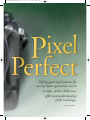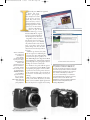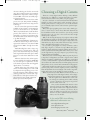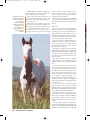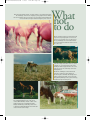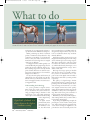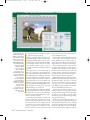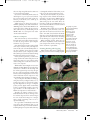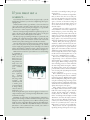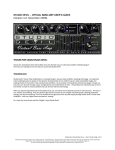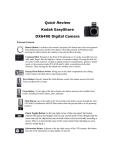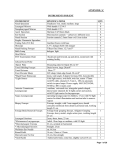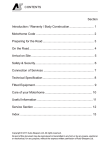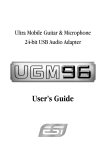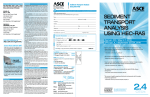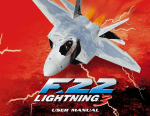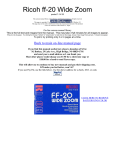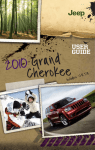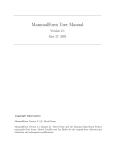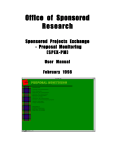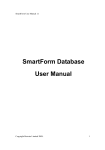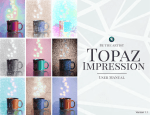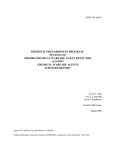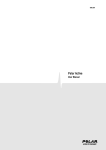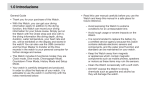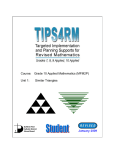Download Pixel Perfect - American Paint Horse Association
Transcript
132-43-PixelPerfect0305B 132 ◆ 9/19/05 PAINT HORSE JOURNAL ◆ 11:25 AM MARCH 2003 Page 132 132-43-PixelPerfect0305B 9/19/05 11:25 AM Page 133 Taking good digital photos for on-line horse registration can be a snap—with a little time, effort and understanding of the technology. By LAURA JESBERG PAINT HORSE JOURNAL ◆ MARCH 2003 ◆ 133 132-43-PixelPerfect0305B 9/19/05 Before unleashing your credit card, identify your photographic needs, find models in your price range, understand their features and determine the best place from which to purchase. Shown here: an easy-to-use Kodak EasyShare DX6490; the Nikon Coolpix 5400, a popular choice for the “prosumer” market; and the Nikon D1X, a favorite of professional photographers. 134 ◆ 11:25 AM Page 134 n the 40 years APHA has registered horses, four clear, detailed photographs have always been crucial to the process. A horse owner may think these photos necessary only for proving birthright and obtaining a registration certificate, but to the Association they have added importance. As part of the recorded anthology of every American Paint Horse, registration photos chronicle the historical development of the breed. Regardless of how successful or well known a horse becomes, its registration photos are APHA’s only official visual records. Accordingly, every Paint owner should provide images that show the individual character and beauty of his or her horse. “Members get frustrated at times with our requests for additional photos because they don’t understand why we need the best photos possible,” explains APHA Registration Department Head Allyson Pennington. “We need their assistance in providing important photographic data for building our records for the future.” For members who prefer walk-in registration or registration by mail, APHA requires actual printed photographs of the horse. Photos printed on most home printers have neither the quality needed to show the details of the horse nor the durability necessary for archiving. With the advent of APHA’s on-line registration system, which debuted last year, horse owners can now submit digital registration photos if they choose to register a horse using PAINT HORSE JOURNAL ◆ MARCH 2005 APHA began printing photos directly onto the registration certificate in 2000 (above, top). The documents are printed on a special blue-rimmed paper that contains an artificial watermark and special fibers. The scanned photo makes it virtually impossible for someone to switch images on certificates. From www.aphaonline.org (above, bottom), members can access the On-line Foal Registration section by logging in with their member number and password, and selecting “My APHA.” 132-43-PixelPerfect0305B 9/19/05 11:25 AM Page 135 the new technology. In the first six months since this program’s inception, approximately 5,000 horses—10 percent of the total registered in 2004—have been successfully registered via the Internet. APHA members love the ease of the on-line process. Last year, Patty Bouma of Billings, Montana, registered 26 horses using the new technology. “As soon as I saw that registration would be available on-line, I knew it would make the process so much easier for us,” says Bouma. “Before, my husband, Neil, would take all the pictures, then we’d have to drive an hour to Great Falls to get them processed. Going digital eliminated the need to make that trip just to get film developed.” Al and Lynne Tamburrino of Mount Carroll, Illinois, with the help of their son Jason, registered six older horses—five born in 2002 and one born in 2001—through the on-line system. “We didn’t really plan to wait so long to register the horses,” explains Jason. “We took photos of the horses when they were yearlings with a regular film camera. The photos didn’t turn out too well, and we didn’t want to send them. “When we found out that on-line registration was available, I browsed the APHA Web site, noted the photo requirements, and we took a bunch of pictures with our 4-megapixel digital camera,” he continues. “I didn’t change any of the settings on the camera, and the resulting photos were 1,280 by 960 pixels. The uploading process took a long time using the satellite Internet connection my parents have on their farm. I uploaded the rest of the photos back at my place in the city, using a DSL connection, and the process was much quicker. Choosing a Digital Camera There are so many digital cameras offering so many different features that it is difficult to compare them unless you understand the features and how they affect your photography. Are you a casual user or a serious amateur? This will determine whether you want a camera that is totally automatic—that you literally point and shoot to take photos—or a model that allows you to manually adjust controls such as shutter speed and aperture settings. Will you be photographing static scenes such as family portraits, or action shots at horse shows? This will determine the best viewfinder and lens. For action shots, you need a powerful enough zoom to put you close to the action and a fast enough shutter speed to capture it. Will you be shooting the majority of your photos indoors? This will determine the quality of the flash needed. Some digital models with built-in flash units can only light a subject that is less than 10 feet away. If you want a flash with more range, a camera with a detachable flash might be a better choice. Do you wish to photograph in a variety of formats, such as wide angle, telephoto or extreme close-up? While many pointand-shoot digital models have limited capability in these areas, a camera system with interchangeable lenses allows you to select just the right lens for your project. Expect to pay more for a digital model with such flexibility. What will you do with the images? Will you print the photos as snapshots or enlargements, use them to register a horse, embed them in a document, publish them on a Web page, e-mail them to others, or include them in a presentation? This will determine the resolution the camera must have. For film-quality prints and enlargements, choose a camera with a minimum of 3 megapixels. How mobile should your camera be? Do you want a model that can fit in your pocket or one that requires you carry a camera bag? This will determine the size and design of the camera. In general, models with greater zoom capability are boxier in design. What are your battery needs? Batteries and battery life are of prime importance with digital cameras. Are rechargeable batteries essential, or do you prefer a camera that will take regular AA or AAA batteries? Some cameras recharge via a docking station, which is handy to have at home but is an extra piece of gear that must be taken on the road. Once you have determined the answers to these questions, there are several Web sites devoted to the comparison and review of digital cameras that will enable you to narrow your choices. If you prefer the hands-on approach, visit your favorite camera store, talk to a trained sales representative and try out a few models. A few useful Web sites offering additional information are: www.digitalcamera-hq.com www.dpreview.com www.imaging-resource.com PAINT HORSE JOURNAL ◆ MARCH 2005 ◆ 135 132-43-PixelPerfect0305B 9/19/05 Pixelation means the individual pixels in a photo are apparent to the viewer, resulting in jagged outlines or bad color gradations. This generally occurs when a digital file is enlarged beyond its limits. 136 ◆ 11:25 AM Page 136 “APHA’s Web site explained everything very well, and it seemed to me like an effort was made to make the process very easy.” If one of your New Year’s resolutions is to try out the on-line registration process, you’ll need to have sharp, high-quality digital photos of your horses. “Ninety-five percent of all the on-line registrations that are marked ‘incomplete’ are held up because of problems with the photos,” explains Pennington. “We have to request new photos for a variety of reasons— the images are the wrong size, lack enough PAINT HORSE JOURNAL ◆ MARCH 2005 clarity to clearly see the markings or have been cropped, the horse is photographed from too far away, or close-ups are needed to determine registry eligibility.” The proper tools and a little understanding of the process will ensure that all aspects of your on-line registration go smoothly and accurately. The Gear First, you need the necessary equipment. There are three ways to create a digital image: by taking a photo with a digital camera, by using a scanner to make a digital copy of a standard film camera photo or by having digital copies of your film camera photos put on a photo CD when they are processed. If you have neither a digital camera nor a scanner and must choose between the two, elect to put your money into a digital camera; you will find many more uses for a camera than you will for a scanner. According to a study by the research group InfoTrends, worldwide digital camera sales reached nearly 53 million units in 2004. It is no longer a question of whether digital cameras will take over their film-based counterparts, but when. The digital camera market is divided roughly into three tiers, with image resolution, features, and, of course, price separating the tiers. Camera descriptions always include the term “megapixel,” which refers to millions of tiny squares called picture elements or “pixels.” Like the impressionists who painted intricate scenes with small dabs of paint, your computer and printer can use these tiny pixels to display or print photographs. A 1megapixel camera is capable of taking photos containing 1 million pixels, a 2-megapixel camera can create images containing 2 million pixels and so on. At the low end are the fully-automatic point-and-shoot cameras with resolutions anywhere from 1 to 4 megapixels and prices generally below $500. These cameras can feature zoom lenses and built-in flash units. “Prosumer” cameras occupy the next tier. These cameras have 4 to 5 megapixels in their image sensors. Costing less than $1,000, this fast-growing category also features manual settings, which allow the user more creative control. The top echelon cameras, which appeal to both serious amateurs and professional photographers, start at $1,000. Frequently based on 35 millimeter camera designs, these models have 132-43-PixelPerfect0305B 9/19/05 11:25 AM Page 137 W hat not Below: In this blurry image, it is impossible to accurately determine the markings on the horse. Trying to photograph a horse milling about in a pasture does not produce good results. Instead, halter the horse and have a helper hold it during the photo session. to do Below: It takes a high-end camera and an experienced photographer to freeze the motion of a running horse. In this photo, the leg markings are lost in the blurred motion and harsh shadows hide much of the coat color. Left: This image was taken from too great a distance to accurately depict the foal’s markings. While it appears there are some belly spots, the size and shape cannot be distinguished. Below: The markings on this foal’s head cannot be clearly seen. Shooting from another angle to eliminate the background clutter, as well as moving closer to the foal and patiently waiting for it to put its head up, would have improved the photo. Above: In this example, the lighting is wrong; the sunlight striking the rear of the horse creates dark shadows, and the outline of its head and chest are lost against the dark background. Better positioning of the horse so that the sunlight illuminates its side would create a much clearer image. 132-43-PixelPerfect0305B 9/19/05 11:25 AM Page 138 What to do These images are perfect examples of good registration photos. Not everyone has access to a beautiful beach, but they can take the time to make sure their horse is cleaned up and their photographs are well-composed, taken from the resolutions of 6 to 12 megapixels and even accept lenses from their film-based counterparts. When purchasing any kind of technical product, consumers are always advised to “buy as much as you can afford,” to get features that will last a few years and be worth the investment before the technology moves on. Digital cameras are no different. A 1-megapixel camera, which typically costs around $100, will photograph images, but the quality will not have sufficient detail to produce anything larger than a four-by-six-inch print. Cameras like these are useful for creating lower-resolution images to be e-mailed or displayed on a Web site. To enjoy the same quality and the variety of enlargements you enjoyed with your 35 millimeter camera, you should start with no less than a 2-megapixel camera, and even better, a 3-megapixel model. Understanding the Technology So, you’ve purchased a digital camera. How, exactly, does it take a picture and what do you do with the shots you’ve taken? Creating good digital images, whether for foal registration or for your family Christmas card, requires some additional understanding of how digital imaging works. A good rule of thumb is to A digital camera performs many of the always shoot at the highest same functions as a 35 millimeter camresolution setting. era, but offers much 138 ◆ PAINT HORSE JOURNAL ◆ MARCH 2005 more versatility than your old film model. Although many digital cameras may have the look of a traditional camera, they are fundamentally different. Digital photography captures and stores an image electronically, using an electronic image sensor and microprocessor for image capture. This data is transferred to a file that is then recorded on the camera’s own internal memory, which holds relatively few images, or on a larger, interchangeable PC storage device called a “flash card.” The larger the storage capacity of the flash card, the more photos you can fill it with before you have to unload them onto a computer or CD. Some digital cameras include a flash card, but with others you must purchase it separately. The quality of a digital image, whether printed or displayed on a computer screen, depends in part on the number of pixels used to create the image, and is referred to as “resolution.” Digital cameras have several “quality” settings that determine resolution. A good rule of thumb is to always shoot at the highest setting. This results in the greatest number of pixels per image and the sharpest photo. Remember, you can always make a high-resolution image smaller, but you cannot make a low-resolution image bigger. If you enlarge any digital image enough, the pixels begin to show an effect called “pixelation.” This is the blocky, fuzzy appearance that occurs when an image is magnified to the point that the curves and overall picture of an 9/19/05 11:26 AM Page 139 PHOTOS COURTESY OF VALAREE HUITT, WINDRUSH RANCH 132-43-PixelPerfect0305B correct distance and against an uncluttered background. Notice that all the photos were taken using the “landscape” mode and none were cropped. image begins to give way and the individual pixels become apparent. The fewer pixels an image has to begin with, the less it can be enlarged before pixelation occurs. This is why an image from a Web site that might be perfectly sharp at a small size when viewed on-line cannot be used for registration. Pixelation will occur when the image is enlarged to APHA size specifications, and the detail on the horse becomes impossible to see clearly. Taking the Pictures If you photograph a dark horse against a dark barn in the late afternoon on a cloudy day, the results will be poor regardless of what kind of camera you use. There are four areas that must be addressed correctly to shoot a The position of the photographer in relation to the horse is critical. Envision a 30-foot to 40-foot box centered on the horse and take a photo from each corner of the box. Make sure each view is taken in “landscape” mode. PAINT HORSE JOURNAL ◆ MARCH 2005 ◆ 139 132-43-PixelPerfect0305B 9/19/05 In this example, the original picture has a width of 2,576 pixels and a height of 1,932 pixels. To reduce the dimensions to the 800-by-600-pixel size specified by APHA, change the width setting to 800. If you put a check in the “Constrain Proportions” box, the width and height measurements are linked so that when one is changed, the other adjusts automatically to maintain the original picture ratio. Once the resizing is complete, don’t forget to save the new image using the “Save As” menu command. 140 ◆ 11:26 AM Page 140 good registration photo: background, lighting, appearance and positioning. Take photographs of light-colored horses against darker backgrounds and of dark horses against lighter backgrounds so their coat color doesn’t blend into objects behind them. Make sure the background isn’t cluttered or junky. If your weanling is inside a pen, try to position it as far away from the background fence as possible. Photograph in the best available light. A bright, but overcast day is optimal because the light is more diffused and harsh shadows that might hide important markings are lessened. Sunny days work well if you can plan your shoot for early morning or late afternoon, when the light is gentler. Photos shot in the midday sun can result in overexposed-looking images. A fillflash can be utilized, even during daylight hours, to fill in shadows cast by the sun or to provide additional lighting on a cloudy day. Your horse’s appearance is important. Braided manes and polished hooves aren’t necessary, but a clean and tidy coat gives a professional image and ensures that those important Paint coat patterns are accurately recorded. Positioning is critical. The horse needs to be haltered and held by a handler with a lead rope, if possible. Take the photo from 15 to 20 feet away from the horse, situating your body to achieve the correct distance rather than utilizing your camera’s zoom. Make sure the horse’s body fills the screen, but “frame” him PAINT HORSE JOURNAL ◆ MARCH 2005 with some extra space all the way around, as you would frame a picture. If your camera has interchangeable lenses or a zoom feature, the focal length used should be 50 millimeters, the normal setting, or greater. Any lower setting is considered wideangle and will cause distortion of the image. Shoot all registration photos with your camera turned so that the image is wider than it is tall. This is called “landscape” mode. Use this format for the front and rear shots, as well as the side shots and any optional shots. Avoid shooting down or up at the horse from an angle, because this distorts the horse’s appearance. APHA Web Application Developer Tracy Madison evaluates problem registration photos and offers this advice: “If a photo of the front of a horse is taken from too high an angle, the horse appears to have a huge head and tiny body. Taking your photograph at eye level with the horse will eliminate the distortion.” Consult the user manual to make sure your camera is adjusted to the setting that produces the highest quality image. The setting suitable for photos to be e-mailed or used on a Web site will not produce a detailed enough image for registration purposes. Avoid trying to take registration photos of a horse loose in a pasture or pen. These images are inevitably blurry because the horse is running past the photographer instead of standing still, some part of the horse is cut off in the photo because it ran closer than anticipated, or the de- 132-43-PixelPerfect0305B 9/19/05 11:26 AM Page 141 tail is not sharp enough because the camera was too far away from the animal. If your horse is minimally marked, take additional photos to prove your case for including it in the regular registry. The on-line registration process allows you to submit up to 15 additional images. Additional tips on taking photographs of minimal qualifying areas can be found in the APHA Registration Guide Book. Members can request the book by calling the Association at (817) 834-2742, or by downloading it from APHA’s Web site (www.apha.com) under “Forms and Downloads.” Camera to Computer Your camera’s memory card is now filled to the brim with great-looking registration photos. How do you get them to your computer and where do you put them? Every digital camera system is equipped with some way to interface with your computer. Some models, such as the Kodak EasyShare series, have a docking station that stays permanently attached to your computer by a cable. The camera is placed on the dock and the image transfer begins with the push of a button. Other systems require that you remove the storage card from the camera and place it in an adapter that connects to your computer. A few cameras simply have a cable that connects directly to the computer. APHA staffers Susan Naughton, Staci Cunningham and Shari Barnhouse provide technical assistance to members who need help with the on-line registration process. They all agree that two of the most frequent problems members have with their digital photos are that they cannot find them on their computer or they can’t remember what the images are named. As your computer’s hard drive starts filling up with photos from your digital camera, it is essential to have some sort of system for organizing them. Regardless of the type of computer system you have, digital cameras automatically look for a specific folder in which to place images. On PCs, it is called “My Pictures,” on Macintosh computers it is called “Pictures.” Typically, the camera’s software creates a folder named with the date of the image transfer and then deposits all the camera’s images into that folder. Each image has a unique name, usually containing some sort of sequential numbering. It is a good idea to immediately review all of your photos after transferring them to your computer. Delete the poor shots and rename the remaining images in a way that makes them easy to distinguish within the folder when you are ready to start the on-line registration process. You may have taken 30 shots of your weanling, only four or five of which will actually be uploaded to the Association. APHA suggests this naming scheme: the birth year plus the dam’s name plus the view taken. Thus, the head shot of a filly born in 2005 and out of a mare called Sheza Mother would be renamed “05shezamotherhead.jpg.” Renaming a file is a simple process. On a PC, locate the file, point the mouse cursor at it, right-click the mouse button and choose “Rename.” On a Mac, locate the file in the Finder, click once to select the file and then single-click again. The file name will shift into the editing mode, allowing you to type in the new name. When renaming the file, make sure you don’t delete the JPG file extension. This tells your computer that the file is an image, rather than a document or spreadsheet. Zooming, Resizing and Cropping There are three other aspects of digital imaging that you need at least a nodding acquain- Cropping is a great tool for manipulating digital images. However, do not crop registration photos. In this example, the photo on top is an acceptable right side view of a horse; in the photo on the bottom, cropping has cut off part of the horse’s legs. A photo with this type of cropping will have to be re-submitted in the proper format. PAINT HORSE JOURNAL ◆ MARCH 2005 ◆ 141 132-43-PixelPerfect0305B 9/19/05 11:27 AM Page 142 If you must use a scanner… If you already own a scanner and are not quite ready to join the digital camera revolution, you can create a digital image from a photographic print. A flatbed scanner is like a copy machine, to the extent that it has a glass plate under a lid and a moving light that scans across the plate. Instead of creating another piece of paper as a copy machine does, however, a scanner captures a digital image. However, creating an image suitable for registration purposes requires a bit more work than simply placing a photo on the glass surface of the scanner and hitting the “Scan” button. The first step in proper scanning technique is to preview the scan, providing your scanner has that feature. When you select the “Preview” button, a quick, low-resolution overview scan of the entire scanner bed is produced and appears in the Preview window. Once the image has been previewed, use the scanner’s selection tools to select the portion of the previewed image to be scanned, such as a single photograph. The portion of the image to be scanned will be surrounded by a dashed rectangle, called a marquee box. The final scan will include only the area within the marquee box. Make sure the resolution on your scanner is set to scan the image at a minimum of 200 dpi (dots per inch). Once the final scan is performed, the scanning software normally stores the resulting image in your Pictures folder. If your scanner does not have preview capability, the resulting image will look like a large white rectangle (the scanner bed) with a smaller photo positioned inside it. Image editing software must be employed to remove the surplus white space. Use the cropping tool to draw a rectangle around the photo, isolating the image. Remember to resave and rename the image. Renaming the scans using the “birthyear/mare’s name/photographic view” naming convention will make the images easy to find during the on-line registration process. When renaming the file, make note of the scan’s format. Many scanners produce JPG images, while others create TIFF files. Any TIFF file must be converted to JPG before it can be submitted on-line. Consult your scanner or image editor manual for instructions. tance with to successfully produce good registration photos. The first is the zoom feature of a digital lens. Did you know that there are actually two types of zoom? Optical zoom is the zoom that is the most familiar to consumers. It uses the optics, or the lens, of the camera to bring the subject closer. On an automatic camera, you can see and hear the lens telescoping out toward the subject. A digital zoom is not really a zoom in the strictest definition of the term. A digital zoom merely enlarges a portion of the image, thus simulating an optical zoom. In other words, the camera crops a portion of the image and then enlarges it back to size. In doing so, however, image quality is lost and, more importantly, when photographing horses it creates distortion. Instead, move your shooting position to within 15 to 20 feet of the horse. If your camera has only a digital zoom, don’t use it. If you have an optical zoom on a point-and-shoot digital, turn on the camera and shoot from the default lens setting, which should be the normal focal length. If you have a more complex model with an interchangeable lens, set the lens as close to 50 millimeters as possible. The two most common ways to manipulate a digital image—once it has been recorded and transferred to a computer—are resizing and cropping. When resizing an image, you take an existing picture as a whole and make the entire thing smaller. A snapshot, taken at the highest quality setting of a 4-megapixel point-and-shoot camera, can have the dimensions of 1,536 pixels by 2,304 pixels and a file size of 1.7 megabytes. These dimensions are great for creating large, 8-by-10-inch prints, but are overkill for registration purposes. APHA requires a minimum of 800 pixels by 600 pixels for registration photos. Resizing a large raw image to this resolution results in a smaller file with a faster download time, and still maintains the overall quality and crispness of the photo. Image editing software is included with most digital cameras and all work in a similar fashion. To resize an image, open it with the software, find the “Image Size” command— usually under the “Modify” or “Format” menu—and change either the length or width dimensions (the other will adjust automatically). If you have difficulty with this step, consult your software manual, press the F1 button on your PC keyboard or select the Help menu to access the on-screen help files. Always use the “Save As” option after manipulating an image. This preserves the origi- 132-43-PixelPerfect0305B 9/19/05 11:27 AM Page 143 nal photo in case you want to create a larger print later. If you plan to resize all your registration photos, create a new folder called “For APHA” and store the resized versions there. The process of “cropping” allows a selected portion of a photo to be trimmed out. For example, a full-height figure of a horse can be cropped to a tight head shot. Or, you might wish to get rid of that little tree leaf that snuck into the corner of an otherwise perfectly composed picture of your yearling. APHA requests, however, that you do not crop registration photos. When printed on the registration certificate, the photos must have a specific ratio of length and width; cropping can alter this ratio, making the image unacceptable for printing. Good To Go Armed with three name selections, sharp digital photos and the necessary documentation, you are ready to begin the on-line registration process in the comfort and privacy of your own home. The on-line registration procedure even has a built-in stopping point. Tracy Madison explains, “A member can go in and, through a series of screens, fill out all the information about the horse, including foaling date, parentage, sex, coat and mane color, method of breeding and coat pattern type. “All that is left at this stage is to input the name choices and upload the photos. If you have your photos ready, you can move on to the ‘Naming and Photo Uploads’ section. If Completing the entire process for each horse in one session minimizes the possibility of errors. you have not yet taken your photos, you can opt to ‘Finish Later.’ “This saves all the information to APHA’s database, leaves the registration with an open and incomplete status and takes the member back to the beginning screen to register another horse.” Cindy Grier, APHA manager of registration, offers these words of advice: “If you have several horses to register, APHA recommends that you initiate the on-line process only when you have the registration photos and all other required information on hand. “Completing the entire process for each horse in one session minimizes the possibility of errors. We also encourage members to register as early as possible. Waiting until the day before a deadline can lead to unnecessary stress if problems occur.” Patty Bouma is completely sold on the online process. “I recommend that all the mare owners who breed to our stud register the resulting foal online,” she says. “I even put it in our catalog. “The thing that is so cool is the speed of the process. Within 24 hours, I received an e-mail for each registration, listing the name of the horse and the registration number. Within a week, I had the registration certificates. “It was especially beneficial to us because I got it all done in time for our September sale,” she continues. “I could give every person who bought one of our babies the actual registration certificate.” f On-line registrations are expected to increase in 2005 as more horse owners like Patty Bouma discover the ease and efficiency of APHA’s Internet technology. PAINT HORSE JOURNAL ◆ MARCH 2005 ◆ 143