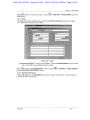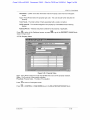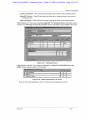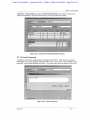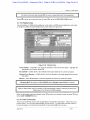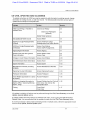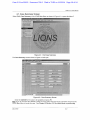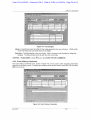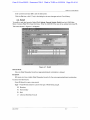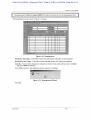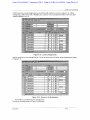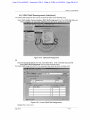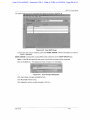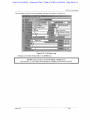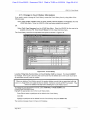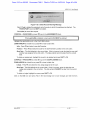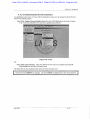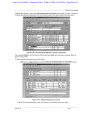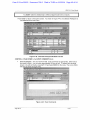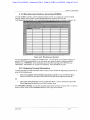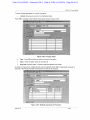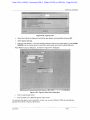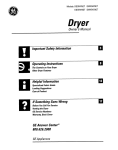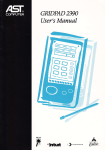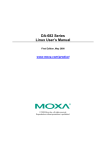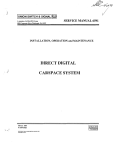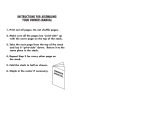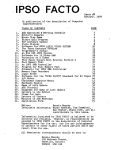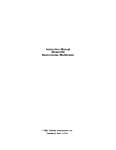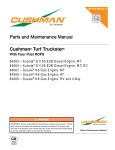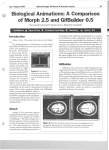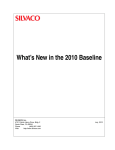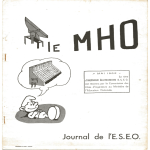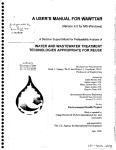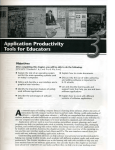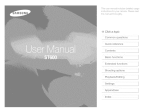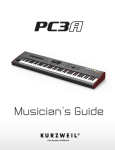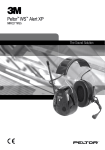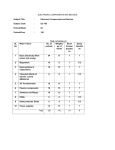Download llHHHIiT
Transcript
Case 2:13-cv-00193 Document 798-2 Filed in TXSD on 11/20/14 Page 1 of 54
LIONS 5.4.1 User Manual
3.7.7.1. Individual
If Type is I (Individual), the INDIVIDUAL block shown in Figure 3-20 will open.
i f HONS - CIVIL OPEN LONG - [cvopen:l.I9]
lihrt'l'ii. J/iiii/vin.i.'i/
Oirrtinn: l.l,,tni Smith vs IRS
INMVimiM
I .i ;t II >iiti--
1
11r1 ti IIIII (I IIII'
Inn,.-
Hiili"(|j
Cmjlt li."l
lull I'nt: |
Ci nrli i |
[
llHHHIiT
Wi-ijjht. I
Ilium
lull-
'i <!u' JIimi i
Hi si'rv.itiuii j
j
•
1
Ollli i
A*lilriw
ft(li!ii-,>: J
I
!
Cily
I p H ^ n
M H B H • •
Mill'
\.iiuiity.
CudlHv.
I'tllMII.'
Pticinc:
/ip I
I AX-
MON.I'i O M .'(III/
>kifl
Figure 3-20: Individual
Last Name/First Name/Role - LIONS moves this information into the Individual screen from
the Participant screen.
Title - Enter the Participant's Title, if applicable.
Job Pos (Job/Position) - Press F9 and select a code for the Participant's job or position if it is
relevant to the civil action.
Court Trial # - Enter the court trial number, if applicable.
Gender - Press F9 and select M (Male) or F (Female).
SSN# - Enter the participant's Social Security Number.
DOB - Enter the Participant's date of birth in DD-MMM-YYYY format.
Tribe - Press F9 and select the Native American tribe to which the Participant belongs, if
applicable.
Reservation - Press F9 and select a code for a Native American reservation or military
installation, if applicable. These codes can be used for Native American cases and/or
crimes that occur on military installations. The codes for this field are established by your
district.
Weight - Press F9 and select a code that further defines the complexity of the civil action.
This code can be used assist in civil action assignment. The codes for this field are
established by your district.
Home Address, Phone and Fax Numbers - Participant's home address and phone
numbers.
Office Address, Phone and Fax Numbers - Participant's office address and phone
numbers.
July 2012
3-10
Case 2:13-cv-00193 Document 798-2 Filed in TXSD on 11/20/14 Page 2 of 54
LIONS 5.4.1 User Manual
Press J r J to return to a previous screen, or press
ALIAS block.
I or CONTROL + P A G E DOWN to go to the
3.7.7.2. Alias
The Alias block tracks multiple names used by an Individual Participant, as shown in Figure
3-21. More than one alias can be entered.
Act-on ErJ.1. Record Query Window Help
-
EZ2
USAOID; I2006V01300 i
®J
Cupli.ni:
smith vs IRS
INDIVIDUAL
I i»l II
111-,1II11111'. iRobert
i r.itti
Itllll
lllll III in. j
lull I'll- |
|
H H U T
1 mill ln.il ' [
1
(•I'liilfl j
( H H l i l i
l(i".ill V.ltl'Hi' i
ruin-. |
Wi'i.|iii ! ""
!
Al IAS
I .i'.t ll.inii'
1X1,111-/110 'llllt.
'.lip ' ' S
U " I •!) •'
Figure 3-21: Alias
Last Name/First Name - Enter all known aliases. Press the DOWN ARROW to go to a blank
line, or press F6 to insert additional lines if needed.
Press
to return to the PARTICIPANT screen or press
go to the RELATED PARTICIPANT screen.
or CONTROL + PAGE DOWN to
3.7.7.3. Business Participant
If Type is B (Business), the BUSINESS block shown in Figure 3-22 will open. This information is
for local use and is not required.
July 2012
3-10
Case 2:13-cv-00193 Document 798-2 Filed in TXSD on 11/20/14 Page 3 of 54
L I O N S 5.4.1 User M a n u a l
ag: LIONS - CIVIL OPEN IIIM. - [i vnperel.lB]
Action
Edit
Record
I ijMiuir i in,. I..11.
ir.nitm .
i,
nusiriLss
El
l\i>r- |
loilt1: !li
ir
< tmifii.t Miirni;: \iuhn ' milh
Aiiifl
<l'Y.
[ f i n ,(iy
oc.T
2(11)/
III.
'
Motu. [A/
lip: 'llllKII.
skip
| ~
Figure 3-22: Business Participant
Name/Role - LIONS moves this information into the Business screen from the Participant
screen.
Type - Press F9 and select the business type code. The code should further describe the
nature of the business.
EIN - Enter the Employer Identification Number of the business or organization.
Contact Name - Enter the name of the point of contact for the business or organization.
Address/Phone Information - Enter the business address and telephone numbers.
I ymi
Press .11,1 to return to Participant screen, or press l£LJ or CONTROL + PAGE DOWN to go to the
DOING BUSINESS AS screen shown in Figure 3-23.
July 2012
3-10
Case 2:13-cv-00193 Document 798-2 Filed in TXSD on 11/20/14 Page 4 of 54
LIONS 5.4.1 User Manual
3.7.7.4. DBA (Doing Business As)
* LIONS - L I V I L UPLN L U M i - [ c v o p e n : 1 . 1 0 ]
Action
Edit
Record
Query
USAOII). i.'lllli' r'ltlll
Window
Help
II.IIIHI. [ j m i , - , . I n n i - ,
>'\
v
IK'.
misiNi-ss
HailiP- |Alir lin
iii)i>' ID
EIH:
lui-f.
. lintdct tliiillt" '.lutiii '.milh
UQING ULMMLSS AS
i f |
101 ,0J 01.1 .><10/
Figure 3-23: Doing Business As
Doing Business As - Enter all known DBAs and all relevant information for each.
Press —U to return to Participant screen press Li£J or CONTROL + PAGE DOWN to go to the
RELATED PARTICIPANTS screen.
3.7.7.5. Property Participants
If Type is P (Property), the PROPERTY block shown in Figure 3-24 will open. Information about
the type of property, total number of tracts in Lands civil actions, the CATS ID, and the property
address can be collected and tracked. All of the fields on this screen are optional.
S." LIONS I'AltTiril'ANT It-FflltMATIIIS - tyn|i irl 1 S7]
Action Edit Record Query Window Kelp
til
fii
i&Jj
p i
CASE
USAOII): j20D7V0rn •••
•' .liii-.in: fvi. 'or Moconu ». Mueller, el ol.
Status: pi"
Hams! j l 23 Ook Street
Role: | D
Type; |
CATS Asset 10: |
Addres:
City:
iip:
County:
Phone:
FAX: f~
lU£,2r-Nf>V-200?
Figure 3-24: Property Participants
July 2012
3-10
Case 2:13-cv-00193 Document 798-2 Filed in TXSD on 11/20/14 Page 5 of 54
L I O N S 5.4.1 User M a n u a l
Name/Role - LIONS moves this information into the Property screen from the Participant
screen.
Type - Press F9 and select the property type code. The code should further describe the
property.
Total Tracts - The total number of tracts associated with a Lands civil action.
CATS Asset ID - The number assigned to the property by Consolidated Asset Tracking
System.
Address/Phone - Address and phone numbers for the property, if applicable.
Press
to return to the Participant screen, or press
shown in Figure 3-25.
I to go to the PROPERTY VALUE block
3.7.7.6. Property Value
^
IIONS - PARTICIPANT INFORMATION - [gnpart:1.27]
Action
O
Edit
Record
Query
B
B
H
H
H
H
I " USAOID: pmifVODi:
III
KuliI AISA<.-ltlll
Si!
Window
M
I
.
t/M">l
I)
Help
M
or Moconu v. Mueller, et ol.
In i t
lull.- i
i
Alllll i".S
PROPt K l Y V A l l J b
IMHMBflHl
Mil
l'l(l|l
[I ill'
.>! N O V jmi
Figure 3-25: Property Value
Type - Press F9 and select the code that identifies the source of the property valuation.
Value - The $ amount of the property valuation.
Prop Date (Property Date) - The date of the valuation.
Press
Press
July 2012
to return to Participant screen.
or CONTROL + PAGE DOWN to go to the RELATED PARTICIPANT block.
3-10
Case 2:13-cv-00193 Document 798-2 Filed in TXSD on 11/20/14 Page 6 of 54
L I O N S 5.4.1 User M a n u a l
3.7.8. Related Participant
The Related Participant screen is used to establish relationships between participants in the same
civil action. For example, a piece of property can be related to an Individual participant as shown
in Figure 3-26.
LIONS - CIVIL OI'tN LUNG - [LVOptilKl.lO]
Action
Edit
Record
Query
Window
Help
I SAOIII: j/llll'Vnill.'M
John Smith vs IRS
I'KOI'H-UY
Niini" Willi uuk
I'-jIi • I)
m i
rvpr. I
Iiii.it (i.n I-' |
i A IS A:.-1 till.
AfMn s
nn ARROIWIIK IPANI
Ituli:
|MU ,
j llllll
III!
JlJTII'
||il) [l)> til«ir
|ilA
][>
[OA
|l)> li iiilunl
" F T
pBMtliwilB
Figure 3-26: Related Participant
Name/Role - Press F9 and select a participant.
Reason - Press F9 and select the code that explains the relationship between the
participants. If a Related Participant has been selected then you MUST enter a reason for
the relationship.
When you create a related participant record, LIONS automatically creates a matching record for
the related participant.
July 2012
3-10
Case 2:13-cv-00193 Document 798-2 Filed in TXSD on 11/20/14 Page 7 of 54
LIONS 5.4.1 User Manual
3.7.9. Opposing Counsel
You can track Opposing Counsel for all participants (see Figure 3-27).
AcHcti
Edt
Peccid
Qucfy
Wind™
htesp
CASE
iirnm-s:
M' 1
mm.
jp
:
<•;.,[ i ' . „ , ,
ii,07V00i)l i
-.".I
i
J1.I- h
.1
i i s. v s M s t k BtUiUey
BBBBBMMMBI
LUtUir-lb
l ir
Jminktey
[Mat*
:
lii.l*
::
! c .i !!i"! ir
-.'..'in-: |r
nr
ir.'iic
:
L-'-.r U K ™
j
jju
.:
Filft !J-'|.™
f/Uli
:: 1
T»ii"
RE
n i s i Jo'c
j31.OCT.2DDB
.i
StutP'iv
f .
«• H
['idG.le
11
27 N O V 2007j
r u c . / z - N W miff
Figure 3-27: Opposing Counsel
Inits (Initials) - Press F9 and select the initials of the opposing counsel. The codes for this
field are established by your district.
Name - LIONS automatically enters the name based on the initials entered.
Type - Press F9 and select the code that describes the type of counsel.
Start Date - Enter the date the opposing counsel became involved in the civil action.
End Date - This field is not used for civil initiation.
See Chapter 4, Civil Closings and Updates, Section, 4.16.2 Opposing Attorney for additional
instructions.
July 2012
3-10
Case 2:13-cv-00193 Document 798-2 Filed in TXSD on 11/20/14 Page 8 of 54
LIONS 5.4.1 User Manual
3.7.10. Participant Comments
You can create a comment for each participant in the civil action using the PARTICIPANT
COMMENTS block shown in Figure 3-28.
•3' LIDNS - PARTICIPANT INrOllMATION - |ijlipdrt:l.?7]
CAM
[:USflOIDr I200/V00U11
I Mil
*
MJIII .. ji
Iir:,lll,iii.> l^arfc
s iiul nun' '
:
j
I'llSIIIIIII 1 I
I
II'.. vs Mark Brinkley
Mrmlli V
Knifi I1'
1©]
(..ISI'IOII-
:
SSNft j
C.i'inlcr' |
mmmf
lll"l lull!
•HHT
I'llll)'.-
lllli< |
Airi.'SC Pi.tt*
( dull T1 j1
.1 j
< • irri IIiMt. |
[
I'AIUIl IPAN1 C'OMMl HIS
1 I B fill
Figure 3-28: Participant Comments
Participant Comments - This is a non-code field. Approximately 35 lines of text can be
entered in upper, lower or mixed case. Where applicable, entries should be made in
mixed case as they will appear in documents. To expand the Comments field, press ALT
+ E and select Edit from the menu. Click OK to exit the Edit screen.
3.7.11. Participant Relief
For all civil actions initiated in LIONS you MUST create at least one Relief record with a Stage of
Requested.
If the action involves only one agency and one litigant, then one Requested record can be entered.
If two agencies and one litigant are involved, two requested records must be entered.
General Rule:
Only one Relief Requested record per agency/participant combination.
Exception:
IRS cases can have multiple Relief Requested records for the same agency/participant
combination.
July 2012
3-10
Case 2:13-cv-00193 Document 798-2 Filed in TXSD on 11/20/14 Page 9 of 54
LIONS 5.4.1 User Manual
The Relief screen is shown in Figure 3-29.
3.7.11.1. Relief
LIONS - CIVIL OPfc.N LUNL. - r<.vo|)Uli:l.ll)]
Action
,,
Edit
Record
Query
Window
Help
i .I|itii)ir
CM",ONI- 'llll/Vllllli'M
l,,t,n ' . m i l l
v
IK'.
mi i in
1
I
"I 1
I
I'® I
I VI'I" ]M
I(L-I|lli">lt:i) lly: fl
B
IS
|M'nii-liiry
SI lf|i" |U
[oihi-r
Liability: 'l
Ainnniii' I
1 jiitiijini) oil
Aljrmv-
i
JI.-nui- stcil
linli-riilu.il
Ndniiwinr'lftiy l
jl firm '.crvii f A'jcni yA nninimJity i ri'ilil ''firpiiMilinii
PARTICIPANT N N i n
litlllK.'
I'jjlir LM:»|i
.Itim-'i, .l/inc
n
I j j l igjjj
Figure 3-29: Relief
Type - Press F9 and select the type relief being sought:
M Monetary
N Nonmonetary
B Both Monetary and Nonmonetary
Stage civil
civil
and
Defaults to R (Requested) for civil initiations. A Requested stage is required when a
action is opened. This field tracks the history of Relief sought by a Participant in a
action. The code in this field CANNOT be changed. (See Chapter 4 Civil Updates
Closings for more information on Relief.)
D
Denied
E
Estimated
G
Granted
0
Ordered
R
Requested
The Ordered stage is for DNA Testing only. The Requested, Ordered and Granted stages
are required to initiate the DNA Testing screen. See Appendix E, LIONS Coding Policies for
further information.
Requested By - Press F9 and select the code for the Participant seeking Relief:
G
Government is seeking the relief.
O
Opposing Party is seeking the relief. Used for Lands civil actions. (LOV)
July 2012
3-10
Case 2:13-cv-00193 Document 798-2 Filed in TXSD on 11/20/14 Page 10 of 54
LIONS 5.4.1 User Manual
U (Unknown) should only be used until the information becomes available.
Liability - If only one participant is entered, LIONS defaults liability to I (Individual). If
multiple participants are entered, LIONS defaults the liability to J (Joint and Several).
Amount - Enter a value for the relief being sought.
If Type is IVI (Monetary) or B (Both Monetary and Nonmonetary):
»
Enter the dollar amount of monetary relief being sought. The maximum
amount is 999,999,999,999.99. Do not enter a dollar sign ($).
•
If Type N (Nonmonetary), the cursor skips over this field.
If Type is N (Nonmonetary) or B (Both Monetary and Nonmonetary):
•
Enter a description of the nonmonetary relief being sought.
•
If Type is M (Monetary), the cursor skips over this field.
Agency - LIONS defaults this field to the Client Agency previously entered.
3.7.11.2. Participant Relief
At least one participant MUST be attached to the Relief record.
Name - Press F9 and select the Participants to attach to the Relief record.
Role - LIONS inserts the participant's role in the civil action based on information entered in
the Participant screen.
Disp (Disposition) - Not used for civil initiations.
TAB, ENTER, OR CONTROL + PAGE DOWN to go to the EVENT block.
3.7.12. Event
Participants can only be related to events if they are related to a court history stage for which the
event is being entered, as shown in Figure 3-30
July 2012
3-10
Case 2:13-cv-00193 Document 798-2 Filed in TXSD on 11/20/14 Page 11 of 54
LIONS 5.4.1 User Manual
'R I IIJNS - CIVIL OPEN LONG - [cvi>pcn:I.IO]
Action Edit
Record Query
Window Help
Caption: John Smith vs IRS
USflOID: 2CU/V006S4
COIIItl HISIOKY
'-"'lit: r|>
I'f I !
nt
ppx
FT
|ll.nikrii|ili y ' "III!
CI.HII --.: ;n,tv.
At m m
[/* GNT fleeting with Agent
[pd"
|) if i
[l?-OCT
70D7
l)a!c»
St tiotluliMl
hm»
SihiMtitc«l
st ill
INK
f
IVRII (Or.'MENIS
lilt ,11. Ot ' J110/
Figure 3-30: Event
Rel (Relate) - Press F9.
Select Y (Yes) to allow LIONS to relate participants in the Court History to the new event
or scheduled event.
Select N (No) to select individual participants in the Court History to relate to the new
event or scheduled event.
Event - Press F9 and select the code that best describes the event. LIONS will insert the
name of the Event based on the code selected.
Districts may create event codes at their discretion.
Action - Press F9 and select the code that describes the status of the event.
Event Date - Enter the date the event occurred. When scheduling an event leave this field
blank.
Date Scheduled - Enter the date an event is scheduled to take place. If an Event is entered,
you must enter an Event Date or a Scheduled Date. Scheduled Dates will appear on
staff members' calendar reports. Scheduled dates must be greater than the current date.
Time Scheduled - Enter the time an event is scheduled to occur. Scheduled time will appear
on staff members' calendar reports.
Staff Initials - LIONS will automatically fill in the initials of the Lead Attorney. If this is
incorrect, press F9 and select the appropriate Lead AUSA initials.
Doc Code (Document Code) - Press F9 and select the document number for document
generation purposes, if needed.
Document Staff Initials - LIONS will default to the initials of the person logged into LIONS.
This CANNOT be changed.
Document Date - Defaults to the current date. It is used by Document Generation when
setting the date range for documents to be produced in batch. If it is necessary to
regenerate a document, the date can be changed.
July 2012
3-10
Case 2:13-cv-00193 Document 798-2 Filed in TXSD on 11/20/14 Page 12 of 54
LIONS 5.4.1 User Manual
Location Scheduled - Enter a free-form description of the location of the scheduled event.
Judge INIT (Initials) - Press F9 and select the initials of the Judge involved in the event or
scheduled event.
Judge Last Name - LIONS will fill in the Judge's last name based on the initials entered.
If Rel (Related) is Y (Yes), upon selecting Judge INIT, the Participant Event confirmation shown
in Figure 3-31 will display showing all participants in the Court History record related to the event.
p f LIUNS - CIVIL UPLN LONG - [cvopen:1.19]
Action
Edit
Record
liSA-UH
Query
Window
Help
>1111^1111/1 i
< n.irt !lx
I
('•'I'll"" j liitin
*
nnlh v , II,"
111 Irii I i mirl
IVINT
Ivfnl
1
(mirl
III"
c?.nt#.
l u ' f Njilif
Hit 11 ilf
I nil
Hue
1.':1'.I,
I m .iliun
'ifhriliit.'rl
IJ.it,.
!ii.||ji>
J.lilil"
Dill
I ,n-t Mann;
| a o n r Joivhiin
|
|
|
j
[BIF
RTi
I
I
i
I
i<"~" >
l i>i I N "
JFOX
5
PAIHK ll'ANT I Vf NI
M.IIIH;
P'JLL'
JLFFLFFIFFFJFFHWIIFLO
Ulip
fl " I _
K'.'uf.ull
MON.1'1 NOV-'/IKI/
Figure 3-31: Participant Event
If Rel (Related) is N (No), upon selecting Judge INIT, the RELATE PARTICIPANTS TO AN
EVENT screen (shown in Figure 3-32) will open.
i'lini I'.'i-iiuipnii1- iu i r . m m
i'.'.'l'.' IV. 11
fx"" n ^ f o X s i r c c t
™
f
Uf.i^ in
r~'
|5—I— I
Mnhir.on, VVilImm
o
I" ""
Figure 3-32: Relate Participants to an Event
Enter an X for each participant in the Court History record related to the Event.
July 2012
3-10
Case 2:13-cv-00193 Document 798-2 Filed in TXSD on 11/20/14 Page 13 of 54
LIONS 5.4.1 User Manual
CONTROL + PAGE DOWN to display the PARTICIPANT EVENT block shown in Figure 3-33.
Selected participants in the current Court History record are related to the Event
•F LIl^S - CIVIL UI'IN IUNG - [LVU|IL'li:l.I<l]
Action
Cdit
Record
Quay
WjvJow
USAOII .'lid/Villi /
|,|
1
Itelp
l
ii.lii-li
l.hii nilh r II."
(OlIRf IliSIOItY
13
Cowl. 'lit
. v.
tVFNr
tucnl
|
I'l In. I Court
';t,ill
I <<st H.11111:
line. Dm M.ilf
(nrfr
lllll
Court ft 173456
Dm
ll.itt:
III'.IIIIIII
.'iiij.]iIn-iluK il
lllll
[i(NI [(.ivhan
[5iF
At nil 'Sivli.ii
( (J
IiliNi.
I ..hi tl.i'lir:
IFOX
OKI I N
I D E
i i — r
I'AIUK IPAN1 L VI MI
luiltj
[!l*.[i K'-fl- on
MON.I'l-NOV-jMltl/
Figure 3-33: Selected Participants Related to Event
3.7.13. Event Comments
This field is used to enter supplemental or explanatory information. Enter text as you would in
WordPerfect. You can enter approximately 35 lines of text. To see more of the comment screen,
press ALT + E and select Edit from the menu. The on-line Editor opens as shown in Figure 3-34.
lffl$iftli
iisnoin /iiii/vnii/ii.
'.I
• 6l
(..ipfiiin: MUD v . .Iiilin M111II1
COU
COUR1IIISIOKY
X.
^
If !'
This is a test.
.d
Search
Cancel
i i i l
I Kl.'lfl NOV '.'UNI
Figure 3-34: Event Comments
July 2012
3-10
Case 2:13-cv-00193 Document 798-2 Filed in TXSD on 11/20/14 Page 14 of 54
L I O N S 5.4.1 User Manual
The Event Comments field should NOT be used to repeat the Event Code description.
Press J to return to a previous screen or press i d to go to the R E L A T E D C A S E screen.
3.7.14. Related Case
Two civil actions in LIONS can be related or a civil action in LIONS can be related to a civil action
no longer in LIONS using the Related Case screen shown in Figure 3-35.
1 MIIJNS-I 1YII lll'l N lO^G - Lcv(l|lt>ll.l.IQ]
Edit
Record
Query
tisnoiii "'iiii/vnn.'i 1
C ||I|MI||
(AM
.
RlTr'lji-finill- 'l-I NllV .'1111/
John Smith vs IRS
<>l idi-v A
|Ai tivi-
(.nr !• <it Air 1 0 CommRrniol Utiijnlion/Gener
IIMlnli.,1'
|ll
UOJ Dilution-,1' IVI
l.(!M» Ht'^lin I. N
S.utility.
(-riiiiin.il I'nii 11I1 il j |
I it !«•-«.fj: US
i> I'luiilifl
jCuse Handled Exclusively b:
I
HL.'LL.h:j1
>LI M
I'MIII VIT'JIH.I
l)D I huiiilii'i: |1'. 1.1H.1
|< 1.11
I n I1.111>:
,N.j
Spt*< Ml I'i lij. Jn
j* « 11 livi-
AIIKMIHII-|Arlnlrotion
\'i(i(|lit: 1
|
N.in.- .if Hi. ? Im*iI'ri.ji 1 I Imln nn nl !• Mi.nllr*
MIL All [> CASK.
l inilt NIMIIIjiT
K>-l US/it'llI
lii-ldlnl (.will ll'illill"!
on
Ullll/V()[lli")1 11.)'.
|MON.1'J NOV .HIIJ/
Figure 3-35: Related Case
Court Number - Press F9 to see all Court Numbers for the current civil action. Highlight the
appropriate court number press OK.
Rel USAOID - LIONS will fill in the USAOID of the case related to the current civil action.
Related Court Number - LIONS will fill in the Court Number of the case related to the current
civil action.
Reason - Press F9 and select a code that explains the reason the cases are related.
A Reason MUST be entered if a Rel USAOID and/or Related Court Number is entered.
When a related case record is created, LIONS automatically creates a matching record for the
related case if it is still in the LIONS database.
When all information has been entered, press ^ I to return to a previous screen or press i d to go
to the CASE COMMENTS block.
3.7.15. Case Comments
This is a non-code field used to enter supplemental or explanatory information. Enter text as you
would in Word. You can enter approximately 35 lines of text. To expand the comment screen or
to make changes to comment text, press ALT + E and select Edit from the menu.
July 2012
3-10
Case 2:13-cv-00193 Document 798-2 Filed in TXSD on 11/20/14 Page 15 of 54
LIONS 5.4.1 User Manual
4.0 CIVIL U P D A T E S A N D C L O S I N G S
To update civil actions in LIONS you may be required to add information to existing records, change
information in existing records, or add new records. The following table describes various types of
updates and the steps to accomplish them.
Update
Action
Section
Initial Court Filing or Transfer to
another Court
Close Court History
4.3
Close Court Participant
(optional)
4.4
Modify Relief (optional)
Add additional Relief records
Access Relief
AUSA and Judge Reassignments
(Global)
Access AUSA and Judge
4.5
Reassignment from Admin Module
AUSA and Judge Reassignments
(Individual)
Access Court History
Access USAO Assignments
4.6
4.6
Agency/Agent Information
Access Agency
4.7
Restrict Case and other general
Case Information
Access Restrict Case
Access Case
4.8
4.9
Change in Court History Information
Access Court History
4.10
Event/Scheduled Event Information
Access Event
4.11
Expert Information
Access Expert
4.12
Miscellaneous Number (including
DCMNS)
Access Miscellaneous Number
4.13
Opposing Counsel Information
Access Opposing Counsel
4.14
Participant Information
Access Participant
4.15
Track Multiple appraisals for a piece
of property
Access Participant
4.15
Adding or changing information to
Agency Office, Opposing Attorney,
Expert, Judge
Access Picklists from the Civil pull
down menu, then click on the
appropriate option
4.16
Closing
Close Relief
Close Case
4.17
4.4
All updates to existing civil actions can be performed through the Civil, Case Summary or the Civil,
Update, General Update options.
If multiple updates are being made to an individual civil action, such as going from Not in Court to
District Court, it is recommended that the updates be made from the Civil, Case Summary option.
If one kind of change is being made (scheduling events in multiple cases), select the appropriate record
from the Civil, Update, General Update option.
July 2012
3-10
Case 2:13-cv-00193 Document 798-2 Filed in TXSD on 11/20/14 Page 16 of 54
LIONS 5.4.1 User Manual
4.1. Case Summary Screen
Select Civil, Case Summary in the LIONS Main Menu as shown in Figure 4-1 or press the letter C.
I rg.il InFoi m.itinn
Civil
cRim
reports
nffire Notwoi k S y s t e m - LIllNS
Vic/wit
PRC
Documents
Inquiry
Adm'n
Window
Help
open case (long fotm)
open case (Short form)
Restrict matter/case
Immediate declination
Update
>
Appeals
ausa case certification
Motes
>
closE cases
•
index of archived cases
Pickets
•
Figure 4-1: Civil Case Summary
The Case Summary screen shown in Figure 4-2 will open.
y
LIONS - fASl" 5 U M M A U Y - [<jncsL'Slin>:l.fS]
Action
J,
Edit
Record
IJSAOH): |
Window
Help
C.'iplmn:
Aiji.-ncy
F-xpi.-rt/CuKf:
Appi'ul
MIHC Numtirr:;
Oli* «
Ofifin.unij C{i>in..i:!
< wis Nntcs
P-'lrhnpiint
C m j r l I li;,tnry
IVl-lll-l
IZvcnt
I ' i A d M i i f f A::::iqnnn:ii1
M ) l!) :-.i:!l:i.tu>h i i l l ' l p u i s * . I 111 * -1 <>l l l l l l k [ i l . i l u n .
THIJ, 16-APR-P009
Figure 4-2: Case Summary Screen
Enter the USAOID for the case to be updated and press F8.
Note: If you do not know the USAIOD, select an inquiry option from the Inquiry pull-down menu from the
LIONS Main Menu to locate the case. See Chapter 2, Section 2.10 for instructions on performing
July 2012
3-10
Case 2:13-cv-00193 Document 798-2 Filed in TXSD on 11/20/14 Page 17 of 54
LIONS 5.4.1 User Manual
inquiries. Use the TAB, ENTER, or click with the mouse to place our cursor next to the record you want.
Press F3 or double click to access the record.
Note: If your LIONS security permissions do not allow you to access a particular form, the box next to the
form label; e.g., Agency, will be grey. Access to the Close Case screen is also available from the Civil
Case Summary Screen.
4.2. General Update
From the Civil pull-down menu click on Update or press the letter U. From the next pull-down menu click
on General Update, or press the letter G. See Figure 4-2.
irHfiELJ
| CM CRST» reports VicM FRC Documents Inquyy Adrrtn Window Hefc
open ease (Long form)
opsn case (SI wrt fo;m)
II. lin | lO'MlljJlSl
Resbrct rna'ier/case
Immediate deviation
Update court :
ssBSiiifJi
Figure 4-2: Civil General Update Menu Options
Note: To access forms through the General Update menu, click on the desired record or enter the
underlined letter. For example, if you want to access the Event record press E.
4.3. Initial Court Filing or Transferring to another Court
When updating a civil action from Not in Court to Court, or when transferring a civil action from one court
to another, the existing Court History record must be closed and a new Court History record added. In
addition, the Relief record may need to be modified. Alternatively, the Court Participant record can be
closed, but it has no overall effect on the case.
4.3.1. Court History
Select Update Court (History) from the Civil Update submenu or the Civil Case Summary screen. Enter
the USAOID number, and then press F8.
The Court History screen for the requested case opens as shown in Figure 4-3.
July 2012
3-10
Case 2:13-cv-00193 Document 798-2 Filed in TXSD on 11/20/14 Page 18 of 54
LIONS 5.4.1 User Manual
?.f L1UNS - rouiu IIIS1IJUY - Lynrrtlus:1.3'lj
Actionfc'dtRecord Query Window Help
I,"
<isi
Ml
II'.AOIII/
UWlil HIMOItY
Til I 'ir lilt .(mil
j' I [
'-.I'III < imrt
|i| ,llu I 1 null
IgMBIB1^- Ii
•llillis fft n.ijslnVc'.i'-'.i:.11
ini.'dii " <'.>[.!iDii Pff-ilP-'Tlt'M"!.! ii"
hi III! n.iti'
Si-wirf! dull'
Colli ( Hlimiici
|>/ Ni)V •.Mill/ |.'/ NOV .'1111/ Willi
AUSA
AO
jl (i-NOV-200/ jl 6-NOV-2007 ||6S451_
H l p p c
MTTt
M
iiL
(ouitrvAKro'AMrs
HillP
I as! Il.illif, ! II XI Nilllii1'
aSnMlh.
1'
3\nnlh
J jrt (>
I'rofn rly,
i i
I'll
•>1 ,|u%<
V 111 Riv.suli
o r T j H
i I..I O C
1 1 i
i i !
Dull.-
!
|
;
i
IBHl
Figure 4-3: Requested Court History
Court History - Highlight the Court History record you want to close. Tab through the fields until you
get to the Di field and enter the following information:
Di (Disposition) - Enter NW (New Filing)
Disp Date - Enter the date the civil action was filed in court.
You CANNOT enter a disposition date that is earlier than the received date.
Optionally, you can enter a disposition code and date for each participant listed in the Court/Participants
block. However, this will not have any overall effect on the case.
Optionally, you can close the Assignment record attached to the NC (Not in Court) Court History record
by pressing CONTROL + PAGE DOWN from the Court/Participants block to the Assignments block and
entering an end date for the Lead AUSA.
After closing the existing Court History record, CONTROL + PAGE UP to the COURT HISTORY block.
DOWN ARROW to a blank line or press F6 (Insert).
Court (and Court Location) - Press F9 and select the Court where the new civil action will be heard.
Court Location can be entered, if applicable. Court Location is a local code assigned by the
Districts.
If Court code is NC (Not in Court) or PN (Not in Court, Post Disposition), LIONS will skip the remainder of
the COURT HISTORY block and go to the ASSIGNMENT block.
A Filing Date or Service Date MUST be entered for any civil action filed in any court.
Filing Date - Enter the date the new civil action was filed in court.
Service Date - Enter the date the USAO was served.
CONTROL + PAGE DOWN to go to COURT PARTICIPANTS block.
July 2012
3-10
Case 2:13-cv-00193 Document 798-2 Filed in TXSD on 11/20/14 Page 19 of 54
LIONS 5.4.1 User Manual
At least one participant MUST be attached to the new Court History.
Press F9 and select a participant to attach to the new Court History and press ENTER.
If a participant is not in the LOV, press F3 to go to the PARTICIPANT block. Enter additional
participant(s) as necessary. When all participants have been added, press the Exit icon to return
to the COURT/PARTICIPANTS block.
CONTROL + PAGE DOWN or ill to go to the ASSIGNMENTS block shown in Figure 4-4.
4.3.2. Assignments
rJ
,-
(Jjf.OIO. 2007V00700
;
N^
—
ivjiim nis'im<Y
i.r 1 o< f fif aimii
"£Tj :|DC"
1
SI
^mmM
l,
fniil lr:. 1
OlaSll-: !A D yjj I!
M'*jtf0
tl
il CI'j
C.iri.un, Julm Sin Hi vs MUD
rt ILITITIT
j[»r,1riH (.nurl
i
J\IISA
" [A K M "
Irni D.-,vr. tn
""" i
'
^.liiln f.utirt
Ail
ASSICiNMl HIS
'I II I'
Pi.vlnn-
, F5
'J
IATJI """ I
'l
M il II.'.-
ii.il II,-..
0/-NOV-JIIII/ I
jc [>/a.-t»v^niri
•r— r
lUfc. 21 N u V J'JU/
Figure 4-4: Assignments
Inits - Press F9 and select the initials for the Lead AUSA assigned to the new civil action. The
position field for the first entry defaults to L (Lead).
Position - Press F9 and select the code for each staff member's position.
Start Date - Enter the date the staff member was assigned to the new civil action.
End Date - Not used for new assignments.
CONTROL + PAGE DOWN or press i J to go to the COURT/JUDGES block shown in Figure 4-5:
Court/Judges if applicable.
July 2012
3-10
Case 2:13-cv-00193 Document 798-2 Filed in TXSD on 11/20/14 Page 20 of 54
LIONS 5.4.1 User Manual
LIOSS - COURT HISTORY - [IJIILIIIIIS'I. 11]
ftjitin Ed). Reiu'J Onery Windo.v IJdp
.,
< ASI
USftOiU: (iljUBVUI /'i'l
M'
m
m
m
•
i wlnni
l.ihn Williams vs IRS
(OUHIIISIOKY
• Crt Lot Location
[DC
|
Flliny Date
(District Court
1 1 1
I I I
I
Service Oate
Court Number
J04-AUG-200B J
||K W l 11
J
I
J
<l
(OURT.'UUWS
In II.I. IIIM Hriinc. I .i-.i Hum-
jirr
*
J
j
- M rT i C l M
mhiii.III'
™ ]04-AUG-200
IZIT
i r
''Hfjyiiliiifel a r t
111 Alio Aim,
Figure 4-5: Court/Judges
Initials - Press F9 and select the initials for the Judge assigned to the new civil action. LIONS will fill
in the First Name and Last Name based on the initials.
Start Date - This field defaults to the current date. If this is incorrect, enter the date the Judge was
assigned. The date entered cannot be later than the current date.
CONTROL + PAGE DOWN or press Ik I to go to the COURT HISTORY COMMENTS.
4.3.3. Court History Comments
The Court History Comments block, shown in Figure 4-6, can be used to enter supporting information
about the Court History record. To expand the comment screen and/or edit text, press ALT + E and select
Edit from the menu.
I* I LOSS - COURT IIISTOIIY - [qncrtlild. lit]
Action Edit Record Query Window Help
(jj|jl|
8BHHHMH
, USAOID: ?()()/
Caption:
<011111 H'MDIJY
Loc
j. Crt
gy
IW"
[dc
|
Location
[District Court
Finns Date
|t.'M>i;c-2orji;
Service Date
Court Mui
AUSA
|O3-JAN-2OO7~
*rr
"FT
i
: COURT HISTORY COMMENTS
:a§
|THU, OS-MAR-2009
Figure 4-6: Court History Comments
July 2012
3-10
Case 2:13-cv-00193 Document 798-2 Filed in TXSD on 11/20/14 Page 21 of 54
LIONS 5.4.1 User Manual
Enter comment and click OK to exit the Edit screen.
Click the Exit icon, click Y (Yes) in the dialog box to save changes and exit Court History.
4.4. Relief
To modify or add relief records, Select Civil, Update, General Update, Relief from the LIONS Main
Menu or access Relief from Case Summary. Enter the USAOID of the case to be updated and press F8.
The screen shown in Figure 4-7 will appear.
HONS - RELIEF - [cvrelief:2.0]
llS/V'in '/Min.'Vnn.'MIt
C i|>tn n
I '"tin .mith v III IP
SI itu
;0F |5T
fuj.r, N
K« qur-vtt'il/V
Ni'imi'jiM I irr
Sf itji"
I uihil.ty
"•'f'P" •>><!
I
IIHII R 1 • I• J IL
Nmiinimi'f.jiy: jlri I A <jniJ M kii'ivsn 1.
AitiMHiii;
r,R|t LAY JHJi M j1" uvrrnnii nl Nolimi J! Miirl<ni<v A
nlmh
K M A l l P A R I K IPAN1S TO HI 1II \
X
i>/)li' I i-Mt>ini'.tifslHAriif
pT p
Jsmrlh,Joan
.
f
f
rn*.p
"I
jsmilh, James
" f l
""
Min
iii*-p f
r
I
Figure 4-7: Relief
General Rule:
Only one Relief Requested record per agency/participant combination is allowed.
Exception:
IRS cases can have multiple Relief Requested records for the same agency/participant combination.
To add a new relief record:
Press F6 (Insert) to open a new record.
Type - Press F9 and select the code for the type of Relief being sought.
M
Monetary
N
Nonmonetary
B
Both
U
Unknown Monetary Amount
July 2012
3-10
Case 2:13-cv-00193 Document 798-2 Filed in TXSD on 11/20/14 Page 22 of 54
LIONS 5.4.1 User Manual
Stage - Press F9 and select the code for the status of the relief sought.
D
Denied
E
Estimated
G
Granted
0
Ordered
R
Requested
For Lands Civil actions use O (Ordered).
Requested By - Press F9 and select the code for the Participant seeking Relief. Enter G (Sought by
the Government) if the Government is seeking the relief. Otherwise, enter O (Sought by Opposing
Party). For Lands civil action, enter O. (LOV)
U (Unknown) should only be used until the information becomes available.
Liability - If you attached one participant to the relief record, LIONS will default liability to I
(Individual); if you attached multiple participants to the relief record, LIONS will default the
liability to J (Joint and Several).
Amount - Enter a value for the relief being sought.
If Type is M (Monetary) or B (Both Monetary and Nonmonetary):
•
Enter the dollar amount of monetary relief being sought. The maximum amount is
999,999,999,999.99. Do not enter a dollar sign ($).
•
If Type N (Nonmonetary), the cursor skips over this field.
If Type is N (Nonmonetary) or B (Both Monetary and Nonmonetary):
•
Enter a description of the nonmonetary relief being sought.
•
If Type is M (Monetary), the cursor skips over this field.
Agency - LIONS will default this field to the Client Agency previously entered. If more than one
Agency was entered, select one.
Upon entering the Agency, the pop-up shown in Figure 4-8 displays.
At least one participant MUST be attached to the Relief record.
July 2012
3-10
Case 2:13-cv-00193 Document 798-2 Filed in TXSD on 11/20/14 Page 23 of 54
LIONS 5.4.1 User Manual
•F LlOCi!. - Rl Licr - LcvruliL-f:2.(IJ
Adkn Edt Record Query Window Help
i AS[
ir.flniil
Onii/Miii.-iili
i'.,|i|..i.,: I.'nlni ' - i l h v. IIIID
MS^jjjiAl
hi I 'I |
• monetary
t
i<> fjiiostci! l:v- 1° {opposing Si do
Amount: j
A«ji i r ,
-
M ,fji». ,1*
I utuii'y
« quested
'l 'Imlividuul
h'nnmnnot.iry:
r
racts A S B Smith property
INJGM joovernmont National Morlasjo Association
PARIKIPAH1 Hllllf
N
> '
Role Lust Enter (Y)es or (H)oto Relate ail Participants to a Relief Record: jj
)
•in
,VM l>..'ll NUV-
Figure 4-8: Relate All Participants to a Relief Record Dialog Box
Enter Y (Yes) and press Enter. LIONS will attempt to make the attachment. However, it is
recommended that this option only be used for initial Requested, Granted, Denied, or Estimated
records.
Enter N (No) if all Participants are not attached to the Relief record and press Enter.
Entering N (No) will open the RELATE PARTICIPANTS TO RELIEF block shown in Figure 4-9.
Sw LIONS - KLL1LI - [cvieliefv! II]
Action
Edit
Record Query
Window
Help
OASf
JH!
IISAiil'l: .'Mil "v Mii/nt.
Stilus: A
('.iptiiiri. | I..T.1. null. , I |TII.
runu
'?
I VJJI*. N
1'
Ainnint:
01 p "
Stage: jR (Requested
Nunmonetury
li"r|ii.>=trilHv: " ""['posing Side
"
I I'jhililv
I
ImfivHiiul
liwui'fim.'t. ly: jlr«ii I A A ii nulh pmpi rly
Agency; jWJGM jGovornment Nntionnl Mortage Association
l l E L A l C P A R n C I P A M r S l O U L l \Z\
X
j
Unit- !
|D
f~~[l>
I N.imf, t ir<s! H imio
Ui-p
s(>n
HisjitMtr
[Smith, James
j*Smithp Joan
r r i
T""i
r
Ml),)<l N O V ."nil/
Figure 4-9: Relate Participants to Relief
Place an X in the checkbox for each Participant attached to the new Relief record.
July 2012
3-10
Case 2:13-cv-00193 Document 798-2 Filed in TXSD on 11/20/14 Page 24 of 54
L I O N S 5.4.1 User Manual
Only one participant/Agency combination can be attached to a Requested record EXCEPT, when IRS is
the agency.
Only one Granted or Denied record can be entered for a single participant/agency combination, EXCEPT
when IRS is the agency
LIONS will NOT allow a Granted or Denied record for a participant/agency combination unless a
Requested record exists for the same participant/agency combination.
If you attempt to add a Granted or Denied record without an existing Requested record, the error
message shown in Figure 4-10 displays, informing you that a Requested record does not exist for this
participant.
LIONS-523: ERROR - A REQUESTED RECORD ALREADY
EXISTS FOR THIS PARTICIPANT,
Figure 4-10: Relief Edit Error Message
Name - Press F9 and select a participant. LIONS will insert the participant's role.
When closing relief, DO NOT overwrite the existing record. Add a new record.
4.5. Staff or Judge Reassignment (Global)
To reassign multiple civil actions from one USAO staff member to another, or from one Judge to another,
use the Reassignment form.
Select Admin, Staff or Judge Reassignment from the LIONS Main Menu as shown in Figure 4-11.
?*Mc<)«il Infm malion Office Nrlwmk System -1 IONS
Civil
cRim
reports
Vic/wit
FRC
Documents
Inquiry | Admin
Window
Help
Conversion forms
Document generation SQL statements
Hello LK
document generation In:tial setup
Fix charges
-
View Global Lookup Tables
:
View Global Lookup Tables { j S j i J s K
Maintain Local Lookup tables:
fciff.-W-
maintain local loot up Tables ( J ^ J i K fl
Security
Figure 4-11: Staff or Judge Reassignment
If security permissions do not allow access to the Admin module, see the System Manager for
assistance.
July 2012
3-10
Case 2:13-cv-00193 Document 798-2 Filed in TXSD on 11/20/14 Page 25 of 54
LIONS 5.4.1 User Manual
Reassignments for Staff and Judge CANNOT be made at the same time in the Reassignment form.
The Reassignment screen shown in Figure 4-12 opens.
• REASSIGISMfcM - [l]nn.MS<)l):1.2]
Action Edit
Record Query
Window
SHI
M
IIH^MB
il....: ,_,.
LJl __ - J1
tfHHHHHHM
• H H H M l
l>lll llllllji"
dlil Mill: •
IlliW llllt(|l .
Hctv Still!:
OHDnitlY
i-i.iij '.illlM'
< r.t Art
iisAoin
I J
I
i
i
•
i
rr
UL
1 J1
rv"
1
i_
r
t
z
"
'
'
3 *
I
I
.
;
•
""
_
I l\/>lf N O V .Mlllf
tlr l>l»S<ll I'M
I
i
i
i
1
(OUIf.
i
i
XjLjL=_J
J LJI J
L _ J
j IJ Jt• • •! • i1 J
"I JLU : i
;::I i ii:::rrr
: - •
\ "
_ ___
L L
Ill ATl'-l
n
~
"
I
J
R : R * 3
L ' JL
J L J
.........
I
f
I
) I
Figure 4-12: Reassignment
Old Staff or Old Judge - Press F9 and select the staff member OR judge currently assigned.
New Staff or New Judge - Press F9 and select the staff member OR judge being assigned.
Order By - Put an X in the checkbox to indicate how the list of civil actions will be sorted. An Order
By option MUST be selected.
Press TAB to execute. The dialog box shown in Figure 4-13 displays.
Working..,
Figure 4-13: Reassignment (Global)
Press OK.
July 2012
3-10
Case 2:13-cv-00193 Document 798-2 Filed in TXSD on 11/20/14 Page 26 of 54
LIONS 5.4.1 User Manual
LIONS returns all current assignments for the USAO staff member/ as shown in Figure 4-14. When
reassigning a staff member with a Position of L (Lead) or C (Co-counsel) the Position of the new staff
member defaults to L or C.
i.-'tliins MlrtsMi.\viiM
[gnu'iTcgn1!.>*]
Articei Edft R»tc«l Qowy
Whrfcvr Help
.J.WI
srflfr
OUM-'I. |/d 'J
u-h-uji- |ABO
HI
llf.W V.1I'.
'JlUfeKUY
^I.i.f C^'Ca'A-. /li.i X
L,HSF.
C-Jilll!)
Lc.'.y;!
UrmLh
Froa
• i'
Cauio
.-i
n
N
"F"
"inr
|zoorvoo2W) |
| f/oo/voocMia'P
«007Vn<H09l
1
wn/vu'Miwri r
[T
1
|FR
JzBOSVIWWU
"pwr/VMiM.
^ti.liuii I
r-<..:--ft ioc
1
~ | m 0 5 V M > 1 6 5 j~
"'i.it"
JoToiteiT
T.
NC
_ |L |DC,
Ji-JcTTj
Josonn
r"|f|gel
;2llliVfl<i1t>'. j
-
|L ]NC j
F r l r
a
]2BD7V002S9 j
j
i [0703337
JT"(DC"|
|0500I10
^ irtrt, frlOV-^rtf) 7
H:
I
["
Figure 4-14: Current Assignments
Use the scroll bar to move through the list. Put an X next to each civil action being reassigned as shown
in Figure 4-15.
;S'I!!IV, KlAtsli.tMlNI
Jgnirnsgn I
Actio Edit Ree«fd Query VfiniM Ht(p
.mnar
i H H H ^ H l
: • •
*ro
Ml
•l
O M .1:.
i
(!Itmi'.;:V
Branch r
Prog C«US8
Col
Aft
USAOID
j
j20«3VDB294 j
JEM
|
|2()O6V00S28 j
>N
jx| Ivnoevoosii |
JFMHI-
[
[2005V0DU93 [
L RL
j
(20MVDQ5B5 [
J S -
j
j20MV0070B |
h
Pi PesCrt Loc
|L |DC
i1
IL |NC
|t
|L - j f i c f - f
I'
|1
|L |NC
[NC
|DC
1
|1
I*- JWE
"1
I'
I'- |NC
1
|DC
1
11;
iltii
•
J07(B46!)
'
(0703409
iBBi
wJfmM
.:
d
j
l|
|X I2007VDQ269 [
fFR
]
f2(i07VDQ2B9 |
ssi
§111
(060163S
[«-
"W
|2(IU?V002SB j
[
Court a
|0S0B338
1
jy J2007V002B8 |
|
j
Kew Judas; 1
/•PfojiCaLCsuesAct |x~
Mi
v.
i
111
1
W)3),2U-t«V-2Q07 ;
Figure 4-15: Actions to be Reassigned
Press F10 to commit/execute the reassignment.
The pop-up message shown in Figure 4-16 displays.
July 2012
3-10
Case 2:13-cv-00193 Document 798-2 Filed in TXSD on 11/20/14 Page 27 of 54
LIONS 5.4.1 User Manual
On V111 iimIIV wiint t'i nv.l'e lti:s i h-mrp!
Figure 4-16: Reassignment Dialog Box
Enter N (No) to cancel the request and continue selections.
Enter Y (Yes) and press Enter to execute the reassignments.
The execution dialog box shown in Figure 4-17 displays.
Wot king...
Figure 4-17: Reassignment Execution Message
Click OK.
The reassignment confirmation message shown in Figure 4-18 displays.
UONS-IOS: Transaction Complete - Records posted and
committed.
iOK"1
Figure 4-18: Reassignment Confirmation Message
Click OK.
Press the Exit icon to exit the Reassignment form and go to the LIONS Main Menu.
LIONS automatically updates the Court History Assignment block. The End Date field of the current staff
member or judge will default to the current date. The Start Date of the new staff member or judge will
default to the current date.
July 2012
3-10
Case 2:13-cv-00193 Document 798-2 Filed in TXSD on 11/20/14 Page 28 of 54
LIONS 5.4.1 User Manual
4.6. U S A O Staff Reassignment (Individual)
The USAO staff assignment form can be accessed by either of the following ways:
Select Civil, Update, General Update, USAO Staff Assignment from the LIONS Main Menu as
shown in Figure 4-19. Enter the USAOID for the case to be updated and press F8.
Turin motion QIIILU hetwoi k 5ysti»M - LIONS
i I
CM
cR<ro
rePorts
Vic/ivit
FRC
Documents
Inquiry
Admin
Window
Help
open cose (Long form)
open case (Short form)
llt'lli) I IOHS [AKL IOHS]
Restrict matter/case
Immediate detfnation
Update court
Case summary
Appeals
ausa case cerTification
Notes
closE cases
index of archived cases
PickJ.sts
Figure 4-19: USAO Staff Assignment
OR
Select Civil, Case Summary from the LIONS Main Menu. Enter a USAOID and press F8.
Select USAO Staff Assignment from the Case Summary menu.
The USAO Staff Assignment form for the requested case opens as shown in Figure 4-20.
'<" LIOISS - USAO S T A r r ASSIGNMENT - [gna<;sian:l.lf>l
9
Action
Edit
Hj
IIRANII* j'JiTi'UViliTKGj
a
m
Record
Query
Window
Help
r«p.in„.
|.mnn Smitu vs IRS
mmmimmmmmi H
COIIKI MlSIUHi-lKI A U O N I Y )
•!
hjJUtUBMm
p
B B i —
w
n
q
i
I
f
llinnlie.'!
lie
—
i
|
llunkruft'.y (.uurl
i
i
,
.
I
...
.
..
l
i
H
.
ASSK;HMI NR
Inits
AM
Last Name, First Marne
Mruwii, Allln •
«l l>,1/ Of I
I'.j,
sl.nlll.it.'
1/ DC. I ^1111/
JWI/
Figure 4-20: Current USAO Staff Assignments
Highlight the current court.
July 2012
3-10
Case 2:13-cv-00193 Document 798-2 Filed in TXSD on 11/20/14 Page 29 of 54
LIONS 5.4.1 User Manual
Press TAB or CONTROL + PAGE DOWN to go to the ASSIGNMENT block.
End Date - Enter the date the USAO staff member's involvement in the case ended. The date
entered cannot be later than the current date.
Press DOWN ARROW to go to a blank line.
Inits - Press F9 and select the initials of the new USAO staff member.
Position - Press F9 and select a code for the new staff member's position. Only one active Lead
AUSA per court is allowed.
Start Date - This field defaults to the current date. If this is incorrect, click in the field and enter
the correct date. The date entered cannot be later than the current date.
The completed staff reassignment is shown in Figure 4-21.
, HONS - USAO STAFF ASSIGNMENT - [gnassign:1.16]
Action Edit
Record Queiy
Window
Help
(ASI:
llSnOIII. { -llll/Villi/ll..
Ljptiun
SI,tn,- 7.
| '"tin ' nutli v . Mill)
fouuniisior»Y(Hi AIIOHIYJ
1
HI (?
Court
Hiinilit'i
I'lHIlt I HI .iflMII
District Court
ASSKiNMI HI
linK
I -v.t il nii'», I ir -I H ii,if
Foulkcs, Andrea
-i.r h e n g o r n . A r a
I'm'.
M.n III ill'
i|2/-NOV-^UII/ j.'ll N u V .'nil/
i 27-NOV-20D7
!
'Ipii-.k,
i Arlene
m D.wi Nov ;ni)/
j
Figure 4-21: Completed USAO Staff Reassignment
July 2012
3-10
Case 2:13-cv-00193 Document 798-2 Filed in TXSD on 11/20/14 Page 30 of 54
LIONS 5.4.1 User Manual
4.7. Judge Reassignment (Individual)
Select Civil, Update, Update Court from the LIONS Main Menu as shown in Figure 4-22. Enter
the USAOID for the case being updated and press F8.
OR
Select Civil, Update, General Update, Court History from the LIONS Main Menu. Enter the
USAOID for the case being updated and press F8.
Lc(|«il I n f o r m a t i o n Olficu N e t w o r k S y s t e m - LIUNS
| Civi
s
cRlm
rePorfcs
Vic/wit
FRC
Documents
Inquiry
Admin
Window
Help
cpen case (Long for m)
open case (Short form)
Ik'llo 1 IONS [AKL lOM'il
Restrict matter/case
Immediate declination
Update court
Case summary
Appeals
ausa case certification
Notes
•
closE cases
•
IndeX of archived cases
Pickets
>
Figure 4-22: Judge Reassignment (Individual)
The Court History screen for the requested case opens as shown in Figure 4-23.
LIONS - LUUIIT IIISTUItY - ll)linllll- 1 JU]
Action
—
1
Edit
Record
Window
CASfI'>AO;II
Help
VI rf..., P T
St.ltll'l |\ I,
R..II.TMN: IRI'M.TIIITTTRRIL
l i u l >,
till f 1S|. 1
l O I I H I 1IISIOHY
''
tit
j=j I ; jS f
ITL
Query
: I
I in4
|
t ilinrj {j/it«
1 mv.tinn
jst&te Court
_ f . _ f |D,strict
Court
*U !i——i
t niirt lliimlw-i
AIISA
IAO
(tl. N O V ,'IHI/ 'II. NiiV .Mill/ IliM'.t
r
r
COUKTIViRllUIWlIS
i'ulL'
l.o^T M'JMH:. I IL Kt H-IIIIL-
l>
S>'i uirp tl.itc
!•>/ N O V ^1111/ [->/ Nf)V ^1111/ It^lt'.
stdlils1 <•"»<•* III III.OMIII
II.)li:
(Smith Property,
KV1 ti. J il NOV . " l i l l f
Figure 4-23: Requested Court History
July 2012
3-10
Case 2:13-cv-00193 Document 798-2 Filed in TXSD on 11/20/14 Page 31 of 54
LIONS 5.4.1 User Manual
Highlight the current court.
Press Ld or CONTROL + PAGE DOWN to go to the COURT/JUDGES block shown in Figure 4-24.
LIONS - COURT HISTORY - [qncrlhis:1.35]
(.AM
IJSA'jIM. j.'lill/VUIIi.'i i
.
',i|.|wii: li.hn ' milli v , ll;'i
i i ii i •
r
'.lulu.. IA n.iyi f'art.i' F.:'"
(HI
f.lt
,
,
I IH
[ll<
, ^
I i)t it 1011
JlUiiikiili.il y c „uil
^
lllliUl il'-'f
Sr'iUiCi tl.jU;
I w OC I .Mill/
l l / <)( I-.M11I/
j
|
|
a l l r t t
ll l ll i il'
j
lir*! Itaint1. I <ist M inn'
MKOMY. ANMATl" "
r.HN! Nlllllhl r
V.11^ I
z
M11IU.1I1'
~ ~ [1 / <7(7l~ Villi"/ "
AUSA
AO
—
—
z
1.1.1 II ill'
~ ~ ~
|
Figure 4-24: Court/Judges
Enter an End Date for the current Judge. The date entered cannot be later than the current date.
DOWN ARROW to go to a blank line.
Initials - Press F9 and select the initials of the new Judge.
Start Date - This field defaults to the current date. If this is incorrect, click in the field and enter
the correct date. The date entered cannot be later than the current date.
If the new Judge is not included in the list of values, press F3 to GoTo the Judge Picklist form and
enter the applicable information. When you are done, click on the Exit icon to return to the Court
screen.
See Section 4.3, Initial Court Filing or Transfer to Another
information on the Judge Picklist/LOV.
July 2012
Court and Section, 4.17.4, Judges for more
3-10
Case 2:13-cv-00193 Document 798-2 Filed in TXSD on 11/20/14 Page 32 of 54
LIONS 5.4.1 User Manual
The completed reassignment is shown in Figure 4-25.
LIONS - COURT HISTORY - [gnci tllis:i.3'J]
Help
< AM
(JSAOIII: ,/titi/VOO/liii
(+1
' ^
(OUItTIIISlOKY
fit
I in
I ti> .ltfiui
<S> hit
I'I
ri'iim IK.ti-
JM-;
I"'"' '"Jl i7r"
('nnil NIIH.Ih r
Si rv.i >' Ihiti'
Link (uurt
11! N O V «!U|1/ li/ N O V JUil/ [wjiii
jlii t m I I Iiurl
|Ti. NOV / n i t /
(OUIU'JIII)(>FS
Initial'., lust Noun', I o:,tHimp
Ai U
i » in
t iptnm: ,.inhn Smith vs HUD
,11. NOV m m
I . M .1
Vii'lloto
Li r I 11 itc
KAI'OI'm.'l, Al.Nul I) •
|iV-Ni>V-/llll/
.'li-NOV-ZNII/
'.< lilt I I U, lit lit I- M
Iri.i.'WJ-Ji'iVJ
,Wt I). SB N O V JIKI7
AUSA
|MS
|
Figure 4-25: Completed Judge Reassignment (Individual)
July 2012
3-10
Case 2:13-cv-00193 Document 798-2 Filed in TXSD on 11/20/14 Page 33 of 54
LIONS 5.4.1 User Manual
4.8. Agency/Agent
To change or add additional Agency or Agent information access the Agency form by either of the two
following ways:
Select Civil, Update, General Update, Agency from the LIONS Main Menu as shown in Figure
4-26. Enter the USAOID for the case to be updated and press F8.
<>? Legal Information Office Network System -11UNS
| Civil cRim
reports
Vic/wA
FRC
Document:
open case (long Form)
open case (Short form)
Restrict matter/case
Immediate decimation
Figure 4-26: Agency
OR
Select Civil, Case Summary from the LIONS Main Menu. Enter the USAOID for the case to be
updated and press F8. Select Agency from the Case Summary menu.
The Agency form for the requested case opens as shown in Figure 4-27. All fields in the AGENCY
and AGENT blocks can be changed EXCEPT Agency Code.
July 2012
3-10
Case 2:13-cv-00193 Document 798-2 Filed in TXSD on 11/20/14 Page 34 of 54
LIONS 5.4.1 User Manual
LIU.NS - Ar.CiUV - ri)n.K|i!nry:l.lll]
•
(ASI
USAOID: [200/VOO/iih
•'.•i.iiuir
lulm Smith vs HUD
Aiji'in y rliniili'1!
l'c>!r A'jci iv1 ' il' iiiilfniit^
| CL
iHUGM gGovernment National Mortage Association
A(>! NT
'•iill.t.ltlMII
Aij-rit: ;
I d S l II 'III'
]
—T~
I r'ud' |
• in,..11
A<,INC.Y01ll(l (III ADONI Y)
Olliic. I
Aililri'ss T
(I'y .
• • t
SI III'
A(.r N( V f OMMI HIS
0.7H NOV j u a i
Figure 4-27: Requested Agency Record
You cannot make a change to the AGENCY CODE. If the wrong agency has been recorded, delete
the record and create a new Agency record with the correct code.
If you have attached the agency to a Relief record, that Relief record will be DELETED. If it is the
only Requested relief record, a new record MUST be entered. See Section 4.4, Re//effor instructions
on entering relief.
If you are making a change to Agent information, be sure that the proper agency is highlighted before
adding/changing Agent information. The Agency block is a stacked block. Use the DOWN and UP
arrows to move through Agent records.
To add an Agency, make sure cursor is on first line in Agency block, press F6, and a blank line will
appear.
Role - Press F9 and select a codes:
CL
Client
T
District
VA
Victim Agency
Agency/Code and Office - Press F9 and select the appropriate Agency.
Click on the Exit icon. The dialog box shown in Figure 4-28 displays.
ill
Do you want to save the changes you have made?
Yes
|
No
| [(Cjjjnl
Figure 4-28: Save Changes Dialog Box
Press Yes to Save changes and Exit.
July 2012
3-10
Case 2:13-cv-00193 Document 798-2 Filed in TXSD on 11/20/14 Page 35 of 54
LIONS 5.4.1 User Manual
Press No to Exit without saving.
Press Cancel to continue making changes.
4.9. Restrict Case
LIONS provides a feature that allows you to restrict a civil action to a group of USAO staff members.
When restricted, all information in the civil action can only be viewed by the USAO staff who are
members of the group. If it is necessary to restrict a civil action, access the Restrict Matter/Case form
from
You MUST be a member of a group in order to restrict access to that group.
See the System Manager for assistance.
To add a group:
Select Civil, Restrict Matter/Case from the LIONS Main Menu as shown in Figure 4-29. Enter
the USAOID for the case to be updated and press F8.
fcivil
cRim
reports
Vic/wit
FRC
Documents
Inquiry
Adnvn
Window
He^
open case (Long form)
open case (Short form)
lll.Hu LIONS lAKLIllllSI
Immediate declination
Update
Cose summary
Appeals
ausa case cerTification
Notes
ciosE cases
index of archived cases
PiCklists
Figure 4-29: Restrict Matter/Case
July 2012
3-10
Case 2:13-cv-00193 Document 798-2 Filed in TXSD on 11/20/14 Page 36 of 54
LIONS 5.4.1 User Manual
The Staff Group form for the requested case opens as shown in Figure 4-30.
t/1 LIONS - CASE STAIT GIU1UI> - r<|lirsrest:l.:i]
Help
S:l
y.ftOHl: i S i f f i i C n i D
i..i|)ti„<i: | i . . h n Smrlh v s IIUD
S 1 M I <>I«)IJI>
^5
ll.wni*
MI M
M;ITNI<I
Figure 4-30: Case Staff Group
If more than one case is retrieved, press the DOWN A R R O W until the civil action you want to
restrict is displayed.
DOWN A R R O W to a blank line or press F6 to insert a blank line in the STAFF G R O U P block.
Name - Press F9 and select the new group to which the civil action will be accessible.
Click on the Exit icon. The dialog box shown in Figure 4-31 will display.
Figure 4-31: Save Changes Dialog Box
Click Yes to Save changes and Exit the form.
Click No to Exit without saving.
Click Cancel to continue making changes in the form.
July 2012
3-10
Case 2:13-cv-00193 Document 798-2 Filed in TXSD on 11/20/14 Page 37 of 54
LIONS 5.4.1 User Manual
4.10. Other General Case Information
As new general case information becomes available, or changes from the initial data entry, they can
be entered. You can access the Case form by either of the following ways:
Select Civil, Update, General Update, Case from the LIONS Main Menu as shown in Figure
4-32. Enter the USAOID for the case to be updated and press F8.
i f Legal Information nlfii.cNi.'lwiiikSy^lein -HONS
J Civil
cRim
rePorts
Vic/^it
FRC
Documents
Inquiry
Admin
Window?
Help
open case (Long form)
open case (Short form)
Restrict matter/case
Immediate declination
ausa case cerTification
Notes
closE cases
indeX of archived cases
Picklists
Figure 4-32: Case
OR
Select Civil, Case Summary from the LIONS Main Menu. Enter the USAOID for the case to be
updated and press F8. Select Case from the Case Summary menu.
July 2012
3-10
Case 2:13-cv-00193 Document 798-2 Filed in TXSD on 11/20/14 Page 38 of 54
LIONS 5.4.1 User Manual
The Civil Open Long form for the requested case opens as shown in Figure 4-33.
LIONS
L1V1L TJI'LN Lint; • [tvii|icii:l.l<Jj
Aclb
GM
iwy
,
Slj rrtsr
Pi 'I u-.l II..-I-:
© j
Window
Help
: ,roh(» S m 9 h
1'VIO.U- J/LLU/VDLL/NI)
III N O V ?HJ/
1.-HIMM1* A t'JCiilll
Si
st.tM-.- i.
j u v l Klij'ilo - I Jlr lluiijii'ii
j«,, *|V.;
- I ,it.',t!'I'.it-n:-ii I
I t Ito .p-,U:i
*>• jiv.lv. jl
u«: i' rimiiiiir
t S iJi'!< . I'
OOJ [' ui .1 'il ,UVI(
i.ivil Kiijtit . D|.| ion
CJIW !'.'ttl.-,t [Y"~ [YI^
'-•''•lli* 1 /
v s HU C
11) i t.'oiic:
lilli.icl>:r
I
(SI
of II " Ab'I*<*
|l'ri ]• 11 limn 'in 'it ii Months
I
li.iit-/ v
'• .r l " m 11 [in-yiiMiil.)
LOJ i: imbrr: j! 41,;,11
S.lM.lil "HI Jm
I'ir'iiMlivo
j
'.j l- HOI illi'ii I - ' ' I i ively ti
Ti In
'riv i
trspiiMi
HKI
OMI I fin I l;ij: |
li'-htril MiM t - T f "
|llurrt(M[i>; K.itriii'i I rnu1
ll'tc! VMi:ii<::[
TOLIIU IIISIOHY
r
""
:
I'-'
lsll.li- < mill
,
::i.tn' ti'ii: It^ if,
IU-I-II • [iw:;
AUSA
11- • j.-,!)-.A |AC
/ f l J . W NOV
: '77 NOV- / i l l . /
Sni
IJjII:: '.>/ N,.y
iMrr:
:
T
M U
RF N O V "?ILI'7~
• tiin Ihtn; F " N O V . . I t . /
701)7
Figure 4-33: Civil Open Long
Changes can be made in ALL fields in the CASE block.
DO NOT make changes to the Court History or AUSA blocks.
See Section 4.11 Court History for information on updating Court History and AUSA.
July 2012
3-10
Case 2:13-cv-00193 Document 798-2 Filed in TXSD on 11/20/14 Page 39 of 54
L I O N S 5.4.1 User M a n u a l
4.11. Change in Court History Information
If you need to make a change to Court History, access the Court History form by using either of the
following ways:
Select Civil, Update, Update Court OR Civil, Update, General Update, Court History from the
LIONS Main Menu. Enter the USAOID of the case being updated and press F8.
OR
Select Civil, Case Summary from the LIONS Main Menu. Enter the USAOID for the case to be
updated and press F8. Select Court History from the Case Summary menu.
The Court History record for the requested case opens as shown in Figure 4-34.
•3" LlUflS
LMllkTIIISTIIHY - [<jnrilhl<i:l.:n]
v^ucry wmju/Sf
SI
Hj
CFLSI
USAO!!}: [ 'llll/VUM/llil
" ( >.,<
IV.'.fcT'H.l'J I I T T
(.OIIFITIIISTOHY
I
s
III
I ur
I-.I
rilimi nil,;
lot,,, mil
|
^I.JII-'-uuil
'
'i>i irit i • iiuii
SiMlMlf. I).(.
1 ! NOV .'(III/ [?/ NOV .'III)/
Hun
\wj4'>
I
AUSA
A(,
"IA
{n> N o v .'mi/ jii. n ^ v .'uii/ ;i.'.i-.i
"i r
COIIHLrAKTICir»AHTS
S'nlc
\NI
I .ist H.iifn'. Hist Hunt'
I
~l
[l)
jSimth, .lutjii
7T
[snulh. J
jI •
I' tmlh I'ropf r l r .
I).
NOV .'UN/
JII
S1 llll-. < » 0 , I , , t , V |)l
I
I
!
J
l'#'4MHI
(
I
It .ti-
I
I
Figure 4-34: Court History
Location, Filing Date, Service Date, and Court Number CAN be changed. The Court CANNOT
be changed. If the Court is incorrect, the Court record must be deleted and a new Court record (and
all associated records) must be created.
When you delete a Court History record, the system deletes records that are associated with that
court, i.e., Assignment and Judge will also be deleted. Sentence records will NOT be deleted. They
need to be deleted manually before deleting the Court History record.
To change the Court/participant records, press CONTROL + PAGE DOWN to the
COURT/PARTICIPANTS block.
Highlight the appropriate court in the Court History block.
Press F9 and select a participant to be added to the Court History.
Click OK.
Highlight a participant to be deleted from the Court History and press SHIFT+F6.
The warning message shown in Figure 4-35 displays.
July 2012
3-10
Case 2:13-cv-00193 Document 798-2 Filed in TXSD on 11/20/14 Page 40 of 54
LIONS 5.4.1 User Manual
x
I! WARNING ! I Do you want to delete this record and all
related data?
Yes
I No
Figure 4-35: Delete Record Warning Message
Click Y (Yes) to delete the participant and all records to which the participant is attached. The
PARTICIPANT record will NOT be deleted.
Click N (No) to cancel the request.
CONTROL + PAGE DOWN or press lid to go to the ASSIGNMENTS block.
If the Lead A U S A is deleted, a new Lead AUSA MUST be entered.
Highlight the appropriate court in the Court History block.
DOWN ARROW to a blank line or press F6 to insert a blank line.
Inits - Press F9 and select a new staff member.
Position - Press F9 and select the code for the staff member's position in the civil action.
Start Date - This field defaults to the current date. If this is incorrect, enter the date the new staff
member was assigned to the civil action. The date entered cannot be later than the current
date.
To delete an assignment, highlight the record to be deleted and press SHIFT + F6.
C O N T R O L + P A G E DOWN or press B to go to the COURT/JUDGES block.
DOWN A R R O W to a blank line or press F6 to insert a blank line.
Initials - Press F9 and select the new Judge assigned to the court.
Start Date - This field defaults to the current date. If this is incorrect, enter the date the new
Judge was assigned to the civil action. The date entered CANNOT be later than the current
date.
To delete a Judge, highlight the name press SHIFT + F6.
Click on the Exit icon and press Yes in the Save dialog box to save changes and exit the form.
July 2012
3-10
Case 2:13-cv-00193 Document 798-2 Filed in TXSD on 11/20/14 Page 41 of 54
LIONS 5.4.1 User Manual
4.12. Event/Scheduled Event (Calendar)
If a significant event occurs, or if you wish to schedule an event, you can access the Event form by
either of the following ways:
Select Civil, Update, General Update, Event from the LIONS Main Menu as shown in Figure
4-36. Enter the USAOID for the case to be updated and press F8.
Figure 4-36: Event
OR
Select Civil, Case Summary. Enter the USAOID for the case to be updated and press F8.
Select Event from the Case Summary menu.
The Event form for the requested case opens as shown in Figure 4-37.
The Event Code CANNOT be changed. The record MUST be deleted and a new record entered.
July 2012
3-10
Case 2:13-cv-00193 Document 798-2 Filed in TXSD on 11/20/14 Page 42 of 54
LIONS 5.4.1 User Manual
i l " LIUfiS - LVLM - [ y i i u v i ! l l t : l . l 2 ]
MSAOIIl:
1
11)7 VOI) /1 ' '.puiili | lulin Smith vs IRS
I
(OURnilSlDltY
C.OUI ( I 111 dill)!,
.„ J
|DC
j
filing
nit.
,1'l N'JV / n i l /
iDtstn'ct Court
I'I-I Ill'ImvPipnil
Mull
_Ai ^
[
MI1IJ
'An ,wi r l>w-
I
/'.NI
Ml I Ini'l Allll
[— i
M.iiu- |n
M H B H f
Court
Numbf.'J'
T
l/MM,
Si I' I1 llll l|l INK
II,i.Silll-ililli'it
I IM'Ilt
II ill'
I mil'
„. .Si _In iltlli •!
Vl N«V /IM7 j!1! NOV /nil/ j
'AN
U'
[l ' N"\ .'Mil/
f "
M.ilf
Illll
AI O
I'I NOV .'IIII.1 |
*H'
r
r
±J
IV1NI UIMMI HIS
illlliiflSIMi^^
Figure 4-37: Requested Event Record
Highlight the appropriate court in the Court History block for which the event(s) is being added,
updated, or scheduled.
Click on See Participants in the Court History block to see all Participants attached to the Court
History.
The PARTICIPANTS RELATED TO COURT block opens as shown in Figure 4-38.
Press ENTER to close and return to the Event block.
LIUNS - LVLNI - [IJI levent: 1.1X]
^
HS>AlJlU: 1^1111/Villi.' 1 O l i l i n n :
1
.l,,lin1 milti , II.".
I lillllj
COIini IIISIORY
fni,|t I 1,1 llll,II
Or
j
,ni..lrii I I'niirl
n/rur
I'I NOV Jllllf
, ., s „|„oinyii,.|,i,ri|
Atiitm
A'.nu
All-.wi.r 1)111-
'AN
Euent
ll.ili'
SUus:
A
* nun
Htmilii
[unil
Sri- Piilliripmit
ll.ltl'
Sr hi'ilil'i'il
Mini'
S, til'ililll it
| r ] N " V .'"M/ [l'I N'/V .!IUI/ I
!
si .ill
_ I'll I
PAHlll'IPANISHIt A I M ) lOOitJKf
(',;]>.' I I I N-JII)'*. I III.' lljlllU
|2
||i
|D
|ty s O.A ' In-I'l
r
1J|„P K' | vi;M
r
|l|.vptl-JI|
-1 •• i i,
jjolinsuit, Willium
Figure 4-38: Participants Related to Court
Click on Case History Report in the Event block to print a Case History Report. The dialog box
shown in Figure 4-39 will display.
July 2012
3-10
Case 2:13-cv-00193 Document 798-2 Filed in TXSD on 11/20/14 Page 43 of 54
LIONS 5.4.1 User Manual
Do y o u w a n t t o print a Case History r e p o r t ?
||Yes!|
No
[
Figure 4-39: Print Case History Report Dialog Box
Click Yes to print the report.
Click No to close the dialog box and continue making changes.
To enter a new Event or Scheduled Event:
Rel (Relate) - Enter Y (Yes) to relate all of the participants attached to the selected Court to the
new event or scheduled event. Enter N (No) if all participants are not related to the new
event.
Event - Press F9 and select the event code. When an Event Code is entered, an Event Date or
Scheduled Date is required.
Districts have to contact TechOne to have event codes added.
Action - Press F9 and select an Action code that further describes the event.
Event Date - Enter the date the event occurred. The date entered CANNOT be later than the
current date. If you are scheduling a date, leave this field blank.
Date Scheduled - Enter the date the event is scheduled to occur, if applicable. Date Scheduled
will appear on staff members' calendar reports. If a Date Scheduled is entered, an Event
Date can be entered later to show that the scheduled event occurred.
Time Scheduled - Enter the time an event is scheduled to take place. Scheduled time will also
appear on staff members' calendar reports.
Staff Initials - LIONS will automatically fill in the initials of the Lead Attorney. If this is incorrect,
Press F9 and select the appropriate Lead AUSA initials.
Doc Code (Document Code) - Press F9 and select the document number for document
generation purposes, if needed.
Document Staff Initials - LIONS will default to the initials of the person that has logged into
LIONS. This cannot be changed.
Document Date - Will default to the current date. It is used by Document Generation when
setting the date range for documents to be produced in batch. If it is necessary to regenerate
a document, the date can be changed.
Location Scheduled - Enter a free-form description of the location of the scheduled event. Used
by Document Generation.
Judge INIT (Initials) - Press F9 and select the initials of the Judge involved in the event or
scheduled event.
Judge Last Name - LIONS will fill in the Judge's last name based on the initials entered.
See Chapter 3, Civil Initiation for further instructions on entering Event information.
July 2012
3-10
Case 2:13-cv-00193 Document 798-2 Filed in TXSD on 11/20/14 Page 44 of 54
LIONS 5.4.1 User Manual
If Rel (Relate) field is Y (Yes), the Participants Related to Events block shown in Figure 4-40 opens
showing all participants attached to the Court History record have been related to the new event.
if LIONS - EVENT - [l|lli:vcilt:1.12]
Action Edit Recotd
\
USAOID
Query
Window Help
IOIIKI HIMOKY
( mill I n- it inn
'lie
>
,i|in/Vl]lll,'l', ''.plinn {luhn ' nilh . Il>'.
I
(ii'iit
IIUDIIH-I
I ilimi
II lie
II mkiuplr y Court
"1
1/ 0< I .'tin/ l . M W i
Sfi' I' Iiliri|i lilts I
n n t
IVfHt
C.ise lllstiuy llcpiiit (
|N
riK-rit
I),III;
A* Mull
lii'l I v.Mit
II .If
Ki.lli'iltlll il
1 lint?
Si lit dllli-d
'A(l)ll f*n .wi r I'll!'
!m
{i/o< i ,mi/ \>~n oi 7 ,im/ '
JAMDC [Amended Complaint
|i-]
|17-OCT-2UD7 ;|l8-OCr-2007
,I)N
II / "< I .'1111/
,N
( N( I
[l
[AMUA
( minliTi I urn
Ami'iiii. :i An Air
|'.l
ot Ji
SMI
imr
1
'A'.
.'.' in I ,'IIH/
11/ Oil '1111/ bll 0( I .'1111/
jJ
•I
I'AFl I It II 'All IS HI I AI M> 10 I VI NIS
Hull' I dM Hoilll*, lust H ill?'
IJ.sp R<*.i-.r)ll
lllap lldlti
~)>H.ilil.lBM,iM.i
j. K
m
Mir • ii
wi ri,i ?-o< t-)nn7
Figure 4-40: All Participants Related to Event Confirmation
If you entered N (No) in the first column of the Event block (Rel), you will receive a pop-up block as
shown in Figure 4-41.
To relate selected Participants to the new Event:
.
TAB from the Judge Init field to open the RELATE PARTICIPANTS TO AN EVENT screen
: j" LIONS - LVLNI - [(Jlluvuntll.lZl
Action
Edit
Record
Query
Window
Help
HI I A H PAHIILLL'ANLK 10 I VI MIS
X
Willi: I isl II.IIMI . Iii'.t ii'liii.
F
®|
isinp
illlpg
I!l:.|i Itr.i'.il,!
r,M C-.iV M i n i
1
All. ( n
r
jjohnsnn, William
j|ji|Sjjjj||
wnmgsm
^
j
I
~
)
r
L
III* ,i ll.i',:
r
J
:
L
z.
1 VI NI
lllll M.ilf
1 .isl 11,11111! Mill' •• INI 1
P M M N
lill (Villi
-.mi
jGivhan
j
,A.-N1
jGivhan
j
j
|AGNT
J'.i.li in
|N
|AMDA
jOlVllull
l fn.tifimi
Silifilul. fl
flu. D.ifo
1
jLIONS
|
1.
|LIONS
J
|
.Ihi3\|r JUDGE
INN I ,i .1 N«>i;i.>
N
I' '
JGRFFN
i
'
..
—I
I
IFOX
r i<w
jWEINEK
J±i
'2.
I VI NI C O M M f NTS
I HI.ill MOV ?litl/
Figure 4-41: Relate Participants to Events
Enter an X for each participant in the Court History record related to the new Event.
July 2012
3-10
Case 2:13-cv-00193 Document 798-2 Filed in TXSD on 11/20/14 Page 45 of 54
LIONS 5.4.1 User Manual
You MUST make this relationship to reflect a litigant's last event on reports.
Press Enter to return to the Event screen. As shown in Figure 4-42, the selected Participant is
now attached to the new Event.
w
LIONS - LVr.NT - [l|lievunt:1.12]
on Edit Re
USAOIII:
.'IHI7V0071 '
' Ifj'iim' [ l.,hn Smith vs IRS
LOIIR1 HISTORY
• (I'llI I III ItllJII
|l>(
j
|l'i NOV
St Iir
|
j
[ |
1
nt
Court
Number
Filmy
li.iti-
ni lin 11 uiirl
Iff] 1 UI
yiiW'.; ,A
I ..St
M INK*
Hut St. It
I'nr Itill
S*I I'll ijJ|Givhan
|
j
|AGNT IplGivhan
"j
Ji
[AGNT|M|^vhan^
Jj ~
if
, p r |AMOA r j o i v h i i n
mil/
I
• I1M.
: See Participants j
I or MHItl
'llilljl! Illrlf|f
SI HI'il.ilt'il lllll
i.isMliini'
llnr ll.itr
(<•
1
JbTF
f
(oM I N
J
(FOX
[cifW fwEINER
J±i
I'ARftc IPANIS HI I All I) m I VI HIS
It'll,1 I .iM H.unn 11.'.I N II.C
N
j5
III |i IN i .ni>
jim.wmnmi
I
I
I
|l iti•
M l l l O ^ ^
Figure 4-42: Selected Participant Related to Event
CONTROL + PAGE DOWN to the EVENT COMMENTS block.
•
Event Comments - This is a free-form field. Enter comments as appropriate. Enter text as
you would in Word. You can enter approximately 35 lines of text. To expand the comment
screen or to edit comments, press ALT + E and select Edit from the menu. The on-line Editor
will open as shown in Figure 4-43.
BfllBWBmflfflfflBr~
jaL.
USAOID: b ( ) l ) / V ( ) t ) / 1 C . i l i t i i i n :
uujui iiibioifr
- -5
jDC
j
District Court
i— i—r
;RI N O V
a
Court
Hurnber
Filing
Pate
Court Location
j^^PPAjl
i .Mm Smilh vs IRS
mm
1
> MM.
See Participants
WMmmm.
Search
Ol |1
OK
Cancel
Fra,M-IIOV-2007
Figure 4-43: Event Comments
July 2012
3-10
Case 2:13-cv-00193 Document 798-2 Filed in TXSD on 11/20/14 Page 46 of 54
LIONS 5.4.1 User Manual
4.13. Expert in a Case
If you have expert information to add to a civil action, or expert information that you want to change,
access the Expert in a Case form by either of the following ways:
Select Civil, Update, General Update, Expert in a Case. Enter the USAOID for the case to
which the new Expert will be attached and press F8.
OR
Select Civil, Case Summary. Enter the USAOID for the case being updated and press F8.
Select Expert/Case from the Case Summary menu.
The EXPERT IN A CASE form for the requested case opens as shown in Figure 4-44. The Expert
Side data CAN be changed. Inits and Type CANNOT be changed.
I IONS - rXITIlT IN A CASr - [IJIIKKIK SL'll.X]
Action
•r1
Edit
Record
Query
Window
IISAOIll |».-|-iWiin:.?13 (.lptnm' '.Inlm .milh v lit .
'J
irpt'ii S-ili*
JOiiYi'Minu nl
•
Help
['•
|('IITI
BIIKx*
i :
IniK
I .iM H.iln.', I ti '.Hltillu'
|( ('
Ciirili, <.ui'l JIIM
1
mnir-iil
.LII 'nil
_
r
Inn linn,
A M nil lit
St.,III-.- J\
L»|IIS
"/SIN
j'.I N
r
rxnr FIT COMMF NTS
mon,;; o< i s\mr
Figure 4-44: Expert in Case
Expert Side - Press F9 and select the code that identifies the side for which the Expert will
testify. Enter G (Government) or O (Opposing Side).
Inits (Initials) - Press F9 and select the initials of the new expert.
Name - LIONS will fill in the name based on the initials that were entered.
Type - LIONS will fill in the type of expert based on initials and name. The codes for this field are
established by your district. (LOV)
Expert Comments -Enter comments as appropriate. Enter text as you would in WordPerfect.
You can enter approximately 35 lines of text. To expand the comment screen or to edit the
comment, press ALT + E and select Edit from the menu.
To enter additional experts, press the DOWN ARROW to go to a blank line or press F6 to add a blank
line and enter data for the new Expert.
July 2012
3-10
Case 2:13-cv-00193 Document 798-2 Filed in TXSD on 11/20/14 Page 47 of 54
LIONS 5.4.1 User Manual
4.14. Miscellaneous Numbers (Including DCMNS)
To enter DCMNS numbers, note the physical location of a file, or to assign an in-house Federal
Records Center (FRC) number, access the Miscellaneous Numbers form from the
Civil/Update/General Update or the Civil/Update/Case Summary screen, as shown in Figure 4-45.
LIONS - MISCELLANEOUS NUMUtltS - Li|l>lil-.l.lllim:1.2J
Action
lA
i
M
Edit
Recoid
Queiy
Window
Help
(ASL
II'.AOIII
( option
lit Mils
I ' l i y .li ll I i n
illilll
I IK
m
<5>
Figure 4-45: Miscellaneous Numbers
You can enter data for one case or for multiple cases. You can query up one case by keying in a
specific USAOID and pressing F8; or you can query up a series of cases by entering a partial
USAOID; e.g., 1997V003% which would give you all civil files that begin with 1997V003; e.g.,
1997V00301, 1997V00302, etc. (% acts as a wildcard). Press the F8 key to query.
4.15. Opposing Counsel Information
To track Opposing Counsel information within a case, you can access the Opposing Counsel form in
either of the following ways:
Select Civil, Update, General Update, Opposing Counsel from the LIONS Main Menu.
Enter the USAOID for the case to which the new counsel will be added and press F8.
OR
•
Select Civil, Case Summary from the LIONS Main Menu. Enter a USAOID and press F8.
Select Opposing Counsel from the Case Summary menu.
The OPPOSING COUNSEL form for the requested case opens as shown in Figure 4-46. To return a
series of cases, enter a partial USAOID followed by the % sign and press F8.
July 2012
3-10
Case 2:13-cv-00193 Document 798-2 Filed in TXSD on 11/20/14 Page 48 of 54
LIONS 5.4.1 User Manual
fj? LIUNS - OPPOSING COUMSEL - fc|ni)|lcoun:l..f ]
Action
Edit
Record
ir.AOJU
Queiy
Window
/nn/Vlim.M'.;
Help
«
(John Smith vs IRS
SMii".' ,A
I ' A H I O ' A N I Mil AD ONI Y)
ttu'i- i .i t Miinic
1 irM H<imt'
ill' |J f l ' l ' M I I
It
j'.mlh
jJames
I
jl)
-,lfiin* t
U|M>
1
Kill
Ml'I'CJSirib t OIIMSII
lints
l!j
p.ll«'
I
'
1
s
luiir-
1 *\l Ni'inc I irsf tl irrih:!
;AAHi>NK
I
|AP
X A K O N , Kl NNI III I
II.ill-
I ml ll/li:
|l/-n< 1-/1111/
r i
T l
i
T~T
dil
Figure 4-46: Civil Update - Opposing Counsel
To change current information:
From the Participant block, press CONTROL + PAGE DOWN to go to the OPPOSING COUNSEL
block.
DOWN ARROW to move through the Opposing Counsel records and highlight the record to be
updated.
To delete the record:
•
Press SHIFT + F6 in any field in the selected record.
To change information:
•
Inits or Type - Press F9 and select the new code.
•
Start Date - Enter a new date.
•
End Date - Enter the date the Opposing Counsel's involvement in the case ended.
To add a new Opposing Counsel:
DOWN A R R O W to a blank line or press F6 to insert a line.
®
Inits - Press F9 and select the initials for the new Opposing Counsel.
®
Start Date - Enter date the new Opposing Counsel was assigned to the case.
«
End Date - Not used when entering a new record.
If the Opposing Counsel is not included in the list of values (LOV), press F3 to GoTo the opposing
Attorney Picklist form and enter the applicable information. When you are done, click on the Exit icon
to return to the Opposing Counsel form.
See Section
4.17.2, Opposing Attorney for additional information on the Opposing Attorney Picklist.
4.16. Participant Information
To add or change Participant information for a civil action:
July 2012
3-10
Case 2:13-cv-00193 Document 798-2 Filed in TXSD on 11/20/14 Page 49 of 54
LIONS 5.4.1 User Manual
•
Select Civil, Update, General Update, Participant from the LIONS Main Menu. Enter a
USAOID and press F8.
•
Select Civil, Case Summary from the LIONS Main Menu. Enter a USAOID and press F8.
Select Participant from the Case Summary menu.
OR
LIONS will open the PARTICIPANT form for the requested case as shown in Figure 4-47.
1
I lOVi - PARTICII'AM IM OIIMA N U N - ["i|n|l.ll 1:1.20]
Act'on Edt
ai
,13
Record
Query
(.AM
l INAiilll ' 'iill/Villll.'l .
Window Help
(,i|.tiun 'l.ilin ' n.illi v
IK.
Status: ( T *
PAKllCII'ANr
IIISI'OSIIIOM till All C'lll Yj
H B H H B I
II Hill'
J |T"|o~ |
•111TF
jSmith, James
IV IS
Hi
III-1' llfltl*
II. !<• IS
r
irouC
i p t t j p
i y O p f
I p p p t
rrr~r
•
"II
jjonns,Jnnn
ut
lllsll
,f|
-fl
'I
I
f
J L l
i t
'
i rr
T\~T
"Fi—r
r
1BIB
Figure 4-47: Civil Update - Participant
The Type code CANNOT be changed in the Participant screen. If Type is incorrect, delete the
participant record and enter a new record with the correct Type.
If Role begins with D or P, it can ONLY be changed to another code beginning with D or P.
To change Role to a code that does not begin with D or P, DELETE the participant record and enter
a new record with the new Role code.
Caution: Deleting a Participant related to Court History, Relief, or Event records, requires that
these relationships be re-established if necessary.
The code entered in the Type field determines the screens used to enter Participant information.
If Participant Type is I (Individual) refer to Chapter 3, Sections 3.7.7.1 and 3.1.7.2 for the forms and
instructions for entering data for Individual participants. Press LL) to navigate through the forms.
If Participant Type is B (Business) refer to Chapter 3, Sections 3.7.7.3 and 3.7.7.4 for the forms and
instructions for entering data for Business participants.
If Participant Type is P (Property) refer to Chapter 3, Sections 3.7.7.5 and 3.7.7.6 lor the forms and
instructions for entering data for Property participants.
July 2012
3-10
Case 2:13-cv-00193 Document 798-2 Filed in TXSD on 11/20/14 Page 50 of 54
LIONS 5.4.1 User Manual
To track multiple appraisals for a piece of property:
•
Highlight the property record in the Participant block.
Press li-ll to navigate to the Property Value block shown in Figure 4-48.
Action
Edit Record Query
Window
Help
CAM
..>nn/vnili.-r.
< iiitmri | lntiii ' nulli v lie.
st.itu-.: A
I'KOI'IUTY
I'nii'. 'n
lviii* i
I llldl 11 •I'.t'.i
LAIS A i \ r l III-
19111
AIIIIM
PROPrRTYVAl I IT
Wmtmmm
Vilw:
Pr»ri I) il';
T
'HON.n
oci viiii/
Figure 4-48: Property Value
•
Type - Press F9 and select a code for the type of valuation.
•
Value - Enter the dollar value (do not enter $).
•
Prop Date (Property Date) - Enter the date the valuation was made.
As shown in Figure 4-49, multiple records can be entered to track different appraisals received on
property or the actual proceeds received from any sale of the property.
LIONS - PARTICIPANT INFORMATION - [gi
1 ^U]
Action Edit Recojd Query Window He'p
USA01U: j2UU/V00E>95
• JI'KOI'I fUY
A
Caption: (John Smith vs IRS
Status: | A
Hamo: ]1 ?(]() Oak Street
Puli:: 11
Type:
'.rtls /V.-...1 II!: ,
? j
Addrwtss; I
I
I'UOIMFtlYVAItli
—i I
Type
Prop Oate
m
[Appraised
|LS
[estimated Value
j
500,000.00
|22-OCT-2007
|NE
[Net Value Realized
i|
500,000.00
[22 OCT 200/
I
I
I
I
I
j
I
j
| 1.000.000.00
.'t ••• I ,>1111/
T
|MON.22-OCT-2007
|
Figure 4-49: Multiple Appraisals for Property
July 2012
3-10
Case 2:13-cv-00193 Document 798-2 Filed in TXSD on 11/20/14 Page 51 of 54
LIONS 5.4.1 User Manual
4.17. Picklists
There are several look-up tables in LIONS which the district has total control. These look-up tables are
called Picklists. Districts can add, change or delete entries for AGENCY OFFICE, OPPOSING
ATTORNEY, EXPERT or JUDGE as necessary to meet local requirements. Information added to any of
the Picklists will automatically be reflected in the LOV for the field.
•
Select Civil, Picklists from the LIONS Main Menu as shown in Figure 4-50.
f Civil cRIm reports
Vic/wit
PRC Documents
Inquiry
Admin Window
Help
open case (Long foim)
open C5;e (short for ••)
Restrict matter/case
Immediate decimation
Case summary
Appeals
ausa case certification
Notes
dosE cases
index of archived cases
Figure 4-50: Civil Update - Picklists
4.17.1. Agency Office
This option allows you to capture multiple addresses for the same agency within a branch. To access the
form:
•
Select Agency Office from the Picklists menu as shown in Figure 4-51.
July 2012
3-10
Case 2:13-cv-00193 Document 798-2 Filed in TXSD on 11/20/14 Page 52 of 54
LIONS 5.4.1 User Manual
Lecjdl Infoi in<iLion UITK e helwork System -1 ICJNS
j Civil cRim rePorts
Vic/wit
PRC Documents
Inquiry
open case (Long form)
Adrn'n Window
Help
|!|lM|§Bjj
open case (Short form)
llclli) IIOIIS |S( I I0H>1
Restrict matter/case
Immediate declination
Update
•
Case summary
Appeals
ausa case cerTir'ication
Notes
dosE cases
index of archived cases
Figure 4-51: Picklist - Agency Office
The screen shown in Figure 4-52 opens.
sir
•1*1
a
Figure 4-52: Agency Office Picklist Form
®
Press F7 to open up the Agency field. Then you can either:
Enter the Agency code and description if known.
OR
*
Press F9 to display the Agency LOV, as shown in Figure 4-53.
July 2012
3-10
Case 2:13-cv-00193 Document 798-2 Filed in TXSD on 11/20/14 Page 53 of 54
LIONS 5.4.1 User Manual
Find
AG CO
4GER
i i ® 8
AGFL.
AGFM
AGFO
AGFS
AGMC
Find
| .
i
Farm Service Aaency;Corr.modty Qeo'it Corporation
Economic Research Serace
Risk Management Agency
Farm Service Agency/Fami l.oan Program
Rural Development Agency/Other than Single Family Housing
Food and Consumer Seiviee
Forest Service
Marketing and Consumer Service
|
[
OK
|
P
i-r
Cancel
Figure 4-53: Agency LOV
«
Select the code for the Agency for which the new address is being added and press OK.
•
Select Query, Execute.
•
Enter the new address. If you have another address to enter for the same agency, press DOWN
ARROW to go to a blank record or press F6 to add a blank record and continue data entry.
Press F8 and a pop-up dialog box, as shown in Figure 4-54, will appear.
pjl^^^ipiilppilliiliiii^
iilllilll
™IBIBSS|
:;"
:
1
i|BB(H
I
IliilSI^HIBMilSI
Figure 4-54: Agency Office Save Dialog Box
®
Click the appropriate button.
»
Press the Exit icon to Exit the Agency Office screen.
The next time the agency code is entered in a case, you can press F8 and LIONS will automatically
populate the address in Agency Office block.
July 2012
3-10
Case 2:13-cv-00193 Document 798-2 Filed in TXSD on 11/20/14 Page 54 of 54
LIONS 5.4.1 User Manual
4.17.2. Opposing Attorney
This option allows you to capture pertinent information concerning an opposing attorney. To add an
attorney to the Opposing Attorney Picklist:
•
Select Opposing Attorney from the Picklists menu as shown in Figure 4-55.
I eij.il Infill m.ilion (Mire Ni'twmk System -1 IONS
| Civil cRim reports
Vic/wt
FRC
Documents
Inqu-ry
Adm'n
Window
Help
••iiiii
open case (Long form)
cpen case (Short form)
Restrict matter/case
Immediate declination
Update
Case summary
Appeals
ausa case cerTification
Notes
dosE cases
index of archived cases
Figure 4-55: Picklist - Opposing Attorney
The Opposing Attorney Picklist shown in Figure 4-56 opens.
* LIONS - OPPOSING ATIORM-Y I'H.KLISI - [l|liu|l<ltrn-l.ll]
OI'I'OSINTI AII OHM Y
f
o>|
lints: |
his!:
Il.iiii':
I jm: '
lull- |
Phnni1: [
Fax: {
linn: [
Aililnis*.:
!
<ilj: I
SMIi" i
,1111
.'ip:
I (it. I I'llli/
Figure 4-56: Opposing Attorney Picklist
Inits (Initials) - Enter a unique set of initials for the Opposing Attorney.
July 2012
3-10