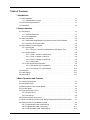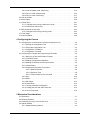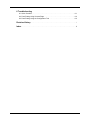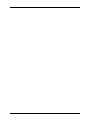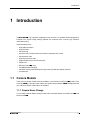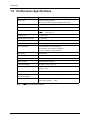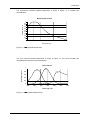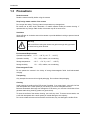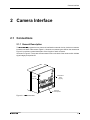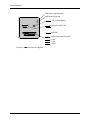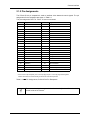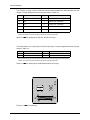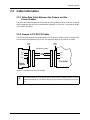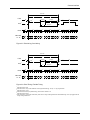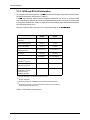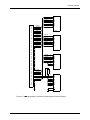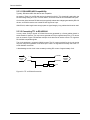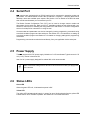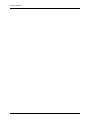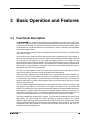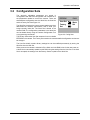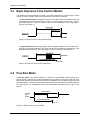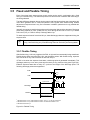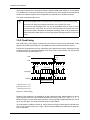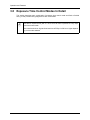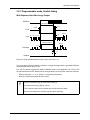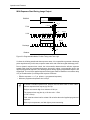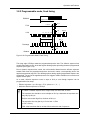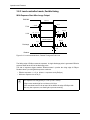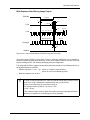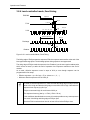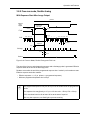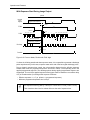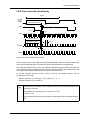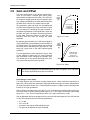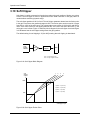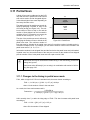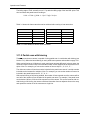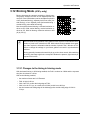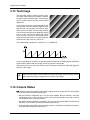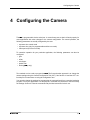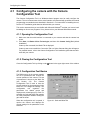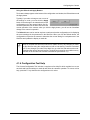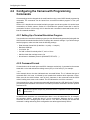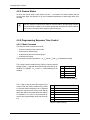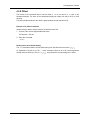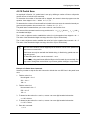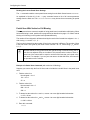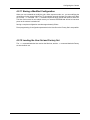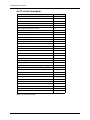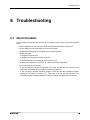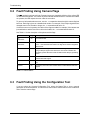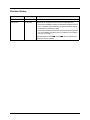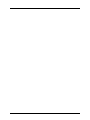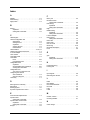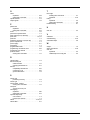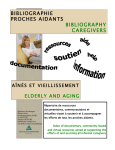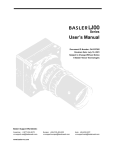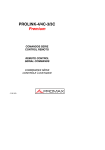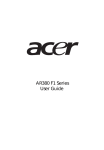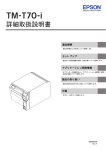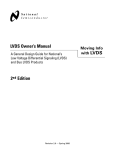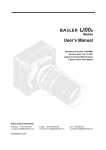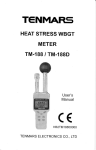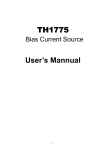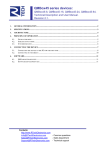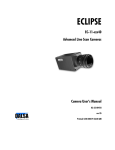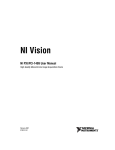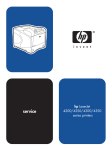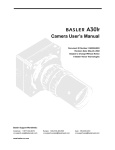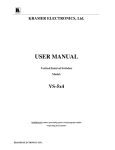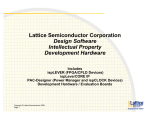Download A101 User`s Manual
Transcript
A101 User’s Manual Document ID Number: DA 037202 Revision Date: July 10, 2001 Subject to Change Without Notice © Basler Vision Technologies Basler Support Worldwide: Americas: +1-877-934-8472 [email protected] www.basler-vc.com Europe: +49-4102-463-500 [email protected] Asia: +65-425-0472 [email protected] For customers in the U.S.A. This equipment has been tested and found to comply with the limits for a Class A digital device, pursuant to Part 15 of the FCC Rules. These limits are designed to provide reasonable protection against harmful interference when the equipment is operated in a commercial environment. This equipment generates, uses, and can radiate radio frequency energy and, if not installed and used in accordance with the instruction manual, may cause harmful interference to radio communications. Operation of this equipment in a residential area is likely to cause harmful interference in which case the user will be required to correct the interference at his own expense. You are cautioned that any changes or modifications not expressly approved in this manual could void your authority to operate this equipment. The shielded interface cable recommended in this manual must be used with this equipment in order to comply with the limits for a computing device pursuant to Subpart J of Part 15 of FCC Rules. For customers in Canada This apparatus complies with the Class A limits for radio noise emissions set out in Radio Interference Regulations. Pour utilisateurs au Canada Cet appareil est conforme aux normes Classe A pour bruits radioélectriques, spécifiées dans le Règlement sur le brouillage radioélectrique. Life Support Applications These products are not designed for use in life support appliances, devices, or systems where malfunction of these products can reasonably be expected to result in personal injury. Basler customers using or selling these products for use in such applications do so at their own risk and agree to fully indemnify Basler for any damages resulting from such improper use or sale. Warranty Note Do not open the housing of the camera. The warranty becomes void if the housing is opened. DRAFT Table of Contents 1 Introduction 1.1 Camera Models . . . . . . . . . . . . . . . . . . . . . . . . . . . . . . . . . . . . . . . . . . . . . . . . . . . 1-1 1.1.1 Camera Name Change . . . . . . . . . . . . . . . . . . . . . . . . . . . . . . . . . . . . . . . . . 1-1 1.2 Performance Specifications . . . . . . . . . . . . . . . . . . . . . . . . . . . . . . . . . . . . . . . . . . 1-2 1.3 Precautions . . . . . . . . . . . . . . . . . . . . . . . . . . . . . . . . . . . . . . . . . . . . . . . . . . . . . . . 1-4 2 Camera Interface 2.1 Connections . . . . . . . . . . . . . . . . . . . . . . . . . . . . . . . . . . . . . . . . . . . . . . . . . . . . . . 2-1 2.1.1 General Description . . . . . . . . . . . . . . . . . . . . . . . . . . . . . . . . . . . . . . . . . . . 2-1 2.1.2 Pin Assignments . . . . . . . . . . . . . . . . . . . . . . . . . . . . . . . . . . . . . . . . . . . . . . 2-3 2.2 Cable Information . . . . . . . . . . . . . . . . . . . . . . . . . . . . . . . . . . . . . . . . . . . . . . . . . . 2-5 2.2.1 Video Data Cable Between the Camera and the Frame Grabber . . . . . . . . . 2-5 2.2.2 Camera to PC RS-232 Cable . . . . . . . . . . . . . . . . . . . . . . . . . . . . . . . . . . . . 2-5 2.3 Video Data and Control Signals . . . . . . . . . . . . . . . . . . . . . . . . . . . . . . . . . . . . . . . 2-6 2.3.1 Input Signals . . . . . . . . . . . . . . . . . . . . . . . . . . . . . . . . . . . . . . . . . . . . . . . . . 2-6 2.3.1.1 ExSync: Controls Frame Readout and Exposure Time . . . . . . . . . . 2-6 2.3.2 Output Signals . . . . . . . . . . . . . . . . . . . . . . . . . . . . . . . . . . . . . . . . . . . . . . . . 2-6 2.3.2.1 FVAL: Indicates a Valid Frame . . . . . . . . . . . . . . . . . . . . . . . . . . . . 2-6 2.3.2.2 LVAL: Indicates a Valid Line . . . . . . . . . . . . . . . . . . . . . . . . . . . . . . 2-6 2.3.2.3 PCLK: Indicates a Valid Pixel . . . . . . . . . . . . . . . . . . . . . . . . . . . . . 2-6 2.3.2.4 Video Data . . . . . . . . . . . . . . . . . . . . . . . . . . . . . . . . . . . . . . . . . . . 2-6 2.3.3 LVDS and RS-644 Information . . . . . . . . . . . . . . . . . . . . . . . . . . . . . . . . . . . 2-8 2.3.3.1 RS-644/RS-422 Compatibility . . . . . . . . . . . . . . . . . . . . . . . . . . . . 2-10 2.3.3.2 Converting TTL to RS-422/644 . . . . . . . . . . . . . . . . . . . . . . . . . . . 2-10 2.4 Serial Port . . . . . . . . . . . . . . . . . . . . . . . . . . . . . . . . . . . . . . . . . . . . . . . . . . . . . . . 2-11 2.5 Power Supply . . . . . . . . . . . . . . . . . . . . . . . . . . . . . . . . . . . . . . . . . . . . . . . . . . . . 2-11 2.6 Status LEDs . . . . . . . . . . . . . . . . . . . . . . . . . . . . . . . . . . . . . . . . . . . . . . . . . . . . . 2-11 3 Basic Operation and Features 3.1 Functional Description . . . . . . . . . . . . . . . . . . . . . . . . . . . . . . . . . . . . . . . . . . . . . . 3-1 3.2 Configuration Sets . . . . . . . . . . . . . . . . . . . . . . . . . . . . . . . . . . . . . . . . . . . . . . . . . 3-3 3.3 Basic Exposure Time Control Modes . . . . . . . . . . . . . . . . . . . . . . . . . . . . . . . . . . . 3-4 3.4 Free Run Mode . . . . . . . . . . . . . . . . . . . . . . . . . . . . . . . . . . . . . . . . . . . . . . . . . . . . 3-4 3.5 Fixed and Flexible Timing . . . . . . . . . . . . . . . . . . . . . . . . . . . . . . . . . . . . . . . . . . . . 3-5 3.5.1 Flexible Timing . . . . . . . . . . . . . . . . . . . . . . . . . . . . . . . . . . . . . . . . . . . . . . . 3-5 3.5.2 Fixed timing . . . . . . . . . . . . . . . . . . . . . . . . . . . . . . . . . . . . . . . . . . . . . . . . . . 3-6 3.6 Dynamic exposure time control . . . . . . . . . . . . . . . . . . . . . . . . . . . . . . . . . . . . . . . 3-7 3.7 What if the Previous Frame is Still Being Transferred at the End of Exposure? . . 3-7 3.8 Exposure Time Control Modes In Detail . . . . . . . . . . . . . . . . . . . . . . . . . . . . . . . . . 3-8 3.8.1 Programmable mode, flexible timing . . . . . . . . . . . . . . . . . . . . . . . . . . . . . . . 3-9 3.8.2 Programmable mode, fixed timing. . . . . . . . . . . . . . . . . . . . . . . . . . . . . . . . 3-11 3.8.3 Level-controlled mode, flexible timing . . . . . . . . . . . . . . . . . . . . . . . . . . . . . 3-12 BASLER A101 I DRAFT 3.8.4 Level-controlled mode, fixed timing . . . . . . . . . . . . . . . . . . . . . . . . . . . . . . . 3-14 3.8.5 Free-run mode, flexible timing . . . . . . . . . . . . . . . . . . . . . . . . . . . . . . . . . . . 3-15 3.8.6 Free-run mode, fixed timing. . . . . . . . . . . . . . . . . . . . . . . . . . . . . . . . . . . . . 3-17 3.9 Gain and Offset . . . . . . . . . . . . . . . . . . . . . . . . . . . . . . . . . . . . . . . . . . . . . . . . . . 3-18 3.10 Soft Clipper . . . . . . . . . . . . . . . . . . . . . . . . . . . . . . . . . . . . . . . . . . . . . . . . . . . . . 3-20 3.11 Partial Scan . . . . . . . . . . . . . . . . . . . . . . . . . . . . . . . . . . . . . . . . . . . . . . . . . . . . 3-21 3.11.1 Changes to the timing in partial scan mode . . . . . . . . . . . . . . . . . . . . . . . 3-21 3.11.2 Partial scan with binning . . . . . . . . . . . . . . . . . . . . . . . . . . . . . . . . . . . . . . 3-22 3.12 Binning Mode (A101p only) . . . . . . . . . . . . . . . . . . . . . . . . . . . . . . . . . . . . . . . . 3-23 3.12.1 Changes to the timing in binning mode . . . . . . . . . . . . . . . . . . . . . . . . . . . 3-23 3.13 Test Image . . . . . . . . . . . . . . . . . . . . . . . . . . . . . . . . . . . . . . . . . . . . . . . . . . . . . 3-24 3.14 Camera Status . . . . . . . . . . . . . . . . . . . . . . . . . . . . . . . . . . . . . . . . . . . . . . . . . . 3-24 4 Configuring the Camera 4.1 Configuring the camera with the Camera Configuration Tool . . . . . . . . . . . . . . . . . 4-2 4.1.1 Opening the Configuration Tool. . . . . . . . . . . . . . . . . . . . . . . . . . . . . . . . . . . 4-2 4.1.2 Closing the Configuration Tool . . . . . . . . . . . . . . . . . . . . . . . . . . . . . . . . . . . 4-2 4.1.3 Configuration Tool Basics . . . . . . . . . . . . . . . . . . . . . . . . . . . . . . . . . . . . . . . 4-2 4.1.4 Configuration Tool Help. . . . . . . . . . . . . . . . . . . . . . . . . . . . . . . . . . . . . . . . . 4-3 4.2 Configuring the Camera with ProgrammingCommands . . . . . . . . . . . . . . . . . . . . . 4-4 4.2.1 Setting Up a Terminal Emulation Program . . . . . . . . . . . . . . . . . . . . . . . . . . 4-4 4.2.2 Command Format . . . . . . . . . . . . . . . . . . . . . . . . . . . . . . . . . . . . . . . . . . . . . 4-4 4.2.3 Reading Configuration Parameters . . . . . . . . . . . . . . . . . . . . . . . . . . . . . . . . 4-5 4.2.4 Reading the Protocol and Firmware Version. . . . . . . . . . . . . . . . . . . . . . . . . 4-5 4.2.5 Camera Status . . . . . . . . . . . . . . . . . . . . . . . . . . . . . . . . . . . . . . . . . . . . . . . 4-6 4.2.6 Programming Exposure Time Control . . . . . . . . . . . . . . . . . . . . . . . . . . . . . . 4-6 4.2.6.1 Mode Command . . . . . . . . . . . . . . . . . . . . . . . . . . . . . . . . . . . . . . . 4-6 4.2.6.2 Exposure Time . . . . . . . . . . . . . . . . . . . . . . . . . . . . . . . . . . . . . . . . 4-8 4.2.6.3 Frame Period for Free-run Mode . . . . . . . . . . . . . . . . . . . . . . . . . . . 4-9 4.2.7 Gain . . . . . . . . . . . . . . . . . . . . . . . . . . . . . . . . . . . . . . . . . . . . . . . . . . . . . . . 4-10 4.2.8 Offset . . . . . . . . . . . . . . . . . . . . . . . . . . . . . . . . . . . . . . . . . . . . . . . . . . . . . . 4-11 4.2.9 Soft Clipper . . . . . . . . . . . . . . . . . . . . . . . . . . . . . . . . . . . . . . . . . . . . . . . . . 4-12 4.2.10 Partial Scan . . . . . . . . . . . . . . . . . . . . . . . . . . . . . . . . . . . . . . . . . . . . . . . . 4-13 4.2.11 Storing a Modified Configuration . . . . . . . . . . . . . . . . . . . . . . . . . . . . . . . . 4-15 4.2.12 Loading the User Set and Factory Set . . . . . . . . . . . . . . . . . . . . . . . . . . . 4-15 4.2.13 List of Commands . . . . . . . . . . . . . . . . . . . . . . . . . . . . . . . . . . . . . . . . . . . 4-16 5 Mechanical Considerations 5.1 Dimensions . . . . . . . . . . . . . . . . . . . . . . . . . . . . . . . . . . . . . . . . . . . . . . . . . . . . . . . 5-1 5.2 Mounting Facilities . . . . . . . . . . . . . . . . . . . . . . . . . . . . . . . . . . . . . . . . . . . . . . . . . 5-1 5.3 Positioning Accuracy of the Sensor Chip . . . . . . . . . . . . . . . . . . . . . . . . . . . . . . . . 5-3 5.4 Optical Interface . . . . . . . . . . . . . . . . . . . . . . . . . . . . . . . . . . . . . . . . . . . . . . . . . . . 5-4 5.4.1 Adapter Mounting Feature. . . . . . . . . . . . . . . . . . . . . . . . . . . . . . . . . . . . . . . 5-4 II BASLER A101 DRAFT 6 Troubleshooting 6.1 Quick Checklist . . . . . . . . . . . . . . . . . . . . . . . . . . . . . . . . . . . . . . . . . . . . . . . . . . . . 6-1 6.2 Fault Finding Using Camera Flags . . . . . . . . . . . . . . . . . . . . . . . . . . . . . . . . . . . . . 6-2 6.3 Fault Finding Using the Configuration Tool . . . . . . . . . . . . . . . . . . . . . . . . . . . . . . 6-2 Revision History . . . . . . . . . . . . . . . . . . . . . . . . . . . . . . . . . . . . . . . . . . . . . . . . . . . . . . . i Index . . . . . . . . . . . . . . . . . . . . . . . . . . . . . . . . . . . . . . . . . . . . . . . . . . . . . . . . . . . . . . . . . .iii BASLER A101 III DRAFT IV BASLER A101 DRAFT Introduction 1 Introduction The BASLER A101 high resolution progressive scan camera is a versatile camera designed for industrial use. Superb image sensing features are combined with a robust, high precision machined housing. Important features are: • High spatial resolution • High sensitivity • Anti-blooming • Asynchronous full frame shutter via electronic exposure time control • Square sensor cells • High Signal-to-Noise ratio • Programmable via an RS-232 serial port • Partial scan • Binning mode (A101p only) • Correlated double-sampling • Industrial housing manufactured with high planar, parallel and angular precision • Compact size. 1.1 Camera Models There are two camera models currently available: a monochrome model (the A101p) and a color model (the A101cp). Throughout the manual, the camera will be called the A101. Passages that are only valid for a specific model will be so indicated. 1.1.1 Camera Name Change In June 2000, several Basler camera models were renamed. Before June 2000, the known as the A113. BASLER A101 A101 was 1-1 Introduction DRAFT 1.2 Performance Specifications Specification BASLER A101p / A101cp Sensor Type 1300 (H) x 1030 (V) pixels 2/3 inch HAD interline transfer progressive scan CCD Pixel Size 6.7 µm (H) x 6.7 µm (V) Lens Adapter C-mount or F-mount Spectral Response A101p: A101cp: 400 - 1000 nm, peak at 510 nm. See Figure 1-1. see Figure 1-2. Anti-Blooming 1:100 or better Dark Signal Non-uniformity ± 1 gray value Photo Response Non-uniformity ± 12% Pixel Clock 18 MHz (9 MHz when horizontal binning or full binning is used) Max. Frame Rates 11.75 frames/sec. in normal operation 22 frames/sec. with vertical or full binning up to 157 frames/sec. with partial scan Video Output 8 bit, RS-644 Synchronization External via ExSync signal Exposure Time Control Modes Level-controlled, programmable, or free-run Gain and Offset Programmable via RS-232 Power Requirements 24 V DC (± 15%), max. 5 W Max. Cable Lengths RS-232: 15 m RS-644: 20 m Conformity CE, FCC Housing Size (without lens adapter) 45 mm x 62 mm x 62 mm ( L x W x H ) Weight with C-mount adapter: ~ 320 g with F-mount adapter: ~ 380 g Table 1-1: A101 Performance Specifications 1-2 BASLER A101 DRAFT Introduction The monochrome camera’s spectral responsivity is shown in Figure 1-1. It includes lens characteristics. Relative Response Monochrome Camera 1 0.9 0.8 0.7 0.6 0.5 0.4 0.3 0.2 0.1 0 400 500 600 700 800 900 1000 Wavelength [nm] Figure 1-1: A101p Spectral Responsivity The color camera’s spectral responsivity is shown in Figure 1-2. The curve excludes lens characteristics and light source characteristics. Color Camera Relative Response 1 G B 0.8 R 0.6 0.4 0.2 0 400 450 500 550 600 650 700 Wavelength (nm) Figure 1-2: A101cp Spectral Responsivity BASLER A101 1-3 DRAFT Introduction 1.3 Precautions Read the manual Read the manual carefully before using the camera. Keep foreign matter outside of the camera Do not open the casing. Touching internal components may damage them. Be careful not to allow liquid, flammable, or metallic material inside the camera housing. If operated with any foreign matter inside, the camera may fail or cause a fire. Ventilation Allow sufficient air circulation around the camera or provide additional cooling to prevent internal heat build-up. Warning! ! Without sufficient cooling the camera can get hot enough during operation to cause burning when touched. Environmental Requirements Operation temperature: Operation humidity: Storage temperature: Storage humidity: + 5° C … +40° C (+ 41° F … +104° F) 5% … 85%, relative, non-condensing -10° C … + 70° C (+ 14° F … +158° F) 5% … 95%, relative, non-condensing Electromagnetic Fields Do not operate the camera in the vicinity of strong electromagnetic fields. Avoid electrostatic charging. Transporting Only transport the camera in its original packaging. Do not discard the packaging. Cleaning Avoid cleaning the surface of the CCD sensor if possible. If you must clean it, use a soft, lint free cloth dampened with a small quantity of pure alcohol. Do not use methylated alcohol. Because electrostatic discharge can damage the CCD sensor, you must use a cloth that will not generate static during cleaning (cotton is a good choice). To clean the surface of the camera housing, use a soft, dry cloth. To remove severe stains, use a soft cloth dampened with a small quantity of neutral detergent, then wipe dry. Do not use volatile solvents such as benzine and thinners; they can damage the surface finish. 1-4 BASLER A101 DRAFT Camera Interface 2 Camera Interface 2.1 Connections 2.1.1 General Description The BASLER A101 progressive scan camera is interfaced to external circuitry via three connectors located on the back of the camera. Figure 2-1 shows the connector types used on the camera and Figure 2-2 provides a general description of the function of each connector. As shown in Figure 2-2, there are also two status LEDs on the back of the camera which indicate signal integrity and power OK. D-Sub 9 pin plug Subminiature Round 4 pin plug D-Sub HD 44 Pin Receptacle Figure 2-1: A101 Connectors BASLER A101 2-1 Camera Interface DRAFT LED Yellow: Signal Integrity LED Green: Power OK + 24 V Power Supply Serial Port: RXD, TXD EXSYNC Digital Video Data Out (8 bit) LVAL FVAL PCLK Figure 2-2: A101 Connectors and Signals 2-2 BASLER A101 PDRAFT Camera Interface 2.1.2 Pin Assignments The D-Sub HD 44 pin receptacle is used to interface video data and control signals. The pin assignments for the receptacle are shown in Table 2-1. The pins assigned to DOUT 8 - DOUT 15 are not connected. Pin Signal Pin Signal 1 DOUT 0 23 /DOUT 7 2 DOUT 1 24 Not connected 3 DOUT 2 25 Not connected 4 DOUT 3 26 Not connected 5 DOUT 4 27 Not connected 6 DOUT 5 28 Not connected 7 DOUT 6 29 Not connected 8 DOUT 7 30 Not connected 9 Not connected 31 Not connected 10 Not connected 32 Not connected 11 Not connected 33 LVAL 12 Not connected 34 /LVAL 13 Not connected 35 PIXEL CLOCK 14 Not connected 36 /PIXEL CLOCK 15 Not connected 37 ExSync 16 /DOUT 0 38 /ExSync 17 /DOUT 1 39 FVAL 18 /DOUT 2 40 /FVAL 19 /DOUT 3 41 Not connected 20 /DOUT 4 42 Not connected 21 /DOUT 5 43 Shorted to pin 44 internally 22 /DOUT 6 44 DC Gnd1 / means an inverted signal with the LOW signal being active 1 Pin 44 on the 44 pin receptacle, pin 5 on the 9 pin plug and pin 1 on the 4 pin plug are tied together inside of the camera to ensure that the grounds are all at the same potential. Table 2-1: A101 Pin Assignments, D-Sub HD 44 Pin Receptacle / BASLER A101 The camera housing is not grounded and is electrically isolated from the circuit boards inside of the camera. 2-3 DRAFT Camera Interface The D-Sub 9 pin plug is used for RS-232 communication between the host computer and the camera. The pin assignments for the plug are shown in Table 2-2. Pin 1 Signal Pin Signal 1 Not connected 6 Shorted to pin 4 internally 2 RxD 7 Shorted to pin 8 internally 3 TxD 8 Shorted to pin 7 internally 4 Shorted to pin 6 internally 9 Not connected 5 DC Gnd1 Pin 5 on the 9 pin plug, pin 44 on the 44 pin receptacle, and pin 1 on the 4 pin plug are tied together inside of the camera to ensure that the grounds are all at the same potential. Table 2-2: A101 Pin Assignments, RS-232, D-Sub 9 Pin Plug The subminiature, round 4 pin plug is used for input power. The pin assignments for the plug are shown in Table 2-3. Pin Signal Pin Signal 1 DC Gnd1 3 + 24 V 2 Shorted to pin 1 internally 4 Shorted to pin 3 internally 1 Pin 1 on the 4 pin plug, pin 44 on the 44 pin receptacle, and pin 5 on the 9 pin plug are tied together inside of the camera to ensure that the grounds are all at the same potential. Table 2-3: A101 Pin Assignments, Subminiature Round 4 Pin Plug Figure 2-3: A101 Pin Numbering 2-4 BASLER A101 PDRAFT Camera Interface 2.2 Cable Information 2.2.1 Video Data Cable Between the Camera and the Frame Grabber The video data cable between the camera and the frame grabber must be made with 28 gauge AWG twisted pair wire and have a characteristic impedance of 100 ohms. The maximum length of the cable is 20 meters. 2.2.2 Camera to PC RS-232 Cable The RS-232 cable between the camera and the PC can be a null modem cable or a simple three wire connection as illustrated in Figure 2-4. The maximum length of the cable is 15 meters. 9 Pin Plug Serial Port Null Modem Cable RxD TxD Gnd Basler Camera 1 1 1 1 2 3 2 3 2 3 2 3 4 4 4 4 5 5 5 5 6 7 6 7 6 7 6 7 8 8 8 8 9 9 9 9 RxD TxD Gnd Computer Figure 2-4: Camera to PC RS-232 Interface / BASLER A101 The cable between the camera and the PC must contain a twist so that pin 2 on the camera connects to pin 3 on the PC and pin 3 on the camera connects to pin 2 on the PC. 2-5 Camera Interface DRAFT 2.3 Video Data and Control Signals All video data and control signals on the A101 use LVDS technology as specified for RS-644. Detailed information on RS-644 appears in Section 2.3.3. 2.3.1 Input Signals 2.3.1.1 ExSync: Controls Frame Readout and Exposure Time The camera can be programmed to function in three basic exposure time control modes. In two of these modes, programmable and level-controlled, an external trigger (ExSync) signal is used to control exposure time and frame read out. For more detailed information, see Section 3.3. ExSync can be a periodic or non-periodic function. The frequency of the ExSync signal determines the camera’s frame rate. 2.3.2 Output Signals 2.3.2.1 FVAL: Indicates a Valid Frame Frame valid, FVAL, indicates a valid frame as illustrated in Figure 2-5 for fixed timing and Figure 2-6 for flexible timing. Video data is only valid if FVAL is high. The timing for FVAL depends on the exposure time control mode selected and is described in Section 3.8. The edge of FVAL rises 25.6 µs after readout of the charges. FVAL remains high for 85.1 ms. This value changes with vertical binning or partial scan active. 2.3.2.2 LVAL: Indicates a Valid Line Line valid, LVAL, indicates a valid line of data as illustrated in Figure 2-5 for fixed timing and Figure 2-6 for flexible timing. Video data is only valid when LVAL is high. LVAL has its first rising edge 7 µs after the rising edge of FVAL. LVAL periodically rises every 82.6 µs. It is low for 10.4 µs and high for 72.2 µs. With fixed timing, LVAL continues to toggle even when FVAL is low and the LVAL signal is always periodic. With flexible timing, LVAL is only active when FVAL is high thus enabling asynchronous line readouts. 2.3.2.3 PCLK: Indicates a Valid Pixel Pixel clock, PCLK, indicates a valid pixel of data as illustrated in Figures 2-5 and 2-6. The FVAL, LVAL, and the PCLK signals are used to clock the digital video output data into external circuitry. Digital data is valid on the rising edge of the pixel clock signal with FVAL and LVAL high. The pixel clock frequency during standard operation is 18 MHz. If the camera is using horizontal binning or full binning, the pixel clock frequency is 9 MHz. 2.3.2.4 Video Data Figures 2-5 and 2-6 illustrate the output timing for pixels, lines and frames. The lines are output sequentially in a progressive scan so that one full frame is obtained. The video data for each pixel is output as a digital value in an 8 bit format. Thus the range of intensity for each pixel includes 256 gray values. The digital gray value 0 corresponds to black and the digital gray value 255 to white. 2-6 BASLER A101 PDRAFT Camera Interface 85.1 ms 1 FVAL 10.4 µs 3 7 µs 2 72.2 µs 3.7 µs 4 LVAL 6 82.6 µs 5 PCLK Video Out b7 - b0 1 2 N-2 N-1 N 1 2 N-2 N-1 N N = 1300 Figure 2-5: Pixel timing, fixed timing 85.1 ms 1 FVAL 10.4 µs 3 7 µs 2 72.2 µs 3.7 µs 4 LVAL 6 82.6 µs 5 PCLK Video Out b7 - b0 1 2 N-2 N-1 N 1 2 N-2 N-1 N N = 1300 Figure 2-6: Pixel Timing, Flexible Timing 1 With VBin active: 45 ms With VBin active: 12.5 µs, with Partial scan active (only flexible timing): 12.5 µs + 5.7 µs per ignored line 3 With VBin active: 16.1 µs 4 With Partial scan active (only flexible timing): see formula in Section 3.11.1 5 With VBin active: 88.3 µs 6 With fixed timing, LVAL toggles continuously even when no image is being transferred. With flexible timing, LVAL only toggles while an image is being transferred. 2 BASLER A101 2-7 DRAFT Camera Interface 2.3.3 LVDS and RS-644 Information All video data and control signals on the A101 use LVDS technology as specified for RS-644. Basic RS-644 characteristics are outlined in Table 2-4. The A101 uses National Semiconductor DS90C031 differential line drivers to generate LVDS output signals and a National Semiconductor DS90C032 differential line receiver to receive LVDS input signals. Detailed spec sheets for these devices are available at the National Semiconductor web site (www.national.com). Figure 2-7 shows a basic schematic for the input/output stage of the Basler A101. RS-644 RS-422 Low, High Voltage Level (min./max.) 1.0 V, 1.4 V 0.5 V, 4.0 V Voltage Swing (typical) ± 0.35 V ± 3.0 V Receiver Threshold ± 0.10 V ± 0.20 V 0.0 V to 5.0 V [1] 0.0 V to 5.0 V [1] 100 Ohm 100 Ohm 655 MBits/s [2] 15 (<30) Mbits/s [3] 20 m 5m 11 m Not Possible 0.93 W 3.75 W Receiver Input Voltage Tolerance Termination Max. Data Rate per Line Pair Max. Cable Length at 20 MHz [4] (typical) Max. Cable Length at 40 MHz [4] (typical) Power Requirements (transmitter + receiver) for 20 line pairs at 20 MBits/s (typical) [1] Device-dependent, 5V devices handle this range [2] Device-dependent [3] Bit rates greater than 15 MBits/s are beyond the RS-422 standard [4] Note that the frequency refers to the pixel clock and not the number of pixels transferred per clock cycle Table 2-4: RS-644/422 Characteristics 2-8 BASLER A101 PDRAFT DOUT0 /DOUT0 DOUT1 /DOUT1 DOUT2 /DOUT2 DOUT3 /DOUT3 DOUT4 /DOUT4 DOUT5 /DOUT5 DOUT6 /DOUT6 DOUT7 /DOUT7 1 16 2 17 3 18 4 19 5 20 6 21 7 22 8 23 9 24 10 25 11 26 12 27 13 28 14 29 15 30 31 32 33 34 35 36 37 38 39 40 41 42 43 44 2 3 6 5 10 11 14 13 DOUT0 /DOUT0 DOUT1 /DOUT1 DOUT2 /DOUT2 DOUT3 /DOUT3 Camera Interface 1Y 1Z 2Y 2Z 3Y 3Z 4Y 4Z 90C031 2 3 6 5 10 11 14 13 DOUT4 /DOUT4 DOUT5 /DOUT5 DOUT6 /DOUT6 DOUT7 /DOUT7 1Y 1Z 2Y 2Z 3Y 3Z 4Y 4Z 90C031 2 3 6 5 10 11 14 13 LValOut /LValOut PClkOut /PClkOut FValOut /FValOut LValOut /LValOut PClkOut /PClkOut SyncIn /SyncIn FValOut /FValOut 1Y 1Z 2Y 2Z 3Y 3Z 4Y 4Z 90C031 R1 100 2 1 6 7 10 9 14 15 4 12 44HDB GND GND 1A 1B 2A 2B 3A 3B 4A 4B G G 90C032 Figure 2-7: A101 Input/Output Connections (Video Data and Control Signals) BASLER A101 2-9 DRAFT Camera Interface 2.3.3.1 RS-644/RS-422 Compatibility Typically, RS-644 and RS-422 devices are compatible. As shown in Table 2-4, the RS-422 receiver threshold is ±0.20 V. This threshold is well within the RS-644 voltage swing of ±0.35 V. For this reason, an RS-422 receiver can handle RS-644 inputs. On the other side, because RS-644 receivers typically tolerate the voltages generated by RS-422 drivers, an RS-644 receiver can handle RS-422 signals as input. With RS-422, cable length has a strong impact on signal integrity. Long cables should not be used. 2.3.3.2 Converting TTL to RS-422/644 In many cases, ExSync signals in RS-644 format are generated by a frame grabber board. In some situations, however, you may want to generate an ExSync signal directly from a TTL device such as a sensor. Figure 2-8 illustrates a simple circuit that can be used to convert TTL signals to RS-422/644 compatible signals. The circuit produces a symmetric 200mV output. The 5V power required for the circuit can be found on many frame grabbers on the GPIO port. There is no significant time delay due to the TTL to RS-422/644 conversion. A disadvantage to this circuit is the constantly existing DC current of approximately 5 mA. TTL EXSYNC Input EXSYNC + GND /EXSYNC RS644 EXSYNC Output +5V 1k 1k Figure 2-8: TTL to RS-644 Conversion 2-10 BASLER A101 PDRAFT Camera Interface 2.4 Serial Port A101 cameras are equipped with an RS-232 serial port for programming operation modes and parameters. The data character format is 8N1 (8 data bits + no parity + 1 stop bit). Baud rate is 9600 bps, others are available upon request. See Section 2.2.2 for details on the RS-232 cable that must be used between your camera and your PC. The Basler Camera Configuration Tool (CCT) can be used to change camera modes and parameters via the serial port. Refer to the CCT installation guide that was delivered with your camera for instructions on installing the configuration tool. See Section 4.1 and the configuration tool’s on-line help file for instructions on using the tool. Camera modes and parameters can also be changed by issuing programming commands using a terminal emulation program and the serial port. See Section 4.2.1 for instructions on setting up a terminal emulation program and Section 4.2 for details on changing settings with programming commands. Programming commands can also be issued directly from your application via the serial port. 2.5 Power Supply The A101 requires a 24 V DC power supply. Variations of ± 15% are allowed. Typical current is 170 mA (± 15%). Power is less than 5W. Use of a 24 V power supply designed for at least 300 mA is recommended. / Make sure that the voltage rises to at least 16 VDC within 20 ms after you apply power to the camera. 2.6 Status LEDs Green LED When the green LED is lit, it indicates that power is OK. Yellow LED The yellow LED indicates signal integrity. In case of an error, blinking signals from the yellow LED indicate that an error condition is present. See Section 6.2 for further information. BASLER A101 2-11 Camera Interface 2-12 DRAFT BASLER A101 DRAFT Operation and Features 3 Basic Operation and Features 3.1 Functional Description The BASLER A101 high resolution camera employs a progressive scan CCD sensor chip with a resolution of 1300 (H) x 1030 (V) pixels which provides features such as electronic exposure time control and anti-blooming. The camera also features an asynchronous full frame shutter, that is, the exposure time can be controlled via an external ExSync signal. The ExSync signal facilitates asynchronous pixel readout. There are three basic exposure time control modes: two asynchronous ExSync controlled modes and a free-run mode. In the asynchronous modes, the start of the exposure time is triggered by the ExSync signal. In the level-controlled exposure time mode, the exposure time starts with the falling edge of ExSync and ends with the rising edge. The rising edge then triggers readout of the charges from the sensor elements to the CCD shift registers. In the programmable exposure time mode, the rising edge of ExSync starts the exposure time. The exposure time is programmed to a predetermined time period via a microcontroller in the camera. In this case, accumulated charges are read out subsequent to the end of the exposure time. The free-run mode enables a continuous frame output without the use of an external ExSync signal. Frame rate and exposure time can be programmed independently. These three basic exposure time control modes occur in combination with either a flexible or a fixed timing. Flexible timing allows asynchronous line readouts and very fine exposure time increments with very little jitter in the start and stop of exposure. Fixed timing has continuous periodic output signals to which frame grabbers easily get synchronized at the price of larger exposure time increments. The accumulated charges are transported from light-sensitive sensor elements to vertical CCD shift registers (see Figure 3-1). From there, the charges are transferred to a horizontal shift register. The charges then move from the horizontal shift register to an output amplifier where they are converted to voltages proportional to the accumulated charges. All lines are read out in a single frame (progressive scan). The shifts are clocked according to the internal data rate. The maximum overall output data rate is 11.75 frames per second at a pixel clock of 18 MHz. The output voltages are digitized by the camera. The video data is transferred as an 8 bit video data stream. All output signals use LVDS technology according to RS-644. For optimal digitization, gain and offset are programmable via an RS-232 serial port. Exposure time control modes, partial scan and binning mode are also programmable via the serial port. The maximum achieveable frame rate increases to 22 frames per second with vertical binning and up to 157 frames per second with partial scan. BASLER A101 3-1 Operation and Features PDRAFT CCD Sensor Vert. Shift Reg. ADC Pixels Vert. Shift Reg. Pixels Vert. Shift Reg. Pixels Vert. Shift Reg. Pixels VGC (amplifier) Horizontal Shift Register Figure 3-1: Shift Registers BASLER A101cp Color Camera The A101cp color camera is based on the same sensor chip as the monochrome camera and therefore has similar features. An exception is that binning is not possible with the color camera. The color chip is equipped with an additive color separation filter, known as a Bayer filter. As a consequence, 2 x 2 pixels capture the RGB colors with the green pixel occurring twice. G R G R G B G B G B G R G R G B G B G B G R G R G B G B G B The camera processes the color information of each pixel as an 8-bit value. A DLL that can be used to convert the 8-bit information into RGB color information is available through Basler support. 3-2 BASLER A101 DRAFT Operation and Features 3.2 Configuration Sets The camera’s adjustable parameters are stored in configuration sets and each configuration set contains all of the parameters needed to control the camera. There are three different configuration sets: the Work Set, the User Set and the Factory Set. See Figure 3-2. The Work Set contains the current camera settings and thus determines the camera’s performance, that is, what your image currently looks like. The Work Set is stored in the camera RAM. The configuration parameters in the Work Set can be altered directly using the Camera Configuration Tool or programming commands. EEPROM User Set Factory Set RAM Work Set Figure 3-2: Config Sets The Factory Set and the User Set are stored in a non-volatile EEPROM in the camera. The Factory Set contains the camera’s default configuration and cannot be changed. The User Set initially contains factory settings but can be modified permanently by storing the Work Set into the User Set. When power to the camera is switched off, the Work set in the RAM is lost. At the next power on, a Work Set is automatically loaded into the RAM using the settings from the User Set. If the User Set is corrupted, the settings from the Factory Set are copied into the Work Set. BASLER A101 3-3 Operation and Features PDRAFT 3.3 Basic Exposure Time Control Modes The camera can be programmed to function in two basic exposure time control modes. In these modes, an ExSync signal is used to control exposure time and frame read out. • In level-controlled mode, the exposure time of a frame being read out is determined by the time between the falling edge of ExSync and the next rising edge. Charge is only accumulated when ExSync is low. The frame is read out and transferred on the rising edge of ExSync. See Figure 3-3. Figure 3-3: Exposure Time Level-controlled Mode • In programmable mode, the rising edge of ExSync triggers exposure for a time period programmed via the serial interface. The frame is read out and transferred subsequent to the programmed exposure time. The falling edge of ExSync is irrelevant. See Figure 3-4. Figure 3-4: Exposure Time Programmable Mode 3.4 Free Run Mode In free-run mode, the camera’s operation is similar to programmable mode except that no ExSync signal is required; the camera generates its own internal control signal. With the rising edge of this internal frame period signal, exposure is triggered for a time period programmed via the serial interface. The frame is read out and transferred at the end of the programmed exposure time (see Figure 3-5). Subsequent frames are automatically transferred to the output of the camera. free-run period Internal Sync Signal programmed exposure frame read out Figure 3-5: Exposure Time Free-run Mode 3-4 BASLER A101 DRAFT Operation and Features 3.5 Fixed and Flexible Timing Each of the three basic exposure time control modes can be used in combination with a fixed timing or a flexible timing. The effective exposure time and the time of readout differ according to the timing selected. The basic difference between the two timing types is that fixed timing allows easy integration with most frame grabbers due to continuous periodic LVAL signals while flexible timing enables adjustment of exposure time in very fine increments. In addition, partial scan is only possible with flexible timing. Internally, the camera uses discharge pulses to discharge the light sensitive elements. Discharge pulse timing depends on LVAL; pulses can only occur during the low time of LVAL 7.6 µs before LVAL rises (13.4 µs if VBin is active). Discharge takes 2 µs. To obtain exposure times of more than 82.6 µs, these discharge pulses are suppressed during the exposure time. / Due to its convenience and flexibility, we suggest that you always try to use flexible timing. Use fixed timing only if flexible timing does not work with your frame grabber. 3.5.1 Flexible Timing With flexible timing, LVAL only toggles while FVAL is high and lines are actually being transferred. Flexible timing allows asynchronous LVAL and discharge pulses. With flexible timing, exposure time can be set in very fine increments of less than one µs. If FVAL is low when the exposure time starts, a discharge pulse is generated immediately. This discharge pulse may occur at any time asynchronously to any previous timing (see Figure 3-6). Effective exposure starts after a delay of 2 µs due to the length of the discharge pulse. The following discharge pulses are suppressed. FVAL 25 µs 7 µs1 LVAL 7.6 µs2 exposure time 82.6 µs3 2 µs Discharge 2 µs 5 µs Readout effective exposure time 1 With VBin active: 12.5 µs, with Partial scan active: 12.5 µs + 5.7 µs per ignored line 2 With VBin active: 13.4 µs, with Partial scan active: see formula in Section 3.11.1 3 With VBin active: 88.3 µs Figure 3-6: Flexible Timing BASLER A101 3-5 PDRAFT Operation and Features At the end of exposure time, charges are read out. Readout begins after a delay of 2 µs and takes 5 µs. Readout can occur asynchronously to any previous timing. Since exposure continues during readout, the effective exposure time includes the time required for the readout procedure. The frame is transferred after 25 µs. / Some frame grabbers will not synchronize to a camera that is set for flexible timing. As a basic rule, the end of exposure should only occur while LVAL is low. An asynchronous discharge pulse can only be generated while no frame is being transferred, that is, while FVAL is low. FVAL must have been low at least 100 ns before exposure starts. Otherwise the additional discharge pulse is not generated and effective exposure starts at the end of the last regular discharge pulse as in the fixed timing. 3.5.2 Fixed timing With fixed timing, LVAL toggles continuously even while no image is being transferred. These regular LVAL pulses make it easy for frame grabbers to get synchronized with the camera. Exposure is accomplished by simply suppressing the pulses that are used to discharge the light sensitive elements. Since discharge pulses occur every 82.6 µs, exposure time can only be set to increments of 82.6 µs (see Figure 3-7). FVAL 25 µs 7 µs1 LVAL 7.6 µs2 exposure time 82.6 µs3 2 µs Discharge 52 µs 5 µs Readout effective exposure time 1 With VBin active: 12.5 µs 2 With VBin active: 13.4 µs 3 With VBin active: 88.3 µs Figure 3-7: Fixed Timing Readout of the charges is only possible 52 µs after a discharge pulse. Readout takes 5 µs during which exposure continues. So the effective exposure time is (n x 82.6 µs) + 57µs (n = 1, 2, ...). Effective exposure can be set in steps of 82.6 µs, even though the programmed exposure can be set in very fine steps. The frame is transferred 25 µs after readout. To avoid exposure variances of 82.6 µs, set the exposure timing so that exposure will start when LVAL is high and end when LVAL is high. If these recommendations are observed, the exposure time is very stable. 3-6 BASLER A101 DRAFT Operation and Features 3.6 Dynamic exposure time control In the programmable and free-run modes, the microcontroller in the camera detects the shift in the start of effective exposure time with respect to the programmed start of exposure. The microcontroller compensates by reducing the end of the exposure time by the same shift. This feature is called dynamic exposure time control. 3.7 What if the Previous Frame is Still Being Transferred at the End of Exposure? It is possible to begin the exposure for the next image, while a previously captured image is being transferred out of the camera (see Figure 3-9). In this situation, exposure for the next image must continue for at least 100 ns past the end of transfer of the previously captured image. That is, exposure must continue for at least 100 ns after FVAL goes low. If FVAL has not been low for at least 100 ns when the exposure time for the next image ends, the exposure time for the next image will be increased until the end of transfer for the previous frame. During this extended exposure period, any ExSync signals triggering the next start of exposure will be ignored. As a result, if ExSync triggers images at a rate higher than the specified frame rate, one frame will be dropped. It is thus impossible to achieve frame rates higher than the specified rate and the camera remains in a stable state. BASLER A101 3-7 Operation and Features PDRAFT 3.8 Exposure Time Control Modes In Detail This section describes each combination of exposure time control mode and fixed or flexible timing. It also provides timing diagrams for each combination / Note that an exposure time jitter of ± 56 ns frame to frame is possible in every exposure time control mode. Also note that minimum high and low level time of ExSync is 500 ns or higher depending on the mode selected. 3-8 BASLER A101 DRAFT Operation and Features 3.8.1 Programmable mode, flexible timing With Exposure Start After Image Output EXSYNC programmed exposure 25 µs > 100 ns FVAL 82.6 µs 7 µs LVAL 1027 1028 1029 1030 1 2 effective exposure 3 82.6 µs 2 µs Discharge 2 µs 5 µs Readout Figure 3-8: Programmable Mode, Flexible Timing with FVAL Low The rising edge of ExSync starts the exposure. A single discharge pulse is generated. Effective exposure starts after a delay of 2 µs. The end of exposure triggers the readout. Readout starts 2 µs subsequent to the end of the programmed exposure time. Readout of the charges takes 5 µs during which exposure continues. • Effective exposure = n + 5 µs (where n = programmed exposure). • Minimum programmed exposure time is 20 µs. / ExSync must remain high for a minimum of 82.6 µs. The exposure time may jitter by ± 56 ns. FVAL must have been low for at least 100 ns when exposure starts. With very low exposures, use flash light to prevent smearing. BASLER A101 3-9 Operation and Features PDRAFT With Exposure Start During Image Output EXSYNC programmed exposure 25 µs FVAL > 100 ns 82.6 µs 7 µs LVAL 1027 1028 1029 1030 1 2 3 effective exposure 82.6 µs applied prog. exposure Discharge 2 µs 5 µs Readout Figure 3-9: Programmable Mode, Flexible Timing with FVAL High If a frame is still being transferred when exposure starts, it is not possible to generate a discharge pulse asynchronously. In this case, exposure starts at the end of the last regular discharge pulse. Due to dynamic exposure time control, the microcontroller detects that the effective exposure started earlier than the programmed exposure time and it makes a corresponding shift in the applied programmed exposure. The discharge pulses during applied programmed exposure are suppressed. The end of the applied exposure time triggers readout. Readout occurs after a delay of 2 µs. Readout takes 5 µs during which exposure continues. • Effective exposure = n + 7 µs (where n = programmed exposure). • Minimum programmed exposure time is 20 µs. / To obtain a constant exposure time, ExSync must rise while LVAL is active. Otherwise the exposure time may vary by 82.6 µs. ExSync must remain high for a minimum of 82.6 µs. The exposure time may jitter by ± 1/2 time unit ± 1 Pclk (1 Pclk = 56 ns). FVAL must have been low for at least 100 ns before the end of applied programmed exposure. With very low exposures, use flash light to prevent smearing. 3-10 BASLER A101 DRAFT Operation and Features 3.8.2 Programmable mode, fixed timing EXSYNC programmed exposure 25 µs FVAL > 100 ns 82.6 µs 7 µs LVAL 1027 1028 1029 1030 1 2 3 effective exposure 82.6 µs applied prog. exposure Discharge 52 µs 5 µs Readout Figure 3-10: Programmable Mode, Fixed Timing The rising edge of ExSync starts the programmed exposure time. The effective exposure time actually starts earlier, that is, at the last regular discharge pulse preceding the start of programmed exposure (see Figure 3-10). Due to dynamic exposure time control, the microcontroller detects that the effective exposure started earlier than the programmed exposure time and it makes a corresponding shift in the applied programmed exposure. The discharge pulses during applied programmed exposure are suppressed. The end of the applied exposure time triggers readout. Readout occurs at the next regular readout pulse. As a result, effective exposure occurs in steps of 82.6 µs even though exposure can be programmed in finer steps. • Effective exposure = (n x 82.6 µs) + 57 µs (where n = 1, 2, ...). • Minimum effective exposure is 139.6 µs. / To obtain a constant exposure time, ExSync must rise while LVAL is active. The exposure time should be set to multiples of 82.6 µs. Otherwise the exposure time may vary by 82.6 µs. ExSync must remain high for a minimum of 82.6 µs. The exposure time may jitter by ± 1/2 time unit ± 1 Pclk (1 Pclk = 56 ns). FVAL must have been low for at least 100 ns before the end of exposure. BASLER A101 3-11 PDRAFT Operation and Features 3.8.3 Level-controlled mode, flexible timing With Exposure Start After Image Output EXSYNC FVAL exposure 25 µs > 100 ns 82.6 µs 7 µs LVAL 1028 1029 1030 1 effective exposure 2 3 82.6 µs 2 µs Discharge 2 µs 5 µs Readout Figure 3-11: Level-controlled Mode, Flexible Timing with FVAL Low The falling edge of ExSync starts the exposure. A single discharge pulse is generated. Effective exposure starts at the end of the discharge pulse. The end of exposure triggers readout. Readout starts 2 µs after the rising edge of ExSync. Readout takes 5 µs during which exposure continues. • Effective exposure = n + 5 µs (where n = exposure set by ExSync). • Minimum exposure time is 20 µs. / The exposure time may jitter by ± 1 Pclk (1 Pclk = 56 ns). ExSync must remain high for a minimum of 82.6 µs. FVAL must have been low for at least 100 ns before the edge of ExSync falls. With very low exposures, use flash light to prevent smearing. 3-12 BASLER A101 DRAFT Operation and Features With Exposure Start During Image Output EXSYNC exposure d FVAL 25 µs > 100 ns 82.6 µs 7 µs LVAL 1027 1028 1029 1030 1 2 3 82.6 µs effective exposure Discharge 2 µs 5 µs Readout Figure 3-12: Level-controlled Mode, Flexible Timing with FVAL High If the falling edge of ExSync occurs while a frame is still being transferred, it is not possible to generate a discharge pulse asynchronously. In this case, exposure starts at the end of the last regular discharge pulse. The following discharge pulses are suppressed. The rising edge of ExSync triggers readout which starts after a delay of 2 µs. Readout takes 5 µs during which exposure continues. • Effective exposure = n + d + 7 µs (where n = exposure set by ExSync). (where d = time to last discharge pulse) • Minimum exposure time is 20 µs. / To obtain a constant exposure time, make sure that the falling edge of ExSync occurs while LVAL is high. Otherwise the exposure time may vary by 82.6 µs. ExSync must remain high for a minimum of 82.6 µs. The exposure time may jitter by ± 41.3 µs ± 1 Pclk (1 Pclk = 56 ns). FVAL must have been low for at least 100 ns before the next rising edge of ExSync. With very low exposures, use flash light to prevent smearing. BASLER A101 3-13 Operation and Features PDRAFT 3.8.4 Level-controlled mode, fixed timing EXSYNC exposure 25 µs FVAL > 100 ns 82.6 µs 7 µs LVAL 1027 1028 1029 1030 1 effective exposure 2 3 82.6 µs Discharge 52 µs 5 µs Readout Figure 3-13: Level-controlled Mode, Fixed Timing The falling edge of ExSync starts the exposure. Effective exposure starts earlier at the end of the last regular discharge pulse. The discharge pulses during exposure are suppressed. The rising edge of ExSync ends the exposure time. Readout is at the next regular readout pulse which occurs at least 2 µs after the end of exposure time. Exposure continues to the end of readout. As a result, effective exposure occurs in steps of 82.6 µs even though exposure can be programmed in finer steps. • Effective exposure = (n x 82.6 µs) + 57 µs (where n = 1, 2, ...). • Minimum effective exposure time is 139.6 µs. / To obtain a constant exposure time, make sure that the falling edge of ExSync occurs while LVAL is high and that the rising edge occurs while LVAL is high. Otherwise the exposure time may vary by 82.6 µs. ExSync must remain high for a minimum of 82.6 µs. The exposure time may jitter by ± 1 Pclk (1 Pclk = 56 ns). If the conditions described above are met, this mode provides a very exact exposure time even if the falling and rising edge of ExSync jitter. Note that FVAL must have been low for at least 100 ns before ExSync rises. 3-14 BASLER A101 DRAFT Operation and Features 3.8.5 Free-run mode, flexible timing With Exposure Start After Image Output period Internal Sync Signal programmed exposure 25 µs > 100 ns FVAL 7 µs LVAL 1028 1029 1030 1 2 3 4 1027 1028 1029 1030 82.6 µs effective exposure 2 µs Discharge 2 µs 5 µs Readout Figure 3-14: Free-run Mode, Flexible Timing with FVAL Low The start of the free-run period starts the exposure and a discharge pulse is generated. Effective exposure starts at the end of the discharge pulse. Readout occurs after the end of the programmed exposure time. It takes 2 µs for readout to start. Effective exposure ends after readout. • Effective exposure = n + 5 µs (where n = programmed exposure). • Minimum programmed exposure time is 20 µs. / The programmed exposure time plus 85.2 µs must be smaller than the programmed period. The exposure time may jitter by ± 41.3 µs ± 1/2 time unit ± 1 Pclk (1 Pclk = 56 ns). FVAL must have been low for at least 100 ns at the start of a period. With very low exposures, use flash light to prevent smearing. BASLER A101 3-15 PDRAFT Operation and Features With Exposure Start During Image Output period Internal Sync Signal programmed exposure 25 µs FVAL > 100 ns LVAL 7 µs 1027 1028 1029 1030 1 2 3 4 1026 1027 1028 1029 1030 82.6 µs effective exposure applied prog. exposure Discharge 2 µs 5 µs Readout Figure 3-15: Free-run Mode, Flexible with FVAL High If a frame is still being transferred when exposure starts, it is not possible to generate a discharge pulse asynchronously. In this case, exposure starts at the end of the last regular discharge pulse. Due to dynamic exposure time control, the microcontroller detects that the effective exposure started earlier than the programmed exposure time and it makes a corresponding shift in the applied programmed exposure. The discharge pulses during applied programmed exposure are suppressed. The end of the applied exposure time triggers readout. Readout occurs after a delay of 2 µs. Readout takes 5 µs during which exposure continues. • Effective exposure = n + 7 µs (where n = programmed exposure). • Minimum programmed exposure time is 20 µs. / 3-16 The exposure time may jitter by ± 48.2 µs ± 1/2 time unit ± 1 Pclk (1 Pclk = 56 ns). FVAL must have been low for at least 100 ns at the end of exposure time. BASLER A101 DRAFT Operation and Features 3.8.6 Free-run mode, fixed timing period Internal Sync Signal programmed exposure 25 µs FVAL > 100 ns LVAL 7 µs 1027 1028 1029 1030 1 2 3 4 1026 1027 1028 1029 1030 effective exposure applied prog. exposure 82.6 µs Discharge 52 µs 5 µs Readout Figure 3-16: Free-run Mode, Fixed Timing The start of the free-run period starts the programmed exposure. Effective exposure starts at the end of the last discharge pulse. The discharge pulses during exposure are suppressed. Due to dynamic exposure time control, the applied programmed exposure ends earlier since the microcontroller detects the shift by which the effective exposure started earlier. Readout is at the next regular readout pulse subsequent to the end of the exposure time. As a result, effective exposure occurs in steps of 82.6 µs even though exposure can be programmed in finer steps. • Effective exposure = (n x 82.6 µs) + 57 µs (where n = 1, 2, ...). • Minimum exposure time is 139.6 µs. / The exposure time should be set to multiples of 82.6 µs. Otherwise the exposure time may vary by ± 43.3 µs. The exposure time may jitter by ± 1/2 time unit ± 1 Pclk (1 Pclk = 56 ns). The programmed exposure time plus 86 µs must be smaller than the programmed period. BASLER A101 3-17 Operation and Features PDRAFT 3.9 Gain and Offset The major components in the camera electronics include: a CCD sensor, a variable gain control (VGC), and an analog to digital converter (ADC). The CCD sensor outputs a voltage signal when it is exposed to light. This voltage is amplified by the VGC and transferred to the ADC which converts it to a digital output signal. Two parameters, gain and offset, are associated with the VGC and its supporting circuitry. As shown in Figure 3-17, increasing or decreasing the gain increases or decreases the amplitude of the signal that is input into the ADC. As Figure 3-18 shows, increasing or decreasing the offset moves the signal up or down the measurement scale but does not change the signal amplitude. By adjusting gain and offset, the CCD sensor signal for a given application can be shaped to match the ADC input voltage range. The camera’s default gain and offset are factory set so that black has a gray value of 1 and white has a gray value of 254 under optimal lighting conditions. For most applications, white should have a gray value of 254. Attempt to achieve this, by varying exposure and illumination before changing the camera’s gain. The default gain is the optimal operating point (minimum noise) and should be used if possible. input signal to ADC [V] increasing gain increases the amplitude of the input signal light intensity [µJ/cm2] Figure 3-17: Gain input signal to ADC [V] increasing offset moves the input signal up the measurement scale offset light intensity [µJ/cm2] Figure 3-18: Offset / Because increasing gain increases both signal and noise, the signal to noise ratio does not change significantly when gain is increased. Gain settings in more detail The output signal of the CCD sensor normally ranges from 0 V when it has been exposed to no light to 0.4 V when it has been exposed to bright light. Within that range, the sensor characteristics are linear. Saturation starts at 0.4 V. Further exposure results in a higher sensor output signal but linearity is no longer guaranteed. Peak to peak input voltage level of the ADC is 1.8 V. Consequently, the default gain is factory-set so that the sensor’s linear operating output signal of 0 V - 0.4 V maps onto the ADC input voltage range of 0 V - 1.8 V. This corresponds to a factor of 4.5 and is equivalent to 13 dB. Gain is adjustable and can be programmed on a decimal scale that ranges from 0 to 319 [hex 000 to 13f]. The settings result in the following amplification: • 0 = 3.5 dB • 319 = 33.5 dB • In between, the change in dB settings is linear. • The gain can be adjusted in steps of 0.09 dB. 3-18 BASLER A101 DRAFT Operation and Features The desired 13 dB minimum gain is achieved when the gain is programmed to 101 [hex 065]. You will find that the default gain setting on your camera is near to this value. Reducing the gain below 101 [hex 065] results in mapping more than the linear operating range of the sensor to the ADC. Increasing the gain to more than 101 maps a smaller range to the ADC. If you know the decimal number setting for the gain on your camera, the equivalent decibel value can be calculated as follows: 33.5 – 3.5 dB = æ -------------------------- × DN ö + 3.5 è ø 319 If you know the decibels of gain that you want to achieve, the appropriate decimal number gain setting can be calculated as follows: 319 DN = -------------------------- × ( dB – 3.5 ) , with dB > 3.5 33.5 – 3.5 BASLER A101 3-19 PDRAFT Operation and Features 3.10 Soft Clipper Soft clipper is a white compression function that reduces the gain gradient of higher gray values to 66%. The soft clipper is useful in applications where better resolution of low gray values is needed without sacrificing dynamic range. The soft clipper gradient of 66% is fixed. The soft clipper parameter determines the flexion point in the gain curve where the gradient changes to 66%. The flexion point can be moved in 16 steps from 40% to 100% of the gain curve. This corresponds to gray values of 102 for 40% and 255 for 100%. If the value is set to 0, soft clipping starts at 40%. If it is set to the end of the scale, 15, the entire gain curve is linear. Figure 3-19 shows a block diagram for the soft clipper circuit and Figure 3-20 illustrates how the soft clipper setting effects the gain gradient. The default setting for soft clipping is 15 [hex 00f] meaning that soft clipping is deactivated. CCD Image Sensor VGC Soft Clipper ADC AGC = Variable Gain Control ADC = Analog to Digital Converter Figure 3-19: Soft Clipper Block Diagram . soft clipper output 1) 2) 3) 4) 100% 1) DAC2 = 15 (hex 00F) 2) DAC2 = 10 (hex 00A) 3) DAC2 = 5 (hex 005) 4) DAC2 = 0 (hex 000) 40% 40% 100% 130% soft clipper input Figure 3-20: Soft Clipper Flexion Point 3-20 BASLER A101 DRAFT Operation and Features 3.11 Partial Scan A block of lines can be addressed on the CCD chip and read out in partial scan mode. Partial scan can be used to look at elongated objects. It also allows higher frame rates depending on how many lines are active. The starting point of the partial scan area is defined by specifying a number of lines of the CCD array to skip (see Figure 3-21). The minimum number of lines to skip is one and the number of lines skipped can be increased in multiples of four. For example, you can set the number of lines to skip to 1, 5, 9, 13, 17 ... . 1300 Lines Skipped 1030 Partial Scan Area 4 The size of the partial scan area is defined by Figure 3-21: Partial Scan specifying the number of lines to include in the partial scan area. The minimum number of lines that must be included in the partial scan area is five and the number included can be increased in multiples of four. For example, you can set the number of lines to be included in the partial scan area to 5, 9, 13, 17, 21 ... . Information contained in the skipped lines and the lines below the partial scan area is discarded. In partial scan, four lines at the bottom of the array are not used so the number of lines skipped plus the number of lines in the partial scan area can equal a total of 1026. / Partial scan can only be used with the flexible timing. In the fixed timing, partial scan settings are ignored. Partial scan works differently if you are using it in combination with vertical or full binning. See page 3-22. 3.11.1 Changes to the timing in partial scan mode FVAL, which is high for 85.176 ms in standard mode, becomes shorter according to: FVAL = ( L x 82.6 µs ) + [(1030 - L) x 5.7 µs] + 44.8 µs where L is the number of lines in the scan area. As a result, the frame rate increases and is 1,000,000 µs Frames/sec. = ----------------------------------------------------------------------------------------------------------------------(L x 82.6 µs) + [(1030 - L) x 5.7 µs] + 44.8 µs LVAL normally rises 7 µs after the rising edge of FVAL. This time increases with partial scan according to: FVAL -> LVAL = [(S-1) x 5.7 µs] + 12.5 µs where S is the number of lines skipped BASLER A101 3-21 PDRAFT Operation and Features The falling edge of FVAL normally occurs 3.7 µs after the falling edge of the last LVAL pulse. This time increases with partial scan according to: LVAL -> FVAL = [(1030 - L - S) x 5.7 µs] + 32.2 µs Table 3-1 shows the frame rates that can be achieved with a variety of scan area sizes. Lines in Scan Area Frames/sec. Lines in Scan Area Frames/sec. 105 71.4 605 19.0 205 46.1 705 16.6 305 34.0 805 14.7 405 26.9 905 13.2 505 22.3 1005 12.0 Table 3-1: Frame Rates for Various Scan Area Sizes 3.11.2 Partial scan with binning The A101p monochrome camera is capable of using partial scan in combination with binning (see Section 3.12). When horizontal binning is used, partial scan operates as described on page 3-21. When vertical binning or full binning is used, partial scan operates differently. In these cases, the minimum number of lines to skip is one and the number of lines skipped can be increased in multiples of four. For example, you can set the number of lines to skip to 1, 5, 9, 13, 17 ... . The minimum number of lines that must be included in the partial scan area is 3 and the number included can be increased in multiples of four. For example, you can set the number of lines to be included in the partial scan area to 3, 5, 7, 9, 11 ... . With vertical binning or full binning enabled, the number of lines reported out of the camera will be one half of the number of lines included in the partial scan area. For example, if the partial scan area includes 106 lines, 53 lines will be reported out of the camera. This occurs because with vertical binning or full binning, the camera combines information from two adjacent lines on the array and reports the results out of the camera as a single line. 3-22 BASLER A101 DRAFT Operation and Features 3.12 Binning Mode (A101p only) Binning increases the camera’s sensitivity to light by summing up the charges from two or four adjacent pixels into one pixel. Pixel combinations can be two adjacent pixels in a line (horizontal binning), adjacent pixels in two rows (vertical binning), or four adjacent pixels (horizontal binning + vertical binning, also called full binning). Note that with horizontal binning, horizontal resolution reduces to 650. With vertical binning, vertical resolution reduces to 515. With full binning, resolution reduces to 650 (H) by 515 (V). / With horizontal binning enabled, frame grabbers often require the information that the number of pixels in the X direction is 650. With vertical binning enabled, frame grabbers often require the information that the number of pixels in the Y direction is 515. Failure to change the settings on your frame grabber can result in synchronization problems. Binning generally increases the sensitivity by up to four times normal. After switching on binning, the image might look overexposed. Reduce the aperture, light intensity or exposure in this case. 3.12.1 Changes to the timing in binning mode With horizontal binning or full binning enabled, the Pclk is reduced to 9 MHz and the exposure time jitter is reduced to ± 28 ns. With vertical binning enabled, • the maximum frame rate is 22 Frames/s • FVAL is high for 45 ms • LVAL rises 12.5 µs after the rising edge of FVAL, • LVAL is low for 16.1 µs, as a result, the full LVAL period is now 88.3 µs, • the time between the falling edge of the discharge pulse and the rising edge of LVAL is 13.4 µs. BASLER A101 3-23 Operation and Features PDRAFT 3.13 Test Image The test image mode is used to check the camera’s basic functionality and its ability to transmit an image via the video data cable. The test image can be used for service purposes and for failure diagnostics. In test mode, the image is generated with a software program and the camera’s digital devices and does not use the optics, CCD sensor, gain/ offset circuit or the ADC. The test image consists of lines with several gray scale gradients ranging from 0 to 255. The first line starts with a gray value of 0 on the first pixel, in the second line the first pixel has a gray value of 1, in the third line the first pixel has a gray value of 2, and so on. The mathematical expression is: gray level = [x + y] MOD 256 If you are operating the camera in an exposure mode that requires an ExSync signal, the ExSync signal must be present and must toggle in order to generate a test image. If the camera is set for test free-run, each cycle of the camera’s internal sync signal will trigger the output of a test image. / When the test image is active, partial scan and binning will effect the image but the gain, offset and exposure settings have no effect on the image. 3.14 Camera Status A101 cameras monitor their status by performing a regular series of self checks. The current status of the camera can be viewed in several ways: • with the Camera Configuration Tool. You can use the Status Tab (see Section 4.1 and the configuration tool’s on-line help file) to check a list of several possible errors and an indication of whether those errors are present. • with ASCII based programming commands. You can use the Camera Status command (see Section 4.2.5) to check if the camera has detected any errors. • by checking the yellow LED on the back of the camera. If certain error conditions are present, the yellow LED will blink (see Section 6.2). 3-24 BASLER A101 DRAFT Configuring the Camera 4 Configuring the Camera The A101 is programmable via the serial port. It comes factory-set so that it will work properly for most applications with minor changes to the camera configuration. For normal operation, the following parameters are usually configured by the user: • exposure time control mode • exposure time (only for programmable and free-run mode) • frame period (for free-run mode) To customize operation for your particular application, the following parameters can also be configured: • gain • offset • soft clipper • partial scan • binning (A101p only) Two methods can be used to program the A101. The first and easier approach is to change the camera settings using the Camera Configuration Tool (CCT). See Section 4.1 and the CCT’s online help file for instructions on using the configuration tool. You can also change the settings by programming the camera directly from a terminal emulation program or from your application. For this purpose, commands are provided to read and modify the settings. Section 4.2 lists the commands and provides instructions for their use. BASLER A101 4-1 Configuring the Camera DRAFT 4.1 Configuring the camera with the Camera Configuration Tool The Camera Configuration Tool is a Windows® based program used to easily configure the camera. The tool communicates via the serial interface and automatically generates the manual programming commands that are described in Section 4.2. For instructions on installing the tool, see the CCT installation guide that was delivered with your camera. This section assumes that you are familiar with Microsoft Windows® and that you have a basic knowledge on how to use programs. If not, please refer to your Microsoft Windows® manual. 4.1.1 Opening the Configuration Tool 1. Make sure that the serial interface is connected to your camera and that the camera has power. 2. Click Start, click Basler Vision Technologies , and then click Camera Config Tool (default installation). If start-up was successful, the Model Tab is displayed. If start-up was not successful the Connection Tab or a Select Camera dialog box will appear. For possible causes, refer to the Camera Configuration Tool installation guide that was delivered with your camera. 4.1.2 Closing the Configuration Tool Close the Configuration Tool by clicking on the button in the upper right corner of the window. 4.1.3 Configuration Tool Basics The RAM memory in the camera contains the set of parameters that controls the current operation of the camera. This set of parameters is known as the Work Set (see Section 3.2). The Camera Configuration Tool is used to view the present settings for the parameters in the Work Set or to change the settings. The configuration tool organizes the parameters into related groups and displays each related group on a tab. For example, the Gain and Offset Tab contains all of the parameters related to setting the gain and the offset. When the configuration tool is opened, it queries the camera and displays the current settings for the parameters in the Work Set. 4-2 Figure 4-1: Gain and Offset Tab BASLER A101 DRAFT Configuring the Camera Using the Refresh and Apply Buttons Two buttons always appear at the bottom of the configuration tool window, the Refresh button and the Apply button. Typically, if you make a change to one or more of the settings on a tab, you must click the Apply button for that change to be transmitted from the configuration tool to the camera’s Work Set. Because the parameters in the Work Set control the current operation of the camera, when you click the Apply button, you will see an immediate change in the camera’s operation. The Refresh button can be used at any time to make sure that the configuration tool is displaying the current settings for the parameters in the Work Set. When you click the Refresh button, the configuration tool queries the camera to determine the current setting for each parameter in the Work Set and updates the display on each tab. / Keep in mind that the Work Set is stored in a volatile memory. Any changes you make to the Work Set using the configuration tool will be lost when the camera is switched off. To save changes you make to the Work Set, go to the Sets Tab and save the modified Work Set into the camera User Set. The User Set is stored in non-volatile memory and will not be lost when the camera is switched off (see Section 3.2). 4.1.4 Configuration Tool Help The Camera Configuration Tool includes a complete on-line help file which explains how to use each tab and how the settings on each tab will effect the camera’s operation. To access on-line help, press the F1 key whenever the configuration tool is active. BASLER A101 4-3 Configuring the Camera DRAFT 4.2 Configuring the Camera with Programming Commands Camera settings can be changed via the serial interface using a set of ASCII based programming commands. The commands can be issued from a terminal emulation program or from your application. Section 4.2.1 describes how a terminal emulation program must be set up when it is used to issue commands to a Basler camera. Section 4.2.2 describes the general format that is used for commands. Sections 4.2.3 through 4.2.12 describe each command in detail and Section 4.2.13 lists all commands available. 4.2.1 Setting Up a Terminal Emulation Program You can also use a terminal emulation program (such as Windows® Hyperterminal) along with the ASCII based commands described below to change the camera’s settings. If you will be using a terminal program, make sure that it has the following settings: • Data character format 8N1 (8 data bits + no parity + 1 stop bit) • Baud rate 9600 bps • Local echo: On • If a field is offered for a delay after LF, set it to 10 ms. • Add line feeds after carriage returns: On • No software or hardware protocols (XON/XOFF, RTS/CTS, ...) 4.2.2 Command Format Communication via the serial port uses ASCII characters exclusively. A command to the camera starts with a colon and ends with a carriage return (CR) or a line feed (LF), for example: :x01↵ In the example above, the colon indicates that a command follows. The ’x’ indicates the type of command and in this case, is followed by two hexadecimal numbers which represent a value. When sent via the serial interface, each of the 5 characters in the command would be ASCII coded. Leading zeros must not be omitted. The CR indicates the end of the command. If the command is a query, the camera answers with data followed by a CR. Wait for the CR before you send the next command. If the camera is not able to process a command it returns a question mark and a CR. / Note that the camera accepts only lowercase letters. If capitals are used, the camera replies with a ’?’. At 9600Bd, each character in a command takes about 1 ms to be transmitted. So, for example, the command :d0060↵ would take about 7 ms for transmission. Maximum time for a single command such as a changed gain to take effect is 1 ms after the camera has decoded the command. Loading and saving entire configuration sets takes approximately 500 ms. 4-4 BASLER A101 DRAFT Configuring the Camera 4.2.3 Reading Configuration Parameters To view all current configuration parameters, use the :? query command. The camera replies with the current configuration of the Work set, for example: Model A101P ExpMode 06 DAC0 063 Sn 123456123456 ExpTime 007e0 DAC1 302 Id CF017302 Period 062 PartScan ffff Flags 00 DAC2 00f The first line displays: • the camera model. • the camera’s serial number. • a factory ID number. These settings can also be read individually using the :?0, :?1, :?2, commands respectively. These values do not effect camera performance. The second line displays: • the exposure time control mode • the exposure time • the period of the free-run mode • the partial scan settings • the camera flags The third line displays: • DAC0, which represents the gain setting • DAC1, which represents the offset setting • DAC2, which represents the soft clipper value for white compression All numbers in lines two and three are hexadecimal. 4.2.4 Reading the Protocol and Firmware Version The protocol version of the serial interface is viewed by using the :?3 command. The camera replies with the interface version number, for example, 01. The firmware version can be viewed by using the :?4 command. The camera replies with the firmware version number, for example, 0100 . BASLER A101 4-5 Configuring the Camera DRAFT 4.2.5 Camera Status To check the current status of the camera, use the :f command. The camera replies with the current status flags. See Section 6.2 for a more detailed explanation of status flags and a list of the flags. / After any change is made that can effect the camera’s status, the status flags can take several seconds to update. If you make a change that can effect the camera’s status, wait at least 5 seconds before using the status command. 4.2.6 Programming Exposure Time Control 4.2.6.1 Mode Command The exposure mode command is used to: • select the exposure time control mode • select fixed or flexible timing • enable binning and select a binning type • enable the test image The format of the mode command is :xn1n0 where n1 and n0 are hexadecimal digits. The n1 digit is used to enable binning. Table 4-1 lists the allowed settings for the n1 digit and shows the binning mode that will be enabled. For example, if n1 is set to 1, vertical binning will be enabled. n1 Binning 0 Disabled 1 Vertical 2 Horizontal 3 Full Table 4-1: Binning Settings The n0 digit is used to select the exposure time control mode and fixed or flexible timing. Table 4-2 lists the allowed settings for the n0 digit and shows the exposure time control mode and the timing that will be associated with each setting. For example, if n0 is set to 2, the camera will operate in the programmable mode with fixed timing. n0 Exposure Time Control Mode 0 Programmable mode, flexible Timing 1 Level-controlled mode, flexible timing 2 Programmable mode, fixed timing 3 Level-controlled mode, fixed timing 4 Free-run mode, flexible timing 6 Free-run mode, fixed timing Table 4-2: Mode Settings 4-6 BASLER A101 DRAFT The test image is enabled using a combination of the n1 and n0 digits. Configuring the Camera n1 n0 Test Image Table 4-3 shows how the digits should be set to 8 1 Test image with ExSync enable test image with ExSync or test with free run. 8 4 Test Image with free-run When test image with ExSync is enabled, an ExSync signal must be provided to the camera and Table 4-3: Test Image Settings generation of the test image will be triggered by the ExSync signal. When test image with free-run is enabled, generation of the test image will be triggered by the camera’s internal sync signal. When the test image is active, gain, offset and exposure settings have no effect on the image. Examples of Exposure mode commands: Example One Assume that you want to operate the camera in programmable mode with fixed timing. Also assume that you do not want binning enabled: 1. Check Table 4-1 and note that for binning to be disabled, n1 should be set to 0. 2. Check Table 4-2 and note that to select programmable mode with fixed timing n0 should be set to 2. 3. Enter this command: :x02 Example Two Assume that you want to generate a test image using an ExSync signal: 1. Check Table 4-3 and note that to generate a test image based on an ExSync signal, n1 should be set to 8 and n0 should be set to 1. 2. Enter this command: :x81 Reading the Current Exposure Mode Setting The :x command reads the current exposure mode setting from the Work Set and returns n1n0. As explained in Section 4.2.3, the :? query command returns a list of all current parameter settings from the Work set. The ExpMode n1n0 entry shows the current setting for the exposure mode. BASLER A101 4-7 Configuring the Camera DRAFT 4.2.6.2 Exposure Time When the camera is operating in programmable or free-run mode, an exposure time must be specified. The exposure time command allows you to set a time unit and a multiplier. The camera determines the exposure time by multiplying the time unit by the multiplier. For example, if the time unit is set to 500 ns and the multiplier is set to 1000 [hex 03e8], the exposure time will be 500,000 ns. The format of the command used to set the exposure time is :tn4n3n2n1n0 where n4, n3, n2, n1 and n0 are hexadecimal digits. The n4 digit is used to select the time unit. Table 4-4 lists the allowed settings for n4 and shows the time unit that will be will be selected. For example, if n4 is set to 2, the 1000 ns time unit will be selected. The n3, n2, n1 and n0 digits are used to specify a multiplier. The value of these hexadecimal digits can range from 0000 to ffff (0 to 65535 decimal). n4 Time unit 0 250 ns 1 500 ns 2 1000 ns 3 2000 ns Table 4-4: Exposure Time Unit For fixed timing, the minimum valid exposure time is 139.6 µs and the maximum is 131072 µs. For flexible timing, the minimum valid exposure is 20 µs and the maximum is 131072 µs. Example of an Exposure Time Command: Assume that you want to set the time unit to 2000 ns and the multiplier to the decimal value 500: 1. Check Table 4-4 and note that to select a time unit of 2000 ns, n4 must be set to 3. 2. Convert 500 to a four digit, hexadecimal value: 500 decimal = 01f4 hex 3. Enter this command: :t301f4 Reading the Current Exposure Time Multiplier Setting The :t command reads the current exposure time setting from the Work Set and returns n 4n 3n 2n 1n 0. As explained in Section 4.2.3, the :? query command returns a list of all current parameter settings from the Work set. The ExpTime n4n3n2n1n0 entry shows the current setting for the exposure time. 4-8 BASLER A101 DRAFT Configuring the Camera 4.2.6.3 Frame Period for Free-run Mode The frame period is effective only if free-run mode is selected. Otherwise it is ignored. The period command allows you to set a time unit and a multiplier. The camera determines the frame period by multiplying the time unit by the multiplier. For example, if the time unit is set to 1024 µs and the multiplier is set to 100 [hex 64], the exposure time will be 102,400 µs. The format of the command used to set the frame period is :pn2n1n0 where n2, n1 and n0 are hexadecimal digits. The n2 digit is used to select the time unit. Table 4-5 lists the allowed settings for n2 and shows the time unit that will be will be selected. For example, if n2 is set to 2, the 3072 µs time unit will be selected. The n1 and n0 digits are used to specify a multiplier. The value of these hexadecimal digits can range from 00 to ff (0 to 255 decimal). n2 Time Unit n2 Time Unit n2 Time Unit 0 1 2 3 4 5 1024 µs 2048 µs 3072 µs 4096 µs 5120 µs 6144 µs 6 7 8 9 a b 7168 µs 8192 µs 9216 µs 10240 µs 11264 µs 12288 µs c d e f 13312 µs 14336 µs 15360 µs 16384 µs Table 4-5: Frame Period Time Unit Example of a Frame Period Command: Assume that you want to set the time unit to 2048 µs and the multiplier to the decimal value 60: 1. Check Table 4-5 and note that to select a time unit of 2048 µs, n2 must be set to 1. 2. Convert 60 to a two digit hexadecimal value: 60 decimal = 3c hex 3. Enter this command: :p13c Reading the Current Frame Period Multiplier Setting The :p command reads the current frame period setting from the work set and returns n2n1n0. As explained in Section 4.2.3, the :? query command returns a list of all current parameter settings from the Work set. The Period n2n1n0 entry shows the current setting for the frame period. BASLER A101 4-9 Configuring the Camera DRAFT 4.2.7 Gain The format of the command used to set the gain is :d0n2n1n0 where n2, n1 and n0 are hexadecimal digits. The value of the hexadecimal digits can range from 000 to 13f (0 to 319 decimal). The factory default setting for the gain is approximately hex 065 (101 decimal). / Because increasing gain increases both signal and noise, the signal to noise ratio does not change significantly when gain is increased. Do not use a gain setting lower than the factory default (usually around hex 065). If you set the gain lower than the default, a non-linear portion of the sensor’s response curve could be mapped to the ADC input and result in increased PRNU. Example of a Gain Command: Assume that you want to set the gain to the decimal value 140: 1. Convert 140 to a three digit hexadecimal value: 140 decimal = 08c hex 2. Enter this command: :d008c Reading the Current Gain Setting The :d0 command reads the current gain setting from the Work Set and returns n2n1n0. As explained in Section 4.2.3, the :? query command returns a list of all current parameter settings from the Work set. The DAC0 n2n1n0 entry shows the current setting for the gain. 4-10 BASLER A101 DRAFT Configuring the Camera 4.2.8 Offset The format of the command used to set the offset is :d1n2n1n0 where n2, n1 and n0 are hexadecimal digits. The value of the hexadecimal digits can range from 000 to 3ff (0 to 1023 decimal). The factory default setting for the offset is approximately hex 200 (decimal 512). Example of an Offset Command: Assume that you want to set the offset to the decimal value 700: 1. Convert 700 to a three digit hexadecimal value: 700 decimal = 2bc hex 2. Enter this command: :d12bc Reading the Current Offset Setting The :d1 command reads the current offset setting from the Work Set and returns n2n1n0. As explained in Section 4.2.3, the :? query command returns a list of all current parameter settings from the Work set. The DAC1 n2n1n0 entry shows the current setting for the offset. BASLER A101 4-11 Configuring the Camera DRAFT 4.2.9 Soft Clipper The format of the command used to set soft clipping is :d2n2n1n0 where n2, n1 and n0 are hexadecimal digits. The value of the hexadecimal digits can range from 000 to 00f (0 to 15 decimal). The factory default setting for soft clipping is hex 00f (decimal 15). Example of a Soft Clipper Command: Assume that you want to set soft clipping to the decimal value 10: 1. Convert 10 to a three digit hexadecimal value: 10 decimal = 00a hex 2. Enter this command: :d200a Reading the Current Soft Clipper Setting The :d2 command reads the current soft clipper setting from the Work Set and returns n2n1n0. As explained in Section 4.2.3, the :? query command returns a list of all current parameter settings from the Work set. The DAC2 n2n1n0 entry shows the current setting for the soft clipper. 4-12 BASLER A101 DRAFT Configuring the Camera 4.2.10 Partial Scan As explained in Section 3.11, partial scan is set up by defining a number of lines to skip and a number of lines to include in the scan area. To determine the number of lines that will be skipped, the camera’s internal program uses the equation: lines skipped = 4a + 1 where a = 0, 1, 2, 3 ... . To determine the number of lines that will be included in the scan area, the camera’s internal program uses the equation: lines scanned = 4b + 5 where b = 0, 1, 2, 3 ... . The partial scan command allows you to set a value for a and a value for b. The format of the command used to set up partial scan is :rn3n2n1n0 where n3, n2, n1 and n0 are hexadecimal digits. The n3 and n2 digits are used to establish the value for a in the equation lines skipped = 4a + 1. The value of the hexadecimal digits can range from 00 to ff (0 to 255 decimal). The n1 and n0 digits are used to establish the value for b in the equation lines scanned = 4b + 5. The value of the hexadecimal digits can range from 00 to ff (0 to 255 decimal). / The sum of the number of lines skipped plus the number of lines in the partial scan area must not exceed 1026. Partial scan can only be used with the flexible timing. In fixed timing, partial scan settings are ignored. To deactivate partial scan, use the command :rffff. On the A101cp, using partial scan shifts the Bayer color filer mask by one vertically. You may need to change the vertical offset in your frame grabber settings to compensate. Example of a Partial Scan Command: Assume you want to skip the first 401 lines and to include the next 505 lines in the partial scan area. 1. Find the value for a: lines skipped = 4a + 1 401 = 4a + 1 100 = a 2. Find the value for b: lines scanned = 4b + 5 505 = 4b + 5 125 = b 3. To determine the values for n3 and n2, convert a to a two digit hexadecimal number: a = 100 = 64 hex 4. To determine the values for n1 and n0, convert b to a two digit hexadecimal number: b = 125 = 7d hex 5. Enter this command: :r647d BASLER A101 4-13 Configuring the Camera DRAFT Reading the Current Partial Scan Settings The :r command reads the current partial scan setting from the Work Set and returns n3n2n1n0. As explained in Section 4.2.3, the :? query command returns a list of all current parameter settings from the Work set. The PartScan n3n2n1n0 entry shows the current setting for partial scan. Partial Scan With Vertical or Full Binning The A101p monochrome camera is capable of using partial scan in combination with binning. When horizontal binning is used, partial scan is programmed as described on page 4-13. When vertical binning or full binning is used, partial scan operates differently. The number of lines skipped is still determined by the result of the formula lines skipped = 4a + 1, with a being n3n2 and a = 0, 1, 2,... . The formula for determining the number of lines in the scan area is different. The number of lines in the scan area is now given by the result of lines scanned = 4b + 6, with b being n1n0 and b = 0, 1, 2, ... . / Be aware that when using partial scan with vertical binning or with full binning, the results from two adjacent lines are combined. This means that the number of lines reported out of the camera will be equal to one half of the lines that you include in the scan area. For example, if you set your scan area to include 806 lines, 403 lines will be reported out of the camera. Example of a Partial Scan Command (with vertical or full binning): Suppose you want to skip the first 101 lines and to include the next 806 lines in the partial scan area. 1. Find the value for a: lines skipped = 4a + 1 101 = 4a + 1 25 = a 2. Find the value for b: lines scanned = 4b + 6 806 = 4b + 6 200 = b 3. To determine the values for n3 and n2, convert a to a two digit hexadecimal number: a = 25 = 19 hex 4. To determine the values for n1 and n0, convert b to a two digit hexadecimal number: b = 200 = c8 hex 5. Enter this command: :r19c8 4-14 BASLER A101 DRAFT Configuring the Camera 4.2.11 Storing a Modified Configuration When you use commands to modify the gain, offset, exposure mode, etc., you are modifying the values stored in the camera’s Work Set. To permanently store the changes you make to the Work set, use the :z1 command. The :z1 command copies the Work set into the camera’s User Set. The User Set is stored in non-volatile memory on camera’s EEPROM and will not be lost when power to the camera is switched off. Storing a complete configuration set takes approximately 500ms. Direct programming of configuration parameters in the User Set or the Factory Set is not possible. 4.2.12 Loading the User Set and Factory Set The :c1 command loads the User set into the Work set, and the :c2 command loads the Factory set into the Work set. BASLER A101 4-15 Configuring the Camera DRAFT 4.2.13 List of Commands Description Command Reading camera configuration Read Work set :? Read camera model :?0 Read serial number :?1 Read ID :?2 Read serial interface protocol version :?3 Read firmware version :?4 Read camera status flags :f Loading / storing configuration sets Load User set to Work set :c1 Load Factory set to Work set :c2 Store Work set as User set :z1 Gain Read gain value from the Work Set :d0 Write gain value to the Work set :d0n2n1n0 Offset Read offset value from the Work Set :d1 Write offset value to Work set :d1n2n1n0 Soft clipper Read soft clipper value from the Work Set :d2 Write soft clipper value to Work set :d2n2n1n0 Exposure time control mode (Binning, Test image) Read exposure time control mode from the Work Set :x Write exposure time control mode to Work set :xn1n0 Exposure time Read exposure time value from the Work Set :t Write exposure time value to Work set :tn4n3n2n1n0 Frame period for free-run mode Read period value from the Work Set :p Write period value to Work set :pn2n1n0 Partial Scan Read partial scan value from Work Set :r Write partial scan value to Work set :rn3n2n1n0 Table 4-6: List of Commands 4-16 BASLER A101 DRAFT Mechanical Considerations 5 Mechanical Considerations 5.1 Dimensions The camera’s sensor and electronics are housed in an aluminum case. Dimensions are given in the diagram in Figure 5-1. All dimensions are in mm. 5.2 Mounting Facilities The A101 camera housing is manufactured with high precision. Planar, parallel and angular sides guarantee precise mounting with high repeatability. The A101 camera is equipped with four M4 mounting holes on the front plate and two M4 mounting holes on each side as indicated in Figure 5-1. The M4 holes on the sides of the camera also serve as through holes for 70 mm long, M3 bolts. The through holes provide an additional mounting option for precise rotational camera adjustment about one axis. This can be accomplished by inserting an M3 bolt through one of the through holes and fixing the camera in the required position using bolts in the corresponding M4 holes. BASLER A101 5-1 Mechanical Considerations DRAFT Figure 5-1: Mechanical Dimensions [in mm] 5-2 BASLER A101 DRAFT Mechanical Considerations 5.3 Positioning Accuracy of the Sensor Chip Positioning accuracy of the sensor chip in the horizontal and vertical direction is ± 0.15 mm. Rotational positioning accuracy is as shown in Figure 5-2. Reference position is the center of the camera housing. Since the translatory and rotational positioning tolerance depend on each other, the worst case of maximum rotational and horizontal/vertical mis-positioning cannot occur at the same time. Figure 5-2: Sensor Alignment BASLER A101 5-3 Mechanical Considerations DRAFT 5.4 Optical Interface A C-mount lens adapter and an F-mount lens adapter is available for each A101 model. Caution! ! To avoid collecting dust on the sensor, mount a lens on the camera immediately after removing the dust cap. 5.4.1 Adapter Mounting Feature To turn the lens inscription to an appropriate rotary position required for your given application: 1. Loosen the four screws that hold the adapter in the camera body. 2. Turn the adapter to the desired position. 3. Tighten the four screws. C-mount 5-4 F-Mount BASLER A101 DRAFT Troubleshooting 6 Troubleshooting 6.1 Quick Checklist If you are having trouble with the operation of your camera, make a quick check of the following items: • Power is applied to the camera and it meets the specifications shown in section 2.5. • You are using the correct data cable for your frame grabber. • The data cable is plugged into the camera and the frame grabber. • The RS-232 cable: is plugged into the camera. is plugged into the proper serial port on the PC. is wired according to the drawing shown in Section 2.2.2. • The serial port’s settings are correct (8, N, 1 with a baud rate of 9600 bps). • The correct serial port is selected: If you are using the Camera Configuration Tool, make sure that the port selected on the connection tab matches the port that the camera is plugged into. If you are using a terminal emulation program, make sure that the emulation program’s settings are as shown in Section 4.2.1. Also make sure that the port selected in the emulation program’s settings and the port that the camera is plugged into are the same. BASLER A101 6-1 DRAFT Troubleshooting 6.2 Fault Finding Using Camera Flags The A101 regularly performs self tests. Detected errors are signaled by blinking of the yellow LED on the back of the camera. The number of pulses indicate the detected error. If several error states are present, the LED outputs the error codes in succession. To get more information about an error, use the :f command to determine which camera flag has been set. Each flag is given as a hexadecimal number. For example, if the ExSync signal has not changed state in five seconds or longer, the :f command would return 10. If more than one error is present, the values of the flags are added, for example, if the camera was just switched on and the User Set could not be loaded, the :f command would return 41. See Table 6-1 for the description of the pulses and the flags. LED Flag Description On Continuous 00 The camera is OK. On Continuous 40 This is the normal state after power on. The flag is reset to 00 once the :? or the :f command has been issued. The flag can be used to recognize a camera reset. 3 pulses 10 ExSync has not changed state for 5 seconds or longer. If you are not supplying an ExSync signal to the camera, this is a normal condition and should be ignored. Otherwise check the cable and the ExSync generating device. 5 pulses 04 The Work Set could not be stored into the User Set. Please contact BASLER technical support. 6 pulses 01 The User Set could not be loaded. Please contact BASLER technical support. 6 pulses 02 The Factory Set could not be loaded. Please contact BASLER technical support. Table 6-1: Camera Status 6.3 Fault Finding Using the Configuration Tool If you are using the Camera Configuration Tool, select the Status Tab to view a general description of the camera status. You can also use the Presence Check feature on the Connection Tab to view the camera flags. 6-2 BASLER A101 DRAFT Revision History Doc. ID Number Date Changes DA 037201 15-June-2001 Initial release. DA 037202 10-July-2001 Made revisions required by the new Camera Configuration Tool: Removed the installation chapter and placed the installation information in a separate camera installation guide and a separate Camera Configuration Tool installation guide. Removed the detailed instructions for using the Camera Configuration Tool. These detailed instructions are now contained in the configuration tool’s on-line help. Removed references to the A101 and the A101c. These versions of the camera are no loner available. BASLER A101 i DRAFT ii BASLER A101 DRAFT Index A F adapter . . . . . . . . . . . . . . . . . . . . . . . . . . . . . . . . 5-4 anti-blooming . . . . . . . . . . . . . . . . . . . . . . . . . . . . 1-2 apply button . . . . . . . . . . . . . . . . . . . . . . . . . . . . . 4-3 B binning . . . . . . . . . . . . . . . . . . . . . . . . . . . . . . . . 3-23 explained . . . . . . . . . . . . . . . . . . . . . . . . . . 3-23 setting with commands . . . . . . . . . . . . . . . . . 4-6 C cable lengths . . . . . . . . . . . . . . . . . . . . . . . . . . . . 1-2 camera configuration tool apply button . . . . . . . . . . . . . . . . . . . . . . . . . 4-3 closing the tool . . . . . . . . . . . . . . . . . . . . . . . 4-2 explained . . . . . . . . . . . . . . . . . . . . . . . . . . . 4-2 opening the tool . . . . . . . . . . . . . . . . . . . . . . 4-2 refresh button . . . . . . . . . . . . . . . . . . . . . . . . 4-3 camera status . . . . . . . . . . . . . . . . . . . . . . . 3-24, 4-6 cleaning the camera and sensor . . . . . . . . . . . . . 1-4 C-mount adapter . . . . . . . . . . . . . . . . . . . . . . . . . 5-4 color camera . . . . . . . . . . . . . . . . . . . . . . . . . . . . 3-2 command format . . . . . . . . . . . . . . . . . . . . . . . . . 4-4 commands list of . . . . . . . . . . . . . . . . . . . . . . . . . . . . . . 4-16 programmimg with . . . . . . . . . . . . . . . . . . . . 4-4 configuration sets explained . . . . . . . . . . . . . . . . . . . . . . . . . . . 3-3 storing/loading with commands . . . . . . . . . 4-15 viewing with commands . . . . . . . . . . . . . . . . 4-5 configuration tool see camera configuration tool configuring the camera with commands . . . . . . . . . . . . . . . . . . . . . . . 4-4 with the config tool . . . . . . . . . . . . . . . . . . . . 4-2 conformity . . . . . . . . . . . . . . . . . . . . . . . . . . . . . . 1-2 D dark signal non-uniformity . . . . . . . . . . . . . . . . . . dimensions . . . . . . . . . . . . . . . . . . . . . . . . . . . . . discharge pulse . . . . . . . . . . . . . . . . . . . . . . . . . . dynamic exposure time control . . . . . . . . . . . . . . 1-2 5-1 3-5 3-7 E environmental requirements . . . . . . . . . . . . . . . . exposure time setting with commands . . . . . . . . . . . . . . . . . exposure time control mode explained . . . . . . . . . . . . . . . . . . . . . . . . . . . setting with commands . . . . . . . . . . . . . . . . . ExSync . . . . . . . . . . . . . . . . . . . . . . . . . . . . . . . . BASLER A101 factory set . . . . . . . . . . . . . . . . . . . . . . . . . . . . . . 3-3 firmware version viewing with commands . . . . . . . . . . . . . . . . 4-5 fixed timing explained . . . . . . . . . . . . . . . . . . . . . . . . . . . . 3-6 setting with commands . . . . . . . . . . . . . . . . . 4-6 flags . . . . . . . . . . . . . . . . . . . . . . . . . . . . . . . . . . . 6-2 flexible timing explained . . . . . . . . . . . . . . . . . . . . . . . . . . . . 3-5 setting with commands . . . . . . . . . . . . . . . . . 4-6 F-mount adapter . . . . . . . . . . . . . . . . . . . . . . . . . 5-4 frame period setting with commands . . . . . . . . . . . . . . . . . 4-9 frame rate . . . . . . . . . . . . . . . . . . . . . . . . . . . . . . . 1-2 frame valid . . . . . . . . . . . . . . . . . . . . . . . . . . . . . . 2-6 free-run mode . . . . . . . . . . . . . . . . . . . . . . . . . . . 3-4 full binning . . . . . . . . . . . . . . . . . . . . . . . . . . . . . 3-23 functional description . . . . . . . . . . . . . . . . . . . . . . 3-1 FVAL . . . . . . . . . . . . . . . . . . . . . . . . . . . . . . . . . . 2-6 G gain explained . . . . . . . . . . . . . . . . . . . . . . . . . . . 3-18 setting with commands . . . . . . . . . . . . . . . . 4-10 H horizontal binning . . . . . . . . . . . . . . . . . . . . . . . . 3-23 housing size . . . . . . . . . . . . . . . . . . . . . . . . . . . . . 1-2 I input signals . . . . . . . . . . . . . . . . . . . . . . . . . . . . . 2-6 interfacing the camera . . . . . . . . . . . . . . . . . . . . . 2-1 L LEDs . . . . . . . . . . . . . . . . . . . . . . . . . . . . . . . . . . 6-2 lens adapter . . . . . . . . . . . . . . . . . . . . . . . . . . . . . 1-2 level-controlled mode . . . . . . . . . . . . . . . . . . . . . . 3-4 line valid . . . . . . . . . . . . . . . . . . . . . . . . . . . . . . . . 2-6 LVAL . . . . . . . . . . . . . . . . . . . . . . . . . . . . . . . . . . 2-6 LVDS . . . . . . . . . . . . . . . . . . . . . . . . . . . . . . . . . . 2-8 M 1-4 4-8 3-4 4-6 2-6 models, camera . . . . . . . . . . . . . . . . . . . . . . . . . . 1-1 mounting facilities . . . . . . . . . . . . . . . . . . . . . . . . 5-1 N name change . . . . . . . . . . . . . . . . . . . . . . . . . . . . 1-1 iii DRAFT O T offset explained . . . . . . . . . . . . . . . . . . . . . . . . . . 3-18 setting with commands . . . . . . . . . . . . . . . . 4-11 optical interface . . . . . . . . . . . . . . . . . . . . . . . . . . 5-4 output signals . . . . . . . . . . . . . . . . . . . . . . . . . . . 2-6 test image enabling with commands . . . . . . . . . . . . . . . . 4-7 explained . . . . . . . . . . . . . . . . . . . . . . . . . . . 3-24 timing explained . . . . . . . . . . . . . . . . . . . . . . . . . . . . 3-5 setting with commands . . . . . . . . . . . . . . . . . 4-6 troubleshooting . . . . . . . . . . . . . . . . . . . . . . . . . . 6-1 P partial scan explained . . . . . . . . . . . . . . . . . . . . . . . . . . 3-21 setting with commands . . . . . . . . . . . . . . . . 4-13 PCLK . . . . . . . . . . . . . . . . . . . . . . . . . . . . . . . . . . 2-6 performance specifications . . . . . . . . . . . . . . . . . 1-2 photo response non-uniformity . . . . . . . . . . . . . . 1-2 pixel clock . . . . . . . . . . . . . . . . . . . . . . . . . . . 1-2, 2-6 pixel size . . . . . . . . . . . . . . . . . . . . . . . . . . . . . . . 1-2 positioning accuracy of sensor chip . . . . . . . . . . 5-3 power requirements . . . . . . . . . . . . . . . . . . . . . . . 1-2 power supply . . . . . . . . . . . . . . . . . . . . . . . . . . . 2-11 precautions . . . . . . . . . . . . . . . . . . . . . . . . . . . . . 1-4 programmable mode . . . . . . . . . . . . . . . . . . . . . . 3-4 programming commands, list of . . . . . . . . . . . . 4-16 progressive scan camera . . . . . . . . . . . . . . . . . . 3-1 protocol version viewing with commands . . . . . . . . . . . . . . . . 4-5 U user set . . . . . . . . . . . . . . . . . . . . . . . . . . . . . . . . 3-3 V ventilation . . . . . . . . . . . . . . . . . . . . . . . . . . . . . . . 1-4 vertical binning . . . . . . . . . . . . . . . . . . . . . . . . . . 3-23 video data output . . . . . . . . . . . . . . . . . . . . . . . . . 2-6 W weight . . . . . . . . . . . . . . . . . . . . . . . . . . . . . . . . . . 1-2 white compression . . . . . . . . . . . . . . . . . . . . . . . 3-20 work set explained . . . . . . . . . . . . . . . . . . . . . . . . . . . . 3-3 relationship to the config tool . . . . . . . . . . . . 4-2 R refresh button . . . . . . . . . . . . . . . . . . . . . . . . . . . 4-3 RS-232 serial port cable used with . . . . . . . . . . . . . . . . . . . . . . . 2-5 changing parameters via . . . . . . . . . . . . . . 2-11 RS-644 compatibility with RS-422 . . . . . . . . . . . . . . 2-10 converting TTL to . . . . . . . . . . . . . . . . . . . . 2-10 general information . . . . . . . . . . . . . . . . . . . . 2-8 S sensor chip positioning accuracy . . . . . . . . . . . . . . . . . . . 5-3 sensor type . . . . . . . . . . . . . . . . . . . . . . . . . . . . . 1-2 serial number, camera viewing with commands . . . . . . . . . . . . . . . . 4-5 serial port see RS-232 serial port soft clipping explained . . . . . . . . . . . . . . . . . . . . . . . . . . 3-20 setting with commands . . . . . . . . . . . . . . . . 4-12 spectral responsivity color camera . . . . . . . . . . . . . . . . . . . . . . . . . 1-3 monochrome camera . . . . . . . . . . . . . . . . . . 1-3 status . . . . . . . . . . . . . . . . . . . . . . . . . . . . . . 3-24, 4-6 status LEDs . . . . . . . . . . . . . . . . . . . . . . . . . . . . 2-11 iv BASLER A101