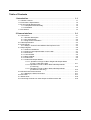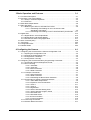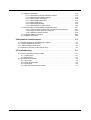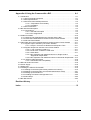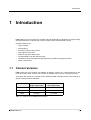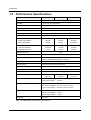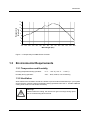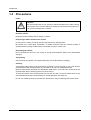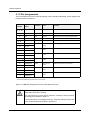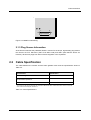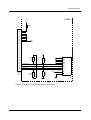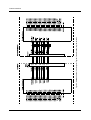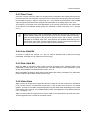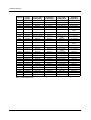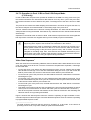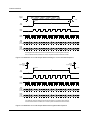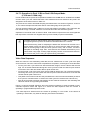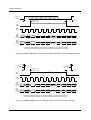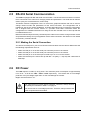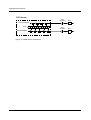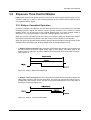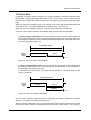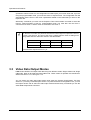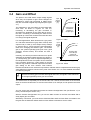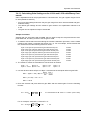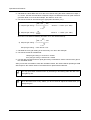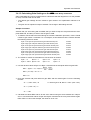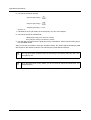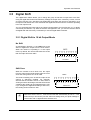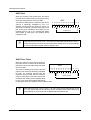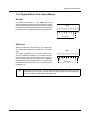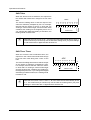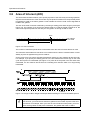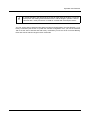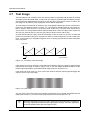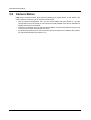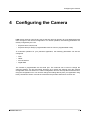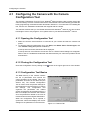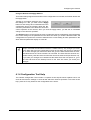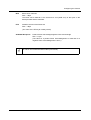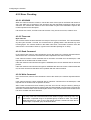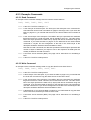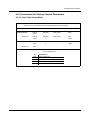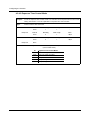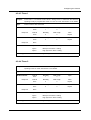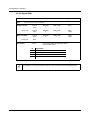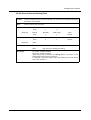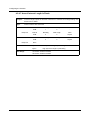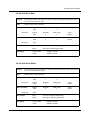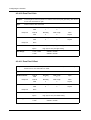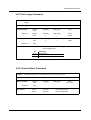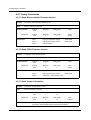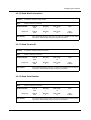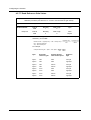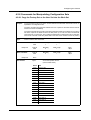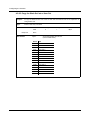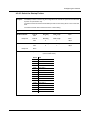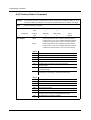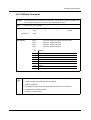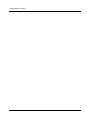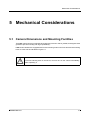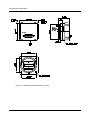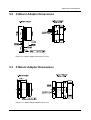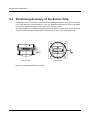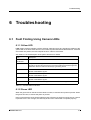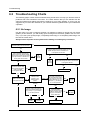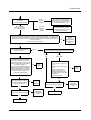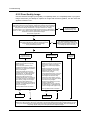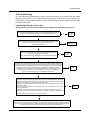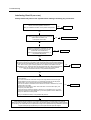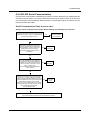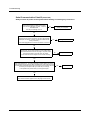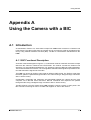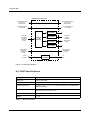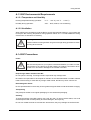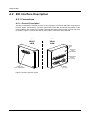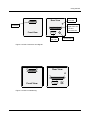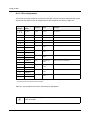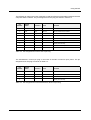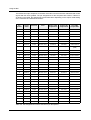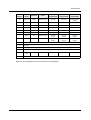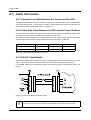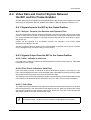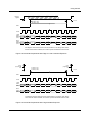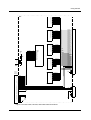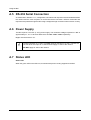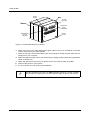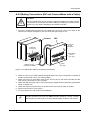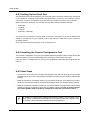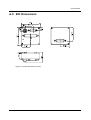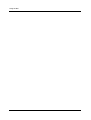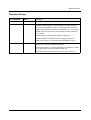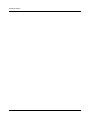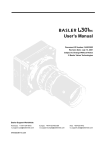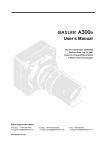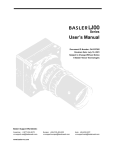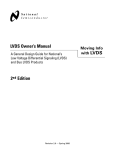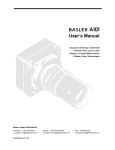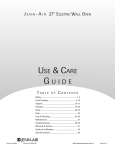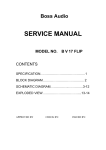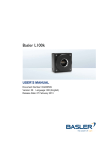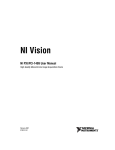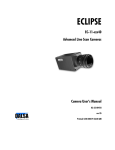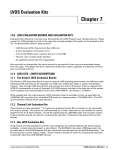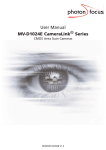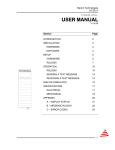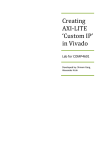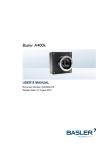Download preliminary - baslerweb.com
Transcript
L100b Series User’s Manual Document ID Number: DA039803 Revision Date: July 13, 2001 Subject to Change Without Notice © Basler Vision Technologies Basler Support Worldwide: Americas: +1-877-934-8472 [email protected] www.basler-vc.com Europe: +49-4102-463-500 [email protected] Asia: +65-425-0472 [email protected] For customers in the U.S.A. This equipment has been tested and found to comply with the limits for a Class A digital device, pursuant to Part 15 of the FCC Rules. These limits are designed to provide reasonable protection against harmful interference when the equipment is operated in a commercial environment. This equipment generates, uses, and can radiate radio frequency energy and, if not installed and used in accordance with the instruction manual, may cause harmful interference to radio communications. Operation of this equipment in a residential area is likely to cause harmful interference in which case the user will be required to correct the interference at his own expense. You are cautioned that any changes or modifications not expressly approved in this manual could void your authority to operate this equipment. The shielded interface cable recommended in this manual must be used with this equipment in order to comply with the limits for a computing device pursuant to Subpart J of Part 15 of FCC Rules. For customers in Canada This apparatus complies with the Class A limits for radio noise emissions set out in Radio Interference Regulations. Pour utilisateurs au Canada Cet appareil est conforme aux normes Classe A pour bruits radioélectriques, spécifiées dans le Règlement sur le brouillage radioélectrique. Life Support Applications These products are not designed for use in life support appliances, devices, or systems where malfunction of these products can reasonably be expected to result in personal injury. Basler customers using or selling these products for use in such applications do so at their own risk and agree to fully indemnify Basler for any damages resulting from such improper use or sale. Warranty Note Do not open the housing of the camera. The warranty becomes void if the housing is opened. PRELIMINARY Table of Contents 1 Introduction . . . . . . . . . . . . . . . . . . . . . . . . . . . . . . . . . . . . . . . . . . . . . . 1-1 1.1 Camera Versions . . . . . . . . . . . . . . . . . . . . . . . . . . . . . . . . . . . . . . . . . . . . . . . . . . 1.2 Performance Specifications . . . . . . . . . . . . . . . . . . . . . . . . . . . . . . . . . . . . . . . . . . 1.3 Environmental Requirements . . . . . . . . . . . . . . . . . . . . . . . . . . . . . . . . . . . . . . . . . 1.3.1 Temperature and Humidity . . . . . . . . . . . . . . . . . . . . . . . . . . . . . . . . . . . . . . 1.3.2 Ventilation . . . . . . . . . . . . . . . . . . . . . . . . . . . . . . . . . . . . . . . . . . . . . . . . . . . 1.4 Precautions . . . . . . . . . . . . . . . . . . . . . . . . . . . . . . . . . . . . . . . . . . . . . . . . . . . . . . . 1-1 1-2 1-3 1-3 1-3 1-4 2 Camera Interface. . . . . . . . . . . . . . . . . . . . . . . . . . . . . . . . . . . . . . . . . . 2-1 2.1 Connections . . . . . . . . . . . . . . . . . . . . . . . . . . . . . . . . . . . . . . . . . . . . . . . . . . . . . . 2-1 2.1.1 General Description. . . . . . . . . . . . . . . . . . . . . . . . . . . . . . . . . . . . . . . . . . . . 2-1 2.1.2 Pin Assignments . . . . . . . . . . . . . . . . . . . . . . . . . . . . . . . . . . . . . . . . . . . . . . 2-2 2.1.3 Plug Source Information . . . . . . . . . . . . . . . . . . . . . . . . . . . . . . . . . . . . . . . . 2-3 2.2 Cable Specification . . . . . . . . . . . . . . . . . . . . . . . . . . . . . . . . . . . . . . . . . . . . . . . . . 2-3 2.3 Input Signals . . . . . . . . . . . . . . . . . . . . . . . . . . . . . . . . . . . . . . . . . . . . . . . . . . . . . . 2-4 2.3.1 ExSync: Controls Line Readout and Exposure Time . . . . . . . . . . . . . . . . . . 2-4 2.4 Output Signals . . . . . . . . . . . . . . . . . . . . . . . . . . . . . . . . . . . . . . . . . . . . . . . . . . . . 2-6 2.4.1 Channel Link Basics . . . . . . . . . . . . . . . . . . . . . . . . . . . . . . . . . . . . . . . . . . . 2-6 2.4.2 Channel Link Implementation in the L100b . . . . . . . . . . . . . . . . . . . . . . . . . . 2-7 2.4.3 Pixel Clock. . . . . . . . . . . . . . . . . . . . . . . . . . . . . . . . . . . . . . . . . . . . . . . . . . . 2-9 2.4.4 Line Valid Bit . . . . . . . . . . . . . . . . . . . . . . . . . . . . . . . . . . . . . . . . . . . . . . . . . 2-9 2.4.5 Data Valid Bit. . . . . . . . . . . . . . . . . . . . . . . . . . . . . . . . . . . . . . . . . . . . . . . . . 2-9 2.4.6 Video Data. . . . . . . . . . . . . . . . . . . . . . . . . . . . . . . . . . . . . . . . . . . . . . . . . . . 2-9 2.4.7 Video Data Output Modes . . . . . . . . . . . . . . . . . . . . . . . . . . . . . . . . . . . . . . 2-11 2.4.7.1 Operation in Single 10 Bit or Single 8 Bit Output Mode (L101b, L103b and L104b) . . . . . . . . . . . . . . . . . . . . . . . . . . . . . . . 2-11 2.4.7.2 Operation in Dual 10 Bit or Dual 8 Bit Output Mode (L101b only) . . . . . . . . . . . . . . . . . . . . . . . . . . . . . . . . . . . . . . . . . . 2-13 2.4.7.3 Operation in Dual 10 Bit or Dual 8 Bit Output Mode (L103b and L104b only) . . . . . . . . . . . . . . . . . . . . . . . . . . . . . . . . . 2-15 2.5 RS-232 Serial Communication . . . . . . . . . . . . . . . . . . . . . . . . . . . . . . . . . . . . . . . 2-17 2.5.1 Making the Serial Connection . . . . . . . . . . . . . . . . . . . . . . . . . . . . . . . . . . . 2-17 2.6 DC Power . . . . . . . . . . . . . . . . . . . . . . . . . . . . . . . . . . . . . . . . . . . . . . . . . . . . . . . 2-17 2.7 Status LEDs . . . . . . . . . . . . . . . . . . . . . . . . . . . . . . . . . . . . . . . . . . . . . . . . . . . . . 2-18 2.8 Converting Channel Link Video Output to RS-644 with a BIC . . . . . . . . . . . . . . . 2-18 BASLER L100b Series I PRELIMINARY 3 Basic Operation and Features . . . . . . . . . . . . . . . . . . . . . . . . . . . . . . . 3-1 3.1 Functional Description . . . . . . . . . . . . . . . . . . . . . . . . . . . . . . . . . . . . . . . . . . . . . . 3-1 3.2 Exposure Time Control Modes . . . . . . . . . . . . . . . . . . . . . . . . . . . . . . . . . . . . . . . . 3-3 3.2.1 ExSync Controlled Operation . . . . . . . . . . . . . . . . . . . . . . . . . . . . . . . . . . . . 3-3 3.2.2 Free Run . . . . . . . . . . . . . . . . . . . . . . . . . . . . . . . . . . . . . . . . . . . . . . . . . . . . 3-5 3.3 Video Data Output Modes . . . . . . . . . . . . . . . . . . . . . . . . . . . . . . . . . . . . . . . . . . . 3-6 3.4 Gain and Offset . . . . . . . . . . . . . . . . . . . . . . . . . . . . . . . . . . . . . . . . . . . . . . . . . . . 3-7 3.4.1 Balancing the Gain on Odd and Even Pixels. . . . . . . . . . . . . . . . . . . . . . . . . 3-8 3.4.1.1 Calculating Gain Settings on the L101b and L103b with Binary Commands . . . . . . . . . . . . . . . . . . . . . . . . . . . . . . . . . . 3-9 3.4.1.2 Calculating Gain Settings on the L104b with Binary Commands . 3-11 3.5 Digital Shift . . . . . . . . . . . . . . . . . . . . . . . . . . . . . . . . . . . . . . . . . . . . . . . . . . . . . . 3-13 3.5.1 Digital Shift in 10 bit Output Mode . . . . . . . . . . . . . . . . . . . . . . . . . . . . . . . . 3-13 3.5.2 Digital Shift in 8 bit Output Modes . . . . . . . . . . . . . . . . . . . . . . . . . . . . . . . . 3-15 3.5.3 Precautions When Using Digital Shift . . . . . . . . . . . . . . . . . . . . . . . . . . . . . 3-17 3.6 Area of Interest (AOI) . . . . . . . . . . . . . . . . . . . . . . . . . . . . . . . . . . . . . . . . . . . . . . 3-18 3.7 Test Image . . . . . . . . . . . . . . . . . . . . . . . . . . . . . . . . . . . . . . . . . . . . . . . . . . . . . . 3-20 3.8 Configuration Sets . . . . . . . . . . . . . . . . . . . . . . . . . . . . . . . . . . . . . . . . . . . . . . . . 3-21 3.9 Camera Status . . . . . . . . . . . . . . . . . . . . . . . . . . . . . . . . . . . . . . . . . . . . . . . . . . . 3-22 4 Configuring the Camera . . . . . . . . . . . . . . . . . . . . . . . . . . . . . . . . . . . . 4-1 4.1 Configuring the Camera with the Camera Configuration Tool . . . . . . . . . . . . . . . . 4-2 4.1.1 Opening the Configuration Tool. . . . . . . . . . . . . . . . . . . . . . . . . . . . . . . . . . . 4-2 4.1.2 Closing the Configuration Tool . . . . . . . . . . . . . . . . . . . . . . . . . . . . . . . . . . . 4-2 4.1.3 Configuration Tool Basics . . . . . . . . . . . . . . . . . . . . . . . . . . . . . . . . . . . . . . . 4-2 4.1.4 Configuration Tool Help. . . . . . . . . . . . . . . . . . . . . . . . . . . . . . . . . . . . . . . . . 4-3 4.2 Configuring the Camera with Binary Programming Commands . . . . . . . . . . . . . . . 4-4 4.2.1 Command Frame and Response Format . . . . . . . . . . . . . . . . . . . . . . . . . . . 4-4 4.2.2 Error Checking. . . . . . . . . . . . . . . . . . . . . . . . . . . . . . . . . . . . . . . . . . . . . . . . 4-6 4.2.2.1 ACK/NAK . . . . . . . . . . . . . . . . . . . . . . . . . . . . . . . . . . . . . . . . . . . . 4-6 4.2.2.2 Time-outs . . . . . . . . . . . . . . . . . . . . . . . . . . . . . . . . . . . . . . . . . . . . 4-6 4.2.2.3 Read Command . . . . . . . . . . . . . . . . . . . . . . . . . . . . . . . . . . . . . . . 4-6 4.2.2.4 Write Command . . . . . . . . . . . . . . . . . . . . . . . . . . . . . . . . . . . . . . . 4-6 4.2.3 Example Commands . . . . . . . . . . . . . . . . . . . . . . . . . . . . . . . . . . . . . . . . . . 4-7 4.2.3.1 Read Command . . . . . . . . . . . . . . . . . . . . . . . . . . . . . . . . . . . . . . . 4-7 4.2.3.2 Write Command . . . . . . . . . . . . . . . . . . . . . . . . . . . . . . . . . . . . . . . 4-7 4.2.3.3 Calculating the Block Check Character . . . . . . . . . . . . . . . . . . . . . . 4-8 4.2.4 Commands for Setting Camera Parameters . . . . . . . . . . . . . . . . . . . . . . . . . 4-9 4.2.4.1 Video Data Output Mode . . . . . . . . . . . . . . . . . . . . . . . . . . . . . . . . . 4-9 4.2.4.2 Exposure Time Control Mode . . . . . . . . . . . . . . . . . . . . . . . . . . . . 4-10 4.2.4.3 Timer 1 . . . . . . . . . . . . . . . . . . . . . . . . . . . . . . . . . . . . . . . . . . . . . 4-11 4.2.4.4 Timer 2 . . . . . . . . . . . . . . . . . . . . . . . . . . . . . . . . . . . . . . . . . . . . . 4-11 4.2.4.5 Digital Shift . . . . . . . . . . . . . . . . . . . . . . . . . . . . . . . . . . . . . . . . . . 4-12 4.2.4.6 Area of Interest Starting Pixel . . . . . . . . . . . . . . . . . . . . . . . . . . . . 4-13 4.2.4.7 Area of Interest Length in Pixels . . . . . . . . . . . . . . . . . . . . . . . . . . 4-14 4.2.4.8 Odd Pixel Gain . . . . . . . . . . . . . . . . . . . . . . . . . . . . . . . . . . . . . . . 4-15 4.2.4.9 Odd Pixel Offset . . . . . . . . . . . . . . . . . . . . . . . . . . . . . . . . . . . . . . 4-15 4.2.4.10 Even Pixel Gain . . . . . . . . . . . . . . . . . . . . . . . . . . . . . . . . . . . . . . 4-16 4.2.4.11 Even Pixel Offset . . . . . . . . . . . . . . . . . . . . . . . . . . . . . . . . . . . . . 4-16 4.2.5 Test Image Command . . . . . . . . . . . . . . . . . . . . . . . . . . . . . . . . . . . . . . . . . 4-17 4.2.6 Camera Reset Command . . . . . . . . . . . . . . . . . . . . . . . . . . . . . . . . . . . . . . 4-17 II BASLER L100b Series PRELIMINARY 4.2.7 Query Commands . . . . . . . . . . . . . . . . . . . . . . . . . . . . . . . . . . . . . . . . . . . . 4.2.7.1 Read Microcontroller Firmware Version . . . . . . . . . . . . . . . . . . . . 4.2.7.2 Read FPGA Firmware Version . . . . . . . . . . . . . . . . . . . . . . . . . . . 4.2.7.3 Read Vendor Information . . . . . . . . . . . . . . . . . . . . . . . . . . . . . . . 4.2.7.4 Read Model Information . . . . . . . . . . . . . . . . . . . . . . . . . . . . . . . . 4.2.7.5 Read Product ID . . . . . . . . . . . . . . . . . . . . . . . . . . . . . . . . . . . . . . 4.2.7.6 Read Serial Number . . . . . . . . . . . . . . . . . . . . . . . . . . . . . . . . . . . 4.2.7.7 Read Reference Gain Values . . . . . . . . . . . . . . . . . . . . . . . . . . . . 4.2.8 Commands for Manipulating Configuration Sets . . . . . . . . . . . . . . . . . . . . . 4.2.8.1 Copy the Factory Set or the User Set into the Work Set . . . . . . . . 4.2.8.2 Copy the Work Set into a User Set . . . . . . . . . . . . . . . . . . . . . . . . 4.2.8.3 Select the Startup Pointer . . . . . . . . . . . . . . . . . . . . . . . . . . . . . . . 4.2.9 Camera Status Command . . . . . . . . . . . . . . . . . . . . . . . . . . . . . . . . . . . . . . 4.2.10 Bitrate Command. . . . . . . . . . . . . . . . . . . . . . . . . . . . . . . . . . . . . . . . . . . . 4-18 4-18 4-18 4-18 4-19 4-19 4-19 4-20 4-21 4-21 4-22 4-23 4-24 4-25 5 Mechanical Considerations . . . . . . . . . . . . . . . . . . . . . . . . . . . . . . . . . 5-1 5.1 Camera Dimensions and Mounting Facilities . . . . . . . . . . . . . . . . . . . . . . . . . . . . . 5.2 C-Mount Adapter Dimensions . . . . . . . . . . . . . . . . . . . . . . . . . . . . . . . . . . . . . . . . 5.3 F-Mount Adapter Dimensions . . . . . . . . . . . . . . . . . . . . . . . . . . . . . . . . . . . . . . . . . 5.4 Positioning Accuracy of the Sensor Chip . . . . . . . . . . . . . . . . . . . . . . . . . . . . . . . . 5-1 5-3 5-3 5-4 6 Troubleshooting . . . . . . . . . . . . . . . . . . . . . . . . . . . . . . . . . . . . . . . . . . 6-1 6.1 Fault Finding Using Camera LEDs . . . . . . . . . . . . . . . . . . . . . . . . . . . . . . . . . . . . . 6.1.1 Yellow LED . . . . . . . . . . . . . . . . . . . . . . . . . . . . . . . . . . . . . . . . . . . . . . . . . . 6.1.2 Green LED . . . . . . . . . . . . . . . . . . . . . . . . . . . . . . . . . . . . . . . . . . . . . . . . . . 6.2 Troubleshooting Charts . . . . . . . . . . . . . . . . . . . . . . . . . . . . . . . . . . . . . . . . . . . . . 6.2.1 No Image . . . . . . . . . . . . . . . . . . . . . . . . . . . . . . . . . . . . . . . . . . . . . . . . . . . . 6.2.2 Poor Quality Image . . . . . . . . . . . . . . . . . . . . . . . . . . . . . . . . . . . . . . . . . . . . 6.2.3 Interfacing . . . . . . . . . . . . . . . . . . . . . . . . . . . . . . . . . . . . . . . . . . . . . . . . . . . 6.2.4 RS-232 Serial Communication . . . . . . . . . . . . . . . . . . . . . . . . . . . . . . . . . . . BASLER L100b Series 6-1 6-1 6-1 6-2 6-2 6-4 6-5 6-7 III PRELIMINARY Appendix A Using the Camera with a BIC . . . . . . . . . . . . . . . . . . . . . . . A-1 A.1 Introduction . . . . . . . . . . . . . . . . . . . . . . . . . . . . . . . . . . . . . . . . . . . . . . . . . . . . . . A-1 A.1.1 BIC Functional Description . . . . . . . . . . . . . . . . . . . . . . . . . . . . . . . . . . . . . . A-1 A.1.2 BIC Specifications . . . . . . . . . . . . . . . . . . . . . . . . . . . . . . . . . . . . . . . . . . . . . A-2 A.1.3 BIC Environmental Requirements. . . . . . . . . . . . . . . . . . . . . . . . . . . . . . . . . A-3 A.1.3.1 Temperature and Humidity . . . . . . . . . . . . . . . . . . . . . . . . . . . . . . . A-3 A.1.3.2 Ventilation . . . . . . . . . . . . . . . . . . . . . . . . . . . . . . . . . . . . . . . . . . . . A-3 A.1.4 BIC Precautions . . . . . . . . . . . . . . . . . . . . . . . . . . . . . . . . . . . . . . . . . . . . . . A-3 A.2 BIC Interface Description . . . . . . . . . . . . . . . . . . . . . . . . . . . . . . . . . . . . . . . . . . . . A-4 A.2.1 Connections . . . . . . . . . . . . . . . . . . . . . . . . . . . . . . . . . . . . . . . . . . . . . . . . . A-4 A.2.1.1 General Description . . . . . . . . . . . . . . . . . . . . . . . . . . . . . . . . . . . . A-4 A.2.1.2 Pin Assignments . . . . . . . . . . . . . . . . . . . . . . . . . . . . . . . . . . . . . . . A-6 A.3 Cable Information . . . . . . . . . . . . . . . . . . . . . . . . . . . . . . . . . . . . . . . . . . . . . . . . . A-10 A.3.1 Channel Link Cable Between the Camera and the BIC . . . . . . . . . . . . . . . A-10 A.3.2 Video Data Cable Between the BIC and the Frame Grabber . . . . . . . . . . . A-10 A.3.3 RS-232 Cable Details . . . . . . . . . . . . . . . . . . . . . . . . . . . . . . . . . . . . . . . . . A-10 A.4 Video Data and Control Signals Between the BIC and the Frame Grabber . . . . A-11 A.4.1 Signals Input to the BIC by the Frame Grabber . . . . . . . . . . . . . . . . . . . . . A-11 A.4.1.1 ExSync: Controls Line Readout and Exposure Time . . . . . . . . . . A-11 A.4.2 Signals Output from the BIC to the Frame Grabber . . . . . . . . . . . . . . . . . . A-11 A.4.2.1 LVAL: Indicates a valid Line . . . . . . . . . . . . . . . . . . . . . . . . . . . . . A-11 A.4.2.2 Pixel Clock: Indicates a Valid Pixel . . . . . . . . . . . . . . . . . . . . . . . . A-11 A.4.2.3 Video Data . . . . . . . . . . . . . . . . . . . . . . . . . . . . . . . . . . . . . . . . . . A-11 A.4.2.4 BIC Operation with Attached Camera in Single 10 Bit or Single 8 Bit Output Mode . . . . . . . . . . . . . . . . . . . . . . . . . . . . . . . A-12 A.4.2.5 BIC Operation with Attached Camera in Dual 8 Bit Output Mode . A-14 A.4.3 RS-644 LVDS Information . . . . . . . . . . . . . . . . . . . . . . . . . . . . . . . . . . . . . A-16 A.4.3.1 RS-644/RS-422 Compatibility . . . . . . . . . . . . . . . . . . . . . . . . . . . . A-16 A.5 RS-232 Serial Connection . . . . . . . . . . . . . . . . . . . . . . . . . . . . . . . . . . . . . . . . . . A-18 A.6 Power Supply . . . . . . . . . . . . . . . . . . . . . . . . . . . . . . . . . . . . . . . . . . . . . . . . . . . . A-18 A.7 Status LED . . . . . . . . . . . . . . . . . . . . . . . . . . . . . . . . . . . . . . . . . . . . . . . . . . . . . . A-18 A.8 Installing the Camera and the BIC . . . . . . . . . . . . . . . . . . . . . . . . . . . . . . . . . . . . A-19 A.8.1 Making Connections (BIC Directly Attached to Camera) . . . . . . . . . . . . . . A-19 A.8.2 Making Connections (BIC and Camera Mated with a Cable) . . . . . . . . . . . A-21 A.8.3 Setting Up the Serial Port . . . . . . . . . . . . . . . . . . . . . . . . . . . . . . . . . . . . . . A-22 A.8.4 Installing the Camera Configuration Tool . . . . . . . . . . . . . . . . . . . . . . . . . . A-22 A.8.5 Next Steps . . . . . . . . . . . . . . . . . . . . . . . . . . . . . . . . . . . . . . . . . . . . . . . . . A-22 A.9 BIC Dimensions . . . . . . . . . . . . . . . . . . . . . . . . . . . . . . . . . . . . . . . . . . . . . . . . . . A-23 Revision History. . . . . . . . . . . . . . . . . . . . . . . . . . . . . . . . . . . . . . . . . . . . . . i Index . . . . . . . . . . . . . . . . . . . . . . . . . . . . . . . . . . . . . . . . . . . . . . . . . . . . . . . iii IV BASLER L100b Series PRELIMINARY Introduction 1 Introduction L100b series line scan cameras are versatile cameras designed for industrial use. Superb image sensing features are combined with a robust, high precision manufactured housing. Important features are: • High sensitivity • Anti-blooming • Electronic exposure time control • High signal-to-noise ratio • Single or dual video data output • Programmable via an RS-232 serial port • Industrial housing manufactured with high planar, parallel and angular precision • Super compact size 1.1 Camera Versions L100b series line scan cameras are available in different versions; the version depends on the pixel clock speed. Each version of the camera is available with a 1024 or a 2048 pixel sensor. Throughout the manual, the camera will be called the L100b. Passages that are only valid for a specific version will be so indicated. Camera Version Pixel Clock (single output mode) Pixel Clock (dual output mode) L101b 20 MHz 20 MHz L103b 40 MHz 20 MHz L104b 62.5 MHz 31.25 MHz Table 1-1: Versions of the L100b Series Camera BASLER L100b Series 1-1 PRELIMINARY Introduction 1.2 Performance Specifications Specifications L101b L103b L104b Sensor 1024 pixel or 2048 pixel linear CCD Pixel Size 10 µm x 10 µm (10 µm pitch) Fill Factor 100% Spectral Response 300 - 1000 nm, peak at 700 nm (See Figure 1-1) Anti-blooming 1:100 or better Fixed Pattern Noise ± 1 Gray Value Photo Resp. Non-uniformity ± 5% typical Pixel Clock Speed Single Output Modes: 20 MHz 40 MHz 62.5 MHz Dual Output Modes: 20 MHz 20 MHz 31.25 MHz 1024 Pixel Cameras: 18.6 kHz 37.4 kHz 58.5 kHz 2048 Pixel Cameras: 9.5 kHz 19.1 kHz 29.2 kHz Maximum Line Rate 1 kHz Minimum Line Rate Pixel Depth Programmable 8 bit or 10 bit Video Output Type Channel Link LVDS (RS-644 LVDS when the camera is used with the optional Basler Interface Converter) Video Output Formats Single 8 Bit, Single 10 Bit, Dual 8 Bit, or Dual 10 Bit Synchronization Via external ExSync signal or free-run Exposure Time Control Edge-controlled, level-controlled, or programmable Gain and Offset Programmable via a serial link Connector One, 26 pin, high-density, D-Sub plug Power Requirements Lens Adapters Housing Size (L x W x H) 12 VDC ± 10% max 6 W 12 VDC ± 10% max 8 W 12 VDC ± 10% max 10 W 1024 Pixel Cameras: C-mount or F-mount 2048 Pixel Cameras: F-mount without lens adapter: 38.1mm x 62 mm x 62 mm with C-Mount Adapter: 40.6 mm x 62 mm x 62 mm with F-mount adapter: 69.6 mm x 62 mm x 62 mm Weight without lens adapter: ~ 160 g with C-mount adapter: ~ 200 g with F-mount adapter: ~ 270 g Conformity CE, FCC Table 1-2: L100b Series Performance Specifications 1-2 BASLER L100b Series PRELIMINARY Introduction 14 12 Responsivity (V/µJ/cm2) 10 8 6 4 2 0 300 350 400 450 500 550 600 650 700 750 800 850 900 950 1000 Wavelength (nm) Figure 1-1: Responsivity for L100b Series Cameras 1.3 Environmental Requirements 1.3.1 Temperature and Humidity Housing temperature during operation: 0° C ... + 50° C (+ 32° F ... + 122° F) Humidity during operation: 20% ... 80%, relative, non-condensing 1.3.2 Ventilation Allow sufficient air circulation around the camera to prevent internal heat build-up in your system and to keep the camera housing temperature during operation below 50° C. Provide additional cooling such as fans or heat sinks if necessary. Warning! ! BASLER L100b Series Without sufficient cooling, the camera can get hot enough during operation to cause burning when touched. 1-3 PRELIMINARY Introduction 1.4 Precautions Power Caution! ! Be sure that all power to your system is switched off before you make or break connections to the camera. Making or breaking connections when power is on can result in damage to the camera. Read the manual Read the manual carefully before using the camera. Keep foreign matter outside of the camera Do not open the casing. Touching internal components may damage them. Be careful not to allow liquid, flammable, or metallic material inside the camera housing. If operated with any foreign matter inside, the camera may fail or cause a fire. Electromagnetic Fields Do not operate the camera in the vicinity of strong electromagnetic fields. Avoid electrostatic charging. Transporting Only transport the camera in its original packaging. Do not discard the packaging. Cleaning Avoid cleaning the surface of the CCD sensor if possible. If you must clean it, use a soft, lint free cloth dampened with a small quantity of pure alcohol. Do not use methylated alcohol. Because electrostatic discharge can damage the CCD sensor, you must use a cloth that will not generate static during cleaning (cotton is a good choice). To clean the surface of the camera housing, use a soft, dry cloth. To remove severe stains, use a soft cloth dampened with a small quantity of neutral detergent, then wipe dry. Do not use volatile solvents such as benzine and thinners; they can damage the surface finish. 1-4 BASLER L100b Series PRELIMINARY Camera Interface 2 Camera Interface 2.1 Connections 2.1.1 General Description L100b series cameras are interfaced to external circuitry via a single, high density, 26 pin D-Sub plug located on the back of the camera. Figure 2-1 shows the plug and the two status LEDs which indicate signal integrity and power OK. Yellow LED (signal integrity) Green LED (power OK) D-Sub HD 26 Pin Plug Figure 2-1: L100b Connector and LEDs BASLER L100b Series 2-1 PRELIMINARY Camera Interface 2.1.2 Pin Assignments The pin assignments for the D-Sub HD 26 plug used to interface video data, control signals, and power are shown in Table 2-1. Pin Number Signal Name Direction Level Function 1, 9, 18, DC Gnd Input Ground DC Ground +12 VDC Input 12 VDC ± 10% DC Power 22 RxD Input RS-232 RS-232 Serial Communication Data Receive 24 TxD Output RS-232 RS-232 Serial Communication Data Transmit Signal Gnd Input Ground Signal Ground 11 ExSync+ Input External Trigger 10 ExSync- RS-644 LVDS 13 Reserved+ Input Reserved LVDS Input 12 Reserved- RS-644 LVDS 17 TxClkOut+ Output Transmit Clock from Channel Link Transmitter 16 TxClkOut- Channel Link LVDS 8 TxDataOut3+ Output Data from Channel Link Transmitter 7 TxDataOut3- Channel Link LVDS 6 TxDataOut2+ Output Data from Channel Link Transmitter 5 TxDataOut2- Channel Link LVDS 15 TxDataOut1+ Output Data from Channel Link Transmitter 14 TxDataOut1- Channel Link LVDS 4 TxDataOut0+ Output Data from Channel Link Transmitter 3 TxDataOut0- Channel Link LVDS 19, 25, 26 1 2, 20 2 21, 231 1 Pins 1, 9, 18, 19, 25, 26, 21 and 23 are all tied together inside of the camera. 2 Pins 2 and 20 are tied together inside of the camera. Table 2-1: L100b Pin Assignments for the D-Sub HD 26-pin Plug The camera housing is not grounded and is electrically isolated from the circuit boards inside of the camera. The camera has no reverse power protection. Therefore, always observe the polarity as indicated in Table 2-1. The camera has no overvoltage protection. Therefore, always observe the power requirements as described in Section 2.6. 2-2 BASLER L100b Series PRELIMINARY 1 Camera Interface 9 10 18 19 26 Figure 2-2: L100b Pin Numbering 2.1.3 Plug Source Information At the time this manual was published, Basler’s sources for the 26 pin, high density plug used on the camera are FCT Electronic (Part CT15-26P1-L228) and AMP (Part HDP-22 Size-2 26Position). We will use plugs from either of these suppliers or the equivalent. 2.2 Cable Specification The cable between the camera and the frame grabber must meet the specifications shown in Table 2-2. Characteristic Specification Maximum Length 10 m* Individually Shielded Twisted Pair Characteristic Impedance 100 ± 10 τ Conductor Size 28 AWG Stranded *The maximum cable length was tested with a Sumitomo IEE6-99135 cable. It will decrease when used in an area with severe ambient electromagnetic interference. Table 2-2: Cable Specifications BASLER L100b Series 2-3 Camera Interface PRELIMINARY 2.3 Input Signals The ExSync input signal can be used to control the L100b. ExSync is an LVDS signal as specified for RS-644. Section 2.3.1 describes the function of the ExSync signal. 2.3.1 ExSync: Controls Line Readout and Exposure Time The camera can be programmed to function under the control of an externally generated sync signal (ExSync) in one of three exposure time control modes. In these modes, edge-controlled, level-controlled and programmable, the ExSync signal is used to control exposure time and line read out. For more detailed information on the three modes, see Section 3.2. ExSync can be a periodic or non-periodic function. The frequency of the ExSync signal determines the camera’s line rate. Note that ExSync is edge sensitive and therefore must toggle. Minimum high time for the ExSync signal is 62.5 ns. The L100b uses a National Semiconductor DS90LV048A differential line receiver to receive the ExSync input signals. A detailed spec sheet for this device is available at the National Semiconductor web site (www.national.com). Figure 2-3 shows a basic schematic for the input stage of the L100b. RS-644/RS-422 Compatibility The input voltage tolerance for the RS-644 receiver used in the L100b Series cameras is 0.0 V to 3.9 V. On typical RS-422 transmitters, the output voltage can range as high as 4.0 V. As you see, the output voltage of a typical RS-422 transmitter can exceed the input voltage tolerance of the RS-644 receiver in the L100b Series cameras. Therefore, RS-422 signals should not be input directly into the L100b Series cameras. 2-4 BASLER L100b Series PRELIMINARY Camera Interface L100b +12 VDC Fuse 1A 2 20 1 9 18 19 25 26 17 16 8 7 6 5 15 14 4 3 24 23 22 21 13 12 11 10 26 Pin D-Sub HD Plug DC Gnd VCC R29 100 2 1 3 4 6 5 7 8 R15 3k Reserved + Reserved ExSync + ExSync - R30 100 R16 3k 16 9 3.3 V 1A 1B 2A 2B 3A 3B 4A 4B G G DS90LV048A GND GND Figure 2-3: L100b DC Power and RS-644 Input Connections BASLER L100b Series 2-5 PRELIMINARY Camera Interface 2.4 Output Signals Data is output from the L100b using Channel Link LVDS technology. 2.4.1 Channel Link Basics Channel Link is an LVDS (Low Voltage Differential Signaling) technology for transmitting digital data. Channel Link uses a parallel-to-serial transmitter and a serial-to parallel receiver to transmit data at rates up to 1.8 Gbps. As shown in Figure 2-4, the Channel Link Transmitter converts 28 bits of CMOS/TTL data into four LVDS data streams. A phase-locked pixel clock is transmitted in parallel with the data streams over a fifth LVDS link. With each cycle of the pixel clock, 28 bits of input data are sampled and transmitted. The Channel Link receiver converts the data streams back into 28 bits of CMOS/TTL data. Channel Link was developed by National Semiconductor and is a registered trademark of that company. Transmitter Receiver Data (LVDS) Data (LVDS) Data (LVDS) Data (LVDS) Transmit Clock PLL Clock (LVDS) PLL Receive Clock Figure 2-4: Channel Link Block Diagram 2-6 BASLER L100b Series PRELIMINARY Camera Interface 2.4.2 Channel Link Implementation in the L100b The L100b uses a National Semiconductor DS90C383 as a Channel Link transmitter. For a Channel Link receiver, we recommend that you use the National Semiconductor DS90CF386, the National Semiconductor DS90CR288 or an equivalent. Detailed data sheets for these components are available at the National Semiconductor web site (www.national.com). The data sheets contain all of the information that you need to implement Channel Link, including application notes. The schematic in Figure 2-5 shows the configuration of the output from the Channel Link transmitter on the L100b and a typical implementation for the Channel Link receiver on a frame grabber. During normal operation, 28 bits of TTL data are input to the transmitter on TX inputs 0 through 27 and the pixel clock is input on TxCLKIN. After transmission, the 28 bits appear as TTL signals on the corresponding RX outputs of the receiver. BASLER L100b Series Note that the timing used for sampling the data at the Channel Link receiver in the frame grabber varies from device to device. On some receivers, TTL data must be sampled on the rising edge of the receive clock, and on others, it must be sampled on the falling edge. Also, some devices are available which allow you to select either rising edge or falling edge sampling. Please consult the data sheet for the receiver that you are using for specific timing information. 2-7 Figure 2-5: L100b Channel Link Outputs / Typical Frame Grabber Implementation Camera Interface 2-8 PRELIMINARY BASLER L100b Series PRELIMINARY Camera Interface 2.4.3 Pixel Clock As shown in Figure 2-5 and in Table 2-3, the pixel clock is assigned to the TxClkIn (transmit clock) pin of the Channel Link transmitter. The pixel clock is used to time the sampling and transmission of pixel data as shown in Figures 2-6 through 2-11. The Channel Link transmitter used in L100b cameras requires pixel data to be sampled and transmitted on the falling edge of the clock. The frequency of the pixel clock varies depending on the camera model and on the output mode of the camera. The available output modes are explained in detail in Sections 2.4.7.1 through 2.4.7.3. Note that the timing used for sampling the data at the Channel Link receiver in the frame grabber varies from device to device. On some receivers, data must be sampled on the rising edge of the pixel clock (receive clock), and on others, it must be sampled on the falling edge. Also, some devices are available which allow you to select either rising edge or falling edge sampling. Please consult the data sheet for the receiver that you are using for specific timing information. 2.4.4 Line Valid Bit As shown in Figures 2-6 through 2-11, the line valid bit indicates that a valid line is being transmitted. Pixel data is only valid when this bit is high. 2.4.5 Data Valid Bit When the L101b is operating in Dual 10 Bit or Dual 8 Bit output mode, valid pixel data is only transmitted on every other cycle of the pixel clock. The data valid bit is used to identify the cycles where valid pixel data is transmitted (see Section 2.4.7.2). When the L101b is operating in Dual 10 Bit or Dual 8 Bit output mode, pixel data is only valid when the line valid bit and the data valid bit are both high. 2.4.6 Video Data Table 2-3 lists the assignment of pixel data bits to the input pins on the Channel Link transmitter in the camera and the corresponding output pins on the Channel Link receiver in the frame grabber. As shown in the table, the bit assignments for pixel data varies depending on the output mode setting of the camera. The available output modes are explained in more detail in Sections 2.4.7.1 through 2.4.7.3. Table 2-3 also shows the assignment for the line valid bit, the data valid bit and the pixel clock. These assignments are constant for all output modes. BASLER L100b Series 2-9 PRELIMINARY Camera Interface Camera Frame Grabber Single 10 Bit Output Mode Single 8 Bit Output Mode Dual 10 Bit Output Mode Dual 8 Bit Output Mode TxIN0 RxOUT0 Pixel Bit 0 Pixel Bit 0 Odd Pixel Bit 0 Odd Pixel Bit 0 TxIN1 RxOUT1 Pixel Bit 1 Pixel Bit 1 Odd Pixel Bit 1 Odd Pixel Bit 1 TxIN2 RxOUT2 Pixel Bit 2 Pixel Bit 2 Odd Pixel Bit 2 Odd Pixel Bit 2 TxIN3 RxOUT3 Pixel Bit 3 Pixel Bit 3 Odd Pixel Bit 3 Odd Pixel Bit 3 TxIN4 RxOUT4 Pixel Bit 4 Pixel Bit 4 Odd Pixel Bit 4 Odd Pixel Bit 4 TxIN5 RxOUT5 Pixel Bit 7 Pixel Bit 7 (MSB) Odd Pixel Bit 7 Odd Pixel Bit 7 (MSB) TxIN6 RxOUT6 Pixel Bit 5 Pixel Bit 5 Odd Pixel Bit 5 Odd Pixel Bit 5 TxIN7 RxOUT7 Pixel Bit 8 Reserved Odd Pixel Bit 8 Even Pixel Bit 0 TxIN8 RxOUT8 Pixel Bit 9 (MSB) Reserved Odd Pixel Bit 9 (MSB) Even Pixel Bit 1 TxIN9 RxOUT9 Reserved Reserved Reserved Even Pixel Bit 2 TxIN10 RxOUT10 Reserved Reserved Reserved Even Pixel Bit 6 TxIN11 RxOUT11 Reserved Reserved Reserved Even Pixel Bit 7 (MSB) TxIN12 RxOUT12 Reserved Reserved Reserved Even Pixel Bit 3 TxIN13 RxOUT13 Reserved Reserved Even Pixel Bit 8 Even Pixel Bit 4 TxIN14 RxOUT14 Reserved Reserved Even Pixel Bit 9 (MSB) Even Pixel Bit 5 TxIN15 RxOUT15 Reserved Reserved Even Pixel Bit 0 Reserved TxIN16 RxOUT16 Reserved Reserved Even Pixel Bit 6 Reserved TxIN17 RxOUT17 Reserved Reserved Even Pixel Bit 7 Reserved TxIN18 RxOUT18 Reserved Reserved Even Pixel Bit 1 Reserved TxIN19 RxOUT19 Reserved Reserved Even Pixel Bit 2 Reserved TxIN20 RxOUT20 Reserved Reserved Even Pixel Bit 3 Reserved TxIN21 RxOUT21 Reserved Reserved Even Pixel Bit 4 Reserved TxIN22 RxOUT22 Reserved Reserved Even Pixel Bit 5 Reserved TxIN23 RxOUT23 Reserved Reserved Reserved Reserved TxIN24 RxOUT24 Line Valid Line Valid Line Valid Line Valid TxIN25 RxOUT25 Reserved Reserved Reserved Reserved TxIN26 RxOUT26 Data Valid Data Valid Data Valid Data Valid TxIN27 RxOUT27 Pixel Bit 6 Pixel Bit 6 Odd Pixel Bit 6 Odd Pixel Bit 6 TxCLKIn RxCLKOut Pixel Clock Pixel Clock Pixel Clock Pixel Clock Table 2-3: Bit Assignments 2-10 BASLER L100b Series PRELIMINARY Camera Interface 2.4.7 Video Data Output Modes L100b series cameras can operate in Single 10 Bit, Single 8 Bit, Dual 10 Bit, or Dual 8 Bit output mode. These modes are described in detail in Sections 2.4.7.1 through 2.4.7.3. 2.4.7.1 Operation in Single 10 Bit or Single 8 Bit Output Mode (L101b, L103b and L104b) In Single 10 Bit mode, the pixel clock operates at 20 / 40 / 62.5 MHz for the L101b / L103b / L104b respectively. On each clock cycle, the camera transmits 10 bits of pixel data and a line valid bit. The assignment of the bits is shown in Table 2-3. The pixel clock is used to time data sampling and transmission. As shown in Figures 2-6 and 2-7, the camera samples and transmits data on each falling edge of the pixel clock. The line valid bit indicates that a valid line is being transmitted. Pixel data is only valid when the line valid bit is high. The data valid bit is not used in this mode and should be ignored. Operation in Single 8 Bit mode is similar to Single 10 Bit mode except that the two least significant bits output from each ADC are dropped and only 8 bits of data per pixel is transmitted. The data sequence outlined below, along with Figures 2-6 and 2-7, describe what is happening at the inputs to the Channel Link transmitter in the camera. Note that the timing used for sampling the data at the Channel Link receiver in the frame grabber varies from device to device. On some receivers, data must be sampled on the rising edge of the pixel clock (receive clock), and on others, it must be sampled on the falling edge. Also, some devices are available which allow you to select either rising edge or falling edge sampling. Please consult the data sheet for the receiver that you are using for specific timing information. Video Data Sequence1 When the camera is not transmitting valid data, the line valid bit sent on each cycle of the pixel clock will be low. Once the camera has completed line acquisition, it will begin to send valid data: • On the pixel clock cycle where line data transmission begins, the line valid bit will become high. Ten of the bits transmitted during this clock cycle will contain the data for pixel number one. • On the second cycle of the pixel clock, the line valid bit will be high. Ten of the bits transmitted during this clock cycle will contain the data for pixel number two. • On the third cycle of the pixel clock, the line valid bit will be high. Ten of the bits transmitted during this clock cycle will contain the data for pixel number three. • This pattern will continue until all of the pixel data for the line has been transmitted. (A total of 1024 cycles for cameras with a 1K sensor and 2048 cycles for cameras with a 2K sensor.) • After all of the pixels have been transmitted, the line valid bit will become low indicating that valid line data is no longer being transmitted. Figure 2-6 shows the data sequence when the camera is operating in edge-controlled or levelcontrolled exposure mode. Figure 2-7 shows the data sequence when the camera is operating in programmable exposure mode. ____________________ 1 The data sequence assumes that the camera is operating in 10 bit mode. If the camera is operating in 8 bit mode, only 8 bits of data per pixel will be transmitted. BASLER L100b Series 2-11 PRELIMINARY Camera Interface ExSync Signal ∫ 1 PClk 46 PClk (L101b, L103b) 28 PClk (L104b) Line Valid Pixel Clock Pixel Data 1 2 3 4 5 6 (10 or 8 bits) N-6 N-5 N-4 N-3 N-2 N-1 N N = 1024 or 2048 This diagram assumes that the area of interest feature is not being used. With the area of interest feature enabled, the number of pixels transferred could be smaller. Figure 2-6: Single 10 Bit or Single 8 Bit Output Mode with Edge or Level Controlled Exposure end of programmed time end of programmed time 46 PClk (L101b, L103b) 28 PClk (L104b) ∫ 1 PClk Line Valid Pixel Clock Pixel Data (10 or 8 bits) 1 2 3 4 5 6 N-6 N-5 N-4 N-3 N-2 N-1 N N = 1024 or 2048 This diagram assumes that the area of interest feature is not being used. With the area of interest feature enabled, the number of pixels transferred could be smaller. Figure 2-7: Single 10 Bit or Single 8 Bit Output Mode with Programmable Exposure 2-12 BASLER L100b Series PRELIMINARY Camera Interface 2.4.7.2 Operation in Dual 10 Bit or Dual 8 Bit Output Mode (L101b only) In Dual 10 Bit mode, the pixel clock operates at 20 MHz for the L101b. On every pixel clock cycle, the camera transmits a line valid bit and a data valid bit. On every other cycle of the pixel clock, the camera transmits 10 bits of data for two pixels. The assignment of the bits is shown in Table 2-3. The pixel clock is used to time data sampling and transmission. As shown in Figures 2-8 and 2-9, the camera samples and transmits data on each falling edge of the pixel clock. The line valid bit indicates that a valid line is being transmitted. The data valid bit indicates that valid pixel data is being transmitted. Pixel data is only valid when the line valid and data valid bits are both high. Operation in Dual 8 Bit mode is similar to Dual 10 Bit mode except that the two least significant bits output from each ADC are dropped and only 8 bits of data per pixel is transmitted. The data sequence outlined below, along with Figures 2-8 and 2-9, describe what is happening at the inputs to the Channel Link transmitter in the camera. Note that the timing used for sampling the data at the Channel Link receiver in the frame grabber varies from device to device. On some receivers, data must be sampled on the rising edge of the pixel clock (receive clock), and on others, it must be sampled on the falling edge. Also, some devices are available which allow you to select either rising edge or falling edge sampling. Please consult the data sheet for the receiver that you are using for specific timing information. Video Data Sequence1 When the camera is not transmitting valid data, the line valid bit and the data valid bit sent on each cycle of the pixel clock will be low. Once the camera has completed line acquisition, it will begin to send valid data: • On the pixel clock cycle where line data transmission begins, the line valid bit and the data valid bit will become high. Ten of the bits transmitted during this clock cycle will contain the data for pixel number one and ten of the bits will contain data for pixel number two. • On the second cycle of the pixel clock, the data valid bit will be low. Valid data is not transmitted during this cycle. • On the third cycle of the pixel clock, the line valid bit and the data valid bit will be high. Ten of the bits transmitted during this clock cycle will contain the data for pixel number three and ten of the bits will contain data for pixel number four. • On the fourth cycle of the pixel clock, the data valid bit will be low. Valid data is not transmitted during this cycle. • This pattern will continue until all of the pixel data for the line has been transmitted. (A total of 1024 cycles for cameras with a 1K sensor and 2048 cycles for cameras with a 2K sensor.) • After all of the pixels have been transmitted, the line valid bit will become low indicating that valid line data is no longer being transmitted. Figure 2-8 shows the data sequence when the camera is operating in edge-controlled or levelcontrolled exposure mode and Figure 2-9 shows the data sequence when the camera is operating in programmable exposure mode. ____________________ 1 The data sequence assumes that the camera is operating in 10 bit mode. If the camera is operating in 8 bit mode, only 8 bits of data per pixel will be transmitted. BASLER L100b Series 2-13 Camera Interface PRELIMINARY ExSync Signal ∫ 1 PClk 46 PClk Line Valid Data Valid Pixel Clock Odd Pixel Data 1 3 5 7 N-7 N-5 N-3 N-1 2 4 6 8 N-6 N-4 N-2 N (10 or 8 bits) Even Pixel Data (10 or 8 bits) N = 1024 or 2048 This diagram assumes that the area of interest feature is not being used. With the area of interest feature enabled, the number of pixels transferred could be smaller. Figure 2-8: L101b Dual 10 or 8 Bit Output Mode with Edge or Level-controlled Exposure end of programmed time end of programmed time ∫ 1 PClk 46 PClk Line Valid Data Valid Pixel Clock Odd Pixel Data 1 3 5 7 N-7 N-5 N-3 N-1 2 4 6 8 N-6 N-4 N-2 N (10 or 8 bits) Even Pixel Data (10 or 8 bits) N = 1024 or 2048 This diagram assumes that the area of interest feature is not being used. With the area of interest feature enabled, the number of pixels transferred could be smaller. Figure 2-9: L101b Dual 10 or 8 Bit Output Mode with Programmable Exposure 2-14 BASLER L100b Series PRELIMINARY Camera Interface 2.4.7.3 Operation in Dual 10 Bit or Dual 8 Bit Output Mode (L103b and L104b only) In Dual 10 Bit mode, the pixel clock operates at 20 MHz for the L103b and 31.25 MHz for the L104b. On each clock cycle, the camera transmits a line valid bit and ten bits of data for two pixels. The assignment of the bits is shown in Table 2-3. The pixel clock is used to time data sampling and transmission. As shown in Figures 2-10 and 211, the camera samples and transmits data on each falling edge of the pixel clock. The line valid bit indicates that a valid line is being transmitted. Pixel data is only valid when the line valid bit is high. The data valid bit is not used in this mode and should be ignored. Operation in Dual 8 Bit mode is similar to Dual 10 Bit mode except that the two least significant bits output from each ADC are dropped and only 8 bits of data per pixel is transmitted. The data sequence outlined below, along with Figures 2-10 and 2-11, describe what is happening at the inputs to the Channel Link transmitter in the camera. Note that the timing used for sampling the data at the Channel Link receiver in the frame grabber varies from device to device. On some receivers, data must be sampled on the rising edge of the pixel clock (receive clock), and on others, it must be sampled on the falling edge. Also, some devices are available which allow you to select either rising edge or falling edge sampling. Please consult the data sheet for the receiver that you are using for specific timing information. Video Data Sequence1 When the camera is not transmitting valid data, the line valid bit sent on each cycle of the pixel clock will be low. Once the camera has completed line acquisition, it will begin to send valid data: • On the pixel clock cycle where line data transmission begins, the line valid bit will become high. Ten of the bits transmitted during this clock cycle will contain the data for pixel number one and ten of the bits will contain data for pixel number two. • On the second cycle of the pixel clock, the line valid bit will be high. Ten of the bits transmitted during this clock cycle will contain the data for pixel number three and ten of the bits will contain data for pixel number four. • This pattern will continue until all of the pixel data for the line has been transmitted. (A total of 512 cycles for cameras with a 1K sensor and 1024 cycles for cameras with a 2K sensor.) • After all of the pixels have been transmitted, the line valid bit will become low indicating that valid line data is no longer being transmitted. Figure 2-10 shows the data sequence when the camera is operating in edge-controlled or levelcontrolled exposure mode and Figure 2-11 shows the data sequence when the camera is operating in programmable exposure mode. 1 The data sequence assumes that the camera is operating in 10 bit mode. If the camera is operating in 8 bit mode, only 8 bits of data per pixel will be transmitted. BASLER L100b Series 2-15 PRELIMINARY Camera Interface ExSync Signal ∫ 1 PClk 23 PClk (L103b) 15 PClk (L104b) Line Valid Pixel Clock Odd Pixel Data 1 3 5 N-5 N-3 N-1 2 4 6 N-4 N-2 N (10 or 8 bits) Even Pixel Data (10 or 8 bits) N = 1024 or 2048 This diagram assumes that the area of interest feature is not being used. With the area of interest feature enabled, the number of pixels transferred could be smaller. Figure 2-10: L103b or L104b Dual 10 or 8 Bit Output Mode with Edge or Level-controlled Exposure end of programmed time end of programmed time 23 PClk (L103b) 15 PClk (L104b) ∫ 1 PClk Line Valid Pixel Clock Odd Pixel Data 1 3 5 N-5 N-3 2 4 6 N-4 N-2 N-1 (10 or 8 bits) Even Pixel Data (10 or 8 bits) N N = 1024 or 2048 This diagram assumes that the area of interest feature is not being used. With the area of interest feature enabled, the number of pixels transferred could be smaller. Figure 2-11: L103b or L104b Dual 10 or 8 Bit Output Mode with Programmable Exposure 2-16 BASLER L100b Series PRELIMINARY Camera Interface 2.5 RS-232 Serial Communication The L100b is equipped for RS-232 serial communication. The RS-232 serial connection is used to issue commands to the camera for changing modes and parameters. The serial link can also be used to query the camera about its current setup. The Basler Camera Configuration Tool is a convenient, graphical interface that can be used to change camera modes and parameters via the serial connection. The configuration tool is installed as part of the camera installation. A booklet describing how to install the configuration tool is shipped with the camera. Section 4.1 provides some basic information about the configuration tool. Detailed instructions for using the tool are included in the on-line help file that is installed with the tool. Basler has also developed a binary command protocol that can be used to change camera modes and parameters directly from your application via the serial connection. See Section 4.2 for details on the binary command format. 2.5.1 Making the Serial Connection You will use a serial port on your PC for RS-232 communication with the camera. Make sure that the following requirements are met: • Make sure that pin 3 on the PC serial port is wired to pin 22 on the camera. • Make sure that pin 2 on the PC serial port is wired to pin 24 on the camera. • Make sure that pin 5 on the serial port is wired to pin 21 or 23 on the camera. • Make sure that the port is set for 8N1 (8 data bits + no parity + 1 stop bit) and a baud rate of 9600 bps. 2.6 DC Power The L100b requires 12 VDC (± 10%) power. The maximum power consumption is approximately 6 W / 8 W / 10 W for the L101b / L103b / L104b respectively. The camera has no overvoltage protection. An input voltage higher than 14 VDC will damage the camera. Ripple must be less than 1%. The camera has no reverse power protection. Therefore, always observe the polarity as indicated in Table 2-1 on page 2. The camera has no overvoltage protection. Therefore, always observe the power requirements as described. BASLER L100b Series 2-17 Camera Interface PRELIMINARY 2.7 Status LEDs Green LED When the green LED on the back of the camera is not lit, it means that no voltage or a voltage below 10.4 V is present. When the green LED is lit, it means that a voltage of 10.4 V or higher is present. The camera has no overvoltage protection. Therefore, always observe the power requirements as described in Section 2.6. Yellow LED The yellow LED on the back of the camera indicates signal integrity. At power up, the LED will light for several seconds as the microprocessor in the camera boots up. If all is OK, the LED will then remain lit continuously. If an error condition is detected at any time after the microprocessor boots up, the LED will begin to blink an error code. See Section 6 for details. 2.8 Converting Channel Link Video Output to RS-644 with a BIC As mentioned in Section 2.4, video data is output from the L100b in Channel Link LVDS format. The video output from the camera can be converted to RS-644 LVDS by using a Basler Interface Converter (BIC). The BIC is a small device which attaches to the L100b. For complete information on installing and using the BIC, refer to Appendix A. 2-18 BASLER L100b Series PRELIMINARY Operation and Features 3 Basic Operation and Features 3.1 Functional Description BASLER L100b line scan cameras employ a CCD-sensor chip which provides features such as electronic exposure time control and anti-blooming. Exposure time is normally controlled via an external trigger (ExSync) signal. The ExSync signal facilitates periodic or non-periodic pixel readout. When exposure is controlled by an ExSync signal, exposure time can be either edge-controlled, level-controlled, or programmable. In edge-controlled mode, charge is accumulated over the entire period of the ExSync signal and a rising edge of ExSync triggers the readout of accumulated charges from the sensor elements to the CCD shift registers. In level-controlled mode, charge is accumulated when the ExSync signal is low and a rising edge of ExSync triggers the readout. In programmable mode, exposure time can be programmed to a predetermined time period. In this case, exposure begins on the rising edge of ExSync and accumulated charges are read out when the programmed exposure time ends. A free-run mode that allows the camera to operate without an ExSync signal is also available. In free-run mode, the camera generates its own internal control signal and the internal signal is used to control exposure and charge read out. When operating in free-run, the camera outputs lines continuously. At readout, accumulated charges are transported from the light-sensitive sensor elements (pixels) to the CCD shift registers. The charges from the odd pixels and the charges from the even pixels are handled by separate shift registers as shown in Figure 3-1. As charges move out of the shift registers, they are converted to voltages proportional to the size of each charge. Shifting is clocked according to the camera's internal data rate. The voltages moving out of each shift register are amplified by a Variable Gain Control (VGC) and then digitized by a ten bit, Analog to Digital converter (ADC). The digitized video data is transmitted from the camera to the frame grabber using a Channel Link transmission format (see Section 2.4 for details). The camera can transmit video at a ten bit or an eight bit depth and as a single pixel or a dual pixel stream. For optimal digitization, gain and offset are programmable via a serial port. BASLER L100b Series 3-1 Operation and Features PRELIMINARY CCD Sensor VGC (amplifier) ADC VGC (amplifier) ADC Even Shift Register Pixels Odd Shift Register Figure 3-1: L100b Sensor Architecture 3-2 BASLER L100b Series PRELIMINARY Operation and Features 3.2 Exposure Time Control Modes L100b series cameras can operate under the control of an external trigger signal (ExSync) or can operate in “free-run.” In free-run, the camera generates its own internal control signal and does not require an ExSync signal. 3.2.1 ExSync Controlled Operation In ExSync operation, the camera’s line rate and exposure time are controlled by an externally generated (ExSync) signal. The ExSync signal is typically supplied to the camera by a frame grabber board. You should refer to the manual supplied with your frame grabber board to determine how to set up the ExSync signal that is being supplied to the camera. When the camera is operating under the control of an ExSync signal, the length of the ExSync signal period determines the camera’s line rate. ExSync can be periodic or non-periodic. When the camera is operating with an ExSync signal, it has three modes of exposure time control available: edge-controlled mode, level-controlled mode, and programmable mode. • In ExSync, edge-controlled mode, the pixels are exposed and charge is accumulated over the full period of the ExSync signal (rising edge to rising edge). The falling edge of the ExSync signal is irrelevant. The line is read out and transferred on the rising edge of ExSync. (see Figure 3-2). Figure 3-2: ExSync, Edge-Controlled Mode • In ExSync, level-controlled mode, the exposure time is determined by the time between the falling edge of ExSync and the next rising edge. The pixels are exposed and charge is accumulated only when ExSync is low. The line is read out and transferred on the rising edge of the ExSync signal (see Figure 3-3). Figure 3-3: ExSync, Level-controlled Mode BASLER L100b Series 3-3 Operation and Features PRELIMINARY • In ExSync, programmable mode, the rising edge of ExSync triggers exposure and charge accumulation for a pre-programmed period of time. The line is read out and transferred at the end of the pre-programmed period. The falling edge of ExSync is irrelevant (see Figure 3-4). A parameter called “Timer 1” is used to set the length of the pre-programmed exposure period. ExSync Period ExSync Exposure (Timer 1) Line Read Out Figure 3-4: ExSync, Programmable Mode You can set the camera to operate in one of the ExSync controlled exposure modes using either the Camera Configuration Tool (see Section 4.1) or binary commands (see Section 4.2). With the Camera Configuration Tool, you use the Exposure Tab to set the camera for ExSync operation and to select the edge-controlled, level controlled or programmable exposure time control mode. If you select the programmable mode, you must also enter an exposure time. When you enter an exposure time, the configuration tool will automatically set the “Timer 1” parameter to the correct value. With binary commands, you must use the Exposure Time Control Mode command to select ExSync edge-controlled, ExSync level-controlled or ExSync programmable mode. If you choose the programmable mode, you must also use the Timer 1 command to set the exposure time. ExSync must toggle. The minimum ExSync period for each camera version is shown in the table below: L101b L103b L104b 1024 Pixel CCD 53.8 µs 26.8 µs 17.1 µs 2048 Pixel CCD 105.3 µs 52.4 µs 34.3 µs The ExSync signal must remain high for at least 62.5 ns. There must be at least one clock cycle between the end of line transfer and readout of the next line (see Figures 2-6 and 2-7). The minimum exposure time is 1 µs. 3-4 BASLER L100b Series PRELIMINARY Operation and Features 3.2.2 Free Run In free-run, no ExSync signal is required. The camera generates a continuous internal control signal based on two programmable parameters: “Timer 1” and “Timer 2.” Timer 1 determines how long the internal signal will remain low and Timer 2 determines how long the signal will remain high. When the camera is operating in free-run, the length of the control signal period determines the camera’s line rate. (The control signal period is equal to Timer 1 plus Timer 2.) When the camera is operating in free-run, it exposes and outputs lines continuously. In free-run, two modes of operation are available: edge-controlled and programmable. • In free-run, edge-controlled mode, the pixels are exposed and charge is accumulated over the full period of the internal control signal (rising edge to rising edge). The falling edge of the control signal is irrelevant. The line is read out and transferred on the rising edge of the internal control signal (see Figure 3-5). Control Signal Period Exposure Internal Control Signal Timer 1 Timer 2 line read out Figure 3-5: Free-run, Edge-controlled Mode • In free-run, programmable mode, the pixels are exposed and charge is accumulated when the internal control signal is low. The line is read out and transferred on the rising edge of internal control signal (see Figure 3-6). In this mode, the exposure time can programmed as desired by varying the setting of the “Timer 1” parameter. Control Signal Period Internal Control Signal Timer 2 Timer 1 Exposure line read out Figure 3-6: Free-run, Programmable Mode You can set the camera to operate in free-run using either the Camera Configuration Tool (see Section 4.1) or binary commands (see Section 4.2). With the Camera Configuration Tool, you use the Exposure Tab to set the camera for free-run and to select the edge-controlled or programmable exposure time control mode. If you choose to BASLER L100b Series 3-5 Operation and Features PRELIMINARY operate the camera in free-run, the configuration tool will require you to enter a line rate; if you are using the programmable mode, you must also enter an exposure time. The configuration tool will automatically set the Timer 1 and Timer 2 parameters based on the values that you enter on the Exposure Tab. With binary commands you must use the Exposure Time Control Mode command to select the free-run, edge-controlled or free-run, programmable mode. You must also use the Timer 1 command to set Timer 1 and the Timer 2 command to set Timer 2. In the free-run mode, the period of the internal control signal is equal to the sum of Timer 1 plus Timer 2. The sum of the Timer 1 setting plus the Timer 2 setting must be greater than the minimums shown in the table below. L101b L103b L104b 1024 Pixel CCD 53.8 µs 26.8 µs 17.1 µs 2048 Pixel CCD 105.3 µs 52.4 µs 34.3 µs The minimum exposure time is 1 µs. 3.3 Video Data Output Modes L100b series cameras can output video data using four different modes: Single 10 Bit mode, Single 8 Bit mode, Dual 10 Bit mode and Dual 8 Bit mode. These modes of operation are described in detail in Sections 2.4.7.1 through 2.4.7.3. You can select the video data output mode using either the Camera Configuration Tool (see Section 4.1) or binary commands (see Section 4.2). With the Camera Configuration Tool, you use the Output Version Tab to select the data output mode and with binary commands you use the Video Data Output Mode command. 3-6 BASLER L100b Series PRELIMINARY Operation and Features 3.4 Gain and Offset The pixels in the CCD sensor output voltage signals when they are exposed to light. These voltages are amplified by VGCs and transferred to ADCs where they are converted to digital output signals (see Figure 3-1). input signal to ADC [V] Two parameters, gain and offset are associated with each ADC. As shown in Figures 3-7 and 3-8, increasing or decreasing the gain increases or decreases the amplitude of the signal that is input to the ADC. Increasing or decreasing the offset moves the signal up or down the measurement scale but does not change the signal amplitude. increasing gain increases the amplitude of the input signal light intensity [←J/cm2] Figure 3-7: Gain For most applications, black should have a gray value of 1 and white should have a gray value of 254 (in 8 bit output mode) or 1022 (in 10 bit output mode). Attempt to achieve this by varying exposure and illumination rather than changing the camera’s gain. The default gain is the optimal operating point (low noise, good odd/even channel match) and should be used if possible. input signal to ADC [V] increasing offset moves the input signal up the measurement scale Internally, the camera processes odd and even pixels separately in two different data channels (see Figure 3offset 1). Consequently, gain must be adjusted separately for light intensity [←J/cm2] the odd pixels and for the even pixels. Due to variations in the camera's electronics, a gain setting on the odd Figure 3-8: Offset channel may produce a different output than the same gain setting on the even channel. Gain balance between the odd and even channels is important to maintain uniform output data with minimal gray value differences between odd and even pixels. See Section 3.4.1 for more detailed information on balancing the gain. Because increasing gain increases both signal and noise, the signal to noise ratio does not change significantly when gain is increased. The offset is also set separately for the odd and the even channel, but the offset on the channels does not need to be balanced. An odd and even offset of, for example, 0 both produce the same output. You can set the gain and offset using either the Camera Configuration Tool (see Section 4.1) or binary commands (see Section 4.2). With the Camera Configuration Tool, you use the slide controls on the Gain and Offset Tab to easily adjust gain and offset. With binary commands, you must use the Odd Pixel Gain and Even Pixel Gain commands to set the gain and the Odd Pixel Offset and Even Pixel Offset commands to set the offset. BASLER L100b Series 3-7 Operation and Features PRELIMINARY 3.4.1 Balancing the Gain on Odd and Even Pixels As described on the previous page, gain alignment between the channels is important to maintain uniform output data with minimal gray value differences between odd and even pixels. In some applications, multiple cameras are used, for example, when several line scan cameras are used next to each other to form one large image. Another example is that a camera in an existing application is replaced. In these cases, it is also necessary to balance the gain between cameras. To meet the goals of balanced channels and comparable camera output, each Basler camera is calibrated before it leaves the factory. This calibration procedure has the following effects: • The factory gain settings for the odd and even channels are aligned so that they equally amplify the signal and a uniform output is achieved on both channels. In addition, they are set to a low gain value to obtain an optimal operating point (low noise, good odd/even channel match) • There are reference gain values which can be used to calculate higher or lower odd and even gain settings so that the channels remain balanced. • All cameras have default gain settings and reference gain values which match the output of a factory master camera of the same type. This output is referred to as 0 dB. So if a camera’s gain is set to 2 dB, this means 2 dB more than the gain of the master camera. The reference gain values can be used to calculate higher or lower gain settings that will keep the odd and even channels in balance and comparable to other cameras of the same type. If you use the Camera Configuration Tool (see Section 4.1) to set the gain on your camera, the “auto-balance” feature on the Gain and Offset Tab will automatically use the stored reference values to keep the channels in balance. If you use binary commands (see Section 4.2) to set the gain, you can use the reference values to calculate gain settings that will keep the channels in balance. To do this, you must select a desired gain in dB to achieve and then use the reference values along with the formula shown on the next page to calculate the required settings for the odd pixel gain and for the even pixel gain. You can then enter the calculated settings into the camera using the appropriate commands. 3-8 BASLER L100b Series PRELIMINARY Operation and Features 3.4.1.1 Calculating Gain Settings on the L101b and L103b with Binary Commands Gain is adjustable and can be programmed on a decimal scale. The gain register ranges from 0 to 1023 (0x0000 to 0x03FF). • Do not use gain settings below 90. Only the gain range from 90 to 1023 has tested and guaranteed accuracy. • The default gain settings and the reference gain results in an amplification referred to as 0 dB. • The gain can be adjusted in steps of 0.0354 dB. Sample Calculation Assume that you are working with an L103b, that you want to keep the odd pixels and the even pixels balanced, and that you want to set the gain to 2 dB. 1. To read the values that were stored during the camera’s calibration procedure, use the “Read reference gain values” command (see section 4.2.7.7). For our example, we will assume that the camera returned the following reference values: Byte 1 Low byte odd pixel reference gain after decimal point Byte 2 High byte odd pixel reference gain after decimal point Byte 3 Low byte odd pixel reference gain before decimal point Byte 4 High byte odd pixel reference gain before decimal point Byte 5 Low byte even pixel reference gain after decimal point Byte 6 High byte even pixel reference gain after decimal point Byte 7 Low byte even pixel reference gain before decimal point Byte 8 High byte even pixel reference gain before decimal point 0x0000 0x0000 0x006d 0x0000 0x3333 0x0066 0x006f 0x0000 2. The reference values are hexadecimal. Convert them to decimal: Byte 1 = 0 Byte 5 = 13107 Byte 2 = 0 Byte 6 = 102 Byte 3 = 109 Byte 7 = 111 Byte 4 = 0, Byte 8 = 0 3. Use the decimal values of Byte 4 to Byte 1 to determine the odd pixel reference gain RGo: Byte 2 Byte 1 RGo = (Byte 4 ⌠ 256) + Byte 3 + ----------------- + ----------------256 65536 RGo = (0 x 256) + 109 + 0 + 0 RGo = 109.00 4. Enter the decimal odd pixel reference gain RGo and the desired gain G into the following formula: Xo = 20 log 10 658 + RGo ---------------------------658 – RGo +G G = Desired Gain in dB. Max. G = 0.0354 * (1024 - RGo) For our example, enter RGo = 109 and G = 2: Xo = 20 log10 BASLER L100b Series 658 + 109 -------------------------- + 2 dB 658 – 109 = 4.9 3-9 Operation and Features PRELIMINARY 5. Calculate the values RGe and Xe for the even channel using the same method as in steps 1, 2, 3, and 4. Use the decimal values of Byte 8 to Byte 5 to determine the even pixel reference gain RGe. RGe is 111.60 in this example, the value for Xe is 4.93. 6. Convert the results to decimal using the appropriate formula a) or b): Xo -------- 20 658 ⌠ 10 – 658 a) Odd pixel gain setting = ------------------------------------------------------ 1 + 10 Xo ------20 Xo b) Odd pixel gain setting = ------------------ Where G ε 0.0354 * (512 - RGo) Where G 0.0354 * (512 - RGo) 0.0354 Since Xo is 4.9 and thus definitely less than 14.27, we need formula a): 4.9 -------- 20 658 ⌠ 10 – 658 a) Odd pixel gain setting = ----------------------------------------------------4.9 1 + 10 -------20 Odd pixel gain setting = 180.8. Round to 181. 7. Calculate the even gain setting in the same way. It is 184 in this example. 8. Convert the results to hexadecimal: Odd pixel gain setting of 181 decimal = 0x00b5 Even pixel gain setting of 184 decimal = 0x00b8 9. Use the odd pixel gain and even pixel gain binary commands to set the odd and even gain to the calculated values. After you use the commands to enter the calculated values, the camera will be operating at 2 dB with respect to the master camera. The odd and even pixels will be balanced. 3-10 You may get a better odd/even match by increasing or decreasing either the odd or the even gain by one. Since the black level is very stable, you do not need to adjust the offset when you change the gain. BASLER L100b Series PRELIMINARY Operation and Features 3.4.1.2 Calculating Gain Settings on the L104b with Binary Commands Gain is adjustable and can be programmed on a decimal scale that ranges from 0 to 319 (0x0000 to 013F). The full scale can be used. • The default gain settings and the reference gain results in an amplification referred to as 0 dB. • The gain can be adjusted in steps of 0.09 dB. The change in dB settings is linear. Sample Calculation Assume that you are working with an L104b, that you want to keep the odd pixels and the even pixels balanced, and that you want to set the gain to 2 dB. 1. To read the values that were stored during the camera’s calibration procedure, use the “Read reference gain values” command. For our example, we will assume that the camera returned the following reference values: Byte 1 Low byte odd pixel reference gain after decimal point Byte 2 High byte odd pixel reference gain after decimal point Byte 3 Low byte odd pixel reference gain before decimal point Byte 4 High byte odd pixel reference gain before decimal point Byte 5 Low byte even pixel reference gain after decimal point Byte 6 High byte even pixel reference gain after decimal point Byte 7 Low byte even pixel reference gain before decimal point Byte 8 High byte even pixel reference gain before decimal point 0x0000 0x0000 0x0014 0x0000 0x3213 0x0064 0x0015 0x0000 2. The reference values are hexadecimal. Convert them to decimal: Byte 1 = 0 Byte 5 = 12819 Byte 2 = 0 Byte 6 = 100 Byte 3 = 20 Byte 7 = 21 Byte 4 = 0, Byte 8 = 0 3. Use the decimal values of Byte 4 to Byte 1 to determine the odd pixel reference gain RGo: Byte 2 Byte 1 RGo = (Byte 4 ⌠ 256) + Byte 3 + ----------------- + ----------------256 65536 RGo = (0 x 256) + 20 + 0 + 0 RGo = 20 4. Enter the decimal odd pixel reference gain RGo and the desired gain G into the following formula: Xo = Θ 0.094 ⌠ RGo Ρ + G Xo = ( 0.094 ⌠ 20) G = Desired gain in dB, Max G = 0.094* (1024 - RGo) +2 Xo = 3.88 5. Calculate the values RGe and Xe for the even channel using the same method as in steps 3 and 4. Use the decimal values of Byte 8 to Byte 5 to determine the even pixel reference gain RGe. RGe is 21.59 in this example, the value for Xe is 4.03. BASLER L100b Series 3-11 Operation and Features PRELIMINARY 6. Convert the results to decimal: Xo Odd pixel gain setting = --------------0.094 3.88 Odd pixel gain setting = --------------0.094 Odd pixel gain setting = 41.28 Round to 41. 7. Calculate the even gain setting in the same way. It is 43 in this example. 8. Convert the results to hexadecimal: Odd pixel gain setting of 41 decimal = 0x0029 Even pixel gain setting of 43 decimal = 0x002b 9. Use the odd pixel gain and even pixel gain binary commands to set the odd and even gain to the calculated values. After you use the commands to enter the calculated values, the camera will be operating at 2 dB with respect to the reference camera. The odd and even pixels will be balanced. 3-12 You may get a better odd/even match by increasing or decreasing either the odd or the even gain by one. Since the black level is very stable, you do not need to adjust the offset when you change the gain. BASLER L100b Series PRELIMINARY Operation and Features 3.5 Digital Shift The “digital shift” feature allows you to change the group of bits that is output from each ADC. Using the digital shift feature will effectively multiply the output of the camera by 2 times, 4 times or 8 times. Section 3.5.1 describes how digital shift works when the camera is operating in a 10 bit output mode and Section 3.5.2 describes how digital shift works when the camera is operating in an 8 bit output mode. You can set digital shift using either the Camera Configuration Tool (see Section 4.1) or binary commands (see Section 4.2). With the Camera Configuration Tool, you use the Features Tab to set digital shift and with binary commands you use the Digital Shift command. 3.5.1 Digital Shift in 10 bit Output Mode No Shift As mentioned in Section 3.1, the L100b uses 10 bit ADCs to digitize the output from the CCD sensor. When the camera is operating in 10 bit output mode, by default, the camera transmits the 10 bits that are output from each ADC. ADC bit bit bit bit bit bit bit bit bit bit 9 8 7 6 5 4 3 2 1 0 M S B Not Shifted L S B Shift Once When the camera is set to shift once, the output from the camera will include bit 8 though bit 0 from each ADC along with a zero as an LSB. The result of shifting once is that the output of the camera is effectively doubled. For example, assume that the camera is set for no shift, that it is viewing a uniform white target, and that under these conditions the reading for the brightest pixel is 100. If you changed the digital shift setting to shift once, the reading would increase to 200. BASLER L100b Series ADC bit bit bit bit bit bit bit bit bit bit 9 8 7 6 5 4 3 2 1 0 M S B Shifted Once “0” L S B Note that if bit 9 is set to 1, all of the other bits will automatically be set to 1. This means that you should only use the shift once setting when your pixel readings in 10 bit mode with no digital shift are all below 512. 3-13 Operation and Features PRELIMINARY Shift Twice When the camera is set to shift twice, the output from the camera will include bit 7 though bit 0 from each ADC along with two zeros as LSBs. The result of shifting twice is that the output of the camera is effectively multiplied by four. For example, assume that the camera is set for no shift, that it is viewing a uniform white target, and that under these conditions the reading for the brightest pixel is 100. If you changed the digital shift setting to shift twice, the reading would increase to 400. ADC bit bit bit bit bit bit bit bit bit bit 9 8 7 6 5 4 3 2 1 0 M S B Shifted Twice “0” “0” L S B Note that if bit 9 or bit 8 is set to 1, all of the other bits will automatically be set to 1. This means that you should only use the shift twice setting when your pixel readings in 10 bit mode with no digital shift are all below 256. Shift Three Times When the camera is set to shift three times, the output from the camera will include bit 6 though bit 0 from each ADC along with three zeros as LSBs. ADC bit bit bit bit bit bit bit bit bit bit 7 6 5 4 3 2 1 0 9 8 The result of shifting three times is that the output of the camera is effectively multiplied by eight. For example, assume that the camera is set for no shift, that it is viewing a uniform white target, and that under these conditions the reading for the brightest pixel is 100. If you changed the digital shift setting to shift three times, the reading would increase to 800. 3-14 M S B Shifted 3 Times “0” “0” “0” L S B Note that if bit 9, bit 8 or bit 7 is set to 1, all of the other bits will automatically be set to 1. This means that you should only use the shift three times setting when your pixel readings in 10 bit mode with no digital shift are all below 128. BASLER L100b Series PRELIMINARY Operation and Features 3.5.2 Digital Shift in 8 bit Output Modes No Shift As mentioned in Section 3.1, the L100b uses 10 bit ADCs to digitize the output from the CCD sensor. When the camera is operating in 8 bit output mode, by default, it drops the least two significant bits from each ADC and transmits the 8 most significant bits (bit 9 through bit 2). ADC bit bit bit bit bit bit bit bit bit bit 9 8 7 6 5 4 3 2 1 0 M S B Not Shifted L S B Shift Once When the camera is set to shift once, the output from the camera will include bit 8 though bit 1 from each ADC. The result of shifting once is that the output of the camera is effectively doubled. For example, assume that the camera is set for no shift, that it is viewing a uniform white target and that under these conditions the reading for the brightest pixel is 20. If you changed the digital shift setting to shift once, the reading would increase to 40. BASLER L100b Series ADC bit bit bit bit bit bit bit bit bit bit 9 8 7 6 5 4 3 2 1 0 M S B Shifted Once L S B Note that if bit 9 is set to 1, all of the other bits will automatically be set to 1. This means that you should only use the shift once setting when your pixel readings in 8 bit mode with no digital shift are all below 128. 3-15 Operation and Features PRELIMINARY Shift Twice When the camera is set to shift twice, the output from the camera will include bit 7 though bit 0 from each ADC. The result of shifting twice is that the output of the camera is effectively multiplied by four. For example, assume that the camera is set for no shift, that it is viewing a uniform white target, and that under these conditions the reading for the brightest pixel is 20. If you changed the digital shift setting to shift twice, the reading would increase to 80. ADC bit bit bit bit bit bit bit bit bit bit 9 8 7 6 5 4 3 2 1 0 M S B Shifted Twice L S B Note that if bit 9 or bit 8 is set to 1, all of the other bits will automatically be set to 1. This means that you should only use the shift twice setting when your pixel readings in 8 bit mode with no digital shift are all below 64. Shift Three Times When the camera is set to shift three times, the output from the camera will include bit 6 though bit 0 from each ADC along with a zero as the LSB. The result of shifting three times is that the output of the camera is effectively multiplied by eight. For example, assume that the camera is set for no shift, that it is viewing a uniform white target and that under these conditions the reading for the brightest pixel is 20. If you changed the digital shift setting to shift three times, the reading would increase to 160. 3-16 ADC bit bit bit bit bit bit bit bit bit bit 9 8 7 6 5 4 3 2 1 0 M S B Shifted 3 Times “0” L S B Note that if bit 9, bit 8 or bit 7 is set to 1, all of the other bits will automatically be set to 1. This means that you should only use the shift once setting when your pixel readings in 8 bit mode with no digital shift are all below 32. BASLER L100b Series PRELIMINARY Operation and Features 3.5.3 Precautions When Using Digital Shift There are several checks and precautions that you must follow before using the digital shift feature. The checks and precautions differ depending on whether you will be using the camera in 10 bit output mode or in 8 bit output mode. If you will be using the camera in 10 bit output mode, make this check: 1. Use binary commands or the Output Version Tab on the configuration tool to put the camera in 10 bit output mode. 2. Use binary commands or the Features Tab to set the camera for no digital shift. 3. Check the output of the camera under your normal lighting conditions with no digital shift and note the readings for the brightest pixels. • If any of the readings are above 512, do not use digital shift. • If all of the readings are below 512, you can safely use the 2X digital shift setting. • If all of the readings are below 256, you can safely use the 2X or 4X digital shift setting. • If all of the readings are below 128, you can safely use the 2X, 4X or 8X digital shift setting. If you will be using the camera in 8 bit output mode, make this check: 1. Use binary commands or the Output Version Tab on the configuration tool to put the camera in 8 bit output mode. 2. Use the binary commands or the Features Tab to set the camera for no digital shift. 3. Check the output of the camera under your normal lighting conditions with no digital shift and note the readings for the brightest pixels. • If any of the readings are above 128, do not use digital shift. • If all of the readings are below 128, you can safely use the 2X digital shift setting. • If all of the readings are below 64, you can safely use the 2X or 4X digital shift setting. • If all of the readings are below 32, you can safely use the 2X, 4X or 8X digital shift setting. BASLER L100b Series 3-17 Operation and Features PRELIMINARY 3.6 Area of Interest (AOI) The area of interest feature allows you to specify a portion of the CCD array and during operation, all pixels are transferred out of the camera but only the pixel information from the specified portion is signalled as valid to the frame grabber. Pixels outside the AOI are read out but signalled as invalid to the grabber. The size of the area of interest is defined by declaring a starting pixel and a length in pixels (see Figure 3-9). For example, if you specify the starting pixel as 10 and the length in pixels as 15, the camera will output all pixels from the array but only pixels 10 through 24 will be valid. Starting Pixel 30 29 28 27 26 25 24 23 22 21 20 19 18 17 16 15 14 13 12 11 10 9 8 7 6 5 4 3 2 1 Line of Pixels in the CCD Length in Pixels Figure 3-9: Area of Interest The number of transferred pixels does not decrease when the area of interest feature is used. The maximum achieveable line rate does not increase when the area of interest feature is used. Validity of pixels is signalled using the line valid bit. On the pixel clock cycle where AOI data transmission begins, the line valid bit will become high. For example, if you specify the starting pixel as 5, the line valid bit will become high on the clock cycle where pixel 5 is transmitted (see Figure 3-10). After all of the pixels in the AOI have been transmitted, the line valid bit will become low indicating that valid line data is no longer being transmitted. Figure 3-10: Single 10 Bit or Single 8 Bit Output Mode with Edge or Level Controlled Exposure 3-18 If you use a frame grabber which does not take the falling edge of the line valid bit into account, you must also set the frame grabber to the number of pixels in the area of interest. For example, when you have an area of interest of 500 pixels, you must also set the grabber to 500 pixels. Otherwise, the grabber will show no effect. BASLER L100b Series PRELIMINARY Operation and Features In normal operation, the camera is set to use all of the pixels in the array. To use all of the pixels, the starting pixel should be set to 1 and the length in pixels to 1024 for cameras with a 1024 pixel sensor or 2048 for cameras with a 2048 pixel sensor. You can set the area of interest using either the Camera Configuration Tool (see Section 4.1) or binary commands (see Section 4.2). With the Camera Configuration Tool, you use the Features Tab to set the area of interest and with binary commands you use the Area of Interest Starting Pixel and Area of Interest Length in Pixel commands. BASLER L100b Series 3-19 Operation and Features PRELIMINARY 3.7 Test Image The test image mode is used to check the camera’s basic functionality and its ability to transmit an image via the video data cable. In test mode, the image is generated with a software program and the camera’s digital devices and does not use the optics, CCD sensor, VGCs or ADCs. The test image can be used for service purposes and for failure diagnostics. The test image is formed with an odd/even gray scale gradient that ranges from 0 to 255 and repeats every 512 pixels as shown in Figure 3-11. The odd pixel gradient starts at 0 and steps up, that is, the gray value of pixel 1 is 0, the gray value of pixel 3 is 1, the gray value of pixel 5 is 2, and so forth. The even gradient starts at 255 and steps down, that is, the gray value of pixel 2 is 255, the gray value of pixel 4 is 254, the gray value of pixel 6 is 253, and so forth. At pixels 256 and 257, the gray value for both pixels is 128. At pixels 511 and 512, a white odd pixel is next to a black even pixel. At pixels 513 and 514, a black odd pixel is next to a white even pixel. To the human eye, the gradient appears to be a varying gray field with a white vertical line every 512 pixels. [gray level] 255 0 1 512 even odd 1024 1536 2048 [pixel number] Figure 3-11: Formation of the Test Image If the camera is set for an exposure mode that uses an ExSync signal, the ExSync signal must be present and must toggle in order to output a line on the test image. Multiple transitions of the ExSync signal will produce a two dimensional image as shown in Figure 3-12. If the camera is set for Free-run, each cycle of the camera’s internal control signal will trigger the output of a line on the test image. Figure 3-12: Test Image You can use the Test Image Tab in the Camera Configuration Tool to enable and disable the test image (see Section 4.1) or use the Test Image binary command (see Section 4.2). 3-20 When the test image is active, the gain, offset and exposure time have no effect on the image. Digital shift makes the test image appear very light, therefore, digital shift should be disabled when the test image is active. BASLER L100b Series PRELIMINARY Operation and Features 3.8 Configuration Sets The camera’s adjustable parameters are stored in configuration sets and each configuration set contains all of the parameters needed to control the camera. There are three different types of configuration sets: the Work Set, the Factory Set, and User Sets. Work Set The Work Set contains the current camera settings and thus determines the camera’s present performance, that is, what your image currently looks like. The Work Set is stored in the camera RAM. The configuration parameters in the Work Set can be altered directly using the Camera Configuration Tool or using binary programming commands. Figure 3-13: Config Sets Factory Set When a camera is manufactured, a test set up is performed on the camera and an optimized configuration is determined. The Factory Set contains the camera’s factory optimized configuration. The Factory Set is stored in non-volatile memory on the EEPROM and can not be altered. User Sets User Sets are also stored in the non-volatile EEPROM of the camera. The camera has 15 User Sets. Each User Set initially contains factory settings but User Sets can be modified. Modification is accomplished by making changes to the Work Set and then copying the Work set into one of the User Sets. The Camera Configuration Tool or binary commands can be used to copy the Work Set into one of the User Sets. Startup Pointer When power to the camera is switched off, the Work set in the RAM is lost. At the next power on, a configuration set is automatically copied into the Work Set. The Startup Pointer is used to specify which of the configuration sets stored in the EEPROM will be copied into the Work Set at power on. The Startup Pointer is initially set so that the Factory Set is loaded into the Work Set at power on. This can be changed using the Camera Configuration Tool or binary commands. The Startup Pointer can be set to the Factory Set or to any one of the User Sets. So, for example, if the Startup Pointer is set to User Set 13, then User Set 13 will be copied into the Work Set at power on. You can work with configuration sets and the startup pointer using either the Camera Configuration Tool (see Section 4.1) or binary commands (see Section 4.2). With the Camera Configuration Tool, you can use the Sets Tab to copy the Work Set to a User Set, to Copy a User Set or the Factory Set to the Work Set, or to set the Startup Pointer. With binary commands you use the Copy Work Set to User Set command, the Copy Factory Set or User Set to Work Set command, and the Select Startup Pointer command to manipulate configuration sets. BASLER L100b Series 3-21 Operation and Features PRELIMINARY 3.9 Camera Status L100b series cameras monitor their status by performing a regular series of self checks. The current status of a camera can be viewed in several ways: • with the Camera Configuration Tool. You can use the Status Tab (see Section 4.1 and the configuration tool’s on-line help) to check a list of several possible errors and an indication of whether those errors are present. • with binary commands. You can use the Camera Status command (see Section Figure 4.2.9) to check if the camera has detected any errors. • by checking the yellow LED on the back of the camera. If certain error conditions are present, the yellow LED will blink (see Section 6.1). 3-22 BASLER L100b Series PRELIMINARY Configuring the Camera 4 Configuring the Camera L100b series cameras come factory-set so that they will work properly for most applications with minor changes to the camera configuration. For normal operation, the following parameters are usually configured by the user: • Exposure time control mode • Exposure time (for ExSync programmable mode or free-run programmable mode) To customize operation for your particular application, the following parameters can also be configured: • Gain • Offset • Area of Interest • Digital Shift The camera is programmable via the serial port. Two methods can be used to change the camera’s settings. The first and easier approach is to change the settings using the Camera Configuration Tool. See Section 4.1 and the configuration tool’s on-line help file for instructions on using the configuration tool. You can also change the settings directly from your application using binary commands. Section 4.2 lists the commands and provides instructions for their use. BASLER L100b Series 4-1 Configuring the Camera PRELIMINARY 4.1 Configuring the Camera with the Camera Configuration Tool The Camera Configuration Tool (CCT) is a Windows® based program used to easily change the camera’s settings. The tool communicates via the serial interface and automatically generates the binary programming commands that are described in Section 4.2. For instructions on installing the tool, see the CCT installation booklet that was shipped with the camera. This manual assumes that you are familiar with Microsoft Windows® and that you have a basic knowledge of how to use programs. If not, please refer to your Microsoft Windows® manual. 4.1.1 Opening the Configuration Tool 1. Make sure that the serial interface is connected to your camera and that the camera has power. 2. To start the Camera Configuration Tool, click Start, click Basler Vision Technologies, and click Camera Config Tool (default installation). If start-up was successful, the Model Tab is displayed. If start-up was not successful the Connection Tab or a Select Camera dialog box will appear. Refer to the CCT installation booklet that was delivered with your camera for possible causes and solutions. 4.1.2 Closing the Configuration Tool Close the Configuration Tool by clicking on the button in the upper right corner of the window. 4.1.3 Configuration Tool Basics The RAM memory in the camera contains the set of parameters that controls the current operation of the camera. This set of parameters is known as the Work Set (see Section 3.8). The Camera Configuration Tool is used to view the present settings for the parameters in the Work Set or to change the settings. The configuration tool organizes the parameters into related groups and displays each related group on a tab. For example, the Features Tab contains all of the parameters related to the Area of Interest feature and the Digital Shift feature. When the configuration tool is opened, it queries the camera and displays the current settings for the parameters in the Work Set. 4-2 Figure 4-1: Features Tab BASLER L100b Series PRELIMINARY Configuring the Camera Using the Refresh and Apply Buttons Two buttons always appear at the bottom of the configuration tool window, the Refresh button and the Apply button. Typically, if you make a change to one or more of the settings on a tab, you must click the Apply button for that change to be transmitted from the configuration tool to the camera’s Work Set. Because the parameters in the Work Set control the current operation of the camera, when you click the Apply button, you will see an immediate change in the camera’s operation. The Refresh button can be used at any time to make sure that the configuration tool is displaying the current settings for the parameters in the Work Set. When you click the Refresh button, the configuration tool queries the camera to determine the current setting for each parameter in the Work Set and updates the display on each tab. Keep in mind that the Work Set is stored in a volatile memory. Any changes you make to the Work Set using the configuration tool will be lost when the camera is switched off. To save changes you make to the Work Set, go to the Sets Tab and save the modified Work Set into one of the camera’s 15 User Sets. The User Sets are stored in nonvolatile memory and will not be lost when the camera is switched off (see Section 3.8). If you want your changes to be loaded into the Work Set at the next power on, go to the Sets Tab and set the Startup Pointer to the User Set where you saved your changes. 4.1.4 Configuration Tool Help The Camera Configuration Tool includes a complete on-line help file which explains how to use each tab and how the settings on each tab will effect the camera’s operation. To access on-line help, press the F1 key whenever the configuration tool is active. BASLER L100b Series 4-3 PRELIMINARY Configuring the Camera 4.2 Configuring the Camera with Binary Programming Commands Commands can be issued to the L100b via the RS-232 serial connection using a binary protocol. With this protocol, data is placed into a frame and sent to the camera. Once the data is received it is checked for validity. If valid, the data is extracted and the command is executed. If the command issued to the camera was a read command, the camera will respond by placing the requested data into a frame and sending it to the host computer. 4.2.1 Command Frame and Response Format Figure 4-2: Representation of a Command Frame and Response STX Identifies the start of the frame text Size = 1 Byte (The value of the STX byte is always 0x02) DESC Descriptor Size = 2 Bytes The bits in the descriptor are assigned as follows: 8 bits 1 bit 7 bits Command ID Read/Write Flag ( 0 = write, 1 = read ) Data Length (in Bytes) The MSB of the descriptor is on the left (highest bit of the command ID) and the LSB of the descriptor is on the right (lowest bit of the data length). DATA Data field Size = Number of bytes indicated in the Data Length portion of the descriptor. 4-4 BASLER L100b Series PRELIMINARY BCC Configuring the Camera Block check character Size = 1 Byte The block check character is the exclusive-or sum (XOR sum) of the bytes in the descriptor field and the data field. ETX Identifies the end of the frame text Size = 1 Byte (The value of the ETX byte is always 0x03) ACK/NAK Response Positive frame acknowledge/negative frame acknowledge Size = 1 byte (The value for a positive frame acknowledgement is 0x06 and for a negative frame acknowledgement is 0x15.) BASLER L100b Series All values are formatted as little endian (Intel format). 4-5 Configuring the Camera PRELIMINARY 4.2.2 Error Checking 4.2.2.1 ACK/NAK When the camera receives a frame, it checks the order of the bytes in the frame and checks to see if the XOR sum of the bytes in the descriptor and the data fields matches the block check character. The camera also checks to see if the number of bytes in the data field is equal to the number specified in the descriptor. If all checks are correct, an ACK is send to the host. If any check is incorrect, a NAK is sent. 4.2.2.2 Time-outs Byte Time-out The camera checks the time between the receipt of each byte in the frame. If the time between any two bytes exceeds 1 second, the camera enters a “garbage state” and discards any more incoming bytes. The camera remains in this state until it sees 1.5 seconds of silence. Once the camera sees 1.5 seconds of silence, it goes into an idle state (looking for an STX). 4.2.2.3 Read Command In the normal case, when a read command is sent to the camera, the camera responds with an ACK and a frame. The frame will contain the data requested in the read command. If the camera receives a read command with an unknown command ID in the descriptor, it will respond with an ACK but will not send a frame. If the host sends a read command and gets no ACK/NAK, the host can assume that no camera is present. If the host sends a read command and gets an ACK/NAK but does not receive a frame within 500 ms, the host can assume that there was a problem with the read command. 4.2.2.4 Write Command In the normal case, when a write command is sent to the camera, the camera responds with an ACK. If the camera receives a write command with an unknown command ID in the descriptor, it will respond with an ACK but will not perform the write. After a write command has been issued by the host, the host can verify the write by issuing a corresponding read command and checking that the returned data is as expected. The host can also issue a camera status read command (see Section 4.2.9) and check the returned data to see if an error condition has been detected. 4-6 For many of the write commands listed in the Tables on pages 5-9 through 5-25, only data within a specified range or a specified group of values is valid. The camera does not perform a check to see if the data in the write command is within the allowed range or specified group of allowed values. BASLER L100b Series PRELIMINARY Configuring the Camera 4.2.3 Example Commands 4.2.3.1 Read Command An example of the command message used to read the camera status is: 0x02, 0x43, 0x82, 0xC1, 0x03 0x02 - is the STX. The STX is always 0x02. 0x43 - is the first byte of the descriptor. The first byte of the descriptor is the command ID. Command IDs can be found in the tables on pages 5-9 through 5-25. If you check the table on page 5-24, you will find that the ID for the camera status read command is 0x43. 0x82 - is the second byte of the descriptor. The MSB in this byte represents the read/write flag and since this is a read command, the bit should be set to a 1. The other seven bits of this byte represent the data size (in bytes) that will be transferred using this command. If you check the table on page 5-24, the data size for the camera status command is 2 bytes. So the arrangement of the bits in the second byte of the descriptor should be 1000 0010 which translates to 0x82. Note that for read commands, the data size specified in the descriptor represents the number of bytes of data that you expect to see in the response. No data bytes are actually included in the read command. 0xC1 - is the block check character (BCC). See page 5-8 for instructions on calculating a BCC. 0x03 - is the ETX. The ETX is always 0x03. 4.2.3.2 Write Command An example of the command message used to copy the Work Set into User Set 2 is: 0x02, 0x46, 0x01, 0x02, 0x45, 0x03 0x02 - is the STX. The STX is always 0x02. 0x46 - is the first byte of the descriptor. If you check the table on page 5-22, you will find that the ID for the command to copy the Work Set into a User Set is 0x46. 0x01 - is the second byte of the descriptor. The MSB in this byte represents the read/write flag and since this is a write command, the bit should be set to a 0. The other seven bits of this byte represent the data size (in bytes) that will be transferred using this command. If you check the table on page 5-22, the data size for the copy Work Set to User Set command is 1 byte. So the arrangement of the bits in the second byte of the descriptor should be 0000 0001 which translates to 0x01. 0x02 - is the data byte. If you check the table on page 5-22, you will find that to copy the Work Set to User Set 2, the data byte must be set to 0x02. 0x45 - is the block check character (BCC). See page 5-8 for instructions on calculating a BCC. 0x03 - is the ETX. The ETX is always 0x03. BASLER L100b Series 4-7 Configuring the Camera PRELIMINARY 4.2.3.3 Calculating the Block Check Character The block check character in any L100b command is the exclusive-or sum (XOR sum) of the bytes in the descriptor and the data fields. For the write command example shown in Section 4.2.3.2, the block check character is 0x45. Let’s consider how this block check character was calculated. In this case, we must find the XOR sum of three bytes. This is done by finding the XOR sum of the first two bytes and then by taking the result and finding the XOR sum of the result plus the third byte. Calculating XOR sums is most easily understood when numbers are shown in their binary form, so in the sample calculations shown below, the hexadecimal digits in our command have been converted to binary. To find the XOR sum of two binary numbers, you must add the two digits in each column using the following rules: If both digits are 0, the result is 0. If both digits are 1, the result is 0. If one of the digits is a 1 and the other is a 0, the result is 1. With all of this in mind, here is how the BCC for the write command shown in Section 4.2.3.2 would be calculated: 4-8 0 1 0 0 0 1 1 0 = the binary representation of 0x46 0 0 0 0 0 0 0 1 = the binary representation of 0x01 0 1 0 0 0 1 1 1 = the XOR sum of the first two bytes 0 1 0 0 0 1 1 1 = The XOR sum of the first two bytes 0 0 0 0 0 0 1 0 = the binary representation of 0x02 0 1 0 0 0 1 0 1 = The XOR sum 0 1 0 0 0 1 0 1 = 0x45 = the block check character BASLER L100b Series PRELIMINARY Configuring the Camera 4.2.4 Commands for Setting Camera Parameters 4.2.4.1 Video Data Output Mode Purpose: To set the video data output mode or to read the current video data output mode setting. See Section 2.4.7 for an explanation of the available video data output modes. Type: This is a read or write command. Read Command: Response: Write Command: Response: Data Format: Cmd-ID 0xC0 R/W-Flag 1 Data Length 1 Data - Cmd-ID 0xC0 R/W-Flag 0 Data Length 1 Data 1 Byte Cmd-ID 0xC0 R/W-Flag 0 Data Length 1 Data 1 Byte None Byte 1 ID BASLER L100b Series An ID that specifies the data output mode (see the table below). Output Mode 0x00 Single 8 Bit mode 0x01 Dual 8 Bit mode 0x02 Single 10 Bit mode 0x03 Dual 10 Bit mode 4-9 Configuring the Camera PRELIMINARY 4.2.4.2 Exposure Time Control Mode Purpose: To set the exposure time control mode or to read the current exposure time control mode setting. See Section 3.2 for an explanation of exposure time control modes. Type: This is a read or write command. Read Command: Response: Write Command: Response: Data Format: Cmd-ID 0xA0 R/W-Flag 1 Data Length 1 Data - Cmd-ID 0xA0 R/W-Flag 0 Data Length 1 Data 1 Byte Cmd-ID 0xA0 R/W-Flag 0 Data Length 1 Data 1 Byte None Byte 1 ID 4-10 An ID that specifies the exposure mode (see the table below). Exposure Time Control Mode 0x00 Free-run, Programmable 0x02 Free-run, Edge-controlled 0x04 ExSync, Level-controlled 0x05 ExSync, Programmable 0x06 ExSync, Edge-controlled BASLER L100b Series PRELIMINARY Configuring the Camera 4.2.4.3 Timer 1 Purpose: To set Timer 1 or to read the current Timer 1 setting. Timer 1 is used when the camera is operating in ExSync programmable mode or in free-run mode. See Section 3.2 for details. Type: This is a read or write command. Read Command: Response: Write Command: Response: Data Format: Data Range: Cmd-ID 0xA6 R/W-Flag 1 Data Length 3 Data - Cmd-ID 0xA6 R/W-Flag 0 Data Length 3 Data 3 Bytes Cmd-ID 0xA6 R/W-Flag 0 Data Length 2 Data 3 Bytes None Byte 1 Low byte of the Timer 1 setting Byte 2 Mid byte of the Timer 1 setting Byte 3 High byte of the Timer 1 setting The timer 1 setting can range from 0x000001 to 0xFFFFFF µs. 4.2.4.4 Timer 2 Purpose: To set Timer 2 or read the current Timer 2 setting. Timer 2 is used when the camera is operating in free-run mode. See Section 3.2 for details. Type: This is a read or write command. Read Command: Response: Write Command: Response: Data Format: Data Range: BASLER L100b Series Cmd-ID 0xA7 R/W-Flag 1 Data Length 3 Data - Cmd-ID 0xA7 R/W-Flag 0 Data Length 3 Data 3 Bytes Cmd-ID 0xA7 R/W-Flag 0 Data Length 3 Data 3 Bytes None Byte 1 Low byte of the Timer 2 setting Byte 2 Mid byte of the Timer 2 setting Byte 3 High byte of the Timer 2 setting The timer 2 setting can range from 0x000001 to 0xFFFFFF µs. 4-11 PRELIMINARY Configuring the Camera 4.2.4.5 Digital Shift Purpose: To enable or disable digital shift. See Section 3.5 for an explanation of digital shift. Type: This is a read or write command. Read Command: Response: Write Command: Cmd-ID 0xA5 R/W-Flag 1 Data Length 1 Data - Cmd-ID 0xA5 R/W-Flag 0 Data Length 1 Data 1 Byte Cmd-ID 0xA5 R/W-Flag 0 Data Length 1 Data 1 Byte Response: Data Format: None Byte 1 ID 4-12 An ID that specifies the digital shift status (see the table below). Digital Shift 0x00 No digital shift 0x01 Digital shift once (multiplies output 2X) 0x02 Digital shift twice (multiplies output 4X) 0x03 Digital shift by three (multiplies output 8X) See Section 3.5.3 for precautions that you must consider when using digital shift. BASLER L100b Series PRELIMINARY Configuring the Camera 4.2.4.6 Area of Interest Starting Pixel Purpose: To set the starting pixel for the Area of Interest or to read the current starting pixel setting. See Section 3.6 for details. Type: This is a read or write command. Read Command: Response: Write Command: Response: Data Format: Data Range: BASLER L100b Series Cmd-ID 0xA9 R/W-Flag 1 Data Length 2 Data - Cmd-ID 0xA9 R/W-Flag 0 Data Length 2 Data 2 Bytes Cmd-ID 0xA9 R/W-Flag 0 Data Length 2 Data 2 Bytes None Byte 1 Low byte of the starting pixel setting Byte 2 High byte of the starting pixel setting 1K sensors: 0x0000 to 0x03FF 2K sensors: 0x0000 to 0x07FF (When using binary commands, the starting pixel = n +1 where n is the setting made using this binary command. For example, if you wish to define pixel 100 as starting pixel, set 99 with the help of this command.) 4-13 Configuring the Camera PRELIMINARY 4.2.4.7 Area of Interest Length in Pixels Purpose: To set the length in pixels for the Area of Interest or to read the current length setting. See Section 3.6 for details. Type: This is a read or write command. Read Command: Response: Write Command: Response: Data Format: Data Range: 4-14 Cmd-ID 0xAB R/W-Flag 1 Data Length 2 Data - Cmd-ID 0xAB R/W-Flag 0 Data Length 2 Data 2 Bytes Cmd-ID 0xAB R/W-Flag 0 Data Length 2 Data 2 Bytes None Byte 1 Low byte of the length in pixel setting Byte 2 High byte of the length in pixel setting 1K sensors: 0x0001 to 0x0400 2K sensors: 0x0001 to 0x0800 BASLER L100b Series PRELIMINARY Configuring the Camera 4.2.4.8 Odd Pixel Gain Purpose: To set the gain for the odd pixels or to read the current odd pixel gain setting. See Section 3.4 for more information on gain. Type: This is a read or write command. Read Command: Response: Write Command: Response: Data Format: Data Range: Cmd-ID 0x80 R/W-Flag 1 Data Length 2 Data - Cmd-ID 0x80 R/W-Flag 0 Data Length 2 Data 2 Bytes Cmd-ID 0x80 R/W-Flag 0 Data Length 2 Data 2 Bytes None Byte 1 Low byte of odd pixel gain setting Byte 2 High byte of odd pixel gain setting L101b, L103b: 0x0000 to 0x03FF L104b: 0x0000 to 0x013F 4.2.4.9 Odd Pixel Offset Purpose: To set the offset for the odd pixels or to read the current odd pixel offset setting. See Section 3.4 for more information on offset. Type: This is a read or write command. Read Command: Response: Write Command: Response: Data Format: Data Range: BASLER L100b Series Cmd-ID 0x84 R/W-Flag 1 Data Length 2 Data - Cmd-ID 0x84 R/W-Flag 0 Data Length 2 Data 2 Bytes Cmd-ID 0x84 R/W-Flag 0 Data Length 2 Data 2 Bytes None Byte 1 Low byte of odd pixel offset setting Byte 2 High byte of odd pixel offset setting L101b, L103b: 0x0000 to 0x00FF L104b: 0x0000 to 0x03FF 4-15 Configuring the Camera PRELIMINARY 4.2.4.10 Even Pixel Gain Purpose: To set the gain for the even pixels or to read the current even pixel gain setting. See Section 3.4 for more information on gain. Type: This is a read or write command. Read Command: Response: Write Command: Response: Data Format: Data Range: Cmd-ID 0x82 R/W-Flag 1 Data Length 2 Data - Cmd-ID 0x82 R/W-Flag 0 Data Length 2 Data 2 Bytes Cmd-ID 0x82 R/W-Flag 0 Data Length 2 Data 2 Bytes None Byte 1 Low byte of even pixel gain setting Byte 2 High byte of even pixel gain setting L101b, L103b: 0x0000 to 0x03FF L104b: 0x0000 to 0x013F 4.2.4.11 Even Pixel Offset Purpose: To set the offset for the even pixels or to read the current even pixel offset setting. See Section 3.4 for more information on offset. Type: This is a read or write command. Read Command: Response: Write Command: Response: Data Format: Data Range: 4-16 Cmd-ID 0x86 R/W-Flag 1 Data Length 2 Data - Cmd-ID 0x86 R/W-Flag 0 Data Length 2 Data 2 Bytes Cmd-ID 0x86 R/W-Flag 0 Data Length 2 Data 2 Bytes None Byte 1 Low byte of even pixel offset setting Byte 2 High byte of even pixel offset setting L101b, L103b: 0x0000 to 0x00FF L104b: 0x0000 to 0x03FF BASLER L100b Series PRELIMINARY Configuring the Camera 4.2.5 Test Image Command Purpose: To enable or disable a test image. See Section 3.7 for an explanation of the available test images. Type: This is a read or write command. Read Command: Response: Write Command: Response: Data Format: Cmd-ID 0xA1 R/W-Flag 1 Data Length 1 Data - Cmd-ID 0xA1 R/W-Flag 0 Data Length 1 Data 1 Bytes Cmd-ID 0xA1 R/W-Flag 0 Data Length 1 Data 1 Byte None Byte 1 ID An ID that specifies the test image (see the table below). Test Image 0x00 No test image 0x01 Test Image (gray gradient) 4.2.6 Camera Reset Command Purpose: Initiates a camera reset. The behavior is similar to a power up reset. Type: This is a write only command. Write Command: Response: Data Format: BASLER L100b Series Cmd-ID 0x42 R/W-Flag 0 Data Length 2 Data 0x07, 0xCF None Byte 1 Low byte 0x07 is always used Byte 2 High byte 0xCF is always used 4-17 Configuring the Camera PRELIMINARY 4.2.7 Query Commands 4.2.7.1 Read Microcontroller Firmware Version Purpose: To read the microcontroller firmware version Type: This is a read only command. Read Command: Response: Data Format: Cmd-ID 0x40 R/W-Flag 1 Data Length 3 Data - Cmd-ID 0x40 R/W-Flag 0 Data Length 3 Data 3 Bytes Byte 1 Low byte of firmware version BCD coded Byte 2 High byte of firmware version BCD coded Byte 3 Protocol Version 4.2.7.2 Read FPGA Firmware Version Purpose: To read the FPGA firmware version Type: This is a read only command. Read Command: Response: Data Format: Cmd-ID 0x41 R/W-Flag 1 Data Length 3 Data - Cmd-ID 0x41 R/W-Flag 0 Data Length 3 Data 3 Bytes Byte 1 Low byte of firmware version BCD coded Byte 2 High byte of firmware version BCD coded Byte 3 undefined - 0x00 is always used 4.2.7.3 Read Vendor Information Purpose: To read the camera vendor’s name. Type: This is a read only command. Read Command: Response: Data Format: 4-18 Cmd-ID 0x01 R/W-Flag 1 Data Length 16 Data - Cmd-ID 0x01 R/W-Flag 0 Data Length 16 Data 16 Bytes Zero terminated string if less than 16 bytes are needed for the vendor information. Unterminated string if all 16 bytes are needed. BASLER L100b Series PRELIMINARY Configuring the Camera 4.2.7.4 Read Model Information Purpose: To read the camera’s model number. Type: This is a read only command. Read Command: Response: Data Format: Cmd-ID 0x02 R/W-Flag 1 Data Length 16 Data - Cmd-ID 0x02 R/W-Flag 0 Data Length 16 Data 16 Bytes Zero terminated string if less than 16 bytes are needed for the model information. Unterminated string if all 16 bytes are needed. 4.2.7.5 Read Product ID Purpose: To read the camera’s product ID number. Type: This is a read only command. Read Command: Response: Data Format: Cmd-ID 0x03 R/W-Flag 1 Data Length 16 Data - Cmd-ID 0x03 R/W-Flag 0 Data Length 16 Data 16 Bytes Zero terminated string if less than 16 bytes are needed for the product ID information. Unterminated string if all 16 bytes are needed. 4.2.7.6 Read Serial Number Purpose: To read the camera’s serial number. Type: This is a read only command. Read Command: Response: Data Format: BASLER L100b Series Cmd-ID 0x04 R/W-Flag 1 Data Length 16 Data - Cmd-ID 0x04 R/W-Flag 0 Data Length 16 Data 16 Bytes Zero terminated string if less than 16 bytes are needed for the serial number information. Unterminated string if all 16 bytes are needed. 4-19 Configuring the Camera PRELIMINARY 4.2.7.7 Read Reference Gain Values Purpose: To read the reference gain values that are determined during the camera’s factory calibration procedure (see Section 3.4.1 on how to use the reference gain values). Type: This is a read only command. Read Command: Response: Data Format: Cmd-ID 0x08 R/W-Flag 1 Data Length 8 Data - Cmd-ID 0x08 R/W-Flag 0 Data Length 8 Data 8 Bytes Each reference gain is stored as a 16 Bits followed by a decimal point followed by 16 more Bits: High Byte a.d.p. Low Byte a.d.p. Reference Gain = High Byte b.d.p. ⌠ 256 + Low Byte b.d.p. + ------------------------------------------ + ----------------------------------------256 65536 b.d.p.: before decimal point a.d.p.: after decimal point For example: Byte 2 Byte 1 Odd pixel reference gain = Byte 4 ⌠ 256 + Byte 3 + ----------------- + ----------------256 65536 4-20 Byte Even/odd reference gain Position before/ after decimal point High/Low byte Byte 1 odd after low byte Byte 2 odd after high byte Byte 3 odd before low byte Byte 4 odd before high byte Byte 5 even after low byte Byte 6 even after high byte Byte 7 even before low byte Byte 8 even before high byte BASLER L100b Series PRELIMINARY Configuring the Camera 4.2.8 Commands for Manipulating Configuration Sets 4.2.8.1 Copy the Factory Set or the User Set into the Work Set Purpose: To copy the Factory Set or one of the 15 User Sets into the Work Set. See Section 3.8 for an explanation of configuration sets. The write command will cause the selected set to be copied into the Work Set and the set will become active immediately. The read command returns the ID of the set that was last copied into the Work Set. (If nothing has been copied to the Work Set since the last power up or reset, the read command will return the ID for “no active set.” This condition indicates that no valid Factory Set or User Sets were found. It will also cause the yellow LED on the back of the camera to show six pulses.) Type: This is a read or write command. Read Command: Response: Write Command: Response: Data Format: Cmd-ID 0x45 R/W-Flag 1 Data Length 1 Data - Cmd-ID 0x45 R/W-Flag 0 Data Length 1 Data 1 Byte Cmd-ID 0x45 R/W-Flag 0 Data Length 1 Data 1 Byte None Byte 1 Set ID BASLER L100b Series An ID that specifies the set. (see the table below). Set 0x00 Factory Set 0x01 User Set 1 0x02 User Set 2 0x03 User Set 3 0x04 User Set 4 0x05 User Set 5 0x06 User Set 6 0x07 User Set 7 0x08 User Set 8 0x09 User Set 9 0x0A User Set 10 0x0B User Set 11 0x0C User Set 12 0x0D User Set 13 0x0E User Set 14 0x0F User Set 15 0xFF No active set 4-21 Configuring the Camera PRELIMINARY 4.2.8.2 Copy the Work Set into a User Set Purpose: To copy the Work Set into one of the 15 User Sets. See Section 3.8 for an explanation of configuration sets. Type: This is a write only command. Write Command: Response: Data Format: Cmd-ID 0x46 Data Length 1 Data 1 Byte None Byte 1 Set ID 4-22 R/W-Flag 0 An ID that specifies the user set. (see the table below). Set 0x01 User Set 1 0x02 User Set 2 0x03 User Set 3 0x04 User Set 4 0x05 User Set 5 0x06 User Set 6 0x07 User Set 7 0x08 User Set 8 0x09 User Set 9 0x0A User Set 10 0x0B User Set 11 0x0C User Set 12 0x0D User Set 13 0x0E User Set 14 0x0F User Set 15 BASLER L100b Series PRELIMINARY Configuring the Camera 4.2.8.3 Select the Startup Pointer Purpose: The Startup Pointer is used to tag the configuration set that will be copied into the Work Set at power on (see Section 3.8). The write command is used to set the Startup Pointer to the Factory Set or to one of the User Sets. The read command returns the Set ID for the current setting. Type: This is a read or write command. Read Command: Response: Write Command: Response: Data Format: Cmd-ID 0x47 R/W-Flag 1 Data Length 1 Data - Cmd-ID 0x47 R/W-Flag 0 Data Length 1 Data 1 Byte Cmd-ID 0x47 R/W-Flag 0 Data Length 1 Data 1 Byte None Byte 1 Set ID BASLER L100b Series An ID that specifies the set. (see the table below). Set 0x00 Factory Set 0x01 User Set 1 0x02 User Set 2 0x03 User Set 3 0x04 User Set 4 0x05 User Set 5 0x06 User Set 6 0x07 User Set 7 0x08 User Set 8 0x09 User Set 9 0x0A User Set 10 0x0B User Set 11 0x0C User Set 12 0x0D User Set 13 0x0E User Set 14 0x0F User Set 15 4-23 Configuring the Camera PRELIMINARY 4.2.9 Camera Status Command Purpose: The camera has been programmed to detect several error conditions. When an error condition is detected, a flag is set. The status command allows you to read the error flags. Type: This is a read only command. Read Command: Response: Data Format: Cmd-ID 0x43 R/W-Flag 1 Data Length 2 Data - Cmd-ID 0x43 R/W-Flag 0 Data Length 2 Data 2 Bytes Byte 1 Each bit specifies an error condition (see table below). If a bit is set to 1, the error condition assigned to that bit is present. If the bit is set to 0, the error is not present. Byte 2 Each bit specifies an error condition (see table below). If a bit is set to 1, the error condition assigned to that bit is present. If the bit is set to 0, the error is not present. Byte 1 Bit 0 No ExSync signal in the last 5 seconds Bit 1 A reset has occurred. Bit 2 The camera is unlocked Bit 3 Reserved Bit 4 Unknown command ID specified in a read or write command Bit 5 A read or write command could not be executed; access denied Bit 6 The length member of the last command does not match the defined length Bit 7 Parameter error (currently has no meaning - reserved for future use) Byte 2 4-24 Bit 0 FPGA; general error Bit 1 FPGA; no FPGA firmware available Bit 2 No FPGA/ADC command list available Bit 3 Error in FPGA/ADC command list item Bit 4 User set is erroneous Bit 5 Factory set is erroneous Bit 6 EEPROM checksum error (this is a checksum used to determine if the contents of the EEPROM are valid) Bit 7 No EEPROM command list available BASLER L100b Series PRELIMINARY Configuring the Camera 4.2.10 Bitrate Command Purpose: To set the bitrate of the serial communications link. The bitrate is changed immediately after the successful receipt of this command. (The default bitrate is 9600.) Type: This is a write only command. Write Command: Response: Data Format: Cmd-ID 0x44 Data Length 4 Data 4 Bytes None Byte 1 An ID that specifies the bitrate (see table below). Byte 2 undefined - always write 0x00 Byte 3 undefined - always write 0x00 Byte 4 undefined - always write 0x00 ID R/W-Flag 0 Bitrate 0x12 4800 0x13 9600 0x14 14400 0x15 19200 0x17 38400 0x19 57600 0x1A 76800 0x1B 115200 When changing the bitrate for serial communication, use the following procedure: 1. Issue the write command with the new bitrate. 2. Wait one second. 3. Change the bitrate on the serial port that the camera is connected to. 4. Restart the PC and the camera. 5. Resume communication. BASLER L100b Series 4-25 Configuring the Camera 4-26 PRELIMINARY BASLER L100b Series PRELIMINARY Mechanical Considerations 5 Mechanical Considerations 5.1 Camera Dimensions and Mounting Facilities The L100b camera housing is manufactured with high precision. Planar, parallel, and angular sides guarantee precise mounting with high repeatability. L100b series cameras are equipped with four M4 mounting holes on the front and two M4 mounting holes on each side as indicated in Figure 5-1. Caution! ! BASLER L100b Series To avoid collecting dust on the sensor, mount a lens on the camera immediately after unpacking it. 5-1 Mechanical Considerations PRELIMINARY Figure 5-1: L100b Mechanical Dimensions (in mm) 5-2 BASLER L100b Series PRELIMINARY Mechanical Considerations 5.2 C-Mount Adapter Dimensions Figure 5-2: C-Mount Adapter Dimensions (in mm) 5.3 F-Mount Adapter Dimensions Figure 5-3: F-Mount Adapter Dimensions (in mm) BASLER L100b Series 5-3 Mechanical Considerations PRELIMINARY 5.4 Positioning Accuracy of the Sensor Chip Positioning accuracy of the sensor chip in the horizontal direction (that is, along the line of pixels) is ± 0.4 mm and in the vertical direction is ± 0.2 mm. Rotational positioning accuracy is as shown in Figure 5-4. Reference position is the center of the camera housing. Since the translatory and rotational positioning tolerance depend on each other, the worst case of maximum rotational and horizontal/vertical mis-positioning cannot occur at the same time. Not to scale. Not to scale. Figure 5-4: Rotational Positioning Accuracy 5-4 BASLER L100b Series PRELIMINARY Troubleshooting 6 Troubleshooting 6.1 Fault Finding Using Camera LEDs 6.1.1 Yellow LED L100b series cameras regularly perform self tests. Detected errors are signaled by blinking of the yellow LED on the back of the camera. The number of pulses indicate the detected error. If several error states are present, the LED outputs the error codes in succession. See Table 6-1 for the description of the pulses and the error states. LED Description On Continuous The camera is OK. 3 pulses ExSync has not changed state for 5 seconds or longer. If you are not supplying an ExSync signal to the camera, this is a normal condition and should be ignored. Otherwise check the cable and the ExSync generating device. 5 pulses The Work Set could not be stored into a User set. Please contact Basler support. 6 pulses A User Set or the Factory Set could not be loaded into the Work Set. Please contact Basler support. 7 pulses A valid list of commands was not available. Please contact Basler support. 8 pulses The FPGA could not be configured. Please contact Basler Support Table 6-1: Camera Status Indicators 6.1.2 Green LED When the green LED on the back of the camera is not lit, it means that no power is present. When the green LED is lit, it means that power is present. Keep in mind that the circuit used to light the green LED does not perform a range check. If power is present but it is out of range, the LED may be lit but the camera will not operate properly. BASLER L100b Series 6-1 PRELIMINARY Troubleshooting 6.2 Troubleshooting Charts The following pages contain several troubleshooting charts which can help you find the cause of problems that users sometimes encounter. The charts assume that you are familiar with the camera’s features and settings and with the settings for your frame grabber. If you are not, we suggest that you review the manuals for your camera and frame grabber before you troubleshoot a problem. 6.2.1 No Image Use this chart if you see no image at all when you attempt to capture an image with your frame grabber (in this situation, you will usually get a message from the frame grabber such as “timeout”). If you see a poor quality image, a completely black image, or a completely white image, use the chart in Section 6.2.2. Always switch off power to the system before making or breaking any connection. Are you using a Basler Interface Converter (BIC) with the camera? No Yes Use a voltmeter to check the power source for the camera. Make sure that the power source meets the specs shown in Section 2.6. Use a voltmeter to check the power source for the BIC. Make sure that the power source meets the specs shown in Section A.6 Is the power source OK? Replace the power source No Is the power source OK? Yes Connect the power source to the BIC and then check the green LED on the BIC. No Yes Replace the power source Connect the power source to the camera and then check the green LED on the camera. Is the green LED lit? No No Replace the BIC Yes Replace the camera Is the green LED lit? Yes Check the green LED on the camera. Is the green LED lit? No Is the BIC attached directly to the camera or is it attached with a cable? Cable Remove the cable from the 26 pin connector on the front of the BIC. Use a volt meter to check the voltage between pin 2 (+) and pin 1 (-) on the BIC. No Replace the BIC Is 12 VDC present? Directly Yes Yes Remove the BIC from the camera. Use a volt meter to check the voltage between pin 2 (+) and pin 1 (-) on the BIC. Is 12 VDC present? Check the cable between the camera and the BIC for broken wires and poor connections. No Replace the cable Is the cable OK? 6-2 No Yes Replace the BIC Replace the Camera Yes Replace the Camera BASLER L100b Series PRELIMINARY Check the Yellow LED on the Camera. The camera is not detecting an ExSync signal. Check the ExSync signal or set the camera for Freerun mode (See Section 3.2). Yes. It is flashing 3 pulses. Is the yellow LED flashing? No. the LED is either on constantly or it is off constantly. Troubleshooting Call Basler Technical Support for assistance. (The contact numbers appear on the title page of this manual.) Yes. It is flashing 5, 6, 7 or 8 pulses. Check to make sure that the RS-232 serial connection is working OK. You can do this by starting the Camera Configuration Tool and seeing which tab appears. If a Model Tab appears, the connection is OK. If a Connection Tab appears, there is a problem with the serial connection. Go to the RS-232 serial communications troubleshooting chart. No Is the serial connection OK? Yes Are you controlling the camera with an ExSync signal or is the camera in free-run? Free-run. ExSync signal. Did you set up free-run using the exposure tab on the camera configuration tool or with binary commands? Config. Tool Check the setup on your frame grabber and make sure that the ExSync signal period is not too short. The period must be greater than the minimum value shown in the table at the bottom of page 4-4 (On many frame grabbers, the period of the ExSync signal is adjusted by changing a setting for the “line rate”. Your line rate should not exceed the maximum shown in Table 1-2.) Binary Commands Check to make sure that: No Correct the settings. Timer 1 is set no lower than 1 µs. Timer 2 is set no lower than 1 µs. The sum of the Timer 1 setting plus the Timer 2 setting is greater than the minimum shown in the table on page 4-6. Is the ExSync period OK? No Correct the settings. Are the settings OK? Yes Yes Check your exposure setting. The exposure time must be less than the ExSync period. No Is the exposure OK? Correct the settings. Can the test image be seen? Yes Switch on the test image. Can the test image be seen? Switch on the test image. No Go to the interfacing troubleshooting chart. Yes No Go to the interfacing troubleshooting chart. Replace the camera. Yes Replace the camera. BASLER L100b Series 6-3 PRELIMINARY Troubleshooting 6.2.2 Poor Quality Image Use this chart if the image is poor quality, is completely white, or is completely black. If you get no image at all when you attempt to capture an image with the frame grabber, use the chart that appears in Section 6.2.1. Put the camera into test image mode. Use your frame grabber to capture an image and examine the image carefully. (Most frame grabbers include software tools that allow you to see the individual values of each pixel in the image and histograms that display distributions of the pixel values in the image.) No The pixel values in your captured test image should be exactly as described in Section 3.7. Also, if you capture several test images, the pixel values should be the same in all of the captured test images. Go to the interfacing troubleshooting chart. Are the test images OK? Yes Use the Sets Tab on the configuration tool to copy the Factory Set to the Work Set. Take the camera out of test image mode and capture a normal image. One of the camera’s settings was significantly misadjusted. Review the camera manual to make sure that you are setting the camera correctly. No Is the problem still present? Yes Images are too bright or too dark. Do the following: Other image problems. Do the following: Make sure that the lens cap has been removed. Check the lens aperture. If the images are too dark, try opening the aperture. Try closing the aperture if they are too bright. Check the exposure time. If the images are too dark try increasing the exposure. Try decreasing the exposure if they are too bright. Check your light source. If the images are too dark, try increasing your light intensity. Try decreasing the intensity if they are too bright. Check your gain setting. If the images are too dark, try increasing the gain. Try decreasing the gain if they are too bright. Has the problem been corrected? Yes Images look noisy. No Make sure that you are using a DC light source. Using an AC light source can make images appear noisy. Make sure that the camera has proper ventilation. If the camera becomes extremely hot, it may produce noisy images. Check the exposure time. If you use an extremely long exposure time, the images can become noisy. Check your gain setting. Using a very low or a very high gain setting can cause noisy images. Examine the objects that you are imaging. Objects with characteristics such as changing surface texture or reflectance will produce images that appear noisy. Has the problem been corrected? Yes No Exit this chart. Exit this chart. Contact Basler Technical Support. The contact numbers appear on the title page of this manual. Before you call for support, be sure to make note of the camera settings and the frame grabber settings you are using. You should also have a captured live image and a captured test image available. Technical support will frequently request that you e-mail copies of these captured images. 6-4 BASLER L100b Series PRELIMINARY Troubleshooting 6.2.3 Interfacing Use the interfacing troubleshooting charts if you think that there is a problem with the cables between your devices or if you have been directed here from another chart. Go to Chart A if you are using the camera without a Basler Interface Converter (BIC) and use Chart B if you are using the camera with a BIC. Interfacing Chart A (without a BIC) Always switch off power to the system before making or breaking any connection Reseat all of the cable connections at the camera, the frame grabber, and the PC. Exit this chart. No After you reseated the connections, is the problem still present? Yes Use a voltmeter to check the power source for the camera. Make sure that the power source meets the specs shown in Section 2.6. Replace the power source No Is the power source OK? Yes If extra hardware is available, try to locate the problem by substitution. (Substitute only one piece of hardware at a time and retry the system after each substitution.) No After you finished making substitutions, is the problem still present? Exit this chart. Yes Check the DCF (configuration) file that you are using with your frame grabber. Make sure that it is the correct file for your Basler L100b camera. Be aware that sometimes different DCF files must be used depending on which of the camera’s features you have enabled. DCF files for many types of frame grabbers are available at the Basler web site: www.basler-vc.com. These files have all been tested with the L100b cameras and we suggest that you use them if one is available for your type of frame grabber. Exit this chart. No After you checked the DCF file, is the problem still present? Yes Check all of the cables in the system: Check Section 2.2 of this manual and make sure that you are using a cable that has the right characteristics and is not too long. It is extremely important to use the proper cables when you are working with Channel Link based cameras. Use an ohm meter to check each wire to see of it is broken or shorted to any of the other wires in the cable. Examine the terminations on each end of the cable. Look for broken pins, poor crimps or poor solder joints. No Exit this chart. Check the pinout chart that appear in Sections 2.1.2 of this manual and the pinout diagrams in your frame grabber manual. Make sure that your cables are correctly wired. After you checked the cables, is the problem still present? Yes Contact Basler Technical Support. The contact numbers appear on the title page of this manual. Before you call for support, be sure to make note of the camera settings and the frame grabber settings you are using. You should also have a captured live image and a captured test image available. Technical support will frequently request that you e-mail copies of these captured images. BASLER L100b Series 6-5 PRELIMINARY Troubleshooting Interfacing Chart B (with a BIC) Always switch off power to the system before making or breaking any connection. Reseat all of the cable connections at the camera, the BIC, the frame grabber, and the PC. No After you reseated the cables, is the problem still present? Exit this chart. Yes Use a voltmeter to check the power source for the BIC. Make sure that the power source meets the specs shown in Section A.6. No Replace the power source Is the power source OK? Yes If extra hardware is available, try to locate the problem by substitution. (Substitute only one piece of hardware at a time and retry the system after each substitution.) No Exit this chart. After you finished making substitutions, is the problem still present? Yes Check the DCF (configuration) file that you are using with your frame grabber. Make sure that it is the correct file for your Basler L100b camera. Be aware that sometimes different DCF files must be used depending on which of the camera’s features you have enabled. No DCF files for many types of frame grabbers are available at the Basler web site: www.basler-vc.com. These files have all been tested with the L100b cameras and we suggest that you use them if one is available for your type of frame grabber. Exit this chart. After you checked the DCF file, is the problem still present? Yes Check all of the cables in the system: Check Section A.3 of this manual and make sure that you are using cables that have the right characteristics and are not too long. It is extremely important to use the proper cables when you are working with Channel Link based cameras. Use an ohm meter to check each wire to see of it is broken or shorted to any of the other wires in the cable. No Exit this chart. Examine the terminations on each end of the cable. Look for broken pins, poor crimps or poor solder joints. Check the pinout charts that appear in Section 2.1.2 and Section A.2.1.2 of this manual and check the pinout diagrams in your frame grabber manual. Make sure that your cables are correctly wired. After you checked the cables, is the problem still present? Yes Contact Basler Technical Support. The contact numbers appear on the title page of this manual. Before you call for support, be sure to make note of the camera settings and the frame grabber settings you are using. You should also have a captured live image and a captured test image available. Technical support will frequently request that you e-mail copies of these captured images. 6-6 BASLER L100b Series PRELIMINARY Troubleshooting 6.2.4 RS-232 Serial Communication Use the serial communication troubleshooting charts if you think that there is a problem with RS232 serial communication or if you have been directed here from another chart. Go to Chart A if you are using the camera without a Basler Interface Converter (BIC) and go to Chart B if you are using the camera with a BIC. Serial Communication Chart A (without a BIC) Always switch off power to the system before making or breaking any connection. Check the COM port that you are using for serial communications. Make sure that the port is set for 8 data bits, no parity, 1 stop bit, and 9600 baud. No After the port settings correct? Correct the settings and then restart your computer. Yes Check the PC and make sure that the serial cable is plugged into the correct connector. (On PCs with multiple serial port connectors, it is easy to plug the cable into the wrong connector.) No Change the connection No Replace the cable. Is the cable plugged into the correct connector? Yes Check the wiring between the camera and the serial port on the computer. The wiring should be as described in Section 2.5.1. Also, the wires for the serial connection should be no more than 15 meters long. Is the cable the correct length and is it wired correctly. Yes Try using a different COM port on your computer. For example, if you have been using COM port 1, try using COM port 2 instead. When you do this, make sure that the port is set for 8N1 and 9600 baud. Also make sure that the serial cable is plugged into the correct connector on the computer. Be sure to restart your computer after you make the port change. No Exit this chart. Is the problem still present after you changed the port? Yes Contact Basler Technical Support. The contact numbers appear on the title page of this manual. BASLER L100b Series 6-7 Troubleshooting PRELIMINARY Serial Communication Chart B (with a BIC) Always switch off power to the system before making or breaking any connection. Check the COM port that you are using for serial communications. Make sure that the port is set for 8 data bits, no parity, 1 stop bit, and 9600 baud. Correct the settings and then restart your computer. No Are the port settings correct? Yes Check the PC and make sure that the serial cable is plugged into the correct connector. (On PCs with multiple serial port connectors, it is easy to plug the cable into the wrong connector.) No Change the connection Is the cable plugged into the correct connector on the PC? Yes Check the wiring on the serial cable between the computer and the BIC. (This cable should be a null modem cable and should be wired as shown on page A-10) Also, make sure that the cable is no longer than 15 meters. No Replace the cable. Is the cable the correct length and is it wired correctly. Yes Try using a different COM port on your computer. For example, if you have been using COM port 1, try using COM port 2 instead. When you do this, make sure that the port is set for 8N1 and 9600 baud. Also make sure that the serial cable is plugged into the right connector on the computer. Be sure to restart your computer after you make the port change. No Exit this chart. Is the problem still present after you changed the port? Yes Contact Basler Technical Support. The contact numbers appear on the title page of this manual. 6-8 BASLER L100b Series PRELIMINARY Using the BIC Appendix A Using the Camera with a BIC A.1 Introduction As mentioned in Section 2.4, video data is output from L100b series cameras in a Channel Link LVDS format. The video output from the camera can be converted to LVDS as specified for RS644 by using a Basler Interface Converter (BIC). The BIC is a small device that attaches to the L100b. A.1.1 BIC Functional Description As shown in the block diagram in Figure A-1, a channel link receiver in the BIC receives the output data from the camera in Channel Link LVDS format. The receiver converts the Channel Link signals to TTL level signals and passes the TTL signals to a group of RS-644 LVDS transmitters. The LVDS transmitters convert the TTL level signals to standard LVDS signals as specified for RS644 and transmit the signals out of the BIC. The L100b can accept an ExSync input signal in RS-644 LVDS format. The ExSync signal from the frame grabber is passed through the BIC to the camera using a straight through connection with no active circuitry. Configuration commands and responses are transmitted between the camera and the host computer via an RS-232 serial connection. RS-232 commands and responses are passed through the BIC using a straight through connection with no active circuitry. The BIC requires a 24 VDC power input. L100b cameras, however, require 12 VDC power. The BIC converts incomming 24 VDC to 12 VDC and supplies 12 VDC to the camera. BASLER L100b Series A-1 PRELIMINARY Using the BIC Basler Interface Converter Configuration Commands to Camera in RS-232 Format Configuration Commands to Camera in RS-232 Format Command Responses from Camera Command Responses from Camera RS-644 LVDS Transmitter Video Data from Camera in Channel Link LVDS Format RS-644 LVDS Transmitter Channel Link Receiver RS-644 LVDS Transmitter Video Data To Frame Grabber in RS-644 LVDS Format RS-644 LVDS Transmitter ExSync Signal to Camera in RS-644 LVDS Format ExSync Signal in RS-644 LVDS Format 12 VDC to Camera DC/DC Converter 24 VDC Figure A-1: BIC Block Diagram A.1.2 BIC Specifications Category Specification Video Input Channel Link LVDS Video Output RS-644 LVDS Power Requirements 24 VDC (± 10%), max. 8 / 10 / 12 W (when attached to an L101b / L103b / L104b respectively) Pixel Clock Speed Depends on the version and the output mode of the attached camera (see Sections A.4.2.4 and A.4.2.5). Size 35.5 mm x 59.5 mm x 59.5 mm (L x W x H) Weight ~ 110 g Table A-1: BIC Specifications A-2 BASLER L100b Series PRELIMINARY Using the BIC A.1.3 BIC Environmental Requirements A.1.3.1 Temperature and Humidity Housing temperature during operation: 0° C ... + 50° C (+ 32° F ... + 122° F) Humidity during operation: 20% ... 80%, relative, non-condensing A.1.3.2 Ventilation Allow sufficient air circulation around the BIC to prevent internal heat build-up in your system and to keep the BIC housing temperature during operation below 50° C. Provide additional cooling such as fans or heat sinks if necessary. Warning! ! Without sufficient cooling the BIC can get hot enough during operation to cause burning when touched. A.1.4 BIC Precautions Power Caution! ! Be sure that all power to your system is switched off before you make or break connections to the camera or the BIC. Making or breaking connections when power is on can result in damage to the camera or the BIC. Keep foreign matter outside of the BIC Do not open the housing. Touching internal components may damage them. Be careful not to spill water or other liquids on the BIC. Do not allow flammable or metallic material inside of the housing. If used with any foreign matter inside, the BIC may fail or cause a fire. Electromagnetic Fields Do not operate the BIC in the vicinity of strong electromagnetic fields. Avoid electrostatic charging. Transporting Only transport the BIC in its original packaging. Do not discard the packaging. Cleaning To clean the surface of the BIC housing, use a soft, dry cloth. To remove severe stains, use a soft cloth dampened with a small quantity of neutral detergent, then wipe dry. Do not use volatile solvents such as benzine and thinners; they may damage the surface finish. BASLER L100b Series A-3 Using the BIC PRELIMINARY A.2 BIC Interface Description A.2.1 Connections A.2.1.1 General Description The BIC is interfaced to external circuitry via one connector on its front and three connectors on its back. Figure A-2 shows the connector types used on the BIC and shows the location of the power indicator LED. Figure A-3 provides a general description of the function of each connector on the BIC. Figure A-4 shows how the pins in the BIC’s connectors are numbered. BIC FRONT VIEW BIC REAR VIEW Green LED D-Sub HD 44 Pin Receptacle Subminiature Round 4 pin plug D-Sub HD 26 Pin Receptacle D-Sub 9 pin plug Figure A-2: BIC Connector Types A-4 BASLER L100b Series PRELIMINARY Using the BIC Green LED: Power OK Rear View Connection to Camera EXSYNC In Digital Video Out LVAL Out Pixel Clock Out Front View Serial Port: RXD, TXD + 24 V Power In Figure A-3: BIC Connectors and Signals 19 10 1 Rear View 26 18 9 15 30 44 1 16 31 1 Front View 6 5 9 1 4 2 3 Figure A-4: BIC Pin Numbering BASLER L100b Series A-5 PRELIMINARY Using the BIC A.2.1.2 Pin Assignments The D-Sub HD 26-pin receptacle on the front of the BIC is used to interface video data and control signals with the camera. The pin assignments for the receptacle are shown in Table A-2. Pin Number Signal Name Direction Level Function 1, 9, 18, DC Gnd Output Ground DC Ground +12 VDC Output 12 VDC ± 10% DC Power Output to the Camera 22 TxD Output RS-232 RS-232 Serial Communication 24 RxD Input RS-232 RS-232 Serial Communication Signal Gnd Output Ground Signal Ground 11 ExSync+ Output External Trigger 10 ExSync- RS-644 LVDS 13 Reserved+ Output Reserved LVDS Output 12 Reserved- RS-644 LVDS 17 RxClkIn+ Input Receive Clock to Channel Link Receiver 16 RxClkIn- Channel Link LVDS 8 RxDataIn3+ Input Data to Channel Link Receiver 7 RxDataIn3- Channel Link LVDS 6 RxDataIn2+ Input Data to Channel Link Receiver 5 RxDataIn2- Channel Link LVDS 15 RxDataIn1+ Input Data to Channel Link Receiver 14 RxDataIn1- Channel Link LVDS 4 RxDataIn0+ Input Data to Channel Link Receiver 3 RxDataIn0- Channel Link LVDS 19, 25, 26 1 2, 20 2 21, 231 1 Pins 2 1, 9, 18, 19, 25, 26, 21 and 23 are all tied together inside of the BIC. Pins 2 and 20 are tied together inside of the BIC. Table A-2: Pin Assignments for the D-sub HD 26-pin Receptacle A-6 The BIC housing is not grounded and is electrically isolated from the circuit boards inside of the BIC. BASLER L100b Series PRELIMINARY Using the BIC The D-Sub 9-pin plug on the back of the BIC is used for RS-232 communication between the host computer and the camera. The pin assignments for the plug are shown in Table A-3. Pin Number Signal Name Direction Level 1 Function Not Connected 2 RxD Input RS-232 RS-232 Serial Communication 3 TxD Output RS-232 RS-232 Serial Communication Tied to pin 6 internally 4 5 Signal Gnd Input Ground Signal Ground 6 Tied to pin 4 internally 7 Tied to pin 8 internally 8 Tied to pin 7 internally 9 Not Connected Table A-3: Pin Assignments for the D-sub 9-pin Plug The subminiature, round 4-pin plug on the back of the BIC is used for input power. The pin assignments for the plug are shown in Table A-4. Pin Number Signal Name Direction Level Function 1 DC Gnd Input Ground DC Ground Tied to pin 1 internally 2 3 4 +24 VDC Input 24 VDC ± 10% DC Power input for the BIC Tied to pin 3 internally Table A-4: Pin Assignments for the Subminiature, Round 4-pin Plug BASLER L100b Series A-7 PRELIMINARY Using the BIC The D-Sub HD 44-pin receptacle on the back of the BIC is used to interface video data and control signals with the frame grabber. The pin assignments for the receptacle are shown in Table A-5. As shown in the table, the assignment of pixel data varies depending on the output mode setting of the camera that is attached to the BIC. Pin Number Signal Name Direction Level Single 10 Bit Output Mode Single 8 Bit Output Mode Dual 8 Bit Output Mode 1 DOUT 0 Output RS-644 LVDS Pixel Bit 0 Pixel Bit 0 Odd Pixel Bit 0 2 DOUT 1 Output RS-644 LVDS Pixel Bit 1 Pixel Bit 1 Odd Pixel Bit 1 3 DOUT 2 Output RS-644 LVDS Pixel Bit 2 Pixel Bit 2 Odd Pixel Bit 2 4 DOUT 3 Output RS-644 LVDS Pixel Bit 3 Pixel Bit 3 Odd Pixel Bit 3 5 DOUT 4 Output RS-644 LVDS Pixel Bit 4 Pixel Bit 4 Odd Pixel Bit 4 6 DOUT 5 Output RS-644 LVDS Pixel Bit 5 Pixel Bit 5 Odd Pixel Bit 5 7 DOUT 6 Output RS-644 LVDS Pixel Bit 6 Pixel Bit 6 Odd Pixel Bit 6 8 DOUT 7 Output RS-644 LVDS Pixel Bit 7 Pixel Bit 7 (MSB) Odd Pixel Bit 7 (MSB) 9 DOUT 8 Output RS-644 LVDS Pixel Bit 8 Not Used Even Pixel Bit 0 10 DOUT 9 Output RS-644 LVDS Pixel Bit 9 (MSB) Not Used Even Pixel Bit 1 11 DOUT 10 Output RS-644 LVDS Not Used Not Used Even Pixel Bit 2 12 DOUT 11 Output RS-644 LVDS Not Used Not Used Even Pixel Bit 3 13 DOUT 12 Output RS-644 LVDS Not Used Not Used Even Pixel Bit 4 14 DOUT 13 Output RS-644 LVDS Not Used Not Used Even Pixel Bit 5 15 DOUT 14 Output RS-644 LVDS Not Used Not Used Even Pixel Bit 6 16 /DOUT 0 Output RS-644 LVDS /Pixel Bit 0 /Pixel Bit 0 /Odd Pixel Bit 0 17 /DOUT 1 Output RS-644 LVDS /Pixel Bit 1 /Pixel Bit 1 /Odd Pixel Bit 1 18 /DOUT 2 Output RS-644 LVDS /Pixel Bit 2 /Pixel Bit 2 /Odd Pixel Bit 2 19 /DOUT 3 Output RS-644 LVDS /Pixel Bit 3 /Pixel Bit 3 /Odd Pixel Bit 3 20 /DOUT 4 Output RS-644 LVDS /Pixel Bit 4 /Pixel Bit 4 /Odd Pixel Bit 4 21 /DOUT 5 Output RS-644 LVDS /Pixel Bit 5 /Pixel Bit 5 /Odd Pixel Bit 5 22 /DOUT 6 Output RS-644 LVDS /Pixel Bit 6 /Pixel Bit 6 /Odd Pixel Bit 6 23 /DOUT 7 Output RS-644 LVDS /Pixel Bit 7 /Pixel Bit 7 /Odd Pixel Bit 7 24 /DOUT 8 Output RS-644 LVDS /Pixel Bit 8 Not Used /Even Pixel Bit 0 25 /DOUT 9 Output RS-644 LVDS /Pixel bit 9 Not Used /Even Pixel Bit 1 26 /DOUT 10 Output RS-644 LVDS Not Used Not Used /Even Pixel Bit 2 27 /DOUT 11 Output RS-644 LVDS Not Used Not Used /Even Pixel Bit 3 28 /DOUT 12 Output RS-644 LVDS Not Used Not Used /Even Pixel Bit 4 29 /DOUT 13 Output RS-644 LVDS Not Used Not Used /Even Pixel Bit 5 30 /DOUT 14 Output RS-644 LVDS Not Used Not Used /Even Pixel Bit 6 Table A-5: Pin Assignments for the D-sub HD 44-pin Receptacle A-8 BASLER L100b Series PRELIMINARY Using the BIC Pin Number Signal Name Direction Level Single 10 Bit Output Mode Single 8 Bit Output Mode Dual 8 Bit Output Mode 31 DOUT 15 Output RS-644 LVDS Not Used Not Used Even Pixel Bit 7 (MSB) 32 /DOUT 15 Output RS-644 LVDS Not Used Not Used /Even Pixel Bit 7 33 LVAL Output RS-644 LVDS Line Valid Line Valid Line Valid 34 /LVAL Output RS-644 LVDS /Line Valid /Line Valid /Line Valid 35 PClk Output RS-644 LVDS Pixel Clock Pixel Clock Pixel Clock 36 /PClk Output RS-644 LVDS /Pixel Clock /Pixel Clock /Pixel Clock 37 SyncIn Input RS-644 LVDS External Trigger External Trigger External Trigger 38 /SyncIn Input RS-644 LVDS /External Trigger /External Trigger /External Trigger 39 Not used 40 Not used 41 Not Connected 42 Not Connected Output Ground Signal Ground Signal Ground Signal Ground 43 44 Signal Gnd Tied to pin 43 internally / means an inverted signal with the low signal being active Table A-5: Pin Assignments for the D-sub HD 44-pin Receptacle BASLER L100b Series A-9 PRELIMINARY Using the BIC A.3 Cable Information A.3.1 Channel Link Cable Between the Camera and the BIC The BIC can be attached directly to a Channel Link based camera or a cable can be used between the camera and the BIC. In cases where a cable is used between the camera and the BIC, the cable must meet the specifications shown in Section 2.2. A.3.2 Video Data Cable Between the BIC and the Frame Grabber The video data cable between the BIC and the frame grabber must be made with 28 gauge AWG twisted pair wire and have a characteristic impedance of 100 ohms. The maximum allowed length of the cable depends on the camera model and the video data output mode that the camera is using. Maximum lengths are shown in Table A-6. L101b L103b L104b Single Output Modes 20 meters 11 meters 5 meters Dual Output Modes 20 meters 18 meters 15 meters Table A-6: Video Data Cable Maximum Lengths A.3.3 RS-232 Cable Details The RS-232 cable between the nine pin plug on the BIC and the serial port connector on the PC can be a null modem cable or a simple three wire connection as illustrated in Figure A-5. For all L100b cameras in all operating modes, the maximum length of the RS-232 cable is 15 meters. Figure A-5: BIC to PC RS-232 Interface Cable A-10 The cable between the BIC and the PC must contain a twist so that pin 2 on the BIC connects to pin 3 on the PC and pin 3 on the BIC connects to pin 2 on the PC. BASLER L100b Series PRELIMINARY Using the BIC A.4 Video Data and Control Signals Between the BIC and the Frame Grabber All video data and control signals transmitted between the BIC and the frame grabber use LVDS technology as specified for RS-644. Detailed information on RS-644 appears in Section A.4.3. A.4.1 Signals Input to the BIC by the Frame Grabber A.4.1.1 ExSync: Controls Line Readout and Exposure Time The camera attached to the BIC can be programmed to function in several exposure time control modes. In some of these modes, an ExSync signal is used to control exposure time and line read out. For more detailed information on exposure control modes and the use of the ExSync signal, see Section 3.2. ExSync can be a periodic or a non-periodic function. The frequency of the Exsync signal determines the camera’s line rate. The BIC accepts the ExSync signal from the frame grabber and passes it through to the camera using a straight through connection with no active circuitry. A.4.2 Signals Output from the BIC to the Frame Grabber A.4.2.1 LVAL: Indicates a valid Line Line valid (LVAL) indicates a valid line of data as illustrated in Figures A-6 through A-9. Video data is valid when LVAL is High. A.4.2.2 Pixel Clock: Indicates a Valid Pixel Pixel clock (PClk) indicates a valid pixel of data as illustrated in Figures A-6 through A-9. The LVAL and PClk signals are used to clock the digital video output data into external circuitry. Digital data is valid on the rising edge of the pixel clock with LVAL high. The frequency of the pixel clock output from the BIC varies depending on the model and the output mode setting of the attached camera. See Sections A.4.2.4 and A.4.2.5 for more information. A.4.2.3 Video Data The assignment of pixel data bits to the output pins of the BIC and the output sequence of the pixel data vary depending on the output mode of the attached camera. Table A-5 shows how the pixel data bits are assigned for each camera output mode. Sections A.4.2.4 and A.4.2.5 describe the data output sequence for each camera output mode. BASLER L100b Series The camera attached to the BIC must be set for Single 10 Bit, Single 8 Bit, or Dual 8 Bit output mode. The BIC can not accept Dual 10 Bit output from a camera. A-11 Using the BIC PRELIMINARY A.4.2.4 BIC Operation with Attached Camera in Single 10 Bit or Single 8 Bit Output Mode When the camera attached to the BIC is operating in Single 10 Bit output mode, the pixel clock output from the BIC will be 20 / 40 / 62.5 MHz when attached to an L101b / L103b / L104b respectively. On each clock cycle, the BIC will transmit 10 bits of pixel data. The assignment of the bits is shown in Table A-5. When the camera attached to the BIC is operating in Single 8 Bit output mode, the pixel clock output from the BIC will be 20 / 40 / 62.5 MHz when attached to an L101b / L103b / L104b respectively. On each clock cycle, the BIC will transmit 8 bits of pixel data. (The two least significant bits output from each ADC are dropped.) Video Data Sequence1 When the camera is not transmitting valid pixel data, the line valid signal on each cycle of the pixel clock will be low. Once the camera has completed line acquisition, it will begin to send valid data: • On the pixel clock cycle where line data transmission begins, LVAL will become high. During this cycle, 10 bits of data for pixel one will be transmitted. • On the second cycle of the pixel clock, LVAL will be high. During this cycle, 10 bits of data for pixel two will be transmitted. • On the third cycle of the pixel clock, LVAL will be high. During this cycle, 10 bits of data for pixel three will be transmitted. • This pattern will continue until all of the pixel data for the line has been transmitted. (A total of 1024 cycles for cameras with a 1K sensor and 2048 cycles for cameras with a 2K sensor.) • After all of the pixels have been transmitted, LVAL will become low indicating that valid line data is no longer being transmitted. Figure A-6 shows the data sequence when the camera is operating in edge-controlled or levelcontrolled exposure mode. Figure A-7 shows the data sequence when the camera is operating in programmable exposure mode. ____________________ 1 A-12 The data sequence assumes that the camera attached to the BIC is operating in 10 bit mode. If the attached camera is operating in 8 bit mode, only 8 bits of data per pixel will be transmitted. BASLER L100b Series PRELIMINARY Using the BIC ExSync Signal ∫ 1 PClk 51 PClk (L101b, L103b) 33 PClk (L104b) LVAL PClk Pixel Data 1 2 3 4 5 6 (10 or 8 bits) N-6 N-5 N-4 N-3 N-2 N-1 N N = 1024 or 2048 This diagram assumes that the area of interest feature is not being used. With the area of interest feature enabled, the number of pixels transferred could be smaller. Figure A-6: Single 10 Bit or Single 8 Bit Output Mode with Edge or Level Controlled Exposure end of programmed time end of programmed time 51 PClk (L101b, L103b) 33 PClk (L104b) ∫ 1 PClk LVAL PClk Pixel Data (10 or 8 bits) 1 2 3 4 5 6 N-6 N-5 N-4 N-3 N-2 N-1 N N = 1024 or 2048 This diagram assumes that the area of interest feature is not being used. With the area of interest feature enabled, the number of pixels transferred could be smaller. Figure A-7: Single 10 Bit or Single 8 Bit Output Mode with Programmable Exposure BASLER L100b Series A-13 Using the BIC PRELIMINARY A.4.2.5 BIC Operation with Attached Camera in Dual 8 Bit Output Mode When the camera attached to the BIC is operating in Dual 8 Bit output mode, the pixel clock output from the BIC will be 10 / 20 / 31.25 MHz when attached to a L101b / L103b / L104b respectively. On each clock cycle, the BIC will transmit 8 bits of data for two pixels. The assignment of the bits is shown in Table A-5. Video Data Sequence When the camera is not transmitting valid data, the line valid signal on each cycle of the pixel clock will be low. Once the camera has completed line acquisition, it will begin to send valid data: • On the pixel clock cycle where line data transmission begins, LVAL will become high. During this clock cycle, eight bits of data for pixel one and eight bits of data for pixel two will be transmitted. • On the second cycle of the pixel clock, LVAL will be high. During this clock cycle, eight bits of data for pixel three and eight bits of data for pixel four will be transmitted. • This pattern will continue until all of the pixel data for the line has been transmitted. (A total of 512 cycles for cameras with a 1K sensor and 1024 cycles for cameras with a 2K sensor.) • After all of the pixels have been transmitted, LVAL will become low indicating that valid line data is no longer being transmitted. Figure A-8 shows the data sequence when the camera is operating in edge-controlled or levelcontrolled exposure mode. Figure A-9 shows the data sequence when the camera is operating in programmable exposure mode. A-14 BASLER L100b Series PRELIMINARY Using the BIC ExSync Signal 25 PClk (L101b) 28 PClk (L103b) 20 PClk (L104b) ∫ 1 PClk LVAL PClk Odd Pixel Data 1 3 5 N-5 N-3 N-1 2 4 6 N-4 N-2 N (8 bits) Even Pixel Data (8 bits) N = 1024 or 2048 This diagram assumes that the area of interest feature is not being used. With the area of interest feature enabled, the number of pixels transferred could be smaller. Figure A-8: Dual 8 Bit Output Mode with Edge or Level Controlled Exposure end of programmed time end of programmed time 25 PClk (L101b) 28 PClk (L103b) 20 PClk (L104b) ∫ 1 PClk LVAL PClk Odd Pixel Data 1 3 5 N-5 N-3 N-1 2 4 6 N-4 N-2 N (8 bits) Even Pixel Data (8 bits) N = 1024 or 2048 This diagram assumes that the area of interest feature is not being used. With the area of interest feature enabled, the number of pixels transferred could be smaller. Figure A-9: Dual 8 Bit Output Mode with Programmable Exposure BASLER L100b Series A-15 Using the BIC PRELIMINARY A.4.3 RS-644 LVDS Information All video data and control signals output from the BIC and the ExSync control signal input to the BIC use LVDS technology as specified for RS-644. As shown in Figure A-10, the BIC uses National Semiconductor DS90LV047A differential line drivers to generate the LVDS output signals DOut0 through DOut15, LValOut and PClkOut. The ExSync control signal input to the BIC passes straight throug the BIC and into the camera. The camera uses a National Semiconductor DS90C032 differential line receiver to receive the ExSync input signal. Detailed spec sheets for these devices are available at the National Semiconductor web site (www.national.com). A.4.3.1 RS-644/RS-422 Compatibility Outputs From the BIC The output voltage level for the RS-644 differential line drivers used in the BIC can range from a low of 0.90 V to a high of 1.6 V. The typical voltage swing for these devices is ± 0.31 V. The receive threshold for typical RS-422 receivers is well within the ± 0.31 V swing generated by the RS-644 line drivers. Also, the input voltage tolerance for typical RS-422 receivers is well above the output voltage generated by the RS-644 devices. For these reasons, typical RS-422 receivers are compatible with the RS-644 signals output from the BIC. Inputs to the BIC As shown in Figure A-10, the ExSync signal input to the BIC passes directly though the BIC and on to the camera. The input voltage tolerance for the RS-644 receiver used in the camera is 0.0 V to 3.9 V. On typical RS-422 transmitters, the output voltage can range as high as 4.0 V. As you see, the output voltage of a typical RS-422 transmitter can exceed the input voltage tolerance of the RS644 receiver used in the camera. Therefore, RS-422 signals should not be input directly into the BIC. A-16 BASLER L100b Series PRELIMINARY BIC 4Z 4Y 3Z 3Y 2Z 2Y 1Z 1Y 9 10 12 11 13 14 16 15 /DOUT0 DOUT0 /DOUT15 DOUT15 /DOUT1 DOUT1 /DOUT2 DOUT2 9 10 12 11 13 14 16 15 /DOUT3 DOUT3 /LValOut LValOut /DOUT4 DOUT4 /PClkOut PClkOut 9 10 12 11 13 14 16 15 /FValOut FValOut /DOUT9 DOUT9 /DOUT10 DOUT10 /DOUT11 DOUT11 9 10 12 11 13 14 16 15 /DOUT12 DOUT12 /DOUT13 DOUT13 /DOUT14 DOUT14 Using the BIC DS90LV047A 4Z 4Y 3Z 3Y 2Z 2Y 1Z 1Y DS90LV047A CLKIn+ CLKInDataIn3+ DataIn3DataIn2+ DataIn2DataIn1+ DataIn1DataIn0+ DataIn0- +24 VDC IN Fuse 1A 4 3 2 1 4 PIN SUB ROUND 18 17 20 19 16 15 12 11 10 9 RxCLKIN+ RXCLKINRxIN3+ RxIN3RxIN2+ RxIN2RxIN1+ RxIN1RxIN0+ RxIN0- GND DS90CF384 4Z 4Y 3Z 3Y 2Z 2Y 1Z 1Y DS90LV047A 4Z 4Y 3Z 3Y 2Z 2Y 1Z 1Y DOUT0 /DOUT0 DOUT1 /DOUT1 DOUT2 /DOUT2 DOUT3 /DOUT3 DOUT4 /DOUT4 DOUT5 /DOUT5 DOUT6 /DOUT6 DOUT7 /DOUT7 DOUT8 /DOUT8 DOUT9 /DOUT9 DOUT10 /DOUT10 DOUT11 /DOUT11 DOUT12 /DOUT12 DOUT13 /DOUT13 DOUT14 /DOUT14 DOUT15 /DOUT15 LValOut /LValOut PClkOut /PClkOut SyncIn /SyncIn FValOut /FValOut DS90LV047A 26 Pin D-Sub HD Plug 17 16 8 7 6 5 15 14 4 3 11 10 22 24 23 21 13 12 20 2 26 25 19 18 9 1 4Z 4Y 3Z 3Y 2Z 2Y 1Z 1Y CLKIn+ CLKInDataIn3+ DataIn3DataIn2+ DataIn2DataIn1+ DataIn1DataIn0+ DataIn0SyncOut /SyncOut TxD RxD 9 10 12 11 13 14 16 15 /DOUT5 DOUT5 /DOUT6 DOUT6 /DOUT7 DOUT8 /DOUT8 DOUT8 GND 1 16 2 17 3 18 4 19 5 20 6 21 7 22 8 23 9 24 10 25 11 26 12 27 13 28 14 29 15 30 31 32 33 34 35 36 37 38 39 40 41 42 43 44 44 PIN D-SUB HD DS90LV047A RxD TxD GND +12 VDC Out GND 1 2 3 4 5 6 7 8 9 9 PIN D-SUB GND Figure A-10: BIC Power, RS-232, and Video Data Connections BASLER L100b Series A-17 PRELIMINARY Using the BIC A.5 RS-232 Serial Connection As mentioned in Section A.1.1, configuration commands and responses are transmitted between the camera and the host computer via an RS-232 serial connection. RS-232 commands and responses are passed through the BIC using a straight through connection with no active circuitry. A.6 Power Supply The BIC requires a 24 VDC (± 10%) power supply. The maximum wattage required for a BIC is approximately 8 / 10 / 12 W when attached to an L101b / L103b / L104b respectively. Ripple must be less than 1%. The BIC operates on 24 VDC, but L100b cameras operate on 12 VDC. The BIC will convert its 24 VDC input to 12 VDC and will supply 12 VDC to the camera. DO NOT apply 24 VDC to the camera. A.7 Status LED Green LED When the green LED on the BIC is lit, it indicates that power is being supplied to the BIC. A-18 BASLER L100b Series PRELIMINARY Using the BIC A.8 Installing the Camera and the BIC The camera and BIC can be installed in two ways: the BIC can be attached directly to the camera or the BIC can be connected to the camera with a cable. If you are installing a system with the BIC directly attached to the camera, start your installation with Section A.8.1. If you are installing a system with the BIC and camera connected with a cable, start your installation with Section A.8.2. A.8.1 Making Connections (BIC Directly Attached to Camera) Caution! ! Be sure that all power to your system is switched off before you make or break connections to the camera or the BIC. Making or breaking connections when power is on can result in damage to the camera or the BIC. 1. Remove the six-sided standoffs on each side of the 26-pin plug on the back of the camera and on each side of the 26-pin receptacle on the front of the BIC (see Figure A-11). Replace the standoffs with pan head screws from the BIC installation kit. 2. Remove two screws from the back of the camera as shown in Figure A-11. Replace the screws with six-sided standoffs from the BIC installation kit. Back of the Camera Front of the BIC Remove these screws and replace them with standoffs Remove these six-sided standoffs and replace them with pan head screws Figure A-11: Changing the Screws 3. Hold the camera and the BIC so that the 26 pin plug on the back of the camera is aligned with the 26 pin receptacle on the front of the BIC. 4. Press the camera and the BIC together. 5. Get two 20 mm long screws from the BIC installation kit. Insert the screws through the BIC (see Figure A-12) and screw them into the back of the camera. This will lock the BIC and the camera together. BASLER L100b Series A-19 PRELIMINARY Using the BIC 20 mm Screw BIC D-Sub 9 pin Plug Camera D-Sub HD 44 pin Receptacle Subminiature Round 4 pin plug 20 mm Screw Figure A-12: BIC Mated Directly to Camera 6. Attach one end of your video data/control signal cable to the 44 pin receptacle on the BIC and the other end to your frame grabber. 7. Attach one end of a null modem cable to the nine pin plug on the BIC and the other end to a serial port on your computer. 8. Make sure that the power source you will be using to supply the BIC meets the requirements shown in Section A.6. 9. Attach the output connector from your power source to the four pin plug on the BIC. 10. Switch on the power to your system. 11. Go on to Section A.8.3 to continue the installation. A-20 The BIC operates on 24 VDC, but L100b cameras operate on 12 VDC. The BIC will convert its 24 VDC input to 12 VDC and will supply 12 VDC to the camera. BASLER L100b Series PRELIMINARY Using the BIC A.8.2 Making Connections (BIC and Camera Mated with a Cable) Caution! ! Be sure that all power to your system is switched off before you make or break connections to the camera or the BIC. Making or breaking connections when power is on can result in damage to the camera or the BIC. 1. Connect a straight-through Channel Link Cable from the 26 pin plug on the back of the camera to the 26 pin receptacle on the front of the BIC (see Figure A-13). Camera BIC D-Sub HD 44 Pin Receptacle D-Sub HD 26 Pin Plug Subminiature Round 4 pin plug Straight Through Channel Link Cable D-Sub 9 pin plug Figure A-13: Attaching a Cable to the Camera and the BIC 2. Attach one end of your video data/control signal cable to the 44 pin receptacle on the back of the BIC and the other end to your frame grabber. 3. Attach one end of a null modem cable to the nine pin plug on the back of the BIC and the other end to a serial port on your computer. 4. Make sure that the power source you will be using to supply the BIC meets the requirements shown in Section A.6. 5. Attach the output connector from your power source to the four pin plug on the BIC. 6. Switch on the power to your system. 7. Go on to Section A.8.3 to continue the installation. BASLER L100b Series The BIC operates on 24 VDC, but L100b cameras operate on 12 VDC. The BIC will convert its 24 VDC input to 12 VDC and will supply 12 VDC to the camera. A-21 PRELIMINARY Using the BIC A.8.3 Setting Up the Serial Port The RS-232 serial connection between your computer and the camera is used to issue commands to the camera for changing camera modes and parameters. In order for your camera to receive commands, it must be connected to a serial port and the serial port must be set up correctly. Make sure that the serial port your camera is connected to has the following settings: • 8 data bits • no parity • 1 stop bit • baud rate = 9600 bps You must use the computer’s “control panel” to set up the serial port. If you are not familiar with setting up a serial port on your computer, refer to the manual or help files for your computer’s operating system. Once you have set up the serial port, go on to Section A.8.4. A.8.4 Installing the Camera Configuration Tool The Camera Configuration Tool (CCT) is a Windows® based program used to easily change the camera’s settings. The tool communicates with the camera via the serial connection. For instructions on installing the tool, see the CCT installation booklet that was shipped with the camera. A.8.5 Next Steps • Look at each of the Tabs in the Camera Configuration Tool and look through the on-line help included with the tool. This is a good way to familiarize yourself with the camera’s features and settings. • Read the manual for your Basler camera. You will get the most from your camera if you understand how the camera’s features work and what happens when you change camera settings. • Read the supporting material included with your frame grabber and make sure that the frame grabber is properly configured to work with your Basler camera. In order to capture images, your frame grabber must be properly configured to work with your Basler camera. A-22 In addition to configuring the camera and the frame grabber, you must also set up other system components such as light sources, optics and the host computer. Only a complete, careful setup will guarantee optimum performance. BASLER L100b Series PRELIMINARY Using the BIC A.9 BIC Dimensions Figure A-14: BIC Dimensions (in mm) BASLER L100b Series A-23 Using the BIC A-24 PRELIMINARY BASLER L100b Series Revision History Revision History Doc. ID Number Date Changes DA039801 Dec. 21, 2000 Initial release. DA039802 May 02, 2001 The gain control of the camera has changed so that new formula are required to calculate the gain. Changed Chapters 4.4 Gain and Offset, 5.1.6 Gain and Offset Tab, and 5.2.7.7 Read Gain Reference Values. Added ripple specification to Table 1-2 and Sections 2.6 , A.1.2 and A.6. Added note on reverse power and overvoltage protection to Sections 2.1.2 and 2.6. Added maximum cable length specification to Section 2.2. Added information on absolute maximum voltage to Section 2.6. L102b camera type is no longer built. Removed L102b information. DA 039803 July 13, 2001 Removed the “Camera Installation“ section. Camera installation is described in the camera‘s Installation Guide only. Removed information on camera configuration tool installation. Installation is described in the tool‘s Installation Guide only. Corrected minimum line rate for the L104b to 1 kHz in Section 1.2. BASLER L100b Series i Revision History ii BASLER L100b Series PRELIMINARY Index A apply button ..................................................... 4-3 area of interest explained ................................................ 3-18 setting with binary commands ............. 4-13 B Basler Interface Converter see BIC BIC ....................................................................A-1 BIC output signals line valid (LVAL) ....................................A-11 pixel clock (PClk) ...................................A-11 video data ...............................................A-11 binary command frame .................................. 4-4 binary commands error checking .......................................... 4-6 examples .................................................. 4-7 explained .................................................. 4-4 read command ......................................... 4-6 timeouts .................................................... 4-6 write command ........................................ 4-6 bitrate setting with binary commands ............. 4-25 block check character calculating ................................................ 4-8 defined ...................................................... 4-5 C cable specifications BIC ...........................................................A-10 camera ...................................................... 2-3 camera configuration tool apply button .............................................. 4-3 closing the tool ......................................... 4-2 installing ..................................................A-22 opening the tool ....................................... 4-2 refresh button ........................................... 4-3 channel link explained .................................................. 2-6 implementation information ................... 2-7 cleaning the camera and sensor .................. 1-4 C-mount adapter ............................................. 5-3 commands see binary commands configuration sets explained ................................................ 3-21 manipulating with binary commands ......................4-21, 4-22 BASLER L100b Series configuration tool see camera configuration tool configuring the camera with binary commands ........................... 4-4 with the config tool .................................. 4-2 D data output mode see video data output mode(s) digital shift explained ................................................ 3-13 setting with binary commands ............ 4-12 dimensions BIC ..........................................................A-23 camera ...................................................... 5-1 C-mount adapter ..................................... 5-3 F-mount adapter ..................................... 5-3 E edge-controlled exposure mode explained ........................................... 3-3, 3-5 setting with binary commands ............ 4-10 environmental requirements BIC ............................................................A-3 camera ...................................................... 1-3 exposure time relation to exp.time control modes 3-3, 3-6 exposure time control mode(s) explained ........................................... 3-3, 3-6 setting with binary commands ............ 4-10 ExSync signal ...............................................A-11 explained ........................................... 2-4, 3-3 F factory set copying to the work set ........................ 4-21 explained ................................................ 3-21 fill factor ........................................................... 1-2 F-mount adapter ............................................. 5-3 free-run explained .................................................. 3-5 setting with binary commands ............ 4-10 functional description BIC ............................................................A-1 camera ...................................................... 3-1 G gain explained .................................................. 3-7 setting with binary commands ... 4-15, 4-16 iii PRELIMINARY H humidity requirements BIC .............................................................A-3 camera ...................................................... 1-3 I input signals to the BIC ................................................A-11 to the camera ........................................... 2-4 installing the camera with a BIC ..........................A-19 the configuration tool ............................A-22 interfacing the BIC ..........................................A-4 interfacing the camera ................................... 2-1 L LEDs on the BIC ...................................... A-4, A-18 on the camera .................................2-18, 6-1 level-controlled exposure mode explained .................................................. 3-3 setting with binary commands ............. 4-10 line rate ............................................................ 1-2 LVAL ...............................................................A-11 M microcontroller firmware version reading with binary commands ........... 4-18 model number, camera reading with binary commands ........... 4-19 model tab ......................................................... 4-3 mounting facilities ........................................... 5-1 O offset explained .................................................. 3-7 setting with binary commands ....4-15, 4-16 output mode see video data output mode(s) output signals from the BIC ...........................................A-11 from the camera ...................................... 2-6 P photo response non-uniformity ..................... 1-2 pin assignments BIC .............................................................A-6 camera ...................................................... 2-2 iv pin numbering BIC ............................................................A-5 camera ...................................................... 2-3 pixel clock on the BIC ..............................................A-11 on the camera ......................................... 2-9 pixel size .......................................................... 1-2 plug source information ................................. 2-3 positioning accuracy of the sensor chip ..... 5-4 power requirements BIC .................................................. A-2, A-18 camera ............................................. 1-2, 2-17 precautions BIC ............................................................A-3 camera ...................................................... 1-4 programmable exposure mode explained ........................................... 3-4, 3-5 setting with binary commands ............ 4-10 R read command error checking .......................................... 4-6 example .................................................... 4-7 refresh button .................................................. 4-3 resetting the camera with binary commands 4-17 responsivity ..................................................... 1-3 RS-232 serial connection ........... 2-17, A-1, A-18 RS-644 compatibility with RS-422 .............2-6, A-16 general information ...............................A-16 S sensor type ...................................................... 1-2 serial connection see RS-232 serial connection serial number, camera viewing with binary commands ........... 4-19 serial port setting up ................................................A-22 specifications BIC ............................................................A-2 camera ...................................................... 1-2 startup pointer explained ................................................ 3-21 setting with binary commands ............ 4-23 status checking with binary commands ........ 4-24 checking with the yellow LED ............... 6-1 BASLER L100b Series PRELIMINARY T temperature requirements BIC .............................................................A-3 camera ...................................................... 1-3 test image explained ................................................ 3-20 setting with binary commands ............. 4-17 timer 1 explained ...........................................3-4, 3-5 setting with binary commands ............. 4-11 timer 2 explained .................................................. 3-5 setting with binary commands ............. 4-11 troubleshooting ............................................... 6-1 troubleshooting chart interfacing ................................................. 6-5 no image ................................................... 6-2 poor quality image ................................... 6-4 RS-232 serial communication ............... 6-7 U user sets copying to the work set ........................ 4-21 explained ................................................ 3-21 V ventilation BIC .............................................................A-3 camera ...................................................... 1-3 video data output mode(s) explained .......................................2-11, 2-15 setting with binary commands ............... 4-9 W weight BIC .............................................................A-2 camera ...................................................... 1-2 work set copying to a user set ............................ 4-22 explained ................................................ 3-21 relationship to the config tool ................ 4-2 write command error checking .......................................... 4-6 example .................................................... 4-7 BASLER L100b Series v