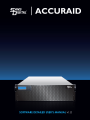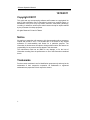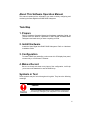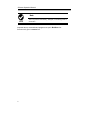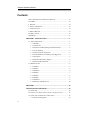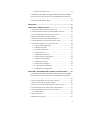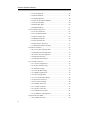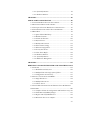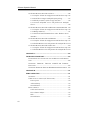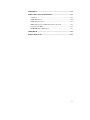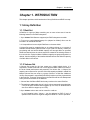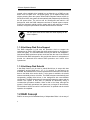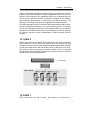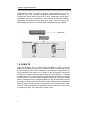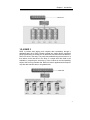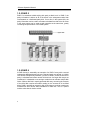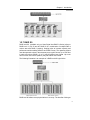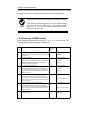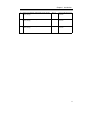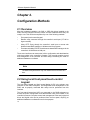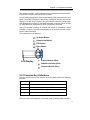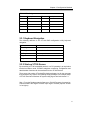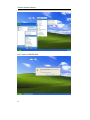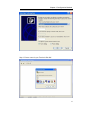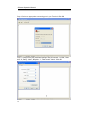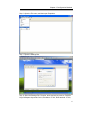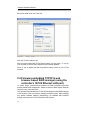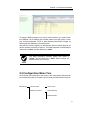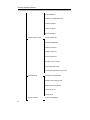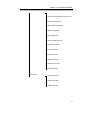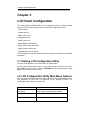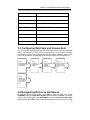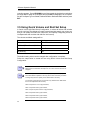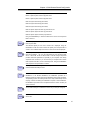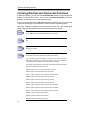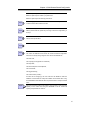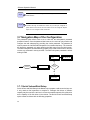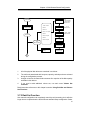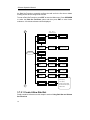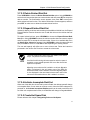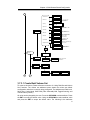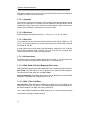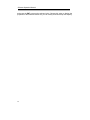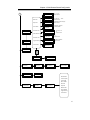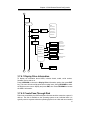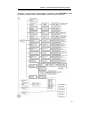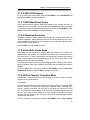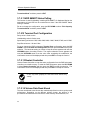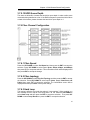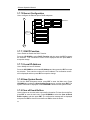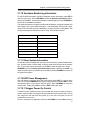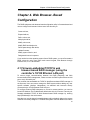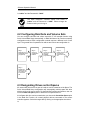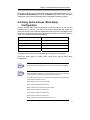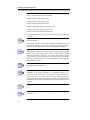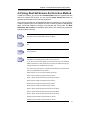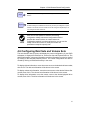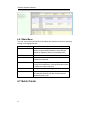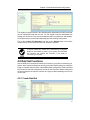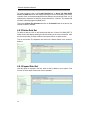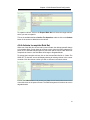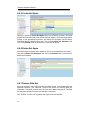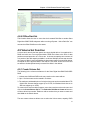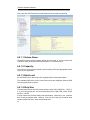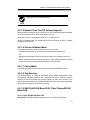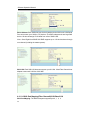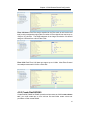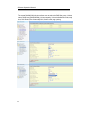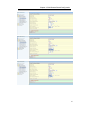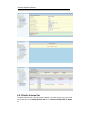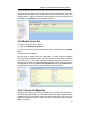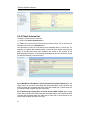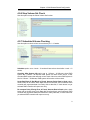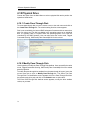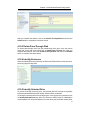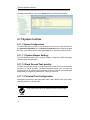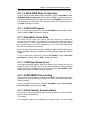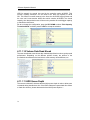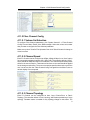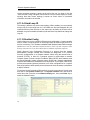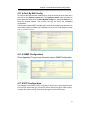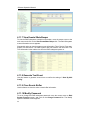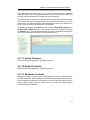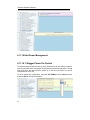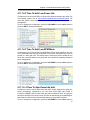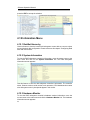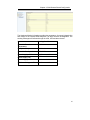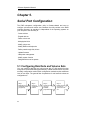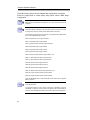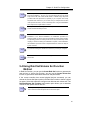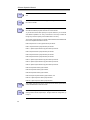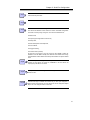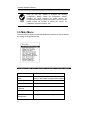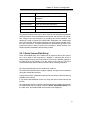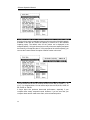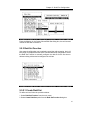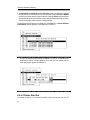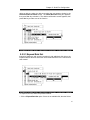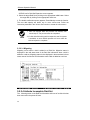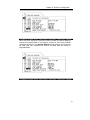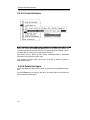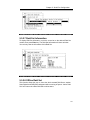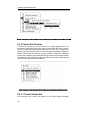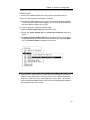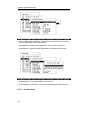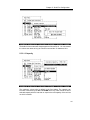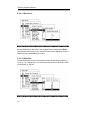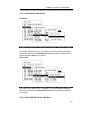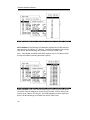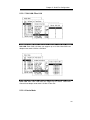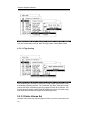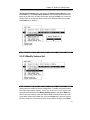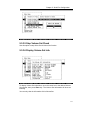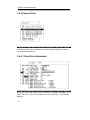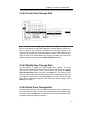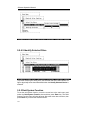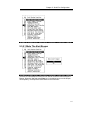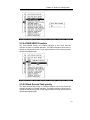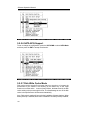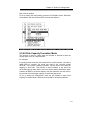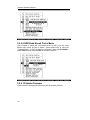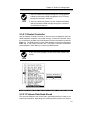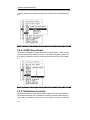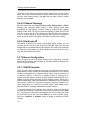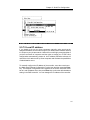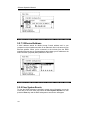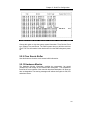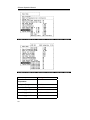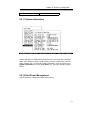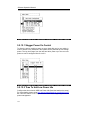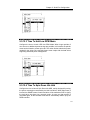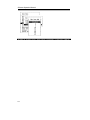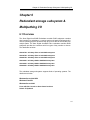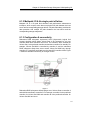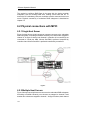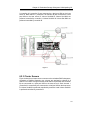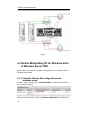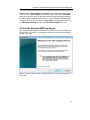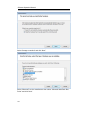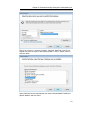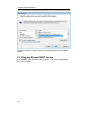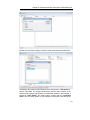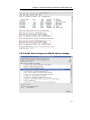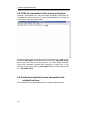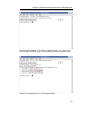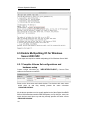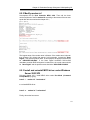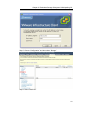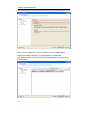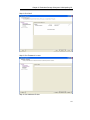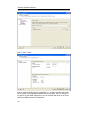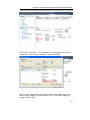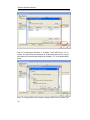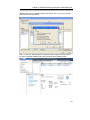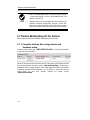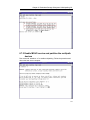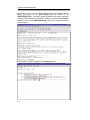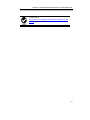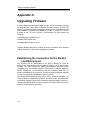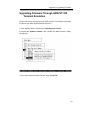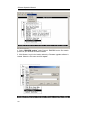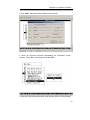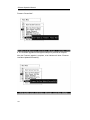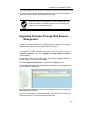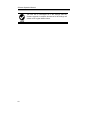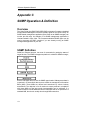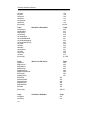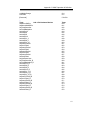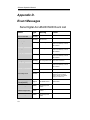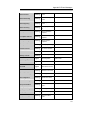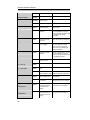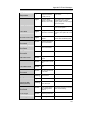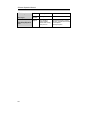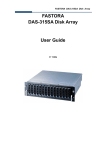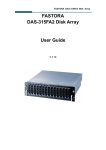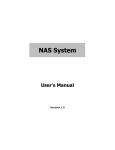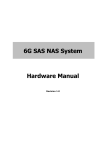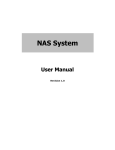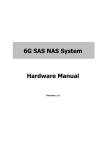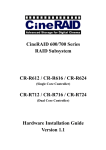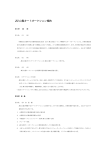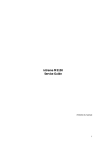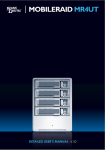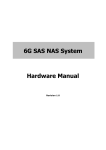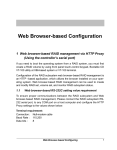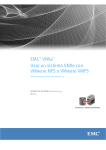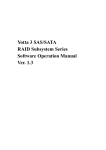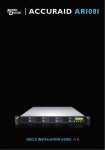Download AR316F8 Detailed User`s Manual
Transcript
Software Operation Manual 10/10/2011 Copyright ©2011 This guide and any accompanying software and firmware are copyrighted. No parts of this publication may be reproduced, stored on a retrieval system, or transmitted, in any form or by any means, electronic, mechanical, photocopy, recording, or otherwise, without prior written consent except for copies retained by the purchaser for backup purposes. All rights Reserved- Printed in Taiwan. Notice We make no warranties with respect to this documentation either express or implied and provide it "as it". This includes but is not limited to any implied warranties of merchantability and fitness for a particular purpose. The information in this document is subject to change without notice. We assume no responsibility for any errors that may appear in this document. The manufacturer shall not be liable for any damage, or for the loss of information resulting from the performance or use of the information contained herein Trademarks Product names used herein are for identification purposes only and may be the trademarks of their respective companies. All trademarks or registered trademarks are properties of their respective owners. ii About This Software Operation Manual This manual contains all the information you need to initially configuring and monitoring the Sans Digital AccuRAID RAID Subsystem. Task Map 1. Prepare Refer to Software Operation Manual and Hardware Installation Guide, let yourself know the features, capabilities of Sans Digital AccuRAID RAID Subsystem and make sure you have everything on hand. 2. Install Hardware Install the Sans Digital AccuRAID RAID Subsystem. Refer to: Hardware Installation Guide 3. Configuration To create a RAID set and define a volume set via LCD display front panel, remote utility or 10/100 base-T Ethernet. 4. Make a Record Be sure to clearly write down every items of the configuration, it will help you to rescue the data back in case of RAID fail up. Symbols in Text These symbols may be found throughout this guide. They have the following meanings. Caution This icons indicates that failure to follow directions could result in personal injury, damage to your equipment or loss of information. iii Software Operation Manual Note This icon presents commentary, sidelights, or interesting points of information. . Important terms, commands and programs are put in Boldface font. Screen text is given in screen font. iv Software Operation Manual Contents ABOUT THIS SOFTWARE OPERATION MANUAL ................................... III TASK MAP ........................................................................................... III 1. PREPARE .......................................................................................... III 2. INSTALL HARDWARE ....................................................................... III 3. CONFIGURATION .............................................................................. III 4. MAKE A RECORD ............................................................................. III SYMBOLS IN TEXT ............................................................................... III CONTENTS .......................................................................................... IV CHAPTER 1. INTRODUCTION .............................................................1 1.1 ARRAY DEFINITION..........................................................................1 1.1.1 Raid Set...................................................................................1 1.1.2 Volume Set ..............................................................................1 1.1.3 Instant Availability/Background Initialization .......................2 1.1.4 Array Roaming .......................................................................2 1.1.5 Online Capacity Expansion ....................................................2 1.1.6 Online RAID Level and Stripe Size Migration........................3 1.1.7 Hot Spares ..............................................................................3 1.1.8 Hot-Swap Disk Drive Support ................................................4 1.1.9 Hot-Swap Disk Rebuild ..........................................................4 1.2 RAID CONCEPT ...............................................................................4 1.2.1 RAID 0....................................................................................5 1.2.2 RAID 1....................................................................................5 1.2.3 RAID 1E .................................................................................6 1.2.4 RAID 3....................................................................................7 1.2.5 RAID 5....................................................................................8 1.2.6 RAID 6....................................................................................8 1.2.7 RAID X0 .................................................................................9 1.2.8 Summary of RAID Levels......................................................10 CHAPTER 2. ............................................................................................10 CONFIGURATION METHODS ...........................................................10 2.1 OVERVIEW .....................................................................................10 2.2 USING LOCAL FRONT PANEL TOUCH-CONTROL KEYPAD .................10 2.3 USING THE CONTROLLER’S SERIAL PORT ........................................12 2.3.1 Keyboard Navigation............................................................13 iv 2.3.2 Start-up VT100 Screen......................................................... 13 2.4 FIRMWARE-EMBEDDED TCP/IP & WEB BROWSER-BASED RAID MANAGER (USING THE CONTROLLER’S 10/100 ETHERNET LAN PORT) ............................................................................................................ 18 2.5 CONFIGURATION MENU TREE ....................................................... 19 CHAPTER 3. ........................................................................................... 22 LCD PANEL CONFIGURATION ........................................................ 22 3.1 STARTING LCD CONFIGURATION UTILITY .................................... 22 3.2 LCD CONFIGURATION UTILITY MAIN MENU OPTIONS ................. 22 3.3 CONFIGURING RAID SETS AND VOLUME SETS............................... 23 3.4 DESIGNATING DRIVES AS HOT SPARES ......................................... 23 3.5 USING QUICK VOLUME AND RAID SET SETUP ............................... 24 3.6 USING RAID SET AND VOLUME SET FUNCTIONS ........................... 26 3.7 NAVIGATION MAP OF THE CONFIGURATION .................................. 28 3.7.1 Quick Volume/Raid Setup .................................................... 28 3.7.2 Raid Set Function................................................................. 29 3.7.3 Volume Set Function ............................................................ 32 3.7.4 Physical Drive...................................................................... 38 3.7.5 RAID System Function......................................................... 40 3.7.6 Fibre Channel Configuration............................................... 45 3.7.7 Ethernet Configuration ........................................................ 46 3.7.8 Show System Events ............................................................. 46 3.7.9 Clear all Event Buffers......................................................... 46 3.7.11 Show System Information................................................... 47 3.7.12 HDD Power Management.................................................. 47 CHAPTER 4. WEB BROWSER- BASED CONFIGURATION......... 49 4.1 FIRMWARE-EMBEDDED TCP/IP & WEB BROWSER-BASED RAID MANAGER (USING THE CONTROLLER’S 10/100 ETHERNET LAN PORT) ............................................................................................................ 49 4.2 CONFIGURING RAID SETS AND VOLUME SETS............................... 50 4.3 DESIGNATING DRIVES AS HOT SPARES ......................................... 50 4.4 USING QUICK VOLUME /RAID SETUP CONFIGURATION ................. 51 4.5 USING RAID SET/VOLUME SET FUNCTION METHOD ..................... 53 4.6 CONFIGURING RAID SETS AND VOLUME SETS............................... 55 4.6.1 Main Menu........................................................................... 56 4.7 QUICK CREATE .............................................................................. 56 4.8 RAID SET FUNCTIONS .................................................................... 57 v Software Operation Manual 4.8.1 Create Raid Set.....................................................................57 4.8.2 Delete Raid Set .....................................................................58 4.8.3 Expand Raid Set ...................................................................58 4.8.4 Activate Incomplete Raid Set ................................................59 4.8.5 Create Hot Spare..................................................................60 4.8.6 Delete Hot Spare ..................................................................60 4.8.8 Offline Raid Set.....................................................................61 4.9 VOLUME SET FUNCTION ................................................................61 4.9.1 Create Volume Set ................................................................61 4.9.2 Create Raid30/50/60 ............................................................65 4.9.3 Delete Volume Set.................................................................68 4.9.4 Modify Volume Set ................................................................69 4.9.5 Check Volume Set .................................................................70 4.9.6 Stop Volume Set Check .........................................................71 4.9.7 Scheduled Volume Checking ................................................71 4.10 PHYSICAL DRIVE..........................................................................72 4.10.1 Create Pass-Through Disk .................................................72 4.10.2 Modify Pass-Through Disk .................................................72 4.10.3 Delete Pass-Through Disk..................................................73 4.10.4 Identify Enclosure...............................................................73 4.10.5 Identify Selected Drive........................................................73 4.11 SYSTEM CONTROLS......................................................................74 4.11.1 System Configuration .........................................................74 4.11.2 Fibre Channel Config.........................................................77 4.11.3 EtherNet Config..................................................................78 4.11.4 Alert By Mail Config...........................................................79 4.11.5 SNMP Configuration ..........................................................79 4.11.6 NTP Configuration .............................................................79 4.11.7 View Events/ Mute Beeper ..................................................80 4.11.8 Generate Test Event............................................................80 4.11.9 Clear Events Buffer ............................................................80 4.11.10 Modify Password ..............................................................80 4.11.11 Update Firmware: ............................................................81 4.11.12 Restart Controller.............................................................81 4.11.13 Shutdown Controller.........................................................81 4.11.14 Hdd Power Management ..................................................82 4.12 INFORMATION MENU ...................................................................84 4.12.1 RaidSet Hierarchy ..............................................................84 vi 4.12.2 System Information ............................................................ 84 4.12.3 Hardware Monitor ............................................................. 84 CHAPTER 5. ........................................................................................... 86 SERIAL PORT CONFIGURATION .................................................... 86 5.1 CONFIGURING RAID SETS AND VOLUME SETS............................... 86 5.2 DESIGNATING DRIVES AS HOT SPARES ......................................... 87 5.3 USING QUICK VOLUME /RAID SETUP CONFIGURATION ................. 87 5.4 USING RAID SET/VOLUME SET FUNCTION METHOD ..................... 89 5.5 MAIN MENU .................................................................................. 92 5.5.1 Quick Volume/Raid Setup .................................................... 93 5.5.2 Raid Set Function................................................................. 95 5.5.3 Volume Set Function .......................................................... 102 5.5.4 Physical Drive.................................................................... 114 5.5.5 Raid System Function ........................................................ 116 5.5.6 Fibre Channel Config ........................................................ 125 5.5.7 Ethernet Configuration ...................................................... 126 5.5.8 View System Events............................................................ 128 5.5.9 Clear Events Buffer............................................................ 129 5.5.10 Hardware Monitor ........................................................... 129 5.5.11 System Information .......................................................... 131 5.5.12 Hdd Power Management ................................................. 131 CHAPTER 6 .......................................................................................... 135 REDUNDANT STORAGE SUBSYSTEM & MULTIPATHING I/O135 6.1 OVERVIEW .................................................................................. 135 6.1.1 Redundant raid subsystem ................................................. 136 6.1.2 Multipath I/O & No single point of failure ........................ 137 6.1.3 Configuration & connectivity............................................. 137 6.2 PHYSICAL CONNECTIONS WITH MPIO ......................................... 138 6.2.1 Single Host Server.............................................................. 138 6.2.2 Multiple Host Servers ........................................................ 138 6.2.3 Cluster Servers................................................................... 139 6.3 ENABLE MULTIPATHING I/O FOR WINDOWS VISTA & WINDOWS SERVER 2008 .................................................................................... 140 6.3.1 Complete Volume Set configurations and hardware setup 140 6.3.2 Install Microsoft MPIO packages ...................................... 141 6.3.3 Register Microsoft MPIO devices ...................................... 144 6.3.4 Reboot the host server computer........................................ 146 vii Software Operation Manual 6.4 ENABLE MULTIPATHING I/O FOR LINUX ......................................146 6.4.1 Complete Volume Set configurations and hardware setup.146 6.4.2 Install device-mapper-multipath option package ...............147 6.4.3 Edit the parameters of the storage subsystem ....................148 6.4.4 Activate multipathd service and partition the multipath devices .........................................................................................148 6.5 ENABLE MULTIPATHING I/O FOR WINDOWS SERVER 2003 SP2 ..150 6.5.1 Complete Volume Set configurations and hardware setup.150 6.5.2 Modify msdsm.inf................................................................151 6.5.3 Install and uninstall MPIO driver under Windows Server 2003 SP2......................................................................................151 6.6 ENABLE MULTIPATHING I/O FOR VMWARE.................................152 6.6.1 Complete Volume Set configurations and hardware setup.152 6.6.2 Enable MPxIO service and partition the multipath devices152 6.7 ENABLE MULTIPATHING I/O FOR SOLARIS...................................160 6.7.1 Complete Volume Set configurations and hardware setup.160 6.7.2 Enable MPxIO service and partition the multipath devices161 APPENDIX A. ........................................................................................164 UPGRADING FIRMWARE .................................................................164 ESTABLISHING THE CONNECTION FOR THE RS-232 AND ETHERNET PORT ..................................................................................................164 UPGRADING FIRMWARE THROUGH ANSI/VT-100 TERMINAL EMULATION .......................................................................................165 UPGRADING FIRMWARE THROUGH WEB BROWSER MANAGEMENT ..169 APPENDIX B. ........................................................................................171 FIBRE OPERATION ............................................................................171 OVERVIEW .........................................................................................171 THREE WAYS TO CONNECT (FC TOPOLOGIES)....................................171 Point-to-point ..............................................................................172 Arbitrated Loop ...........................................................................172 Switched Fabric...........................................................................172 BASIC ELEMENTS ...............................................................................173 Cables and connectors ................................................................173 Fibre Channel Adapter................................................................173 Hubs ............................................................................................173 Switched Fabric...........................................................................173 viii APPENDIX C ........................................................................................ 174 SNMP OPERATION & DEFINITION ............................................... 174 OVERVIEW ........................................................................................ 174 SNMP DEFINITION............................................................................ 174 SNMP INSTALLATION ....................................................................... 175 MIB COMPILATION AND DEFINITION FILE CREATION ....................... 175 LOCATION FOR MIB.......................................................................... 175 RAIDMIB OBJECT DEFINITION ........................................................ 175 APPENDIX D. ....................................................................................... 178 EVENT MESSAGES ............................................................................ 178 ix Chapter 1. Introduction Chapter 1. INTRODUCTION This chapter provides a brief introduction of Array Definition and RAID concept. 1.1 Array Definition 1.1.1 Raid Set A Raid Set is a group of disks containing one or more volume sets. It has the following features in the RAID subsystem: 1. Up to sixteen Raid Sets are supported per RAID subsystem controller. 2. From one to twelve/sixteen/twenty four (depend on Model) drives can be included in an individual Raid Set. 3. It is impossible to have multiple Raid Sets on the same disks. A Volume Set must be created either on an existing raid set or on a group of available individual disks (disks that are not yet a part of a raid set). If there are pre-existing raid sets with available capacity and enough disks for specified RAID level desired, then the volume set will be created in the existing raid set of the user’s choice. If physical disks of different capacity are grouped together in a raid set, then the capacity of the smallest disk will become the effective capacity of all the disks in the raid set. 1.1.2 Volume Set A Volume Set is seen by the host system as a single logical device. It is organized in a RAID level with one or more physical disks. RAID level refers to the level of data performance and protection of a Volume Set. A Volume Set capacity can consume all or a portion of the disk capacity available in a Raid Set. Multiple Volume Sets can exist on a group of disks in a Raid Set. Additional Volume Sets created in a specified Raid Set will reside on all the physical disks in the Raid Set. Thus each Volume Set on the Raid Set will have its data spread evenly across all the disks in the Raid Set. 1. Volume Sets of different RAID levels may coexist on the same Raid Set. 2. The maximum addressable size of a single volume set can be exceeded than 2 TB (64-bit LBA, firmware define support up to 512TB, for Windows block size set to 4KB can support up to 16TB). 3. Up to sixteen volume sets can be created in a raid set. In the illustration below, Volume 1 can be assigned a RAID 5 level of operation while Volume 0 might be assigned a RAID 0+1 level of operation. 1 Software Operation Manual Raid Set 1 (3 Individual Disks) Free Space Volume 1 (RAID 5) Volume 0 (RAID 0+1) Disk0 Disk1 Disk2 1.1.3 Instant Availability/Background Initialization RAID 0 and RAID 1 volume set can be used immediately after the creation. But the RAID 3, 5, 6, and X0 volume sets must be initialized to generate the parity. In the Normal Initialization, the initialization proceeds as a background task, the volume set is fully accessible for system reads and writes. The operating system can instantly access to the newly created arrays without requiring a reboot and waiting the initialization complete. Furthermore, the RAID volume set is also protected against a single disk failure while initializing. In Fast initialization, the initialization process must be completed before the volume set is ready for system accesses. 1.1.4 Array Roaming The RAID subsystem stores configuration information both in NVRAM and on the disk drives. This way it can protect the configuration settings in case of a disk drive or controller failure. Array roaming allows the administrators the ability to move a completely raid set to another system without losing RAID configuration and data on that raid set. If a server fails to work, the raid set disk drives can be moved to another server and inserted in any order. 1.1.5 Online Capacity Expansion Online Capacity Expansion makes it possible to add one or more physical drives to a volume set, while the server is in operation, eliminating the need to store and restore after reconfiguring the raid set. When disks are added to a raid set, unused capacity is added to the end of the raid set. Data on the existing volume sets residing on that raid set is redistributed evenly across all the disks. A contiguous block of unused capacity is made available on the raid set. The unused capacity can create additional volume set. The expansion process is illustrated in the following figure. 2 Chapter 1. Introduction Before Array Expansion Free Space = 40GB Volume 1 = 40GB (D: ) Volume 0 = 40GB (C: ) Disk0 40GB Disk1 40GB Disk2 40GB Array-A 120GB The RAID subsystem controller redistributes the original volume set over the original and newly added disks, using the same fault-tolerance configuration. The unused capacity on the expanded raid set can then be used to create an additional volume set, with a different fault tolerance setting if user needs to change. After Array Expansion (Adding One Disk) Free Space = 80GB Volume 1 = 40GB (D: ) Volume 0 = 40GB (C: ) Disk0 40GB Disk1 40GB Disk2 40GB Disk3 40GB Array-A 160GB 1.1.6 Online RAID Level and Stripe Size Migration User can migrate both the RAID level and stripe size of an existing volume set, while the server is online and the volume set is in use. Online RAID level/stripe size migration can prove helpful during performance tuning activities as well as in the event where those additional physical disks are added to the RAID subsystem. Before the invention of RAID level and stripe size migration, changing the RAID level and stripe size of a RAID system meant backing up all data in the disk array, re-creating disk array configuration with new RAID level and stripe size, and then restoring data back into RAID system. For example, in a system using two drives in RAID level 1, you could add capacity and retain fault tolerance by adding one drive. With the addition of third disk, you have the option of adding this disk to your existing RAID logical drive and migrating from RAID level 1 to 5. The result would be parity fault tolerance and double the available capacity without taking the system off. 1.1.7 Hot Spares A hot spare drive is an unused online available drive, which is prepared for replacing the failure disk drive. In a RAID level 1, 1E, 3, 5, 6, X0 RAID set, any 3 Software Operation Manual unused online available drive installed but not belonging to a RAID set can define as a hot spare drive. Hot spares permit you to replace failed drives without powering down the system. When RAID subsystem detects a SAS (or SATA) drive failure, the system will automatically and transparently rebuild using the hot spare drives. The raid set will be reconfigured and rebuilt in the background, while the RAID subsystem continues to handle system request. During the automatic rebuild process, system activity will continue as normal, however, the system performance and fault tolerance will be affected. The hot spare must have at least the same capacity as the drive it replaces. 1.1.8 Hot-Swap Disk Drive Support The RAID subsystem is built with the protection circuit to support the replacement of SAS or SATA hard disk drives without having to shut down or reboot the system. The removable hard drive tray can deliver “hot swappable”, fault-tolerant RAID solutions at prices much less than the cost of conventional SCSI hard disk RAID subsystems. We provide this feature for subsystems to provide the advanced fault tolerant RAID protection and “online” drive replacement. 1.1.9 Hot-Swap Disk Rebuild A Hot-Swap function can be used to rebuild disk drives in arrays with data redundancy such as RAID level 1, 1E, 3, 5, 6, and X0. If a hot spare is not available, the failed disk drive must be replaced with a new disk drive so that the data on the failed drive can be rebuilt. If a hot spare is available, the rebuild starts automatically when a drive fails. The RAID subsystem automatically and transparently rebuilds failed drives in the background with user-definable rebuild rates. The RAID subsystem will automatically restart the system and the rebuild if the system is shut down or powered off abnormally during a reconstruction procedure condition. When a disk is Hot Swap, although the system is functionally operational, the system may no longer be fault tolerant. Fault tolerance will be lost until the removed drive is replaced and the rebuild operation is completed. 1.2 RAID Concept RAID is an acronym for Redundant Array of Independent Disks. It is an array of 4 Chapter 1. Introduction multiple independent hard disk drives that provide high performance and fault tolerance. The RAID subsystem controller implements several levels of the Berkeley RAID technology. An appropriate RAID level is selected when the volume sets are defined or created. This decision is based on disk capacity, data availability (fault tolerance or redundancy), and disk performance. The following are the RAID levels which are supported in the RAID subsystem. The RAID subsystem controller makes the RAID implementation and the disks’ physical configuration transparent to the host operating system. This means that the host operating system drivers and software utilities are not affected, regardless of the RAID level selected. Correct installation of the disk array and the controller requires a proper understanding of RAID technology and the concepts. 1.2.1 RAID 0 RAID 0, also referred to as striping, writes stripping of data across multiple disk drives instead of just one disk drive. RAID 0 does not provide any data redundancy, but does offer the best high-speed data throughput. RAID 0 breaks up data into smaller blocks and then writes a block to each drive in the array. Disk striping enhances performance because multiple drives are accessed simultaneously; but the reliability of RAID Level 0 is less than any of its member disk drives due to its lack of redundancy. 1.2.2 RAID 1 RAID 1 also known as “disk mirroring”, data written to one disk drive is 5 Software Operation Manual simultaneously written to another disk drive. Read performance may be enhanced if the array controller can parallel accesses both members of a mirrored pair. During writes, there will be a minor performance penalty when compared to writing to a single disk. If one drive fails, all data (and software applications) are preserved on the other drive. RAID 1 offers extremely high data reliability, but at the cost is doubling the required data storage capacity. 1.2.3 RAID 1E RAID 1E (available only on Sans Digital AccuRAID 8 Series) has been traditionally implemented using an even number of disks; some hybrids can use an odd number of disks as well. Illustration is an example of a hybrid RAID 1E array comprised of five disks; A, B, C, D and E. In this configuration, each strip is mirrored on an adjacent disk with wrap-around. In fact this scheme - or a slightly modified version of it - is often referred to as RAID 1E and was originally proposed by IBM. When the number of disks comprising a RAID 1E is even, the striping pattern is identical to that of a traditional RAID 1E, with each disk being mirrored by exactly one other unique disk. Therefore, all the characteristics for a traditional RAID 1E apply to a RAID 1E when the latter has an even number of disks. RAID 1E offers a little more flexibility in choosing the number of disks that can be used to constitute an array. The number can be even or odd. 6 Chapter 1. Introduction 1.2.4 RAID 3 RAID 3 provides disk striping and complete data redundancy through a dedicated parity drive. RAID 3 breaks up data into smaller blocks, calculates parity by performing an exclusive-or on the blocks, and then writes the blocks to all but one drive in the array. The parity data created during the exclusive-or is then written to the last drive in the array. If a single drive fails, data is still available by computing the exclusive-or of the contents in the corresponding strips of the surviving member disk. RAID-3 is best for applications that require very fast data- transfer rates or long data blocks 7 Software Operation Manual 1.2.5 RAID 5 RAID 5 is sometimes called striping with parity at block level. In RAID 5, the parity information is written to all of the drives in the subsystems rather than concentrated on a dedicated parity disk. If one drive in the system fails, the parity information can be used to reconstruct the data from that drive. All drives in the array system can be used to seek operation at the same time, greatly increasing the performance of the RAID system. 1.2.6 RAID 6 A RAID 6 array is essentially an extension of a RAID 5 array with a second independent distributed parity scheme. Data and parity are striped on a block level across multiple array members, just like in RAID 5, and a second set of parity is calculated and written across all the drives. As larger disk arrays are considered, it is desirable to use stronger codes that can tolerate multiple disk failure. When a disk fails in a parity protected disk array, recovering the contents of the failed disk requires successful reading on the contents of all no-failed disks. RAID 6 provides an extremely high fault tolerance, and can sustain two simultaneous drive failures without downtime or data loss. This is a perfect solution when data is mission-critical. 8 Chapter 1. Introduction 1.2.7 RAID X0 RAID level-X0 (available only on Sans Digital AccuRAID 8 Series) refers to RAID level- 10, 30, 50 and 60. RAID X0 is a combination of multiple RAID x volume sets with RAID 0 (striping). Striping helps to increase capacity and performance without adding disks to each RAID x array. The operating system uses the spanned volume in the same way as a regular volume. Up to one drive in each sub-volume (RAID 1, 3 or 5) may fail without loss of data. Up to two drives in each sub-volume (RAID 6) may fail without loss of data. The following illustration is an example of a RAID level-X0 logical drive. RAID level-X0 allows more physical drives in an array. The benefits of doing so 9 Software Operation Manual are larger volume sets, increased performance, and increased reliability. RAID level-30 50 and 60 can support up to eight sub-Volumes. If the volume is RAID level-30, 50, or 60, you cannot change the volume to another RAID level. If the volume is RAID level-0, 1, 1E, 3, 5, or 6, you cannot change the volume to RAID level-30, 50, or 60. 1.2.8 Summary of RAID Levels RAID subsystem supports RAID Levels 0, 1, 1E, 3, 5, 6, 30, 50 and 60. The following table provides a summary of RAID levels. RAID Description Level 0 Also known as stripping. Disks requirement (Cost) Data Reliability N * No data Protection. Data distributed across multiple drives in the array. There is no data protection 1 Also known as mirroring. 2 All data replicated on N Separated disks. N is almost always 2. * Higher than RAID 3, 5. This is a high availability Solution, but due to the 100% duplication, it is also a costly solution. 1E Also known Block-Interleaved Parity. N (N>2) (0+1) Data and parity information is subdivided and distributed across all disk. Parity must be the equal to the smallest disk capacity in the array. Parity information normally stored on a dedicated parity disk. 3 Also known Bit-Interleaved Parity. 6 10 Also known Block-Interleaved Distributed Parity. * Lower than RAID 6. * Higher than RAID 3, 5. N+1 Data and parity information is subdivided and distributed across all disk. Parity must be the equal to the smallest disk capacity in the array. Parity information normally stored on a dedicated parity disk. 5 * Lower than RAID 6. * Lower than RAID 1, 10, 6; * Higher than a single drive. N+1 * Lower than RAID 1, 10, and 6. Data and parity information is subdivided and distributed across all disk. Parity must be the equal to the smallest disk capacity in the array. Parity information normally stored on a dedicated parity disk. * Higher than a single drive. AS RAID level 5, but with additional independently computed N+2 redundant information * Highest of all listed alternatives. Chapter 1. Introduction 30 RAID 30 is a combination multiple RAID 3 volume sets with RAID 0 (striping) (N+1) *2 Up to one disk failure in each sub-volume 50 RAID 50 is a combination multiple RAID 5 volume sets with RAID 0 (striping) (N+1) *2 Up to one disk failure in each sub-volume 60 RAID 60 is a combination multiple RAID 6 volume sets with RAID 0 (striping) (N+2) *2 Up to two disk failure in each sub-volume 11 Software Operation Manual Chapter 2. Configuration Methods 2.1 Overview After the hardware installation, the SAS or SATA disk drives installed to the RAID must be configured and the volume set units initialized before they are ready to use. This can be accomplished by one of the following methods: • Front panel touch-control keypad • Remote utility connected through the controller’s serial port (VT-100 or Hyper terminal) • Using HTTP Proxy through the controller’s serial port to access web browser-based RAID manager in Windows and Linux system. • Firmware-embedded TCP/IP & web browser-based RAID manager via the controller’s 10/100 Ethernet LAN port. Those user interfaces can access the built-in configuration and administration utility that resides in the controller’s firmware. They provide complete control and management of the controller and disk arrays, eliminating the need for additional hardware or software. Note The RAID subsystem allows only one method to access menus at a time. 2.2 Using local front panel touch-control keypad The front panel keypad and liquid crystal display (LCD) is the primary user interface for the RAID subsystem. All configuration and management of the RAID and its properly connected disk arrays can be performed from this interface. The front panel keypad and LCD are connected to the RAID subsystem to access the built-in configuration and administration utility that resides in the controller’s firmware. Complete control and management of the array’s physical drives and logical units can be performed from the front panel, requiring no additional hardware or software drivers for that purpose. 10 Chapter 2. Configuration Methods This Chapter provides, in quick reference form, procedures that use the built-in LCD panel to configure and operate the controller. A touch-control keypad and a liquid crystal display (LCD) mounted on the front panel of the RAID subsystem is the primary operational interface and monitor display for the disk array controller. This user interface controls all configuration and management functions for the RAID subsystem controller and for all SAS (or SATA) disk array subsystems to which it is properly connected. The LCD provides a system of screens with areas for information, status indication, or menus. The LCD screen displays up to two lines at a time of menu items or other information. The Initial screen is as following: Up Arrow Button Down Arrow Button ESC Button Enter Button LCD Display Power Indicator (Blue) Attention Indicator (Red) Access Indicator (Blue) 2.2.1 Function Key Definitions The four function keys at the button of the front panel perform the following functions: Key Function Up Arrow Use to scroll the cursor Upward / Rightward Down Arrow Use to scroll the cursor Downward / Leftward ENT Key Submit Select ion Function (Confirm a selected item) ESC Key Return to Previous Screen (Exit a selection configuration) There are three LED indicators on the front panel. Following table provides a 11 Software Operation Manual summary of the meanings of these LED indicators: LED Indicator Normal Status Power On indicator Bright Blue Fail Indicator LED never light up Data Access Indicator Problem Indication This LED does not light up after power switched on LED light up as Red. Blink blue during host computer LED never flickers accessing the RAID subsystem. For additional information on using the LCD panel and keypad to configure the RAID see ”LCD Panel Configuration” on Chapter 3. 2.3 Using the controller’s serial port The serial port on the RAID subsystem’s back panel can be used in Remote manage mode. The provided interface cable converts the RS232 signal on the RAID subsystem into a 9-pin D-Sub male connector. The firmware-based terminal array management interface can access the array through this RS-232 port. You can attach a VT-100 compatible terminal or a PC running a “Hyper terminal” program to the serial port for accessing the text-based Setup Menu. RAID subsystem RS-232C Port Pin Assignment To ensure proper communications between the RAID subsystem and the VT-100 Terminal Emulation, please configure the VT100 terminal emulation settings to the values shown below: Terminal requirement Connection Null-modem cable Baud Rate 115,200 Data bits 8 Stop 1 Flow Control None The RAID Subsystem’s RJ-11 connector’s pin assignments are defined as below : 12 Chapter 2. Configuration Methods RS-232C Pin Assignments Pin Description Pin Description 1 N/C 6 NC 2 GND 3 RX 4 TX 5 CTS 2.3.1 Keyboard Navigation The following definition is the VT-100 RAID configuration utility keyboard navigation. Key Function Arrow Key Move cursor Enter Key Submit selection function ESC Key Return to previous screen L Key Line draw X Key Redraw 2.3.2 Start-up VT100 Screen By connecting a VT100 compatible terminal, or a PC operating in an equivalent terminal emulation mode, all RAID subsystem monitoring, configuration and administration functions can be exercised from the VT100 terminal. There are a wide variety of Terminal Emulation packages, but for the most part they should be very similar. The following setup procedure is an example Setup of VT100 Terminal in Windows XP system using Hyper Terminal Version 5.1. Step 1. From the Desktop open the Start menu. Pick All Programs, Accessories, Communications and Hyper Terminal. Open Hyper Terminal (requires version 3.0 or higher) 13 Software Operation Manual Step 2. Open HYPERTRM.EXE. 14 Chapter 2. Configuration Methods Step 3. Enter a name for your Terminal. Click OK. 15 Software Operation Manual Step 4. Select an appropriate connecting port in your Terminal. Click OK Step 5. Configure the port parameter settings. Bits per second: “115200”, Data bits: “8”, Parity: “None”, Stop bits: “1”, Flow control: “None”. Click OK 16 Chapter 2. Configuration Methods Step 6. Open the File menu, and then open Properties. Step 7. Open the Settings Tab. Step 8. Open the Settings Tab. Function, arrow and ctrl keys act as: Terminal Keys, Backspace key sends: Crtl+H, Emulation: VT100, Telnet terminal: VT100, 17 Software Operation Manual Back scroll buffer lines: 500. Click OK. Now, the VT100 is ready to use. After you have finished the VT100 Terminal setup, you may press " X " key (in your Terminal) to link the RAID subsystem and Terminal together. Press “X’ key to display the disk array Monitor Utility screen on your VT100 Terminal. 2.4 Firmware-embedded TCP/IP & web browser-based RAID manager (using the controller’s 10/100 Ethernet LAN port) To ensure proper communications between the RAID subsystem and Web browser-based RAID management, Please connect the RAID system Ethernet LAN port to any LAN switch port. The controller has embedded the TCP/IP & Web Browser-based RAID manager in the firmware. User can remotely manage the RAID system, without adding any specific software (platform independent), via standard web browsers directly connected to the 10/100 Ethernet RJ45 LAN port. 18 Chapter 2. Configuration Methods To configure RAID subsystem on a local or remote machine, you need to know its IP Address. The IP address will be default shown in the LCD screen. Launch your firmware-embedded TCP/IP & Web Browser-based RAID manager by entering http://[IP Address] in the web browser. Note that you must be logged in as administrator with local admin rights on the remote machine to remotely configure it. The RAID subsystem controller default username is “admin” and the password is “0000”. The RAID subsystem controller default User Name is “admin” and the Password is “0000”. Please change the Password when you first log-in. 2.5 Configuration Menu Tree The following is an expansion of the menus in the configuration Utility that can be accessed through the LCD panel, RS-232 serial port and Ethernet LAN port. Main Menus Quick Function Quick Create Raid Set Functions Create Raid Set Delete Raid Set 19 Software Operation Manual Expand Raid Set Activate Incomplete RAID Set Create Hot Spare Delete Hot Spare Rescue Raid Set Volume Set Functions Create Volume Set Create Raid30/50/60 Delete Volume Set Modify Volume Set Check Volume Set Schedule Volume Check Stop Volume Set Check Volume Set Host Filters (only for FC) Physical Drives Create Pass-Through Disk Modify a Pass-Through Disk Delete Pass-Through Disk Identify Enclosure Identify Drive System Controls 20 System Configuration Chapter 2. Configuration Methods Fibre Channel Configuration(only for FC) EtherNet Configuration Alert By Mail Configuration SNMP Configuration NTP Configuration View Events/Mute Beeper Generate Test Event Clear Event Buffer Modify Password Upgrade Firmware Shutdown Controller Restart Controller Information RAID Set Hierarchy System Information Hardware Monitor 21 Software Operation Manual Chapter 3. LCD Panel Configuration The Sans Digital AccuRAID RAID’s LCD configuration panel is character-based which you can use after powering the unit. Use LCD Configuration panel to: · Create raid set, . Expand raid set, · Define volume set, · Add physical drive · Modify volume set · Modify RAID level/stripe size, . Define pass-through disk drives, . Modify system function and · Designate drives as hot spares. The LCD display front panel function keys are the primary user interface for the RAID subsystem. 3.1 Starting LCD Configuration Utility The main menu appears on the LCD screen, as shown below: Use the up and down arrow buttons to move left and right to select a menu item. Press ENT to select the item. Press the UP/DOWN to browse the selection. Press ESC to return to the previous screen. 3.2 LCD Configuration Utility Main Menu Options Select an option and the related information or submenu items displayed beneath it. The submenus for each item are explained on the following sections. The configuration utility main menu options are : Option Description Quick Volume And Raid Set Setup Create a default configurations which are based on the number of physical disk installed Raid Set Functions Create a customized raid set Volume Set Functions Create a customized volume set 22 Chapter 4. Web Browser-Based Configuration Physical Drive Functions View individual disk information Raid System Functions Setting the raid system configurations Hdd Power Management Setting disk power saving configurations Fibre Channel Config To set the Fibre channel config function Ethernet Configuration Setting local IP address Show System Events Record all system events in the buffer Clear Event Buffer Clear all event buffer information Hardware Monitor Show all system environment status System Information View the controller information 3.3 Configuring Raid Sets and Volume Sets You can configure raid sets and volume sets either using “Quick Volume and Raid Set Setup” automatically or “Raid Set Functions/Volume Set Functions” manually configuration method. Each configuration method requires a different level of user input. The general flow of operations for raid set and volume set configuration is: Step 1 Step 2 Step 3 Step 4 Designate hot spares/pass-throu gh (optional). Choose a configuration method. Create raid set using the available physical drives. Define volume set using the space in the raid set. Step 5 Initialize the volume set and use volume set in the HOST OS. 3.4 Designating Drives as Hot Spares To designate drives as hot spares, press ENT to enter the Main menu. Press UP/DOWN to select the Raid Set Functions option and then press ENT. All raid set functions will be displayed. Press UP/DOWN to select the Create Hot Spare Disk option and then press ENT. The first unused physical device connected to the current 23 Software Operation Manual controller appears: Press UP/DOWN to scroll the unused physical devices and select the target disk to assign as a Hot Spare and press ENT to designate it as a hot spare. Set the Hot Spare Type as Global, Dedicated Raid or Dedicated ENC and then press ENT. 3.5 Using Quick Volume and Raid Set Setup In Quick Volume and Raid Setup Configuration, it collects all drives and includes them in a raid set. The raid set you create is associated with exactly one volume set, and you can modify the RAID level, stripe size, and capacity. Designating drives as Hot Spares will also combine with raid level in this setup. The volume set default settings will be: Parameter Setting Volume Name Volume Set # 00 SAS Port#(Fibre Channel#)/LUN 0/0 Cache Mode Write Back Tag Queuing Yes The default setting values can be changed after configuration is complete. Follow the steps below to create raid set using Quick Volume and Raid Setup Configuration: Choose Quick Volume And Raid Setup from the main menu. The available Step1 RAID levels and associated Hot Spare for the current volume set drive are displayed. RAID Level Try to use drives of the same capacity in a specific array. If you use Step2 drives with different capacities in an array, all the drives in the array is treated as though they have the capacity of the smallest drive in the array. The number of physical drives in a specific array determines the RAID levels that can be implemented with the array. RAID 0 requires one or more physical drives, RAID 1 requires at least 2 physical drives, RAID 1+ Spare requires more than 2 physical drives, RAID 3 requires at least 3 physical drives, RAID 5 requires at least 3 physical drives, RAID 6 requires at least 4 physical drives, 24 Chapter 4. Web Browser-Based Configuration RAID 3+ Spare requires at least 4 physical drives, and RAID 5 + Spare requires at least 4 physical drives. RAID 6 + Spare requires at least 5 physical drives. RAID 30 requires at least 6 physical drives, RAID 50 requires at least 6 physical drives, RAID 60 requires at least 8 physical drives, RAID 30+ Spare requires at least 7 physical drives, and RAID 50+ Spare requires at least 7 physical drives. RAID 60+ Spare require at least 9 physical drives. Using the UP/DOWN key to select the RAID for the volume set and presses ENT to confirm it. Step3 Available Capacity Set the capacity size for the volume set. After select RAID level and press ENT. The selected capacity for the current volume set is displayed. Using the UP/DOWN to create the current volume set capacity size and press ENT to confirm it. The available stripe sizes for the current volume set are displayed. Select Stripe size This parameter specifies the size of the stripes written to Step4 each disk in a RAID 0, 1, 1E, 5, 6, 50 or 60 Volume Set. You can set the stripe size to 4 KB, 8 KB, 16 KB, 32 KB, 64 KB, or 128 KB. A larger stripe size provides better-read performance, especially if your computer does mostly sequential reads. However, if you are sure that your computer does random read requests more often, choose a small stripe size. Using the UP/DOWN to select stripe size and press ENT to confirm it. Step5 When you are finished defining the volume set, press ENT to confirm the Quick Volume And Raid Set Setup function. Fast Initialization Press ENT to define fast initialization and ESC to normal Step6 initialization. In the Normal Initialization, the initialization proceeds as a background task, the volume set is fully accessible for system reads and writes. The operating system can instantly access to the newly created arrays without requiring a reboot and waiting the initialization complete. In Fast Initialization, the initialization proceeds must be completed before the volume set ready for system accesses. The controller will begin to Initialize the volume set you have just configured. Step7 Step8 If you need to add additional volume set using main menu Create Raid Volume Set function. 25 Software Operation Manual 3.6 Using Raid Set and Volume Set Functions In Raid Set Function, you can use the Create Raid Set function to generate the new raid set. In Volume Set Function, you can use the Create Volume Set function to generate its associated volume set and parameters. If the current controller has unused physical devices connected, you can choose the Create Hot Spare option in the Raid Set Function to define a global hot spare. Select this method to configure new raid sets and volume sets. This configuration option allows you to associate volume set with partial and full raid set. Step1 To setup the Hot Spare (option), choose Raid Set Functions from the main menu. Select the Create Hot Spare Disk to set the Hot Spare. Step2 Choose Raid Set Function from the main menu. Select the Create A New Raid Set. Step3 A Select Drive Channel in the next displayed showing the drive connected to the current controller. Step4 Press the UP/ DOWN to select specific physical drives. Press the ENT to associate the selected physical drive with the current raid set. Try to use drives of the same capacity in a specific raid set. If you use drives with different capacities in an array, all the drives in the array is treated as though they have the capacity of the smallest drive in the array. The number of physical drives in a specific raid set determines the RAID levels that can be implemented with the raid set. RAID 0 requires one or more physical drives per raid set. RAID 1 requires at least 2 physical drives per raid set. RAID 1 + Spare requires at least 3 physical drives per raid set. RAID 3 requires at least 3 physical drives per raid set. RAID 5 requires at least 3 physical drives per raid set. RAID 6 requires at least 4 physical drives per raid set. RAID 3 + Spare requires at least 4 physical drives per raid set. RAID 5 + Spare requires at least 4 physical drives per raid set. RAID 6 + Spare requires at least 5 physical drives per raid set. RAID 30 requires at least 6 physical drives, RAID 50 requires at least 6 physical drives, RAID 60 requires at least 8 physical drives, 26 Chapter 4. Web Browser-Based Configuration RAID 30+ Spare requires at least 7 physical drives, and RAID 50+ Spare requires at least 7 physical drives. RAID 60+ Spare require at least 9 physical drives. Step5 After adding physical drives to the current raid set as desired, press ESC to confirm the Select Drive Channel function. Press ENT when you are finished creating the current raid set. To continue Step6 Step7 defining another raid set, repeat step 3. To begin volume set configuration, go to step 7. Choose Volume Set Functions from the main menu. Select the Create Raid Volume Set and press ENT. Choose one raid set from the Select Raid Set screen. Press ENT to confirm it. Step8 The volume set attributes screen appears: Step9 The volume set attributes screen shows the volume set default configuration value that is currently being configured. The volume set attributes are: The Raid Level, The Capacity (Not supported via LCD Panel.) The Stripe Size, The SAS Port# (Fibre Channel#)/LUN, The Cache Mode, The Tagged Queuing, The Volume Name (number). All value can be changing by the user. Press the UP/ DOWN to select the attributes. Press the ENT to modify each attribute of the default value. Using the UP/DOWN to select attribute value and press the ENT to accept the default value Step10 After user completes modifying the attribute, press the ESC to enter the Select Capacity for the volume set. Using the UP/DOWN to set the volume set capacity and press ENT to confirm it. 27 Software Operation Manual Step11 Step12 When you are finished defining the volume set, press ENT to confirm the Create function. Press ENT to define fast initialization and ESC to normal initialization. The controller will begin to Initialize the volume set you have just configured. If space remains in the raid set, the next volume set can be configured. Repeat steps 7 to 12 to configure another volume set. 3.7 Navigation Map of the Configuration The password option allows user to set or clear the raid subsystem’s password protection feature. Once the password has been set, the user can only monitor and configure the raid subsystem by providing the correct password. The password is used to protect the internal RAID subsystem from unauthorized entry. The controller will check the password only when entering the Main menu from the initial screen. The RAID subsystem will automatically go back to the initial screen when it does not receive any command in twenty seconds. The RAID subsystem password’s default setting is 0000. Invalid Password Entered Alnico AL-8XXXX 192.168.001.100* No If Password Is set Verify _ Password: Password Correct Yes Raid/Volume Set Express Setup 3.7.1 Quick Volume/Raid Setup Quick Volume and Raid Setup is the fastest way to prepare a raid set and volume set. It only needs a few keystrokes to complete it. Although disk drives of different capacity may be used in the raid set, it will use the smallest capacity of the disk drive as the capacity of all disk drives in the raid set. The Quick Volume and Raid Setup option creates a raid set with the following properties: 28 Chapter 4. Web Browser-Based Configuration Power On Total x Disks Sans Digital 192.168.001.100* Raid 0 > 2TB Support * No < No. Use 64bit LBA Use 4K Block> Wraps Around Total : xxxx GB Select : xxxx GB ? ,? key to select the size Stripe Size k Bytes < 4k,8k,..128k> Wraps Around Raid 1+0 Raid 1 + 0+ Spare Raid 3 Password Raid 3 + Spare Raid 5 Raid 5 + Spare ENT : To Create ESC : To Abort Quick Volume And Raid Set Setup ENT : FGrnd Init ESC : BGrnd Initl Raid Set Already Existing Volume Set #00 Initialize100.0% B 1. All of the physical disk drives are contained in a raid set. 2. The raid levels associated with hot spare, capacity, and stripe size are selected during the configuration process. 3. A single volume set is created and consumes all or a portion of the disk capacity available in this raid set. 4. If you need to add additional volume set, use main menu Volume Set functions. Detail procedure references to this chapter’s section: Using Raid Set and Volume Set Functions 3.7.2 Raid Set Function User manual configuration can completely control the raid set setting, but it will take longer time to complete than the Quick Volume and Raid Setup configuration. Select 29 Software Operation Manual the Raid Set Function to manually configure the raid set for the first time or delete existing raid set and reconfigure the raid set. To enter a Raid Set Functions, press ENT to enter the Main menu. Press UP/DOWN to select the Raid Set Functions option and then press ENT to enter further submenus. All raid set submenus will be displayed. B “ENT” Key to select drive group Create A New Raid Set Select Drive IDE Channel x ENT : To Create ESC : To Abort ENT : To Delete ESC : To Abort Are You Sure ? ENT :Yes, ESC:No Select Raid Set Raid Set # xx Select Drive IDE channel x ENT : To Expand ESC : To Abort Active Incomplete Raidset Select RAID Set RAID set # xx ENT : To Active ESC : To Abort Create Hot Spare Disk Select Drive IDE channel x ENT : To Create ESC : To Abort Delete Hot Spare Disk Select Drive IDE channel x ENT : To Create ESC : To Abort Delete Existed Raid Set Select Raid Set Raid Set # xx Raid Set function Expand Existed Raid Set Raid Set Name Total Capacity Display Raid Set Information C Select Raid Set Raid Set # xx Free Capacity Number of Member Disks Min. Member Disk capacity Raid Set State 3.7.2.1 Create A New Raid Set Detail procedure references to this chapter’s section: Using Raid Set and Volume Set Functions 30 Chapter 4. Web Browser-Based Configuration 3.7.2.2 Delete Existed Raid Set Press UP/DOWN to choose the Delete Existed Raid Set option. Using UP/DOWN to select the raid set number that user wants to delete and then press ENT to accept the raid set number. The Confirmation screen appears, then press ENT to accept the delete existed raid set function. The double confirmation screens appears, and then press ENT to make sure to delete the existed raid set function 3.7.2.3 Expand Existed Raid Set Instead of deleting a raid set and recreating it with additional disk drives, the Expand Existed Raid Set function allows the user to add disk drives to the raid set that was created. To expand existed raid set, press UP/DOWN to choose the Expand Existed Raid Set option. Using UP/DOWN to select the raid set number that user wants to expand and then press ENT to accept the raid set number. If there is an available disk, then the Select Drive Channel x appears. Using UP/DOWN to select the target disk and then press ENT to select it. Press ENT to start expanding the existing raid set. The new add capacity will define one or more volume sets. Follow the instruction presented in the Volume Set Function to create the volume sets. Once the Expand Raid Set process has started, user cannot stop it. The process must be completed. If a disk drive fails during raid set expansion and a hot spare is available, an auto rebuild operation will occur after the raid set expansion completes. Migrating occurs when a disk is added to a raid set. Migration status is displayed in the raid status area of the Raid Set information when a disk is added to a raid set. Migrating status is also displayed in the associated volume status area of the volume set Information when a disk is added to a raid set. 3.7.2.4 Activate Incomplete Raid Set When one of the disk drive is removed in power off state, the raid set state will change to Incomplete State. If user wants to continue to work, when the RAID subsystem is powered on, the Activate Incomplete Raid Set option can be used to active the raid set. After user completes the function, the Raid State will change to Degraded Mode. 3.7.2.5 Create Hot Spare Disk Please reference this chapter: Designating Drives as Hot Spares. 31 Software Operation Manual 3.7.2.6 Delete Hot Spare Disk To delete hot spare, press UP/DOWN to choose the Delete Hot Spare Disk option. Using UP/DOWN to select the hot spare number that user wants to delete and then press ENT to select it. The confirmation screens appear and press ENT to delete the hot spare. 3.7.2.7 RAID Set Information Using UP/DOWN to choose the Display Raid Set Information option and press ENT. Using UP/DOWN to select the raid set number that user wants to display. The raid set information will be displayed. Using UP/DOWN to scroll the raid set information; it shows Raid Set Name, Total Capacity, Free Capacity, Number of Member Disks, Min. Member Disk Capacity and Raid Set State. 3.7.2.8 Offline Raid Set This function allows the user to move the whole created Raid Set to another Sans Digital AccuRAID RAID subsystem without turning off power. “Active Raid Set” can resume the offline-Raid Set to online status. 3.7.3 Volume Set Function A volume set is seen by the host system as a single logical device. It is organized in a RAID level with one or more physical disks. RAID level refers to the level of data performance and protection of a Volume Set. A Volume Set capacity can consume all or a portion of the disk capacity available in a Raid Set. Multiple Volume Sets can exist on a group of disks in a Raid Set. Additional Volume Sets created in a specified Raid Set will reside on all the physical disks in the Raid Set. Thus each Volume Set on the Raid Set will have its data spread evenly across all the disks in the Raid Set. To enter Volume Set Functions, press ENT to enter the main menu. Press UP/DOWN to select the Volume Set Functions option and then press ENT to enter further submenus. All volume set submenus will be displayed. 32 Chapter 4. Web Browser-Based Configuration C Volume Name Chg. Volume Name Volume Set # xx Raid Level Chg. Raid level * Raid xx Capacity Chg. Volume Capacity * xxxxx.x GB <0, 1, 1E, 3, 5, 6, 30, 50, 60 > Wraps Around Stripe Size Chg. Stripe Size * xxx KBytes <4k, 8k, 16k, …...128k> Wraps Around Chg. SAS Port# * Port # xx <0, 1, 0&1 for Cluster> Wraps Around SAS LUN Chg. LUN Base LUN # xxx <0, 8, 16, 24, 32, 40, 48, 56, 64, 72, 80, 88, 96, 104, 112, 120> Wraps Around Cache Mode Chg. SAS LUN LUN xxx Tagged Queuing Chg. Cache mode *Write-Back SAS Port# Select Raid Set Raid Set # xx LUN Base <LUN Base + LUN, LUN =0 ~ 7 > Wraps Around Chg. Tagged Queuing * Enabled <Write-Back; Write-Through> Wraps Around <Enabled, Disabled> Wraps Around ESC Volume Set Function Total : xxxxGB Select: xxxxGB Create Raid Volume Set Delete Existed Volume Set ENT : To Create ESC : To Abort Starting Volume Set initialization Select Raid Set Raid Set # xx Select VolumeSet Volume Set # xx D ENT : Fast Init ESC : Normal ENT : To Delete ESC : To Abort Are You Sure ? ENT:Yes, ESC:No 1 3.7.3.1 Create Raid Volume Set To create a volume set, Please reference to section 4.6: Using Raid Set and Volume Set Functions. The volume set attributes screen shows the volume set default configuration value that is currently being configured. The attributes are Raid Level, Stripe Size, Cache Mode, SAS Port# (Fibre Channel#)/LUN, Tagged Queuing, and Volume Name (number). All value can be changed by the user. Press the UP/DOWN to select attribute. Press the ENT to modify the default value. Using the UP/DOWN to select attribute value and press the ENT to accept the default value. The following is the attributes 33 Software Operation Manual descriptions. Please refer to section 4.6 Using Raid Set and Volume Set Functions to complete the create volume set function. 3.7.3.1.1 Capacity The maximum volume size is default in the first setting. Enter the appropriate volume size to fit your application. The capacity can also increase or decrease by the UP and DOWN arrow keys. Each volume set has a selected capacity which is less than or equal to the total capacity of the raid set on which it resides. 3.7.3.1.2 Raid Level RAID subsystem can support raid level 0, 1, 1E (0+1), 3, 5, 6, 30, 50, and 60. 3.7.3.1.3 Strip Size This parameter sets the size of the segment written to each disk in a RAID 0, 1, 1E (0+1), 5, 6, 50 or 60 logical drives. You can set the stripe size to 4 KB, 8 KB, 16 KB, 32 KB, 64 KB, or 128 KB. A larger stripe size produces better-read performance, especially if your computer does mostly sequential reads. However, if you are sure that your computer does random reads more often, select a small stripe size. 3.7.3.1.4 Volume Name The default volume name will always appear as Volume Set. #. You can rename the volume set name as long as it does not exceed the 15 characters limit. 3.7.3.1.5 SAS Port# / SAS Port Mapping# (Fibre Host) RAID subsystem supports dual 6Gb/s SAS wide Ports or quad 8Gb/s Fibre Channels. SAS Port#: Two SAS wide port can be applied to the internal RAID subsystem. Choose the SAS Port# option 0, 1 and 0&1 cluster. SAS Port Mapping#: Two 8Gbps Fibre channel can be applied to the internal RAID subsystem. Choose the Fibre Host# option 0, 1, 2, 3 3.7.3.1.6 SAS / Fibre LUN Base SAS LUN Base: Each SAS device attached to the SAS card, a SAS wide port can connect up to 128 (0 to 127) devices. The RAID subsystem is as a large SAS device. We should assign a LUN base from a list of SAS LUNs. Note : Sans Digital AccuRAID SAS RAID supports up to 122 devices down through one channel (including the master system). 34 Chapter 4. Web Browser-Based Configuration Fibre LUN Base: Each Fibre device attached to the Fibre card, as well as the card itself, must be assigned a unique Fibre ID number. A Fibre channel can connect up to 128 (0 to 127) devices. The RAID subsystem is as a large Fibre device. We should assign a LUN base from a list of Fibre LUNs. 3.7.3.1.7 SAS / Fibre LUN SAS LUN: Each SAS LUN base can support up to 8 LUNs. Most SAS host adapter treats each LUN like a SAS disk. Fibre LUN: Each Fibre LUN base can support up to 8 LUNs. Most Fibre Channel host adapter treats each LUN like a Fibre disk. 3.7.3.1.8 Cache Mode User can set the cache mode as Write-Through Cache or Write-Back Cache. 3.7.3.1.9 Tag Queuing The Enabled option is useful for enhancing overall system performance under multi-tasking operating systems. The Command Tag (Drive Channel) function controls the SAS command tag queuing support for each drive channel. This function should normally remain enabled. Disable this function only when using older SAS drives that do not support command tag queuing. 3.7.3.2 Delete Volume Set Press UP/DOWN to choose the Delete Existed Volume Set option. Using UP/DOWN to select the raid set number that user wants to delete and press ENT. Scrolling the UP/DOWN to select the volume set number that user wants to delete and press ENT. The Confirmation screen appears, and then press ENT to accept the delete volume set function. The double confirmation screen appears, then press ENT to make sure of the delete volume set function. 3.7.3.3 Modify Volume Set Use this option to modify volume set configuration. To modify volume set attributes from raid set system function, press UP/DOWN to choose the Modify Volume Set Attribute option. Using UP/DOWN to select the raid set number that user wants to modify and press ENT. Scrolling the UP/DOWN to select the volume set number that user wants to modify and press ENT. Press ENT to select the existed volume set attribute. The volume set attributes screen shows the volume set setting configuration attributes that was currently being configured. The attributes are Volume Name (number), Volume Capacity, Raid Level, Stripe Size, Cache Mode, Tagged Queuing, SAS Port# (Fibre Channel#), SAS LUN (Fibre LUN), and Volume Name (number). All value can be modified by the user. Press the UP/DOWN to select attribute. Press the ENT to modify the default value. Using the UP/DOWN to select the attribute value 35 Software Operation Manual and press the ENT to accept the selected value. Choose this option to display the properties of the selected Volume Set; you can modify all values except the capacity. 36 Chapter 4. Web Browser-Based Configuration 1 Raid Level Stripe Size Cache Mode Select VolumeSet Volume Set # xx SAS/Fibre Host Chg. Raid level * Raid x <0, 1, 3, 5, 6> Wraps Around Chg. Stripe Size * xxxx Bytes <4k, 8k, 16k, …...128k> Wraps Around Chg. Cache mode *Write-Back <Write-Back; Write-Through> Wraps Around Chg. Fibre Ch. * Channel x Chg. Fibre LUN Base * xxx <Channel0 ; Channel 1;Ch0&1Cluster> <0,8,16,32~12 0> Wraps Around Fibre LUN Base Chg. Finre LUN * Fibre LUN x SAS/Fibre LUN Select Raid Set Raid Set # xx Tagged Queuing Volume Name Chg. Tagged Queuing * Enabled <0-7> Wraps Around <Enabled, Disabled> Wraps Around Chg. Volume Name Volume Set # xx Modify Volume Set Attribute ESC ENT : To Modify ESC : To Abort Check Volume Set Consistency Stop Volume Set ConsistencyCheck Select Raid Set Raid Set # xx Are You Sure ? ENT :Yes, ESC :No Select VolumeSet Volume Set # xx ENT : To Check ESC : To Abort ENT : To Stop ESC : To Abort Raid Set Name Volume Capacity Volume State Fibre Attribute Display Volume Set Information Select Raid Set Raid Set # xx Select VolumeSet Volume Set # xx Raid Level Stripe Size Member Disks Cache Attribute Tagged Queuing Volume Name 37 Software Operation Manual 3.7.3.4 Check Volume Set Consistency Use this option to check volume set consistency. To check volume set consistency from volume set system function, press UP/DOWN to choose the Check Volume Set Consistency option. Using UP/DOWN to select the raid set number that user wants to check and press ENT. Scrolling the UP/DOWN to select the volume set number that user wants to check and press ENT. The Confirmation screen appears, pressing ENT will start the check volume set consistency. 3.7.3.5 Stop Volume Set Consistency Check Use this option to stop volume set consistency check. To stop volume set consistency check from volume set system function, press UP/DOWN to choose the Stop Volume Set Consistency Check option and then press ENT to stop the check volume set consistency. 3.7.3.6 Display Volume Set Information Use this option to display volume set information. To display volume set information from Volume set system function, press UP/DOWN to choose the Display Volume Set Information option. Using UP/DOWN to select the raid set number that user wants to show and press ENT. Scrolling the UP/DOWN to select the volume set number that user want to display and press ENT. The volume set attributes screen shows the volume set setting configuration value that was currently being configured. The attributes are Raid Level, Stripe Size, Cache Mode, Fibre Attribute, Tagged Queuing, and Volume Name (number). All value cannot be modifying by this option. 3.7.4 Physical Drive Choose this option from the Main Menu to select a physical disk and to perform the operations listed below. To enter a Physical Drive Functions, press ENT to enter the main menu. Press UP/DOWN to select the Physical Drive Functions option and then press ENT to enter further submenus. All physical drive submenus will be displayed. 38 Chapter 4. Web Browser-Based Configuration D Physical Drive Functions Model Serial Number Firmware Rev. Display Drive Information Select Drive IDE Channel x Device Capacity Current SATA Supported SATA Device State Create Pass Through Disk Select Drive IDE Channel x Chg. Cache mode *Write-Back Cache Model SAS/Fibre Host Chg. Fibre Ch. * Channel x <Write-Back; Write-Through> Wraps Around <Channel 0;Channel1 ; Ch0&1 Cluster> Chg. Fibre LUNBase * xx Fibre LUN Base < 0,8,16~120> Chg. Fibre LUN * Fibre LUNx <0-7> Wraps Around LUN Base SAS/Fibre LUN Tagged Queuing Chg. Tagged Queuing * Enabled <Enabled, Disabled> Wrap Around ESC ENT : To Create ESC : To Abort E 2 3.7.4.1 Display Drive Information To display all information about HDDs, includes brand, model, serial number, firmware version and so on. Press UP/DOWN to choose the Display Drive Information option, then press ENT key. This menu will show all physical drive number items. Using UP/DOWN to select the Disk that user want to display and press ENT, then Press UP/DOWN to browse the HDD’s information. 3.7.4.2 Create Pass-Through Disk Disk is not controlled by the RAID subsystem firmware and thus cannot be a part of a raid set. The disk is available to the operating system as an individual disk. It is typically used on a system where the operating system is on a disk and not controlled 39 Software Operation Manual by the RAID subsystem firmware. Using UP/DOWN to choose the Create Pass-Through Disk option and press ENT. Using UP/DOWN to select the drive number those users want to create. The drive attributes will be displayed. The drive attributes show the Cache Model, SAS Port#, SAS LUN, and Tagged Queuing. All values can be changed by the user. Press the UP/DOWN to select attribute and then press the ENT to modify the default value. Using the UP/ DOWN to select attribute value and press the ENT to accept the selected value. 3.7.4.3 Modify Pass-Through Disk Use this option to modify the Pass-Through Disk attributes. To modify Pass-Through Disk attributes from Pass-Through Disk pool, press UP/DOWN to choose the Modify Pass-Through Drive option, and then press ENT key. The Select Drive Function menu will show all Pass-Through Drive number items. Using UP/DOWN to select the Pass-Through Disk that user wants to modify and press ENT. The attributes screen shows the Pass-Through Disk setting value that was currently being configured. The attributes are Cache Mode, SAS Port#, SAS LUN, and Tagged Queuing. All value can be modified by the user. Press the UP/DOWN arrow keys to select the attribute. Press the ENT to modify the default value. Using the UP/ DOWN key to select attribute value and press the ENT to accept the selection value. After completing the modification, press ESC to enter the confirmation screen and then press ENT to accept the Modify Pass-Through Disk function. 3.7.4.4 Delete Pass-Through Disk To delete pass-through drive from the pass-through drive pool, press UP/DOWN to choose the Delete Pass-Through Drive option, and then press ENT. The Select Drive Function menu will show all Pass-Through Drive number items. Using UP/DOWN to select the Pass-Through Disk that user wants to delete and press ENT. The Delete Pass-Through confirmation screen will appear press ENT to delete it. 3.7.4.5 Identify the Selected Drive To prevent removing the wrong drive, the selected disk HDD LED Indicator will light for physically locating the selected disk when the Identify Selected Drive function is selected. To identify selected drive from the physical drive pool, press UP/DOWN to choose the Identify Drive option, then press ENT key. The Select Drive function menu will show all physical drive number items. Using UP/DOWN to select the Disk that user wants to identify and press ENT. The selected disk HDD LED indicator will flash. 3.7.5 RAID System Function To enter a “System Control”, press ENT to enter the Main menu. Press UP/DOWN to select the Raid System Function option and then press ENT to enter further 40 Chapter 4. Web Browser-Based Configuration submenus. All raid system submenus will be displayed. Using UP/DOWN to select the submenus option and then press ENT to enter the selection function. 41 Software Operation Manual 3.7.5.1 Mute the Alert Beeper The Mute the Alert Beeper function item is used to control the RAID subsystem Beeper. Select the “No” and press Enter key in the dialog box to turn the beeper off temporarily. The beeper will still activate on the next event. 3.7.5.2 Alert Beeper Setting The Alert Beeper function item is used to Disable or Enable the RAID subsystem controller alarm tone generator. Using the UP/DOWN to select alert beeper and then press the ENT to accept the selection. After completing the selection, the confirmation screen will be displayed and then press ENT to accept the function Select the Disabled and press Enter key in the dialog box to turn the beeper off temporarily. The beeper will still activate on the next event. 3.7.5.3 Change Password To set or change the RAID subsystem password, press the UP/DOWN to select Change Password and then press the ENT to accept the selection. The New Password: screen appears and enter new password that user wants to change. Using the UP/DOWN keys you can set the password value. After completing the modification, the confirmation screen will be displayed and then press ENT to accept the function. To disable the password, press ENT only in the New Password column. The existing password will be cleared. No password checking will occur when entering the main menu from the starting screen. 3.7.5.4 JBOD /RAID Mode Configuration To set or change the RAID Mode of RAID subsystem, press the UP/ DOWN to select JBOD/RAID Mode Configuration and then press the ENT to accept the selection. The RAID mode selection screen appears and uses the UP/DOWN to set RAID mode. After completing the modification, the confirmation screen will be displayed and then press ENT to accept the function. 3.7.5.5 RAID Rebuild Priority The “Raid Rebuild Priority’ is a relative indication of how much time the controller devotes to a rebuild operation. The RAID subsystem allows user to choose the rebuild priority (low, normal, high) to balance volume set access and rebuild tasks appropriately. To set or change the RAID subsystem RAID Rebuild Priority, press the UP/DOWN to select RAID Rebuild Priority and press the ENT to accept the selection. The rebuild priority selection screen appears and uses the UP/DOWN to set the rebuild value. After completing the modification, the confirmation screen will be displayed and then press ENT to accept the function. 42 Chapter 4. Web Browser-Based Configuration 3.7.5.6 SATA NCQ Support To set or change the configuration, press the UP/ DOWN to select SATA-Mode and then press the ENT to accept the selection. 3.7.5.7 HDD Read Ahead Cache Sans Digital AccuRAID supports HDD Read Ahead Cache, allowing the users to disable the cache in the HDD. To some HDD models, disabling the cache in the HDD is necessary to prove the RAID subsystem functions. Press the UP/ DOWN to select mode and then press the ENT to accept the selection. 3.7.5.8 Shutdown Controller Shutdown Controller is a new feature mainly designed for users to safely power off the RAID subsystem. When Shutdown Controller is executed, data staying in cache will be completely written back to drive disks to ensure no data still staying in cache memory before system power off. Press the ENT to accept or ESC to cancel. 3.7.5.9 Disk Write Cache Mode Disk cache can be turned off to prevent data lost, turned on to increase the performance of the machine. The following is the reason why a user might want to turn off the cache. In case of power failure, the data stored in the disk cache waiting to be process might be lost. The disadvantage to turn off the disk cache is that performance will decrease dramatically. Auto: Disk cache's setting will accord the installation of battery backup. When battery backup is installed, Disk cache is disabled. No battery backup installed, Disk cache is enabled. To set or change the configuration, press the UP/ DOWN to select “Disk Write Cache Mode” and then press the ENT to accept the selection. 3.7.5.10 Disk Capacity Truncation Mode This function is used for cutting down the reminder or decimal to allow the storage space to be as a whole number. For example: It is rarely that the actual size of the Hard Drive is a whole number. Let’s take a 40GB HDD for example, the actual size read by the controller maybe 40.55GB. This function “capacity truncation” can be used to trim down the capacity to 40.00 GB. This function is useful because in the future the 40.55HDD might go bad, and the user can’t locate another 40GB drive which contains 40.55GB in the actual capacity, then that particular user will have to buy another drive with bigger capacity to rebuild the raid volume. To set or change the configuration, press the UP/ DOWN to select “Disk Capacity 43 Software Operation Manual Truncation Mode” and then press the ENT 3.7.5.11HDD SMART Status Polling This function is used for disabling / enabling HDD SMART. On Hardware Monitor the temperature of each HDD can be monitored over there if the HDD SMART Status Polling is enabled. To set or change the configuration, press the UP/ DOWN to select “Disk Capacity Truncation Mode” and then press the ENT 3.7.512 Terminal Port Configuration Parity value is fixed at none. Handshaking value is fixed at none. Speed setting values are 1200, 2400, 4800, 9600, 19200, 38400, 57600, and 115200. Stop Bits values are 1 bit and 2 bits. To set or change the RAID subsystem Terminal Port configuration, press the UP/ DOWN to select Terminal Port Configuration and then press the ENT to accept the selection. The baud rate setting or number of stop bit screen appears and uses the UP/DOWN select the setting function. The respect selection screen appears and uses the UP/DOWN arrow to set the value. After completing the modification, the confirmation screen will be displayed and then press ENT to accept the function. 3.7.5.13 Restart Controller Use the Restart Controller to reset the entire configuration from the RAID subsystem controller non-volatile memory. To reset the RAID subsystem, press the UP/ DOWN to select Restart Controller and then press the ENT to accept the selection. The confirmation screen will be displayed and then press ENT to accept the function. It can only work properly at Host and Drive without any activity. 3.7.5.14 Volume Data Read Ahead The uses are allowed to set volume data read ahead policies in order to get improved performance. Depending on the different policies chosen, the amount of the pre-fetched volume data to the hard drive’s cache memory will be different, too. 44 Chapter 4. Web Browser-Based Configuration 3.7.5.15 HDD Queue Depth The users are allowed to increase the hard drive queue depth in order to allow more commands being handled at a time. If the RAID subsystem reports hard drive failure or hard drive timeout, please decrease the hard drive queue depth to 1. 3.7.6 Fibre Channel Configuration 3.7.6.1 Fibre Speed Press the UP/ DOWN to select Ch0 Speed and then press the ENT to accept the selection. Press UP/ DOWN to select speed (Auto, 2Gbps, 4Gbps, and 8Gbps) then press ENT to accept the selection. The confirmation screen will be displayed and then press ENT to accept the change. 3.7.6.2 Fibre topology Press the UP/ DOWN to select Chg Ch0 Topology and then press the ENT to accept the selection. Press UP/ DOWN to select speed (Auto, Loop, Point-Point, and Fabric) then press ENT to accept the selection. The confirmation screen will be displayed and then press ENT to accept the change. 3.7.6.3 Hard Loop This setting is effective only under the setting is “Loop topology”. When enabled, you can manually set the Loop ID in the range from 0 to 125. Press the UP/ DOWN to select Hard Loop and then press the ENT to accept the selection. Then press UP/ DOWN to select Loop ID and then press the ENT to accept the selection. 45 Software Operation Manual 3.7.7 Ethernet Configuration Use to configure the Ethernet port of RAID subsystem. E DHCP Function DHCP Dis. /Enable * Enabled Confirm Change ? ENT:Yes, ESC:No Local IP Addr. Modify Local IP *xxx.xxx.xxx.xxx Confirm Change ? ENT:Yes, ESC:No <Disabled, Enabled> Wraps Around HTTP Port Number * 80 Ethernet Configuration Telnet Port Number * 23 SMTP Port Number * 25 Ethernet Addr. * xx.xx.xx.xx.xx.xx END 3.7.7.1 DHCP Function Use to Enable or Disable the DHCP function. Press the UP/ DOWN to select DHCP Function and then press the ENT to accept the selection. The confirmation screen will be displayed and then press ENT to accept the change. 3.7.7.2 Local IP Address Use to Modify the Local IP Address. Press the UP/ DOWN to select Local IP Address and then press the ENT to accept the selection. Then enter the number of Local IP Address. The confirmation screen will be displayed and then press ENT to accept the change. 3.7.8 Show System Events To view the RAID subsystem events, press ENT to enter the Main menu. Press UP/DOWN key to select the Show System Events option, and then press ENT. The system events will be displayed. Press UP/DOWN to browse all the system events. 3.7.9 Clear all Event Buffers Use this feature to clear the entire events buffer information.To clear all event buffers, press ENT to enter the main menu. Press UP/DOWN to select the Clear all Event Buffers option, and then press ENT. The confirmation message will be displayed and press the ENT to clear all event buffers or ESC to abort the action. 46 Chapter 4. Web Browser-Based Configuration 3.7.10 Hardware Monitoring Information To view the RAID subsystem controller’s hardware monitor information, press ENT to enter the main menu. Press UP/DOWN to select the Hardware Information option, and then press ENT. All hardware information will be displayed. Press UP/DOWN to browse all the hardware information. The Hardware Monitor Information provides the temperature, fan speed (chassis fan) and voltage of the internal RAID subsystem. The temperature items list the current states of the controller board and backplane. All items are also unchangeable. The warning messages will indicate through the LCM, LED and alarm buzzer. Item Warning Condition Controller Board Temperature > 85 Celsius Backplane Temperature > 55 Celsius Controller Fan Speed < 1700 RPM Power Supply +12V < 10.5V or > 13.5V Power Supply +5V < 4.7V or > 5.3V Power Supply +3.3V < 3.0V or > 3.6V CPU Core Voltage +1.5V < 1.35V or > 1.65V 3.7.11 Show System Information Choose this option to display Main processor, CPU Instruction cache/ and data cache size, firmware version, serial number, controller model name, and the cache memory size. To check the system information, press ENT to enter the main menu. Press UP/DOWN to select the Show System Information option, and then press ENT. All major controller system information will be displayed. Press UP/DOWN to browse all the system information. 3.7.12 HDD Power Management Use this feature to configure drive disk power saving Press ENT to enter the main menu. Then press UP/DOWN to select power saving options, and press ENT to enter the selected option. Once into the selected option, press UP/DOWN to select the wanted value. Finally press ENT to accept or ESC to abort the action. 3.7.12.1 Stagger Power On Control To allow the power module to power up every hard disk one by one orderly in order to ensure every hard disk in the system can be powered up with enough power. The lag time range from the last hard drive power up to the next one power on can be configured from 0.4 to 6.0. To set or change the configuration, press the UP/ DOWN to select value and then 47 Software Operation Manual press the ENT to accept the selection. 3.7.12.2 Time To Hdd Low Power Idle Configure the time to launch HDD Low Power Idle (Send the heads to the ramp). For more details, please visit at http://www.freepatentsonline.com/6819513.html. Be noted this feature must couple with the hard disks supporting advanced power management. To set or change the configuration, press the UP/ DOWN to select value and then press the ENT to accept the selection. 3.7.12.3 Time To Hdd Low RPM Mode Configure the time to launch HDD Low RPM Mode. When longer periods of non-use occur, additional power savings are possible. In this mode, the spindle motor can be slowed to a lower spin rate. This action further reduces the power needed for the drives. Be noted this feature must couple with the hard drives supporting advanced power management. To set or change the configuration, press the UP/ DOWN to select value and then press the ENT to accept the selection. 3.7.12.4 Time To Spin Down Idle Hdd Configure the time to launch Spin Down Idle HDD, mainly designed for saving the power consumption consumed by the idle hard drives. When Spin Down is invoked, the SMART status of each hard drive will be marked as "N/A” to signify the hard drive has been into non-spin mode. As soon as data access is requested again, all the idle hard drives will be automatically waken up by the RAID controller. To set or change the configuration, press the UP/ DOWN to select value and then press the ENT to accept the selection. 48 Chapter 4. Web Browser-Based Configuration Chapter 4. Web Browser- Based Configuration The RAID subsystem web browser-based configuration utility is firmware-based and uses to configure raid sets and volume sets. Use this utility to: Create raid set, Expand raid set, Define volume set, Add physical drive, Modify volume set, Modify RAID level/stripe size, Define pass-through disk drives, Update firmware, Modify system function, and Designate drives as hot spares. If you need to boot the operating system from a RAID system, you must first create a RAID volume by using front panel touch-control keypad, Web Browser through Ethernet LAN, or VT-100 terminal. 4.1 Firmware-embedded TCP/IP & web browser-based RAID manager (using the controller’s 10/100 Ethernet LAN port) To ensure proper communications between the RAID subsystem and Web browser-based RAID management, Please connect the RAID system Ethernet LAN port to any LAN switch port. The controller has embedded the TCP/IP & Web Browser-based RAID manager in the firmware. User can remote manage the RAID system without adding any user specific software (platform independent) via standard web browsers directly connected to the 10/100 Ethernet RJ45 LAN port. To configure External RAID subsystem on a local or remote machine, you need to know its IP Address. The IP address will default show in the LCD screen. Launch your firmware-embedded TCP/IP & Web Browser-based RAID manager by entering http://[IP Address] in the web browser. Note that you must be logged in as administrator with local admin rights on the remote machine to remotely configure it. The RAID subsystem controller default User Name 49 Software Operation Manual is “admin” and the Password is “0000”. The RAID subsystem controller default User Name is “admin” and the Password is “0000”. Please change the Password when you first log-in. 4.2 Configuring Raid Sets and Volume Sets You can configure raid sets and volume sets with VT-100 terminal function using Quick Volume/Raid Setup automatically, or Raid Set/Volume Set Function manually configuration method. Each configuration method requires a different level of user input. The general flow of operations for raid set and volume set configuration is: Step 1 Step 2 Step 3 Step 4 Designate hot spares/pass-throu gh (optional). Choose a configuration method. Create raid set using the available physical drives. Define volume set using the space in the raid set. Step 5 Initialize the volume set and use volume set in the HOST OS. 4.3 Designating Drives as Hot Spares All unused disk drive that is not part of a raid set can be created as a Hot Spare. The Quick Volume/Raid Setup configuration will automatically add the spare disk drive with the raid level for user to select. For the Raid Set Function configuration, user can use the Create Hot Spare option to define the hot spare disk drive. A Hot Spare disk drive can be created when you choose the Create Hot Spare option in the Raid Set Function, all unused physical devices connected to the current controller appears: Select the target disk by clicking on the appropriate check box. 50 Chapter 4. Web Browser-Based Configuration Select the Hot Spare Type as Global, Dedicated Raid or Dedicated Enclosure. Tick on the Confirm The Operation and click on the Submit button in the Create Hot Spare to designate it as a Global, Dedicated Raid or Dedicated Enclosure hot spare. 4.4 Using Quick Volume /Raid Setup Configuration In Quick Volume /Raid Setup Configuration, it collects all drives in the tray and includes them in a raid set. The raid set you create is associated with exactly one volume set, and you can modify the default RAID level, stripe size, and capacity of the volume set. Designating Drives as Hot Spares will also show in the raid level selection option. The volume set default settings will be: Parameter Setting Volume Name Volume Set # 00 SAS Port# (Fibre Channel#)/LUN 0/0 Cache Mode Write Back Tag Queuing Yes The default setting values can be changed after configuration is complete. Follow the steps below to create arrays using Quick Volume /Raid Setup Configuration: Step1 Choose Quick Volume And Raid Setup from the main menu. The available RAID levels and associated Hot Spare for the current volume set drive are displayed. RAID Level Try to use drives of the same capacity in a specific array. If you use Step2 drives with different capacities in an array, all the drives in the array is treated as though they have the capacity of the smallest drive in the array. The number of physical drives in a specific array determines the RAID levels that can be implemented with the array. RAID 0 requires one or more physical drives, RAID 1 requires at least 2 physical drives, RAID 1+ Spare requires more than 2 physical drives, RAID 3 requires at least 3 physical drives, RAID 5 requires at least 3 physical drives, RAID 6 requires at least 4 physical drives, RAID 3+ Spare require at least 4 physical drives, and 51 Software Operation Manual RAID 5 + Spare require at least 4 physical drives. RAID 6 + Spare require at least 5 physical drives. RAID 30 requires at least 6 physical drives, RAID 50 requires at least 6 physical drives, RAID 60 requires at least 8 physical drives, RAID 30+ Spare require at least 7 physical drives, and RAID 50 + Spare require at least 7 physical drives. RAID 60 + Spare require at least 9 physical drives. Using the UP/DOWN key to select the RAID for the volume set and presses ENT to confirm it. Step3 Available Capacity Set the capacity size for the volume set. After select RAID level and press ENT. The selected capacity for the current volume set is displayed. Using the UP/DOWN to create the current volume set capacity size and press ENT to confirm it. The available stripe sizes for the current volume set are displayed. Select Stripe size This parameter specifies the size of the stripes written to each Step4 disk in a RAID 0, 1, 1E(0+1), 5, 6, 50 or 60 Volume Set. You can set the stripe size to 4 KB, 8 KB, 16 KB, 32 KB, 64 KB, or 128 KB. A larger stripe size provides better-read performance, especially if your computer does mostly sequential reads. However, if you are sure that your computer does random read requests more often, choose a small stripe size. Using the UP/DOWN to select stripe size and press ENT to confirm it. Step5 When you are finished defining the volume set, press ENT to confirm the Quick Volume And Raid Set Setup function. Fast Initialization Press ENT to define fast initialization and ESC to normal Step6 initialization. In the Normal Initialization, the initialization proceeds as a background task, the volume set is fully accessible for system reads and writes. The operating system can instantly access to the newly created arrays without requiring a reboot and waiting the initialization complete. In Fast Initialization, the initialization proceeds must be completed before the volume set ready for system accesses. The controller will begin to Initialize the volume set you have just configured. Step7 Step8 52 If you need to add additional volume set using main menu Create Raid Volume Set function. Chapter 4. Web Browser-Based Configuration 4.5 Using Raid Set/Volume Set Function Method In Raid Set Function, you can use the Create Raid Set function to generate the new raid set. In Volume Set Function, you can use the Create Volume Set function to generate its associated volume set and parameters. If the current controller has unused physical devices connected, you can choose the Create Hot Spare option in the Raid Set Function to define a global or dedicated hot spare. Select this method to configure new raid sets and volume sets. The Raid Set/Volume Set Function configuration option allows you to associate volume set with partial and full raid set. Step1 To setup the Hot Spare (option), choose Raid Set Functions from the main menu. Select the Create Hot Spare Disk to set the Hot Spare. Step2 Choose Raid Set Function from the main menu. Select the Create A New Raid Set. Step3 A Select Drive Channel in the next displayed showing the drive connected to the current controller. Step4 Press the UP/ DOWN to select specific physical drives. Press the ENT to associate the selected physical drive with the current raid set. Try to use drives of the same capacity in a specific raid set. If you use drives with different capacities in an array, all the drives in the array is treated as though they have the capacity of the smallest drive in the array. The number of physical drives in a specific raid set determines the RAID levels that can be implemented with the raid set. RAID 0 requires one or more physical drives per raid set. RAID 1 requires at least 2 physical drives per raid set. RAID 1 + Spare requires at least 3 physical drives per raid set. RAID 3 requires at least 3 physical drives per raid set. RAID 5 requires at least 3 physical drives per raid set. RAID 6 requires at least 4 physical drives per raid set. RAID 3 + Spare requires at least 4 physical drives per raid set. RAID 5 + Spare requires at least 4 physical drives per raid set. RAID 6 + Spare requires at least 5 physical drives per raid set. RAID 30 requires at least 6 physical drives per raid set. RAID 50 requires at least 6 physical drives per raid set. 53 Software Operation Manual RAID 60 requires at least 8 physical drives per raid set. RAID 30 + Spare requires at least 7 physical drives per raid set. RAID 50 + Spare requires at least 7 physical drives per raid set. RAID 60 + Spare requires at least 9 physical drives per raid set Step5 After adding physical drives to the current raid set as desired, press ESC to confirm the Select Drive Channel function. Press ENT when you are finished creating the current raid set. To continue Step6 Step7 defining another raid set, repeat step 3. To begin volume set configuration, go to step 7. Choose Volume Set Functions from the main menu. Select the Create Raid Volume Set and press ENT. Choose one raid set from the Select Raid Set screen. Press ENT to confirm it. Step8 The volume set attributes screen appears: Step9 The volume set attributes screen shows the volume set default configuration value that is currently being configured. The volume set attributes are: The Raid Level, The Capacity (Not supported via LCD Panel.) The Stripe Size, The SAS Port# (Fibre Channel#)/LUN, The Cache Mode, The Tagged Queuing, The Volume Name (number). All value can be changing by the user. Press the UP/ DOWN to select the attributes. Press the ENT to modify each attribute of the default value. Using the UP/DOWN to select attribute value and press the ENT to accept the default value Step10 54 After user completes modifying the attribute, press the ESC to enter the Select Capacity for the volume set. Using the UP/DOWN to set the volume set capacity and press ENT to confirm it. Chapter 4. Web Browser-Based Configuration Step11 Step12 When you are finished defining the volume set, press ENT to confirm the Create function. Press ENT to define fast initialization and ESC to normal initialization. The controller will begin to Initialize the volume set you have just configured. If space remains in the raid set, the next volume set can be configured. Repeat steps 7 to 12 to configure another volume set. User can use this method to examine the existing configuration. Modify volume set configuration method provides the same functions as create volume set configuration method. In volume set function, you can use the modify volume set function to modify the volume set parameters except the capacity size. 4.6 Configuring Raid Sets and Volume Sets The web browser start-up screen will display the current configuration of your RAID subsystem. It displays the Raid Set List, Volume Set List and Physical Disk List. The raid set information, volume set information and drive information can also be viewed by clicking on the Raid Set Hierarchy screen. The current configuration can also be viewed by clicking on Raid Set Hierarchy in the menu. To display raid set information, move the mouse cursor to the desired raid set number, then click it. The raid set Information will be shown in the screen. To display volume set information, move the mouse cursor to the desired Volume Set number, then click it. The volume set Information will be shown in the screen. To display drive information, move the mouse cursor to the desired physical drive number, then click it. The drive Information will be shown in the screen. 55 Software Operation Manual 4.6.1 Main Menu The main menu shows all function that enables the customer to execute actions by clicking on the appropriate link. Individual Category Description Quick Function Create a default configuration, which is based on the number of physical disk installed; it can modify the volume set Capacity, Raid Level, and Stripe Size. Raid Set Functions Create a customized raid set Volume Set Functions Create customized volume sets and modify the existed volume sets parameter. Physical Drives Create pass through disks and modify the existed pass through drives parameter. It also provides the function to identify the respect disk drive. System Controls Setting the raid system configurations Information View the controller and hardware monitor information. The Raid Set Hierarchy can also view through the RaidSet Hierarchy item. 4.7 Quick Create 56 Chapter 4. Web Browser-Based Configuration The number of physical drives in the raid subsystem determines the RAID levels that can be implemented with the raid set. You can create a raid set associated with exactly one volume set. The user can change the raid level, stripe size, and capacity. A hot spare option is also created depending upon the existing configuration. Tick on the Confirm The Operation and click on the Submit button in the Quick Create screen, the raid set and volume set will start to initialize. In Quick Create your volume set is automatically configured based on the number of disks in your system. Use the Raid Set Function and Volume Set Function if you prefer to customize your system. 4.8 Raid Set Functions Use the Raid Set Function and Volume Set Function if you prefer to customize your system. User manual configuration can fully control the raid set setting, but it will take longer to complete than the Quick Volume/Raid Setup configuration. Select the Raid Set Function to manually configure the raid set for the first time or delete existing raid set and reconfigure the raid set. A raid set is a group of disks containing one or more volume sets. 4.8.1 Create Raid Set 57 Software Operation Manual To create a raid set, click on the Create Raid Set link. A Select The SAS (SATA) Drive For RAID Set screen will display showing the drives connected to the current controller. Click on the selected physical drives with the current raid set. Enter 1 to 15 alphanumeric characters to define a unique identifier for a raid set. The default raid set name will always appear as Raid Set. #. Tick on the Confirm The Operation and click on the Submit button in the screen, the raid set will start to initialize. 4.8.2 Delete Raid Set To delete a raid set, click on the Delete Raid Set link. A Select The RAID SET To Delete screen will display showing all raid set existing in the current controller. Click the raid set number you wish to delete in the select column to delete screen. Tick on the Confirm The Operation and click on the Submit button in the screen to delete it. 4.8.3 Expand Raid Set Use this option to expand a raid set, when a disk is added to your system. This function is active when at least one drive is available. 58 Chapter 4. Web Browser-Based Configuration To expand a raid set, click on the Expand Raid Set link. Select the target raid set, which you want to expand it. Tick on the available disk and Confirm The Operation, and then click on the Submit button in the screen to add disks to the raid set. 4.8.4 Activate Incomplete Raid Set When one of the disk drive is removed in power off state, the raid set state will change to Incomplete State. If user wants to continue to work, when the RAID subsystem is power on, the Activate Raid Set option to active the raid set can be used. After user completes the function, the Raid State will change to Degraded Mode. To activate the incomplete raid set, click on the Activate Raid Set link. A “Select The RAID SET To Activate” screen will display showing all existing raid set in the current controller. Click the raid set number you wish to activate in the select column. Click on the Submit button in the screen to activate the raid set that has removed one of the disk drives in the power off state. The RAID subsystem will continue to work in degraded mode. 59 Software Operation Manual 4.8.5 Create Hot Spare When you choose the Create Hot Spare option in the Raid Set Function, all unused physical devices connected to the current controller appear: Select the target disk by clicking on the appropriate check box. And Select the Hot Spare type as Global, Dedicated Raid or Dedicated Enclosure. Tick on the Confirm The Operation, and click on the Submit button in the screen to create the hot spares. 4.8.6 Delete Hot Spare Select the target Hot Spare disk to delete by clicking on the appropriate check box. Tick on the Confirm The Operation, and click on the Submit button in the screen to delete the hot spares. 4.8.7 Rescue Raid Set When the system is power off in the Raid set update period, it may disappear in this abnormal condition. The “RESCUE” function can recover the missing Raid Set information. The RAID controller uses the time as the Raid Set signature. The Raid Set may have different time after the Raid Set is recovered. The “SIGANT" function can regenerate the signature for the Raid Set. 60 Chapter 4. Web Browser-Based Configuration 4.8.8 Offline Raid Set This function allows the user to move the whole created Raid Set to another Sans Digital AccuRAID RAID subsystem without turning off power. “Active Raid Set” can resume the offline-Raid Set to online status. 4.9 Volume Set Function A volume set is seen by the host system as a single logical device. It is organized in a RAID level with one or more physical disks. RAID level refers to the level of data performance and protection of a volume set. A volume set capacity can consume all or a portion of the disk capacity available in a raid set. Multiple volume sets can exist on a group of disks in a raid set. Additional volume sets created in a specified raid set will reside on all the physical disks in the raid set. Thus each volume set on the raid set will have its data spread evenly across all the disks in the raid set. 4.9.1 Create Volume Set The following is the volume set features for the Sans Digital AccuRAID SAS/SATA RAID 1. Volume sets of different RAID levels may coexist on the same raid set. 2. Up to 16 volume sets can be created in a raid set. 3. The maximum addressable size of a single volume set can be exceeded than 2 TB (64-bit LBA, firmware define support up to 512TB, for Windows block size set to 4KB can support up to 16TB). To create volume set from raid set system, move the cursor bar to the main menu and click on the Create Volume Set link. The Select the Raid Set to Create on It screen will show all raid set number. Tick on a raid set number that you want to create and then click on the Submit button. The new create volume set allows user to select the Volume name, capacity, RAID 61 Software Operation Manual level, strip size, SAS Port# (Fibre Channel#)/LUN, Cache mode, tag queuing. 4.9.1.1 Volume Name: The default volume name will always appear as Volume Set. #. You can rename the volume set name as long as it does not exceed the 15 characters limit. 4.9.1.2 Capacity: The maximum volume size is default in the first setting. Enter the appropriate volume size to fit your application. 4.9.1.3 Raid Level: Set the RAID level for the Volume Set. Highlight Raid Level and press Enter. The available RAID levels for the current Volume Set are displayed. Select a RAID level and press Enter to confirm. 4.9.1.4 Strip Size: This parameter sets the size of the stripe written to each disk in a RAID 0, 1, 1E (0+1), 5, 6, 50 or 60 logical drives. You can set the stripe size to 4 KB, 8 KB, 16 KB, 32 KB, 64 KB, or 128 KB. A larger stripe size produces better-read performance, especially if your computer does mostly sequential reads. However, if you are sure that your computer does random reads more often, select a small stripe size. 62 Chapter 4. Web Browser-Based Configuration RAID level 3 can’t modify strip size. 4.9.1.5 Greater Than Two TB Volume Support: When the RAID set capacity of per volume is over 2TB, a special selection will appear on the GUI, please make a choice according to your O.S.: 64bit LBA: for Linux, Unix Windows 2003 SP1 ( or later) and etc... 4K Block: Windows 2000, XP, enlarge block size from 512Byte to 4K.No. : Disable greater than 2TB feature. 4.9.1.6 Volume initiation Mode This parameter sets the initiation mode of selected volume set, Foreground Initialization is the fast way to initial of the selected volume set. Background Initialization is the normal way to initial of the selected volume set. No Init is special selection to rescue the volume. RAID system initiate the selected volume set without writing any data and parity bit into the HDDs. 4.9.1.7 Cache Mode: The RAID subsystem supports Write-Through Cache and Write-Back Cache. 4.9.1.8 Tag Queuing: The Enabled option is useful for enhancing overall system performance under multi-tasking operating systems. The Command Tag (Drive Channel) function controls the SCSI command tag queuing support for each drive channel. This function should normally remain enabled. Disable this function only when using older drives that do not support command tag queuing 4.9.1.9 SAS Port#/LUN Base/LUN; Fibre Channel#/LUN Base/LUN 4.9.1.9.1 SAS Port#/LUN Base/LUN SAS Port#: The RAID subsystem supports Port 0, 1 and 0&1 cluster option. 63 Software Operation Manual SAS LUN base: Each SAS wide port device is attached to the SAS card. A SAS wide Port can connect up to 128(0 to 127) devices. The RAID subsystem is as a large SAS device. We should assign a LUN base from a list of SAS LUNs. Note : Sans Digital AccuRAID SAS RAID supports up to 122 devices down through one channel (including the master system). SAS LUN: Each SAS LUN base can support up to 8 LUNs. Most Fibre Channel host adapter treats each LUN like a SAS disk. 4.9.1.9.2 SAS Port Mapping(Fibre Channel#)/LUN Base/LUN SAS Port Mapping: The RAID subsystem supports port 0, 1, 2, 3. 64 Chapter 4. Web Browser-Based Configuration Fibre LUN base: Each Fibre device attached to the Fibre card, as well as the card itself, must be assigned a unique Fibre ID number. A Fibre channel can connect up to 128(0 to 127) devices. The RAID subsystem is as a large Fibre device. We should assign a LUN base from a list of Fibre LUNs. Fibre LUN: Each Fibre LUN base can support up to 8 LUNs. Most Fibre Channel host adapter treats each LUN like a Fibre disk. 4.9.2 Create Raid30/50/60 Create Raid30, Raid50 or Raid60, procedure almost same as “4.9.1 create volume set”, you need create two or more raid set first and follow create volume set procedure to finish create Raidx0. 65 Software Operation Manual The create Raid30/50/60 function allows user to select the RAID Set group, Volume name, RAID level (R30/R50/R60), Volume capacity, Volume Initialization mode, strip size, SAS Port# (Fibre Channel#)/LUN, Cache mode, tag queuing. 66 Chapter 4. Web Browser-Based Configuration 67 Software Operation Manual 4.9.3 Delete Volume Set To delete Volume from raid set system function, move the cursor bar to the main menu and click on the Delete Volume Set link. The Select The Raid Set To Delete 68 Chapter 4. Web Browser-Based Configuration screen will show all raid set number. Tick on a raid set number and the Confirm the Operation and then click on the Submit button to show all volume set item in the selected raid set. Tick on a volume set number and the Confirm the Operation and then click on the Submit button to delete the volume set. 4.9.4 Modify Volume Set To modify a volume set from a raid set: (1). Click on the Modify Volume Set link. (2). Tick on the volume set from the list that you wish to modify. Click on the Submit button. The following screen appears. Use this option to modify volume set configuration. To modify volume set attribute values from raid set system function, move the cursor bar to the volume set attribute menu and click on it. The modify value screen appears. Move the cursor bar to an attribute item, and then click on the attribute to modify the value. After you complete the modification, tick on the Confirm The Operation and click on the Submit button to complete the action. User can modify all values except the capacity. 4.9.4.1 Volume Set Migration Migrating occurs when a volume set is migrating from one RAID level to another, a volume set stripe size changes, or when a disk is added to a raid set. Migration status is displayed in the volume status area of the Raid Set Hierarchy screen when one RAID level migrates to another, a Volume set stripe size changes or when a disk is added to a raid set. 69 Software Operation Manual 4.9.5 Check Volume Set To check a volume set from a raid set: (1). Click on the Check Volume Set link. (2). Tick on the volume set from the list that you wish to check. Tick on Confirm The Operation and click on the Submit button. Use this option to verify the correctness of the redundant data in a volume set. For example, in a system with dedicated parity, volume set check means computing the parity of the data disk drives and comparing the results to the contents of the dedicated parity disk drive. The checking percentage can also be viewed by clicking on Raid Set Hierarchy in the main menu. Scrub Bad Block If Bad Block Is Found, Assume Parity Data Is Good option: the check button will be shown when Data disk found bad blocks, and if selected, the RAID controller will regenerate data from Parity disk to data disk, if check button not yet selected RAID controller will report error only. Re-compute Parity If Parity Error Is Found, Assume Data Is Good option: check button will be shown when Parity Data disk found bad blocks, and if selected, RAID controller will regenerate data from Data disk to Parity disk, if check button not yet select RAID controller will report error only. 70 Chapter 4. Web Browser-Based Configuration 4.9.6 Stop Volume Set Check Use this option to stop the Check Volume Set function. 4.9.7 Scheduled Volume Checking Use this option to check volume set consistency at 1 ~12 weeks. Scheduler option: set to 1 week ~ 12 weeks will start volume check after 1 week ~ 12 weeks, Checking After System Idle option: set to 1 Minute ~ 30 Minutes, when RAID system idle 1 Minute ~30 Minutes RAID system will start volume check, if host accesses RAID system that will stop volume check. Next time, when RAID system is idle for 1 Minute ~ 30 Minutes, RAID system will continue volume check. Scrub Bad Block If Bad Block Is Found, Assume Parity Data Is Good option: check button will be shown when Data disk found bad block, and if selected, RAID controller will regenerate data from Parity disk to data disk, if check button not yet selected RAID controller will report error only. Re-compute Parity If Parity Error Is Found, Assume Data Is Good option: check button will be shown when Parity Data disk found bad block, and if selected, RAID controller will regenerate data from Data disk to Parity Data disk, if check button not yet selected RAID controller will report error only. 71 Software Operation Manual 4.10 Physical Drive Choose this option from the Main Menu to select a physical disk and to perform the operations listed below. 4.10.1 Create Pass-Through Disk To create pass-through disk, move the mouse cursor to the main menu and click on the Create Pass-Through link. The relative setting function screen appears. Disk is not controlled by the internal RAID subsystem firmware and thus cannot be a part of a volume set. The disk is available to the operating system as an individual disk. It is typically used on a system where the operating system is on a disk not controlled by the RAID firmware. User can also select the cache mode, Tagged Command Queuing, SAS Port# (Fibre Channel#)/LUN for this volume. 4.10.2 Modify Pass-Through Disk Use this option to modify the Pass-Through Disk Attribute. User can modify the cache mode, Tagged Command Queuing, SAS Port# (Fibre Channel#)/LUN on an existed pass through disk. To modify the pass-through drive attribute from the pass-through drive pool, move the mouse cursor bar to click on Modify Pass-Through link. The Select The Pass Through Disk For Modification screen appears tick on the Pass-Through Disk from the pass-through drive pool and click on the Submit button to select drive. The Enter Pass-Through Disk Attribute screen appears; modify the drive attribute values, as you want. 72 Chapter 4. Web Browser-Based Configuration After you complete the selection, tick on the Confirm The Operation and click on the Submit button to complete the selection action. 4.10.3 Delete Pass-Through Disk To delete pass-through drive from the pass-through drive pool, move the mouse cursor bar to the main menus and click on Delete Pass Through link. After you complete the selection, tick on the Confirm The Operation and click on the Submit button to complete the delete action. 4.10.4 Identify Enclosure When the Identify Enclose is selected, all HDD’s red LEDs will blink on the enclosure, select any page will stop blink. 4.10.5 Identify Selected Drive To prevent removing the wrong drive, the selected disk LED will light to physically locate the selected disk when the Identify Selected Drive is selected. To identify the selected drive from the drives pool, move the mouse cursor bar to click on Identify Selected Drive link. When The Select the SATA Device For identification screen appears, tick on the SATA device from the drives pool and Flash method. After 73 Software Operation Manual completing the selection, click on the Submit button to identify selected drive. 4.11 System Controls 4.11.1 System Configuration To set the raid system function, move the cursor bar to the main menu and click on the System Configuration link. The System Configuration menu will show all items. Move the cursor bar to an item, then press Enter key to select the desired function. 4.11.1.1 System Beeper Setting: The Alert Beeper function item is used to Disable or Enable the RAID subsystem controller alarm tone generator. 4.11.1.2 Back Ground Task priority: The Back Ground Task priority is a relative indication of how much time the controller devotes to a rebuild operation. The RAID subsystem allows user to choose the rebuild priority (Low, Normal, High) to balance volume set access and rebuild tasks appropriately. For high array performance, specify a Low value. 4.11.1.3 Terminal Port Configuration: Speed setting values are 1200, 2400, 4800, 9600, 19200, 38400, 57600, and 115200. Stop Bits values are 1 bit and 2 bits. Parity value is fixed at None. Data Bits value is fixed at 8 bits. 74 Chapter 4. Web Browser-Based Configuration 4.11.1.4 JBOD /RAID Mode Configuration To set or change the RAID Mode of RAID subsystem, press the UP/ DOWN to select JBOD/RAID Mode Configuration and then press the ENT to accept the selection. The RAID mode selection screen appears and uses the UP/DOWN to set RAID mode. After completing the modification, the confirmation screen will be displayed and then press ENT to accept the function. 4.11.1.5 SATA NCQ Support To set or change the configuration, press the UP/ DOWN to select Enable / Disable and then press the ENT to accept the selection. 4.11.1.6 Disk Write Cache Mode Disk cache can be turned off to prevent data lost, turned on to increase the performance of the machine. The following is the reason why a user might want to turn off the cache. In case of power failure, the data stored in the disk cache waiting to be process might be lost. The disadvantage to turn off the disk cache is that performance will decrease dramatically. Auto: Disk cache's setting will accord the installation of battery backup. When battery backup is installed, Disk cache is disabled. No battery backup installed, Disk cache is enabled. To set or change the configuration, press the UP/ DOWN to select “Disk Write Cache Mode” and then press the ENT to accept the selection. 4.11.1.7 HDD Read Ahead Cache Sans Digital AccuRAID supports HDD Read Ahead Cache, allowing the users to disable the cache in the HDD. To some HDD models, disabling the cache in the HDD is necessary to prove the RAID subsystem functions. Press the UP/ DOWN to select mode and then press the ENT to accept the selection. 4.11.1.8 HDD SMART Status Polling This function is used for disabling / enabling HDD SMART. On Hardware Monitor the temperature of each HDD can be monitored over there if the HDD SMART Status Polling is enabled. To set or change the configuration, press the UP/ DOWN to select “Disk Capacity Truncation Mode” and then press the ENT 4.11.1.9 Disk Capacity Truncation Mode This function is used for cutting down the reminder or decimal to allow the storage space to be as a whole number. For example: It is rare that the actual size of the Hard Drive is a whole number. Let’s take a 40GB 75 Software Operation Manual HDD for example, the actual size read by the controller maybe 40.55GB. This function “capacity truncation” can be used to trim down the capacity to 40.00 GB. This function is useful because in the future the 40.55HDD might go bad, and the user can’t locate another 40GB drive which contains 40.55GB in the actual capacity, then that particular user will have to buy another drive with bigger capacity to rebuild the raid volume. To set or change the configuration, press the UP/ DOWN to select “Disk Capacity Truncation Mode” and then press the ENT to accept the selection. 4.11.1.10 Volume Data Read Ahead The uses are allowed to set volume data read ahead policies in order to get improved performance. Depending on the different policies chosen, the amount of the pre-fetched volume data to the hard drive’s cache memory will be different, too. 4.11.1.11 HDD Queue Depth The users are allowed to increase the hard drive queue depth in order to allow more commands being handled at a time. If the RAID subsystem reports hard drive failure or hard drive timeout, please decrease the hard drive queue depth to 1. 76 Chapter 4. Web Browser-Based Configuration 4.11.2 Fibre Channel Config 4.11.2.1 Volume Set Selection To configure Fibre Channel parameters, click "System Controls" -> "Fibre Channel Config" from the Menu Frame of the RAID manager. Select the volume set number that you want to configure the Fibre Channel parameter. Make sure to check "Confirm The Operation" then click "Submit" button for change to come into effect. 4.11.2.2 Channel Speed Each FC Channel can be configured as 2Gbps, 4Gbps, 8Gbps or use "Auto" option for auto speed negotiation between 2Gb / 4Gb / 8Gb. The controller default is "Auto", which should be adequate under most conditions. The Channel Speed setting takes effect for the next connection. That means a link down or bus reset should be applied for the change to take effect. The current connection speed is shown at the end of the row. You have to click the "Fibre Channel Config" link again from the Menu Frame to refresh display of current speed. 4.11.2.3 Channel Topology Each FC Channel can be configured as Auto, Loop, Point-to-Point, or Fabric Topology. The controller default is "Auto" topology, which takes precedence of Loop topology. Firmware restart is needed for any topology change to take effect. The 77 Software Operation Manual current connection topology is shown at the end of the row. You have to click the "Fibre Channel Config" link again from the Menu Frame to refresh display of current topology. Note that current topology is shown as "None" when no successful connection is made for the channel. 4.11.2.4 Hard Loop ID This setting is effective only under Loop topology. When enabled, you can manually set the Loop ID in the range from 0 to 125. Make sure this hard assigned ID is not conflicted with any other devices on the same loop; otherwise the channel will be disabled. It is good to disable the hard loop ID and let the loop itself auto arrange the Loop ID. 4.11.3 EtherNet Config Use this feature to set the controller’s Ethernet port configuration. Customer doesn’t need to create a reserved space on the arrays before the Ethernet port and HTTP service are working. The firmware-embedded Web Browser-based RAID manager can access it from any standard internet browser or from any host computer either directly connected or via a LAN or WAN with no software or patches required. DHCP (Dynamic Host Configuration Protocol) is a protocol that lets network administrators manage centrally and automate the assignment of IP (Internet Protocol) configurations on a computer network. When using the Internet's set of protocols (TCP/IP), in order for a computer system to communicate to another computer system it needs a unique IP address. Without DHCP, the IP address must be entered manually at each computer system. DHCP lets a network administrator supervise and distribute IP addresses from a central point. The purpose of DHCP is to provide the automatic (dynamic) allocation of IP client configurations for a specific time period (called a lease period) and to eliminate the work necessary to administer a large IP network. To configure the raid controller’s Ethernet port, move the cursor bar to the main menu and click on the System Controls link. The System Controls menu will show all items. Move the cursor bar to the Ethernet Config item, then press Enter key to select the desired function. 78 Chapter 4. Web Browser-Based Configuration 4.11.4 Alert By Mail Config To configure the raid controller email function, move the cursor bar to the main menu and click on the System Controls link. The System Controls menu will show all items. Move the cursor bar to the Alert By Mail Config item, then press Enter key to select the desired function. This function can only be set by the web-based configuration. The firmware contains SMTP manager and it monitors all system events and user can select either single or multiple user notifications to be sent via ‘Plain English’ e-mails with no software required. 4.11.5 SNMP Configuration Check Appendix C to get more information about SNMP Configuration. 4.11.6 NTP Configuration The Network Time Protocol (NTP) is one way to ensure your clock stays accurate. Find out NTP server near you, set up NTP Server IP and Time Zone. After Confirm, controller will connect to NTP Time server and get Time from NTP Server. 79 Software Operation Manual 4.11.7 View Events/ Mute Beeper To view the RAID subsystem controller’s information, move the mouse cursor to the main menu and click on the View Events/Mute Beeper link. The Raid Subsystem events Information screen appears. Choose this option to view the system events information: Timer, Device, Event type, Elapse Time and Errors. The RAID system does not build the real time clock. The Time information is the relative time from the RAID subsystem power on. 4.11.8 Generate Test Event Use this feature to generate a test event to confirm the setting of “Alert By Mail Config”. 4.11.9 Clear Events Buffer Use this feature to clear the entire events buffer information. 4.11.10 Modify Password To set or change the RAID subsystem password, move the mouse cursor to Raid System Function screen, and click on the Change Password link. The Modify System Password screen appears. 80 Chapter 4. Web Browser-Based Configuration The password option allows user to set or clear the raid subsystem’s password protection feature. Once the password has been set, the user can only monitor and configure the raid subsystem by providing the correct password. The password is used to protect the internal RAID subsystem from unauthorized entry. The controller will check the password only when entering the Main menu from the initial screen. The RAID subsystem will automatically go back to the initial screen when it does not receive any command in ten seconds. To disable the password, press Enter key only in both the Enter New Password and Re-Enter New Password column. Once the user confirms the operation and clicks the Submit button. The existing password will be cleared. No password checking will occur when entering the main menu from the starting screen. 4.11.11 Update Firmware: Please reference the Appendix A. Upgrading Firmware. 4.11.12 Restart Controller Please reference the Appendix A. Upgrading Firmware. 4.11.13 Shutdown Controller Shutdown Controller is a new feature mainly designed for users to safely power off the RAID subsystem. When Shutdown Controller is executed, data staying in cache will be completely written back to drive disks to ensure no data still staying in cache memory before system power off. Ensure there is no loner I/O accessing before executing Shutdown Controller 81 Software Operation Manual 4.11.14 Hdd Power Management 4.11.14.1 Stagger Power On Control To allow the power module to power up every hard disk one by one orderly in order to ensure every hard disk in the system can be powered up with enough power. The lag time range from the last hard drive power up to the next one power on can be configured from 0.4 to 6.0. To set or change the configuration, press the UP/ DOWN to select value and then press the ENT to accept the selection. 82 Chapter 4. Web Browser-Based Configuration 4.11.14.2 Time To Hdd Low Power Idle Configure the time to launch HDD Low Power Idle (Send the heads to the ramp). For more details, please visit at http://www.freepatentsonline.com/6819513.html. Be noted this feature must couple with the hard disks supporting advanced power management. To set or change the configuration, press the UP/ DOWN to select value and then press the ENT to accept the selection. 4.11.14.3 Time To Hdd Low RPM Mode Configure the time to launch HDD Low RPM Mode. When longer periods of non-use occur, additional power savings are possible. In this mode, the spindle motor can be slowed to a lower spin rate. This action further reduces the power needed for the drives. Be noted this feature must couple with the hard drives supporting advanced power management. To set or change the configuration, press the UP/ DOWN to select value and then press the ENT to accept the selection. 4.11.14. 4 Time To Spin Down Idle Hdd Configure the time to launch Spin Down Idle HDD, mainly designed for saving the power consumption consumed by the idle hard drives. When Spin Down is invoked, the SMART status of each hard drive will be marked as "N/A” to signify the hard drive has been into non-spin mode. As soon as data access is requested again, all the idle hard drives will be automatically waken up by the RAID controller. To set or change the configuration, press the UP/ DOWN to select value and then 83 Software Operation Manual press the ENT to accept the selection. 4.12 Information Menu 4.12.1 RaidSet Hierarchy Use this feature to view the internal raid subsystem current raid set, current volume set and physical disk configuration. Please reference this chapter “Configuring Raid Sets and Volume Sets”. 4.12.2 System Information To view the RAID subsystem controller’s information, move the mouse cursor to the main menu and click on the System Information link. The Raid Subsystem Information screen appears. Use this feature to view the raid subsystem controller’s information. The controller name, firmware version, serial number, main processor, CPU data/Instruction cache size and system memory size/speed appear in this screen. 4.12.3 Hardware Monitor To view the RAID subsystem controller’s hardware monitor information, move the mouse cursor to the main menu and click the Hardware Monitor link. The Hardware Information screen appears. 84 Chapter 4. Web Browser-Based Configuration The Hardware Monitor Information provides the temperature, fan speed (chassis fan) and voltage of the internal RAID subsystem. All items are also unchangeable. The warning messages will indicate through the LCM, LED and alarm buzzer. Item Warning Condition Controller Board Temperature > 85 Celsius Backplane Temperature > 55 Celsius Controller Fan Speed < 1700 RPM Power Supply +12V < 10.5V or > 13.5V Power Supply +5V < 4.7V or > 5.3V Power Supply +3.3V < 3.0V or > 3.6V CPU Core Voltage +1.5V < 1.35V or > 1.65V 85 Software Operation Manual Chapter 5. Serial Port Configuration The RAID subsystem configuration utility is firmware-based and uses to configure raid sets and volume sets. Because the utility resides in the RAID controller firmware, its operation is independent of the operating systems on your computer. Use this utility to: · Create raid set . Expand raid set · Define volume set · Add physical drive · Modify volume set · Modify RAID level/stripe size . Define pass-through disk, drives . Update firmware . Hdd power management . Modify system function · Designate drives as hot spares. 5.1 Configuring Raid Sets and Volume Sets You can configure raid sets and volume sets with VT-100 terminal function using Quick Volume/Raid Setup automatically, or Raid Set/Volume Set Function manually configuration method. Each configuration method requires a different level of user input. The general flow of operations for raid set and volume set configuration is: Step 1 Step 2 Step 3 Step 4 Designate hot spares/pass-throu gh (optional). Choose a configuration method. Create raid set using the available physical drives. Define volume set using the space in the raid set. 86 Chapter 5. Serial Port Configuration Step 5 Initialize the volume set and use volume set in the HOST OS. 5.2 Designating Drives as Hot Spares All unused disk drive that is not part of a raid set can be created as a Hot Spare. The Quick Volume/Raid Setup configuration will automatically add the spare disk drive with the raid level for user to select. For the Raid Set Function configuration, user can use the Create Hot Spare option to define the hot spare disk drive. A Hot Spare disk drive can be created when you choose the Create Hot Spare options in the Raid Set Function, all unused physical devices connected to the current controller will appear: Select the target disk by clicking on the appropriate check box. Press the Enter key to select a disk drive, then select Hot Spare Type as a Global, Dedicated To RaidSet or Dedicated To Enclosure and press Yes in the Create Hot Spare to designate it as a Global, Dedicated To RaidSet or Dedicated To Enclosure hot spare. 5.3 Using Quick Volume /Raid Setup Configuration In Quick Volume /Raid Setup Configuration, it collects all drives in the tray and includes them in a raid set. The raid set you create is associated with exactly one volume set, and you can modify the default RAID level, stripe size, and capacity of the volume set. Designating Drives as Hot Spares will also show in the raid level selection option. The volume set default settings will be: Parameter Setting Volume Name Volume Set # 00 SAS Port# (Fibre Channel#)/LUN 0/0 Cache Mode Write Back Tag Queuing Yes 87 Software Operation Manual The default setting values can be changed after configuration is complete. Follow the steps below to create arrays using Quick Volume /Raid Setup Configuration: Choose Quick Volume And Raid Setup from the main menu. The available Step1 RAID levels and associated Hot Spare for the current volume set drive are displayed. RAID Level Try to use drives of the same capacity in a specific array. If you use Step2 drives with different capacities in an array, all the drives in the array is treated as though they have the capacity of the smallest drive in the array. The number of physical drives in a specific array determines the RAID levels that can be implemented with the array. RAID 0 requires one or more physical drives, RAID 1 requires at least 2 physical drives, RAID 1+ Spare requires more than 2 physical drives, RAID 3 requires at least 3 physical drives, RAID 5 requires at least 3 physical drives, RAID 6 requires at least 4 physical drives, RAID 3+ Spare requires at least 4 physical drives, and RAID 5 + Spare requires at least 4 physical drives. RAID 6 + Spare requires at least 5 physical drives. RAID 30 requires at least 6 physical drives, RAID 50 requires at least 6 physical drives, RAID 60 requires at least 8 physical drives, RAID 30+ Spare requires at least 8 physical drives, and RAID 50 + Spare requires at least 8 physical drives. RAID 60 + Spare requires at least 9 physical drives Using the UP/DOWN key to select the RAID for the volume set and presses ENT to confirm it. Step3 Available Capacity Set the capacity size for the volume set. After select RAID level and press ENT. The selected capacity for the current volume set is displayed. Using the UP/DOWN to create the current volume set capacity size and press ENT to confirm it. The available stripe sizes for the current volume set are displayed. 88 Chapter 5. Serial Port Configuration Select Stripe size This parameter specifies the size of the stripes written to Step4 each disk in a RAID 0, 1, 1E (0+1), 5, 6, 50 or 60 Volume Set. You can set the stripe size to 4 KB, 8 KB, 16 KB, 32 KB, 64 KB, or 128 KB. A larger stripe size provides better-read performance, especially if your computer does mostly sequential reads. However, if you are sure that your computer does random read requests more often, choose a small stripe size. Using the UP/DOWN to select stripe size and press ENT to confirm it. Step5 When you are finished defining the volume set, press ENT to confirm the Quick Volume And Raid Set Setup function. Fast Initialization Press ENT to define fast initialization and ESC to normal Step6 initialization. In the Normal Initialization, the initialization proceeds as a background task, the volume set is fully accessible for system reads and writes. The operating system can instantly access to the newly created arrays without requiring a reboot and waiting the initialization complete. In Fast Initialization, the initialization proceeds must be completed before the volume set ready for system accesses. The controller will begin to Initialize the volume set you have just configured. Step7 Step8 If you need to add additional volume set using main menu Create Raid Volume Set function. 5.4 Using Raid Set/Volume Set Function Method In Raid Set Function, you can use the Create Raid Set function to generate the new raid set. In Volume Set Function, you can use the Create Volume Set function to generate its associated volume set and parameters. If the current controller has unused physical devices connected, you can choose the Create Hot Spare option in the Raid Set Function to define a global hot spare. Select this method to configure new raid sets and volume sets. The Raid Set/Volume Set Function configuration option allows you to associate volume set with partial and full raid set. Step1 To setup the Hot Spare (option), choose Raid Set Functions from the main menu. Select the Create Hot Spare Disk to set the Hot Spare. 89 Software Operation Manual Step2 Choose Raid Set Function from the main menu. Select the Create A New Raid Set. Step3 A Select Drive Channel in the next displayed showing the drive connected to the current controller. Step4 Press the UP/ DOWN to select specific physical drives. Press the ENT to associate the selected physical drive with the current raid set. Try to use drives of the same capacity in a specific raid set. If you use drives with different capacities in an array, all the drives in the array is treated as though they have the capacity of the smallest drive in the array. The number of physical drives in a specific raid set determines the RAID levels that can be implemented with the raid set. RAID 0 requires one or more physical drives per raid set. RAID 1 requires at least 2 physical drives per raid set. RAID 1 + Spare requires at least 3 physical drives per raid set. RAID 3 requires at least 3 physical drives per raid set. RAID 5 requires at least 3 physical drives per raid set. RAID 6 requires at least 4 physical drives per raid set. RAID 3 + Spare requires at least 4 physical drives per raid set. RAID 5 + Spare requires at least 4 physical drives per raid set. RAID 6 + Spare requires at least 5 physical drives per raid set. RAID 30 requires at least 6 physical drives, RAID 50 requires at least 6 physical drives, RAID 60 requires at least 8 physical drives, RAID 30+ Spare requires at least 8 physical drives, and RAID 50 + Spare requires at least 8 physical drives. RAID 60 + Spare requires at least 9 physical drives Step5 After adding physical drives to the current raid set as desired, press ESC to confirm the Select Drive Channel function. Press ENT when you are finished creating the current raid set. To continue Step6 90 defining another raid set, repeat step 3. To begin volume set configuration, go to step 7. Chapter 5. Serial Port Configuration Step7 Choose Volume Set Functions from the main menu. Select the Create Raid Volume Set and press ENT. Choose one raid set from the Select Raid Set screen. Press ENT to confirm it. Step8 The volume set attributes screen appears: Step9 The volume set attributes screen shows the volume set default configuration value that is currently being configured. The volume set attributes are: The Raid Level, The Capacity (Not supported via LCD Panel.) The Stripe Size, The SAS Port# (Fibre Channel#)/ LUN, The Cache Mode, The Tagged Queuing, The Volume Name (number). All value can be changing by the user. Press the UP/ DOWN to select the attributes. Press the ENT to modify each attribute of the default value. Using the UP/DOWN to select attribute value and press the ENT to accept the default value Step10 After user completes modifying the attribute, press the ESC to enter the Select Capacity for the volume set. Using the UP/DOWN to set the volume set capacity and press ENT to confirm it. Step11 When you are finished defining the volume set, press ENT to confirm the Create function. Step12 Press ENT to define fast initialization and ESC to normal initialization. The controller will begin to Initialize the volume set you have just configured. If space remains in the raid set, the next volume set can be configured. Repeat steps 7 to 12 to configure another volume set. 91 Software Operation Manual User can use this method to examine the existing configuration. Modify volume set configuration method provides the same functions as create volume set configuration method. In volume set function, you can use the modify volume set function to modify the volume set parameters except the capacity size. 5.5 Main Menu The main menu shows all function that enables the customer to execute actions by clicking on the appropriate link. Option Description Quick Volume And Raid Create a default configurations which are Setup based on the number of physical disk installed Raid Set Functions Create a customized raid set Volume Set Functions Create a customized volume set Physical Drive Functions View individual disk information Raid System Function Setting the raid system configurations Hdd Power Setting drive disk power saving modes Management 92 Chapter 5. Serial Port Configuration Fibre Channel Config To set the Fibre channel config function Ethernet Configuration Use to configure the Ethernet port of RAID subsystem. Views System Events Record all system events in the buffer Clear Event Buffer Clear all event buffer information Hardware Monitor Show all system environment status System Information View the controller information The password option allows user to set or clear the raid subsystem’s password protection feature. Once the password has been set, the user can only monitor and configure the raid subsystem by providing the correct password. The password is used to protect the internal RAID subsystem from unauthorized entry. The controller will check the password only when entering the Main menu from the initial screen. The RAID subsystem will automatically go back to the initial screen when it does not receive any command in twenty seconds. The RAID subsystem password’s default setting is 0000. 5.5.1 Quick Volume/Raid Setup Quick Volume/Raid Setup is the fastest way to prepare a raid set and volume set. It only needs a few keystrokes to complete it. Although disk drives of different capacity may be used in the raid set, it will use the smallest capacity of the disk drive as the capacity of all disk drives in the raid set. The Quick Volume/Raid Setup option creates a raid set with the following properties: All of the physical disk drives are contained in a raid set. The raid levels associated with hot spare, capacity, and stripe size are selected during the configuration process. A single volume set is created and consumed all or a portion of the disk capacity available in this raid set. If you need to add additional volume set, using main menu Create Volume Set function The total physical drives in a specific raid set determine the RAID levels that can be implemented with the raid set. Press the Quick Volume/Raid Setup from the main menu; all possible RAID levels screen will be displayed. 93 Software Operation Manual A single volume set is created and consumes all or a portion of the disk capacity available in this raid set. Define the capacity of volume set in the Available Capacity popup. The default value for the volume set is displayed in the selected capacity. Using the Arrow key to modify volume set capacity and press the Enter key to accept this value. If it only uses part of the raid set capacity, you can use the Create Volume Set option to define another volume set This parameter sets the size of the stripe written to each disk in a RAID 0, 1, 1E (0+1), 5, or 6 logical drives. You can set the stripe size to 4 KB, 8 KB, 16 KB, 32 KB, 64 KB, or 128 KB. A larger stripe size produces better-read performance, especially if your computer does mostly sequential reads. However, if you are sure that your computer does random reads more often, select a small stripe size. 94 Chapter 5. Serial Port Configuration Press the Yes key in the Create Volume/Raid Set dialog box, the raid set and volume set will start to initialize it. 5.5.2 Raid Set Function User manual configuration can completely control the raid set setting, but it will take longer to complete than the Quick Volume/Raid Setup configuration. Select the Raid Set Function to manually configure the raid set for the first time or deletes existing raid set and reconfigures the raid set. 5.5.2.1 Create Raid Set To define raid set, follow the procedure below: 1. Select Raid Set Function from the main menu. 2. Select Create Raid Set option from the Raid Set Function dialog box. 95 Software Operation Manual 3. A Select SAS (or SATA) Drive For Raid Set window is displayed showing the SATA drive connected to the current controller. Press the UP and DOWN arrow keys to select specific physical drives. Press the Enter key to associate the selected physical drive with the current raid set. Repeat this step, as many disk drives as user wants to add in a single raid set. To finish selecting SATA drives For Raid Set, press Esc key. A Create Raid Set confirmation screen appears, Press Yes key to confirm it. 1. An Edit The Raid Set Name dialog box appears. Enter 1 to 15 alphanumeric characters to define a unique identifier for a raid set. The default raid set name will always appear as Raid Set. #. 5.5.2.2 Delete Raid Set To change a raid set, you should first delete it and recreate the raid set. To 96 Chapter 5. Serial Port Configuration delete a raid set, select the raid set number that user wants to delete in the Select Raid Set to Delete screen. The Delete Raid Set dialog box appears, then press Yes key to delete it. The double confirmation screen appears, then press Yes key to make sure of the function. 5.5.2.3 Expand Raid Set Instead of deleting a raid set and recreating it with additional disk drives, the Expand Raid Set function allows the users to add disk drive to the raid set that was created. To expand a raid set, follow the procedure below: 1. Click on Expand Raid Set option. If there is an available disk, then the Select 97 Software Operation Manual SATA Drives for Raid Set Expansion screen appears. 2. Select the target Raid Set by clicking on the appropriate radial button. Select the target disk by clicking on the appropriate check box. 3. The double confirmation screen appears, Press Yes key to start the function. The new add capacity will define one or more volume sets. Follow the instruction presented in the Volume Set Function to create the volume set s. 1. Once the Expand Raid Set process has started, user cannot stop it. The process must be completed. 2. If a disk drive fails during raid set expansion and a hot spare is available, an auto rebuild operation will occur after the raid set expansion completes. 5.5.2.3.1 Migrating Migrating occurs when a disk is added to a Raid Set. Migration status is displayed in the raid status area of the Raid Set information when a disk is added to a raid set. Migrating status is also displayed in the associated volume status area of the Volume Set Information when a disk is added to a raid set. 5.5.2.4 Activate Incomplete Raid Set The following screen is the Raid Set Information after one of its disk drive has been removed in the power off state. 98 Chapter 5. Serial Port Configuration When one of the disk drive is removed in power off state, the raid set state will change to Incomplete State. If user wants to continue to work, when the RAID subsystem is power on, the Activate Raid Set option to active the raid set can be used. After user completes the function, the Raid State will change to Degraded Mode. 99 Software Operation Manual 5.5.2.5 Create Hot Spare When you choose the Create Hot Spare option in the Raid Set Function, all unused physical devices connected to the current controller will appear: Select the target disk by clicking on the appropriate check box. And Select the Hot Spare type as Global, Dedicated Raid or Dedicated Enclosure in the Select Hot Spare Type. The created Hot Spare option gives you the ability to define a global or dedicated hot spare. 5.5.2.6 Delete Hot Spare Select the target Hot Spare disk to delete by clicking on the appropriate check box. Press the Enter keys to select a disk drive, and press Yes in the Delete Hot Spare to delete the hot spare. 100 Chapter 5. Serial Port Configuration 5.5.2.7 Raid Set Information To display Raid Set information, move the cursor bar to the desired Raid Set number, then press Enter key. The Raid Set Information will show as below. You can only view the information of this Raid Set. 5.5.2.8 Offline Raid Set This function allows the user to move the whole created Raid Set to another Sans Digital AccuRAID RAID subsystem without turning off power. “Active Raid Set” can resume the offline-Raid Set to online status. 101 Software Operation Manual 5.5.3 Volume Set Function A Volume Set is seen by the host system as a single logical device. It is organized in a RAID level with one or more physical disks. RAID level refers to the level of data performance and protection of a Volume Set. A Volume Set capacity can consume all or a portion of the disk capacity available in a Raid Set. Multiple Volume Sets can exist on a group of disks in a Raid Set. Additional Volume Sets created in a specified Raid Set will reside on all the physical disks in the Raid Set. Thus each Volume Set on the Raid Set will have its data spread evenly across all the disks in the Raid Set. 5.5.3.1 Create Volume Set The following is the volume set features for the Sans Digital AccuRAID 102 Chapter 5. Serial Port Configuration SAS/SATA RAID 1. Volume sets of different RAID levels may coexist on the same raid set. 2. Up to 16 volume sets can be created in a raid set. 3. The maximum addressable size of a single volume set can be exceeded than 2 TB (64-bit LBA, firmware define support up to 512TB, for Windows block size set to 4KB can support up to 16TB). To create a volume set, follow the following steps: 1. Select the Volume Set Function from the Main menu. 2. Choose the Create Volume Set from Volume Set Functions dialog box screen. 3. The Create Volume from Raid Set dialog box appears. This screen displays the existing arranged raid sets. Select the raid set number and press Enter key. The Volume Creation is displayed in the screen. 4. A window with a summary of the current volume set’s settings. The “Volume Creation” option allows user to select the Volume name, capacity, RAID level, stripe size, SAS Port# (Fibre Channel#)/LUN, Cache mode, tag queuing. User can modify the default values in this screen; the modification procedures are at “Modify Volume Set” section. 103 Software Operation Manual 5. After completing the modification of the volume set, press Esc key to confirm it. A Fast Initialization screen is presented. Select Yes key to start the Fast Initialization of the selected volume set. Select No key to start the Normal Initialization of the selected volume set. 1. Repeat steps 3 to 5 to create additional volume sets. 2. The initialization percentage of volume set will be displayed at the button line. 5.5.3.1.1 Volume Name 104 Chapter 5. Serial Port Configuration The default volume name will always appear as Volume Set. #. You can rename the volume set name as long as it does not exceed the 15 characters limit. 5.5.3.1.2 Capacity The maximum volume size is default in the first setting. The capacity can increase or decrease by the UP and DOWN arrow key. Each volume set has a selected capacity which is less than or equal to the total capacity of the raid set on which it resides. 105 Software Operation Manual 5.5.3.1.3 Raid Level Set the RAID level for the Volume Set. Highlight Raid Level and press Enter. The available RAID levels for the current Volume Set are displayed. Select a RAID level and press Enter key to confirm. 5.5.3.1.4 Strip Size This parameter sets the size of the segment written to each disk in a RAID 0, 1, 1E (0+1), 5 or 6 logical drives. You can set the stripe size to 4 KB, 8 KB, 16 KB, 32 KB, 64 KB, or 128 KB. 106 Chapter 5. Serial Port Configuration 5.5.3.1.5 SAS Port# / Fibre Host # SAS Port# Two 6Gbps SAS Wide Port can be applied to the internal RAID subsystem. Choose the SAS Port#. A Select SAS Port dialog box appears, select the port number and press Enter key to confirm it. Fibre Host# Two 8Gbps Fibre channel can be applied to the internal RAID subsystem. Choose the Fibre Host#. A Select Fibre Channel dialog box appears, select the Port number. 5.5.3.1.6 SAS LUN Base /Fibre LUN Base 107 Software Operation Manual SAS LUN Base: Each SAS device is attached to the SAS card, a SAS wide port can connect up to 128(0 to 127) devices. The RAID subsystem is like a large SAS device. We should assign an LUN base from a list of SAS LUNs. Note : Sans Digital AccuRAID SAS RAID supports up to 122 devices down through one channel (including the master system). Fibre LUN base: Each Fibre device attached to the Fibre card, as well as the card itself, must be assigned a unique Fibre ID number. A Fibre channel can connect up to 128(0 to 127) devices. The RAID subsystem is like a large Fibre device. We should assign a LUN base from a list of Fibre LUNs. 108 Chapter 5. Serial Port Configuration 5.5.3.1.7 SAS LUN /Fibre LUN SAS LUN: Each SAS LUN base can support up to 8 LUNs. Most SAS host adapter treats each LUN like a SAS disk. Fibre LUN: Each Fibre LUN base can support up to 8 LUNs. Most Fibre Channel host adapter treats each LUN like a Fibre disk. 5.5.3.1.8 Cache Mode 109 Software Operation Manual User can set the cache mode to: Write-Through Cache or Write-Back Cache. 5.5.3.1.9 Tag Queuing The Enabled option is useful for enhancing overall system performance under multi-tasking operating systems. The Command Tag (Drive Channel) function controls the SCSI command tag queuing support for each drive channel. This function should normally remain enabled. Disable this function only when using older SCSI drives that do not support command tag queuing 5.5.3.2 Delete Volume Set To delete Volume set from raid set system function, move the cursor bar to the 110 Chapter 5. Serial Port Configuration Volume Set Functions menu and select the Delete Volume Set item, then press Enter key. The Volume Set Functions menu will show all Raid Set # item. Move the cursor bar to a RAID Set number, then press Enter key to show all Volume Set # in the raid set. Move cursor to the deleted Volume Set number, press Enter key to delete it. 5.5.3.3 Modify Volume Set Use this option to modify volume set configuration. To modify Volume Set values from Raid Set system function, move the cursor bar to the Volume Set Functions menu and select the Modify Volume Set item, then press Enter key. The Volume Set Functions menu will show all Raid Set number items. Move the cursor bar to a Raid Set number item, then press Enter key to show all Volume Set item. Select the Volume Set from the list you wish to change, press Enter 111 Software Operation Manual key to modify it. Choose this option to display the properties of the selected Volume Set; you can modify all values except the capacity. 5.5.3.3.1 Volume Set Migration Migrating occurs when a volume set is migrating from one RAID level to another, a Volume set stripe size changes, or when a disk is added to a Raid Set. Migration status is displayed in the volume status area of the Volume Set Information when one RAID level migrates to another, a Volume set stripe size changes or when a disk is added to a raid set. 5.5.3.4 Check Volume Set Use this option to verify the correctness of the redundant data in a volume set. For example, in a system with dedicated parity, volume set check means computing the parity of the data disk drives and comparing the results to the contents of the dedicated parity disk drive. To check Volume Set from Raid Set system function, move the cursor bar to the Volume Set Function menu and select the Check Volume Set item, then press Enter key. The Volume Set Functions menu will show all Raid Set number items. Move the cursor bar to a Raid Set number item, then press Enter key to show all Volume Set item. Select the Volume Set from the list you wish to check, press Enter key to select it. After completing the selection, the confirmation screen appears, press Yes to start check. 112 Chapter 5. Serial Port Configuration 5.5.3.5 Stop Volume Set Check Use this option to stop all the Check Volume Set function. 5.5.3.6 Display Volume Set Info. To display Volume Set information, move the cursor bar to the desired Volume Set number, then press Enter key. The Volume Set Information will show as following. You can only view the information of this Volume Set. 113 Software Operation Manual 5.5.4 Physical Drive Choose this option from the Main Menu to select a physical disk and to perform the operations listed above. 5.5.4.1 View Drive Information When you choose this option, the physical disks in the RAID subsystem are listed. Move the cursor to the desired drive and press Enter. The following appears: 114 Chapter 5. Serial Port Configuration 5.5.4.2 Create Pass-Through Disk Disk is not controlled by the RAID subsystem firmware and thus cannot be a part of a Volume Set. The disk is available to the operating system as an individual disk. It is typically used on a system where the operating system is on a disk not controlled by the RAID subsystem firmware. The SCSI Channel, SCSI ID, SCSI LUN, Cache Mode, Tag Queuing, and Max Sync Rate items detail description can reference the Create Volume Set section. 5.5.4.3 Modify Pass-Through Disk Use this option to modify the Pass-Through Disk Attribute. To modify Pass-Through Disk parameters values from Pass-Through Disk pool, move the cursor bar to the Physical Drive Function menu and select the Modify Pass-Through Drive option and then press Enter key. The Physical Drive Function menu will show all Raid Pass-Through Drive number option. Move the cursor bar to a desired item, then press Enter key to show all Pass-Through Disk Attribute. Select the parameter from the list you wish to change, press Enter key to modify it. 5.5.4.4 Delete Pass-Through Disk To delete Pass-through drive from the Pass-through drive pool, move the cursor bar to the Physical Drive Function menu and select the Delete pass-through drive item, then press Enter key. The Delete Pass-Through confirmation screen will appear and press Yes key to delete it. 115 Software Operation Manual 5.5.4.5 Identify Selected Drive To prevent removing the wrong drive, the selected disk HDD LED Indicator will light to physically locate the selected disk when the Identify Selected Device is selected. 5.5.5 Raid System Function To set the raid system function, move the cursor bar to the main menu and select the Raid System Function item and then press Enter key. The Raid System Function menu will show all items. Move the cursor bar to an item, then press Enter key to select the desired function. 116 Chapter 5. Serial Port Configuration 5.5.5.1 Mute The Alert Beeper The Mute The Alert Beeper function item is used to control the RAID subsystem Beeper. Select the Yes and press Enter key in the dialog box to turn the beeper off temporarily. The beeper will still activate on the next event. 117 Software Operation Manual 5.5.5.2 Alert Beeper Setting The Alert Beeper function item is used to Disabled or Enable the RAID subsystem controller alarm tone generator. Select the Disabled and press Enter key in the dialog box to turn the beeper off. 5.5.5.3 Change Password The password option allows user to set or clear the raid subsystem’s password protection feature. Once the password has been set, the user can only monitor and configure the raid subsystem by providing the correct password. The password is used to protect the internal RAID subsystem from unauthorized entry. The controller will check the password only when entering the Main menu from the initial screen. The RAID subsystem will automatically go back to the initial screen when it does not receive any command in twenty seconds. To set or change the RAID subsystem password, move the cursor to Raid System Function screen, press the Change Password item. The Enter New Password screen appears. To disable the password, press Enter only in both the Enter New Password and Re-Enter New Password column. The existing password will be cleared. No password checking will occur when entering the main menu from the starting screen. 118 Chapter 5. Serial Port Configuration 5.5.5.4 RAID/JBOD Function The “Raid Rebuild Priority’ is a relative indication of how much time the controller devotes to a rebuild operation. The RAID subsystem allows user to choose the rebuild priority (low, normal, high) to balance volume set access and rebuild tasks appropriately. 5.5.5.5 Back Ground Task priority The “Back Ground Task priority’ is a relative indication of how much time the controller devotes to a rebuild operation. The RAID subsystem allows user to choose the rebuild priority (low, normal, high) to balance volume set access and rebuild tasks appropriately. 119 Software Operation Manual 5.5.5.6 SATA NCQ Support To set or change the configuration, press the UP/ DOWN to select SATA-Mode and then press the ENT to accept the selection. 5.5.5.7 Disk Write Cache Mode Disk cache can be turned off to prevent data lost, turned on to increase the performance of the machine. The following is the reason why a user might wants to turn off the cache. In case of power failure, the data stored in the disk cache waiting to be process might be lost. The disadvantage to turn off the disk cache is that performance will decrease dramatically. Auto: Disk cache's setting will accord to the installation of battery backup. When battery backup is installed, Disk cache is disabled. No battery backup installed, 120 Chapter 5. Serial Port Configuration Disk cache is enabled. To set or change the configuration, press the UP/ DOWN to select “Disk Write Cache Mode” and then press the ENT to accept the selection. 5.5.5.8 Disk Capacity Truncation Mode This function is used for cutting down the reminder or decimal to allow the storage space to be as a whole number. For example: It is rarely that the actual size of the Hard Drive is a whole number. Let’s take a 40GB HDD for example, the actual size read by the controller maybe 40.55GB. This function “capacity truncation” can be used to trim down the capacity to 40.00 GB. This function is useful because in the future the 40.55HDD might go bad, and the user can’t locate another 40GB drive which contains 40.55GB in the actual capacity, then that particular user will have to buy another drive with bigger capacity to rebuild the raid volume. To set or change the configuration, press the UP/ DOWN to select “Disk Capacity Truncation Mode” and then press the ENT to accept the selection. 121 Software Operation Manual 5.5.5.9 HDD Read Ahead Cache Mode Use to Enable or disable the “read ahead cache” in HDD. If you are using Maxtor HDD, please be sure to disable “ Read Ahead Cach” or select the “ Disabled Maxtor”. To set or change the configuration, press the UP/ DOWN to select mode and then press the ENT to accept the selection 5.5.5.10 Update Firmware Please reference the appendix B firmware utility for updating firmware. 122 Chapter 5. Serial Port Configuration 1. User can update the firmware through the VT100 terminal or Web browser-based RAID management via HTTP Proxy through the controller’s serial port. 2. User can update the firmware by the firmware-embedded web browser-based RAID manager through the controller’s 10/100 Ethernet LAN port. 5.5.5.11 Restart Controller Use the Restart Controller Function to reset the entire configuration from the RAID subsystem controller non-volatile memory. To reset the controller, move the cursor bar to the Main menu Raid System Function item and then press the Enter key. The Raid System Function menu appears on the screen and press Enter key to the Reset Controller item. The Reset Controller confirmation screen appears. Select Yes key to reset entire RAID system. It can only work properly at Host and Drive without any activity. 5.5.5.12 Volume Data Read Ahead The uses are allowed to set volume data read ahead policies in order to get improved performance. Depending on the different policies chosen, the amount 123 Software Operation Manual of the pre-fetched volume data to the hard drive’s cache memory will be different, too. 5.5.5.13 HDD Queue Depth The users are allowed to increase the hard drive queue depth in order to allow more commands being handled at a time. If the RAID subsystem reports hard drive failure or hard drive timeout, please decrease the hard drive queue depth to 1. 5.5.5.14 Shutdown Controller Shutdown Controller is a new feature mainly designed for users to safely power off the RAID subsystem. When Shutdown Controller is executed, data staying in cache will be completely written back to drive disks to ensure no data still 124 Chapter 5. Serial Port Configuration staying in cache memory before system power off. 5.5.6 Fibre Channel Config To set the Fibre channel config function, move the cursor bar to the main menu and select the Fibre Channel Config item and then press Enter key. The Fibre Channel Configuration menu will show all items. Move the cursor bar to an item, then press Enter key to select the desired function. 5.5.6.1 Channel Speed Each FC Channel can be configured as 2 Gbps / 4 Gbps / 8 Gbps or use "Auto" option for auto speed negotiation between 1Gb / 2Gb / 4Gb. The controller’s default setting is "Auto", which should be adequate under most conditions. The Channel Speed setting takes effect for the next connection. 125 Software Operation Manual That means a link down or bus reset should be applied for the change to take effect. The current connection speed is shown at end of the row. You have to click the "Fibre Channel Config" link again from the Menu Frame to refresh display of current speed. 5.5.6.2 Channel Topology Each FC Channel can be configured as Auto, Loop, Point-to-Point, or Fabric Topology. The controller’s default setting is "Auto" topology, which takes precedence of Loop topology. Firmware restart is needed for any topology change to take effect. The current connection topology is shown at end of the row. You have to click the "Fibre Channel Config" link again from the Menu Frame to refresh display of current topology. Note that current topology is shown as "None" when no successful connection is made for the channel. 5.5.6.3 Hard Loop ID This setting is effective only under Loop topology. When enabled, you can manually set the Loop ID in the range from 0 to 125. Make sure this hard assigned ID is not conflicted with any other devices on the same loop; otherwise the channel will be disabled. It is good to disable the hard loop ID and let the loop itself auto arrange the Loop ID 5.5.7 Ethernet Configuration Use this feature to set the controller Ethernet port configuration. Customer doesn’t need to create a reserved space on the arrays before the Ethernet port and HTTP service working. 5.5.7.1 DHCP Function DHCP (Dynamic Host Configuration Protocol) is a protocol that lets network administrators manage centrally and automate the assignment of IP (Internet Protocol) configurations on a computer network. When using the Internet's set of protocols (TCP/IP), in order for a computer system to communicate to another computer system it needs a unique IP address. Without DHCP, the IP address must be entered manually at each computer system. DHCP lets a network administrator supervise and distribute IP addresses from a central point. The purpose of DHCP is to provide the automatic (dynamic) allocation of IP client configurations for a specific time period (called a lease period) and to eliminate the work necessary to administer a large IP network. To manually configure the IP address of the controller, move the cursor bar to the Main menu Ethernet Configuration Function item and then press the Enter key. The Ethernet Configuration menu appears on the screen. Move the cursor bar to DHCP Function item, then press Enter key to show the DHCP setting. Select the “Disabled’ or ‘Enabled” option to enable or disable the DHCP function. 126 Chapter 5. Serial Port Configuration 5.5.7.2 Local IP address If you intend to set up your client computers manually, make sure that the assigned IP address is in the same range of your default router address and that it is unique to your private network. However we would highly recommend that if you have a network of computers and the option to assign your TCP/IP client configurations automatically, please do. An IP address allocation scheme will reduce the time it takes to set-up client computers and eliminate the possibilities of administrative errors. To manually configure the IP address of the controller, move the cursor bar to the Main menu Ethernet Configuration Function item and then press the Enter key. The Ethernet Configuration menu appears on the screen. Move the cursor bar to Local IP Address item, then press Enter key to show the default address setting in the RAID controller. You can reassign the IP address of the controller. 127 Software Operation Manual 5.5.7.3 Ethernet Address A MAC address stands for Media Access Control address and is your computer's unique hardware number. On an Ethernet LAN, it's the same as your Ethernet address. When you're connected to the Internet from the RAID controller Ethernet port, a correspondence table relates your IP address to the RAID controller’s physical (MAC) address on the LAN. 5.5.8 View System Events To view the RAID subsystem controller’s system event information, move the cursor bar to the main menu and select the View System Events link, then press the Enter key and the RAID subsystem events screen will appear. 128 Chapter 5. Serial Port Configuration Choose this option to view the system events information: Time, Device, Event type, Elapse Time and Errors. The RAID system does not built the real time clock. The Time information is the relative time from the RAID subsystem power on. 5.5.9 Clear Events Buffer Use this feature to clear the entire events buffer information. 5.5.10 Hardware Monitor The Hardware Monitor Information provides the temperature, fan speed (chassis fan) and voltage of the internal RAID subsystem. The temperature items list the current states of the controller board and backplane. All items are also unchangeable. The warning messages will indicate through the LCM, LED and alarm buzzer. 129 Software Operation Manual Item Warning Condition Controller Board Temperature > 85 Celsius Backplane Temperature > 55 Celsius Controller Fan Speed < 1700 RPM Power Supply +12V < 10.5V or > 13.5V Power Supply +5V < 4.7V or > 5.3V Power Supply +3.3V < 3.0V or > 3.6V 130 Chapter 5. Serial Port Configuration CPU Core Voltage +1.5V < 1.35V or > 1.65V 5.5.11 System Information Choose this option to display Main processor, CPU Instruction cache and data cache size, firmware version, serial number, controller model name, and the cache memory size. To check the system information, move the cursor bar to System Information item, then press Enter key. All major controller system inform. 5.5.12 Hdd Power Management Use this feature to configure drive disk power saving 131 Software Operation Manual 5.5.12.1 Stagger Power On Control To allow the power module to power up every hard disk one by one orderly in order to ensure every hard disk in the system can be powered up with enough power. The lag time range from the last hard drive power up to the next one power on can be configured from 0.4 to 6.0. 5.5.12.2 Time To Hdd Low Power Idle Configure the time to launch HDD Low Power Idle (Send the heads to the ramp). For more details, please visit at http://www.freepatentsonline.com/6819513.html. Be noted this feature must couple with the hard disks supporting advanced power management. 132 Chapter 5. Serial Port Configuration 5.5.12.3 Time To Hdd Low RPM Mode Configure the time to launch HDD Low RPM Mode. When longer periods of non-use occur, additional power savings are possible. In this mode, the spindle motor can be slowed to a lower spin rate. This action further reduces the power needed for the drives. Be noted this feature must couple with the hard drives supporting advanced power management. 5.5.12.4 Time To Spin Down Idle Hdd Configure the time to launch Spin Down Idle HDD, mainly designed for saving the power consumption consumed by the idle hard drives. When Spin Down is invoked, the SMART status of each hard drive will be marked as "N/A” to signify the hard drive has been into non-spin mode. As soon as data access is requested again, all the idle hard drives will be automatically waken up by the RAID controller. 133 Software Operation Manual 134 Chapter 6. Redundant Storage Subsystem & Multipathing I/O Chapter 6 Redundant storage subsystem & Multipathing I/O 6.1 Overview The Sans Digital AccuRAID Redundant controller RAID subsystem contains dual controller for redundancy. It requires native multi-path IO software built in various operating systems to allow a host server to be able to access data over multiple paths. The Sans Digital AccuRAID Fibre redundant controller RAID subsystem provides the customers with four types of bay number to choose. The details are as below: AR212F8R : 2U/12bays Fibre to SAS RAID subsystem AR316F8R : 3U/16bays Fibre to SAS RAID subsystem AR424F8R : 4U/24bays Fibre to SAS RAID subsystem AR212X6R : 2U/12bays SAS to SAS RAID subsystem AR316X6R : 3U/16bays SAS to SAS RAID subsystem AR424X6R : 4U/24bays SAS to SAS RAID subsystem The redundant storage subsystem supports kinds of operating systems. The details are as below: Windows Server 2003 SP2 Windows Vista SP1 Windows Server 2008 Linux with 2.6.x kernel or above kernel versions Solaris 10 Update 4 135 Software Operation Manual Sans Digital highly recommend using SAS drives instead of SATA drives. However, if using SATA drives is needed, an optional bridge board is available for use with SATA drives. SAS hard drives can be installed in the Sans Digital AccuRAID redundant controller subsystem without additional modules. 6.1.1 Redundant raid subsystem The Sans Digital AccuRAID redundant controller RAID subsystem supports dual controllers to provide a high-availability storage subsystem. Both controllers monitor each other, and if controller A fails, controller B will take over all the I/O services. 6.1.1.1 Switch the message redundant controller of LCM between Push three times “Down Arrow Button” that you can read the message and configure your RAID through LCM between dual controller. The default controller is shown as bellow : RAID Subsystem 192.168.1.100 * After push “Down arrow button” three times then you can read the message of LCM from 2nd Controller : RAID Subsystem 192.168.1.100 136 Chapter 6. Redundant Storage Subsystem & Multipathing I/O 6.1.2 Multipath I/O & No single point of failure Multipath I/O is a I/O path fault tolerance and performance enhancement technique, which requires more than one physical I/O path between the host server and its corresponding storage devices. I/O path redundancy provides the data protection with multiple I/O paths between the host server and the corresponding storage subsystems. 6.1.3 Configuration & connectivity Redundant RAID subsystem implements ALAU (Asymmetric Logical Unit Access) algorithm which allows Volume Sets to be accessed by only one controller when both controllers are on-line. The controller, which controls the Volume Sets, is the preferred controller and another controller is for standby. For example, Volume Set #000 is controlled by controller A, and the redundant RAID subsystem allows host server access Volume Set #000 only through controller A. Controller B would take over the data I/O if controller A fails. Figure 1 shows the standard connectivity for a single volume. Figure 1 Redundant RAID subsystem default assigns even Volume Sets to controller A and odd Volumes Sets to controller B. For example, controller A is the preferred controller for Volume Set #000 and controller B is the preferred controller for Volume Set #001 and so on. 137 Software Operation Manual The method to configure RAID Sets is the same with the single controller subsystem, such as creating RAID Sets, creating volume sets and etc. To ensure the I/O redundancy, both two controllers must be connected to the host server. Physical connectivity of redundant RAID subsystem is described at chapter 6.2 6.2 Physical connections with MPIO 6.2.1 Single Host Server Figure 2 shows how a single host server computer connects to the redundant RAID subsystem. According to RaidSet Hierarchy, two volumes are mapped to channel 0. As figure 2 shows, both channel 0 (controller A & controller B) are connected to a dual port HBA. Volume Set #000 is preferred controlled by controller A and Volume Set #001 is preferred controlled by controller B. Figure 2 6.2.2 Multiple Host Servers Figure 3 shows how multiple servers connect to the redundant RAID subsystem. According to RaidSet Hierarchy, two volumes are mapped to channel 0 and another two volumes are mapped to channel 1. As figure 2 shows, both channel 138 Chapter 6. Redundant Storage Subsystem & Multipathing I/O 0 (controller A & controller B) are connected to a dual port HBA on the host server A. Both channel 1 (controller A & controller B) are connected to a dual port HBA on the host server B. Volume Set #000 & Volume Set #002 are preferred controlled by controller A .Volume Set #001 & Volume Set #003 are preferred controlled by controller B. Figure 3 6.2.3 Cluster Servers Figure 4 shows how cluster servers connect to the redundant RAID subsystem. According to RaidSet Hierarchy, two volumes are assigned to channel 0 & channel 1 for cluster. As figure 2 shows, both channel 0 (controller A & controller B) are connected to a dual port HBA on the host server A. Both channel 1 (controller A & controller B) are connected to a dual port HBA on the host server B. Volume Set #000 is preferred controlled by controller A and Volume Set #001 is preferred controlled by controller B. 139 Software Operation Manual Figure 4 6.3 Enable Multipathing I/O for Windows Vista & Windows Server 2008 Below steps are required to enable multipathing I/O for Windows Vista & Windows Server 2008: 6.3.1 Complete Volume Set configurations and hardware setup Create a single volumeset (eg. “model#-VOL#000”). Connect Fibre cables to the host server machine. Power on the host server, and run “Computer Management”. Double click 140 Chapter 6. Redundant Storage Subsystem & Multipathing I/O System Tools > Device Manager > Disk drives. Two devices with same name would show up. “Sans Digital” presents the vendor name and “AR316F8R” presents the product name. All the above operations can be equally applied to the Sans Digital AccuRAID SAS-to-SAS or Fibre redundant controller RAID subsystem. The vendor name will be “Sans Digital” and the product name will be “AR316F8R-VOL#000” for Fibre and “AR316X6R-VOL#000” for SAS. 6.3.2 Install Microsoft MPIO packages Run “Computer Management” and double click System Tools > Device Manager. At menu bar, click Action > Add legacy hardware to execute Add Hardware Wizard. Click “Next”. Select “Install the hardware that I manually select from a list (Advanced) then click “Next”. 141 Software Operation Manual Select “Storage controllers” and click “Next”. Select “Microsoft” as the manufacturer then select “Microsoft Multi-Path Bus Driver” and click “Next”. 142 Chapter 6. Redundant Storage Subsystem & Multipathing I/O Follow the wizard to complete installing “Microsoft Multi-Path Bus Driver”. Repeat the previous steps to add legacy hardware. Select “System devices” and click “Next”. Select “Microsoft” as the manufacturer then select “Microsoft Multi-Path Device Specific Module” and click “Next”. 143 Software Operation Manual Follow the wizard to complete installing “Microsoft Multi-Path Device Specific Module”. 6.3.3 Register Microsoft MPIO devices Run “regedit”. Click “Computer” then click Edit > Find. Enter “supporteddev” then click “Find Next”. 144 Chapter 6. Redundant Storage Subsystem & Multipathing I/O Double click the relative registry to edit the vendor name and the product name. According to the vendor name and the product name shown in “disk devices”, edit the value data. The longest vendor name must be within 8 letters. If the vendor name is shorter than 8 letters, fill in blank with spaces. In this example, it should be "Sans Digital"; the product name is same with the “volumeset name” from the array system. In this example, the product name should be 145 Software Operation Manual “AR316F8R-VOL#000”. Finally, click “OK” to complete editing. If the Sans Digital AccuRAID SAS-to-SAS redundant controller RAID subsystem is used here, the vendor name should be “Sans Digital” and the product name should be “AR316X6R-VOL#000” Press “F3” button to find next relative registry. Enter the same vendor name and the product name as previous registry then click “OK”. Repeat pressing “F3” until all relative registries are edited. 6.3.4 Reboot the host server computer Restart the host server computer and you can find a new Multi-Path Disk Device. 6.4 Enable Multipathing I/O for Linux Below steps are required to enable multipathing I/O for Linux: 6.4.1 Complete Volume Set configurations and hardware setup Create a single volumeset (eg. “AR316F8R-VOL#000”). Connect Fibre cables to the host server machine. Power on the host server and check devices. Two disk devices would show up and they actually present the same volumeset “AR316F8R-VOL#000”. All the above operations can be equally applied to the Sans Digital AccuRAID SAS-to-SAS redundant controller RAID subsystem, too. By doing so, same, two disk devices would show up and they actually present the same volume “AR316X6R-VOL#000”. 146 Chapter 6. Redundant Storage Subsystem & Multipathing I/O 6.4.2 Install device-mapper-multipath option package 147 Software Operation Manual 6.4.3 Edit the parameters of the storage subsystem Overwrite “/etc/multipath.conf” with Sans Digital AccuRAID configuration file “multipath.conf” which is found in CD. Open “/etc/multipath.conf” to modify the proper vendor name and product name. Modify the vendor name and product name. In this example, the vendor name should be “Sans Digital” and the product name should be “AR316F8R-VOL#*”. Save it then reboot the host server computer. If the Sans Digital AccuRAID SAS-to-SAS redundant controller RAID subsystem is tested here, in this example, the vendor should be as “Sans Digital” and the product name should be “AR316X6R-VOL#*”. 6.4.4 Activate multipathd service and partition the multipath devices Run command “/etc/init.d/multipathd restart” to restart multipathd service. 148 Chapter 6. Redundant Storage Subsystem & Multipathing I/O Run command “multipath –ll” to display multipath devices. [ prio = 50] [ active] presents optimize mode and [ prio = 10] [ enabled ] presents un-optimize mode. Partition the multipathing device “/dev/mapper/mpath0”. 149 Software Operation Manual 6.5 Enable Multipathing I/O for Windows Server 2003 SP2 Below steps are required to enable multipathing I/O for Windows Server 2003: 6.5.1 Complete Volume Set configurations and hardware setup Create a single volumeset (eg. “AR316F8R-VOL#000”). Connect Fibre cables to the host server machine. Power on the host server and check devices. Two devices with same name would show up and they actually present the same volumeset “AR316F8R-VOL#000”. All the above operations can be equally applied to the Sans Digital AccuRAID SAS-to-SAS redundant controller RAID subsystem, too. By doing so, same, two equal devices would show up and they actually present the same volume “AR316X6R-VOL#000”. 150 Chapter 6. Redundant Storage Subsystem & Multipathing I/O 6.5.2 Modify msdsm.inf Uncompress the file Dual Controller MPIO 2003. Then edit the three red-circled places of the file msdsm.inf according to the names of the two new equal disk devices mentioned at chapter 6.5.1, The longest name of the vendor name is 8 letters. If the vendor name is shorter than 8 letters, fill in blank with spaces. In this example, it should be "Sans Digital". Then edit the product name. In this example, the product name should be “AR316F8R-VOL#000”. If the Sans Digital AccuRAID SAS-to-SAS redundant controller RAID subsystem is tested here, the vendor name should be “Sans Digital” and the product name should be “AR316F8R-VOL#000” 6.5.3 Install and uninstall MPIO driver under Windows Server 2003 SP2 Following chapter 6.5.2, install MPIO driver under Dos Mode (Command Prompt Mode) by typing: install -i . msdsm.inf "root\msdsm" to un-install MPIO driver: install -u . msdsm.inf "root\msdsm" Finally, reboot the host server. 151 Software Operation Manual 6.6 Enable Multipathing I/O for VMware Below steps are required to enable multipathing I/O for VMware 3.5: 6.6.1 Complete Volume Set configurations and hardware setup Step 1: Create one volume with Port number “0” selected Step 2: Channel 0 of the first controller is connected to host 0 of the dual channel Fibre HBA that is inserted inside of the ESX Server. Step 3: Channel 0 of the second controller is connected to host 1 of the dual channel Fibre HBA inserted inside of the ESX Server. 6.6.2 Enable MPxIO service and partition the multipath devices Step 4: Power on the ESX Server and login the VMware Infrastructure Client 152 Chapter 6. Redundant Storage Subsystem & Multipathing I/O Step 5: Choose “Configuration” and then select “Storage” Step 6: Select “Disk/LUN” 153 Software Operation Manual Step 7: Device “vmhba33:0:1” is found. This device is the created volume existing in the RAID subsystem. If no storage device is found at this step, please go back to step 5, and select “Storage Adapters” to rescan in the created volume. 154 Chapter 6. Redundant Storage Subsystem & Multipathing I/O Step 8: Click “Next” Step 9: Give “Datastore” a name Step 10: Set maximum file size 155 Software Operation Manual Step 11: Click “Finish” Step 12: Now the storage device “vmhba33:0:1:1” is able to be used, and it has two I/O paths. If only one path available, that means either “0&1 For Cluster” is not pre-set on the RAID subsystem or one of the dual host ports on the Fibre HBA or the RAID controller is linked down 156 Chapter 6. Redundant Storage Subsystem & Multipathing I/O Step 13: Click “Properties….” of “vmhba33:0:1:1” to manage MPIO. In this case, Vmhba33:0:1 is the first path; vmhba33:1:1 is the second path Step 14: Click “Manage Paths” at Step 13 to call up MPIO settings page. Then click the upper “Change” to change “MPIO Policy” or click lower “Change” to change “Preferred” path 157 Software Operation Manual Step 15: Preferred path “Enabled” or “Disabled.” When MPIO Policy “Fix” is chosen, one path will be auto assigned as the preferred path (Active), and the other path will be automatically assigned as “Standby.” “Fix” is the default MPIO Policy. Step 16: Change MPIO Policy. Before changing MPIO Policy, please read 158 Chapter 6. Redundant Storage Subsystem & Multipathing I/O VMware ESX Server Multipath-related documents first to get your storage device work at the right policy. Step 17: Now, the data storage with dual path failover support setting is done; the users could start installing new virtual machine into this data storage. 159 Software Operation Manual 1. How to re-define failback time : On the left menu, software -> Advanced Settings -> Disk -> Disk.PathEvalTime. The default is 300 sec(s). 2. VMware seems not yet including SAS host interface into VMware Hardware Certification Program. Given that, before this is clarified, MPIO for SAS Host SOP or guides won’t be included in this instruction guide at the moment. 6.7 Enable Multipathing I/O for Solaris Below steps are required to enable multipathing I/O for Solaris: 6.7.1 Complete Volume Set configurations and hardware setup Create a single volume (eg. “AR316F8R-VOL#000”). Connect Fibre cables to the host server machine. Power on the host server and check devices. Two devices would show up and they actually present the same volume “AR316F8R-VOL#000”. All the above operations can be equally applied to the Sans Digital AccuRAID SAS-to-SAS redundant controller RAID subsystem, too. By doing so, same, two devices would show up and they actually present the same volume “AR316X6R-VOL#000”. 160 Chapter 6. Redundant Storage Subsystem & Multipathing I/O 6.7.2 Enable MPxIO service and partition the multipath devices Run command “stmsboot –e” to enable multipathing. Follow the procedure and reboot the host server computer. 161 Software Operation Manual Edit /kernel/drv/scsi_vhci.conf to enable MPxIO supporting multipathing devices. Modify the vendor ID as “Sans Digital” and the product ID as “AR316F8R-VOL#*”. If the Sans Digital AccuRAID SAS-to-SAS redundant controller RAID subsystem is tested here, modify the vendor as “Sans Digital” and the product name as “AR316X6R-VOL#*”. Then save it and reboot the host server computer. Run command “format” to partition the multipathing device. 162 Chapter 6. Redundant Storage Subsystem & Multipathing I/O Please refer to http://docs.sun.com/app/docs/doc/820-1931/gfpva?l=zh_tw& a=view for more information. 163 Software Operation Manual Appendix A. Upgrading Firmware Since the RAID controller features flash firmware, it is not necessary to change the hardware flash chip in order to upgrade the RAID firmware. The user can simply re-program the firmware through the RS-232 port or 10/100 Ethernet port. New releases of firmware are available in the form of a DOS file. The file available at the FTP site is usually a self-extracting file that contains the following: xxx0FIRM.BIN is Firmware Binary, xxx0BOOT.BIN is Boot code, xxx0MBR0.BIN is Main boot code Firmware Release Notes.txt It contains the history information of the firmware change. Read this file first before upgrading the firmware. Establishing the Connection for the RS-232 and Ethernet port The firmware can be downloaded to the RAID controller by using an ANSI/VT-100 compatible terminal emulation program or HTTP web browser manager. You must complete the appropriate installation procedure before proceeding with this firmware upgrade. Please refer to Software Operation Manual: Chapter 4.3, “VT100 terminal (Using the controller’s serial port)” for details on establishing the connection. Whichever terminal emulation program is used must support the ZMODEM file transfer protocol. Web browser-based RAID manager can be used to update the firmware. You must complete the appropriate installation procedure before proceeding with this firmware upgrade. Please refer to Software Operation Manual: chapter 6.1, “Web browser-based RAID manager (Using the controller’s Ethernet port)” for details on establishing the connection. 164 Appendix A. Upgrading Firmware Upgrading Firmware Through ANSI/VT-100 Terminal Emulation Get the new version firmware for your RAID controller. For Example, download the bin file from Sans Digital’s web site onto the c: 1. From the Main Menu, scroll down to "Raid System Function" 2. Choose the "Update Firmware"; then “Update The Raid Firmware” dialog box appears. 3. Go to the tool bar and select Transfer. Open “Send File”. 165 Software Operation Manual 4. Select “ZMODEM modem” under Protocol. ZMODEM as the file transfer protocol of your terminal emulation software. 5. Click Browse. Look in the location where the Firmware upgrade software is located. Select the File name and click “open”. 166 Appendix A. Upgrading Firmware 6. Click “Send”. Send the Firmware Binary to the controller 7. When the Firmware completes downloading, the confirmation screen appears. Press “Yes” to start program the flash ROM. 8. When the Flash programming starts, a bar indicator will show “Start Updating 167 Software Operation Manual Firmware. Please Wait:”. 9. The Firmware upgrade will take approximately thirty seconds to complete. After the Firmware upgrade is complete, a bar indicator will show “Firmware Has Been Updated Successfully”. 168 Appendix A. Upgrading Firmware 10. After the new firmware completes download, user should find a chance to restart the controller for the new firmware to take effect. The user has to reconfigure all of the settings after the firmware upgrade is complete, because all of the settings will default to the original default values. Upgrading Firmware Through Web Browser Management Get the new version firmware for your RAID subsystem controller. For Example, download the bin file from Sans Digital’s web site onto the c: To upgrade the RAID subsystem firmware, move the mouse cursor to “Upgrade Firmware” link. The “Upgrade The Raid System Firmware” screen appears. Click Browse. Look in the location where the Firmware upgrade software is located. Select the File name click “open”. Click the “Confirm The Operation” and press the “Submit” button. The Web Browser begins to download the firmware binary to the controller and start to update the flash ROM. After the firmware upgrade is complete, a bar indicator will show “Firmware Has Been Updated Successfully” After the new firmware completes download, user should find a chance to restart the controller for the new firmware to take effect. 169 Software Operation Manual The user has to reconfigure all of the settings after the firmware upgrade is complete, because all of the settings will default to the original default values. 170 Appendix B. Fibre Operation Appendix B. Fibre Operation Overview Fibre Channel is a set of standards under the auspices of ANSI (American National Standards Institute). Fibre Channel combines the best features from SCSI bus and IP protocols into a single standard interface, including high-performance data transfer (up to 800 MB per second), low error rates, multiple connection topologies, scalability, and more. It retains the SCSI command-set functionality, but uses a Fibre Channel controller instead of a SCSI controller to provide the network interface for data transmission. In today's fast-moving computer environments, Fibre Channel is the serial data transfer protocol choice for high-speed transportation of large volumes of information between workstation, server, mass storage subsystems, and peripherals. Physically, the Fibre Channel can be an interconnection of multiple communication points, called N_Ports. The port itself only manages the connection between itself and another such end-port which, which could either be part of a switched network, referred to as a Fabric in FC terminology, or a point-to-point link. The fundamental elements of a Fibre Channel Network are Port and node. So a node can be a computer system, storage device, or Hub/Switch. This chapter describes the Fibre-specific functions available in the Fibre channel RAID controller. Optional functions have been implemented for Fibre channel operation only available in the Web browser-based RAID manager. The LCD and VT-100 can’t configure the options available for Fibre channel RAID controller. Three ways to connect (FC Topologies) A topology defines the interconnection scheme. It defines the number of devices that can be connected. Fibre Channel supports three different logical or physical arrangements (topologies) for connecting the devices into a network: * Point-to-Point * Arbitrated Loop (AL) * Switched (Fabric) The physical connection between devices varies from one topology to another. In all of these topologies, a transmitter node in one device sends information to a receiver node in another device. Fibre Channel networks can use any 171 Software Operation Manual combination of point-to-point, arbitrated loop (FC_AL), and switched fabric topologies to provide a variety of device sharing options. Point-to-point A point-to-point topology consists of two and only two devices connected by N_ports of which are connected directly. In this topology, the transmit Fibre of one device connects to the receiver Fibre of the other device and vice versa. The connection is not shared with any other devices. Simplicity and use of the full data transfer rate make this Point-to-point topology an ideal extension to the standard SCSI bus interface. The point-to-point topology extends SCSI connectivity from a server to a peripheral device over longer distances Arbitrated Loop The arbitrated loop (FC_AL) topology provides a relatively simple method of connecting and sharing resources. This topology allows up to 126 devices or nodes in a single, continuous loop or ring. The loop is constructed by daisy-chaining the transmit and receive cables from one device to the next or by using a hub or switch to create a virtual loop. The loop can be self-contained or incorporated as an element in a larger network. Increasing the number of devices on the loop can reduce the overall performance of the loop because the amount of time each device can use the loop is reduced. The ports in an arbitrated loop are referred as L-Ports. Switched Fabric A switched fabric a term is used in a Fibre channel to describe the generic switching or routing structure that delivers a frame to a destination based on the destination address in the frame header. It can be used to connect up to 16 million nodes, each of which is identified by a unique, world-wide name. In a switched fabric, each data frame is transferred over a virtual point-to-point connection. There can be any number of full-bandwidth transfers occurring through the switch. Devices do not have to arbitrate for control of the network; each device can use the full available bandwidth. A fabric topology contains one or more switches connecting the ports in the FC network. The benefit of this topology is that many devices (approximately 2-24) can be connected. A port on a Fabric switch is called an F-Port (Fabric Port). Fabric switches can function as an alias server, Multicast server, broadcast server, quality of service facilitator and directory server as well. 172 Appendix B. Fibre Operation Basic elements The following elements are the connectivity of storages and Server components using the Fibre channel technology. Cables and connectors There are different types of cables of varies lengths for use in a Fibre Channel configuration. Two types of cables are supported: Copper and optical (fibre). Copper cables are used for short distances and transfer data up to 30 meters per link. Fibre cables come in two distinct types: Multi-Mode fibre (MMF) for short distances (up to 2km), and Single-Mode Fibre (SMF) for longer distances (up to 10 kilometers). The controller default supports two SFP connectors. Fibre Channel Adapter Fibre Channel Adapter is devices that connect to a workstation, or server and control the electrical protocol for communications. Hubs Fibre Channel hubs are used to connect up to 126 nodes into a logical loop. All connected nodes share the bandwidth of this one logical loop. Each port on a hub contains a Port Bypass Circuit (PBC) to automatically open and close the loop to support hot plug ability. Switched Fabric Switched fabric is the highest performing device available for interconnecting large numbers of devices, increasing bandwidth, reducing congestion and providing aggregate throughput. . Each device connected to a port on the switch, enabling an on-demand connection to every connected device. Each node on a Switched fabric uses an aggregate throughput data path to send or receive data 173 Software Operation Manual Appendix C SNMP Operation & Definition Overview The Sans Digital AccuRAID SAS/SATA RAID subsystem firmware-embedded Simple Network Management Protocol (SNMP) agent for the connect array. An SNMP-based management application (also known as an SNMP manager) can monitor the disk array. An example of An SNMP management application is Hewlett-Packard’s Open View. The firmware-embedded SNMP agent can be used to augment the RAID controller if you are already running an SNMP management application at your site. SNMP Definition SNMP, an IP-based protocol, has a set of commands for getting the status of target devices. The SNMP management platform is called the SNMP manager, and the managed devices have the SNMP agent loaded. Management data is organized in a hierarchical data structure called the management Information Base (MIB). These MIBs are defined and sanctioned by various industry associations. The objective is for all vendors to create products in compliance with these MIBs so that inter-vendor interoperability can be achieved. If a vendor wishes to include additional device information that is not specified in a standard MIB, then that is usually done through MIB extensions. 174 Appendix C. SNMP Operation & Definition SNMP Installation z The installation of the SNMP manager is accomplished in several phases: z Installing the Manager software on the client z Placing a copy of the management information base (MIB) in a directory which is accessible to the management application z Compiling the MIB description file with the management application MIB Compilation and Definition File creation Before the manager application accesses the RAID controller, user needs to integrate the MIB into the management application’s database of events and status indicator codes. This process is known as compiling the MIB into the application. This process is highly vendor-specific and should be well-covered in the User’s Guide of your SNMP application. Ensure the compilation process successfully integrates the contents of the XXXX.MIB file into the traps database. Location for MIB Depending upon the SNMP management application used, the MIB must be placed in a specific directory on the network management station running the management application. The MIB file must be manually copied to this directory. For example: SNMP Management Application MIB Location HP OpenView \OV\MIBS Netware NMS \NMS\SNMPMIBS\CURRENT Your management application may have a different target directory. Consult the management application’s user manual for the correct location. RAIDMIB Object Definition All traps are defined under this object according to the following table: Trap [Reserved] Traps Description 128-255 are RaidSet Trap Number 1-127 Traps 175 Software Operation Manual rsCreate rsDelete rsExpand rsRebuild rsDegraded rsNoEvent 128 129 130 131 132 133 [Reserved] 134-255 Traps 256-383 are VolumeSet vsInitializing vsRebuilding vsMigrating vsChecking vsCompleteInit vsCompleteRebuild vsCompleteMigrating vsCompleteChecking vsCreate vsDelete vsModify vsDegraded vsFailed vsRevived vsTotals [Reserved] Traps 256 257 258 259 260 261 262 263 264 265 266 267 268 269 270 271-383 Traps 384-511 are IDE Device pdAdded pdRemoved pdReadError pdWriteError pdAtaEccError pdAtaChangeMode pdTimeOut pdMarkFailed pdPciError pdSmartFailed pdCreatePass pdModifyPass pdDeletePass pdTotals Traps 384 385 386 387 388 389 390 391 392 393 394 395 396 397 [Reserved] 398-511 Traps scsiReset scsiParity 176 512-639 are SCSI Bus Traps 512 513 Appendix C. SNMP Operation & Definition scsiModeChange scsiTotals 514 515 [Reserved] 516-639 \ Traps 640—676 Hardware Monitor hwSdram1BitEcc hwSdramMultiBitEcc hwTempController hwTempBackplane hwVoltage15 hwVoltage3 hwVoltage5 hwVoltage12 hwVoltage1_3 hwVoltage2_5 hwVoltage1_25 hwPower1Failed hwFan1Failed hwPower2Failed hwFan2Failed hwPower3Failed hwFan3Failed hwPower4Failed hwFan4Failed hwUpsPowerLoss hwTempController_R hwTempBackplane_R hwVoltage15_R hwVoltage3_R hwVoltage5_R hwVoltage12_R hwVoltage1_3_R hwVoltage2_5_R hwVoltage1_25_R hwPower1Failed_R hwFan1Failed_R hwPower2Failed_R hwFan2Failed_R hwPower3Failed_R hwFan3Failed_R hwPower4Failed_R hwFan4Failed_R Traps 640 641 642 643 644 645 646 647 648 649 650 651 652 653 654 655 656 657 658 659 660 661 662 663 664 665 666 667 668 669 670 671 672 673 674 675 676 177 Software Operation Manual Appendix D. Event Messages Sans Digital AccuRAID RAID Event List Event Type Meaning Device Inserted Warning HDD inserted Device Removed Warning HDD removed Reading Error Warning HDD reading error Keep Watching HDD status, maybe it is caused by noise or HDD unstable. Writing Error Warning HDD writing error Keep Watching HDD status, maybe it is caused by noise or HDD unstable. ATA Ecc Error Warning HDD ECC error Keep Watching HDD status, maybe it is caused by noise or HDD unstable. Change ATA Mode Warning HDD change ATA mode Check HDD connection. Time Out Error Warning HDD Time out Keep Watching HDD status, maybe it is caused by noise or HDD unstable. Device Failed Urgent HDD failure Replace HDD PCI Parity Error Serious PCI Parity error If only happen once, it maybe caused by noise. If always happen, please check power supply or contact to us. Device Failed(SMART) Urgent HDD SMART failure Replace HDD PassThrough Disk Inform Pass Through Disk Created PassThrough Disk Inform Pass Through Disk Modified PassThrough Disk Inform Pass Through Disk Deleted 178 Action Appendix D. Event Messages Start Initialize Warning Volume initialization has started Start Rebuilding Warning Volume rebuilding has started Start Migrating Warning Volume migration has started Start Checking Warning Volume parity checking has Complete Init Warning Volume initialization completed Complete Rebuild Warning Volume rebuilding completed Complete Migrate Warning Volume migration completed Complete Check Warning Volume parity checking Create Volume Warning New Volume Created Delete Volume Warning Volume deleted Modify Volume Warning Volume Modify Volume Degraded Urgent Volume degraded Volume Failed Urgent Volume failure Failed Volume Revived Urgent Failed Volume revived Abort Initialization Warning Initialization been abort Abort Rebuilding Warning Rebuilding been abort Abort Migration Warning Migration been abort Abort Checking Warning Parity Check been abort Stop Initialization Warning Initialization been stoped Stop Rebuilding Warning Rebuilding been stoped Stop Migration Warning Migration been stoped Stop Checking Warning Parity Check been stoped Replace HDD 179 Software Operation Manual Create RaidSet Warning New Raidset created Delete RaidSet Warning Raidset deleted Expand RaidSet Warning Raidset expand. Rebuild RaidSet Warning Raidset rebuilding RaidSet Degraded Urgent Raidset degraded Replace HDD SCSI Bus Reset Inform SCSI Bus got a Reset command Depend on system status, it could be normal status(such as host boot up) or abnormal status cause by unstable SCSI cabling / termination. SCSI Bus Parity Inform SCSI Bus encounter Parity Error Check SCSI cabling / termination SCSI Bus SE<>LVD Inform SCSI Bus transfer speed changed Depend on system status, it could be normal status(such as SE device inserted) or abnormal status cause by unstable SCSI cabling / termination. IDE Bus Reset IDE Bus got a Reset command Depend on system status, it could be normal status(such as host boot up) or abnormal status cause by compatibility problem. Inform IDE Bus UDMA CRC Inform IDE Bus encounter UDMA CRC Error FC Link Up Inform Fibre Channel Link Up FC Link Down Inform Fibre Channel Link Down In U160 Mode Serious SCSI Bus transfer The SCSI Bus may noisy, check speed changed to U160 the SCSI cabling and termination. DRAM 1-Bit ECC Urgent DRAM 1-Bit ECC error Check DRAM DRAM Fatal Error Urgent DRAM fatal error encountered Check the DRAM module and replace with new one if required. Controller Over Temperature Urgent Abnormally high temperature detected on controller (over 6degree) Check air flow and cooling fan of the enclosure, and contact us. Backplane Over Temperature Urgent Abnormally high temperature detected on backplane (over 55 degree) Check air flow and cooling fan of the enclosure, and contact us. 180 Appendix D. Event Messages HDD Over Temperature Urgent Abnormally high temperature detected on HDD (over 55) Check air flow and cooling fan of the enclosure. #.#V Abnormal Urgent Abnormal voltage detected. ( exceed 5% tolerance, 12V is 10%) If only happen once, it maybe caused by noise. If always happen, please check the voltage output of the power Power Failed Urgent Power # failure Check the power supply, Replace a new one if required. Fan Failed Urgent Cooling Fan # failure or Check cooling fan of the speed below 1700RPM enclosure, and replace with a new one if UPS AC Power Loss Urgent UPS AC Power failure detected Controller Temp. Recovered Serious Controller temperature back to normal level. Backplane Tempe. Recovered Serious Backplane temperature back to normal level. #.#V Recovered Serious Voltage output back to normal Power # Recovered Serious Power # back to on-line state. Fan # Recovered Serious Fan # back to on-line state. UPS AC Power Recovered Serious UPS AC power back to on-line state. Raid Powered On Warning Raid Power On Test Event Urgent Test Event Power On With Battery Backup Warning Raid Power On with battery backuped Incomplete RAID Discovered Serious Some raidset member disks missing before power on HTTP Log In Serious a HTTP login detected Telnet Log In Serious a Telnet login detected Check AC power status or cabling between UPS and RAID system. Hdd Temp. Recovered Check disk information to find out which channel missing. 181 Software Operation Manual VT100 Log In Serious a VT100 login detected API Log In Serious a API login detected Lost Urgent Rebuilding/Migration LBA 182 Some rebuilding/ migration raidset member disks missing before power on Reinserted the missing member disk back, controller will continued the incompleted rebuilding/migration