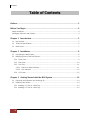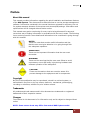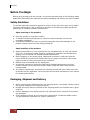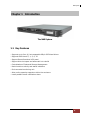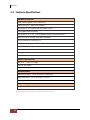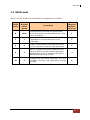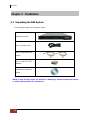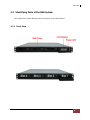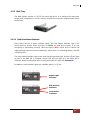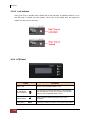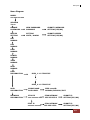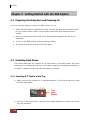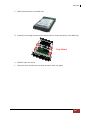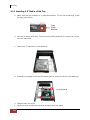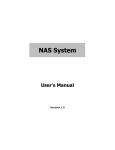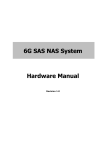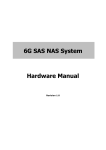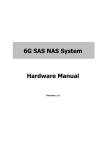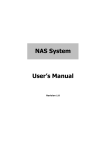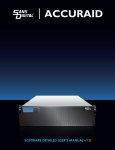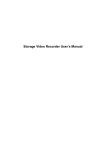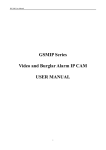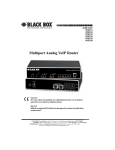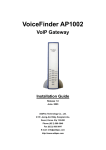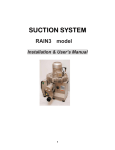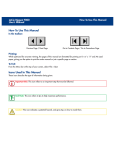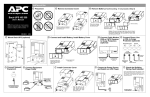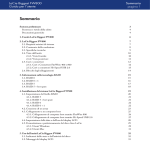Download Manual Hardware
Transcript
NAS System User Manual Revision 1.0 NAS System Table of Contents Preface ..................................................................................................................................... 3 Before You Begin .................................................................................................................. 4 Safety Guidelines............................................................................................................................................................................ 4 Packaging, Shipment and Delivery ........................................................................................................................................ 4 Chapter 1 Introduction ...................................................................................................... 5 1.1 Key Features .......................................................................................................................................................................... 5 1.2 Technical Specifications ................................................................................................................................................... 6 1.3 RAID Levels ............................................................................................................................................................................ 7 Chapter 2 Installation ........................................................................................................ 8 2.1 Unpacking the NAS System ........................................................................................................................................... 8 2.2 Identifying Parts of the NAS System ......................................................................................................................... 9 2.2.1 Front View ..................................................................................................................................................................... 9 2.2.2 Rear View.................................................................................................................................................................... 10 2.2.3 Disk Tray ..................................................................................................................................................................... 11 2.2.3.1 Disk Drive Status Indicator ........................................................................................................................ 11 2.2.3.2 Lock Indicator .................................................................................................................................................. 12 2.2.4 LCD Panel ................................................................................................................................................................... 12 Chapter 3 Getting Started with the NAS System ...................................................... 14 3.1 Preparing the Subsystem and Powering On ...................................................................................................... 14 3.2 Installing Hard Drives..................................................................................................................................................... 14 3.2.1 Installing 3.5” Disk in a Disk Tray ..................................................................................................................... 14 3.2.2 Installing 2.5” Disk in a Disk Tray ..................................................................................................................... 16 2 User Manual NAS System Preface About this manual This manual provides information regarding the quick installation and hardware features of the NAS System. This document also describes how to use the storage management software. Information contained in the manual has been reviewed for accuracy, but not for product warranty because of the various environment/OS/settings. Information and specifications will be changed without further notice. This manual uses section numbering for every topics being discussed for easy and convenient way of finding information in accordance with the user’s needs. The following icons are being used for some details and information to be considered in going through with this manual: NOTES: These are notes that contain useful information and tips that the user must give attention to in going through with the subsystem operation. IMPORTANT! These are the important information that the user must remember. WARNING! These are the warnings that the user must follow to avoid unnecessary errors and bodily injury during hardware and software operation of the subsystem. CAUTION: These are the cautions that user must be aware of to prevent damage to the equipment and its components. Copyright No part of this publication may be reproduced, stored in a retrieval system, or transmitted in any form or by any means, electronic, mechanical, photocopying, recording or otherwise, without the prior written consent. Trademarks All products and trade names used in this document are trademarks or registered trademarks of their respective owners. Changes The material in this document is for information only and is subject to change without notice. NOTE: Some screen shots may differ from actual NAS System model. User Manual 3 NAS System Before You Begin Before going through with this manual, you should read and focus to the following safety guidelines. Notes about the subsystem product packaging and delivery are also included. Safety Guidelines To provide reasonable protection against any harm on the part of the user and to obtain maximum performance, user is advised to be aware of the following safety guidelines particularly in handling hardware components: Upon receiving of the product: Place the product in its proper location. To avoid unnecessary dropping out, make sure that somebody is around for immediate assistance. It should be handled with care to avoid dropping that may cause damage to the product. Always use the correct lifting procedures. Upon installing of the product: Ambient temperature is very important for the installation site. It must not exceed 30°C. Due to seasonal climate changes; regulate the installation site temperature making it not to exceed the allowed ambient temperature. Before plugging-in any power cords, cables and connectors, make sure that the power switches are turned off. Disconnect first any power connection if the power supply module is being removed from the enclosure. Outlets must be accessible to the equipment. All external connections should be made using shielded cables and as much as possible should not be performed by bare hand. Using anti-static hand gloves is recommended. In installing components, secure all the mounting screws and locks. Make sure that all screws are fully tightened. Follow correctly all the listed procedures in this manual for reliable performance. Packaging, Shipment and Delivery Before removing the subsystem from the shipping carton, you should visually inspect the physical condition of the shipping carton. Unpack and verify that the contents of the shipping carton are complete and in good condition. Exterior damage to the shipping carton may indicate that the contents of the carton are damaged. If any damage is found, do not remove the components; contact the dealer where you purchased the subsystem for further instructions. 4 User Manual NAS System Chapter 1 Introduction The NAS System 1.1 Key Features - Supports up to four (4) hot-swappable 6Gb/s SATA hard drives - Supports RAID levels 0, 1, 5, 6, 10 - Support Smart-functional LCD panel - Support drive hot spare and automatic hot rebuild - Centralization of Data and Storage Management - Real-time drive activity and status indicators - Environmental monitoring unit - Allow online capacity expansion within the enclosure - Locally audible event notification alarm User Manual 5 NAS System 1.2 Technical Specifications Hardware Platform Intel Celeron Quad Core 2.0GHz CPU Cache memory : 8GB DDR3 SDRAM One USB3.0, one eSATA and two USB2.0 ports Two Gigabit Ethernet ports Up to four(4) 2.5"/3.5” hot-swappable 6Gb/s SATA hard drives Real-time drive activity and status indicators Environmental monitoring unit 220W power supply with PFC Support drive hot spare and automatic hot rebuild Allow online capacity expansion within the enclosure Locally audible event notification alarm Power requirements AC 100V ~ 240V Full range 6A~3A, 60~50Hz Environmental Relative humidity : 10%~85% Non-condensing Operating temp : 10oC~40oC(50oF~104oF) Physical Dimension 44(H) x 446.4(W) x 500(D)mm Specifications are subject to change without notice. 6 User Manual NAS System 1.3 RAID Levels Below is the list of RAID Levels available for configuration in the NAS. RAID Level No. of Allowed Failed Drives Description Minimum Required Number of Drives 0 None Block striping is provided and yields higher performance than with individual drives. There is no redundancy. 1 1 1 Drives are mirrored. All data is 100% duplicated on an equivalent drive. Fully redundant. 2 5 1 Data is striped across several physical drives. Parity protection is used for data redundancy. 3 6 2 10 2 Data is striped across several physical drives. Parity protection is used for data redundancy. Requires N+2 drives to implement because of two-dimensional parity scheme. 4 Striping over two RAID1 RAID sets. This level provides mirroring and redundancy through striping. 4 User Manual 7 NAS System Chapter 2 Installation 2.1 Unpacking the NAS System The package contains the following items: NAS System Unit One (1) power cord Two (2) Ethernet LAN cables One (1) DVI-I to VGA Adaptor Installation Reference Guide NOTE: If any of these items are missing or damaged, please contact your dealer or sales representative for assistance. 8 User Manual NAS System 2.2 Identifying Parts of the NAS System The illustrations below identify the various parts of the NAS System. 2.2.1 Front View User Manual 9 NAS System 2.2.2 Rear View 1. Serial Port - Connects to serial-based mouse or data processing devices. 2. Power Supply – The NAS System has one power supply. 3. AC Power Input Socket - Use this to connect the power cords connected from power source. 4. Video Port - The video in port allows connect to video in, which can also apply to video loop thru function. 5. HDMI Port - Two HDMI port is located at the rear of the system. HDMI (HighDefinition Multimedia Interface) is an all-digital audio/video interface capable of transmitting uncompressed audio/video signals. 6. USB 3.0 Port - The USB 3.0 port supports the USB 3.0 specification and is compatible to the USB 2.0/1.1 specification. 7. System Switch – Use this switch to power on the NAS System. Note that there is a protective cover. 8. LAN0 and LAN1 Gigabit ports – The NAS System has two Gigabit data ports. 9. USB 2.0 ports – Two USB 2.0 ports are located at the rear of the system. 10. eSATA 6Gb/s Connector - The subsystem has one external eSATA port for connecting to other eSATA device. 10 User Manual NAS System 2.2.3 Disk Tray The NAS System houses a 2.5/3.5 inch hard disk drive. It is designed for maximum airflow and incorporates a carrier locking mechanism to prevent unauthorized access to the HDD. 2.2.3.1 Disk Drive Status Indicator Every Disk Tray has 2 status indicator lights. The Disk Status Indicator light is for Power On/Error status. When this light is GREEN the disk drive’s power is on and everything is functioning normally. When the light is RED, a disk error or failure has happened that requires the user’s attention. When disk is in rebuilding status, the LED is blinking RED. The other status indicator light is the hard disk drive access light. Access LED will light up blue if the SAS HD is installed. Access LED will not light up if the SATA HD is installed. When the hard disk drive is being accessed, this light will flash BLUE. In addition, both indicator lights are viewable within a 170° arc. Status Light Indicator Disk Activity Indicator Disk Status Indicator User Manual 11 NAS System 2.2.3.2 Lock Indicator Every Disk Tray is lockable and is fitted with a lock indicator to indicate whether or not the disk tray is locked into the chassis. Each tray is also fitted with an ergonomic handle for easy carrier removal. 2.2.4 LCD Panel Parts Power LED Green LED indicates power is on. Up and Down Arrow buttons Use the Up or Down arrow keys to go through the information on the LCD screen. This is also used to move between each menu. Select button This is used to enter the option you have selected. Exit button 12 Function User Manual EXIT Press this button to return to the previous menu. NAS System Menu Diagram MODEL xxx.xxx.xxx.xxx VERSION 3.x.xx CHANGE PASSWORD NEW PASSWORD 00000000 SUBMIT PASSWORD SETTING(YES/NO) BEEPER SETTING SETTING MUTE / ALARM SUBMIT BEEPER SETTING(YES/NO) CPU NORMAL FAN NORMAL DISK NORMAL POWER NORMAL TEMP NORMAL RAID NORMAL DISK INFORMATION DISK_1 *O* TEMP 35C : DISK_4 *O* TEMP 35C RAID INFORMATION ARRAY NAME RAID LEVEL NETWORK INFORMATION ETHO IP xxx.xxx.xxx.xxx ETH1 IP xxx.xxx.xxx.xxx SIZE: xxxxGB NORMAL/REBUILD/INIT ETH0 NETMASK 255.255.255.0 SUBMIT IP SETTING(YES/NO) ETH1 NETMASK 255.255.255.0 SUBMIT IP SETTING(YES/NO) User Manual 13 NAS System Chapter 3 Getting Started with the NAS System 3.1 Preparing the Subsystem and Powering On Here are the basic steps to prepare the NAS System for use. 1. Attach network cable to LAN0 Ethernet port. Connect the other end of network cable to your network hub or switch. You may also connect the other Ethernet ports if needed. 2. Plug in the power cord into the AC Power Input Socket located at the rear of the subsystem. 3. To turn on the NAS System, press the System Switch. 4. The Power LED on the front panel will turn green. 3.2 Installing Hard Drives This section describes the location of the hard drives in the NAS System and gives instructions on installing a hard drive. The system supports hot-swapping allowing you to install or replace a hard drive while the system is running. 3.2.1 Installing 3.5” Disk in a Disk Tray a. Make sure the lock indicator is in unlocked position. To pull out a disk tray, press the tray open button. Tray Open Button b. Pull out an empty disk tray. Pull the lever handle outwards to remove the carrier from the enclosure. 14 User Manual NAS System c. Place the hard drive in the disk tray. d. Install the mounting screws on the bottom part to secure the drive in the disk tray. Tray Hole A e. Slide the tray into a slot. f. Close the lever handle until you hear the latch click into place. User Manual 15 NAS System 3.2.2 Installing 2.5” Disk in a Disk Tray a. Make sure the lock indicator is in unlocked position. To pull out a disk tray, press the tray open button. Tray Open Button b. Pull out an empty disk tray. Pull the lever handle outwards to remove the carrier from the enclosure. c. Place the 2.5” hard drive in the disk tray. d. Install the mounting screws on the bottom part to secure the drive in the disk tray. Tray Hole W e. Slide the tray into a slot. f. Close the lever handle until you hear the latch click into place. 16 User Manual