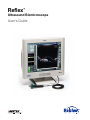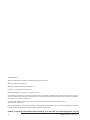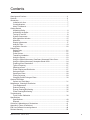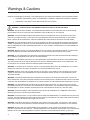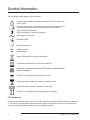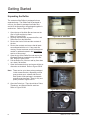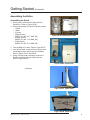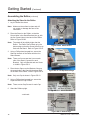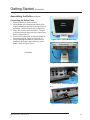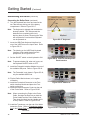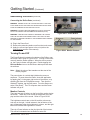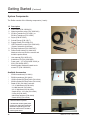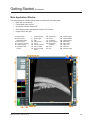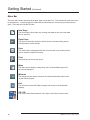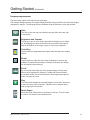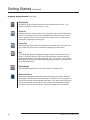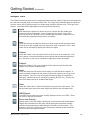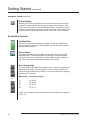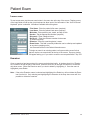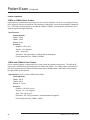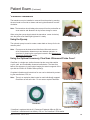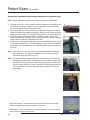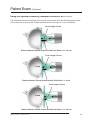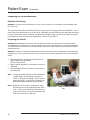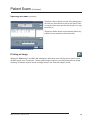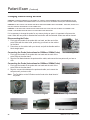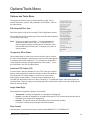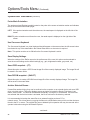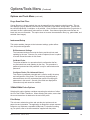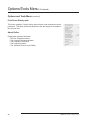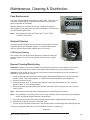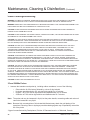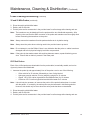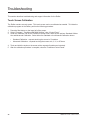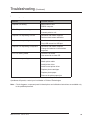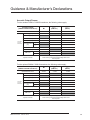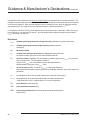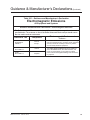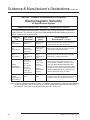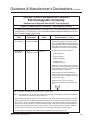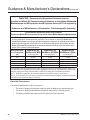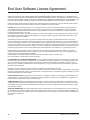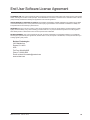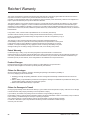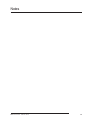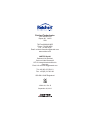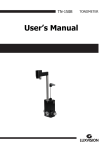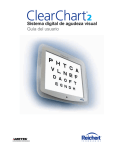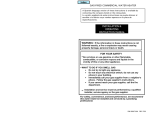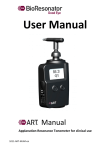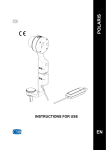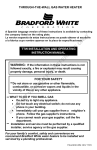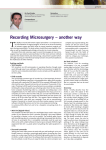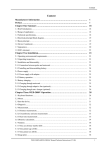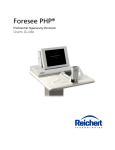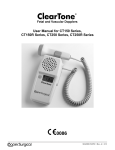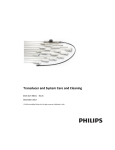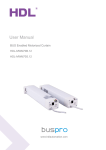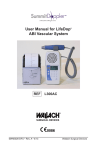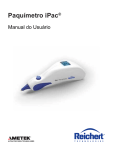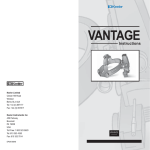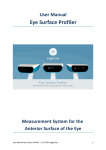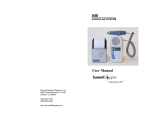Download Reflex™
Transcript
Reflex ™ Ultrasound Biomicroscope User’s Guide ©2013 AMETEK, Inc. Reichert and Reichert Technologies are registered trademarks of Reichert, Inc. Reflex is a trademark of Reichert, Inc. AMETEK is a registered trademark of AMETEK, Inc. ClearScan is a registered trademark of ESI, Inc. All other trademarks are property of their respective owners. The information contained in this document was accurate at time of publication. Specifications are subject to change without notice. Reichert Technologies reserves the right to make changes in the product described in this manual without notice and without incorporating those changes in any products already sold. ISO 9001/13485 Certified – Reichert products are designed and manufactured under quality processes meeting ISO 9001/13485 requirements. No part of this publication may be reproduced, stored in a retrieval system, or transmitted in any form or by any means, electronic, mechanical, recording, or otherwise, without the prior written permission of Reichert Technologies. Caution: Federal law restricts this device to sale by or on the order of a licensed physician. Rx only. 2 Reflex User’s Guide 16020-101 Rev. D Contents Warnings and Cautions...................................................................................................4 Symbols......................................................................................................................... 6 Introduction..................................................................................................................7 Indications for Use...................................................................................................7 Contraindications.....................................................................................................7 About This Manual...................................................................................................7 Getting Started Unpacking Reflex.....................................................................................................8 Assembling the Reflex.............................................................................................9 Turning On and Off................................................................................................13 System Components..............................................................................................14 Main Application Window.......................................................................................15 Menu Bar...............................................................................................................16 Display Adjustments..............................................................................................17 Analysis Tools........................................................................................................19 Acquisition Console...............................................................................................20 Patient Exam Patient Data...........................................................................................................21 Examiner................................................................................................................21 Probe Options........................................................................................................22 Transducer Installation...........................................................................................23 Using the Eyecup..................................................................................................... 23 Using the Optional Accessory ClearScan® Ultrasound Probe Cover..................... 23 Using the Optional Accessory Nosepiece Stand-off Kit......................................... 24 Preparing for an Examination................................................................................26 Types of Scanning.................................................................................................27 Obtaining a Scan...................................................................................................27 Probe Cleaning and Disinfection...........................................................................27 Saving an Exam.....................................................................................................28 Opening an Exam..................................................................................................28 Printing an Image...................................................................................................29 Changing Probes During an Exam........................................................................30 Options/Tools Menu Options and Tools Menu........................................................................................31 Maintenance, Cleaning & Disinfection Fuse Replacement.................................................................................................35 External Cleaning...................................................................................................35 Eyecup Cleaning/Disinfecting................................................................................35 Probe Cleaning/Disinfecting..................................................................................36 Troubleshooting Touch Screen Calibration.......................................................................................38 Specifications Specifications.........................................................................................................40 Disposal.................................................................................................................40 Guidance & Manufacturer’s Declarations..................................................................... 41 Appendix A (Terms & Definitions) ................................................................................47 End User Software License Agreement ......................................................................48 Reichert Warranty . ......................................................................................................50 Reflex User’s Guide 16020-101 Rev. D 3 Warnings & Cautions Reichert Technologies (Reichert) is not responsible for the safety and reliability of this instrument when: • Assembly, disassembly, repair, or modification is made by unauthorized dealers or persons • Instrument is not used in accordance with this User’s Guide. • Warning: An instruction that draws attention to risk of injury or death Warning: UNITED STATES FEDERAL LAW AND EUROPEAN REGULATIONS REQUIRE THAT THIS DEVICE BE PURCHASED ONLY BY A PHYSICIAN OR A PERSON ACTING ON BEHALF OF A PHYSICIAN. Warning: THIS INSTRUMENT SHOULD BE USED IN STRICT ACCORDANCE WITH THE INSTRUCTIONS OUTLINED IN THIS USER’S GUIDE. THE SAFETY OF THE OPERATOR AND THE PERFORMANCE OF THE INSTRUMENT CANNOT BE GUARANTEED IF USED IN A MANNER NOT SPECIFIED BY REICHERT TECHNOLOGIES. Warning: DO NOT REPAIR OR SERVICE THIS INSTRUMENT WITHOUT AUTHORIZATION FROM THE MANUFACTURER. ANY REPAIR OR SERVICE TO THIS INSTRUMENT MUST BE PERFORMED BY EXPERIENCED PERSONNEL OR DEALERS WHO ARE TRAINED BY REICHERT SO THAT CORRECT OPERATION OF THIS INSTRUMENT IS MAINTAINED. Warning: MODIFICATIONS TO THIS INSTRUMENT IS NOT ALLOWED. ANY MODIFICATION TO THIS UNIT MUST BE AUTHORIZED BY REICHERT or serious injury to the operator or patient may occur. Warning: IF THIS INSTRUMENT IS MODIFIED, APPROPRIATE INSPECTION AND TESTING MUST BE CONDUCTED TO ENSURE CONTINUED SAFE USE OF THIS INSTRUMENT. Warning: THE INTERNAL CIRCUITRY OF THIS INSTRUMENT CONTAINS ELECTROSTATIC DISCHARGE SENSITIVE DEVICES (ESDS) THAT MAY BE SENSITIVE TO STATIC CHARGES PRODUCED BY THE HUMAN BODY. DO NOT REMOVE THE COVERS WITHOUT TAKING PROPER PRECAUTIONS. Warning: TO AVOID RISK OF ELECTRIC SHOCK, THIS EQUIPMENT MUST ONLY BE CONNECTED TO A SUPPLY MAINS WITH PROTECTIVE EARTH OR DAMAGE TO THE INSTRUMENT MAY OCCUR. Warning: ENSURE THAT THE VOLTAGE APPLIED TO THE UNIT IS THE SAME AS THE VOLTAGE THAT IS INDICATED ON THE DATA PLATE OR DAMAGE TO THE INSTRUMENT AND/OR INJURY TO THE OPERATOR OR PATIENT MAY OCCUR. Warning: THIS INSTRUMENT MUST BE PLUGGED INTO AN OUTLET WITH AN EARTH GROUND. DO NOT REMOVE OR DEFEAT THE EARTH GROUND CONNECTION ON POWER INPUT CONNECTOR OR THE UNIT’S POWER CORD OF THIS INSTRUMENT OR DAMAGE TO IT AND/OR INJURY TO THE OPERATOR OR PATIENT MAY OCCUR. Warning: THE EQUIPMENT OR SYSTEM SHOULD NOT BE USED ADJACENT TO OR STACKED WITH OTHER EQUIPMENT AND THAT IF ADJACENT OR STACKED USE IS NECESSARY, THE EQUIPMENT OR SYSTEM SHOULD BE OBSERVED TO VERIFY NORMAL OPERATION IN THE CONFIGURATION IN WHICH IT WILL BE USED. Warning: THIS INSTRUMENT IS NOT SUITABLE FOR USE IN THE PRESENCE OF FLAMMABLE ANESTHETIC MIXTURES, SUCH AS OXYGEN OR NITROUS OXIDE. Warning: TO AVOID INJURY TO THE PATIENT WHEN USING THE IMMERSION STYLE PROBE AND THE SCLERAL EYECUP, THE OPERATOR MUST READ THE INSTRUCTIONS IN THIS MANUAL AND TAKE EVERY PRECAUTION TO PREVENT CONTACT BETWEEN THE PROBE AND THE EYE. Warning: CARE MUST BE TAKEN TO ARRANGE THE CABLES FOR THE PROBE, FOOTSWITCH, AND POWER SUCH THAT THEY DO NOT PRESENT A TRIPPING HAZARD TO THE EXAMINER OR A DANGER TO THE PATIENT. Warning: DO NOT USE ANY OTHER PROBE WITH THE REFLEX THAN THOSE SUPPLIED BY REICHERT EXPRESSLY FOR USE WITH THE REFLEX. OTHER PROBES MAY NOT GENERATE ACCEPTABLY LOW ULTRASOUND ENERGY LEVELS WITH MEASUREMENT ACCURACY AND MAY CAUSE DAMAGE OR INJURY TO THE EYE. 4 Reflex User’s Guide 16020-101 Rev. D Warnings & Cautions (Continued) Warning: IT IS IMPORTANT TO MINIMIZE THE PATIENT’S EXPOSURE TO ULTRASOUND ENERGY TO A LEVEL AS LOW AS REASONABLY ACHIEVABLE (ALARA). THE AMERICAN INSTITUTE OF ULTRASOUND IN MEDICINE (AIUM) HAS A PUBLICATION “MEDICAL ULTRASOUND SAFETY” (1994) WHICH HAS MORE INFORMATION ON THIS TOPIC. Warning: After each patient, perform the cleaning instructions as indicated in the cleaning section of this manual. Warning: The use of accessories or cables other than those specified, with the exception of those sold by the manufacturer as replacement parts for internal components, may result in increased emissions or decreased immunity of the equipment or system. CAUTION: AN INSTRUCTION THAT DRAWS ATTENTION TO THE RISK OF DAMAGE TO THE PRODUCT. Caution: THE INTERNAL CIRCUITRY OF THE INSTRUMENT CONTAINS ELECTROSTATIC DISCHARGE SENSITIVE DEVICES (ESDS) THAT MAY BE SENSITIVE TO STATIC CHARGES PRODUCED BY THE HUMAN BODY. DO NOT REMOVE THE COVERS WITHOUT TAKING PROPER ESDS PRECAUTIONS. Caution: do not use solvents or strong cleaning solutions on any part of this instrument AS damage to the unit may occur. SEE MAINTENANCE SECTION FOR DETAILED CLEANING INSTRUCTION. Caution: use of ammonia BASED CLEANERS on the liquid crystal display (LCD) may cause damage to the display. SEE MAINTENANCE SECTION FOR DETAILED CLEANING INSTRUCTION. Caution: medical electronic equipment needs special precautions regarding emc and needs to be installed and put into service according to the emc information provided in the accompanying documents. Caution: portable and mobile rf communications equipment can affect medical electrical equipment. Caution: this instrument is not to be used near high-frequency emitting surgical equipment. Caution: do not install any additional software other than what was supplied with This Instrument. Installation of additional software may cause unexpected operation resulting in malfunction of this Instrument. Caution: This instrument is not intended to be connected to equipment outside the control of Reichert Inc. or must be tested to an applicable IEC or ISO standards. CAUTION: THE HIGH FREQUENCY PROBE SUPPLIED WITH THE UNIT EMPLOYS AN EXPOSED MOVING TRANSDUCER. THIS TRANSDUCER IS FRAGILE. TAKE EVERY PRECAUTION TO AVOID INADVERTENT CONTACT OR PHYSICAL SHOCK TO THE TRANSDUCER OR MALFUNCTION OF THE INSTRUMENT MAY OCCUR. CAUTION: Do not autoclave or disinfect using high temperatures exceeding the recommended temperatures indicated in the specifications section of this manual or damage to the unit may occur. Reflex User’s Guide 16020-101 Rev. D 5 Symbol Information The following symbols appear on the instrument: Caution symbol indicating important information that is included in this User’s Guide Consult Instructions for Use symbol indicating important operating and maintenance instructions that are included in this User’s Guide Type B Product Classification Class 1 Equipment, Continuous Operation Alternating Current Power Protective Earth 2013 Date of Manufacture REF Catalog Number SN Serial Number Waste of Electrical and Electronic Equipment Compliance to Medical Device Directive 93/42/EEC Authorized to mark given by Intertek ETL Semko for conformance with electrical standards Keep Dry - Package shall be kept away from rain Fragile Contents in Shipping Container - handle with care Authorized Representative in European Community This Way Up - Indicates correct upright position of package FCC Statement This device complies with part 15 of the FCC rules. Operation is subject to the following two conditions: (1) This device may not cause harmful interference, and (2) this device must accept any interference received, including interference that may cause undesired operation. 6 Reflex User’s Guide 16020-101 Rev. D Introduction Congratulations on your purchase of the Reichert Technologies® (hereafter referred to as Reichert®) Reflex™ Ultrasound Biomicroscope. This instrument is an ocular ultrasound imaging system designed for imaging the anterior chamber of the eye in real time. The system is designed to be compact, easy to move, set-up, and simple to use. This User’s Guide is designed as a training and reference manual for operation, maintenance, and troubleshooting. We recommend that you read it carefully prior to use and follow the instructions in the guide to ensure optimum performance of your new instrument. Properly trained eyecare professionals such as ophthalmologists, optometrists, opticians and eye care technicians should operate this instrument. All parts of this ME system are suitable for use within the patient environment. Please retain this guide for future use and to share with other users. Additional copies can be obtained from your authorized Reichert Technologies dealer or contact our customer service department at: Tel: 716-686-4500 Fax: 716-686-4555 E-mail: [email protected] Indications for Use The Reflex is intended to be used for visualization by ultrasound of the eye and orbit by A-scan and Bscan. Contraindications None. About This Manual This manual explains how to use the Reflex for patient examination and how to use the various tools for: • Exam analysis • Patient exam export • Printing images This manual also provides help in resolving common problems. For documentation on the Windows® operating system and other general aspects of the supplied personal computer (PC) please refer to the manufacturer of Windows® and the manufacturer of the PC. Reflex User’s Guide 16020-101 Rev. D 7 Getting Started Unpacking the Reflex The contents of the Reflex is packaged in three separate boxes. The Reflex itself is packaged in one box, the Stand is packaged in another box, and all of the Accessories are packaged together in another box. Refer to Figure GS-01. 1. Open the top of the Main Box and remove the User’s Guide and the top foam. Refer to Figure GS-01. 2. Remove the Stand Box, Accessories Box, and Reflex Box from the Main Box. 3. Review the User’s Guide and the contents of the box. 4. Review the contents and ensure that all parts were shipped with the unit. If any parts are missing, contact customer service at the phone number or address located in the Introduction section of this manual. 5. Open the top of the Reflex Box and remove the Keyboard Box that is packed on top of the Reflex. Refer to Figure GS-02. 6. Pull the Reflex out of the box and lay face down on a clean, flat surface. 7. Open the Accessories box and ensure all the accessories are included. Refer to Figure GS-03. Note: There can be up to three probes packaged in this accessories box, depending on how many probes were ordered with the unit. Each probe will be package in a separate protective carrying case. There is only one probe pictured in Figure GS-03. 8. Open the Probe box. There should be a Probe, Transducer, and Scleral Shell in each box. Refer to Figure GS-04. Accessories Box Stand Box Reflex Box Figure GS-01 Main Box Keyboard Box Foam Reflex Foam Figure GS-02 Reflex Box Probe Probe Holder, Stylus, C Clamps, Footswitch and Probe Cable (under Stuffing) Figure GS-03 Accessory Box Transducer Probe Scleral Shell Figure GS-04 Probe Box Contents 8 Reflex User’s Guide 16020-101 Rev. D Getting Started (Continued) Assembling the Reflex Assembling the Stand 1. Remove the contents of the Stand from the Stand Box. Refer to Figure GS-05. 2. Ensure that all parts in Figure GS-06 are present: • 1 Stand • 1 Base • 2 Covers • 4 Base Screws (MSCR, PH, M5-.8 x 7.5MM, SS) • 4 Stand Screws (MSCR, PH, M4-.7 x 5.9MM, SS) • 4 Cap Screws (MSCR, PH, M3-.5 x 3.0MM, SS) 3. Turn the Base on it’s side. Refer to Figure GS-07. 4. Line up the Stand so that the Screw holes in the Stand align with the Screw Holes in the Base. Refer to Figure GS-07 and GS-08. 5. Using a Philips head screwdriver, secure the Stand to the Base with the 4 Base Screws. Refer to Figure GS-08. Screws Base Stand Covers Figure GS-05 Stand Parts in Box 16 Screws Stand (3 different sizes, 4 of each) Base Covers Figure GS-06 Stand Parts -continued- Stand Base Figure GS-07 Stand Parts Stand Bottom of Base Screw Holes Figure GS-08 Stand Parts Reflex User’s Guide 16020-101 Rev. D 9 Getting Started (Continued) Assembling the Reflex (continued) Attaching the Stand to the Reflex 1. Lay the Reflex face down. Note: Make sure the surface is clean and will not scratch or damage the face of the instrument. 2. Place the Stand on the Reflex, so that the Screw Holes in the Stand Brackets line up with the four Screw Holes in the back of the Reflex. Refer to Figure GS-09. Note: The stand will be slightly higher that the Reflex. The Reflex can be lifted up by the bottom edge so that the Screw Holes line up flush with the Stand. Refer to Figure GS-10. 3. Using a Philips head screwdriver, secure the Stand to the back of the Reflex with the four Stand Screws. Reflex Back Stand Brackets Stand Screw Holes Figure GS-09 Attach Stand Stand Reflex Note: There are four screws total, two on each side of the Stand (2 screws for each Bracket). Only one Bracket and one Screw is visible in Figure GS-11. 4. Place the two Caps over the Brackets, lining up the screw holes in the Cap with the screw holes on the back of the Reflex. Refer to Figure GS-12. Figure GS-10 Lift Up Bottom Edge Screw in 2 Screws (Only 1 visible in photo) Note: Only one Cap is shown in Figure GS-12. 5. Using a Philips head screwdriver, secure the Caps with the four Cap Screws. Note: There are two Cap Screws for each Cap. 6. Stand the Reflex upright. -continued- Stand Bracket Flush with Back of Reflex Figure GS-11 Attach Brackets Cap (Goes Over Brackets) Stand Two Screws Figure GS-12 Attach Caps 10 Reflex User’s Guide 16020-101 Rev. D Getting Started (Continued) Assembling the Reflex (continued) Connecting the Reflex Parts 1. Place the Reflex on a secure table. 2. Lift the Reflex up by swinging the bottom of the monitor towards you and up, so the Input Panel is accessible. Refer to Figures GS-13 and GS-14. 3. Attach the Power Cord to the Reflex. The port is located on the far right side of the Input Panel. Refer to Figure GS-15. 4. Connect the Probe Cable to the Input Panel on the bottom left side. Refer to Figure GS-16. 5. Using a flat head screwdriver, tighten the two screws on the Probe Cable, securing it to the Reflex. Refer to Figure GS-16. Reflex Monitor Stand Figure GS-13 Lift Up Bottom Edge Reflex Monitor Input Panel -continuedStand Figure GS-14 Lift Up Bottom Edge Power Cord Figure GS-15 Connect Power Cord Probe Cable Two Screws (Only One Visible) Figure GS-16 Connect Probe Cable Reflex User’s Guide 16020-101 Rev. D 11 Getting Started (Continued) Assembling the Reflex (continued) Connecting the Reflex Parts (continued) 6. Turn the Keyboard face down and remove the two Tabs that are sticking out of the battery compartment. Refer to Figure GS-17. Note: The Keyboard is shipped with the batteries already installed. The Tabs prevent the batteries from completing the circuit, draining them of power. Removing the Tabs will complete the circuit and the Keyboard can be powered on. ON/OFF Switch (Located on the Top Edge) USB Flash Keyboard Interface Tabs Keyboard Figure GS-17 Keyboard 7. Insert the USB Flash Keyboard Interface into one of the USB Ports on the Input Panel. Refer to Figure GS-18. Note: The lettering on the USB Flash Keyboard Interface will be upside down from this perspective, as in Figure GS-18. 8. Set the ON/OFF switch on the Keyboard to ON. Note: To preserve battery life, when not in use, set the Keyboard ON/OFF switch to OFF. USB Keyboard Flash Interface Figure GS-18 Connect USB Keyboard Flash Interface 9. Install the Footswitch Interface Module into one of the available USB ports. Refer to Figure GS-19. Note: The Footswitch is not shown in Figure GS-19, only the available USB Ports. 10. Flip the Reflex Monitor down, in it’s regular orientation. 11. Install the Footswitch Connector to the Footswitch Interface Module and place the Footswitch on the floor. 12. Install the Water Immersion Probe into the end of the Probe Cable. Refer to Figure GS-20. Note: When connecting the Probe to the Probe Cable, first align the Red Dots on both the Probe Handle and the Probe Cable Neck. Then insert the Neck into the Handle until it is firmly seated. Refer to Figure GS-20. 13. Install the Transducer onto the end of the Water Immersion Probe. Refer to Transducer Installation in the Patient Exam section of this manual. Available USB Ports Figure GS-19 USB Ports Probe Handle Probe Cable Neck Red Dots Figure GS-20 Connecting the Probe -continued12 Reflex User’s Guide 16020-101 Rev. D Getting Started (Continued) Assembling the Reflex (continued) Power Button Connecting the Reflex Parts (continued) Warning: ensure that the voltage applied to the unit is the same as the voltage that is indicated on the data plate or damage to the unit may occur. WARNING: POSITION THIS INSTRUMENT SO THAT IT IS NOT Difficult TO OPERATE THE DISCONNECTION Device (Plug) Warning: CARE MUST BE TAKEN TO ARRANGE THE CABLES FOR THE UNIT AND ACCESSORIES SUCH THAT THEY DO NOT PRESENT A TRIPPING HAZARD TO THE EXAMINER OR A DANGER TO THE PATIENT. 14. Plug in the Power Cord. 15. Remove the protective plastic cover from the touch screen. 16. Apply the correct input power to the unit (refer to the Specifications section of the manual). Probe Cable Figure GS-21 Power Button Brightness Power Indicator Volume Figure GS-22 Monitor Controls Turning On and Off The Power Button is located on the bottom of the Reflex, near the Probe Cable. Refer to Figure GS-21. Turning on the instrument will start the Reflex software. When the device powers up, the Power Indicator will light green. Double tapping the Reichert Reflex icon on the Windows® desktop will also start the software. Note: Select the value of the transducer at the start of the Reflex program. The power button is a switch that initializes the power on sequence. To power down the Reflex, close the application by tapping the X in the upper right corner of the screen, or by selecting Exit from the Tools/Options menu. Then from the Windows® desktop, tap the Start menu. From the Start menu, select “Shut Down”. The PC will power down and the Power Indicator will go off. Monitor Controls There are two sets of buttons on the front of the monitor, below the screen. These two icons control the brightness of the display and the volume of the sound. Refer to Figure GS-22. The brightness controls are on the left, and the volume controls are on the right. In both instances, the left button of the pair will decrease either the brightness or volume, and the right button will increase the brightness or volume. There is a Power Indicator on the far right side of the buttons. This will be illuminated when the Reflex is set to ON. Reflex User’s Guide 16020-101 Rev. D 13 Getting Started (Continued) System Components The Reflex consists of the following components (1 each): ID 1 2 3 4 5 6 7 8 9 * * * * Description Probe cable (P/N 16020-433) Water Immersion probe (P/N 16020-401) 35 MHz Transducer (P/N 16021) or 50 MHz Transducer (P/N 16022) Stylus (P/N 02735-03) Scleral Eyecup (P/N 16017) Support stand (P/N 16020-012) USB Footswitch control (P/N 16020-402) (2 parts: footswitch & interface) Wireless Keyboard (P/N 16020-007) Reflex Probe Holder (P/N 16020-876) Attaches to the top left of the monitor and holds the probe vertical. User manual (P/N 16020-101) Installation CD (P/N 16020-992) Power cord** 115 V(P/N WCBL10018) or 230 V(P/N WCBL10027) Medical grade Windows® based touchscreen PC (P/N 16020-403) 1 3 4 5 2 Available Accessories * * * * * 35 MHz transducer (P/N 16021) 50 MHz transducer (P/N 16022) 10 MHz Sealed Oil Filled Probe (P/N 16018) 20 MHz Sealed Oil Filled Probe (P/N 16019) Stand-off Kit (P/N 16007) Includes: * 1.5-2.5 MM Stand-off (P/N 16023) * 3-4 MM Stand-off (P/N 16024) * 4.5-5.5 MM Stand-off (P/N 16025) * Stand-off Film - 25 Count (P/N 16026) * O Ring Kit (P/N 16027) * Membrane Applicator (P/N 16028) * Stand-off Ring (P/N 16029) 6 7 8 * Parts not shown in picture. ** An alternate medical grade power cord for your region may need to be obtained as required by your local laws and ordinances for use with a medical grade device. 14 9 Reflex User’s Guide 16020-101 Rev. D Getting Started (Continued) Main Application Window The main application window shown below is divided into five main areas: • Menu bar across the top • Patient data at the top left • Acquisition console at lower left • Scan image screen and playback controls in the center • Image tools to the right 1 Patient Data 2 Exam Notes/ Selected Images 3 Export JPEG 4 Focus Line Overlay 5 A-Scan Display 6 Acquisition Idle/ On/Off Reflex User’s Guide 16020-101 Rev. D 7 8 9 10 11 12 13 14 Probe Voltage Scan Angle Play Frame Back Scroll Frame Forward Color / B&W Save Selected Scan 15 16 17 18 19 Export AVI Reset Centering Zoom Buttons Brightness Contrast 20 Gain 21 Exit 22 23 24 25 26 27 28 29 Rotate Image OD/OS Select Options/Tools Print Exam Save Exam Open File New File Analysis Tools 15 Getting Started (Continued) Menu Bar The menu bar contains options such as New, Open, Save and Print. Also included is a pull down menu for options/tools. At the top right of the Menu Bar are the buttons for minimizing and exiting the program. There are also OS and OD tabs. New Exam The New Exam button clears any existing scan data so that new exam data can be acquired. Open Exam The Open Exam button initiates a search screen to locate existing exams with the search criteria entered. Save The Save button is displayed when the current record is not saved so that it can be saved to a specific file name. Print Allows printing of the current record. Menu The Menu button displays a drop down menu of the available options for the records displayed. Minimize The minimize button allows access to the Windows® desktop without closing the Reflex program. Exit The exit button closes the Reflex program and returns to the Windows® desktop. OD OS / OD The OS/OD tabs allows selection of the right or the left eye exam screen. OS 16 Reflex User’s Guide 16020-101 Rev. D Getting Started (Continued) Display Adjustments The scan image region is the main area of the display. This window changes between live images displayed briefly during acquisition and individual images displayed for analysis. The following tools are located around the perimeter of the scan window. Gain The Gain of the scan may be adjusted using the slider at the top right of the display. Brightness and Contrast The range of grey or color used to generate the display may be adjusted. By dragging the sliders at the left of the screen the total range as well as the location of the range of gray or color may be adjusted. Color/Grey Tap this button to toggle between the gray scale and false color display options. Rotate Tap this button to rotate the scan image 90 degrees. If the scan presentation is preferred horizontally or vertically, this button can change the orientation before scanning. Scroll By moving the scroll slider any of the images captured during acquisition may be displayed for analysis. Forward and Reverse buttons are located at each end of the scroll bar to allow stepping through the exam one frame at a time. Play The Play button displays the scanned images in succession, producing a real time movie of the acquisition. Playback can be stopped at any time by tapping the Play button. Movie Export Above the Scan Select button is the Export to AVI tool. This will create a movie in .AVI format of the selected scans. Reflex User’s Guide 16020-101 Rev. D 17 Getting Started (Continued) Display Adjustments (Continued) Orientation Defines the angle of sweep the probe was oriented during the scan. The angle is displayed in clock hours (e.g., 4:00). Zoom In Select the Zoom In tool and then touch the screen in the center of the area of interest. The display will zoom to the defined area. While the zoom in tool is active, tapping on the screen will zoom in the image. Zoom In mode can be cancelled by tapping the button again. Zoom Out While the Zoom Out tool is active tapping on the screen will zoom out the image. Zoom Out mode can be cancelled by tapping the button again. Pan The Pan button allows the displayed image to move in any direction on the screen. Press and hold the left mouse button and then move the mouse in the direction desired to move the image left, right, up, or down. This function also works by touching the screen and dragging your finger across the screen in the desired direction. Reset Image Tap the Reset Image button to size the image to its original size. Selected Scans Pressing the selected scans button saves the image into the save selected scans area. Thumbnails of these scans (up to a maximum of 6) will appear to the left of the screen in the selected scans area. Only these saved scans are part of the exam file. A sub exam can be created, raw scan data accessed, and more scans can then be saved. If saved, raw data can be re-opened. 18 Reflex User’s Guide 16020-101 Rev. D Getting Started (Continued) Analysis Tools The software provides several tools for analyzing and documenting images. Features in the image may be measured using the Angle, Area, and Caliper tools. The image may be labeled using the Label tool. A mouse can be used if greater precision is needed when using the analysis tools. The Angle, Area, Caliper1, and Caliper2 have adjustable points when performing analysis. Angle After selecting the Angle tool, tap the screen at 3 places with the middle point forming the vertex of the angle. Lines will appear on the screen joining the 3 points as well as an indication of the included angle in degrees. Angle mode can be cancelled by tapping the Angle button once again. Area Select the area tool and tap at a minimum of three points around the desired area. Close the area with a single tap on the initial point. Area is reported in mm2. Area mode can be cancelled by tapping the button once again. Caliper1 Select the Caliper1 tool and tap the screen at the 2 points to be measured. A line will be drawn on the screen between the two points and the distance displayed in mm. Distance1 mode can be cancelled by tapping the button once again. Caliper2 Identical to Caliper1, this second instance of the measurement tool allows the display of two distance measurements. Label Select the Label tool and tap the screen where you want the label to appear. A virtual keyboard will appear at the bottom of the screen allowing you to type in the label contents. Type in the text of the label and then tap Enter to complete the label entry. Label mode can be cancelled by pressing the ESC key. See the Options/Tools Menu section for available label styles. Clear Select the Clear button to delete the analysis tool overlays from the screen. This can be useful when saving the same image with different sets of analysis tools. JPEG Export The JPEG Export button saves the currently displayed screen as a JPEG. These can then be exported as needed. Focus Line Overlay Selecting this control will display a dotted line on the screen at the focal distance. Targets at this distance from the probe will be displayed with the best possible resolution and measurements taken along this line will be most accurate. This distance is a function of the probe type; consequently different probes should be used for anterior and posterior scans. Reflex User’s Guide 16020-101 Rev. D 19 Getting Started (Continued) Analysis Tools (Continued) A-Scan Display Selecting this control will display an echo trace at the left side of the scan window. This trace indicates the strength of signal versus distance. Each sweep of the scan window contains multiple A-Scans. A specific A-Scan is selected by touching the screen in the location desired. This analysis tool is primarily used for measuring distances and areas at the areas of interest. Acquisition Console Idle/Start/Stop Tap this button to enter the scanning idle state. Further taps will start and stop the acquisition of images. The footswitch may also be used to activate the acquisition functions. Probe Voltage The voltage of the beam may be adjusted using the slider next to the Idle/ Start/Stop button. The default position is at the top for maximum voltage, however in some cases it may help to reduce voltage to obtain a better image. This is especially useful with postoperative IOL patients. Scan Sweep Angle The scan sweep angle allows three angles of view. Pressing the appropriate number sets the angle. Since the number of vectors remains constant, narrowing the angle increases the resolution. This can be useful when imaging a particular area of interest. or MHz (Probe)Scan Sweep Angles 10 60, 40, 20 20 60, 40, 20 35* 35, 25, 15 50* 35, 25, 15 * Note: On the original version hardware, the scans will have scan angles of 30, 20, 10. 20 Reflex User’s Guide 16020-101 Rev. D Patient Exam Patient Data To start a new exam, tap the new exam button in the menu bar at the top of the screen. Tapping on any of the input fields will call up the virtual keyboard to allow input of the information if the “Use On-Screen Keyboard” option is selected. All fields are editable after saving data. • First Name - Enter the patient’s first name (required). • Last Name - Enter the patient’s last name (required). • Birthdate - Enter patient’s year, month, and day of birth. • Gender - Tap the appropriate checkbox (required). • Diagnosis - Enter a diagnosis term. • Record # - Enter the reference number for the exam or patient (required). • Examiner - Enter the examining doctor’s name. • Exam Notes - This field is normally hidden but can be called up and updated at any time by tapping on the two downward arrows in the Patient Information area. To begin an exam for an existing patient, call up an existing exam for that patient, tap the new exam button at the top of the screen. A pop up window will appear asking you if you wish to reuse the current patient data. Tap YES. Examiner Once an examiner has been entered, the name can be deleted easily. In the drop down list of Examiners, located in the top left part of the screen, press the arrow key to the right of Examiner to reveal the drop down menu. Select the Examiner name you wish to delete by highlighting it. Once the name is highlighted, press Delete. Note: If the active Examiner name is selected and highlighted, the Delete key will not delete the Examiner from the list. Only selecting and highlighting the Examiner in the drop down menu will it be possible to delete the examiner. Reflex User’s Guide 16020-101 Rev. D 21 Patient Exam (Continued) Probe Options 35MHz or 50MHz Reflex Probes High-frequency ultrasound biomicroscopy is a non-invasive diagnostic tool for in-vivo imaging of the anterior segment, and can be beneficial in the practices of glaucoma, cornea, and oculoplastic subspecialties. The Reflex comes available in the optional 35MHz or 50MHz probe and offer visualization of the anterior segment through water bath. Specifications: Catalog Number: 35MHz: 16021 50MHz: 16022 Focus: 12 mm Accuracy: Distance: 0.25 (± mm) Angular: 1.0 (± degrees) Area: 1.25 (± mm2) Resolution: 100 (micrometers, combined lateral and angular) Probe Ultrasound Freq.: 35MHz or 50MHz 10MHz and 20MHz B-Scan Probes B-scan ultrasonography is used primarily for vitreal, retinal and orbital examinations. The optional Bscan probes available through Reichert are the 10MHz and 20MHz. The 10MHz offers visualization of the orbit and globe through sealed oil filled probes and the 20MHz offers visualization of the posterior through sealed oil filled probes. Specifications: Given in order of 20MHz and 10MHz Catalog Number: 20MHz: 16019 10MHz: 16018 Focus: 12, 18 mm Accuracy: Distance: 0.40, 0.40 (± mm) Angular: 1.6, 1.6 (± degrees) Area: 2.00, 2.00 (± mm2) Resolution: 150, 150 (micrometers, combined lateral and angular) Probe Ultrasound Freq.: 20MHz, 10MHz 22 Reflex User’s Guide 16020-101 Rev. D Patient Exam (Continued) Transducer Installation The transducer may be installed or removed from the probe by pressing the scan head to one side as shown and turning the transducer counterclockwise. Note: The transducer should always be removed from the probe after an exam session and allowed to air dry before storage or reuse. When using the eyecup simply attach the transducer screw clockwise) onto the probe scan head finger-tight and it is ready. Transducer Using the Eyecup The optional eyecup is used to create a water bath on the eye for the immersion probe. Note: Eyecups must be cleaned and disinfected after each exam to avoid contamination between eyes and between patients. Instructions for cleaning the eyecup are located in the Maintenance, Cleaning & Disinfection section. Scleral Shell (Eyecup) Using the Optional Accessory ClearScan Ultrasound Probe Cover* ClearScan is a single-use, sterile ultrasound probe cover that enables a quick, safe, and comfortable ultrasound examination. The latex-free balloon-like accessory is useful when imaging the anterior segment of the eye with the 35 MHz or 50 MHz Reflex probe(s). Complete indications and instructions for use can be obtained by contacting the manufacturer, ESI, Inc. Note: There is an expiration date located on each individually wrapped ClearScan as well as the box. Do not use an expired ClearScan. Exam Using ClearScan ClearScan® ClearScan in Package *ClearScan is registered with the U.S. Patent and Trademark Office by ESI, Inc. ClearScan is manufactured in the USA by: ESI, Inc. The ClearScan is FDA certified. Reflex User’s Guide 16020-101 Rev. D 23 Patient Exam (Continued) Using the Optional Accessory Nosepiece Stand-off Kit When using a nosepiece, the following procedure must also be followed: 1. Aligning the groove in the nosepiece with the metal pin on the water probe (A), slide the nosepiece carefully over the transducer and push until the pin is firmly seated into the nosepiece groove. 2. Place the probe in a vertical position (B). (The probe storage case can be used as a stand when preparing the probe. Disconnect the probe from the cable and use the foam in the case to hold the probe in a vertical position). 3. Fill the nosepiece with demineralized* or distilled** water. This is most easily accomplished by filling it using a syringe (without a needle). For best results, fill the nosepiece completely with water. 4. Position one of the supplied membranes on the stand-off and center it over the nosepiece opening (C). Using the applicator, push one of the supplied plastic rings over the membrane until it seats against the stop on the nosepiece (D). A B Note: There should be very little, if any, air trapped beneath the membrane after application. Any small air bubbles will float to the back of the transducer when the probe is in use. Note: The Stand-off Kit reduces the maximum angle and does not allow the highest scan sweep angle. The transducer will contact the sides of the stand-off if the maximum scan sweep angle is selected. Please ensure that the “Using Stand-off” option is selected (E) before starting the test or the transducer will contact the sides of the stand-off and limit the scan sweep. C D E * Demineralized Water - Water produced by distillation, deionization, and other suitable processes that remove minerals from the water. ** Distilled Water - Water that has been purified by distillation, a process by which water is boiled until vapor is produced. 24 Reflex User’s Guide 16020-101 Rev. D Patient Exam (Continued) Using the Optional Accessory Nosepiece Stand-off Kit (Continued) The illustrations below are intended to show how the various stand-off covers effect the optimum focus of the instrument. In all cases the 35 MHz transducer with a focal length of 12 mm is illustrated. Focal Length =12 mm Distance between Corneal Contact and the Focal Point = 4.5 - 5.5 mm Focal Length =12 mm 12 mm Distance between Corneal Contact and the Focal Point = 3 - 4 mm Focal Length =12 mm 12 mm Distance between Corneal Contact and the Focal Point = 1.5 - 2.5 mm Reflex User’s Guide 16020-101 Rev. D 25 Patient Exam (Continued) Preparing for an Examination Examiner Positioning WARNING: POSITION THIS INSTRUMENT SO THAT IT IS NOT DIFFICULT TO OPERATE THE DISCONNECTION DEVICE (PLUG). The examiner should be positioned so that they have access to both the patient and the Reflex. The examiner should be positioned so as to be able to comfortably see the Reflex screen and touch the screen in order to access the menus, features, and functions during the exam, as well as be within easy reach of the patient in order to perform the examination. Refer to Figure PE-01. Preparing the Patient WARNING: MEASUREMENTS SHOULD NOT BE ATTEMPTED WHEN OCULAR INTEGRITY IS QUESTIONABLE. THE IMMERSION CUP MUST TOUCH THE EYE DURING OPERATION. CONSEQUENTLY, THE OPERATOR NEEDS TO EXHIBIT CARE IN PLACING THE CUP AND MANIPULATING THE PROBE. FORCE SHOULD NOT BE EXERTED AGAINST THE EYE. WARNING: IN ORDER TO PREVENT TRANSFER OF INFECTION, AFTER EACH USE DISINFECT THE PROBE AND IMMERSION CUP FOLLOWING ACCEPTED LOCAL CLINICAL PROCEDURES REGARDING THE USE OF DISINFECTANTS. 1. Place the patient in a chair and position them so that the patient is comfortable. Refer to Figure PE-01. 2. Apply a topical anesthetic to the patient’s eye to be examined. 3. Have the patient focus on a point in the room with the fellow eye. Note: If using the Scleral Shell to do the examination (a water bath), then the patient must be reclined. If using the ClearScan®, then have the patient sit upright. Figure PE-01 illustrates an examination with the patient seated upright. Note: Depending on the type of examination, have the patient focus on an appropriate part of the room. If they are reclined, have them focus on a part of the ceiling. If they are sitting up, have them focus on a spot on the wall. 26 Figure PE-01 Patient & Examiner Positioning Reflex User’s Guide 16020-101 Rev. D Patient Exam (Continued) Types of Scanning Contact Scanning (For Water Path Scanning Without Immersion) This scanning method applies when using one of the optional sealed Reflex probes or the water-path probe fitted with the nosepiece and membrane. (See the previous section on preparing the probe). • • For scanning the anterior portion of the eye with the 35 MHz or 50 MHz probe, the membrane of the sealed (self contained) water path can be placed directly on the eye. For scanning the posterior portion of the eye using a low frequency (10 MHz or 20 MHz) probe, the probe should be placed on the closed eyelid using an approved ultrasonic gel. Immersion Scanning (For Sulcus-To-Sulcus Scanning) This scanning method is primarily used with the water bath and either the 35 MHz or 50 MHz transducer. • • Insert a scleral eyecup securely under the eyelid. Fill the scleral eyecup, covering the eye to approximately three-quarters of an inch deep, with distilled water. The water is required for successful transmission of the ultrasound signals into the eye. Obtaining a Scan 1. Select the eye to be examined by tapping the appropriate OS/OD button at the top of the screen. 2. Press the Footswitch once to place the unit in idle mode. Ensure the sweep angle is set to the minimum (10°) when using the nosepiece. The probe will begin scanning and an image will appear on the screen. OD OS Note: If performing a scan of the posterior chamber using a low frequency closed probe, apply coupling gel to the probe end and gently apply the probe to the closed eyelid. For scans of the anterior chamber using a higher frequency immersion probe, see the previous sections on use of either the eyecup or stand-off. 3. Adjust the position of the probe over the eye until the image is satisfactory. You will find that the best tissue definition will be seen at the focal distance of the probe. It is not necessary to measure this distance as the focus line can be displayed on the image. 4. Press the Footswitch to begin capturing scans. Acquisition will continue for a maximum recording time of one minute. At any time a second press of the Footswitch will stop acquisition. 5. Lift the probe from the eye or the immersion cup. Scroll through the captured images using the slider at the bottom of the screen. 6. Tap the Select Scan button at the lower left of the screen to save the best images to the Selected Scans area as thumbnails. Probe Cleaning and Disinfection Refer to the Cleaning & Disinfection, section in this manual for the cleaning and disinfection procedure and information. Reflex User’s Guide 16020-101 Rev. D 27 Patient Exam (Continued) Saving an Exam To save an exam, tap the Save Exam button in the menu bar at the top of the screen. When saving an exam, the patient data and the raw data for the scans in the Selected Scans thumbnail area (up to a maximum of six scans per eye side) will be saved as a single file. Any of the analysis tools used on the saved scans, or modifications to the display will be saved with the scan. Only the scans saved to the Selected Scans area are saved. Raw data can be saved for analysis at a latter time. Scans may be exported as images in either JPEG or DICOM format. These images are not part of the saved exam file. The entire group of scans or any part thereof may be exported as a movie file in .AVI format. The exam folder can be archived to another PC or network server by using the Archive option in the Tools/Options menu. The default folder location for saving files is C:\Examinations. Opening an Exam Tapping the Open Exam button in the Menu Bar will display a dialog window where the user may select a previously saved exam to open. Tap on the desired exam and then tap the OK button to open the selected exam. Tapping the Cancel button will exit the dialog window. Tapping one of the fields in the grey bar at the top of the exam listing will sort the exam list by the selected column. The Locate File fields at the top of the dialog can be used to filter the exams displayed in the listing. Entering data into the Last Name or First Name fields will show only the exams matching the entered patient name. Other search criteria can be specified by tapping the “Advanced Search” button at the bottom of the dialog. Tap a checkbox in the Advanced Search section to select the desired search field, and enter the desired data in the field below. The Exam Folder field displays the name of the directory where patient exams are currently saved. Tapping the folder icon next to the Exam Folder field will allow the user to select a different Exam Folder. Tapping the Import button will open a file dialog where the user can select exam files from another source (e.g. a USB flash drive) which will be copied into the current Exam Folder. -ContinuedOpen Exam 28 Reflex User’s Guide 16020-101 Rev. D Patient Exam (Continued) Opening an Exam (Continued) Tapping the Export button will open a file dialog where the user can select files from the current Exam Folder to copy and then select another directory/drive to copy those files to. Tapping the Delete button will permanently delete any exams currently selected in the exam listing. Advanced Search Printing an Image Tapping the Print button in the Menu Bar will display a drop down menu which gives the option to print the Main Image or the Thumbnails. Selecting Main Image will print the currently displayed scan image. Selecting Thumbnails will print the set of images saved in the “Selected Images” section. Reflex User’s Guide 16020-101 Rev. D 29 Patient Exam (Continued) Changing Probes During an Exam CAUTION: CHANGING PROBES IN THE MIDDLE OF TAKING A MEASUREMENT MAY CAUSE DAMAGE TO THE PROBE. ONLY CHANGE THE PROBE WHEN IT IS NOT IN AN ACTIVE SCANNING STATE (IDLE OR MEASURING). CAUTION: DO NOT TWIST THE HANDLE OR NECK WHEN DISCONNECTING THE PROBE. TWISTING, WHILE PULLING, WILL RESULT IN DAMAGE TO THE PROBE PINS. CAUTION: IF THE DOTS ON THE NECK AND HANDLE DO NOT ALIGN, DO NOT ATTEMPT TO CONNECT THE PROBE. THE PROBE MUST BE SENT IN TO REICHERT FOR SERVICING. If it is necessary to change the probe for any reason during an exam it is important to first save the exam. When the new probe is attached the scan buffer and the Selected Scans area will be cleared. Disconnecting the Probe 1. Firmly grip the handle of the probe with one hand, and the neck of the probe cable with the other hand, positioning your thumb on the red dot on the Neck. 2. Press down on the red dot with your thumb, and pull the Handle and the Neck straight apart. Red Dot Handle Neck Connecting the Probe (Instructions for 35MHz or 50MHz Probe) Disconnecting Probe 1. Firmly grip the handle of the probe with one hand and the neck of the probe cable in the other hand. 2. Align the Dot Marks between the probe and the cable, and connect the two parts until you hear a click. Connecting the Probe (Instructions for 10MHz or 20MHz Probe) 1. Firmly grip the handle of the probe with one hand and the neck of the probe cable in the other hand. 2. Align the connect dots between the probe and cable, and connect the two parts until you hear a click. Note: The Dot Marks on the B-Probes can be found at the distal head of the probe. Probe Dot Mark Cable Dot Mark 30 Dot Marks Aligned B-Probe Dot Cable Dot Mark Probe & Cable Fully Connected B-Probe Connected Reflex User’s Guide 16020-101 Rev. D Options/Tools Menu Options and Tools Menu The Options and Tools menu provides the ability to add, edit, or modify information, options, and parameters of the Reflex. Refer to the menu shown. Edit Hospital/Clinic Info... Select this option to call up the Hospital / Clinic Registration window. The hospital info will be saved as part of the exam file and will appear on print outs of the scans. Note: Protect your data by archiving it. Your exam database is stored on the hard drive of the unit. Good practice is to perform regular backups as described in the section of this manual titled “options/tools menu” to archive your data to a secure location. Compare to Other Exam... When patient data is current on the screen and this option is selected, it will visually display a selected prior exam from the same patient in a side-by-side visual comparison. This comparison will provide a visual effect to determine changes between the two exams. To exit, go to the Menu, then Exit Compare Mode. Advanced TGC Adjust (F2) In some cases it may be desirable to use a TGC (time gain compensation) scheme other than the linear intensity increase with distance. The advanced TGC option allows a custom curve to be created defining gain versus distance. The most common application is to increase gain around the focal line to allow “focusing in” on a particular target, while reducing the surrounding noise. Tap on the gain line and drag that point to describe the gain curve while observing the effect on the scan image. Image Label Style Select between Transparent, Opaque, and Invisible. • • • Transparent - the label is displayed on a transparent background. Opaque - the label is displayed on an opaque background. This is useful when the label text is obscured by the image in the background. Invisible - this option makes all of the labels on the current scan invisible. This option is useful when printing a scan without labels. Date Format Use this option to set the date format to read as either MM/DD/YYYY or DD/MM/YYYY. Reflex User’s Guide 16020-101 Rev. D 31 Options/Tools Menu (Continued) Options and Tools Menu (continued) Probe Mark Orientation The probe mark and Reichert symbol located on the probe is the screen orientation marker and indicates the top of the screen when held upright. LEFT If the probe orientation mark faces the nose, the nasal aspect is displayed on the left side of the screen. RIGHTIf probe orientation mark faces the nose, the nasal aspect is displayed on the right side of the screen. Use On-screen Keyboard The On-screen Keyboard is a virtual keyboard that will appear on the screen when the left mouse button is activated in any of the data fields in the Patient Data section or where text is required. Note: This option must be set to ON before the On-screen Keyboard is active. Save Display Settings When the settings of the Reflex are set to the preferences of the user, this option can be selected to save the current settings as the default settings (e.g., gain, brightness/contrast, gray scale, etc). Save JPEG snapshot... (F7) Select this option to create a JPEG format image file of the currently displayed image. The image file will be saved in the exam folder. Save DICOM snapshot... (Shift F7) Select this option to create a DICOM format image file of the currently displayed image. The image file will be saved in the exam folder. Archive Selected Exams... If exam files need archiving, they can be archived on the computer or an external device such as a USB drive using this option. This option displays a pop-up window to locate the files by First Name, Last Name, and by folder. The files can be selected individually, in multiples, or all selected. Once the files are selected and the Archive button is activated, the file is archived in the directory selected. It is recommended to backup the exam files to an external location such as a PC or network server. This is best done by copying the files onto a USB flash memory which can then be transferred to the PC or server. The original files are not deleted by this operation but may be removed at the operator’s discretion using the Windows® Explorer. -continued32 Reflex User’s Guide 16020-101 Rev. D Options/Tools Menu (Continued) Options and Tools Menu (continued) Purge Scan Data Files.. If exam files are no longer needed, they can be purged from the computer using this option. This option displays a pop-up window to find the files by First Name, Last Name, and by folder. The files can be selected individually, in multiples, or all selected. Once the files are selected and the Purge button is activated, the file is permanently removed from its folder. Once these original data scan files are deleted, they are not retrievable. This option does not remove the examination files (e.g., patient data, and selected scan images). Instrument Setup This option enables; changes to the instrument settings, probe calibration, and probe configuration. Edit Instrument Settings The instrument settings are set at the factory and should not need updating by the user. However, if a probe is replaced, there is a place to record the serial number in this screen. Calibrate Probe The probe calibration is a procedure that is performed at the factory and should not need updating by the user. This procedure is password protected and the password is only for authorized service personnel. Configure Probe (For Advanced Users..) This window is password protected and is used to modify the setup and configuration of the probe. This should only be performed by advanced users who fully understand the results of modifying the parameters in this screen. Several of the fields are displayed for information only and cannot be modified. 35MHz/50MHz Probe Options Selecting this option displays a window requesting the selection of either the 35 or the 50 Mhz Transducer. When selecting this option, ensure that the correct transducer is attached to the end of the probe. Print Setup This sub menu selects the printer and sets the print options such as paper size and orientation. The application is designed to output scanned images to any Windows® compatible USB printer. For details on setting up your printer, refer to the documentation supplied with the printer. Reflex User’s Guide 16020-101 Rev. D 33 Options/Tools Menu (Continued) Options and Tools Menu (continued) Print Scans Side-by-side This menu compares 2 scans side-by-side so that a visual comparison can be performed. This option allows the physician to see the change in the health of the eye over time. About Reflex Displays the following information: • Toll Free Telephone Number • The Company Telephone Number • The Company Fax Number • The Company Address • The Software Revision of the Reflex 34 Reflex User’s Guide 16020-101 Rev. D Maintenance, Cleaning & Disinfection Fuse Replacement There are 2 fuses located on the bottom of the Reflex. The fuses are in a pull out drawer that is connected to the power inlet (where the plug is connected to the Reflex). Fuses Slide the drawer out to access the 2 fuses. Replace the fuses by removing them, and placing the new fuse in the holder. Close the fuse door after replacing the fuses. Note: Only replace the fuses with Time-Lag (T 3.15A L 250V), 5 x 20mm, RoHS fuses. Fuse Location External Cleaning Clean the external surfaces of this instrument using a clean, soft cloth moistened with a mild detergent solution (1 cc of liquid dish soap to one liter of clean, filtered water (filtered below 5 microns)). Fuses LCD Display Cleaning Use a clean, soft cloth with neutral detergent or ethanol to clean the operator display. Do not use any chemical solvent, acidic, or alkali solution. Fuse Replacement Eyecup Cleaning/Disinfecting WARNING: IN ORDER TO PREVENT TRANSFER OF INFECTION, AFTER EACH USE DISINFECT THE EYECUP FOLLOWING ACCEPTED LOCAL CLINICAL PROCEDURES REGARDING THE USE OF DISINFECTANTS. CAUTION: DO NOT STERILIZE THE EYECUP USING AUTOCLAVING OR IRRADIATION AFTER CLEANING OR DAMAGE TO THE EYECUP MAY OCCUR. 1. Clean the eyecup with a soft, clean cloth using an approved disinfectant; such as 70% isopropyl alcohol, Cidex*, 10% bleach solution, or a disinfection recommended by local regulations. 2. Allow the eyecup to air dry. 3. Immerse the eyecup for 10 minutes in disinfectant. Approved disinfectants are 70% isopropyl alcohol, Cidex, or a 10% bleach solution. 4. Rinse the eyecup thoroughly with sterile distilled water and dry the eyecup with a clean, lint-free cloth or tissue. Note: Always store the eyecup when not being used in the provided case to protect it. Note: Do not attempt to use the eyecup if there is any indication that the eyecup has been damaged and/or its physical integrity has been compromised. 5. If the eyecup has made contact with anything between exams, repeat disinfecting procedure. 6. Ensure that no debris is present in the water path. 7. Put the eyecup and other accessories in the provided case for safe storage after cleaning and use. *Cidex is a registered trade name of CIVCO Medical Solutions, of Kalona, IA. -continuedReflex User’s Guide 16020-101 Rev. D 35 Maintenance, Cleaning & Disinfection (Continued) Probe Cleaning/Disinfecting WARNING: IN ORDER TO PREVENT TRANSFER OF INFECTION, AFTER EACH USE DISINFECT THE PROBE FOLLOWING ACCEPTED LOCAL CLINICAL PROCEDURES REGARDING THE USE OF DISINFECTANTS. WARNING: Regularly test and periodically maintain and inspect the transducer assembly for fractures that may allow ingress of conductive fluid. CAUTION: DO NOT STERILIZE THE PROBE USING AUTOCLAVING OR IRRADIATION AFTER CLEANING OR DAMAGE TO THE PROBE MAY OCCUR. CAUTION: DO NOT IMMERSE THE PROBE HANDLE, CONNECTING CABLE, OR THE MAIN PROBE UNIT IN LIQUID OR DAMAGE TO THE PROBE ASSEMBLY MAY OCCUR. CAUTION: 0.6% solution of sodium hypochlorite and distilled water is the most severe disinfection method. using this method will shorten the useful life of the transducer (but not the probe) and is only recommended when other methods are unavailable. Caution: Diluted (0.6% concentrations) and undiluted bleach solutions attack the gold plated surfaces of the probe and, once a breach has been made, the sensitivity of the transducer is diminished (proportional to the loss of gold). Therefore, cleaning/ disinfection methods employing 0.6% concentration, or more, of sodium hypochlorite should be avoided when possible. Caution: Contaminants in common tap water have been found to attack and corrode the metal surfaces of the probe and transducer. The use of tap water, rather than sterile deionized or distilled water is, therefore, contraindicated. should the probe surfaces be soaked in or rinsed with tap water (e.g., accidentally), rinse with distilled or deionized water and lightly wipe the surfaces clean of any residues. Caution: The gold plating on the transducer surface is very thin and cannot be thickened without negatively affecting the transducer frequency and performance. therefore, extreme care must be taken to avoid scratching or otherwise damaging the gold surface of the film. never use any kind of abrasive cloth or tissue when wiping the transducer surface. camera lens cleaning papers or soft gauze may be used. apply no more force than is needed when wiping the transducer surfaces. minor scratches to the gold surface will not damage performance. contact manufacturer only if the gold plating is breached and a silver color is seen in place of the gold. CAUTION: DO NOT USE THE PROBE AS A STYLUS. 35 and 50 MHz Probes 1. Immerse the transducer and probe tip, including rubber membrane, in one of the following: • • • • Cidex solution for 20 minutes, followed by a rinse of ethyl alcohol Hydrogen peroxide solution 6% w/w (weight by weight) for 10 minutes Hygeol* 1-20 (0.2% sodium hypochlorite and distilled water) for 10 minutes A solution of 0.6% sodium hypochlorite and distilled water for 5 minutes Note: The probe end may be immersed in liquid, but the probe handle, connecting cable and main unit cannot be immersed in any liquid. Note: Because high concentrations of chlorinated disinfectants may attack the gold plating of the transducer, choosing Cidex or hydrogen peroxide cleaning agents may comparatively extend the life of the probe. *Hygeol is manufactured by Pendopharm, Division of Pharmascience Inc. of Montreal, Canada. 36 Reflex User’s Guide 16020-101 Rev. D Maintenance, Cleaning & Disinfection (Continued) Probe Cleaning/Disinfecting (continued) 35 and 50 MHz Probes (continued) 2. Rinse thoroughly with distilled water. 3. Dab dry with a soft cloth. 4. Put the probe and its accessories in the provided case for safe storage after cleaning and use. Note: The transducer may be detached from the probe and the two disinfected separately. After cleaning, take care that the SMC connector of the probe and transducer are thoroughly dried before remounting the transducer to the probe. Note: Always remove the transducer from the probe and allow to air dry before storing. Note: Always store the probe when not being used in the provided case to protect it. Note: Do not attempt to use the Reflex if there is any indication that the probe or cables have been damaged and/or their physical integrity has been compromised. Note: If the probe tip has made contact with anything between exams, repeat disinfecting procedure. Ensure that no debris is present in the water path. Oil Filled Probes Each of the oil filed probes are detachable from the probe cable, hermetically sealed, and can be vigorously cleaned and disinfected. 1. Immerse the probe tip and approximately 2cm of the probe cover in one of the following: • • • • Cidex solution for 20 minutes, followed by a rinse of ethyl alcohol Hydrogen peroxide solution 6% w/w (weight by weight) for 10 minutes Hygeol 1-20 (0.2% sodium hypochlorite and distilled water) for 10 minutes A solution of 0.6% sodium hypochlorite and distilled water for 5 minutes Note: It should only be necessary to immerse the portion of the probe that has been in contact with the patient. If necessary, the entire probe may be immersed in disinfecting solution. However, this should only be done when the entire probe has been contaminated. 2. Rinse thoroughly with distilled water. 3. Dab dry with a soft cloth. 4. Put the probe and its accessories in the provided case for safe storage after cleaning and use. Reflex User’s Guide 16020-101 Rev. D 37 Troubleshooting This section describes troubleshooting and support information for the Reflex. Touch Screen Calibration The Reflex contains a touch screen. This touch screen can be re-calibrated as needed. To initiate the calibration program on the Reflex, perform the following procedure: 1. Press the Start button on the lower left of the screen. 2. Select “Programs,” “PenMount DMC9000 Utilities,” then “Control Panel.” 3. Under the “Calibrate” tab of the “PenMount Control Panel” there are two options: Standard Calibration and Advanced Calibration. Select either the Standard or the Advanced Calibration button. • • Standard Calibration - requests touching the screen in 5 locations. Advanced Calibration - requests touching the screen at 4, 9, 16, or 25 times. 4. Touch and hold the stylus on the screen at the requested locations as instructed. 5. After the calibration procedure is complete, close the “PenMount Control Panel.” 38 Reflex User’s Guide 16020-101 Rev. D Troubleshooting (Continued) The following chart provides details of common difficulties and solutions for the Reflex. Definition Probable Solution Computer not starting. Apply power to unit. Reboot computer. Reflex Program not starting. Shutdown and restart computer. Connect probe to unit. Computer not responding to touch. Shutdown and restart computer. Perform touch screen calibration. Computer not responding to mouse. Shutdown and restart computer. Plug USB mouse into USB port. Computer not responding to keyboard. Shutdown and restart computer. Change the batteries in the wireless keyboard. CD is not reading media. Push the CD closed. Use canned air to clean CD. Printer is not responding. Apply power to unit. Attach printer cable. Install printer driver. Install correct printer driver. Replace printer cartridges. Replace printer paper. Remove the printer paper jam. If problems still persist, contact your local dealer or Reichert Technologies. Note: Circuit diagrams, component parts list descriptions and calibration instructions are available only to the qualified personnel. Reflex User’s Guide 16020-101 Rev. D 39 Specifications Classifications Class II medical device per US-FDA classification Class IIa medical device per European MDD 93/42EEC Class III medical device per Canadian MDR SOR/98-282 Catalog Number 16020 Physical Dimensions Size: Height: 17.5 in. (44.5 cm) Width: 17 in. (43.2 cm) Depth: 10.5 in. (26.7 cm) Weight, unpacked: 26 lbs. (11.8 Kg) Electrical Voltage: 100-240 VAC, 50 - 60 Hz Fuses: Time-Lag (T 3.15 A L 250V), 5x20mm, RoHS The following specifications apply to the system when used with the water path probe in combination with the 35 MHz or 50 MHz thin film transducer and the 20 MHz and 10 MHz Sealed Oil Filled Probes. Specifications are given in 35/50, 20, and 10 order. Accuracy Angular 1.0, 1.6, 1.6 (± deg.) Distance 0.25, 0.40, 0.40 (± mm) Area 1.25, 2.00, 2.00 (±mm2) Resolution 100, 150, 150 (µm, combined lateral & angular) Probe ultrasound freq. 35 or 50, 20, 10 MHz Operational Conditions Environmental: The environmental conditions are as follows: Operating: 60° C Temperature: 10° to 35 °C (50° to 95 °F) Relative Air Humidity: 30% to 75% -20° C Atmospheric Pressure: 80 kPa (23.6 in. Hg) to 80% 106 kPa (31.3 in. Hg) Transportation & Storage: 10% 106 kPa Temperature: -20° to 60 °C (-4° to 140 °F) Relative Air Humidity: 10% to 80% (non-condensing) 50 kPa Atmospheric Pressure: 50 kPa (14.8 in. Hg) to 106 kPa (31.3 in. Hg) Exposure to extreme temperature conditions indicated above must not exceed 15 weeks. Disposal This product does not generate any environmentally hazardous residues. At the end of its product life, follow your local laws and ordinances regarding the proper disposal of this equipment. Software Revision The software can be obtained by contacting Reichert, Inc. The serial number identifies the manufacture date and will provide access to the software version. 40 Reflex User’s Guide 16020-101 Rev. D Guidance & Manufacturer’s Declarations Acoustic Output Powers For the standard 35MHz C190200 transducer, the following values apply: Acoustic Output ISPTA.3ISPPA.3 MI (35MHz C190200 transducer) (mW/cm2) (W/cm2) Global Maximum Value 0.0100 3.10E-4 0.038±0.007 0.0500 Pr.3 (MPa) Wc (mW) 0.000026±0.000005 0.000026±0.000005 fc (MHz) 15.0±0.6 15.0±0.6 15.0±0.6 zsp (cm) Associated Acoustic Parameters Beam Dimensions (cm) 1.1 1.1 1.1 x-6 0.044±0.004 0.044±0.004 y-6 0.050±0.004 0.050±0.004 PD (ms) 0.045±0.004 0.045±0.004 PRF (Hz) 2560 2650 Az 0.7 El 0.7 EBD (cm) Operator Controls The acoustic output power may be reduced from the level shown here by moving the Probe Voltage slider down from full power. For the optional 50MHz C190210 transducer, the following values apply: Acoustic Output ISPTA.3ISPPA.3 MI (50MHz C190210 transducer) (mW/cm2) (W/cm2) 9.00E-3 2.73E-4 Global Maximum Value Pr.3 (MPa) 0.035±0.004 Wc (mW) 0.000029±0.000006 0.000029±0.000006 fc (MHz) 17.4±1.1 17.4±1.1 17.4±1.1 zsp (cm) 1.0 1.0 1.0 0.044±0.005 0.044±0.005 Associated Acoustic Parameters Beam Dimensions (cm) y-6 0.047±0.003 0.047±0.003 PD (ms) 0.042±0.002 0.042±0.002 PRF (Hz) 2560 2650 Az 0.7 El 0.7 EBD (cm) OperatorControls Reflex User’s Guide 16020-101 Rev. D x-6 0.0500 The acoustic output power may be reduced from the level shown here by moving the Probe Voltage slider down from full power. 41 Guidance & Manufacturer’s Declarations (Continued) Uncertainties on the values for the Acoustic Output Powers are reported as ±1 standard deviation. The derated intensities were derived from those measured in water based on the measured center frequency of the acoustic signal (fc, MHz) and the distance from the transducer to the point at which the intensity was measured (d, cm) using the formula: Derated Intensity = Measured Intensity *e−0.069*fc*d. In compliance with IEC61157 the peak rarefaction acoustic pressure (pr) is less than 1 MPa; the output beam intensity (Iob) is less than 20 mW/cm2; and the spatial-peak temporal average derived intensity (Ispta) is less than 100 mW/cm2. Definitions ISPTA.3 - derated spatial-peak temporal-average intensity (milliwatts per square centimeter). ISPPA.3 - derated spatial-peak pulse-average intensity (watts per square centimeter). MI - Mechanical Index. pr.3 - derated peak rarefactional pressure (megapascals) associated with the transmit pattern giving rise to the value reported under MI. Wo - ultrasonic power (milliwatts). For the operating condition giving rise to ISPTA.3, Wo is the total time-average power. For the operating condition giving rise to ISPPA.3, Wo is the ultrasonic power associated with the transmit pattern giving rise to the ISPPA.3 value. fc - center frequency (MHz). For MI and ISPPA.3, fc is the center frequency associated with the transmit pattern giving rise to the global maximum value of the respective parameter. zsp - axial distance at which the reported parameter is measured (centimeters). x-6, y-6 - are respectively the in-plane (azimuthal) and out-of-plane (elevational) -6 dB dimensions in the x-y plane where zsp is found (centimeters). 42 PD - pulse duration (microseconds) PRF - pulse repetition frequency (Hz) EBD - entrance beam dimensions for the azimuthal and elevational planes (centimeters). Reflex User’s Guide 16020-101 Rev. D Guidance & Manufacturer’s Declarations (Continued) Table 201 – Guidance and Manufacturer’s Declaration Electromagnetic Emissions All Equipment and Systems Guidance and Manufacturer’s Declaration – Electromagnetic Emissions The Reflex Ultrasound Biomicroscope is intended for use in the electromagnetic environment specified below. The customer or user of the Reflex Ultrasound Biomicroscope should ensure that it is used in such an environment. Emissions Test RF Emissions CISPR 11 Compliance Class A, Group 1 Harmonics IEC 61000-3-2 Class A Flicker IEC 61000-3-3 Complies Reflex User’s Guide 16020-101 Rev. D Electromagnetic Environment - Guidance - The Reflex Ultrasound Biomicroscope uses RF energy only for its internal function. Therefore, its RF emissions are very low and are not likely to cause any interference in nearby electronic equipment. The Reflex Ultrasound Biomicroscope is suitable for use in all establishments, other than domestic, and those connected directly to the public low-voltage power network that supplies buildings used for domestic purposes. 43 Guidance & Manufacturer’s Declarations (Continued) Table 202 – Guidance and Manufacturer’s Declaration Electromagnetic Immunity All Equipment and Systems Guidance and Manufacturer’s Declaration – Electromagnetic Immunity The Reflex Ultrasound Biomicroscope is intended for use in the electromagnetic environment specified below. The customer or user of the Reflex Ultrasound Biomicroscope should ensure that it is used in such an environment. Immunity Test IEC 60601 Test Level Compliance Level Electromagnetic Environment - Guidance ESD IEC 61000-4-2 ±6kV Contact ±8kV Air ±6kV Contact ±8kV Air Floors should be wood, concrete or ceramic tile. If floors are covered with synthetic material, the relative humidity should be at least 30%. EFT IEC 61000-4-4 ±2kV for power supply lines ±1kV for input/ output lines ±2kV for power supply lines Note (1) Mains power quality should be that of a typical commercial or hospital environment. Surge IEC 61000-4-5 ±1kV line(s) to line(s) ±2kV line(s) to earth ±1kV line(s) to line(s) ±2kV line(s) to earth Mains power quality should be that of a typical commercial or hospital environment. >95% Dip for 0.5 Cycle Voltage Dips/Dropout IEC 61000-4-11 60% Dip for 5 Cycles 30% Dip for 25 Cycles >95% Dip for 5 Seconds Power Frequency 50/60Hz Magnetic Field IEC 61000-4-8 3A/m >100% Dip for 0.5 Cycle 60% Dip for 5 Cycles 30% Dip for 25 Cycles Note (2) 3A/m Mains power quality should be that of a typical commercial or hospital environment. If the user of the Reflex Ultrasound Biomicroscope requires continued operation during power mains interruptions, it is recommended that the Reflex Ultrasound Biomicroscope be powered from an uninterruptible power supply or battery. Power frequency magnetic fields should be that of a typical commercial or hospital environment. Note: (1) All I/O Cables are less than 3m long. I/O testing is not applicable for this event; per standard. (2) During the 250 Cycle (5 second) event, the EUT powers down and must be restarted by the operator. This meets required performance per IEC 60601-2-37. 44 Reflex User’s Guide 16020-101 Rev. D Guidance & Manufacturer’s Declarations (Continued) Table 204 – Guidance and Manufacturer’s Declaration Electromagnetic Immunity Equipment and Systems that are NOT Life-supporting Guidance and Manufacturer’s Declaration – Electromagnetic Immunity The Reflex Ultrasound Biomicroscope is intended for use in the electromagnetic environment specified below. The customer or user of the Reflex Ultrasound Biomicroscope should ensure that it is used in such an environment. Immunity Test IEC 60601 Test Level Compliance Level Electromagnetic Environment - Guidance Conducted RF IEC 61000-4-6 3 Vrms 150 kHz to 80 MHz (3) Vrms Portable and mobile RF communications equipment should be used no closer to any part of the Reflex Ultrasound Biomicroscope including cables, than the recommended separation distance calculated from the equation applicable to the frequency of the transmitter. Radiated RF IEC 61000-4-3 3V/m 80 MHz to 2.5 GHz (3) V/m Recommended Separation Distance: d=(3.5/V1)(Sqrt P) d=(3.5/V1)(Sqrt P) 80 MHz to 800 MHz d=(7/E1)(Sqrt P) 800 MHz to 2.5 GHz Where P is the max output power rating of the transmitter in watts (W) according to the transmitter manufacturer and d is the recommended separation distance in meters (m). Field strengths from fixed transmitters, as determined by an electromagnetic site survey, should be less than the compliance levels in each frequence range. Interference may occur in the vicinity of equipment marked with the following symbol. Note 1: At 80 MHz and 800 MHz, the higher frequency range applies. Note 2: These guidelines may not apply in all situations. Electromagnetic propagation is affected by absorption and reflection from structures, objects and people. * Field strengths from fixed transmitters, such as base stations for radio (cellular/cordless) telephones and land mobile radios, amateur radio, AM and FM radio broadcast and TV broadcast cannot be predicted theoretically with accuracy. To assess the electromagnetic environment due to fixed RF transmitters, an electromagnetic site survey should be considered. If the measured field strength in the location in which the ME Equipment or ME System should be observed to verify normal operation. If abnormal performance is observed, additional measures many be necessary, such as re-orienting or relocating the ME Equipment or ME System. * Over the frequency range 150 kHz to 80 MHz, field strengths should be less then [V1] V/m. Reflex User’s Guide 16020-101 Rev. D 45 Guidance & Manufacturer’s Declarations (Continued) Table 206 – Recommended Separation Distances between Portable and Mobile RF Communications Equipment and the Reflex Ultrasound Biomicroscope for ME Equipment and ME Systems that are NOT Life-supporting. Guidance and Manufacturer’s Declaration - Electromagnetic Immunity Recommended Separation Distances for between Portable and Mobile RF Communications Equipment and the Reflex Ultrasound Biomicroscope The Reflex Ultrasound Biomicroscope is intended for use in the electromagnetic environment in which radiated RF disturbances are controlled. The customer or user of the Reflex Ultrasound Biomicroscope can help prevent electromagnetic interference by maintaining a minimum distance between portable and mobile RF Communications Equipment (transmitters) and the Reflex Ultrasound Biomicroscope as recommended below, according to the maximum output power of the communications equipment. Max Output Power of Transmitter (W) Separation (m) Separation (m) 150kHz to 80 MHz 80 MHz to 800 MHz Separation (m) 800MHz to 2.5GHz d=(3.5/V1)(Sqrt P) d=(3.5/E1)(Sqrt P) d=(7/E1)(Sqrt P) 0.01 0.1166 0.1166 0.2333 0.1 0.3689 0.3689 0.7378 1 1.1666 1.1666 2.3333 10 3.6893 3.6893 7.3786 100 11.6666 11.6666 23.3333 For transmitters rated at a maximum output power not listed above, the recommended separation distance (d) in meters (m) can be estimated using the equation applicable to the frequency of the transmitter, where P is the maximum output power rating of the transmitter in watts (w) according to the transmitter manufacturer. Note 1: At 80 MHz and 800 MHz, the separation distance for the higher frequency range applies. Note 2: These guidelines may not apply in all situations. Electromagnetic propagation is affected by absorption and reflection from structures, objects, and people. Essential Performance The essential performance of this instrument is: 46 • The ability to display physiological images as input for diagnosis by trained physician. • The ability to display quantified data as input for diagnosis by trained physician. • The display of ultrasound indexes as aid for safe use of this instrument. Reflex User’s Guide 16020-101 Rev. D Appendix A Terms and Definitions A-Scan The transmission and reception of ultrasound along a single axis or vector. The result is displayed as an oscilloscope–like trace showing amplitude and distance. Exam The data set consisting of up to 12 scanned images, image analysis, and patient data. Each exam is stored as a separate file. Footswitch Allows the user to control scan acquisition in a hands-free manner. Idle An active scanning state in which the images are not saved. Usually used during setup before starting acquisition. Export AVI Display output of an Individual scan. Images may be exported in either JPEG or DICOM formats. Movie Display option in which the scanned images are replayed in real time. Movies may be output in AVI format. Probe A handheld sweeping ultrasound transducer that sends pulses and receives ultrasonic echoes during a scan sweep. Tap A momentary touch of the touch screen. Touch A continuous touch of the touchscreen normally used as part of a drag command to adjust or move an item on the screen. Vector A group of 2048 reflection samples from a single ultrasonic pulse, ranging from near (closest to the probe) to deepest (farthest from the probe). Reflex User’s Guide 16020-101 Rev. D 47 End User Software License Agreement CAREFULLY READ THE FOLLOWING TERMS AND CONDITIONS BEFORE USING THIS PRODUCT. IT CONTAINS SOFTWARE, THE USE OF WHICH IS LICENSED BY Reichert Technologies TO YOU, THE ORIGINAL END USER, FOR YOUR USE ONLY AS SET FORTH BELOW. IF YOU DO NOT AGREE TO THE TERMS AND CONDITIONS OF THIS AGREEMENT, DO NOT USE THE SOFTWARE. USING ANY PART OF THE SOFTWARE INDICATES THAT YOU ACCEPT THESE TERMS. Software products included with this product that are not Reichert products are licensed to you by the software provider. Refer to the license contained in the provider’s product for the terms of use before using such products. LICENSE: Reichert Technologies grants you a non-exclusive license to use the accompanying software program(s) (the “Software”) subject to the terms and restrictions set forth in this License Agreement. You are not permitted to lease or rent (except under separate mutually agreeable terms set forth in writing), distribute or sub-license the Software or to use the Software in a time-sharing arrangement or in any other unauthorized manner. Further, no license is granted to you in the human readable code of the Software (source code). Except as provided below, this License Agreement does not grant you any rights to patents, copyrights, trade secrets, trademarks, or any other rights in respect to the Software. The Software is licensed to be used on any personal computer and/or any Reflex, provided that the Software is used only in connection with Reflex. With respect to the Desktop Software, you may reproduce and provide one (1) copy of such Software for each personal computer or Reflex on which such Software is used as permitted hereunder. With respect to the Device Software, you may use such Software only on one (1) Reflex. Otherwise, the Software and supporting documentation may be copied only as essential for backup or archive purposes in support of your use of the Software as permitted hereunder. You must reproduce and include all copyright notices and any other proprietary rights notices appearing on the Software on any copies that you make. Notwithstanding any other provision of this License Agreement, this License Agreement shall not be deemed to apply to the Adobe® Acrobat® Reader software, Palm Inc. software, or any other applications software licensed to you by third parties that is included on the same media as Reichert’s Software (“Other Software”) if the Other Software provides that the use of the Other Software is subject to the terms and conditions of the third party’s license agreement. NO ASSIGNMENT; NO REVERSE ENGINEERING: You may transfer the Software and this License Agreement to another party if the other party agrees in writing to accept the terms and conditions of this License Agreement. If you transfer the Software, you must at the same time either transfer all copies of the Software as well as the supporting documentation to the same party or destroy any such materials not transferred. Except as set forth above, you may not transfer or assign the Software or your rights under this License Agreement. Modification, reverse engineering, reverse compiling, or disassembly of the Software is expressly prohibited. However, if you are a European Union (“EU”) resident, information necessary to achieve interoperability of the Software with other programs within the meaning of the EU Directive on the Legal Protection of Computer Programs is available to you from Reichert Technologies upon written request. EXPORT RESTRICTIONS: You agree that you will not export or re-export the Software or accompanying documentation (or any copies thereof) or any products utilizing the Software or such documentation in violation of any applicable laws or regulations of the United States or the country in which you obtained them. TRADE SECRETS; TITLE: You acknowledge and agree that the structure, sequence and organization of the Software are the valuable trade secrets of Reichert Technologies and its suppliers. You agree to hold such trade secrets in confidence. You further acknowledge and agree that Reichert Technologies holds ownership of, the title, the Software and all subsequent copies, regardless of the form or media. TERM AND TERMINATION: This License Agreement is effective until terminated. You may terminate it at any time by destroying the Software and documentation together with all copies and merged portions in any form. It will also terminate immediately if you fail to comply with any term or condition of this License Agreement. Upon such termination you agree to destroy the Software and documentation, together with all copies. 48 Reflex User’s Guide 16020-101 Rev. D End User Software License Agreement GOVERNING LAW: This License Agreement shall be governed by the laws of the State of New York and by the laws of the United States, excluding their conflicts of laws principles. The United Nations Convention on Contracts for the International Sale of Goods (1980) is hereby excluded in its entirety from application to this License Agreement. LIMITED WARRANTY; LIMITATION OF LIABILITY: All warranties and limitations of liability applicable to the Software are as stated on the Limited Warranty Card or in the product manual accompanying the Software. Such warranties and limitations of liability are incorporated herein in their entirety by this reference. SEVERABILITY: In the event any provision of this License Agreement is found to be invalid, illegal or unenforceable, the validity, legality and enforceability of any of the remaining provisions shall not in any way be affected or impaired and a valid, legal and enforceable provision of similar intent and economic impact shall be substituted. ENTIRE AGREEMENT: This License Agreement sets forth the entire understanding and agreement between you and Reichert Technologies, supersedes all prior agreements, whether written or oral, with respect to the Software, and may be amended only in a writing signed by both parties. Reichert Technologies 3362 Walden Ave Depew, NY 14043 USA Toll Free: 888-849-8955 Phone: 716-686-4500 Email: [email protected] www.reichert.com Reflex User’s Guide 16020-101 Rev. D 49 Reichert Warranty This product is warranted by Reichert Technologies (herein after referred to as Reichert) against defective material and workmanship under normal use for a period of one year from the date of invoice to the original purchaser. (An authorized dealer shall not be considered an original purchaser.) Under this warranty, Reichert’s sole obligation is to repair or replace the defective part or product at Reichert’s discretion. This warranty applies to new products and does not apply to a product that has been tampered with, altered in any way, misused, damaged by accident or negligence, or which has had the serial number removed, altered or effaced. Nor shall this warranty be extended to a product installed or operated in a manner not in accordance with the applicable Reichert instruction manual, nor to a product which has been sold, serviced, installed or repaired other than by a Reichert factory, Technical Service Center, or authorized Reichert Dealer. Lamps, bulbs, charts, cards and other expendable items are not covered by this warranty. All claims under this warranty must be in writing and directed to the Reichert factory, Technical Service Center, or authorized instrument dealer making the original sale and must be accompanied by a copy of the purchaser’s invoice. This warranty is in lieu of all other warranties implied or expressed. All implied warranties of merchantability or fitness for a particular use are hereby disclaimed. No representative or other person is authorized to make any other obligations for Reichert. Reichert shall not be liable for any special, incidental, or consequent damages for any negligence, breach of warranty, strict liability or any other damages resulting from or relating to design, manufacture, sale, use or handling of the product. Patent Warranty If notified promptly, in writing, of any action brought against the purchaser based on a claim that the instrument infringes a U.S. Patent, Reichert will defend such action at its expense and will pay costs and damages awarded in any such action, provided that Reichert shall have sole control of the defense of any such action with information and assistance (at Reichert’s expense) for such defense, and of all negotiation for the settlement and compromise thereof. Product Changes Reichert reserves the right to make changes in design or to make additions to or improvements in its products without obligation to add such to products previously manufactured. Claims for Shortages We use extreme care in selection, checking, rechecking and packing to eliminate the possibility of error. If any shipping errors are discovered: 1. Carefully go through the packing materials to be sure nothing was inadvertently overlooked when the unit was unpacked. 2. Call the dealer you purchased the product from and report the shortage. The materials are packed at the factory and none should be missing if the box has never been opened. 3. Claims must be filed within 30 days of purchase. Claims for Damages in Transit Our shipping responsibility ceases with the safe delivery in good condition to the transportation company. Claims for loss or damage in transit should be made promptly and directly to the transportation company. If, upon delivery, the outside of the packing case shows evidence of rough handling or damage, the transportation company’s agent should be requested to make a “Received in Bad Order” notation on the delivery receipt. If within 48 hours of delivery, concealed damage is noted upon unpacking the shipment and no exterior evidence of rough handling is apparent, the transportation company should be requested to make out a “Bad Order” report. This procedure is necessary in order for the dealer to maintain the right of recovery from the carrier. 50 Reflex User’s Guide 16020-101 Rev. D Notes Reflex User’s Guide 16020-101 Rev. D 51 Reichert Technologies 3362 Walden Ave Depew, NY 14043 USA Toll Free 888-849-8955 Phone: 716-686-4500 Fax: 716-686-4545 Email: [email protected] www.reichert.com AMETEK GmbH Business Unit Reichert Carl-von-Linde-Strasse 42 85716 Unterschleissheim/Munich Germany Email: [email protected] Tel: +49 (89) 315 8911 0 Fax: +49 (89) 315 891 99 ISO-9001/13485 Registered 16020-101, Rev. D September 26, 2013