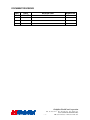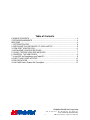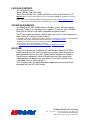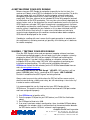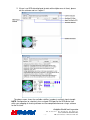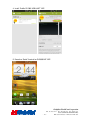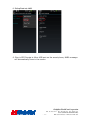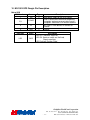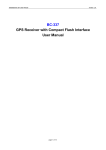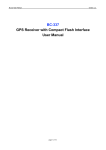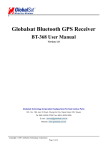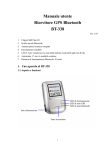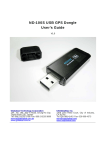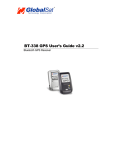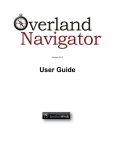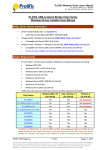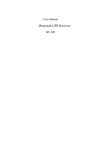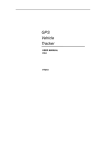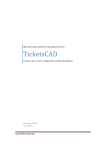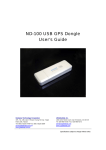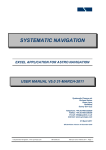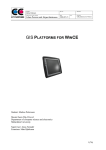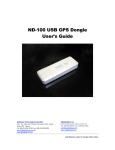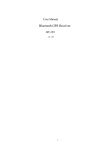Download ND-105X GPS Dongle
Transcript
ND-105X GPS Dongle User’s Guide V1.0 ND-105X Series ND-105 (GPS Dongle Customization) ND-105C (GPS Dongle) ND-105G (GPS+GLONASS Dongle) ND-105B (GPS+BDS Dongle) GlobalSat WorldCom Corporation 16F., No.186, Jian 1st Rd., Zhonghe Dist., New Taipei City, Taiwan (FAR EAST CENTURY PARK) - 1 TEL:886-2-8226-3799 FAX:886-2-8226-3899 DOCUMENT REVISIONS REV V1.0 DATE 2014/5/7 DESCRIPTION Initial Version APPROVED Mason GlobalSat WorldCom Corporation 16F., No.186, Jian 1st Rd., Zhonghe Dist., New Taipei City, Taiwan (FAR EAST CENTURY PARK) - 2 TEL:886-2-8226-3799 FAX:886-2-8226-3899 Table of Contents PACKAGE CONTENTS ...................................................................................................... 4 SYSTEM REQUIREMENTS ............................................................................................... 4 WELCOME ......................................................................................................................... 4 1. GETTING STARTED ...................................................................................................... 5 2. INSTALLING THE USB DRIVER TO YOUR LAPTOP ................................................... 5 3. COM PORT VERIFICATION .......................................................................................... 6 4. INITIALIZING YOUR GPS RECEIVER ........................................................................... 7 5. USING / TESTING YOUR GPS RECEIVER ................................................................... 7 6. UNINSTALL THE USB DRIVER ..................................................................................... 9 7. Install APP for Smartphone and Tablet PC …………...................................................... 9 8. SAFETY AND LEGAL NOTICES .................................................................................. 12 9. SPECIFICATIONS ........................................................................................................ 13 10. ND-105X Series Product Pin Description ................................................................... 14 GlobalSat WorldCom Corporation 16F., No.186, Jian 1st Rd., Zhonghe Dist., New Taipei City, Taiwan (FAR EAST CENTURY PARK) - 3 TEL:886-2-8226-3799 FAX:886-2-8226-3899 PACKAGE CONTENTS -ND-105X GPS Dongle -Micro USB to A Type USB Cable -Driver CD-ROM with User’s Guide and GPS test utility for WIN and Mac O/S* WIN Users please refer to the root directory on the included CD-ROM for installation instructions and drivers. NOTE: You can also download WIN driver and Installation Guides at: www.globalsat.com.tw Please search “Prolific PL2303 USB-UART” app for smart phone and tablet PC. SYSTEM REQUIRMENTS The GlobalSat ND-105X Dongle require a Windows system, Macintosh laptop computer, Tablet PC or smart phone that supports OTG feature, with a CDROM*, Micro USB or USB port, and NMEA compatible navigation software. rd The 3 party mapping/navigation software may have its own system requirements, please check with software vendor for details. *CD-ROM is required for USB driver installation and access to the User’s Guide. If no CD-ROM drive is available, files can be downloaded from the Internet at : www.globalsat.com.tw *Android 3.2 and above OS versions supported PL2303 driver. *Driver updates can be found at Prolific ’s web-site: http://www.prolific.com.tw/eng/downloads.asp?ID=31 (www.prolific.com.tw) WELCOME Thank you for purchasing a GlobalSat ND-105X Dongle! Globalsat ND-105X Dongle allow for real-time street navigation by using your device for graphical plotting and positioning of your route. Simply load the Dongle driver, plug the Dongle into your equipment’s Micro USB port and install your own personal mapping software to begin to view your position in real-time in relation to the surrounding streets in your travel area. You’ll find that almost any NMEA compliant mapping/charting software will be compatible with your ND-105X Dongle. GlobalSat WorldCom Corporation 16F., No.186, Jian 1st Rd., Zhonghe Dist., New Taipei City, Taiwan (FAR EAST CENTURY PARK) - 4 TEL:886-2-8226-3799 FAX:886-2-8226-3899 1.GETTING STARTED These are only a few simple steps that you need to follow before using your ND-105X Dongle: 1. When you use the ND-105X Dongle, you need to install the USB driver onto your device from the included CD-ROM or download the files from our web-site www.globalsat.com.tw, if you use the Dongle on smart phone, you need to install “Prolific PL2303 USB-UART” APP. 2.Plug-in the Dongle into your laptop, computer, tablet pc or smart phone. NOTE: From within your mapping, or navigation software (including the supplied GPS Information utility), you will need to manually configure the selection of the COM port to what was assigned to the GPS Dongle so that proper communication between the Dongle and mapping program can occur. Most all software requires that you manually configure the COM port setting for any Dongle you use. IMPORTANT: 1. You must change the default rate setting of your mapping software‘s Baud Rate to 4800 (Depends on Firmware setting) if this is not currently set as such otherwise GPS data cannot be received. 2. Set Baud Rate 4800, Data Bit: 8, Parity: None, Stop Bit: 1, Flow Control: None 2.INSTALLING THE USB DRIVER TO YOUR LAPTOP 1. Place the product CD-ROM into your CD-ROM drive. 2. Auto-run should detect the CD bring up the following screen below. 3. Click on the button titled “WINDOWS USB Driver” from the main screen as shown above. 4. Or should your “Auto-Run” be disabled on your PC, use Windows Explorer or File Manager to locate the file titled ”PL-2303 Driver Installer.exe” in the \WIN\USB Driver\ directory of the CDROM and click to launch the install process. 5. You will see this file. 6. Please double click on “PL-2303 Driver Installer.exe” to begin installation. Follow the instruction to complete the installation process. GlobalSat WorldCom Corporation 16F., No.186, Jian 1st Rd., Zhonghe Dist., New Taipei City, Taiwan (FAR EAST CENTURY PARK) - 5 TEL:886-2-8226-3799 FAX:886-2-8226-3899 3.COM PORT VERIFICATION 1. Once your USB Driver has been installed, you will need to confirm which COM Port your PC has assigned to it in order to properly configure any software that will be utilizing the GPS data being received. 2. Your GPS Dongle MUST be plugged into your USB port at this time. (Micro USB to USB Cable) 3. Using Window’s Control Panel, select System > Hardware > Device Manager 4. Then look under the heading of: PORTS (Com & LPT) 5. There should be a listing for: Prolific Serial-to-USB Comm Port (COM x) (“x” will actually be the number your PC has assigned the GPS Dongle). 6. Once you have identified the COM port number, any software that you utilize must be configured to read GPS data from this COM port. We strongly suggest that you first test your GPS Dongle with the included GPS Info utility program to confirm that the GPS receiver if functioning properly on your PC and that you have successfully configured the right COM Port setting. Once this has been done, close the GPS Info program and start your application for COM port configuration. NOTE: By default, your PC will not allow you to run multiple applications from a single COM port. It is important that you close any previously opened GPS application before switching to another GPS application as the GPS Dongle and data will not be found by the new program. There are special utilities available to split data into multiple COM ports for use by more than one application simultaneously. (see: http://franson.com/gpsgate ) GlobalSat WorldCom Corporation 16F., No.186, Jian 1st Rd., Zhonghe Dist., New Taipei City, Taiwan (FAR EAST CENTURY PARK) - 6 TEL:886-2-8226-3799 FAX:886-2-8226-3899 4.INITIALIZING YOUR GPS DONGLE Before using your GPS Dongle for navigation (especially for the first time), the receiver must obtain a local GPS fix (coordinates) of the current position. To do this, take your laptop (with your USB driver and the mapping software loaded and configured) to an open area that has a clear view to the sky (such as a park or empty field). Start your software (or the included GPS Info utility program) and wait for initialization of the GPS to complete. This may take a few minutes depending on various factors such as the distance of the current coordinates from the last time the GPS Dongle was activated, GPS signal strength and surrounding terrain (tall trees and buildings can block the satellite signals). Once the RAW GPS data is displayed onto the screen, if applicable for your software, a fix has been initialized (red LED on the GPS will also start to flash). In some cases initialization can take up to several minutes depending on the conditions mentioned above before complete GPS data will be displayed on the screen. Coordinates scrolling with zero’s means that the port connection is complete, but the satellite data is not being received yet (possibly still initializing or in a bad area for satellite reception). 5.USING / TESTING YOUR GPS DONGLE Once the GPS Dongle’s driver and your personal mapping software have been installed and configured properly, you can begin to use your navigation system by plugging the Micro USB GPS into your laptop’s USB port and launching your mapping software. If you don’t have a mapping, or navigation software, we’ve included a GPS test utility called “GPS Info” for the purpose of confirming your installation and configuration. This utility can be installed by clicking the GPSInfo.exe file from the Win directory on the CD-ROM or downloaded from our web-site www.globalsat.com.tw. LED Status indicator on the GPS Dongle ” LED OFF: GPS receiver is off (no power). LED ON (solid): No fix, searching for GPS signals. LED FLASHING: Position fix established and GPS signals are being received. Always select an area in the vehicle where the GPS unit will be secure and not obstruct normal driving, visibility and safety, but still maintaining a “view to the sky” in order to receive satellite data. It is recommended that you first load and test your GPS Dongle with the GPSinfo.exe. This process will confirm you have found correct COM port number and have configured it properly. 1. Run GPSinfo.exe to load the utility. 2. Enter the proper COM port for your GPS device (see COM Port Verification above) 3. Set COM port to Baud rate: 4800 4. If no errors have been made in configuration, there should be GPS data being displayed in the window, which is confirmation that the communication between the GPS device and the “GPSinfo” software is working properly. GlobalSat WorldCom Corporation 16F., No.186, Jian 1st Rd., Zhonghe Dist., New Taipei City, Taiwan (FAR EAST CENTURY PARK) - 7 TEL:886-2-8226-3799 FAX:886-2-8226-3899 5. If there is no GPS data displayed (or data with multiple zeros in them), please exit the software and run it again.2 The above screen shows the available satellites (numbers) and their signal strength. NOTE: Configuration (or selection) of an assigned COM port for the GPS device from within your mapping or charting software must be completed whenever using a software for the first time. GlobalSat WorldCom Corporation 16F., No.186, Jian 1st Rd., Zhonghe Dist., New Taipei City, Taiwan (FAR EAST CENTURY PARK) - 8 TEL:886-2-8226-3799 FAX:886-2-8226-3899 6.UNINSTALL THE USB DRIVER Run the file the PL-2303 Driver Installer.exe to uninstall the USB GPS driver. 7. Install APP for Smartphone and Tablet PC 1. First, make sure your smart phone supports USB OTG feature. 2. Click “Google Play Store” on your smart phone or tablet PC. 3. Search “PL2303” GlobalSat WorldCom Corporation 16F., No.186, Jian 1st Rd., Zhonghe Dist., New Taipei City, Taiwan (FAR EAST CENTURY PARK) - 9 TEL:886-2-8226-3799 FAX:886-2-8226-3899 4. Install “Prolific PL2303 USB-UART” APP 5. Executive “Serial Terminal for PL2303HXD” APP GlobalSat WorldCom Corporation 16F., No.186, Jian 1st Rd., Zhonghe Dist., New Taipei City, Taiwan (FAR EAST CENTURY PARK) - 10 TEL:886-2-8226-3799 FAX:886-2-8226-3899 6. Setting Baud rate 4800. 6. Plug in GPS Dongle to Micro USB port on the smart phone, NMEA message will automatically show in the screen. GlobalSat WorldCom Corporation 16F., No.186, Jian 1st Rd., Zhonghe Dist., New Taipei City, Taiwan (FAR EAST CENTURY PARK) - 11 TEL:886-2-8226-3799 FAX:886-2-8226-3899 8.SAFETY AND LEGAL NOTICES Please read this section carefully before using the GPS Dongle Globalsat WorldCom Corporation / USGlobalsat, Inc. will not accept any responsibility whatsoever for accidents resulting from failure to observe common sense precautions. Your personal judgment, traffic regulations, and common sense must always take precedence over any directions produced by GPS Dongle or the mapping software WARNING: Make sure that the GPS Dongle is secure and does not interfere with driving visibility and safety. It is your responsibility as the vehicle operator to securely place the GPS unit and antenna so that they will not interfere with driving and prevent operations of any safety device (such as the Airbag) in your vehicle. Do not mount the devices in a place where the driver or passengers may receive injury during vehicle operation or collision. For your safety, take care to route all cables away from shifters, pedals, accessory controls and mechanisms. WARNING: Drive safely and use common sense. It is your responsibility as the vehicle operator to drive safely, observe all traffic rules and above all use your own personal judgment while driving. If you feel that a route suggested by the navigation software instructs you to perform an unsafe or illegal maneuver, places you in an unsafe situation, or routes you into an area which you consider unsafe, do not follow the instructions. WARNING: Keep your eyes on the road. It is your responsibility as the vehicle operator to keep your eyes on the road and be an alert driver at all times, especially when the vehicle is moving. The vehicle’s operator should not be distracted by the navigation equipment or software. Should there be a distraction with the ability to drive responsibly, please turn off the device. Should you want to look at the display for a prolonged time, park the car safely, while following all traffic regulations before looking at the display. WARNING: Do not remove covers or open housings, there are no user serviceable parts inside. Refer servicing to qualified personnel only. GlobalSat WorldCom Corporation 16F., No.186, Jian 1st Rd., Zhonghe Dist., New Taipei City, Taiwan (FAR EAST CENTURY PARK) - 12 TEL:886-2-8226-3799 FAX:886-2-8226-3899 9.SPECIFICATIONS ND-105X GPS Dongle GPS Electrical Characteristics(Receiver) GPS Chipset High performance GPS Chip set Frequency L1, 1575.42 MHZ (ND-105/ND-105C GPS only) L1, 1575.42 MHZ + 1608MHz (ND-105G GPS+GLONASS) L1, 1575.42 MHZ + 1561MHz (ND-105B GPS+BDS) C/A Code 1.023 MHz chip rate Support 22 tracking/66 acquisition-channel GPS receiver. Channels (ND-105/ND-105C) Support 33 tracking/99 acquisition-channel GPS receiver. (ND-105G/ND-105B) Chipset Sensitivity -165dBm Accuracy Position Horizontal < 3m 2D RMS < 2m 2D RMS, WAAS Enable Velocity Speed 0.01 m/sec Heading < 0.01 degrees Datum Datum WGS-84 Acquisition Rate Hot start 1 sec., average Warm start 35 sec., average Cold start 35 sec., average Reacquisition 0.1 sec., average Protocol GPS Output Data NMEA 0183 (GGA, GSA, GSV, RMC) GPS transfer rate Software command setting (Default: 4800,n,8,1 for NMEA) Dynamic Condition Acceleration Limit Less than 4g Altitude Limit 18,000 meters (60,000 feet) max. Velocity Limit 515 meters/sec. (1,000 knots) max. Temperature Operating -10℃~60℃ Storage -40℃~85℃ Humidity Up to 95% non-condensing Power Voltage 4.5V ~ 5.5V Current 40mA typical Physical Characteristics Dimension 1.33" x 0.71" x 0.32" (33.9mm x 17.99mm x 8.1mm) USB Type Micro USB GlobalSat WorldCom Corporation 16F., No.186, Jian 1st Rd., Zhonghe Dist., New Taipei City, Taiwan (FAR EAST CENTURY PARK) - 13 TEL:886-2-8226-3799 FAX:886-2-8226-3899 10. ND-105X GPS Dongle Pin Description Micro USB PIN Number 1 Name Vin 2,3 USB IF 4 ID 5 GND Indicator Color LED RED Type P P Description Main power supply to the GPS Dongle. USB IF to transmits channel for outputting navigation and measurement data to user’s navigation software or user written software. ND-105X is slave device, ID connect to Ground. Ground. Description LED OFF: Receiver switch off LED ON: Receiver switch on, No fixed, Signal searching LED Flashing: Position Fixed GlobalSat WorldCom Corporation 16F., No.186, Jian 1st Rd., Zhonghe Dist., New Taipei City, Taiwan (FAR EAST CENTURY PARK) - 14 TEL:886-2-8226-3799 FAX:886-2-8226-3899