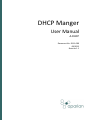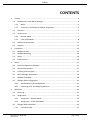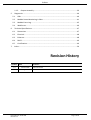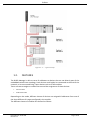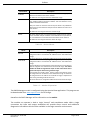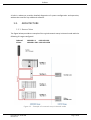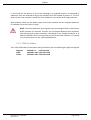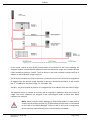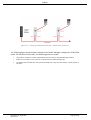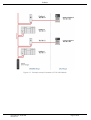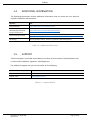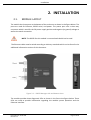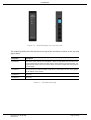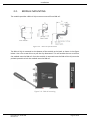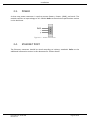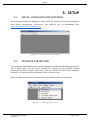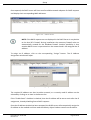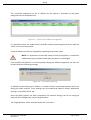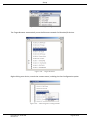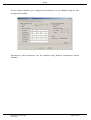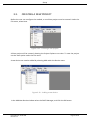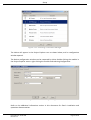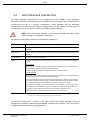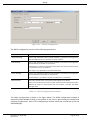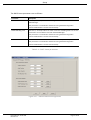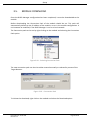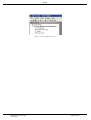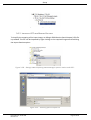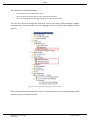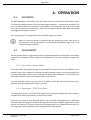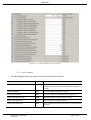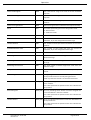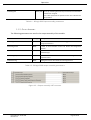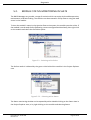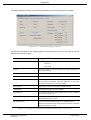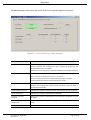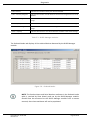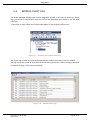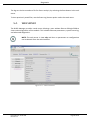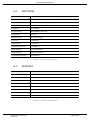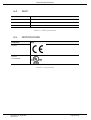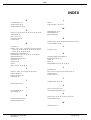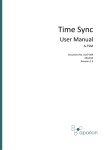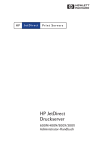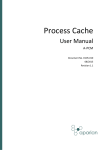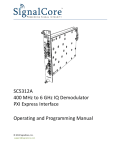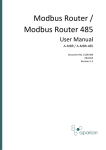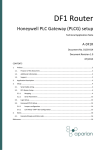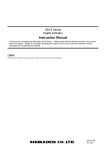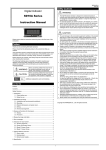Download D111-009 DHCP Manager User Manual Rev 1.1
Transcript
DHCP Manger User Manual A-DHCP Document No. D111-009 08/2015 Revision 1.1 Preface CONTENTS 1. Preface ............................................................................................................................... 4 1.1. 2. 3. 4. Introduction to the DHCP Manager ............................................................................ 4 1.1.1. DHCP .................................................................................................................... 4 1.1.2. Location Co-ordinated IP Address Assignment.................................................... 4 1.2. Features ....................................................................................................................... 5 1.3. Architecture................................................................................................................. 7 1.3.1. Normal Mode ....................................................................................................... 7 1.3.2. ETAP-Child Mode ................................................................................................. 8 1.4. Additional Information .............................................................................................. 12 1.5. Support ...................................................................................................................... 12 Installation ....................................................................................................................... 13 2.1. Module Layout .......................................................................................................... 13 2.2. Module Mounting ..................................................................................................... 15 2.3. Power ........................................................................................................................ 16 2.4. Ethernet Port ............................................................................................................. 16 Setup ................................................................................................................................ 17 3.1. Install Configuration Software .................................................................................. 17 3.2. Network Parameters ................................................................................................. 17 3.3. Creating a New Project.............................................................................................. 22 3.4. DHCP Manager parameters ...................................................................................... 24 3.5. Module Download ..................................................................................................... 28 3.6. RSLogix 5000 Configuration ...................................................................................... 31 3.6.1. Add Module to I/O Configuration ...................................................................... 31 3.6.2. Importing UDTs and Mapping Routines ............................................................ 33 Operation ......................................................................................................................... 35 4.1. Scanning .................................................................................................................... 35 4.2. Assignment ................................................................................................................ 35 4.2.1. Assignment – Normal Mode .............................................................................. 35 4.2.2. Assignment – ETAP-Child Mode......................................................................... 35 4.3. RSLogix 5000 assemblies ........................................................................................... 36 1.1.1. Input Assembly................................................................................................... 37 Document No. D111-009 Revision 1.1 Page 2 of 50 Preface 1.1.2. 5. 6. 7. Output Assembly................................................................................................ 39 Diagnostics ....................................................................................................................... 40 5.1. LEDs ........................................................................................................................... 40 5.2. Module Status Monitoring in Slate ........................................................................... 41 5.3. Module Event Log...................................................................................................... 45 5.4. Web Server ................................................................................................................ 46 Technical Specifications ................................................................................................... 47 6.1. Dimensions ................................................................................................................ 47 6.2. Electrical .................................................................................................................... 48 6.3. Ethernet..................................................................................................................... 48 6.4. DHCP .......................................................................................................................... 49 6.5. Certifications ............................................................................................................. 49 Index................................................................................................................................. 50 Revision History Revision Date 1.0 26 June 2015 1.1 25 August 2015 Document No. D111-009 Revision 1.1 Comment Initial document Add UL Listed mark Page 3 of 50 Preface 1. PREFACE 1.1. INTRODUCTION TO THE DHCP MANAGER This manual describes the installation, operation, and diagnostics of the Aparian DHCP Manager module. The DHCP Manager provides location co-ordinated IP Address assignment to DLR capable (embedded switch) devices connected in a linear topology. In applications where different sub-systems can be connected in any order, the module ensures that their IP addresses are assigned in the order in which they are located. Examples of this application can be found in the packaging industry. 1.1.1. DHCP The Dynamic Host Configuration Protocol (DHCP) is a standard network protocol that is capable of dynamically assigning IP addresses and other network parameters to any device on the network that requests it. This significantly reduces the effort required by network administrators. An IP address pool is provisioned to the DHCP server, and it will assign these IP addresses incrementally typically using a first-come-first-served methodology. Additional network parameters including subnet masks, default gateways etc. can also be assigned by the DHCP server. 1.1.2. LOCATION CO-ORDINATED IP ADDRESS ASSIGNMENT In traditional DHCP assignment, the IP Address assignment for devices typically follows the order in which they are connected or powered up. With the Aparian DHCP Manager, the IP Addresses are assigned to match the physical location or position on the linear network. Document No. D111-009 Revision 1.1 Page 4 of 50 Preface Figure 1.1. – Typical Setup 1.2. FEATURES The DHCP Manager is able to serve IP addresses to devices that are not directly part of the embedded switch linear topology. Such devices could either be connected at the end of the network, or be connected using 3 port devices such as ETAP modules. There are two strategies or modes that control the assignment of these devices: • Normal mode • ETAP-Child mode. Depending on the mode, different classes of devices are assigned IP addresses from one of the three different IP ranges configured in the module. The different classes of modules are defined as follows: Document No. D111-009 Revision 1.1 Page 5 of 50 Preface Device Class Description Ordered Devices that are embedded switch, Device-Level-Ring capable, devices connected in the linear network. IP addresses are assigned from the Ordered IP range. Child Devices that are connected to the third port of a three-port device (e.g. ETAP) located on the linear network. This class of device is only valid in the ETAP-Child mode. Only one child can exist for each three-port device. Any additional devices found connected to that port will be defined as visitors and not children. IP addresses are assigned from the Child IP range. Visitor All other devices that are connected to the network will be visitors. These included multiple modules connected off a three-port device, or non-DLR devices connected to the end of the linear network. IP addresses are assigned from the Visitor IP range. Table 1.1 - Device Classes Mode Normal ETAP-Child Description All devices in the linear topology (including three port devices) are assigned location co-ordinated IP addresses from the Ordered IP range. All other devices are assigned IP addresses from the Visitor IP range. All devices in the linear topology (including three port devices) are assigned location co-ordinated IP addresses from the Ordered IP range. Each child (device connected to the third port of a three-port device) will be assigned an IP address from the Child IP range. The offset within the Child IP range will be equal to that of the offset of the parent three-port device in the ordered range. For example, if an ETAP is the 5th device in the linear network, it will be assigned the 5th IP address in the Ordered IP range. Its child will be assigned the 5th IP address in the Child IP range, irrespective of how many preceding children there are. All other devices are assigned IP addresses from the Visitor IP range. Table 1.2. – Modes of Operation The DHCP Manager module is configured using the Aparian Slate application. This program can be downloaded from www.aparian.com free of charge. Hereafter the DHCP Manager will be referred to as the module. The module can operate in both a Logix “owned” and standalone mode. With a Logix connection the input and output assemblies will provide direct control and additional diagnostics information which will be available in the Logix controller environment. Document No. D111-009 Revision 1.1 Page 6 of 50 Preface A built-in webserver provides detailed diagnostics of system configuration and operation, without the need for any additional software. 1.3. ARCHITECTURE 1.3.1. NORMAL MODE The figure below provides an example of the typical network setup in Normal mode with the following IP ranges configured: Ordered: Visitor: 192.168.1.1 – 192.168.1.99 192.168.1.201 – 192.168.1.230 Figure 1.2. - Example of a network setup in Normal mode Document No. D111-009 Revision 1.1 Page 7 of 50 Preface In this mode all the devices in the linear topology are assigned location co-ordinated IP addresses from the Ordered IP range, this includes the ETAP located at position 2. The first device in the linear network receives the first IP address in the Ordered IP range and so on. Both operator panels are not directly part of the linear network and are assigned addresses IP addresses from the Visitor IP range. NOTE: The visitor addresses are assigned in the chronological order in which their DHCP requests are received. Therefor any correlation between their IP address and their physical location would be coincidental. Even though the device at IP address 192.168.1.201 is connected at the end of the linear network, it is classed as a visitor because it is not a DLR capable device. 1.3.2. ETAP-CHILD MODE The ETAP-Child mode is illustrated in the figure below, with the following IP ranges configured Ordered: 192.168.1.1 – 192.168.1.99 Child: 192.168.1.101 – 192.168.1.199 Visitor: 192.168.1.201 – 192.168.1.230 Document No. D111-009 Revision 1.1 Page 8 of 50 Preface Figure 1.3 – Example setup of network in ETAP-Child Mode In this mode, similar to that of the normal mode, all the devices in the linear topology are assigned location co-ordinated IP addresses from the Ordered IP range, this includes the two ETAPs located at positions 2 and 3. The first device in the linear network receives the first IP address in the Ordered IP range and so on. The drive connected to the ETAP at position 2, meets the criteria of a child and is assigned an IP address from the Child IP range. Because its parent is located at position 2, it will receive the 2nd IP address in the Child range, viz. 192.168.1.102. Similarly, the drive located at position 3 is assigned the 3rd IP address from the Child IP range. The operator panel is classed as a visitor and is assigned an addresses from the Visitor IP range. The visitor addresses are assigned in the chronological order in which their DHCP requests are received. NOTE: When using the DHCP Manager in ETAP-Child mode it is important to connect the three-port devices (e.g. ETAP modules) so that Port 1 is connected on the side of the DHCP Manager. Failure to do so will result in assignment failure and may require device ports to be manually re-enabled. Document No. D111-009 Revision 1.1 Page 9 of 50 Preface Figure 1.4 - Three-port device connection – Must enter on Port 1 The following figure shows another example of the DHCP Manager configured in ETAP-Child mode. For the sake of illustration, the following points are made: • The positons number from the first DLR capable device nearest to the DHCP Manager module. • ETAPs are connected so as to have Port 1 connected to the DHCP Manager side. • The Child positions follow after their parents (ETAPS) that is why the second drive, is Child position 4, and not 3. Document No. D111-009 Revision 1.1 Page 10 of 50 Preface Figure 1.5 - Example setup of network in ETAP-Child Mode Document No. D111-009 Revision 1.1 Page 11 of 50 Preface 1.4. ADDITIONAL INFORMATION The following documents contain additional information that can assist the user with the module installation and operation. Resource Link Slate Installation http://www.aparian.com/software/slate DHCP Manager User Manual DHCP Manager Datasheet Example Code & UDTs http://www.aparian.com/products/dhcpmanager Ethernet wiring standard www.cisco.com/c/en/us/td/docs/video/cds/cde/cde205_220_420/installation/guide/ cde205_220_420_hig/Connectors.html CIP Routing The CIP Networks Library, Volume 1, Appendix C:Data Management Table 1.3. - Additional Information 1.5. SUPPORT Technical support is provided via the Web (in the form of user manuals, FAQ, datasheets etc.) to assist with installation, operation, and diagnostics. For additional support the user can use either of the following: Resource Link Contact Us web link www.aparian.com/contact-us Support email [email protected] Table 1.4. – Support Details Document No. D111-009 Revision 1.1 Page 12 of 50 Installation 2. INSTALLATION 2.1. MODULE LAYOUT The module has three ports at the bottom of the enclosure as shown in the figure below. The ports are used for Ethernet, RS232 serial, and power. The power port uses a three way connector which is used for the DC power supply positive and negative (or ground) voltage as well as the earth connection. NOTE: The RS232 for this module is reserved and should not be used. The Ethernet cable must be wired according to industry standards which can be found in the additional information section of this document. Figure 2.1. – DHCP Manager side and bottom view The module provides three diagnostic LEDs as shown in the front view figure below. These LEDs are used to provide information regarding the module system operation and the Ethernet interface. Document No. D111-009 Revision 1.1 Page 13 of 50 Installation Figure 2.2. – DHCP Manager front and top view The module provides four DIP switches at the top of the enclosure as shown in the top view figure above. DIP Switch Description DIP Switch 1 Used to force the module into “Safe Mode”. When in “Safe Mode” the module will not load the application firmware and will wait for new firmware to be downloaded. This should only be used in the rare occasion when a firmware update was interrupted at a critical stage. DIP Switch 2 This will force the module into DHCP mode which is useful when the user has forgotten the IP address of the module. DIP Switch 3 Reserved DIP Switch 4 Reserved Table 2.1. - DIP Switch Settings Document No. D111-009 Revision 1.1 Page 14 of 50 Installation 2.2. MODULE MOUNTING The module provides a DIN rail clip to mount onto a 35mm DIN rail. Figure 2.3 - DIN rail specification The DIN rail clip is mounted on the bottom of the module at the back as shown in the figure below. Use a flat screw driver to pull the clip downward. This will enable the user to mount the module onto the DIN rail. Once the module is mounted onto the DIN rail the clip must be pushed upwards to lock the module onto the DIN rail. Figure 2.4 - DIN rail mouting Document No. D111-009 Revision 1.1 Page 15 of 50 Installation 2.3. POWER A three way power connector is used to connect Power+, Power– (GND), and earth. The module requires an input voltage of 10 – 28Vdc. Refer to the technical specifications section in this document. Figure 2.5 - Power connector 2.4. ETHERNET PORT The Ethernet connector should be wired according to industry standards. Refer to the additional information section in this document for further details. Document No. D111-009 Revision 1.1 Page 16 of 50 Setup 3. SETUP 3.1. INSTALL CONFIGURATION SOFTWARE All the network setup and configuration of the module is achieved by means of the Aparian Slate device configuration environment. This software can be downloaded from http://www.aparian.com/software/slate. Figure 3.1. - Aparian Slate Environment 3.2. NETWORK PARAMETERS The module will have DHCP (Dynamic Host Configuration Protocol) enabled as factory default. Thus a DHCP server must be used to provide the module with the required network parameters (IP address, subnet mask, etc.). There are a number of DHCP utilities available, however it is recommended that the DHCP server in Slate be used. Within the Slate environment, the DHCP server can be found under the Tools menu. Figure 3.2. - Selecting DHCP Server Document No. D111-009 Revision 1.1 Page 17 of 50 Setup Once opened, the DHCP server will listen on all available network adapters for DHCP requests and display their corresponding MAC addresses. Figure 3.3. - DHCP Server NOTE: If the DHCP requests are not displayed in the DHCP Server it may be due to the local PC’s firewall. During installation the necessary firewall rules are automatically created for the Windows firewall. Another possibility is that another DHCP Server is operational on the network and it has assigned the IP address. To assign an IP address, click on the corresponding “Assign” button. The IP Address Assignment window will open. Figure 3.4. - Assigning IP Address The required IP address can then be either entered, or a recently used IP address can be selected by clicking on an item in the Recent List. If the “Enable Static” checkbox is checked, then the IP address will be set to static after the IP assignment, thereby disabling future DHCP requests. Once the IP address window has been accepted, the DHCP server will automatically assign the IP address to the module and then read the Identity object Product name from the device. Document No. D111-009 Revision 1.1 Page 18 of 50 Setup The successful assignment of the IP address by the device is indicated by the green background of the associated row. Figure 3.5. - Successful IP address assignment It is possible to force the module back into DHCP mode by powering up the device with DIP switch 2 set to the On position. A new IP address can then be assigned by repeating the previous steps. NOTE: It is important to return DIP switch 2 back to Off position, to avoid the module returning to a DHCP mode after the power is cycled again. If the module’s DIP switch 2 is in the On position during the address assignment, the user will be warned by the following message. Figure 3.6. - Force DHCP warning In addition to the setting the IP address, a number of other network parameters can be set during the DHCP process. These settings can be viewed and edited in Slate’s Application Settings, in the DHCP Server tab. Once the DHCP process has been completed, the network settings can be set using the Ethernet Port Configuration via the Target Browser. The Target Browser can be accessed under the Tools menu. Document No. D111-009 Revision 1.1 Page 19 of 50 Setup Figure 3.7. - Selecting the Target Browser The Target Browser automatically scans the Ethernet network for EtherNet/IP devices. Figure 3.8. - Target Browser Right-clicking on a device, reveals the context menu, including the Port Configuration option. Figure 3.9. - Selecting Port Configuration Document No. D111-009 Revision 1.1 Page 20 of 50 Setup All the relevant Ethernet port configuration parameters can be modified using the Port Configuration window. Figure 3.10. - Port Configuration Alternatively, these parameters can be modified using Rockwell Automation’s RSLinx software. Document No. D111-009 Revision 1.1 Page 21 of 50 Setup 3.3. CREATING A NEW PROJECT Before the user can configure the module, a new Slate project must be created. Under the File menu, select New. Figure 3.11. - Creating a new project A Slate project will be created, showing the Project Explorer tree view. To save the project use the Save option under the File menu. A new device can now be added by selecting Add under the Device menu. Figure 3.12. - Adding a new device In the Add New Device window select the DHCP Manager, and click the Ok button. Document No. D111-009 Revision 1.1 Page 22 of 50 Setup Figure 3.13 – Selecting a new DHCP Manager The device will appear in the Project Explorer tree as shown below, and its configuration window opened. The device configuration window can be reopened by either double clicking the module in the Project Explorer tree or right-clicking the module and selecting Configuration. Figure 3.14. – DHCP Manager configuration Refer to the additional information section in this document for Slate’s installation and operation documentation. Document No. D111-009 Revision 1.1 Page 23 of 50 Setup 3.4. DHCP MANAGER PARAMETERS The DHCP Manager parameters will be configured by Slate. Refer to the additional information section for documentation and installation links for Aparian Slate. The parameter configuration consists of a general configuration, DHCP Manager and an Advanced configuration tab. When downloading this configuration into the module it will be saved in non-volatile memory that persists when the module is powered down. NOTE: When a firmware upgrade is performed the module will clear all the DHCP Manager’s configuration parameters. The general configuration consists of the following parameters: Parameter Description Instance Name This parameter is a user defined name to differentiate between various DHCP Managers. Description This parameter is used to provide a more detail description of the application for the module. Major Revision The major revision of the module Mode The mode will determine how the DHCP manager assigns IP addresses to different devices. Normal Mode All devices in the linear topology (including three port devices) are assigned location co-ordinated IP addresses from the Ordered IP range. All other devices are assigned IP addresses from the Visitor IP range. ETAP-Child Mode All devices in the linear topology (including three port devices) are assigned location co-ordinated IP addresses from the Ordered IP range. Each child (device connected to the third port of a three-port device) will be assigned an IP address from the Child IP range. The offset within the Child IP range will be equal to that of the offset of the parent three-port device in the ordered range. For example, if an ETAP is the 5th device in the linear network, it will be assigned the 5th IP address in the Ordered IP range. Its child will be assigned the 5th IP address in the Child IP range, irrespective of how many preceding children there are. All other devices are assigned IP addresses from the Visitor IP range. Table 3.1 - General configuration parameters The general configuration is shown in the figure below. The DHCP Manager’s general configuration window is opened by either double clicking on the module in the tree or rightclicking the module and selecting Configuration. Document No. D111-009 Revision 1.1 Page 24 of 50 Setup Figure 3.15. - General Configuration The DHCP configuration consists of the following parameters: Parameter Description Ordered IP Range The IP range, defined by a start and end IP address, to be used in the assignment of DLR-capable devices connected in the linear network. Child IP Range The IP range, defined by a start and end IP address, to be used in the assignment of Child devices connected on the network. A Child device is a device connected to the third port of a three-port device which is connected on the linear network. This range is only applicable in the ETAP-Child mode. Visitor IP Range The IP range, defined by a start and end IP address, to be used in the assignment of all visitor devices connected on the network. A visitor device, is one which is neither an ordered nor a child device. Master Subnet The master subnet mask, is the subnet mask assigned to all devices. Note: Care must be taken to select a subnet mask that allows all devices from the different IP ranges to communicate with one another, and with the DHCP Manager itself. Table 3.2 – DHCP configuration parameters The DHCP configuration is shown in the figure below. The DHCP configuration window is opened by either double clicking on the module in the tree or right-clicking the module and selecting Configuration. Once in the configuration window select the second tab at the top DHCP Manager. Document No. D111-009 Revision 1.1 Page 25 of 50 Setup Figure 3.16. – DHCP Manager Configuration The Advanced configuration consists of the DHCP Assignment and DHCP Lease parameters. The DHCP Assignment parameters are as follows: Parameter Description Ordered TimeOut The allocated time (in milliseconds) to process any DHCP requests from Ordered devices. Child TimeOut The allocated time (in milliseconds) to process any DHCP requests from Child devices. Relevant only in ETAP-Child mode. Visitor TimeOut The allocated time (in milliseconds) to process any DHCP requests from Visitor devices. Port Recovery Time The time delay (in milliseconds) after re-opening a three-port device port to allow Ethernet link to be established. Relevant only in ETAP-Child mode. Table 3.3 – DHCP Assignment parameters Document No. D111-009 Revision 1.1 Page 26 of 50 Setup The DHCP Lease parameters are as follows: Parameter Description DHCP Renewal Time The time (in seconds) before the client begins to renew its address lease with the DHCP Manager. This parameter is transmitted to the device during the DHCP assignment. A value of 0xFFFFFFFF is used to indicate infinity. DHCP Rebinding Time The time (in seconds) before the client enters the rebinding state if it has not renewed its current address lease with the DHCP Manager. This parameter is transmitted to the device during the DHCP assignment. A value of 0xFFFFFFFF is used to indicate infinity. DHCP Lease Time The duration that the IP address is leased to the client (in seconds). This parameter is transmitted to the device during the DHCP assignment. A value of 0xFFFFFFFF is used to indicate infinity. Table 3.4 – DHCP Lease parameters Figure 3.17 – DHCP Advanced configuration Document No. D111-009 Revision 1.1 Page 27 of 50 Setup 3.5. MODULE DOWNLOAD Once the DHCP Manager configuration has been completed, it must be downloaded to the module. Before downloading the Connection Path of the module should be set. This path will automatically default to the IP address of the module, as set in the module configuration. It can however be modified, if the DHCP Manager is not on a local network. The Connection path can be set by right-clicking on the module and selecting the Connection Path option. Figure 3.18. - Selecting Connection Path The new connection path can then be either entered manually or selected by means of the Target Browser. Figure 3.19. - Connection Path To initiate the download, right-click on the module and select the Download option. Document No. D111-009 Revision 1.1 Page 28 of 50 Setup Figure 3.20. - Selecting Download Once complete, the user will be notified that the download was successful. Figure 3.21. - Successful download During the download process the module’s time will be compared to that of the PC’s time. Should the difference be greater than 30 seconds, the user will be prompted to set the module time to that of the PC time. Figure 3.22. – Setting module time The module time is used only for the event log. Within the Slate environment the module will be in the Online state, indicated by the green circle around the module. The module is now configured and will start operating immediately. Document No. D111-009 Revision 1.1 Page 29 of 50 Setup Figure 3.23. - Module online Document No. D111-009 Revision 1.1 Page 30 of 50 Setup 3.6. RSLOGIX 5000 CONFIGURATION 3.6.1. ADD MODULE TO I/O CONFIGURATION The module can operate in both a Logix “owned” and standalone mode. When the module operates in a Logix “owned” mode the DHCP Manager will need to be added to the RSLogix 5000 IO tree. The module will need to be added as a generic Ethernet module. This is done by right clicking on the Ethernet Bridge in the RSLogix 5000 and selecting New Module after which the ETHERNET-MODULE is selected to be added as shown in the figure below. NOTE: See the next section for importing the configuration (L5X). Figure 3.24 - Add a Generic Ethernet Module in RSLogix 5000 The user must enter the IP address of the DHCP Manager that will be used. The assembly instance and size must also be added for the input, output, and configuration in the connection parameters section. Below are the required connection parameters. Connection Parameter Assembly Instance Size Input 109 50 (32-bit) Output 110 1 (32-bit) Configuration 102 0 (8-bit) Table 3.5 - RSLogix class 1 connection parameters for the DHCP Manager Document No. D111-009 Revision 1.1 Page 31 of 50 Setup Figure 3.25 - RSLogix General module properties in RSLogix 5000 NOTE: The user will need to enter the exact connection parameters before the module will establish a class 1 connection with the Logix controller. Next the user needs to add the connection requested packet interval (RPI). This is the rate at which the input and output assemblies are exchanged. The recommended value is 500ms. Refer to the technical specification section in this document for further details on the limits of the RPI. NOTE: Although the module is capable of running with an RPI of 10ms, it is recommended to set the RPI to 500ms, to avoid unnecessary loading of the module processor. Figure 3.26 - Connection module properties in RSLogix 5000 Once the module has been added to the RSLogix 5000 IO tree the user must assign the User Defined Types (UDTs) to the input and output assemblies. The user can import the required UDTs by right-clicking on User-Defined sub-folder in the Data Types folder of the IO tree and selecting Import Data Type. The assemblies are then assigned to the UDTs with a ladder copy instruction (COP) as shown in the figure below. Document No. D111-009 Revision 1.1 Page 32 of 50 Setup Figure 3.27 – RSLogix 5000 I/O module tree 3.6.2. IMPORTING UDTS AND MAPPING ROUTINES To simplify the mapping of the input image, an RSLogix 5000 Routine Partial Import (L5X) file is provided. This file can be imported by right-clicking on the required Program and selecting the Import Routine option. Figure 3.28. – RSLogix 5000 Importing DHCP Manager specific routine and UDTs Figure 3.29. - Selecting partial import file Document No. D111-009 Revision 1.1 Page 33 of 50 Setup The import will create the following: • The required UDTs (user defined data types) • Two controller tags representing the Input and Output assemblies. • A routine mapping the DHCP Manager module to the aforementioned tags. The user may need to change the routine to map to the correct DHCP Manager module instance name, and make sure that the mapping routine is called by the Program’s Main Routine. Figure 3.30. - Imported RSLogix 5000 objects Refer to the additional information section of this document for an example RSLogix 5000 project as well as the required UDTs. Document No. D111-009 Revision 1.1 Page 34 of 50 Operation 4. OPERATION 4.1. SCANNING The DHCP Manager continuously scans the linear network to determine the positional order of all the DLR-capable devices. Each scan takes approximately 1 – 2 seconds to complete. The count of ordered devices is reported in the module’s input assembly. The user or user code may use this parameter to determine when all the expected devices have been connected and trigger the Assignment phase. The scanning phase is independent of the selected assignment mode. Note: The scanning phase is paused during the assignment phase, after which it will continue. The scanning mode can be manually disabled through a bit in the module’s output assembly. 4.2. ASSIGNMENT The assignment phase is triggered by setting the StartAssignment command bit in the output assembly. The operation of the assignment is dependent on the pre-configured assignment mode. 4.2.1. ASSIGNMENT – NORMAL MODE In Normal mode, the assignment phase waits for DHCP requests from all the modules on the network. Each time a request is received, the DHCP Manager checks if the requesting device is a part of Ordered or Visitor class, and assigns an appropriate IP address. This continues until the OrderedTimeOut and VisitorTimeOut times have elapsed. If all the Ordered devices have the correct IP address, then the AssignmentSuccess flag is asserted, else the AssignmentFail flag is asserted. 4.2.2. ASSIGNMENT – ETAP-CHILD MODE The assignment phase in the ETAP-Child mode is more complex and generally takes longer to complete than when the module is in the Normal mode. Firstly, all the requests from Ordered devices are processed and appropriate IP addresses from the Ordered IP range are assigned. During this initial phase, all DHCP requests from other devices are ignored. This phase need to be completed within the OrderedTimeOut time, or the assignment will be aborted and the AssignmentFail flag asserted. Document No. D111-009 Revision 1.1 Page 35 of 50 Operation Next, all the three-port devices will be identified and their children processed one at a time. This processing involves the closing of the outgoing linear port (Port 2) and the processing of the DHCP requests from the children. Note: If more than one device is detected on the third-port of a three-port device, then one of them will be assigned the correct Child address, the others will be assigned IP addresses from the Visitor range. Child DHCP requests will need to arrive within the ChildTimeOut time in order to be processed. Once complete, Port 2 of the device will be re-enabled. The module will then wait for the DHCPPortRecoveryTime before continuing. This should allow sufficient time for the Ethernet link to the next ordered device to be established. Once all the children of the three-port devices have been assigned, then the DHCP Manager will assign any outstanding Visitor requests within the VisitorTimeOut time. As in the case of the Normal mode, the AssignmentSuccess flag will be asserted if all the ordered devices have the correct IP address, else the AssignmentFail flag will be asserted. 4.3. RSLOGIX 5000 ASSEMBLIES When the module operates in a Logix “owned” mode the Logix controller will establish a class 1 cyclic communication connection with the DHCP Manager. The input and output assembly is exchanged at a fix interval. The UDTs provided will convert the input and output arrays into tag based assemblies. Refer to the additional information section in this document for the input and output UDTs. Document No. D111-009 Revision 1.1 Page 36 of 50 Operation Figure 4.1. - Input assembly UDT structure 1.1.1. INPUT ASSEMBLY The following parameters are used in the input assembly of the module. Parameter Datatype Description Instance STRING This parameter is the instance name of the module that was configured under the general DHCP Manager configuration in Slate. Status.ConfigValid BOOL Set if the module configuration is valid. Status.AssignmentBusy BOOL Set if the module is currently busy with Assignment. Status.AssignmentSuccessful BOOL Set if the previous Assignment was successful. Status.AssignmentFailed BOOL Set if the previous Assignment failed. Status.OrderedRangeFull BOOL Set if the Ordered IP range is too small to service the DHCP requests. Document No. D111-009 Revision 1.1 Page 37 of 50 Operation Status.ChildRangeFull BOOL Set if the Child IP range is too small to service the DHCP requests. Status.VisitorRangeFull BOOL Set if the Visitor IP range is too small to service the DHCP requests. Status.ForeignRingSupervisor BOOL Set if a Device Level Ring Supervisor is detected on the network. Status.ScanningInhibited BOOL Set if Scanning has been inhibited via the Output assembly. Mode SINT A number representing the current Assignment mode. 0 : Normal mode 1 : ETAP-Child mode OrderedNodes DINT The number of ordered nodes found on the linear network. OredredNodesWithCorrectIP DINT The number of ordered nodes that have the correct IP addresses, as per the configured Ordered IP range. ThreePortDevices DINT The number of three-port devices detected on the linear network. ChildNodesWithCorrectIP DINT The number of child nodes that have the correct IP addresses, as per the configured Child IP range. DHCPRequests DINT The total number of DHCP requests. DHCPAssignmentsOrdered DINT The total number of DHCP assignments made from the Ordered IP range. DHCPAssignmentsChild DINT The total number of DHCP assignments made from the Child IP range. DHCPAssignmentsVisitors DINT The total number of DHCP assignments made from the Visitor IP range. UnexpectedDLRPortClosed DINT The number of three-port devices with unexpected ports closed. CurrentAssignmentNode DINT During Assignment this reflects the node or position of the three-port device that is currently being processed. Valid only when the module is in the ETAP-Child mode. DevicesFound BOOL[128] An array indicating which devices have been detected in the linear network. The index represents the position where zero indicates the first position. DevicesAssigned BOOL[128] An array indicating which devices have been assigned the correct IP address in the linear network. The index represents the position where zero indicates the first position. ThreePortDevice BOOL[128] An array indicating which devices have been identified as a three-port device. The index represents the position where zero indicates the first position. Document No. D111-009 Revision 1.1 Page 38 of 50 Operation ChildAssigned BOOL[128] An array indicating which three-port devices have had their child device assigned. The index represents the position where zero indicates the first position. Table 4.1 - RSLogix 5000 input assembly parameters 1.1.2. OUTPUT ASSEMBLY The following parameters are used in the output assembly of the module. Parameter Datatype Description StartAssignment BOOL A false to true transition of this bit triggers the start of the Assignment function. AbortAssignment BOOL A false to true transition of this bit aborts the Assignment function. ResetState BOOL A false to true transition of this bit resets the internal state of the DHCP Manager. ClearForeignSupervisorDetected BOOL A false to true transition of this bit resets the foreign DLR ring supervisor latch. InhibitScanning BOOL Setting this bit true will inhibit the scanning function. Table 4.2 - RSLogix 5000 output assembly parameters Figure 4.2. - Output assembly UDT structure Document No. D111-009 Revision 1.1 Page 39 of 50 Diagnostics 5. DIAGNOSTICS 5.1. LEDS The module provides three LEDs for diagnostics purposes as shown in the front view figure below. A description of each LED is given in the table below. Figure 5.5.1 - DHCP Manager front view LED Description Ok The module’s Ok LED will provide information regarding the system-level operation of the module. Thus if the LED is red then the module is not operating correctly. For example if the module application firmware has been corrupted or there is a hardware fault the module will have a red Module LED. If the LED is green then the module has booted and is running correctly. Act The activity LED flashes green each time the Scanning function is completed successfully. It also flashes green each time a successful DHCP assignment is made. Eth The Ethernet LED will light up when an Ethernet link has been detected (by plugging in a connected Ethernet cable). The LED will flash every time traffic was detected. Table 5.1 - Module LED operation Document No. D111-009 Revision 1.1 Page 40 of 50 Diagnostics 5.2. MODULE STATUS MONITORING IN SLATE The DHCP Manager can provide a range of statistics which can assist with module operation, maintenance, and fault finding. The statistics can be accessed in full by Slate or using the web server in the module. To view the module’s status in the Aparian-Slate environment, the module must be online. If the module is not already Online (following a recent configuration download), then right-click on the module and select the Go Online option. Figure 5.2. - Selecting to Go Online The Online mode is indicated by the green circle behind the module in the Project Explorer tree. Figure 5.5.2. - Selecting online Status The Status monitoring window can be opened by either double-clicking on the Status item in the Project Explorer tree, or by right-clicking on the module and selecting Status. Document No. D111-009 Revision 1.1 Page 41 of 50 Diagnostics The status window contains multiple tabs to display the current status of the module. Figure 5.5.3. - Status monitoring - General The General tab displays the following general parameters and can also be used to set the module time to the PC time: Parameter Description Mode Indicates the current assignment mode : Normal, or ETAP-Child. Owned Indicates whether or not the module is currently owned (Class 1) by a Logix controller. Config Valid Indicates whether the module configuration is valid. Up Time Indicates the elapsed time since the module was powered-up. Module Time Indicates the module’s internal time. The module time is stored in UTC (Universal Coordinate Time) but displayed on this page according to the local PC Time Zone settings. MAC Address Displays the module’s unique Ethernet MAC address. Temperature The internal temperature of the module. Processor Scan The amount of time (microseconds) taken by the module’s processor in the last scan. Ethernet Cable Length Indicates the estimated length of the Ethernet cable attached to the module. (Accuracy of 5m) DIP Switch Position The status of the DIP switches when the module booted. Note that this status will not change if the DIP switches are altered when the module is running. Table 5.2 - Parameters displayed in the Status Monitoring – General Tab Document No. D111-009 Revision 1.1 Page 42 of 50 Diagnostics The DHCP Manager tab displays the status of the Scanning and Assignment functions. Figure 5.5. - Status monitoring – DHCP Manager Statistic Description Scan Status Active: Continuously scanning the network. Paused: Indicates the scanning has been temporarily paused for the Assignment function to complete. Inhibited: The scanning function has been inhibited via the Output assembly. Assign Status Indicates the status of the current or previous Assignment. Busy: Indicates the assignment function is in process. Success: Indicates the previous assignment function was successful. Failed: Indicates the previous assignment function failed. Foreign Supervisor Indicates that a foreign DLR ring supervisor has been detected on the network. This condition will remain latched until either Cleared by Slate, or via the Output assembly. Unexpected Closed Ports Indicates the number of closed ports that were detected during assignment. Ordered - Devices Indicates the number of ordered devices detected. Ordered – Correctly Assigned Indicates the number of ordered devices that have been assigned the correct IP address. Ordered – DHCP Assignments Indicates the total number of DHCP Assignments made from the Ordered IP range. Ordered - Capacity Indicates whether there are still IP addresses available in the ordered IP range. Document No. D111-009 Revision 1.1 Page 43 of 50 Diagnostics Child - Devices Indicates the number of three-port devices detected. Child – Correctly Assigned Indicates the number of child devices that have been assigned the correct IP address. Child – DHCP Assignments Indicates the total number of DHCP Assignments made from the Child IP range. Child - Capacity Indicates whether there are still IP addresses available in the Child IP range. Visitor – DHCP Assignments Indicates the total number of DHCP Assignments made from the Visitor IP range. Visitor - Capacity Indicates whether there are still IP addresses available in the visitor IP range. Table 5.3 – DHCP Manager statistics The Ordered Nodes tab displays all the ordered devices detected by the DHCP Manager module. Figure 5.6. - Ordered Nodes NOTE: The Product Name and Serial Number attributes in the Ordered nodes table is resolved by Slate directly and not by the DHCP Manager module. Should Slate be connected to the DHCP Manager module from a remote network, then these attributes will not be populated. Document No. D111-009 Revision 1.1 Page 44 of 50 Diagnostics 5.3. MODULE EVENT LOG The DHCP Manager module logs various diagnostic records to an internal event log. These logs are stored in non-volatile memory and can be displayed using Slate or via the web interface. To vie them in Slate, select the Event Viewer option in the Project Explorer tree. Figure 5.7. - Selecting the module Event Log The Event Log window will open and automatically read all the events from the module. The log entries are sorted so as to have the latest record at the top. Custom sorting is achieved by double-clicking on the column headings. Figure 5.8. – Module Event Log Document No. D111-009 Revision 1.1 Page 45 of 50 Diagnostics The log can also be stored to a file for future analysis, by selecting the Save button in the tool menu. To view previously saved files, use the Event Log Viewer option under the tools menu. 5.4. WEB SERVER The DHCP Manager provides a web server allowing a user without Slate or RSLogix 5000 to view various diagnostics of the module. This includes Ethernet parameters, system event log, and advanced diagnostics. NOTE: The web server is view only and thus no parameters or configuration can be altered from the web interface. Figure 5.9. - Web interface Document No. D111-009 Revision 1.1 Page 46 of 50 Technical Specifications 6. TECHNICAL SPECIFICATIONS 6.1. DIMENSIONS Below are the enclosure dimensions as well as the required DIN rail dimensions. All dimensions are in millimetres. Figure 9.6.1 – DHCP Manager enclosure dimensions Figure 9.6.2 - Required DIN dimensions Document No. D111-009 Revision 1.1 Page 47 of 50 Technical Specifications 6.2. ELECTRICAL Specification Rating Power requirements Input: 10 – 28V DC, (70 mA @ 24 VDC) Power consumption 1.7 W Connector 3-way terminal Conductors 24 – 18 AWG Enclosure rating IP20, NEMA/UL Open Type Temperature 0 – 60 °C Earth connection Yes, terminal based Emissions IEC61000-6-4 ESD Immunity EN 61000-4-2 Radiated RF Immunity IEC 61000-4-3 EFT/B Immunity EFT: IEC 61000-4-4 Surge Immunity Surge: IEC 61000-4-5 Conducted RF Immunity IEC 61000-4-6 Table 6.1 - Electrical specification 6.3. ETHERNET Specification Rating Connector RJ45 Conductors CAT5 STP/UTP ARP connections Max 20 TCP connections Max 20 CIP connections Max 10 Communication rate 10/100Mbps Duplex mode Full/Half Auto-MDIX support Yes Table 6.2 - Ethernet specification Document No. D111-009 Revision 1.1 Page 48 of 50 Technical Specifications 6.4. DHCP Specification Rating Maximum Ordered Devices 100 Maximum Visitor Devices 255 Maximum Child Devices 100 Table 6.3 – DHCP specification 6.5. CERTIFICATIONS Certification Mark CE Mark UL Mark File: E476538 Table 6.4 – Certifications Document No. D111-009 Revision 1.1 Page 49 of 50 Index INDEX A assembly instance, 31 AssignmentFail, 36, 37 AssignmentSuccess, 36, 37 L LED, 41 Logix controller, 7, 32, 37, 43 M C Child, 2, 5, 6, 9, 10, 11, 24, 25, 26, 36, 37, 39, 43, 45, 51 ChildTimeOut, 37 class 1, 31, 32, 37 Connection path, 28 Contact Us, 12 D DC power, 13 DHCP, 1, 2, 3, 4, 5, 6, 7, 9, 10, 11, 12, 13, 14, 17, 18, 19, 22, 23, 24, 25, 26, 27, 28, 31, 33, 34, 36, 37, 38, 39, 40, 41, 42, 44, 45, 46, 47, 49, 51 DHCP general configuration, 25 DHCP Manager, 1, 4, 6, 14, 22, 23, 31, 33, 37, 46, 49 DHCP parameters, 24 DHCPPortRecoveryTime, 37 dimensions, 49 DIN rail, 15, 49 DIP, 14 DLR, 4, 6, 9, 11, 25, 36, 40, 44 MAC Algorithm, 26, 27 Mapping Mode, 24 Master Subnet, 25 O Ordered, 6, 8, 9, 10, 24, 25, 26, 36, 38, 39, 44, 45, 46, 51 output assembly, 37, 40 P Protocol, 17, 25 R requested packet interval (RPI), 32 Rockwell Automation, 21 RS232, 13 RSLinx, 21 RSLogix 5000, 31, 32, 33, 35, 37, 40, 47 S E ETAP, 2, 5, 6, 8, 9, 10, 11, 24, 25, 26, 36, 39, 43 Ethernet Bridge, 31 Ethernet connector, 16 EtherNet/IP, 20 Safe Mode, 14 Slate, 6, 12, 17, 19, 22, 23, 24, 29, 38, 42, 46, 47 statistics, 42, 45 Support email, 12 T F Target Browser, 19, 20, 28 firmware upgrade, 24 U I input assembly, 38, 44 input voltage, 16 UDTs, 12, 32, 33, 34, 35, 37 User Defined Types (UDTs), 32 V K Key Change Method, 26, 27 Key Wrap Algorithm, 26 Visitor, 6, 8, 9, 10, 24, 25, 26, 36, 37, 39, 45, 51 VisitorTimeOut, 36, 37 W web server, 42, 47 Document No. D111-009 Revision 1.1 Page 50 of 50