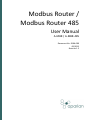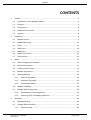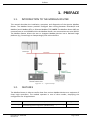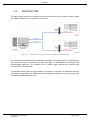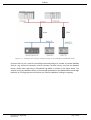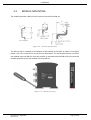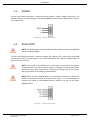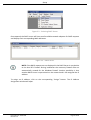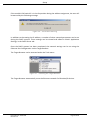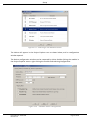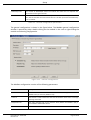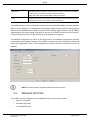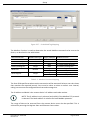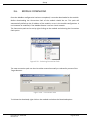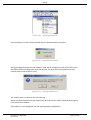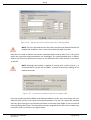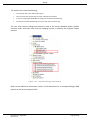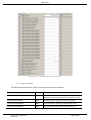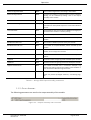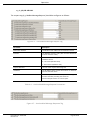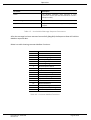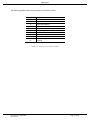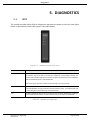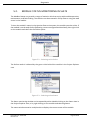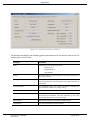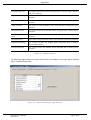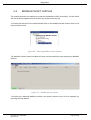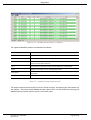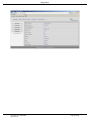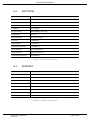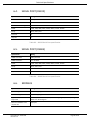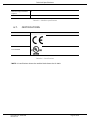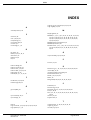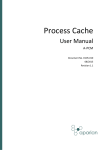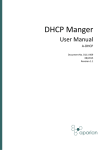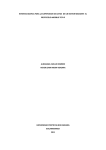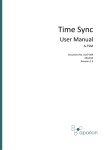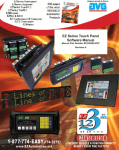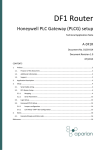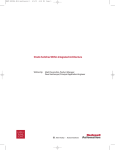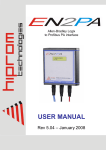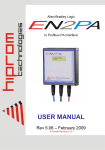Download D106-009 Modbus Router User Manual Rev 1.5
Transcript
Modbus Router / Modbus Router 485 User Manual A-MBR / A-MBR-485 Document No. D106-009 09/2015 Revision 1.5 Preface CONTENTS 1. 2. 3. 4. Preface ............................................................................................................................... 4 1.1. Introduction to the Modbus Router ........................................................................... 4 1.2. Features ....................................................................................................................... 4 1.3. Architecture................................................................................................................. 6 1.4. Additional Information ................................................................................................ 8 1.5. Support ........................................................................................................................ 8 Installation ......................................................................................................................... 9 2.1. Module Layout ............................................................................................................ 9 2.2. Module Mounting ..................................................................................................... 12 2.3. Power ........................................................................................................................ 13 2.4. RS232 Port ................................................................................................................. 13 2.5. RS485 Port ................................................................................................................. 14 2.6. RS485 Termination .................................................................................................... 14 2.7. Ethernet Port ............................................................................................................. 14 Setup ................................................................................................................................ 15 3.1. Install Configuration Software .................................................................................. 15 3.2. Network Parameters ................................................................................................. 15 3.3. Creating a New Project.............................................................................................. 21 3.4. Modbus parameters .................................................................................................. 23 3.5. Message Routing ....................................................................................................... 25 3.5.1. Reactive Tag Mode............................................................................................. 26 3.5.2. Scheduled Tag Mode.......................................................................................... 31 3.5.3. Unscheduled Mode ............................................................................................ 35 3.6. Module Download ..................................................................................................... 36 3.7. RSLogix 5000 Configuration ...................................................................................... 39 3.7.1. Add Module to I/O Configuration ...................................................................... 39 3.7.2. Importing UDTs and Mapping Routines ............................................................ 41 Operation ......................................................................................................................... 43 4.1. Message Routing ....................................................................................................... 43 4.2. RSLogix 5000 assemblies ........................................................................................... 43 1.1.1. Input Assembly................................................................................................... 44 Document No. D106-009 Revision 1.5 Page 2 of 69 Preface 1.1.2. 4.3. Unscheduled Messaging ........................................................................................... 47 4.3.1. 5. 6. Output Assembly................................................................................................ 45 Example .............................................................................................................. 52 Diagnostics ....................................................................................................................... 53 5.1. LEDs ........................................................................................................................... 53 5.2. Module Status Monitoring in Slate ........................................................................... 54 5.3. Modbus Packet Capture ............................................................................................ 59 5.4. Module Event Log...................................................................................................... 61 5.5. Web Server ................................................................................................................ 62 Technical Specifications ................................................................................................... 64 6.1. Dimensions ................................................................................................................ 64 6.2. Electrical .................................................................................................................... 65 6.3. Ethernet..................................................................................................................... 65 6.4. Serial Port (RS232)..................................................................................................... 66 6.5. Serial Port (RS485)..................................................................................................... 66 6.6. Modbus ..................................................................................................................... 66 6.7. Certifications ............................................................................................................. 67 Index......................................................................................................................................... 68 Revision History Revision Date Comment 1.0 24 June 2015 Initial document 1.1 24 July 2015 Indication of serial data and stop bits supported 1.2 25 August 2015 1.3 7 September 2015 Added documentation for the RS485 version 1.4 28 September 2015 Added section for Base Address selection 1.5 30 September 2015 Add support for EtherNet/IP retry statistics and configuration Document No. D106-009 Revision 1.5 Add UL Listed mark Page 3 of 69 Preface 1. PREFACE 1.1. INTRODUCTION TO THE MODBUS ROUTER This manual describes the installation, operation, and diagnostics of the Aparian Modbus Router. The Modbus Router provides intelligent data routing between EtherNet/IP and Modbus (serial Modbus-RTU or Ethernet Modbus-TCP). NOTE: The Modbus Router 485 can communicate on serial RS485 whilst the Modbus Router can communicate on serial RS232. The Modbus Router allows the user to integrate Modbus devices into a Rockwell Logix platform (e.g. ControlLogix or CompactLogix) with minimal effort. Figure 1.1. – Typical Setup 1.2. FEATURES The Modbus Router is able to transfer data from various Modbus devices to a maximum of three Logix controllers. The module operates in one of three modes, simplifying the configuration for all applications. Mode Reactive Tag Description Message Initiator The Modbus Router will convert Modbus messages to Logix controller tag reads or tag writes. (Modbus Slave) Remote Device Document No. D106-009 Revision 1.5 Page 4 of 69 Preface Scheduled Tag The Modbus Router transfers data between a Modbus device and a number of Logix tags, using a preconfigured scheduled. Modbus Router (Modbus Master) No Logix or remote device configuration is required. Unscheduled The Modbus Router transfers messages received from a Logix Message Instruction. Logix (Msg) (Modbus Master) Table 1.1. – Modes of Operation The Modbus Router is configured using the Aparian Slate application. This program can be downloaded from www.aparian.com free of charge. Slate offers various configuration methods, including a controller tag browser. Hereafter the Modbus Router will be referred to as the module. The module can operate in both a Logix “owned” and standalone mode. With a Logix connection the input and output assemblies will provide additional diagnostics information which will be available in the Logix controller environment. The Modbus Router allows the user to integrate Modbus devices into a Logix system with minimal effort. No copying or mapping of data in the Logix controller is required as the Modbus Router writes directly into Logix tags. The module also provides a range of statistics and traffic analyser to help fault find any problems. The Modbus Router supports Modbus on two ports which can be configured from the Slate environment; Modbus-RTU (Serial) or Modbus-TCP (Ethernet). The Modbus Router (RS232 version) uses isolated RS232 for Modbus serial communication providing better noise immunity. The RS232 or RS485 port uses a terminal block for convenient installation. A built-in webserver provides detailed diagnostics of system configuration and operation, including the display of Modbus operation and communication statistics, without the need for any additional software. Document No. D106-009 Revision 1.5 Page 5 of 69 Preface 1.3. ARCHITECTURE The figure below provides an example of the typical network setup in reactive mode, where the Modbus Router acts as a Modbus slave device. Figure 1.2. - Example of a typical network setup in reactive mode By converting and redirecting serial Modbus messages from legacy devices to EtherNet/IP, the module provides an interface for data exchange to Allen-Bradley ControlLogix and CompactLogix platforms. This enables user to replace legacy devices and systems with minimal effort and downtime. The Modbus Router allows a Logix platform to seamlessly integrate into a Modbus network with Reactive Tag Mode. The module will route Modbus message directly to Logix tags with no need for additional ladder code. Document No. D106-009 Revision 1.5 Page 6 of 69 Preface Figure 1.3. - Example of a typical network setup in scheduled/unscheduled mode Systems that rely on a central ControlLogix communicating to a number of remote Modbus devices, (e.g. Electrical Protection Units or Remote Terminal Units), may find the Modbus Router useful when operating in Scheduled Tag Mode as shown in the figure above. The module, acting as a Modbus master, will exchange data between the Modbus device and Logix platform at a configured interval without any need for additional coding or mapping. Document No. D106-009 Revision 1.5 Page 7 of 69 Preface 1.4. ADDITIONAL INFORMATION The following documents contain additional information that can assist the user with the module installation and operation. Resource Link Slate Installation http://www.aparian.com/software/slate Modbus Router User Manual Modbus Router Datasheet Example Code & UDTs http://www.aparian.com/products/modbusrouter Ethernet wiring standard www.cisco.com/c/en/us/td/docs/video/cds/cde/cde205_220_420/installation/guide/ cde205_220_420_hig/Connectors.html CIP Routing The CIP Networks Library, Volume 1, Appendix C:Data Management Modbus http://www.modbus.org Table 1.2. - Additional Information 1.5. SUPPORT Technical support is provided via the Web (in the form of user manuals, FAQ, datasheets etc.) to assist with installation, operation, and diagnostics. For additional support the user can use either of the following: Resource Link Contact Us web link www.aparian.com/contact-us Support email [email protected] Table 1.3. – Support Details Document No. D106-009 Revision 1.5 Page 8 of 69 Installation 2. INSTALLATION 2.1. MODULE LAYOUT The module has three ports at the bottom of the enclosure as shown in the figure below. The ports are used for Ethernet, RS232 or RS485 serial, and power. The power port uses a three way connector which is used for the DC power supply positive and negative (or ground) voltage as well as the earth connection. The Ethernet cable must be wired according to industry standards which can be found in the additional information section of this document. When using the RS232 version the RS232 port uses a four way connector. This provides connection for the communication transmit (TX), receive (RX), and ground (GND) conductors. The fourth connection (earth) is used for shielding the cable in high noise environments. Figure 2.1. – Modbus Router (RS232) side and bottom view When using the RS485 version the RS485 port uses a four way connector. This provides connection for the communication positive (+) and negative (-) conductors (the third connector is N/A). The fourth connection (earth) is used for shielding the cable in high noise environments. Document No. D106-009 Revision 1.5 Page 9 of 69 Installation Figure 2.2 – Modbus Router (RS485) side and bottom view The module provides three diagnostic LEDs as shown in the front view figure below. These LEDs are used to provide information regarding the module system operation, the Ethernet interface, and the auxiliary communication interface (RS232 or RS485). Figure 2.3. – Modbus Router front and top view The module provides four DIP switches at the top of the enclosure as shown in the top view figure above. Document No. D106-009 Revision 1.5 Page 10 of 69 Installation DIP Switch Description DIP Switch 1 Used to force the module into “Safe Mode”. When in “Safe Mode” the module will not load the application firmware and will wait for new firmware to be downloaded. This should only be used in the rare occasion when a firmware update was interrupted at a critical stage. DIP Switch 2 This will force the module into DHCP mode which is useful when the user has forgotten the IP address of the module. DIP Switch 3 Reserved DIP Switch 4 Reserved Table 2.1. - DIP Switch Settings Document No. D106-009 Revision 1.5 Page 11 of 69 Installation 2.2. MODULE MOUNTING The module provides a DIN rail clip to mount onto a 35mm DIN rail. Figure 2.4 - DIN rail specification The DIN rail clip is mounted on the bottom of the module at the back as shown in the figure below. Use a flat screw driver to pull the clip downward. This will enable the user to mount the module onto the DIN rail. Once the module is mounted onto the DIN rail the clip must be pushed upwards to lock the module onto the DIN rail. Figure 2.5 - DIN rail mouting Document No. D106-009 Revision 1.5 Page 12 of 69 Installation 2.3. POWER A three way power connector is used to connect Power+, Power– (GND), and earth. The module requires an input voltage of 10 – 28Vdc. Refer to the technical specifications section in this document. Figure 2.6 - Power connector 2.4. RS232 PORT NOTE: The RS232 port is only applicable with the RS232 version of the Modbus Router (catalog A-MBR). The four way RS232 connector is used to connect the transmit (TX), receive (RX), and GND conductors for serial communication. The shield terminal can be used for shielded cable in high noise environments. NOTE: The shield of the RS232 port is internally connected to the power connector earth. Thus when using a shield it is important to connect the Earth terminal on the power connector to a clean earth. Failing to do this can lower the signal quality of the RS232 communication. NOTE: When using a shielded cable, it is important that only one end of the shield is connected to earth to avoid current loops. It is recommended to connect the shield to the Modbus Router module, and not to the other Modbus device. Figure 2.7 - RS232 connector Document No. D106-009 Revision 1.5 Page 13 of 69 Installation 2.5. RS485 PORT NOTE: The RS485 port is only applicable with the RS485 version of the Modbus Router (catalog A-MBR-485). Figure 2.8 – RS485 connector The four way RS485 connector is used to connect the positive (+) and negative (-) communication conductors for serial communication. The shield terminal can be used for shielded cable in high noise environments. NOTE: The shield of the RS485 port is internally connected to the power connector earth. Thus when using a shield it is important to connect the Earth terminal on the power connector to a clean earth. Failing to do this can lower the signal quality of the RS485 communication. NOTE: When using a shielded cable, it is important that only one end of the shield is connected to earth to avoid current loops. It is recommended to connect the shield to the Modbus Router module, and not to the other Modbus device. 2.6. RS485 TERMINATION NOTE: The RS485 port is only applicable with the RS485 version of the Modbus Router (catalog A-MBR-485). All RS485 networks need to be terminated at the extremities (start and end point) of the communication conductor. The termination is done by placing a resistor between the positive and negative communication conductor. The value of the resistor will depend on the characteristic impedance of the cable chosen, but generally ranges from 100 Ohm to 150 Ohm. 2.7. ETHERNET PORT Document No. D106-009 Revision 1.5 Page 14 of 69 Setup The Ethernet connector should be wired according to industry standards. Refer to the additional information section in this document for further details. 3. SETUP 3.1. INSTALL CONFIGURATION SOFTWARE All the network setup and configuration of the module is achieved by means of the Aparian Slate device configuration environment. This software can be downloaded from http://www.aparian.com/software/slate. Figure 3.1. - Aparian Slate Environment 3.2. NETWORK PARAMETERS The module will have DHCP (Dynamic Host Configuration Protocol) enabled as factory default. Thus a DHCP server must be used to provide the module with the required network parameters (IP address, subnet mask, etc.). There are a number of DHCP utilities available, however it is recommended that the DHCP server in Slate be used. Within the Slate environment, the DHCP server can be found under the Tools menu. Document No. D106-009 Revision 1.5 Page 15 of 69 Setup Figure 3.2. - Selecting DHCP Server Once opened, the DHCP server will listen on all available network adapters for DHCP requests and display their corresponding MAC addresses. Figure 3.3. - DHCP Server NOTE: If the DHCP requests are not displayed in the DHCP Server it may be due to the local PC’s firewall. During installation the necessary firewall rules are automatically created for the Windows firewall. Another possibility is that another DHCP Server is operational on the network and it has assigned the IP address. To assign an IP address, click on the corresponding “Assign” button. The IP Address Assignment window will open. Document No. D106-009 Revision 1.5 Page 16 of 69 Setup Figure 3.4. - Assigning IP Address The required IP address can then be either entered, or a recently used IP address can be selected by clicking on an item in the Recent List. If the “Enable Static” checkbox is checked, then the IP address will be set to static after the IP assignment, thereby disabling future DHCP requests. Once the IP address window has been accepted, the DHCP server will automatically assign the IP address to the module and then read the Identity object Product name from the device. The successful assignment of the IP address by the device is indicated by the green background of the associated row. Figure 3.5. - Successful IP address assignment It is possible to force the module back into DHCP mode by powering up the device with DIP switch 2 set to the On position. A new IP address can then be assigned by repeating the previous steps. NOTE: It is important to return DIP switch 2 back to Off position, to avoid the module returning to a DHCP mode after the power is cycled again. Document No. D106-009 Revision 1.5 Page 17 of 69 Setup If the module’s DIP switch 2 is in the On position during the address assignment, the user will be warned by the following message. Figure 3.6. - Force DHCP warning In addition to the setting the IP address, a number of other network parameters can be set during the DHCP process. These settings can be viewed and edited in Slate’s Application Settings, in the DHCP Server tab. Once the DHCP process has been completed, the network settings can be set using the Ethernet Port Configuration via the Target Browser. The Target Browser can be accessed under the Tools menu. Figure 3.7. - Selecting the Target Browser The Target Browser automatically scans the Ethernet network for EtherNet/IP devices. Document No. D106-009 Revision 1.5 Page 18 of 69 Setup Figure 3.8. - Target Browser Right-clicking on a device, reveals the context menu, including the Port Configuration option. Figure 3.9. - Selecting Port Configuration All the relevant Ethernet port configuration parameters can be modified using the Port Configuration window. Document No. D106-009 Revision 1.5 Page 19 of 69 Setup Figure 3.10. - Port Configuration Alternatively, these parameters can be modified using Rockwell Automation’s RSLinx software. Document No. D106-009 Revision 1.5 Page 20 of 69 Setup 3.3. CREATING A NEW PROJECT Before the user can configure the module, a new Slate project must be created. Under the File menu, select New. Figure 3.11. - Creating a new project A Slate project will be created, showing the Project Explorer tree view. To save the project use the Save option under the File menu. A new device can now be added by selecting Add under the Device menu. Figure 3.12. - Adding a new device In the Add New Device window select the Modbus Router, and click the Ok button. Document No. D106-009 Revision 1.5 Page 21 of 69 Setup Figure 3.13 – Selecting a new Modbus Router The device will appear in the Project Explorer tree as shown below, and its configuration window opened. The device configuration window can be reopened by either double clicking the module in the Project Explorer tree or right-clicking the module and selecting Configuration. Figure 3.14. – Modbus Router configuration Document No. D106-009 Revision 1.5 Page 22 of 69 Setup Refer to the additional information section in this document for Slate’s installation and operation documentation. 3.4. MODBUS PARAMETERS The Modbus parameters will be configured by Slate. Refer to the additional information section for documentation and installation links for Aparian Slate. The Modbus parameter configuration consists of a general configuration as well as a serial configuration. When downloading this configuration into the module it will be saved in non-volatile memory that persists when the module is powered down. NOTE: When a firmware upgrade is performed the module will clear all Modbus configuration and routing maps. The general configuration consists of the following parameters: Parameter Description Instance Name This parameter is a user defined name to identify between various Modbus Routers. Description This parameter is used to provide a more detail description of the application for the module. Major Revision The major revision of the module Mapping Mode The mapping mode will determine how the Modbus messages are routed. Reactive Tag mode In Reactive Tag mode the module will automatically route the Modbus message and function to the appropriate pre-configured Logix tag. Modbus communication in this mode is initiated by the remote Modbus device. Scheduled Tag mode In Scheduled Tag mode, the Modbus Router will initiate the exchange between the remote Modbus device and Logix. Either by reading data from a Modbus device and writing it into a preconfigured Logix tag or vice versa. Modbus communication in this mode is initiated by the Modbus Router. Unscheduled mode In Unscheduled mode the Modbus Router routes Logix messages to the remote Modbus device and returns the result. There is little configuration required in the Modbus Router as the routing information is configured by Logix for each message transaction. Modbus communication in this mode is initiated by Logix. Refer to the message routing section of the document for a details explanation of the routing operation. Document No. D106-009 Revision 1.5 Page 23 of 69 Setup ENIP Retry Limit The amount of EtherNet/IP retries the module will make once no response was received from the Logix Controller. ENIP TimeOut The time in milliseconds after which a retry is sent. Once the first retry is sent the next retry will be sent after the same amount of time. This will repeat until the ENIP Retry Limit is reached. Table 3.1 - General configuration parameters The general configuration is shown in the figure below. The Modbus general configuration window is opened by either double clicking on the module in the tree or right-clicking the module and selecting Configuration. Figure 3.15. - General Configuration The Modbus configuration consists of the following parameters: Parameter Description Protocol The Modbus Router can interface to the Modbus device(s) on either serial (Modbus-RTU) or Ethernet (Modbus-TCP). Timeout The timeout is used to determine the interval between retries when a message exchange has failed. Reply Wait Time The reply message wait is the minimum delay before the Modbus reply is transmitted to the Modbus device. Node Address The Modbus node address of the Modbus Router. Document No. D106-009 Revision 1.5 Page 24 of 69 Setup BAUD Rate The BAUD rate will configure at what speed the data is send across the RS232 serial network. The module provides the following speeds: 1200, 2400, 4800, 9600, 19200, 38400, 57600, and 115200 Parity The parity parameter will configure the parity of the module’s RS232 serial port. The module allows for Even, Odd, or None parity setting. Table 3.2 – Modbus configuration parameters The Modbus Router can be configured to operate in one of two Base Address modes; Modbus (Base 0) or PLC (Base 1). For example when operating in Base 0 mode the first holding register address will be 40000 whilst in Base 1 mode the first holding register address will be 40001. Depending on the system being interfaced to the user will need to select the correct option. Failing to do this will result in the data being misaligned by one register. The Modbus configuration is shown in the figure below. The Modbus configuration window is opened by either double clicking on the module in the tree or right-clicking the module and selecting Configuration. Once in the configuration window select the second tab at the top Modbus. Figure 3.16. – Modbus Configuration NOTE: If the DF1 Router supports 8 data bits and 1 stop bit. 3.5. MESSAGE ROUTING The module can be configured to route Modbus data in one of three modes: • Reactive Tag mode • Schedule Tag mode • Unscheduled mode Document No. D106-009 Revision 1.5 Page 25 of 69 Setup 3.5.1. REACTIVE TAG MODE The Reactive Tag routing mode allows mapping of virtual Modbus registers to Logix tags across multiple controllers. In this mode the Modbus Router will redirect a Modbus message to a Logix controller at a preconfigured path. Thus the routing of Modbus read and write register requests is managed by the Modbus Router and converted to direct Logix tag read and write functions. Figure 3.17. - Reactive Tag mode configuration The Reactive Tag mode is configured in two steps. First the user must create a Target Name (CIP path to the destination Logix controller) which will be used to link the Modbus function and register selection to the destination Logix tag. The Logix controller paths can either be entered manually or the user can browse to them by clicking the Browse button. The Target Browser will open and automatically scan for all available EtherNet/IP devices. If the Ethernet/IP module is a bridge module, it can be expanded by right-clicking on the module and selecting the Scan option. Document No. D106-009 Revision 1.5 Page 26 of 69 Setup Figure 3.18. - Scanning node in the Target Browser Figure 3.19. - Target Browser selection The required Logix controller can then be chosen by selecting it and clicking the Ok button, or by double-clicking on the controller module. A maximum number of 3 controller mapping entries can be added. The second part of the Reactive Tag mode is to configure the link between a Modbus function and register range to a Logix tag. This will allow the Modbus message initiator to effectively write to, or read from, a Logix tag using traditional Modbus functions. Document No. D106-009 Revision 1.5 Page 27 of 69 Setup Figure 3.20. – Reactive Tag Mapping Modbus read and write functions involve the transfer of either Booleans or integers (16 bit). A part or combination of integers may represent other types. For this reason the Modbus Router allows the mapping of integer based functions to the following Logix data types: • SINT • INT • DINT • REAL All discrete or Boolean based function need to be mapped to a Logix BOOL array. NOTE: When mapping a range of registers to a Logix array, it is important to ensure that the destination Logix array is sufficiently large to accommodate all the data. NOTE: When mapping a range of registers to a Logix DINT or REAL array, the Register Start must be an even number, else the integer data will not be aligned with the 32-bit destination Logix tag. NOTE: When writing to a DINT or REAL datatype the user cannot write a single Modbus element (16-bit). At least two elements will need to be written to either of the above 32-bit datatypes (DINT or REAL). NOTE: When doing a single coil write to a Logix Bool array datatype the remaining bits of the 32-bit aligned Bool array will be overwritten. Document No. D106-009 Revision 1.5 Page 28 of 69 Setup Next the range of Modbus data to be accessed must be specified. This is achieved by selecting a Register Start and Element Count. If the Modbus Element Count is 1, it is possible to map a single integer register to a single integer tag. All other combinations will require a Logix tag array to be selected. Below is an example of the target tag selection. The Target Tag can be either entered manually or selected using the Tag Browser in Slate. The Tag Browser requires the controller to be available on the network. To browse to the tag, click on the Browse button. The Tag Browser will open and scan all the tags inside that controller. If the controller has been recently scanned in this Slate session, then a cached version of the tags will be displayed. A rescan of the tags can be triggered by selecting the Refresh button in the Tag Browser’s toolbar. Only tags of a relevant type will be enabled, guiding the user to select a suitable tag. Figure 3.21. – Tag Browser tag selection The figure below is an example of how Modbus messages are routed to the Logix tags using the Reactive Tag Map mode. NOTE: It is the user’s responsibility to ensure that the Logix tag data type and size matches that of the Modbus message requests. Failing to do this can cause unexpected results and communication faults. Document No. D106-009 Revision 1.5 Page 29 of 69 Setup Figure 3.22. - Reactive Tag mode configuration in Slate (example route 1) Figure 3.23. - Reactive Tag mode configuration in Slate (example route 2) Document No. D106-009 Revision 1.5 Page 30 of 69 Setup 3.5.2. SCHEDULED TAG MODE The Scheduled Tag routing mode transfers data between Modbus devices and Logix controllers. Unlike the Reactive tag mode, the Modbus Router (when in the Scheduled Tag mode) initiates the messaging. In this mode the Modbus Router transfers data between a Logix controller and Modbus devices without any configuration or programming required in either the Modbus device or the Logix controller. The data will be exchanged at a fixed interval which is configured in Slate. Figure 3.24. - Scheduled Tag configuration The Schedule Tag mode is configured in three steps. First the user must create a Target Name (CIP path to the destination Logix controller) which will be used to link the Modbus function and register range to the destination Logix tag. The Logix controller paths can either be entered manually or the user can browse to them by clicking the Browse button. The Target Browser will open and automatically scan for all available EtherNet/IP devices. If the Ethernet/IP module is a bridge module, it can be expanded by right-clicking on the module and selecting the Scan option. Document No. D106-009 Revision 1.5 Page 31 of 69 Setup Figure 3.25. - Scanning node in the Target Browser Figure 3.26. - Target Browser selection The required Logix controller can then be chosen by selecting it and clicking the Ok button, or by double-clicking on the controller module. A maximum number of 3 controller mapping entries can be added. The second part of the Scheduled Tag mode setup is to configure the scan intervals. The scan intervals allow different data items to be transferred at different rates. There are 4 scan classes, viz. A, B, C and D. The intervals for each can be adjusted by entering the scan time in milliseconds. The interval must be between 200 milliseconds and 60 seconds. The third part of the Scheduled Tag mode setup is to configure the link between a Modbus function and register range combination to a Logix tag, and the associated action and scan required. Document No. D106-009 Revision 1.5 Page 32 of 69 Setup Figure 3.27. – Scheduled Tag Mapping The Modbus Function is used to determine the actual Modbus command to be sent to the device, as described in the table below: Selected Function Read Coil Read Discrete Input Read Holding Register Read Input Register Modbus Data Type Boolean Boolean Integer Integer Write Coil Boolean Write Register Integer Single / Multiple Both Both Both Both Single Multiple Single Multiple Modbus Function 01 - Read Coils 02 - Read Discrete Inputs 03 - Read Holding Registers 04 - Read Input Registers 05 - Write Single Coil 15 - Write Multiple Coils 06 - Write Single Register 16 - Write Multiple Registers Table 3.3 - Modbus Function Mapping The Scan field specifies at what rate the transaction will be executed. Select a scan class letter that matches the required interval. Care must be taken to select a realistic scan interval, taking into account the configured Baud rate and message size. The IP address and Node is the remote device’s IP address and node number. NOTE: The IP address is only relevant (and visible) if the Modbus-TCP protocol is selected. The Node address is relevant for both Modbus protocols. The range of data to be accessed from the remote device must also be specified. This is achieved by entering the Register Start and Element Count values. Document No. D106-009 Revision 1.5 Page 33 of 69 Setup Modbus read and write functions involve the transfer of either Booleans or integers (16 bit). A part or combination of integers may represent other types. For this reason the Modbus Router allows the mapping of integer based functions to the following Logix data types: • SINT • INT • DINT • REAL. All discrete or Boolean based function need to be mapped to a Logix BOOL array. NOTE: When mapping a range of registers to a Logix array, it is important to ensure that the destination Logix array is sufficiently large to accommodate all the data. NOTE: When mapping a range of registers to a Logix DINT or REAL array, the Register Start must be an even number, else the integer data will not be aligned with the 32-bit destination Logix tag. NOTE: When writing to a DINT or REAL datatype the user cannot write a single Modbus element (16-bit). At least two elements will need to be written to either of the above 32-bit datatypes (DINT or REAL). NOTE: When doing a single coil write to a Logix Bool array datatype the remaining bits of the 32-bit aligned Bool array will be overwritten. One of the Target Names configured in the first step can be selected by means of the target Name combo box. The Target Tag can be either entered manually or selected using the Tag Browser in Slate. The Tag Browser requires the controller to be available on the network. To browse to the tag, click on the Browse button. The Tag Browser will open and scan all the tags inside that controller. If the controller has been recently scanned in this Slate session, then a cached version of the tags will be displayed. A rescan of the tags can be triggered by selecting the Refresh button in the Tag Browser’s toolbar. Only tags of a relevant type will be enabled, guiding the user to select a suitable tag. Document No. D106-009 Revision 1.5 Page 34 of 69 Setup Figure 3.28. – Tag Browser tag selection 3.5.3. UNSCHEDULED MODE There is no additional configuration required when using the Unscheduled Mode. The configuration required for the Modbus message is contained within the Message Block data, configured in Logix. Refer to the operation section for more information. Document No. D106-009 Revision 1.5 Page 35 of 69 Setup 3.6. MODULE DOWNLOAD Once the Modbus configuration has been completed, it must be downloaded to the module. Before downloading the Connection Path of the module should be set. This path will automatically default to the IP address of the module, as set in the module configuration. It can however be modified, if the Modbus Router is not on a local network. The Connection path can be set by right-clicking on the module and selecting the Connection Path option. Figure 3.29. - Selecting Connection Path The new connection path can then be either entered manually or selected by means of the Target Browser. Figure 3.30. - Connection Path To initiate the download, right-click on the module and select the Download option. Document No. D106-009 Revision 1.5 Page 36 of 69 Setup Figure 3.31. - Selecting Download Once complete, the user will be notified that the download was successful. Figure 3.32. - Successful download During the download process the module’s time will be compared to that of the PC’s time. Should the difference be greater than 30 seconds, the user will be prompted to set the module time to that of the PC time. Figure 3.33. – Setting module time The module time is used only for the event log. Within the Slate environment the module will be in the Online state, indicated by the green circle around the module. The module is now configured and will start operating immediately. Document No. D106-009 Revision 1.5 Page 37 of 69 Setup Figure 3.34. - Module online Document No. D106-009 Revision 1.5 Page 38 of 69 Setup 3.7. RSLOGIX 5000 CONFIGURATION 3.7.1. ADD MODULE TO I/O CONFIGURATION The module can operate in both a Logix “owned” and standalone mode. When the module operates in a Logix “owned” mode the Modbus Router will need to be added to the RSLogix 5000 IO tree. The module will need to be added as a generic Ethernet module. This is done by right clicking on the Ethernet Bridge in the RSLogix 5000 and selecting New Module after which the ETHERNET-MODULE is selected to be added as shown in the figure below. NOTE: See the next section for importing the configuration (L5X). Figure 3.35. - Add a Generic Ethernet Module in RSLogix 5000 The user must enter the IP address of the Modbus Router that will be used. The assembly instance and size must also be added for the input, output, and configuration in the connection parameters section. Below are the required connection parameters. Connection Parameter Assembly Instance Size Input 111 34 (32-bit) Output 101 1 (32-bit) Configuration 102 0 (8-bit) Table 3.4 - RSLogix class 1 connection parameters for the Modbus Router Document No. D106-009 Revision 1.5 Page 39 of 69 Setup Figure 3.36. - RSLogix General module properties in RSLogix 5000 NOTE: The user will need to enter the exact connection parameters before the module will establish a class 1 connection with the Logix controller. Next the user needs to add the connection requested packet interval (RPI). This is the rate at which the input and output assemblies are exchanged. The recommended value is 500ms. Refer to the technical specification section in this document for further details on the limits of the RPI. NOTE: Although the module is capable of running with an RPI of 10ms, it is recommended to set the RPI to 500ms, to avoid unnecessary loading of the module processor. Figure 3.37. - Connection module properties in RSLogix 5000 Once the module has been added to the RSLogix 5000 IO tree the user must assign the User Defined Types (UDTs) to the input and output assemblies. The user can import the required UDTs by right-clicking on User-Defined sub-folder in the Data Types folder of the IO tree and selecting Import Data Type. The assemblies are then assigned to the UDTs with a ladder copy instruction (COP) as shown in the figure below. Document No. D106-009 Revision 1.5 Page 40 of 69 Setup Figure 3.38. – RSLogix 5000 I/O module tree 3.7.2. IMPORTING UDTS AND MAPPING ROUTINES To simplify the mapping of the input image, an RSLogix 5000 Routine Partial Import (L5X) file is provided. This file can be imported by right-clicking on the required Program and selecting the Import Routine option. Figure 3.39. – RSLogix 5000 Importing Modbus Router specific routine and UDTs Figure 3.40. - Selecting partial import file Document No. D106-009 Revision 1.5 Page 41 of 69 Setup The import will create the following: • The required UDTs (user defined data types) • Two controller tags representing the Input and Output assemblies. • A routine mapping the ModbusRouter module to the aforementioned tags. • An example Unscheduled Message instruction with the associated Tags The user may need to change the routine to map to the correct Modbus Router module instance name, and make sure that the mapping routine is called by the Program’s Main Routine. Figure 3.41. - Imported RSLogix 5000 objects Refer to the additional information section of this document for an example RSLogix 5000 project as well as the required UDTs. Document No. D106-009 Revision 1.5 Page 42 of 69 Operation 4. OPERATION 4.1. MESSAGE ROUTING When the module has been correctly setup the Modbus message initiator will send a read/write to a certain Modbus group and variation which will then be routed to a Logix tag. The messages sent by the initiator must be completed with the correct data for successful operation. There are various indicators to determine if the mapping is routing the Modbus messages correctly. Refer to the diagnostics section of this document for a more detailed explanation of the various indicators that can be used to diagnose the module. 4.2. RSLOGIX 5000 ASSEMBLIES When the module operates in a Logix “owned” mode the Logix controller will establish a class 1 cyclic communication connection with the Modbus Router. A input and output assembly is exchanged at a fix interval. The UDTs provided will convert the input and output arrays into tag based assemblies. Refer to the additional information section in this document for the input and output UDTs. Document No. D106-009 Revision 1.5 Page 43 of 69 Operation Figure 4.1. - Input assembly UDT structure 1.1.1. INPUT ASSEMBLY The following parameters are used in the input assembly of the module. Parameter Datatype Description Instance STRING This parameter is the instance name of the module that was configured under the general Modbus configuration in Slate. Status.ReactiveTagMode BOOL Set if the module is operating in Reactive Tag mode. Status.ScheduledTagMode BOOL Set if the module is operating in Scheduled Tag mode. Status.UnscheduledMode BOOL Set if the module is operating in Unscheduled mode. Document No. D106-009 Revision 1.5 Page 44 of 69 Operation Status.ConfigurationValid BOOL Set if a valid configuration is executing in the module. Status.RoutingInhibited BOOL Set when the module’s routing function has been inhibited. Routing can be inhibited by setting a bit in the output assembly of the module. Status.Reserved1…3 BOOL Reserved. Status.ScheduledTagStatus0…19 BOOL[20] Each bit represents the status of the last scheduled transaction for that specific map item. A true value indicates success. TransactionRate DINT The transaction rate is the number of Modbus messages per second that the module is currently routing. Temperature REAL The internal temperature of the module. ModbusRxPacketCount DINT The total number of Modbus packets received by the module. ModbusTxPacketCount DINT The number of Modbus packets sent by the module. ModbusChecksumErrors DINT The number of corrupted Modbus packets received by the module. ModbusTimeout DINT The number of timed-out Modbus packets sent by the module. Thus no reply was received. ModbusUnspecifiedErrors DINT The number of Modbus errors not defined in any other statistic. TagReads DINT The total number of Logix tag reads executed by the module. TagWrites DINT The total number of Logix tag writes executed by the module. TagConnectionFailures DINT The number of failed class 3 connection attempts. Tag reading and writing requires the module to first establish a class 3 connection with the Logix Controller. TagErrors DINT The number of failed tag access (read/write). These may include privileged violations, non-existing tags, etc. Table 4.1 - RSLogix 5000 input assembly parameters 1.1.2. OUTPUT ASSEMBLY The following parameters are used in the output assembly of the module. Figure 4.2. - Output assembly UDT structure Document No. D106-009 Revision 1.5 Page 45 of 69 Operation Parameter Datatype Description RoutingInhibit BOOL This bit inhibits the module routing capabilities. When set, no Modbus messages will be routed. This may be required in applications running a redundant Modbus network where one of the Modbus Routers is to run in a hot-standby mode. Table 4.2 - RSLogix 5000 output assembly parameters Document No. D106-009 Revision 1.5 Page 46 of 69 Operation 4.3. UNSCHEDULED MESSAGING When the Modbus Router is configured in Unscheduled Mode, it will process Modbus message requests sent from Logix via a message instruction. NOTE: The user will need to build some of the Modbus request data of the unscheduled message. To simplify the configuration of the required message a number of UDTs have been preconfigured, and are available on the Aparian ModbusRouter webpage (see the further information section). The message instruction should be setup as follows: Figure 4.3. - Message Instruction Figure 4.4. - Message Configuration Document No. D106-009 Revision 1.5 Page 47 of 69 Operation Parameter Description Message Type CIP Generic Service Type Custom Service Code 6A (Hex) - Unscheduled Modbus Pass-through Class 40E (Hex) Instance 1 Attribute 0 Source Element The request tag instance. Must follow the structure of the AparianModbusMessageRequest UDT. Source Length 272 Destination Element The response tag instance. Must follow the structure of the AparianModbusMessageResponse UDT. Table 4.3. - Message Configuration Paramaters Figure 4.5. - Messsage Configuration - Communication The Path must be configured to that of the Modbus Router. If the Modbus Router has been added in the I/O tree, then the Browse option can be used to select the path. Alternatively, enter the CIP path in the format : 1,X,2,IP , where 1 represents the backplane port, X represents the slot of the Ethernet bridge module, 2 represents the Ethernet port of the Ethernet bridge module and IP represents the IP address of the Modbus Router. Document No. D106-009 Revision 1.5 Page 48 of 69 Operation e.g. 1,1,2,192.168.1.41 The request tag (e.g. ModbusMessageRequest) should be configures as follows: Figure 4.6. - Unscheduled Message Request Tag Parameter Description Destination Address The Modbus node address of the destination device. Function The Modbus function code. (See the table below for common function codes.) Port The Modbus Router supports two ports to interface to a Modbus device: 0 – Serial Port (Modbus-RTU). 1 - Ethernet Port (Modbus-TCP). Request Data Size The size of the request data being sent IP Address The IP address of the remote device when an Ethernet port was selected above. Request Data Modbus request data. All the bytes succeeding the function code but preceding the checksum. See the example further on in the chapter. Table 4.4. - Unscheduled Message Request Parameters Figure 4.7. - Unscheduled Message Response Tag Document No. D106-009 Revision 1.5 Page 49 of 69 Operation Parameter Description Status The Modbus exception code returned. A zero represents success. (See the table below for common exception codes.) Response Length Length of the response data received. Response Data Response to the Modbus application layer object request. Table 4.5. - Unscheduled Message Response Parameters After the message has been executed successfully (Msg.DN) the Response Data will hold the Modbus response data. Below is a table showing common Modbus Functions: Code 1 2 3 4 5 6 7 8 11 12 15 16 17 20 21 22 23 24 Modbus Function Read Coils Read Discrete Inputs Read Holding Registers Read Input Registers Write Single Coil Write Single Register Read Exception Status Diagnostic Get Comm Event Counter Get Comm Event Log Write Multiple Coils Write Multiple Registers Report Server ID Read File Record Write File Record Mask Write Register Read/Write Multiple Registers Read FIFO Queue Table 4.6 - Common Modbus Functions Document No. D106-009 Revision 1.5 Page 50 of 69 Operation The following table shows common Status / Exception codes. Code 0 1 2 3 4 5 6 8 10 11 Modbus Exception Success Illegal Function Illegal Data Address Illegal Data Value Server Device Failure Acknowledge Server Device Busy Memory Parity Error Gateway Path Unavailable Gateway Target Device Failed to Respond Table 4.7 - Common Exception Codes Document No. D106-009 Revision 1.5 Page 51 of 69 Operation 4.3.1. EXAMPLE In the following example, the unscheduled message instruction is used to read two Holding Registers (0 and 1), from a remote Ethernet Modbus device located at IP address 192.168.1.219. The standard ModbusMessageRequest structure is populated as shown in the figure below. Figure 4.8. – Modbus Message Request Example Document No. D106-009 Revision 1.5 Page 52 of 69 Diagnostics 5. DIAGNOSTICS 5.1. LEDS The module provides three LEDs for diagnostics purposes as shown in the front view figure below. A description of each LED is given in the table below. Figure 5.1 - Modbus Router front view LED Description Ok The module’s Ok LED will provide information regarding the system-level operation of the module. Thus if the LED is red then the module is not operating correctly. For example if the module application firmware has been corrupted or there is a hardware fault the module will have a red Module LED. If the LED is green then the module has booted and is running correctly. Act The activity LED is used for the RS232 or RS485 serial port. Every time there is a successful Modbus routing transaction the LED will flash green. The LED will flash red if the routing was unsuccessful (e.g. failed checksum). Eth The Ethernet LED will light up when an Ethernet link has been detected (by plugging in a connected Ethernet cable). The LED will flash every time traffic was detected. Table 5.1 - Module LED operation Document No. D106-009 Revision 1.5 Page 53 of 69 Diagnostics 5.2. MODULE STATUS MONITORING IN SLATE The Modbus Router can provide a range of statistics which can assist with module operation, maintenance, and fault finding. The statistics can be accessed in full by Slate or using the web server in the module. To view the module’s status in the Aparian-Slate environment, the module must be online. If the module is not already Online (following a recent configuration download), then right-click on the module and select the Go Online option. Figure 5.2. - Selecting to Go Online The Online mode is indicated by the green circle behind the module in the Project Explorer tree. Figure 5.3. - Selecting online Status The Status monitoring window can be opened by either double-clicking on the Status item in the Project Explorer tree, or by right-clicking on the module and selecting Status. The status window contains multiple tabs to display the current status of the module. Document No. D106-009 Revision 1.5 Page 54 of 69 Diagnostics Figure 5.4. - Status monitoring - General The General tab displays the following general parameters and can also be used to set the module time to the PC time: Parameter Description Mode Indicates the current operating mode : Reactive Tag, or Scheduled Tag, or Unscheduled. Owned Indicates whether or not the module is currently owned (Class 1) by a Logix controller. Routing Indicates whether the routing of module is enabled or inhibited. The routing operation can be inhibited in the output assembly of the module. Transaction Rate The transaction rate is the number of Modbus messages per second that the module is currently routing. Up Time Indicates the elapsed time since the module was powered-up. Module Time Indicates the module’s internal time. The module time is stored in UTC (Universal Coordinate Time) but displayed on this page according to the local PC Time Zone settings. MAC Address Displays the module’s unique Ethernet MAC address. Temperature The internal temperature of the module. Document No. D106-009 Revision 1.5 Page 55 of 69 Diagnostics Processor Scan The amount of time (microseconds) taken by the module’s processor in the last scan. Ethernet Cable Length Indicates the estimated length of the Ethernet cable attached to the module. (Accuracy of 5m) DIP Switch Position The status of the DIP switches when the module booted. Note that this status will not change if the DIP switches are altered when the module is running. Table 5.2 - Parameters displayed in the Status Monitoring – General Tab Figure 5.5. - Status monitoring – Modbus Statistics The Modbus Statistics tab displays the statistics associated with the Modbus communication and mapping. Statistic Description Tx Packet Count The number of Modbus packets sent by the module. Rx Packet Count The number of Modbus packets received by the module. Checksum errors The number of corrupted Modbus packets received by the module. Parity errors The number of bytes with parity errors received by the module. Timeout Errors The number of message response timeouts the module has encountered. Data Too Large The number of Modbus requests or responses where the data was too large to process. Map Item Not Found The number of Modbus requests did not match any mapped items. Node Mismatch The received Modbus request did not match the module’s Modbus node address. Document No. D106-009 Revision 1.5 Page 56 of 69 Diagnostics Data Alignment Errors The Modbus request and associated mapped item is not byte aligned with the destination Logix tag. Illegal Function The number of times the Modbus device responded with an Illegal Function exception. Illegal Data Address The number of times the Modbus device responded with an Illegal Data Address exception. Illegal Data Value The number of times the Modbus device responded with an Illegal Data Value exception. Slave Device Failure The number of times the Modbus device responded with a Device Failure exception. Acknowledge –Response Delay The number of times the Modbus device responded with an Acknowledge exception. Slave Device Busy The number of times the Modbus device responded with a Slave Busy exception. Negative Acknowledge The number of times the Modbus device responded with a Negative Acknowledge exception. Memory Parity Error The number of times the Modbus device responded with a Memory Parity exception. Table 5.3 – Modbus statistics The following Logix statistics are only relevant when the module is running in either Reactive Tag or Scheduled Tag mode. Figure 5.6. - Status monitoring – Logix Statistics Document No. D106-009 Revision 1.5 Page 57 of 69 Diagnostics Statistic Description Current Connections The number of current open class 3 connections. Connection Failures The number of failed attempts at establishing a class 3 connections with a Logix controller. Tag Not Exist Errors The number of tag read and tag write transactions that failed due to the destination tag not existing. Privilege Violation Errors The number of tag read and tag write transactions that failed due to a privilege violation error. This may be caused by the External Access property of the Logix tag being set to either None or Read Only. Tag Reads The number of tag read transactions executed by the Modbus Router module. Tag Writes The number of tag write transactions executed by the Modbus Router module. ENIP Retries This count increases when no response was received from the Logix Controller by the time the ENIP timeout is reached. ENIP Failures This count increases when the ENIP Retry Limit is reached and no response has been received from the Logix Controller. Table 5.4 - Tag Mapping statistics The Map Items tab will display the successful packet counts processed by each mapping item. If an item count changes, then the success count field will be displayed with a green background for approximately 3 seconds. This provides quick visual feedback as to which items are currently active. The fields in the map items will adjust to suite the appropriate mode. No items are displayed in Unscheduled mode. Figure 5.7. - Map Item status Document No. D106-009 Revision 1.5 Page 58 of 69 Diagnostics 5.3. MODBUS PACKET CAPTURE The module provides the capability to capture the Modbus traffic for analysis. The will allow the user and the support team to resolve any possible issue on site. To invoke the capture of the module double-click on the Modbus Packet Capture item in the Project Explorer tree. Figure 5.8. - Selecting Modbus Packet Capture The Modbus Packet Capture window will open and automatically start capturing all Modbus packets. Figure 5.9. – Modbus packet capture To display the captured Modbus packets, the capture process must first be stopped, by pressing the Stop button. Document No. D106-009 Revision 1.5 Page 59 of 69 Diagnostics Figure 5.10. – Modbus Packet Capture complete The captured Modbus packets are tabulated as follows: Statistic Description Index The packet index, incremented for each packet sent or received. Time The elapsed time since the module powered up. Status The status of the packet. Received packets are checked for valid Modbus constructs and valid checksums. Dirn The direction of the packet, either transmitted (Tx) or received (Rx). Node Modbus node address of the message destination. Description A brief description of the packet, showing the function and register range if applicable. Data The raw packet data. Table 5.5. – Modbus Packet Capture fields The packet capture can be saved to a file for further analysis, by selecting the Save button on the toolbar. Previously saved Modbus Packet Capture files can be viewed by selecting the Modbus Packet Capture Viewer option in the tools menu. Document No. D106-009 Revision 1.5 Page 60 of 69 Diagnostics Figure 5.11. - Selecting the Modbus Packet Capture Viewer 5.4. MODULE EVENT LOG The Modbus Router module logs various diagnostic records to an internal event log. These logs are stored in non-volatile memory and can be displayed using Slate or via the web interface. To vie them in Slate, select the Event Viewer option in the Project Explorer tree. Figure 5.12. - Selecting the module Event Log The Event Log window will open and automatically read all the events from the module. The log entries are sorted so as to have the latest record at the top. Custom sorting is achieved by double-clicking on the column headings. Document No. D106-009 Revision 1.5 Page 61 of 69 Diagnostics Figure 5.13. – Module Event Log The log can also be stored to a file for future analysis, by selecting the Save button in the tool menu. To view previously saved files, use the Event Log Viewer option under the tools menu. 5.5. WEB SERVER The Modbus Router provides a web server allowing a user without Slate or RSLogix 5000 to view various diagnostics of the module. This includes Ethernet parameters, system event log, advanced diagnostics, and application diagnostics (Modbus diagnostics). NOTE: The web server is view only and thus no parameters or configuration can be altered from the web interface. Document No. D106-009 Revision 1.5 Page 62 of 69 Diagnostics Figure 5.14. - Web interface Document No. D106-009 Revision 1.5 Page 63 of 69 Technical Specifications 6. TECHNICAL SPECIFICATIONS 6.1. DIMENSIONS Below are the enclosure dimensions as well as the required DIN rail dimensions. All dimensions are in millimetres. Figure 6.1 – Modbus Router enclosure dimensions Figure 6.2 - Required DIN dimensions Document No. D106-009 Revision 1.5 Page 64 of 69 Technical Specifications 6.2. ELECTRICAL Specification Rating Power requirements Input: 10 – 28V DC, (70 mA @ 24 VDC) Power consumption 1.7 W Connector 3-way terminal Conductors 24 – 18 AWG Enclosure rating IP20, NEMA/UL Open Type Temperature 0 – 60 °C Earth connection Yes, terminal based Emissions IEC61000-6-4 ESD Immunity EN 61000-4-2 Radiated RF Immunity IEC 61000-4-3 EFT/B Immunity EFT: IEC 61000-4-4 Surge Immunity Surge: IEC 61000-4-5 Conducted RF Immunity IEC 61000-4-6 Table 6.1 - Electrical specification 6.3. ETHERNET Specification Rating Connector RJ45 Conductors CAT5 STP/UTP ARP connections Max 20 TCP connections Max 20 CIP connections Max 10 Communication rate 10/100Mbps Duplex mode Full/Half Auto-MDIX support Yes Table 6.2 - Ethernet specification Document No. D106-009 Revision 1.5 Page 65 of 69 Technical Specifications 6.4. SERIAL PORT (RS232) Specification Rating RS232 Connector 4-way terminal RS232 Conductor 24 – 18 AWG RS232 Isolation voltage 2.5 kV BAUD 1200, 2400, 4800, 9600, 19200, 38400, 57600, 115200 Parity None, Even, Odd Data bits 8 Stop bits 1 Table 6.3 – RS232 Serial Port specification 6.5. SERIAL PORT (RS485) Specification Rating RS485 Connector 4-way terminal RS485 Conductor 24 – 18 AWG BAUD 1200, 2400, 4800, 9600, 19200, 38400, 57600, 115200 Parity None, Even, Odd Data bits 8 Stop bits 1 Table 6.4 – RS485 Serial Port specification 6.6. MODBUS Specification Rating Reactive Tag mode Max 20 mapping items Scheduled Tag mode Max 20 mapping items Application Functions Supported Read Coil, Read Discrete Input, Read Holding Register, Read Input Register, Write Coil, Write Register Maximum Modbus write request size 255 bytes Document No. D106-009 Revision 1.5 Page 66 of 69 Technical Specifications Maximum Logix Controller support 3 Protocols Modbus RTU, Modbus TCP Table 6.5 – Modbus specification 6.7. CERTIFICATIONS Certification Mark CE Mark UL Mark File: E476538 * Table 6.6 – Certifications *NOTE: UL certification where the module label shows the UL Mark. Document No. D106-009 Revision 1.5 Page 67 of 69 Index INDEX A Logix tag, 22, 25, 26, 28, 30, 31, 43, 45, 48 Logix Tag Map, 25, 28 assembly instance, 38 M C checksum, 54 class 1, 38, 39, 43 CompactLogix, 4, 7 Connection path, 35 Contact Us, 9 ControlLogix, 4, 7, 8 D DC power, 10 DHCP, 11, 14, 15, 16, 17 dimensions, 65 DIN rail, 12, 65 DIP, 11 Mapping Mode, 22 MODBUS, 1, 4, 5, 6, 7, 8, 9, 10, 11, 13, 20, 21, 22, 23, 24, 25, 26, 27, 28, 30, 31, 33, 34, 35, 38, 40, 41, 43, 44, 45, 46, 47, 48, 49, 50, 53, 54, 55, 56, 57, 58, 59, 60, 61, 62, 63, 65, 67 MODBUS general configuration, 23 MODBUS parameters, 22 Modbus Router, 1, 4, 5, 7, 8, 9, 10, 11, 13, 20, 21, 22, 23, 25, 30, 35, 38, 40, 41, 43, 47, 48, 49, 54, 55, 59, 62, 63, 65 O output assembly, 43, 45, 46, 56 P E Ethernet Bridge, 38 Ethernet connector, 14 Ethernet TCP, 4, 23, 49 Ethernet UDP, 5, 23, 32, 49 Ethernet/IP, 25, 30 EtherNet/IP, 4, 7, 17, 25, 30 Protocol, 14, 23 R F File Number, 25, 26, 28 firmware upgrade, 22 Reactive Tag, 5, 7, 22, 24, 25, 26, 27, 28, 29, 56, 58, 67 receive (RX), 10, 13 requested packet interval (RPI), 39 Rockwell Automation, 19 RS232, 5, 10, 13, 24, 54 RSLinx, 19 RSLogix 5000, 38, 39, 40, 42, 43, 45, 46, 63 S G ground (GND), 10 I input assembly, 44, 57 input voltage, 13 L LED, 54 Logix controller, 5, 25, 26, 30, 31, 39, 43, 56, 59 Logix platform, 4, 7, 8 Document No. D106-009 Revision 1.5 Safe Mode, 11 Schedule Tag, 24, 30 Scheduled Tag, 5, 8, 22, 30, 31, 32, 56, 58, 67 Serial, 5, 49, 67 Slate, 5, 9, 14, 17, 20, 22, 28, 29, 30, 33, 34, 36, 44, 55, 62, 63 statistics, 55, 59 Support email, 9 T Target Browser, 17, 18, 25, 26, 30, 31, 35 Target Tag, 28, 33 transmit (TX), 10, 13 Page 68 of 69 Index U UDTs, 9, 39, 40, 41, 42, 43, 47 Unscheduled, 5, 23, 24, 34, 41, 45, 47, 48, 49, 50, 56, 59 User Defined Types (UDTs), 39 Document No. D106-009 Revision 1.5 W web server, 55, 63 Page 69 of 69