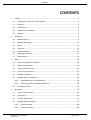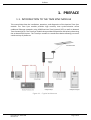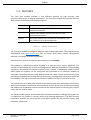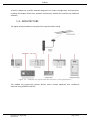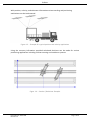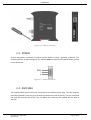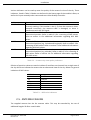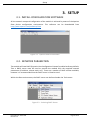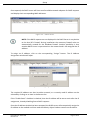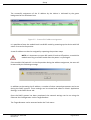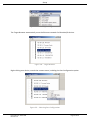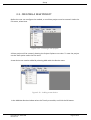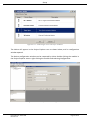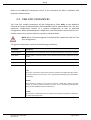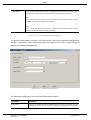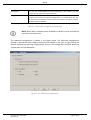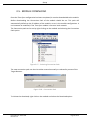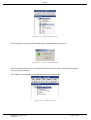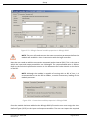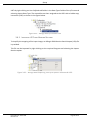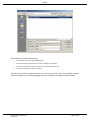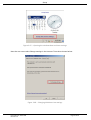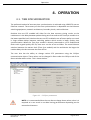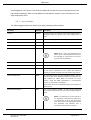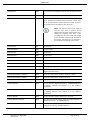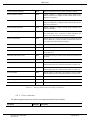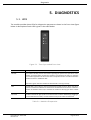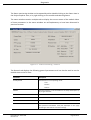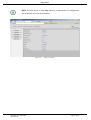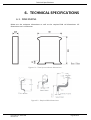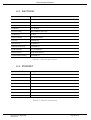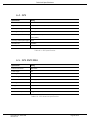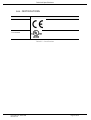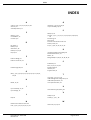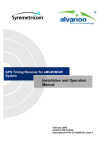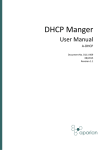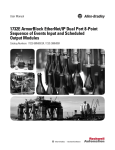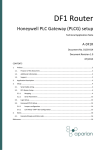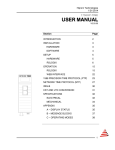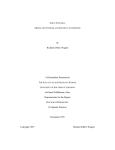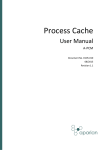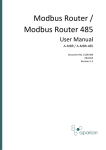Download D107-009 Time Sync User Manual Rev 1.3
Transcript
Time Sync User Manual A-TSM Document No. D107-009 09/2015 Revision 1.3 Preface CONTENTS 1. 2. 3. Preface ............................................................................................................................... 4 1.1. Introduction to the Time Sync module ....................................................................... 4 1.2. Features ....................................................................................................................... 5 1.3. Architecture................................................................................................................. 6 1.4. Additional Information ................................................................................................ 8 1.5. Support ........................................................................................................................ 8 Installation ......................................................................................................................... 9 2.1. Module Layout ............................................................................................................ 9 2.2. Module Mounting ..................................................................................................... 11 2.3. Power ........................................................................................................................ 12 2.4. Antenna ..................................................................................................................... 12 2.5. Antenna cabling......................................................................................................... 13 2.6. Lightning Protection .................................................................................................. 15 2.7. Ethernet Port ............................................................................................................. 15 Setup ................................................................................................................................ 16 3.1. Install Configuration Software .................................................................................. 16 3.2. Network Parameters ................................................................................................. 16 3.3. Creating a New Project.............................................................................................. 21 3.4. Time Sync parameters ............................................................................................... 23 3.5. Module Download ..................................................................................................... 26 3.6. RSLogix 5000 Configuration ...................................................................................... 28 3.6.1. Add Module to I/O Configuration ...................................................................... 28 3.6.2. Importing UDTs and Mapping Routines ............................................................ 30 3.7. 4. PC setup for NTP........................................................................................................ 32 Operation ......................................................................................................................... 35 4.1. Time Synchronization ................................................................................................ 35 4.2. Positioning ................................................................................................................. 36 4.3. Velocity & odometer ................................................................................................. 37 4.4. RSLogix 5000 assemblies ........................................................................................... 37 4.4.1. Input Assembly................................................................................................... 38 4.4.2. Output Assembly................................................................................................ 40 Document No. D107-009 Revision 1.3 Page 2 of 52 Preface 5. 6. Diagnostics ....................................................................................................................... 42 5.1. LEDs ........................................................................................................................... 42 5.2. Module Status Monitoring in Slate ........................................................................... 43 5.3. Module Event Log...................................................................................................... 45 5.4. Web Server ................................................................................................................ 46 Technical Specifications ................................................................................................... 48 6.1. Dimensions ................................................................................................................ 48 6.2. Electrical .................................................................................................................... 49 6.3. Ethernet..................................................................................................................... 49 6.4. GPS ............................................................................................................................ 50 6.5. GPS Antenna.............................................................................................................. 50 6.6. Certifications ............................................................................................................. 51 Index......................................................................................................................................... 52 Revision History Revision Date Comment 1.0 13 Apr 2015 Initial document 1.1 29 May 2015 Update minimum Request Packet Interval (RPI) to 1ms from 10ms 1.2 25 August 2015 1.3 30 September 2015 Document No. D107-009 Revision 1.3 Add UL Listed mark Add indication that UTC time in input image is accurate time. Page 3 of 52 Preface 1. PREFACE 1.1. INTRODUCTION TO THE TIME SYNC MODULE This manual describes the installation, operation, and diagnostics of the Aparian Time Sync module. The Time Sync module provides high accuracy time synchronization across traditional Ethernet networks using 1588 Precision Time Protocol (PTP) as well as Network Time Protocol (NTP). The Time Sync module also provides GPS position and velocity data using the on-board GPS receiver. The Time Sync module is a stand-alone device allowing it to serve a wide variety of platforms. Figure 1.1. – Typical architecture Document No. D107-009 Revision 1.3 Page 4 of 52 Preface 1.2. FEATURES The Time Sync module provides a cost effective solution for high accuracy time synchronization across a range of applications. The Time Sync module also provides the user with position and velocity information using GPS. Mode Time Position Custom Description The module is configured to only use the GPS constellation for best time accuracy. The module is configured to use GPS, SBAS and GLONASS satellite constellations to provide the most accurate positioning information. This mode allows the user to select the constellations that are needed for the required application. Table 1-1. – Modes of Operation The Time Sync module is configured using the Aparian Slate application. This program can be downloaded from www.aparian.com free of charge. Slate offers various configuration methods, including a controller tag browser. Hereafter the Time Sync module will be referred to as the module. The module is a stand-alone device allowing it to operate across various platforms. The module can also seamlessly connect and integrate with Rockwell Automation’s Allen Bradley equipment. The module can operate in either a Logix “owned” or standalone mode. In standalone mode the module can be configured and connected to an Ethernet network to accurately synchronize devices using 1588 PTP and NTP. With a Logix connection the input and output assemblies will provide timing, positioning, and diagnostic information which will be available in the Logix controller environment in addition to the PTP and NTP services. The module uses an on-board GPS receiver to provide accurate time and position information. Because the module is stand-alone and connects to various devices over an Ethernet network the module can be placed as close as possible to the antenna position removing the need for costly low-loss coaxial cables. The on-board GPS receiver also provides velocity and an odometer reading allowing the user to implement the module in various vehicle and tracking applications. The GPS accuracy information provides the user/controller with quality metrics for the position, velocity, and odometer information. Document No. D107-009 Revision 1.3 Page 5 of 52 Preface A built-in webserver provides detailed diagnostics of system configuration and operation, including the display of GPS time, position, and velocity, without the need for any additional software. 1.3. ARCHITECTURE The figure below provides an example of the typical network setup. Figure 1.2. - Example of a typical network setup for a timing application The module can synchronize various devices across various platforms over traditional Ethernet using 1588 PTP and NTP. Document No. D107-009 Revision 1.3 Page 6 of 52 Preface With position, velocity, and odometer information various tracking and positioning applications can be implemented. Figure 1.3. - Example of a typical position and velocity application Using the accuracy information provided calculated decisions can be made for various positioning applications including collision warning and avoidance systems. Figure 1.4. – Stacker / Reclaimer Example Document No. D107-009 Revision 1.3 Page 7 of 52 Preface 1.4. ADDITIONAL INFORMATION The following documents contain additional information that can assist the user with the module installation and operation. Resource Link Slate Installation http://www.aparian.com/software/slate Time Sync User Manual Time Sync Datasheet Example Code & UDTs http://www.aparian.com/products/timesync Ethernet wiring standard www.cisco.com/c/en/us/td/docs/video/cds/cde/cde205_220_420/installa tion/guide/cde205_220_420_hig/Connectors.html GPS information https://www.u-blox.com/images/stories/the_gps_dictionary.pdf 1588 Precision Time Protocol (PTP) Network Time Protocol (NTP) http://www.ieee1588.com/ CIPSync http://www.ntp.org/documentation.html https://www.odva.org/Home/ODVATECHNOLOGIES/CIP/CIPTechnologyOverview/ CIPSync.aspx Table 1-2. - Additional Information 1.5. SUPPORT Technical support is provided via the Web (in the form of user manuals, FAQ, datasheets etc.) to assist with installation, operation, and diagnostics. For additional support the user can use either of the following: Resource Link Contact Us web link www.aparian.com/contact-us Support email [email protected] Table 1-3. – Support Details Document No. D107-009 Revision 1.3 Page 8 of 52 Installation 2. INSTALLATION 2.1. MODULE LAYOUT The module has three ports at the bottom of the enclosure as shown in the figure below. The ports are used for Ethernet, GPS antenna and power. The power port uses a three way connector which is used for the DC power supply and the earth connection. The GPS antenna connector provides connection to the provided GPS antenna. NOTE: The module is supplied with a GPS antenna. Various other GPS antennas can be used Care must be taken to ensure they comply with the receiver antenna specifications. The Ethernet cable must be wired according to industry standards which can be found in the additional information section of this document. Figure 2.1. – Time Sync module side view Document No. D107-009 Revision 1.3 Page 9 of 52 Installation Figure 2.2. - Time Sync module bottom view The module provides three diagnostic LEDs as shown in the front view figure below. These LEDs are used to provide information regarding the module system operation, the Ethernet interface, and the GPS receiver pulse-per-second (PPS). Figure 2.2. – Time Sync front and top view The module provides four DIP switches at the top of the enclosure as shown in the top view figure above. Document No. D107-009 Revision 1.3 Page 10 of 52 Installation DIP Switch Description DIP Switch 1 Used to force the module into “Safe Mode”. When in “Safe Mode” the module will not load the application firmware and will wait for new firmware to be downloaded. This should only be used in the rare occasion when a firmware update was interrupted at a critical stage. DIP Switch 2 This will force the module into DHCP mode which is useful when the user has forgotten the IP address of the module. DIP Switch 3 Reserved DIP Switch 4 Reserved Table 2-1. - DIP Switch Settings 2.2. MODULE MOUNTING The module provides a DIN rail clip to mount onto a 35mm DIN rail. Figure 2.3 - DIN rail specification The DIN rail clip is mounted on the bottom of the module at the back as shown in the figure below. Use a flat screw driver to pull the clip downward. This will enable the user to mount the module onto the DIN rail. Once the module is mounted onto the DIN rail the clip must be pushed upwards to lock the module onto the DIN rail. Document No. D107-009 Revision 1.3 Page 11 of 52 Installation Figure 2.4 - DIN rail mouting 2.3. POWER A three way power connector is used to connect Power+, Power– (ground), and earth. The module requires an input voltage of 10 – 28Vdc. Refer to the technical specifications section in this document. Figure 2.5 - Power connector 2.4. ANTENNA The supplied GPS antenna must be connected to the SMA antenna port. The GPS antenna must be mounted in such a way to provide the maximum view of the sky. The less restricted the view the antenna has of the sky, the better the accuracy the module will be able to provide. Document No. D107-009 Revision 1.3 Page 12 of 52 Installation Various indicators can be used tp asses the quality of the antenna’s view of the sky. These indicators, listed in Table 2.2 below can be found in the Status page of the module in Slate, as well as the input assembly when connected to an Allen-Bradley controller. Indicator Satellite Count PDOP HDOP VDOP Description The satellite count is the number of satellites the GPS receiver is currently tracking. If this number is low (< 5) then the antenna is either mounted incorrectly, the antenna cable is damaged, or there is interference with the GPS signal. Position Dilution Of Precision is the measure of accuracy in a 3Dimensional position. Refer to table 2.3 for a meaning of DOP values. Refer to section 1.4 for additional information regarding GPS DOP values. Horizontal Dilution Of Precision is the measure of accuracy in a 2Dimensional position (e.g. latitude and longitude). Refer to table 2.3 for a meaning of DOP values. Refer to section 1.4 for additional information regarding GPS DOP values. Vertical Dilution Of Precision is the measure of accuracy in a 1Dimensional position (e.g. altitude). Refer to table 2.3 for a meaning of DOP values. Refer to section 1.4 for additional information regarding GPS DOP values. Table 2.2. – Antenna sky view quality indicators Dilution of precision values are used to indicate if satellites are clustered into a single area of the sky which can indicate the antenna has an obstructed view of the sky. Below is a general indication of DOP values: DOP Value <1 1-2 2-5 5-10 10-20 >20 Rating Ideal Excellent Good Moderate Fair Poor Table 2.3. – DOP value indicators 2.5. ANTENNA CABLING The supplied antenna has the 3m antenna cable. This may be extended by the use of additional lengths 50 Ohm coaxial cable. Document No. D107-009 Revision 1.3 Page 13 of 52 Installation Cable Type Max. Length Loss / 100ft at 1.5GHz RG58/U LMR240 LMR400 LMR600 15m / 50ft 30m / 100ft 55m / 180ft 90m / 300ft 18.0 dB 9.87 dB 5.13 dB 3.32 dB Min Bend Radius (Inches) 2” 0.75” 1” 1.5” Cable Diameter (Inches) 0.193” 0.240” 0.405” 0.590” Connector Types SMA, TNC SMA, TNC, N TNC, N TNC, N Table 2.4 - Cable Extension Options It is recommended that this cable use male connectors and adaptors and bulkhead connectors use female. LMR400 and LMR600 cable cannot be connected directly to the module because the SMA antenna connector on the modules cannot support the weight of these cables. It is recommended that a short RG58/U fly lead be used to connect the thicker coax to the module. For example if a 150ft extension is required: Component Antenna Adaptor Extension Cable LMR400 Bulkhead Adaptor Fly Lead Cable RG58/U Module Connector SMA Male SMA Female to TNC Female TNC Male to TNC Male 150ft TNC Female to TNC Female TNC Male to SMA Male 3ft SMA Female It is recommended that the antenna cable extensions be minimized by moving the module closer to the antenna. However if longer extensions are required, an amplifier can be used. Amplifiers should be have DC pass through capability and a gain that makes up for the cable attenuation. Amplifiers need to be mounted at the antenna end of the extension cable. Document No. D107-009 Revision 1.3 Page 14 of 52 Installation 2.6. LIGHTNING PROTECTION Lightning strike protection can be added to the antenna cable circuit. As with the amplifier the arrestor needs to pass DC power to the antenna and a have a pass band around 1.5GHz . The PolyPhaser DGXZ+15TFTF-A is an example of a suitable arrestor. Care must be taken to follow the manufacturer’s installation instructions. Figure 2.6 - Lightning Arrestor 2.7. ETHERNET PORT The Ethernet connector should be wired according to industry standards. Refer to the additional information section in this document for further details. Document No. D107-009 Revision 1.3 Page 15 of 52 Setup 3. SETUP 3.1. INSTALL CONFIGURATION SOFTWARE All the network setup and configuration of the module is achieved by means of the Aparian Slate device configuration environment. This software can be downloaded from http://www.aparian.com/software/slate. Figure 3.1. - Aparian Slate Environment 3.2. NETWORK PARAMETERS The module will have DHCP (Dynamic Host Configuration Protocol) enabled as factory default. Thus a DHCP server must be used to provide the module with the required network parameters (IP address, subnet mask, etc.). There are a number of DHCP utilities available, however it is recommended that the DHCP server in Slate be used. Within the Slate environment, the DHCP server can be found under the Tools menu. Figure 3.2. - Selecting DHCP Server Document No. D107-009 Revision 1.3 Page 16 of 52 Setup Once opened, the DHCP server will listen on all available network adapters for DHCP requests and display their corresponding MAC addresses. Figure 3.3. - DHCP Server NOTE: If the DHCP requests are not displayed in the DHCP Server it may be due to the local PC’s firewall. During installation the necessary firewall rules are automatically created for the Windows firewall. Another possibility is that another DHCP Server is operational on the network and it has assigned the IP address. To assign an IP address, click on the corresponding “Assign” button. The IP Address Assignment window will open. Figure 3.4. - Assigning IP Address The required IP address can then be either entered, or a recently used IP address can be selected by clicking on an item in the Recent List. If the “Enable Static” checkbox is checked, then the IP address will be set to static after the IP assignment, thereby disabling future DHCP requests. Once the IP address window has been accepted, the DHCP server will automatically assign the IP address to the module and then read the Identity object Product name from the device. Document No. D107-009 Revision 1.3 Page 17 of 52 Setup The successful assignment of the IP address by the device is indicated by the green background of the associated row. Figure 3.5. - Successful IP address assignment It is possible to force the module back into DHCP mode by powering up the device with DIP switch 2 set to the On position. A new IP address can then be assigned by repeating the previous steps. NOTE: It is important to return DIP switch 2 back to Off position, to avoid the module returning to a DHCP mode after the power is cycled again. If the module’s DIP switch 2 is in the On position during the address assignment, the user will be warned by the following message. Figure 3.6. - Force DHCP warning In addition to the setting the IP address, a number of other network parameters can be set during the DHCP process. These settings can be viewed and edited in Slate’s Application Settings, in the DHCP Server tab. Once the DHCP process has been completed, the network settings can be set using the Ethernet Port Configuration via the Target Browser. The Target Browser can be accessed under the Tools menu. Document No. D107-009 Revision 1.3 Page 18 of 52 Setup Figure 3.7. - Selecting the Target Browser The Target Browser automatically scans the Ethernet network for EtherNet/IP devices. Figure 3.8. - Target Browser Right-clicking on a device, reveals the context menu, including the Port Configuration option. Figure 3.9. - Selecting Port Configuration Document No. D107-009 Revision 1.3 Page 19 of 52 Setup All the relevant Ethernet port configuration parameters can be modified using the Port Configuration window. Figure 3.10. - Port Configuration Alternatively, these parameters can be modified using Rockwell Automation’s RSLinx software. Document No. D107-009 Revision 1.3 Page 20 of 52 Setup 3.3. CREATING A NEW PROJECT Before the user can configure the module, a new Slate project must be created. Under the File menu, select New. Figure 3.11. - Creating a new project A Slate project will be created, showing the Project Explorer tree view. To save the project use the Save option under the File menu. A new device can now be added by selecting Add under the Device menu. Figure 3.12. - Adding a new device In the Add New Device window select the Time Sync module, and click the Ok button. Document No. D107-009 Revision 1.3 Page 21 of 52 Setup Figure 3.13 – Selecting a new Time Sync module The device will appear in the Project Explorer tree as shown below, and its configuration window opened. The device configuration window can be reopened by either double clicking the module in the Project Explorer tree or right-clicking the module and selecting Configuration. Figure 3.14. – Time Sync module configuration Document No. D107-009 Revision 1.3 Page 22 of 52 Setup Refer to the additional information section in this document for Slate’s installation and operation documentation. 3.4. TIME SYNC PARAMETERS The Time Sync module parameters will be configured by Slate. Refer to the additional information section for documentation and installation links for Aparian Slate. The Time Sync parameter configuration consists of a general configuration as well as advanced configuration. When downloading this configuration into the module it will be saved in nonvolatile memory that persists when the module is powered down. NOTE: When a firmware upgrade is performed the module will clear all Time Sync configuration. The general configuration consists of the following parameters: Parameter Description Instance Name This parameter is a user defined name to identify between various Time Sync modules. Description This parameter is used to provide a more detail description of the application for the module. IP Address The IP address of the target module Major Revision The major revision of the module Primary mode There are three primary modes that can be selected for the Time Sync module. Time When time is selected as the primary mode the module will configure the GPS receiver to provide maximum time accuracy. This is achieved by enabling only the GPS satellite constellation. Position When position is selected as the primary mode the module will configure the GPS receiver to provide maximum position accuracy. This is achieved by enabling GPS, SBAS, and the GLONASS satellite constellations. Custom When custom is selected the user can preselect the satellite constellations required in the advanced configuration. Document No. D107-009 Revision 1.3 Page 23 of 52 Setup Speed profile There are two speed profiles that can be configured for the Time Sync module. These profiles allows for the most accurate odometer readings for a given speed. Fast In this mode the GPS receiver will be configured to provide the most accurate odometer reading for fast moving (e.g. vehicle). Slow In this mode the GPS receiver will be configured to provide the most accurate odometer reading for slow moving (e.g. walking). Table 3-1 - General configuration parameters The general configuration is shown in the figure below. The Time Sync general configuration window is opened by either double clicking on the module in the tree or right-clicking the module and selecting Configuration. Figure 3.15. - General Configuration The Advanced configuration consists of the following parameters: Parameter Description Enable PTP The user can enable/disable the 1588 PTP functionality on the module. Thus the module will not send out any PTP Sync, Follow-up, or Delay Response messages. Document No. D107-009 Revision 1.3 Page 24 of 52 Setup Enable NTP The user can enable/disable the NTP functionality on the module. Thus the module will not respond to any NTP requests. Custom Constellation The custom constellation will only be available when the user has selected the Custom primary mode in the general configuration. This setting allows the user to select which constellations must be used for the solution. The options are GPS, GLONASS, SBAS, and BeiDou. Table 3-2 - Advanced configuration parameters NOTE: When GPS is selected either GLONASS or BeiDou can be selected but not both at the same time. The Advanced configuration is shown in the figure below. The Advanced configuration window is opened by either double clicking on the module in the tree or right-clicking the module followed by selecting Configuration. Once in the configuration window select the second tab at the top Advanced. Figure 3.16 - Advanced configuration Document No. D107-009 Revision 1.3 Page 25 of 52 Setup 3.5. MODULE DOWNLOAD Once the Time Sync configuration has been completed, it must be downloaded to the module. Before downloading the Connection Path of the module should be set. This path will automatically default to the IP address of the module, as set in the module configuration. It can however be modified, if the Time Sync module is not on a local network. The Connection path can be set by right-clicking on the module and selecting the Connection Path option. Figure 3.17. - Selecting Connection Path The new connection path can then be either entered manually or selected by means of the Target Browser. Figure 3.18. - Connection Path To initiate the download, right-click on the module and select the Download option. Document No. D107-009 Revision 1.3 Page 26 of 52 Setup Figure 3.19. - Selecting Download Once complete, the user will be notified that the download was successful. Figure 3.20. - Successful download Within the Slate environment the module will be in the Online state, indicated by the green circle around the module. The module is now configured and will start operating immediately. Figure 3.21. - Module online Document No. D107-009 Revision 1.3 Page 27 of 52 Setup 3.6. RSLOGIX 5000 CONFIGURATION 3.6.1. ADD MODULE TO I/O CONFIGURATION The module can operate in either a Logix “owned” or standalone mode. When the module operates in a Logix “owned” mode the Time Sync module will need to be added to the RSLogix 5000 I/O tree. The module will need to be added as a generic Ethernet module. This is achieved by right clicking on the Ethernet Bridge in the RSLogix 5000 and selecting New Module after which the ETHERNET-MODULE is selected to be added as shown in the figure below. NOTE: See the next section for importing the configuration (L5X). Figure 3.22 - Add a Generic Ethernet Module in RSLogix 5000 The user must enter the IP address of the Time Sync module that will be used. The assembly instance and size must also be added for the input, output, and configuration in the connection parameters section. Below are the required connection parameters. Connection Parameter Assembly Instance Size Input 105 53 (32-bit) Output 106 3 (32-bit) Configuration 102 0 (8-bit) Table 3-3 - RSLogix class 1 connection parameters for the Time Sync module Document No. D107-009 Revision 1.3 Page 28 of 52 Setup Figure 3.23 - RSLogix General module properties in RSLogix 5000 NOTE: The user will need to enter the exact connection parameters before the module will establish a class 1 connection with the Logix controller. Next the user needs to add the connection requested packet interval (RPI). This is the rate at which the input and output assemblies are exchanged. The recommended value is 200ms. Refer to the technical specification section in this document for further details on the limits of the RPI. NOTE: Although the module is capable of running with an RPI of 1ms, it is recommended to set the RPI to 200ms, to avoid unnecessary loading of the module processor. Figure 3.24 - Connection module properties in RSLogix 5000 Once the module has been added to the RSLogix 5000 I/O tree the user must assign the User Defined Types (UDTs) to the input and output assemblies. The user can import the required Document No. D107-009 Revision 1.3 Page 29 of 52 Setup UDTs by right-clicking on User-Defined sub-folder in the Data Types folder of the I/O tree and selecting Import Data Type. The assemblies are then assigned to the UDTs with a ladder copy instruction (COP) as shown in the figure below. Figure 3.25 – RSLogix 5000 I/O module tree 3.6.2. IMPORTING UDTS AND MAPPING ROUTINES To simplify the mapping of the input image, an RSLogix 5000 Routine Partial Import (L5X) file is provided. This file can be imported by right-clicking on the required Program and selecting the Import Routine option. Figure 3.26. – RSLogix 5000 Importing Time Sync specific routine and UDTs Document No. D107-009 Revision 1.3 Page 30 of 52 Setup Figure 3.27. - Selecting partial import file The import will create the following: • The required UDTs (user defined data types) • Two controller tags representing the Input and Output assemblies. • A routine mapping the Time Sync module to the aforementioned tags. • An example of how to reset the odometer. The user may need to change the routine to map to the correct Time Sync module instance name, and make sure that the mapping routine is called by the Program’s Main Routine. Document No. D107-009 Revision 1.3 Page 31 of 52 Setup Figure 3.28. - Imported RSLogix 5000 objects Refer to the additional information section of this document for an example RSLogix 5000 project as well as the required UDTs. 3.7. PC SETUP FOR NTP Personal computers and servers can be setup to synchronize their clocks to the Time Sync module using Microsoft Windows Time Service. To configure the time source the user must left click on the clock at the bottom right of the taskbar as shown below and select Change Date and Time settings: Document No. D107-009 Revision 1.3 Page 32 of 52 Setup Figure 3.47. – Opening the windows date and time settings Next the user must select Change settings in the Internet Time tab as shown below: Figure 3.48. – Changing Windows time settings Document No. D107-009 Revision 1.3 Page 33 of 52 Setup The IP address of the Time Sync module must be entered here to enable Windows to synchronize to the Time Sync module using NTP as shown below. To ensure that the synchronization is operating as indented the user can press Update now to test the connection. Figure 3.49. – Entering the new time server IP address NOTE: The user might originally need to press the Update Now a few times as the Windows Time Service changes servers. Document No. D107-009 Revision 1.3 Page 34 of 52 Operation 4. OPERATION 4.1. TIME SYNCHRONIZATION The preferred method of accurate time synchronization is achieved using 1588 PTP over an Ethernet network. The accuracy of the time synchronization is dependent on the Ethernet switching equipment, network architecture, boundary clocks, and end devices. Switches that are PTP enabled will allow for the best accuracy timing results as the randomness in the delay between packets being sent from and to the Time Sync module is at the lowest possible level. Switches that are not PTP enabled or are of lower quality can result in large random delays between switching packets which results in lower quality time synchronization. When the Time Sync module is directly connected to a PTP enabled end device with a good quality GPS fix, time error can be as low as 100ns. The more Ethernet switches between the master clock (Time Sync module) and the end device the larger the random delays the less accurate the time will be. The user also has the ability to change various PTP parameters using the CIPSync communication object. These values can be changed in Slate under the CIPSync tab of the Status window when online. This is shown below: Figure 4.1. – CIPSync parameters NOTE: It is recommended that the user do not change these values unless it is required as it can result in non-ideal timing performance depending on the network architecture. Document No. D107-009 Revision 1.3 Page 35 of 52 Operation NOTE: For further information regarding the announce interval, sync interval, priority 1, priority 2, and domain number refer to the additional information section 1.4 under CIP Sync and 1588 PTP. Switches and network architecture can also affect the time synchronization accuracy when using NTP. Thus the closer the Time Sync module to the end device the better the time accuracy between the clock master and slave. The PC time is generally only accurate to about 10ms when using NTP (RFC1305). Once the module has been enabled to support NTP using Slate there is no further configuration required. The Gregorian date and time (Year, Day, Month etc.) as well as the raw UTC time is provided in Slate as well as the input assembly of the module (see section 4.4.1). 4.2. POSITIONING The module provides position information that can either be used in its raw format as well as a relative format. The module provides Latitude, Longitude, and Altitude (LLA) information in its raw format in the input assembly (see section 4.4.1). The position can also be output in a relative LLA position. This affords better accuracy in the input assembly by avoiding the errors associated with single floating point math. The user can enter the reference LLA position into the output assembly of the module which will be subtracted from the raw LLA data, (using double floating point math,) providing LLA that is relative to the reference position as shown below: Figure 4.2. – Relative position with no reference position Document No. D107-009 Revision 1.3 Page 36 of 52 Operation Figure 4.3. –Relative position with reference position In addition to the relative LLA position the module also provides a relative North and relative East position for the given reference. These values are given in meters from the reference point and simplify the application logic required for equipment positioning and collision avoidance systems. 4.3. VELOCITY & ODOMETER The module provides velocity and an odometer reading making it ideal for vehicle and tracking solutions. The velocity is provided in knots as well as kilometres per hour (km/h). The true course over ground is the direction which the Time Sync module’s antenna is moving in. This is measured in degrees from True North. The odometer provides the distance travelled since it was reset as well as a total distance travelled. The odometer can be reset from either Slate or the RSLogix 5000 environment by using a message instruction. Refer to the example code for the resetting of the odometer. Depending on the speed profile selected in the General configuration of the module different filters and algorithms will be applied to provide the best accuracy distance measurement. 4.4. RSLOGIX 5000 ASSEMBLIES When the module operates in a Logix “owned” mode the Logix controller will establish a class 1 cyclic communication connection with the Time Sync module. An input and output assembly Document No. D107-009 Revision 1.3 Page 37 of 52 Operation is exchanged at a fix interval. The UDTs provided will convert the input and output arrays into tag based assemblies. Refer to the additional information section in this document for the input and output UDTs. 4.4.1. INPUT ASSEMBLY The following parameters are used in the input assembly of the module. Parameter Datatype Description Instance STRING This parameter is the instance name of the module that was configured under the general Time Sync configuration in Slate. Status.ConfigValid BOOL Set if a valid configuration is executing in the module. Status.PTPEnabled BOOL Set if PTP has been enabled in the module. Status.NTPEnabled BOOL Set if NTP has been enabled in the module. Status.AntennaShort BOOL Set if a short was detected on the antenna. NOTE: Once a short was detected it will take at least a minute before the fault will be indicated as cleared even if the short was removed immediately. Status.Fix2D BOOL Set if the GPS receiver has obtained a 2-dimensional fix Status.Fix3D BOOL Set if the GPS receiver has obtained a 3-dimensional fix Status.FixAutonomous BOOL Set if the GPS receiver has obtained autonomous fix. This bit can be used to determine if the module has sufficient satellites to provide accurate time and position information. Status.FixDifferential BOOL Set if the GPS receiver has obtained differential fix. This will only be possible if the differential satellite constellation has been enabled (i.e. SBAS). When the module is set into position mode the SBAS constellation is automatically enabled. In time mode it is disabled. WAAS (North America) and EGNOS (Europe) are examples of SBAS systems. InterferenceIndication REAL This is the indicator (0-100%) of the currently detected narrowband interference over all currently configured signal bands. NOTE: It is necessary to run the receiver in an unjammed environment to determine an appropriate value for the unjammed case. If the value rises significantly above this threshold, this indicates that a continuous wave jammer is present. Document No. D107-009 Revision 1.3 Page 38 of 52 Operation SatelliteCount SINT This is the count of satellites used for the position and time fix. DateTime.UTC LINT This is the amount of microseconds since January, 1, 1970. When displayed in the Date/Time format the current date will be shown with the relevant time zone offset. The time zone offset that will be applied is that of the PC. NOTE: The UTC time in the input image is accurate time. Thus in systems where CIPSync/PTP cannot be used and the user is setting the wallclock time with a SSV instruction the UTC time in the input image of the TimeSync module must be used as the source. The UTC time is as accurate as the configured module RPI (min of 1ms). DateTime.Year INT Current year. DateTime.Month SINT Current month. DateTime.Day SINT Current day. DateTime.Hour SINT Current hour. DateTime.Minute SINT Current minute. DateTime.Second SINT Current second. DateTime.Nanosecond DINT Current nanosecond. Velocity.TrueCourseOverGround REAL This is the true course over ground and is measured in degrees from true north. Velocity.SpeedOverGroundKnots REAL The current speed of the module’s antenna in Knots. Velocity.SpeedOverGroundKmh REAL The current speed of the module’s in Km/h. Position.Latitude REAL Current latitude in degrees format (e.g. -26.106388 degrees). A negative indicates the position is in the southern hemisphere. Position.Longitude REAL Current longitude in degrees format (e.g. 28.00225 degrees). A negative indicates the position is in the western hemisphere. Position.Altitude REAL Current altitude in meters above mean sea level. Position.ReferenceLatitude REAL The reference latitude position from the output assembly in degrees format (e.g. -26.106388 degrees). Position.ReferenceLongitude REAL The reference longitude position from the output assembly in degrees format (e.g. 28.00225 degrees). Document No. D107-009 Revision 1.3 Page 39 of 52 Operation Position.ReferenceAltitude REAL Reference altitude from the output assembly in meters. Position.RelativeLatitude REAL Relative latitude in degrees format (Raw latitude less Reference latitude). A negative would indicate south of the reference LLA position. Position.RelativeLongitude REAL Relative longitude in degrees format (Raw longitude less Reference longitude). A negative would indicate west of the reference LLA position. Position.RelativeAltitude REAL Relative altitude in meters format (Raw altitude less Reference altitude). Position.RelativeNorth REAL Relative distance in meters from the reference position along the North-South axis. A positive number indicates the antenna is currently north of the reference position. Position.RelativeEast REAL Relative distance in meters from the reference position along the East-West axis. A positive number indicates the antenna is currently east of the reference position. Odometer.DistanceSinceReset DINT Distance travelled (in meters) since the last reset. Odometer.DistanceTotal DINT Distance travelled (in meters) since the module was powered for the first time. Odometer.DistanceAccuracy DINT Estimated accuracy (in meters) of the distance travelled since last reset. Accuracy.PDOP REAL Position dilution of precision. See section 2.4 for a better understanding as well as the GPS information in section 1.4. Accuracy.HDOP REAL Horizontal dilution of precision. See section 2.4 for a better understanding as well as the GPS information in section 1.4. Accuracy.VDOP REAL Vertical dilution of precision. See section 2.4 for a better understanding as well as the GPS information in section 1.4. Accuracy.LatitudeError REAL Estimated error (in meters) of the latitude provided. Accuracy.LongitudeError REAL Estimated error (in meters) of the longitude provided. Accuracy.AltitudeError REAL Estimated error (in meters) of the altitude provided. Table 4-1 - RSLogix 5000 input assembly parameters 4.4.2. OUTPUT ASSEMBLY The following parameters are used in the output assembly of the module. Parameter Document No. D107-009 Revision 1.3 Datatype Description Page 40 of 52 Operation ReferenceLatitude REAL The reference latitude position in degrees format (e.g. -26.106388 degrees). ReferenceLongitude REAL The reference longitude position in degrees format (e.g. 28.00225 degrees). ReferenceAltitude REAL Reference altitude in meters. Table 4-2 - RSLogix 5000 output assembly parameters Document No. D107-009 Revision 1.3 Page 41 of 52 Diagnostics 5. DIAGNOSTICS 5.1. LEDS The module provides three LEDs for diagnostics purposes as shown in the front view figure below. A description of each LED is given in the table below. Figure 5.1 - Time Sync module front view LED Description Module The module LED will provide information regarding the system-level operation of the module. Thus if the LED is red then the module is not operating correctly. For example if the module application firmware has been corrupted or there is a hardware fault the module will have a red Module LED. If the LED is green then the module has booted and is running correctly. PPS The PPS LED is the pulse per second provided by the GPS receiver. When the LED is green the module has obtained an Autonomous or Differential fix based on a sufficient number of satellites. When red, it indicates the module is still trying to obtain a GNSS fix. Ethernet The Ethernet LED will light up when an Ethernet link has been detected (by plugging in a connected Ethernet cable). The LED will flash every time traffic was detected. Table 5-1 - Module LED operation Document No. D107-009 Revision 1.3 Page 42 of 52 Diagnostics 5.2. MODULE STATUS MONITORING IN SLATE The Time Sync can provide a range of statistics which can assist with module operation, maintenance, and fault finding. The statistics can be accessed in full by Slate or using the web server in the module. To view the module’s status in the Aparian-Slate environment, the module must be online. If the module is not already Online (following a recent configuration download), then right-click on the module and select the Go Online option. Figure 5.2. - Selecting to Go Online The Online mode is indicated by the green circle behind the module in the Project Explorer tree. Figure 5.3. - Selecting online Status Document No. D107-009 Revision 1.3 Page 43 of 52 Diagnostics The Status monitoring window can be opened by either double-clicking on the Status item in the Project Explorer tree, or by right-clicking on the module and selecting Status. The status window contains multiple tabs to display the current status of the module. Most of these parameters in the status windows are self-explanatory or have been discussed in previous sections. Figure 5.4. - Status monitoring - General The General tab displays the following general parameters and can also be used to set the module time to the PC time: Parameter Description Primary Mode Indicates the current operating mode : Time Position Custom Owned Indicates whether or not the module is currently owned (Class 1) by a Logix controller. PTP Services Indicates if PTP has been enabled. NTP Services Indicates if NTP has been enabled. Up Time Indicates the elapsed time since the module was powered-up. Module Time Indicates the module’s internal time. The module time is stored in UTC (Universal Coordinate Time) but displayed on this page according to the local PC Time Zone settings. Document No. D107-009 Revision 1.3 Page 44 of 52 Diagnostics MAC Address Displays the module’s unique Ethernet MAC address. Temperature The internal temperature of the module. Processor Scan The amount of time (microseconds) taken by the module’s processor in the last scan. DIP Switch Position The status of the DIP switches when the module booted. Note that this status will not change if the DIP switches are altered when the module is running. Table 5-2 - Parameters displayed in the Status Monitoring – General Tab Figure 5.5. - Status monitoring - Satellites The Satellite page will display all the satellites from various constellations used for position fix. If a certain constellation is disabled (e.g. GLONASS, when module is operating in Time mode) then these satellites will be displayed as either Inactive or Stale. 5.3. MODULE EVENT LOG The Time Sync module logs various diagnostic records to an internal event log. These logs are stored in non-volatile memory and can be displayed using Slate or via the web interface. To view them in Slate, select the Event Viewer option in the Project Explorer tree. Document No. D107-009 Revision 1.3 Page 45 of 52 Diagnostics Figure 5.5. - Selecting the module Event Log The Event Log window will open and automatically read all the events from the module. The log entries are sorted so as to have the latest record at the top. Custom sorting is achieved by double-clicking on the column headings. Figure 5.6. – Module Event Log The log can also be stored to a file for future analysis, by selecting the Save button in the tool menu. To view previously saved files, use the Event Log Viewer option under the tools menu. 5.4. WEB SERVER The Time Sync module provides a web server allowing a user without Slate or RSLogix 5000 to view various diagnostics of the module. This includes Ethernet parameters, system event log, advanced diagnostics, and application diagnostics (GPS diagnostics). Document No. D107-009 Revision 1.3 Page 46 of 52 Diagnostics NOTE: The web server is view only and thus no parameters or configuration can be altered from the web interface. Figure 5.7. - Web interface Document No. D107-009 Revision 1.3 Page 47 of 52 Technical Specifications 6. TECHNICAL SPECIFICATIONS 6.1. DIMENSIONS Below are the enclosure dimensions as well as the required DIN rail dimensions. All dimensions are in millimetres. Figure 6.1 – Time Sync enclosure dimensions Figure 6.2 - Required DIN dimensions Document No. D107-009 Revision 1.3 Page 48 of 52 Technical Specifications 6.2. ELECTRICAL Specification Rating Power requirements Input: 10 – 28V DC, (80 mA @ 24 VDC) Power consumption 1.9 W Connector 3-way terminal Conductors 24 – 18 AWG Enclosure rating IP20, NEMA/UL Open Type Temperature 0 – 60 °C Earth connection Yes, terminal based Emissions IEC61000-6-4 ESD Immunity EN 61000-4-2 Radiated RF Immunity IEC 61000-4-3 EFT/B Immunity EFT: IEC 61000-4-4 Surge Immunity Surge: IEC 61000-4-5 Conducted RF Immunity IEC 61000-4-6 Table 6-1 - Electrical specification 6.3. ETHERNET Specification Rating Connector RJ45 Conductors CAT5 STP/UTP ARP connections Max 20 TCP connections Max 20 CIP connections Max 10 Communication rate 10/100Mbps Duplex mode Full/Half Auto-MDIX support Yes Table 6-2 - Ethernet specification Document No. D107-009 Revision 1.3 Page 49 of 52 Technical Specifications 6.4. GPS Specification Rating Antenna Port SMA-Female Supported Constellations GPS / QZSS, GLONASS, SBAS, BeiDou Velocity accuracy 0.05 m/s Heading accuracy 0.3 degrees Horizontal position accuracy 2.5m (Autonomous) 2.0m (SBAS) Accuracy of time pulse signal 60ns Altitude limit 50,000m Velocity limit 500 m/s Table 6-3 - GPS specification 6.5. GPS ANTENNA Specification Rating Antenna Connector SMA-Male Cable Length 3m Cable Type RG174 Antenna Type Active Active Gain 27dB (typical) Noise figure 1.5 (maximum) Voltage 2.7 – 5.5 VDC Temperature -35°C to +85 °C Enclosure description Rugged low profile, UV resistant. Table 6-4 - GPS Antenna specification Document No. D107-009 Revision 1.3 Page 50 of 52 Technical Specifications 6.6. CERTIFICATIONS Certification Mark CE Mark UL Mark File: E476538 Table 6.5 – Certifications Document No. D107-009 Revision 1.3 Page 51 of 52 Index INDEX A antenna, 5, 8, 9, 12, 13, 14, 36, 37, 38 Antenna, 12 assembly instance, 27 O odometer, 5, 6, 22, 23, 30, 36 output assembly, 36, 39 P C CIPSync, 8, 34 Constellation, 23 Contact Us, 8 D DC power, 9 DHCP, 11, 15 dimensions, 46 DIN rail, 11, 12, 46 DIP, 10, 11 PDOP, 13, 39 position, 4, 5, 6, 7, 12, 13, 17, 22, 35, 36, 37, 38, 39, 43, 48 Positioning, 35 PPS, 10, 40 Precision Time Protocol. See PTP Primary mode, 22 PTP, 4, 5, 6, 8, 23, 34, 35, 37, 42 R E requested packet interval (RPI), 28 Rockwell Automation, 19 RSLinx, 19 RSLogix 5000, 27, 28, 29, 31, 36, 39, 44 Ethernet Bridge, 27 Ethernet connector, 14 S F firmware upgrade, 22 G Safe Mode, 11 Slate, 21, 22, 37, 41, 44 Speed profile, 22 statistics, 41 Support email, 8 GPS, 4, 5, 6, 8, 9, 10, 12, 13, 22, 23, 24, 34, 37, 39, 40, 44, 48 H HDOP, 13, 39 T Time Sync, 4, 5, 21, 27, 36 TIME SYNC general configuration, 23 TIME SYNC parameters, 22 Time Synchronization, 34 I input assembly, 37, 43 input voltage, 12 U User Defined Types (UDTs), 28 L LED, 40 V VDOP, 13, 39 velocity, 4, 5, 6, 7, 36 N Network Time Protocol. See NTP NTP, 4, 5, 6, 8, 23, 31, 33, 35, 37, 42 Document No. D107-009 Revision 1.3 W web server, 41, 44, 45 Page 52 of 52