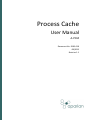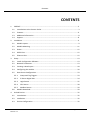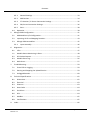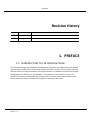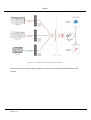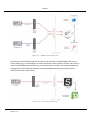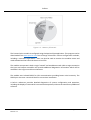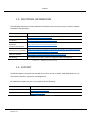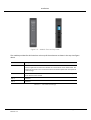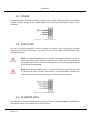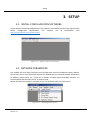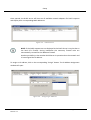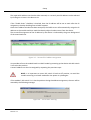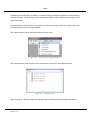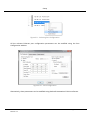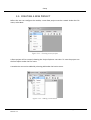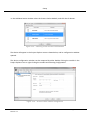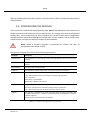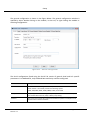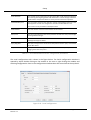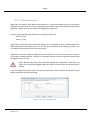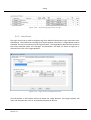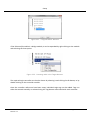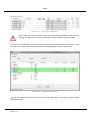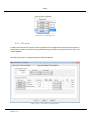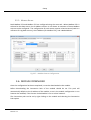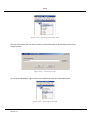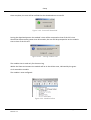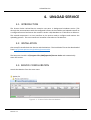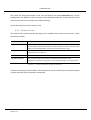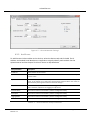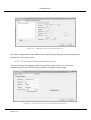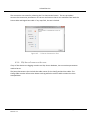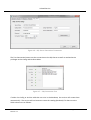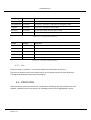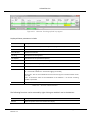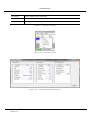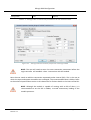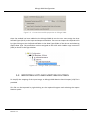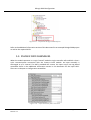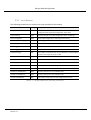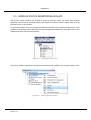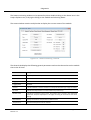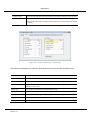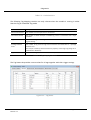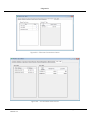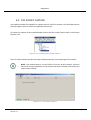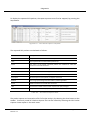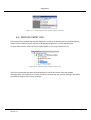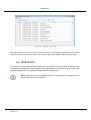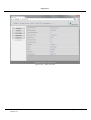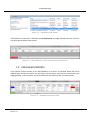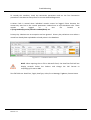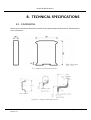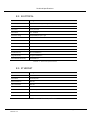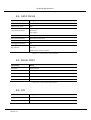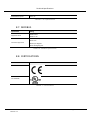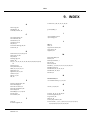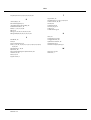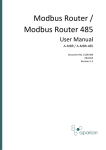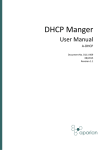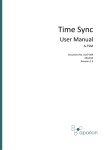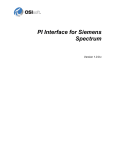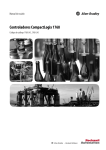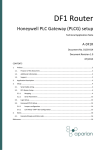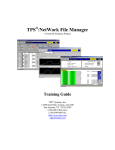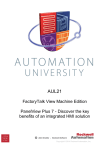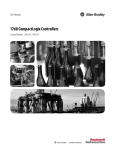Download D105-010 Process Cache User Manual Rev 1.1
Transcript
Process Cache User Manual A-PCM Document No. D105-010 08/2015 Revision 1.1 Contents CONTENTS 1. 2. 3. PREFACE .................................................................................................................................. 3 1.1. Introduction to the Process Cache ................................................................................... 3 1.2. Features ............................................................................................................................ 6 1.3. Additional Information ..................................................................................................... 8 1.4. Support ............................................................................................................................. 8 Installation .............................................................................................................................. 9 2.1. Module Layout ................................................................................................................. 9 2.2. Module Mounting .......................................................................................................... 11 2.3. Power ............................................................................................................................. 12 2.4. RS232 Port ...................................................................................................................... 12 2.5. Ethernet Port .................................................................................................................. 12 Setup ..................................................................................................................................... 13 3.1. Install Configuration Software ....................................................................................... 13 3.2. Network Parameters ...................................................................................................... 13 3.3. Creating a New Project................................................................................................... 18 3.4. Configuring the module ................................................................................................. 20 3.5. Data Source Configuration ............................................................................................. 23 3.5.1. Group and Tag Triggers ........................................................................................... 23 3.5.2. Pi Server Digital Sets ............................................................................................... 24 3.5.3. Logix Source ............................................................................................................ 25 3.5.4. DF1 Source .............................................................................................................. 28 3.5.5. Modbus Source ....................................................................................................... 29 3.6. 4. Module Download .......................................................................................................... 29 Unload Service ...................................................................................................................... 32 4.1. Introduction.................................................................................................................... 32 4.2. Installation ...................................................................................................................... 32 4.3. Service Configuration ..................................................................................................... 32 Document No. D105-010 Revision 1.1 Page i of iii Contents 4.3.1. General Settings ...................................................................................................... 33 4.3.2. Add Devices ............................................................................................................. 34 4.3.3. FT Historian / Pi Server Connection Settings .......................................................... 35 4.3.4. SQL Server Connection Settings .............................................................................. 36 4.3.5. Save ......................................................................................................................... 38 4.4. 5. Operation ....................................................................................................................... 38 RSLogix 5000 Configuration .................................................................................................. 41 5.1. Add Module to I/O Configuration .................................................................................. 41 5.2. Importing UDTs and Mapping Routines ......................................................................... 43 5.3. RSLogix 5000 assemblies ................................................................................................ 45 5.3.1. 6. 7. 8. 9. Input Assembly........................................................................................................ 46 Diagnostics ............................................................................................................................ 47 6.1. LEDs ................................................................................................................................ 47 1.1. Module Status Monitoring in Slate ................................................................................ 48 6.2. DF1 Packet Capture ........................................................................................................ 54 6.3. Module Event Log........................................................................................................... 56 6.4. Web Server ..................................................................................................................... 57 TroubleShooting.................................................................................................................... 59 7.1. Event & Error Logging .................................................................................................... 59 7.2. Starting and Stopping the Upload Service ..................................................................... 59 7.3. Unlogged Records .......................................................................................................... 60 Technical Specifications ........................................................................................................ 62 8.1. Dimensions ..................................................................................................................... 62 8.2. Electrical ......................................................................................................................... 63 8.3. Ethernet .......................................................................................................................... 63 8.4. Data Cache ..................................................................................................................... 64 8.5. Serial Port ....................................................................................................................... 64 8.6. DF1.................................................................................................................................. 64 8.7. Modbus .......................................................................................................................... 65 8.8. Certifications .................................................................................................................. 65 Index...................................................................................................................................... 66 Document No. D105-010 Revision 1.1 Page ii of iii Contents Revision History Revision Date 1.0 29 May 2015 1.1 25 August 2015 Comment Initial document Add UL Listed mark 1. PREFACE 1.1. INTRODUCTION TO THE PROCESS CACHE This manual describes the installation, configuration, operation, and diagnostics of the Aparian Process Cache module. The Process Cache module (hereafter refer to as the module) can read and store data from Logix Controllers, DF1 Serial Interfaces, or Modbus devices which can later be uploaded to an historian or SQL database. The module has the capacity to store over 16 million records in its solid-state non-volatile memory. Each stored record includes a Date Time stamp with a 50ms resolution, the Tag Name, Data Type, and Value. Document No. D105-010 Revision 1.1 Page iii of iii Preface Figure 1.1. – Rockwell Controller Source Options The process Cache could be used to log data at a remote site with limited communication with its base. Document No. D105-010 Revision 1.1 Page 4 of 63 Preface Figure 1.2. – Modbus Source Options The Process Cache module could also be used to store records on mobile equipment such as trucks, drilling rigs, or snow ploughs. Once the equipment returns back to its base, the historical data can be uploaded and transferred to a more permanent storage. The module could also be configured to collect data and the data is only downloaded and examined if a fault occurs, otherwise the data is overwritten. Figure 1.3. – Non-Historian Option Document No. D105-010 Revision 1.1 Page 5 of 63 Preface 1.2. FEATURES The Process Cache Module provides an extensive temporary on-board storage capability for storing process tags. A total of 16,777,216 records can be stored in the non-volatile memory. Each record consists of the following data: Parameter Link Date Time UTC Time includes: Year, Month, Day, Hour, Minute, Second, Milliseconds. Time has a resolution of 50 milliseconds. Tag Name As defined in Controller for Logix or in Slate for other sources Data Type BOOL, SINT, INT, DINT, or REAL Value Tag value Table 1.1. – Components of a Record The log index is managed by the module and incremented each time a new record is stored. The unload index is managed externally by the unload service and only incremented after a record was been logged successfully to the SQL Database, FT Historian, or text file. Both the Log Index and Unload Indices will loop around reaching the end of the cache. The cache becomes 100% full when the log index loops around and catches up with the unload index. In this situation, either older records are overwritten (Log Mode = Overwrite) or newer records are not logged (Log Mode = Hold). Document No. D105-010 Revision 1.1 Page 6 of 63 Preface Figure 1.4. - Memory Schematic The Process Cache module is configured using the Aparian Slate application. This program can be downloaded from www.aparian.com free of charge. Slate offers various configuration methods, including a controller tag browser. Slate can also be used to monitor the modules status and used to download the historical data to a local file. The module can operate in both a Logix “owned” and standalone mode. With a Logix connection the input and output assemblies will provide additional diagnostics information which will be available in the Logix controller environment. The module uses isolated RS232 for DF1 communication providing better noise immunity. The RS232 port also uses a terminal block for convenient installation. A built-in webserver provides detailed diagnostics of system configuration and operation, including the display of received DF1 communication packets, without the need for any additional software. Document No. D105-010 Revision 1.1 Page 7 of 63 Preface 1.3. ADDITIONAL INFORMATION The following documents contain additional information that can assist the user with the module installation and operation. Resource Link Slate Installation http://www.aparian.com/software/slate Process Cache Service Installation User Manual Datasheet Example Code & UDTs http://www.aparian.com/products/processcache http://www.aparian.com/products/processcache Ethernet wiring standard www.cisco.com/c/en/us/td/docs/video/cds/cde/cde205_220_420/installation/ guide/cde205_220_420_hig/Connectors.html Slate User Manual www.aparian.com/slate/D104-001 Slate User Manual.pdf CIP Routing The CIP Networks Library, Volume 1, Appendix C:Data Management Table 1.1. - Additional Information 1.4. SUPPORT Technical support is provided via the Web (in the form of user manuals, FAQ, datasheets etc.) to assist with installation, operation, and diagnostics. For additional support the user can use either of the following: Resource Link Contact Us web link www.aparian.com/contact-us Support email [email protected] Table 1.2. – Support Details Document No. D105-010 Revision 1.1 Page 8 of 63 Installation 2. INSTALLATION 2.1. MODULE LAYOUT The module has three ports at the bottom of the enclosure as shown in the figure below. The ports are used for Ethernet, RS232 serial, and power. The power port uses a three way connector which is used for the DC power supply positive and negative (or ground) voltage as well as the earth connection. The RS232 port uses a four way connector. This provides connection for the communication transmit (TX), receive (RX), and ground (GND) conductors. The fourth connection (earth) is used for shielding the cable in high noise environments. The Ethernet cable must be wired according to industry standards which can be found in the additional information section of this document. Figure 2.1. – Process Cache side and bottom view The module provides three diagnostic LEDs as shown in the front view figure below. These LEDs are used to provide information regarding the module system operation, the Ethernet interface, and the auxiliary communication interface (RS232). Document No. D105-010 Revision 1.1 Page 9 of 63 Installation Figure 2.2. – Module front and top view The module provides four DIP switches at the top of the enclosure as shown in the top view figure above. DIP Switch Description DIP 1 Used to force the module into “Safe Mode”. When in “Safe Mode” the module will not load the application firmware and will wait for new firmware to be downloaded. This should only be used in the rare occasion when a firmware update was interrupted at a critical stage. DIP 2 This will force the module into DHCP mode which is useful when the user has forgotten the IP address of the module. DIP 3 Reserved DIP 4 Reserved Table 2.1. - DIP Switch Settings Document No. D105-010 Revision 1.1 Page 10 of 63 Installation 2.2. MODULE MOUNTING The module provides a DIN rail clip to mount onto a 35mm DIN rail. Figure 2.3. - DIN rail specification The DIN rail clip is mounted on the bottom of the module at the back as shown in the figure below. Use a flat screw driver to pull the clip downward. This will enable the user to mount the module onto the DIN rail. Once the module is mounted onto the DIN rail the clip must be pushed upwards to lock the module onto the DIN rail. Figure 2.4. - DIN rail mouting Document No. D105-010 Revision 1.1 Page 11 of 63 Installation 2.3. POWER A three way power connector is used to connect Power+, Power– (GND), and earth. The module requires an input voltage of 10 – 28Vdc. Refer to the technical specifications section in this document. Figure 2.5. - Power connector 2.4. RS232 PORT The four way RS232 connector is used to connect the transmit (TX), receive (RX), and GND conductors for serial communication. The shield terminal can be used for shielded cable in high noise environments. NOTE: The shield of the RS232 port is internally connected to the power connector earth. Thus when using a shield it is important to connect the Earth terminal on the power connector to a clean earth. Failing to do this can lower the signal quality of the RS232 communication. NOTE: When using a shielded cable, it is important that only one end of the shield is connected to earth to avoid current loops. It is recommended to connect the shield to the Process Cache module, and not to the other Serial device. Figure 2.6. - RS232 connector 2.5. ETHERNET PORT The Ethernet connector should be wired according to industry standards. Refer to the additional information section in this document for further details. Document No. D105-010 Revision 1.1 Page 12 of 63 Setup 3. SETUP 3.1. INSTALL CONFIGURATION SOFTWARE All the network setup and configuration of the module is achieved by means of the Aparian Slate device configuration environment. This software can be downloaded from http://www.aparian.com/software/slate. Figure 3.1. - Aparian Slate Environment 3.2. NETWORK PARAMETERS The module will have DHCP (Dynamic Host Configuration Protocol) enabled as factory default. Thus a DHCP server must be used to provide the module with the required network parameters (IP address, subnet mask, etc.). There are a number of DHCP utilities available, however it is recommended that the DHCP server in Slate be used. Within the Slate environment, the DHCP server can be found under the Tools menu. Figure 3.2. - Selecting DHCP Server Document No. D105-010 Revision 1.1 Page 13 of 63 Setup Once opened, the DHCP server will listen on all available network adapters for DHCP requests and display their corresponding MAC addresses. Figure 3.3. - DHCP Server NOTE: If the DHCP requests are not displayed in the DHCP Server it may be due to the local PC’s firewall. During installation the necessary firewall rules are automatically created for the Windows firewall. Another possibility is that another DHCP Server is operational on the network and it has assigned the IP address. To assign an IP address, click on the corresponding “Assign” button. The IP Address Assignment window will open. Figure 3.4. - Assigning IP Address Document No. D105-010 Revision 1.1 Page 14 of 63 Setup The required IP address can then be either entered, or a recently used IP address can be selected by clicking on an item in the Recent List. If the “Enable Static” checkbox is checked, then the IP address will be set to static after the IP assignment, thereby disabling future DHCP requests. Once the IP address window has been accepted, the DHCP server will automatically assign the IP address to the module and then read the Identity object Product name from the device. The successful assignment of the IP address by the device is indicated by the green background of the associated row. Figure 3.5. - Successful IP address assignment It is possible to force the module back into DHCP mode by powering up the device with DIP switch 2 set to the On position. A new IP address can then be assigned by repeating the previous steps. NOTE: It is important to return DIP switch 2 back to Off position, to avoid the module returning to a DHCP mode after the power is cycled again. If the module’s DIP switch 2 is in the On position during the address assignment, the user will be warned by the following message. Figure 3.6. - Force DHCP warning Document No. D105-010 Revision 1.1 Page 15 of 63 Setup In addition to the setting the IP address, a number of other network parameters can be set during the DHCP process. These settings can be viewed and edited in Slate’s Application Settings, in the DHCP Server tab. Once the DHCP process has been completed, the network settings can be set using the Ethernet Port Configuration via the Target Browser. The Target Browser can be accessed under the Tools menu. Figure 3.7. - Selecting the Target Browser The Target Browser automatically scans the Ethernet network for EtherNet/IP devices. Figure 3.8. - Target Browser Right-clicking on a device, reveals the context menu, including the Port Configuration option. Document No. D105-010 Revision 1.1 Page 16 of 63 Setup Figure 3.9. - Selecting Port Configuration All the relevant Ethernet port configuration parameters can be modified using the Port Configuration window. Figure 3.10. - Port Configuration Alternatively, these parameters can be modified using Rockwell Automation’s RSLinx software. Document No. D105-010 Revision 1.1 Page 17 of 63 Setup 3.3. CREATING A NEW PROJECT Before the user can configure the module, a new Slate project must be created. Under the File menu, select New. Figure 3.11. - Creating a new project A Slate project will be created, showing the Project Explorer tree view. To save the project use the Save option under the File menu. A new device can now be added by selecting Add under the Device menu. Figure 3.12. - Adding a new device Document No. D105-010 Revision 1.1 Page 18 of 63 Setup In the Add New Device window select the Process Cache Module, and click the Ok button. Figure 3.13. – Selecting a new Process Cache Module The device will appear in the Project Explorer tree as shown below, and its configuration window opened. The device configuration window can be reopened by either double clicking the module in the Project Explorer tree or right-clicking the module and selecting Configuration. Figure 3.14. – Process Cache module configuration Document No. D105-010 Revision 1.1 Page 19 of 63 Setup Refer to the additional information section in this document for Slate’s installation and operation documentation. 3.4. CONFIGURING THE MODULE The Process Cache module will be configured by Slate. Refer to the additional information section for documentation and installation links for Aparian Slate. The configuration consists of a general configuration, serial configuration for DF1 or Modbus RTU, as well as data source configuration and tag selections. When downloading this configuration into the module it will be saved in nonvolatile memory that persists when the module is powered down. NOTE: When a firmware upgrade is performed the module will clear all configuration and cached records. The general configuration consists of the following parameters: Parameter Description Instance Name This parameter is a user defined name to identify between various Process Cache modules. Description This parameter is used to provide a more detail description of the application for the module. Major Revision The major revision of the module IP Address The module’s IP address used by Slate to communicated with the module. Data Source This parameter selects the source of the data. Logix – Rockwell Automation ControlLogix or Compact Logix controller. DF1 – Serial DF1 ModbusRTU – Serial Modbus ModbusTCP – Modbus over Ethernet Logging Mode This parameter determines if records are overwritten once the memory is filled. Overwrite – old records are overwritten giving priority to newer data. Hold – old records are preserved while new records are not stored. LogPrefix The LogPrefix is added the front of all tag names when uploaded and stored in the Historian or Sql Database. A period is automatically added as the separator. Example: LogPrefix.TagName This parameter can be left blank if not needed. Table 3.1 - General configuration parameters Document No. D105-010 Revision 1.1 Page 20 of 63 Setup The general configuration is shown in the figure below. The general configuration window is opened by either double clicking on the module, in the tree, or right-clicking the module or selecting Configuration. Figure 3.15. - General Configuration The Serial configuration found using the Serial Tab consist of general Serial and DF1 specific parameters. For ModbusRTU, only the Baud Rate and Parity need be configured. Parameter Description BAUD Rate The BAUD rate will configure at what speed the data is sent across the RS232 serial network. The module provides the following speeds: 1200, 2400, 4800, 9600, 19200, 38400, 57600, and 115200 Parity The parity parameter will configure the parity of the module’s RS232 serial port. The module allows for Even, Odd, or None parity setting. Protocol The protocol parameter will configure the module to operate in full duplex or half duplex mode on the DF1 network. Document No. D105-010 Revision 1.1 Page 21 of 63 Setup Error Detection The module can be configured to perform either BCC or CRC checksum validation on incoming and outgoing packets. CRC checksums is a much stronger validation method when compared to BCC but is more processor intensive to perform. Embedded Response This parameter configures the module to add the acknowledge responses in the data payload. The user can configure the module to be Auto Detect or On. This function is only available in Full Duplex mode. Node Address The node address is the local node address of the module. Retry Limit The retry limit determines how many times the module must retry and message exchange before failing it. ACK Timeout The ACK timeout is used to determine the interval between retries when a message exchange has failed. Reply Msg Wait The reply message wait is the minimum delay before the DF1 reply is transmitted to the DF1 device. Duplicate Detection This parameter will configure the module to check for duplicate packets and flagging them when they occur. Table 3.2 - Serial ModbusRTU and DF1 configuration parameters The serial configuration tab is shown in the figure below. The Serial configuration window is opened by either double clicking on the module in the tree or right-clicking the module and selecting Configuration. Once in the configuration window select the second tab at the top Serial. Figure 3.16 - Serial configuration Document No. D105-010 Revision 1.1 Page 22 of 63 Setup 3.5. DATA SOURCE CONFIGURATION The Data Source parameter set on the General Tab determines which the communication mode the module will use to acquire the data. The configuration of all other modes will be disabled. The Data Source options include: • Logix – ControlLogix and Compact Logix controllers. • DF1 – For collecting data over DF1 Serial communications. • Modbus – for ModbusRTU (Serial) and ModbusTCP (Ethernet) communications. Once the mode is selected, each Tab allows the configuration of up to three source devices and a total of 200 tags. Tags can logged either as a result of their individual loggin criteria or via a group trigger. There are eight trigger groups (A thru H) and a tag can be members of any combination from none to all. Groups are in turn triggered by one or more tags. The triggering of a group ensures that all its member’s values are logged at the same instance. 3.5.1. GROUP AND TAG TRIGGERS Three parameters determine when each tag is triggered: • Delta Y (Δy) – A change in the value of the tag by this amount or more, AND • Min ΔT – The minimum time in seconds between each consecutive trigger, OR • Max ΔT – The maximum time between each consecutive trigger. The first two parameters work together to ensure tags are not logged too frequently and the Max ΔT set a minimum logging frequency. Figure 3.17 – Group and Tag Triggers Document No. D105-010 Revision 1.1 Page 23 of 63 Setup 3.5.2. PI SERVER DIGITAL SETS Digital Sets are used to store digital enumerations in FT Historian and OSI PI Server. All Boolean datatypes are translated to a PI Server Digital datatype which must have a predefined associated digital set. Digital Sets are not used when logging to a SQL Server. Example: Tag Pump.Running could be set to Digital Set OFF_ON Value: 0 = OFF, Value: 1 = ON. Digital Sets can also be used to enumerate larger sets. For example an error condition with three states defined as an SINT with values 0, 1, & 2 can be enumerated to OK, Warning, & Fault. See FT Historian documentation for more information. Digital Sets cannot be created through the Aparian Slate and need to be created in FT Historian or through a PIOleDb interface. Records or type BOOL that do not have a Digital Set defined will be logged to the error file. NOTE: Boolean tags must have a predefined Digital Set configured in FT Historian / PI Server for the tag to be logged. Digital Set names are Case sensitive and must match exactly. A list of all Digital Sets used needs to be entered under the Pi Server Digital Set tab before they tab be associated with individual tags. Figure 3.18. - List of Digital Sets Document No. D105-010 Revision 1.1 Page 24 of 63 Setup Figure 3.19. - Associating Digital Sets to Tags 3.5.3. LOGIX SOURCE The Logix Source tab is used to configure tags from Rockwell Automation Logix controllers over EtherNet/IP. The module can read tags from three separate controllers. A Target Name must be provided. This acts as a reference to the Logix CIP path. The Target Name does not have to match the actual controller name set in RSLogix. The Controller’s CIP Path can either be typed in or selected from a list in the Target Browser. Figure 3.17 – Logix Source Configuration Tab Click the button in the browse column to launch the Target Browser. The Target Browser will open and automatically scan for all available EtherNet/IP devices. Document No. D105-010 Revision 1.1 Page 25 of 63 Setup Figure 3.21. – Target Browser Window If the Ethernet/IP module is a bridge module, it can be expanded by right-clicking on the module and selecting the Scan option. Figure 3.22. - Scanning node in the Target Browser The required Logix controller can then be chosen by selecting it and clicking the Ok button, or by double-clicking on the controller module. Once the controller references have been setup, individual Logix tags can be added. Tags can either be entered manually or selected using the Tag Browser associated with each controller. Document No. D105-010 Revision 1.1 Page 26 of 63 Setup Figure 3.23. - Logix Tag configuration NOTE: Tag names need to match exactly for the module to be able to correct identity the tag. Full tag names need to be provided for tags located in program scopes. To launch the Tag Browser, click the Browse Tags button associated with the controller. Tags that are were already selected and identified will be highlighted in green. See Fig 3.24. Figure 3.24. – Tag Browser Selection Tags can be removed by selected the rows in the left hand margin, and right clicking to display the delete option. Document No. D105-010 Revision 1.1 Page 27 of 63 Setup Figure 3.25 – Deleting Tags 3.5.4. DF1 SOURCE A maximum of three DF1 Sources can be configured. The configuration of each source requires a Device Name (used as a reference for tag data sources), the Device Type (either PLC5 or SLC), and a Node Address. Each DF1 Tag requires a unique Tagname and Data Address. Figure 3.26. – DF1 Source configuration Document No. D105-010 Revision 1.1 Page 28 of 63 Setup 3.5.5. MODBUS SOURCE Both Modbus RTU and Modbus TCP are configured using the same tab. When Modbus RTU is selected as the data source, the IP Address column is not shown. A maximum of three Modbus sources can be configured. The configuration of each source requires a Device Name (used as a reference for tag data sources), the IP Address (for Modbus TCP), and a Node Address. Fig 3.27 – Modbus Source Configuration 3.6. MODULE DOWNLOAD Once the configuration has been completed, it must be downloaded to the module. Before downloading the Connection Path of the module should be set. This path will automatically default to the IP address of the module, as set in the module configuration. It can however be modified, if the Process Cache Module is not on a local network. The Connection path can be set by right-clicking on the module and selecting the Connection Path option. Document No. D105-010 Revision 1.1 Page 29 of 63 Setup Figure 3.28. - Selecting Connection Path The new connection path can then be either entered manually or selected by means of the Target Browser. Figure 3.29. - Connection Path To initiate the download, right-click on the module and select the Download option. Figure 3.30. - Selecting Download Document No. D105-010 Revision 1.1 Page 30 of 63 Setup Once complete, the user will be notified that the download was successful. Figure 3.18. - Successful download During the download process the module’s time will be compared to that of the PC’s time. Should the difference be greater than 30 seconds, the user will be prompted to set the module time to that of the PC time. Figure 3.192. – Setting module time The module time is used only for the event log. Within the Slate environment the module will be in the Online state, indicated by the green circle around the module. The module is now configured. Figure 3.33 - Module Online Document No. D105-010 Revision 1.1 Page 31 of 63 Unload Service 4. UNLOAD SERVICE 4.1. INTRODUCTION The Process Cache Unload Service contains two parts. A background windows service (The Service) that communicates with the configured Process Cache modules and uploads records at a configured interval and stores the records in either a SQL database or FT Historian or PIServer. The second component is a User Interface to the service used to configure and monitor the uploading process. The user Interface is hereafter referred to as The Monitor. 4.2. INSTALLATION One setup file installs both the Service and the Monitor. The installation file can be downloaded from http://www.aparian.com/products/processcache. The Setup.exe installs in C:\Program Files (x86)\Aparian\Process Cache and automatically starts the service. 4.3. SERVICE CONFIGURATION Launch the Monitor from the start menu Figure 4.1. - Process Cache Service Monitor Document No. D105-010 Revision 1.1 Page 32 of 63 Unload Service The status bar along the bottom of the form will display the word Connected with a green background if the Monitor is able to connect to the background Service. If the status bar is Red check that the Service is running. See Trouble Shooting. Launch the Setup Form from the menu bar. 4.3.1. GENERAL SETTINGS The General tab contains settings that apply to all modules that connect to the service. These parameters include: Setup Parameter Description Ping Interval Defines the period (frequency) that the Service checks for the presence of Process Cache modules on the network. Presence is determined by a match of the both the IP address and the Serial Number. If present, the modules status is read. Update Clock Interval The frequency that the module’s clock is synchronized with the server (workstation that the Service is running on). Max Clock Offset The maximum allowable offset between module clock and server clock. Log Event Threshold Sets the threshold of entries made to the Windows Event Viewer: under Applications and Services Log / Aparian. See Trouble Shooting for more information. Table 4.1. – General Monitor Setup Parameters If the Service determines the module’s clock needs to be synchronized the actual synchronization is performed only after the upload is completed. Document No. D105-010 Revision 1.1 Page 33 of 63 Unload Service Figure 4.2. – General Monitor Settings 4.3.2. ADD DEVICES To add Process Cache modules to the Service, select the devices tab and click add. The IP Address and module Serial Number are required to uniquely identify each module. Set the Upload Interval and the Output To either Pi Server or SQL Database. Setup Parameter Description IP Address The IP Address of the module. Serial Number Module Serial Number – must be in the format XXXX-XXXX where each X is an alphanumeric value. Upload Interval Sets the frequency that records are uploaded from the module based on last upload event. If the module is not online the upload will be triggered when next online as determined by the Ping Interval Event in General settings. Output To: Sets where the uploaded records are to be logged. Select Pi Server for OSI Pi Server and FT Historian, SQL Server for logging to a SQL server. Instance Name This value is read from the module. (Value is configured in Slate.) Description This value is read from the module. (Value is configured in Slate.) Logging Mode This value is read from the module. (Value is configured in Slate.) Data Source This value is read from the module. (Value is configured in Slate.) Table 4.2. – General Monitor Setup Parameters Document No. D105-010 Revision 1.1 Page 34 of 63 Unload Service Figure 4.3. – Adding Devices to the Upload Service The build (…) button next to the IP Address can be used to launch the target browser and selected the device if it is currently online. 4.3.3. FT HISTORIAN / PI SERVER CONNECTION SETTINGS If any of the devices are logging records to FT Historian or OSI Pi Server, the connection parameters need to be set. The use of the piAdmin User Name is discouraged. Figure 4.4. – FT Historian / Pi Server Connection Parameters Document No. D105-010 Revision 1.1 Page 35 of 63 Unload Service The connection can tested by selecting the Test Connection button. The test procedure ensures the connection parameters are correct and ensures that it can read data from both the Points table and Digital Sets table. If any step fails, the test is halted. Figure 4.5. - Pi Server Connection Test 4.3.4. SQL SERVER CONNECTION SETTINGS If any of the devices are logging records to a SQL Server database, the connection parameters need to be set. The Setup Parameters also include the table names for the Config and Archive tables. The Config table contains information about each tag while the archive table contains the time stamped data. Document No. D105-010 Revision 1.1 Page 36 of 63 Unload Service Figure 4.6 – SQL Server Connection Parameters The Test Connection button test the connection to the SQL Server as well as read and write privileges to the Config and Archive tables. Figure 4.7. – SQL Connection Test If either the Config or Archive table do not exist in the database, the service will create them automatically. The service will not however create the catalog (database) if it does not exist. Table columns are as follows: Document No. D105-010 Revision 1.1 Page 37 of 63 Unload Service Column DataType Description LastSerialNum varchar(12) Serial Number of last uploaded module ControllerName varchar(32) Primary Key – Controller/ Target Name as configured in Slate TagName varchar(32) Primary Key – Tag Name as listed in Slate DataType varchar(10) Tag data type:- BOOL, SINT, INT, DINT, or REAL TagPreFix varchar(64) Prefix added to TagName in Archive Table Table 4.3. – Config Table Columns Column DataType Description DateTime datetime Primary Key – UTC Date and Time including milliseconds. SerialNum varchar(12) Serial Number of module record was uploaded from ControllerName varchar(32) Primary Key – Tag Name as listed in Slate TagName varchar(96) Primary Key – Tag Name with TagPreFix with period separator Value real Prefix added to TagName in Archive Table Table 4.4. – Archive Table Columns 4.3.5. SAVE Once the Setup is complete – click the Save button at the bottom of the form. The setup is passed to the service which stores an encrypted copy on the local hard drive. C:\ProgramData\Aparian\CacheServiceConfig.pcc 4.4. OPERATION After the Setup is passed to the service, the Monitor will display the latest status from each module. Modules that are the process of unloading records will be highlighted in green. Document No. D105-010 Revision 1.1 Page 38 of 63 Unload Service Figure 4.8. - Monitor showing upload in progress Displayed Status parameters include: Parameter Description Online Whether the module was present during the last ping event - True / False Device Name Device Instance Name as configured in Slate Serial Number Module Serial Number Last Ping Date & Time of last Ping Event Last Update Date & Time of Last Uploaded completed Records Cached Records Cached in the module at last Ping Event Records Uploaded Records Uploaded during last upload event Clock Offset Clock Offset in seconds between Module and server Database Status Connection and Logging Status: Ok: - Connected to Database – All records logging successfully, Minor Fault: - One or more individual records incurred a log error and were written to the Error File, Fault:- A connection could not be established to the database – no records are being marked as uploaded. Details Display additional status information Table 4.5. – Archive Table Columns The following functions can be accessed by right clicking on module’s row in the Monitor: Parameter Description Refresh Requests updated status and refreshes the display Document No. D105-010 Revision 1.1 Page 39 of 63 Unload Service View Details Displays additional status information Force Upload Overrides Update Interval and forces upload at next Ping Event Update Clock Sets Clock Update to occur after next upload Table 4.6. – Monitor Functions Figure 4.9 – Exposed Functions Figure 4.10. – Additional Status Information Document No. D105-010 Revision 1.1 Page 40 of 63 RSLogix 5000 Configuration 5. RSLOGIX 5000 CONFIGURATION 5.1. ADD MODULE TO I/O CONFIGURATION The module can operate in both a Logix “owned” and standalone mode. When the module operates in a Logix “owned” mode the Process Cache Module will need to be added to the RSLogix 5000 / Studio5000 IO tree. The module will need to be added as a generic Ethernet module. This is done by right clicking on the Ethernet Bridge in the RSLogix 5000 and selecting New Module after which the ETHERNET-MODULE is selected to be added as shown in the figure below. NOTE: See the next section for importing the configuration (L5X). Figure 5.1. - Add a Generic Ethernet Module in RSLogix 5000 The user must enter the IP address of the Process Cache Module that will be used. The assembly instance and size must also be added for the input, output, and configuration in the connection parameters section. Below are the required connection parameters. Connection Parameter Assembly Instance Size Input 103 29 (32-bit) Output 104 1 (32-bit) Document No. D105-010 Revision 1.1 Page 41 of 63 RSLogix 5000 Configuration Configuration 102 0 (8-bit) Table 5.1. - RSLogix class 1 connection parameters for the Process Cache Figure 5.2. - RSLogix General module properties in RSLogix 5000 NOTE: The user will need to enter the exact connection parameters before the Logix controller will establish a class 1 connection with the module. Next the user needs to add the connection requested packet interval (RPI). This is the rate at which the input and output assemblies are exchanged. The recommended value is 500ms. Refer to the technical specification section in this document for further details on the limits of the RPI. NOTE: Although the module is capable of running with an RPI of 10ms, it is recommended to set the RPI to 500ms, to avoid unnecessary loading of the module processor. Document No. D105-010 Revision 1.1 Page 42 of 63 RSLogix 5000 Configuration Figure 5.3. - Connection module properties in RSLogix 5000 Once the module has been added to the RSLogix 5000 IO tree the user must assign the User Defined Types (UDTs) to the input and output assemblies. The user can import the required UDTs by right-clicking on User-Defined sub-folder in the Data Types folder of the IO tree and selecting Import Data Type. The assemblies are then assigned to the UDTs with a ladder copy instruction (COP) as shown in the figure below. Figure 5.4. – RSLogix 5000 I/O module tree 5.2. IMPORTING UDTS AND MAPPING ROUTINES To simplify the mapping of the input image, an RSLogix 5000 Routine Partial Import (L5X) file is provided. This file can be imported by right-clicking on the required Program and selecting the Import Routine option. Document No. D105-010 Revision 1.1 Page 43 of 63 RSLogix 5000 Configuration Figure 5.6. – RSLogix 5000 Importing Process Cache specific routine and UDTs Figure 5.7. - Selecting partial import file The import will create the following: • The required UDTs (user defined data types) • One controller tags representing the Input assembly. • A routine mapping the Process Cache module to the aforementioned tag. The user may need to change the routine to map to the correct Process Cache module instance name, and make sure that the mapping routine is called by the Program’s Main Routine. Document No. D105-010 Revision 1.1 Page 44 of 63 RSLogix 5000 Configuration Figure 5.8. - Imported RSLogix 5000 objects Refer to the additional information section of this document for an example RSLogix 5000 project as well as the required UDTs. 5.3. RSLOGIX 5000 ASSEMBLIES When the module operates in a Logix “owned” mode the Logix controller will establish a class 1 cyclic communication connection with the Process Cache module. An input assembly is exchanged at a fix interval. The UDTs provided will convert the input arrays into tag based assemblies. Refer to the additional information section in this document for the input UDTs. There are no Output or Configuration assemblies. Figure 5.9. - Input assembly UDT structure Document No. D105-010 Revision 1.1 Page 45 of 63 RSLogix 5000 Configuration 5.3.1. INPUT ASSEMBLY The following parameters are used in the input assembly of the module. Parameter Datatype Description Instance STRING This parameter is the instance name of the module that was configured under the general configuration tab in Slate. Status.Running BOOL Set if the module has a valid configuration and is reading tags. Status.ConfigValid BOOL Set if a valid configuration is executing in the module. Status.ContinuousLogging BOOL Set if Logging Mode set to Overwrite, clear for Hold. Status.ConfigurationValid BOOL Set if a valid configuration is executing in the module. Status.LoggingInhibited BOOL Not Used. Status.LoggingStopped BOOL Not Used. CachePercentage REAL The number of cached records not yet uploaded, as a percentage of the total record capacity of 16,777,216. CacheRecordCount DINT The number of cached records not yet uploaded. TotalRecordCount DINT The total number of cached records uploaded or not. ActiveTagCount DINT The number of individual tags configured to be read. DataSource .EtherNetIP BOOL Set if the data source is set to Logix. DataSource .DF1 BOOL Set if the data source is set to DF1. DataSource .ModbusRTU BOOL Set if the data source is set to Modbus-RTU. DataSource .ModbusTCP BOOL Set if the data source is set to Modbus-TCP. DataSourceReadCount DINT The number of tag reads from the configured data source. Table 5.2. - RSLogix 5000 input assembly parameters Document No. D105-010 Revision 1.1 Page 46 of 63 Diagnostics 6. DIAGNOSTICS 6.1. LEDS The module provides three LEDs for diagnostics purposes as shown in the front view figure below. A description of each LED is given in the table below. Figure 6.1 - Process Cache front view LED Description Ok The module Ok LED will provide information regarding the system-level operation of the module. Thus if the LED is red then the module is not operating correctly. For example if the module application firmware has been corrupted or there is a hardware fault the module will have a red Module LED. If the LED is green then the module has booted and is running correctly. Act The activity LED is used for the RS232 serial port. Thus every time a successful DF1 or Modbus-RTU packet was received the LED will toggle green. The LED will toggle red if a corrupted packet was received (eg. failed checksum). Eth The Ethernet LED will light up when an Ethernet link has been detected (by plugging in a connected Ethernet cable). The LED will flash every time traffic was detected. Table 6.1 - Module LED operation Document No. D105-010 Revision 1.1 Page 47 of 63 Diagnostics 1.1. MODULE STATUS MONITORING IN SLATE The Process Cache module can provide a range of statistics which can assist with module operation, maintenance, and fault finding. The statistics can be accessed in full by Slate or using the web server in the module. To view the module’s status in the Aparian-Slate environment, the module must be online. If the module is not already Online (following a recent configuration download), then right-click on the module and select the Go Online option. Figure 6.2. - Selecting to Go Online The Online mode is indicated by the green circle behind the module in the Project Explorer tree. Figure 6.3. - Selecting online Status Document No. D105-010 Revision 1.1 Page 48 of 63 Diagnostics The Status monitoring window can be opened by either double-clicking on the Status item in the Project Explorer tree, or by right-clicking on the module and selecting Status. The status window contains multiple tabs to display the current status of the module. Figure 6.4. - Status monitoring - General The General tab displays the following general parameters and can also be used to set the module time to the PC time: Parameter Description Data Source Logix, DF1, Modbus-RTU, Modbus-TCP State Indicates whether or not the module is currently owned (Class 1) by a Logix controller. Logging Mode Hold or Overwrite – determines if records are over written when the cache is full. Logging State Not Used. Owned Indicates whether or not the module is currently owned (Class 1) by a Logix controller. Up Time Indicates the elapsed time since the module was powered-up. Module Time Indicates the module’s internal time. The module time is stored in UTC (Universal Coordinate Time) but displayed on this page according to the local PC Time Zone settings MAC Address Displays the module’s unique Ethernet MAC address. Temperature The internal temperature of the module. Document No. D105-010 Revision 1.1 Page 49 of 63 Diagnostics Processor Scan The amount of time (microseconds) taken by the module’s processor in the last scan. DIP Switch Position The status of the DIP switches when the module booted. Note that this status will not change if the DIP switches are altered when the module is running. Table 6.2 - Parameters displayed in the Status Monitoring – General Tab Figure 6.5. - Status monitoring - Transactions The Statistics tab displays the statistics associated with the record cache and data source. Statistic Description Total Records The total number of cached records uploaded or not. Cache Records The number of cached records not yet uploaded. Cache Percentage The number of cached records not yet uploaded, as a percentage of the total record capacity of 16,777,216. Active Tags The number of individual tags configured to be read. Data Source Reads The number of tag reads from the configured data source. Log Page The current memory page currently being written to. Each page holds 128 records. Log Index The current record index being written to. Unload Index The upload record index. Managed by the Unload Service. Document No. D105-010 Revision 1.1 Page 50 of 63 Diagnostics Table 6.3 – Cache Statistics The following Tag Mapping statistics are only relevant when the module is running in either Reactive Tag or Scheduled Tag mode. Statistic Description Current Connections The number of current open class 3 connections. Connection Failures The number of failed attempts at establishing a class 3 connections with a Logix controller. Tag Not Exist Errors The number of tag read and tag write transactions that failed due to the destination tag not existing. Privilege Violation Errors The number of tag read and tag write transactions that failed due to a privilege violation error. This may be caused by the External Access property of the Logix tag being set to either None or Read Only. Tag Reads The number of tag read transactions executed by the module. Table 6.4 - Tag Mapping statistics The Tag Status tab provides current values for all tags together with their trigger settings. Figure 6.6. – Tag Status Document No. D105-010 Revision 1.1 Page 51 of 63 Diagnostics The Recent Records tab provides a list of the last records recorded with their time stamp and value. The Record Management tab provides options to down load records to a comma separated (csv) file format for import into Excel or other program. An option to Rest the Log Indices and clear the cache are also available. Figure 6.7 – Record Management Ethernet Clients tab provides a count of Ethernet and EtherNet/IP connections. Document No. D105-010 Revision 1.1 Page 52 of 63 Diagnostics Figure 6.8 – Ethernet Connection Counts Figure 6.9 – TCP and ARP Table Entries Document No. D105-010 Revision 1.1 Page 53 of 63 Diagnostics 6.2. DF1 PACKET CAPTURE The module provides the capability to capture the DF1 traffic for analysis. The will allow the user and the support team to resolve any possible issue on site. To invoke the capture of the module double-click on the DF1 Packet Capture item in the Project Explorer tree. Figure 6.10. - Selecting DF1 Packet Capture The DF1 Packet Capture window will open and automatically start capturing all DF1 packets. NOTE: The module keeps a circular buffer of the last 20 DF1 packets, and thus there may be up to 20 packets in the capture that were received / sent before the capture was initiated. Figure 6.11 - DF1 packet capture Document No. D105-010 Revision 1.1 Page 54 of 63 Diagnostics To display the captured DF1 packets, the capture process must first be stopped, by pressing the Stop button. Figure 6.12. - DF1 Packet Capture complete The captured DF1 packets are tabulated as follows: Statistic Description Index The packet index, incremented for each packet sent or received. Time The elapsed time since the module powered up. Status The status of the packet. Received packets are checked for valid DF1 constructs and valid checksums. Dirn The direction of the packet, either transmitted (Tx) or received (Rx). Src DF1 node address of the message source. Dest DF1 node address of the message destination. Description Brief description of the packet, usually the command. Address The string representing a PLC data address, where applicable. Detail Additional details associated with command. TNS Transaction number. Used to match request and reply messages. Data The packet’s raw data displayed in space delimited hex. Table 6.4. - DF1 Packet Capture fields The packet capture can be saved to a file for further analysis, by selecting the Save button on the toolbar. Previously saved DF1 Packet Capture files can be viewed by selecting the DF1 Packet Capture Viewer option in the tools menu. Document No. D105-010 Revision 1.1 Page 55 of 63 Diagnostics Figure 6.7. - Selecting the DF1 Packet Capture Viewer 6.3. MODULE EVENT LOG The Process Cache module logs various diagnostic records to an internal event log. These logs are stored in non-volatile memory and can be displayed using Slate or via the web interface. To view them in Slate, select the Event Viewer option in the Project Explorer tree. Figure 6.8. - Selecting the module Event Log The Event Log window will open and automatically read all the events from the module. The log entries are sorted so as to have the latest record at the top. Custom sorting is achieved by double-clicking on the column headings. Document No. D105-010 Revision 1.1 Page 56 of 63 Diagnostics Figure 6.9. – Module Event Log The log can also be stored to a file for future analysis, by selecting the Save button in the tool menu. To view previously saved files, use the Event Log Viewer option under the tools menu. 6.4. WEB SERVER The Process Cache module provides a web server allowing a user without Slate or RSLogix 5000 to view various diagnostics of the module. This includes Ethernet parameters, system event log, advanced diagnostics, and application diagnostics (DF1 diagnostics). NOTE: The web server is view only and thus no parameters or configuration can be altered from the web interface. Document No. D105-010 Revision 1.1 Page 57 of 63 Diagnostics Figure 6.10. - Web interface Document No. D105-010 Revision 1.1 Page 58 of 63 TroubleShooting 7. TROUBLESHOOTING 7.1. EVENT & ERROR LOGGING The level of event and error can be set in the Service Monitor’s Setup form to Info, Warning, or Error. So view the messages, open the Windows Event Viewer by clicking the Start Button and typing Event Viewer into the Search Programs and Files box. Select the Event Viewer option under Programs. Figure 7.1. – Launching the Event Viewer Aparian Logs all messages to the Applications and Services Logs, Aparian. 7.2. STARTING AND STOPPING THE UPLOAD SERVICE To start or stop the Upload Service, launch the Windows Services Viewer by clicking the Start Button and typing Services into the Search Programs and Files box. Select View Local Services under Control Panel. Alternatively form the Control Panel, select Administrative Tools, and then Services. If the Upload Service is installed, it will be displayed as “Process Cache Service” with the Description of “Aparian, Inc. Process Cache Upload and Logging Service”. The status will be Started if running and the Startup Type as Automatic. The service can be Stopped or Started by right clicking the Service in the list and selection the appropriate option. Document No. D105-010 Revision 1.1 Page 59 of 63 TroubleShooting Figure 7.2. – Windows Event Viewer If the Monitor’s Status bar is Red with the No Connection message indicates that the Service is not running and needs to be started. Figure 7.3. – Service Monitor with no connection to the Service 7.3. UNLOGGED RECORDS If the Service cannot connect to the SQL database or Pi Server, the Unload Index will not be updated and records will remain on the Process Cache Device until they are overwritten (See Logging Mode). In this situation, the Service Monitor will display “Fault” as shown below. Figure 7.4. – Database Connection Fault. Document No. D105-010 Revision 1.1 Page 60 of 63 TroubleShooting To remedy this condition, check the connection parameters and run the Test Connection procedure in the Monitor Setup form for a more detailed diagnostics. A Minor Fault is caused when individual records cannot be logged. Either because the connectivity was lost or the records parameters violated one or more database rules. These records are logged to a text file located at C:\ProgramData\Aparian\CacheErrantData(Date).csv. Primary Key violations are an exception and are ignored. Primary Key violations occur when a record has already been uploaded or already exists in the database. Figure 7.5. – Database Minor Fault. NOTE: When opening the csv file in Microsoft Excel, the DateTime field will not display seconds. Select the Column and change the Cell Format to mm/dd/yyyy hh:mm:ss.000. Text file fields are: DateTime, TagID, DataType, Value, Error Message, TagName, Source Name. Document No. D105-010 Revision 1.1 Page 61 of 63 Technical Specifications 8. TECHNICAL SPECIFICATIONS 8.1. DIMENSIONS Below are the enclosure dimensions as well as the required DIN rail dimensions. All dimensions are in millimetres. Figure 8.1 - Module enclosure dimensions Figure 8.2 - Required DIN dimensions Document No. D105-010 Revision 1.1 Page 62 of 63 Technical Specifications 8.2. ELECTRICAL Specification Rating Power requirements Input: 10 – 28V DC, (70 mA @ 24 VDC) Power consumption 1.7 W Connector 3-way terminal Conductors 24 – 18 AWG Enclosure rating IP20, NEMA/UL Open Type Temperature 0 – 60 °C Earth connection Yes, terminal based Emissions IEC61000-6-4 ESD Immunity EN 61000-4-2 Radiated RF Immunity IEC 61000-4-3 EFT/B Immunity EFT: IEC 61000-4-4 Surge Immunity Surge:IEC 61000-4-5 Conducted RF Immunity IEC 61000-4-6 Table 8.1 - Electrical specification 8.3. ETHERNET Specification Rating Connector RJ45 Conductors CAT5 STP/UTP ARP connections Max 20 TCP connections Max 20 CIP connections Max 10 Communication rate 10/100Mbps Duplex mode Full/Half Auto-MDIX support Yes Table 8.2 - Ethernet specification Document No. D105-010 Revision 1.1 Page 63 of 63 Technical Specifications 8.4. DATA CACHE Specification Rating Max Record Count 16,777,216 Maximum tag count 200 Delta change Log criteria supported Heart beat Tag Triggers Minimum Log Interval 50ms Data Types Supported Bool, SInt, Int, DInt, Real Cached Records Non-Volatile Yes Log triggers supported Yes Logix Tags Data Sources DF1 Files Modbus (RTU and TCP) registers Table 8.3 – Data Cache specification 8.5. SERIAL PORT Specification Rating Connector 4-way terminal Conductor 24 – 18 AWG Isolation voltage 2.5 kV BAUD 1200, 2400, 4800, 9600, 19200, 38400, 57600, 115200 Parity None, Even, Odd Table 8.4 – Serial Port specification 8.6. DF1 Specification Rating Duplex Full/Half Error detection CRC, BCC Document No. D105-010 Revision 1.1 Page 64 of 63 Technical Specifications Embedded response Auto, On Table 8.5 - DF1 specification 8.7. MODBUS Specification Supported Ports Rating Modbus RTU Modbus TCP Read Discrete Inputs Functions Supported Read Coils Read Input Register Read Holding Register Table 8.6 - Modbus specification 8.8. CERTIFICATIONS Certification Mark CE Mark UL Mark File: E476538 Table 8.7 – Certifications Document No. D105-010 Revision 1.1 Page 65 of 63 Index 9. INDEX FT Historian, 6, 26, 27, 35, 37, 38, 39 A G Active Tags, 56 Add Devices, 37 assembly instance, 45 ground (GND), 9 I C input assembly, 50, 55 input voltage, 12 Cache Percentage, 56 Cache Records, 56 Certifications, 70 checksum, 24, 52 CIP path, 27 Connection Settings, 38, 40 Contact Us, 8 L D Data Source, 22, 25, 38, 55, 56 Data Types, 47, 69 DC power, 9 Deleting Tags, 30 Delta Y, 26 DF1, 3, 7, 22, 23, 24, 25, 31, 50, 52, 55, 59, 60, 61, 63, 69, 70 DF1 Source, 31 DF1 specification, 70 DHCP, 10, 14, 15, 16, 17 Diagnostics, 52 Digital Sets, 26, 27, 39 dimensions, 67 DIN rail, 11, 67 DIP, 10 E Electrical specification, 68 Ethernet Bridge, 45 Ethernet connector, 13 Ethernet specification, 68 Ethernet/IP, 28 EtherNet/IP, 17, 27, 28, 58 Event Log, 61 Event Viewer, 64 Document No. D105-010 Revision 1.1 M Max Clock Offset, 36 Max ΔT, 26 Memory Schematic, 7 Min ΔT, 26 Minor Fault, 66 Modbus, 3, 5, 22, 25, 31, 32, 51, 52, 55, 69, 70 Modbus Source, 31 ModbusRTU, 22, 23, 24, 25, 51 ModbusTCP, 22, 25, 51 Monitor, 42 N No Connection, 65 non-volatile memory, 3, 6, 22, 61 O owned, 7, 45, 49, 55 P F Fault, 65 firmware upgrade, 22 LED, 52 LEDs, 52 Log Event Threshold, 36 Logix Source, 27 LogPrefix, 23 Pi Server, 26, 27, 37, 38, 39, 65 Pi Server Digital Sets, 26 Ping Interval, 36 PIServer, 35 Primary Key violations, 66 Process Cache, i, 3, 5, 6, 7, 8, 9, 12, 21, 22, 32, 35, 36, 37, 45, 46, 48, 49, 52, 53, 61, 63, 64, 65 Index Project Explorer tree, 20, 21, 53, 54, 59, 62 R receive (RX), 9, 12 Record Management, 57 requested packet interval (RPI), 46 Rockwell Automation, 19 RS232, 7, 9, 10, 12, 24, 52 RSLinx, 19 RSLogix, 27, 45, 46, 47, 48, 49, 51, 63 RSLogix 5000, 28, 45, 46, 47, 49, 51, 63 S Safe Mode, 10 Save, 42 Service Configuration, 35 Slate, 6, 7, 8, 14, 17, 20, 22, 27, 34, 37, 38, 41, 42, 50, 53, 61, 62, 63 SQL database, 3, 35, 65 SQL Server, 40 Starting and Stopping the Upload Service, 64 statistics, 53, 56 Status, 42, 53 Support email, 8 Document No. D105-010 Revision 1.1 T Tag Browser, 29 Target Browser, 17, 18, 27, 28, 29, 33 Test Connection, 39, 40 text file, 66 Total Records, 56 transmit (TX), 9, 12 Triggers, 25 Trouble Shooting, 64 U UDTs, 47 Unload Service, 35, 56 Unlogged Records, 65 Update Clock Interval, 36 Upload Interval, 37 User Defined Types (UDTs), 47 W web server, 53, 63 webserver, 7