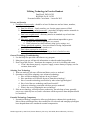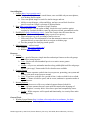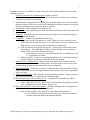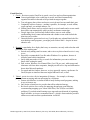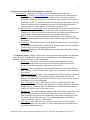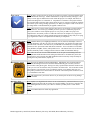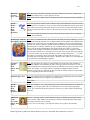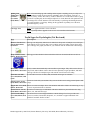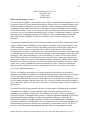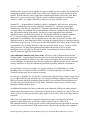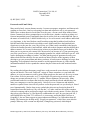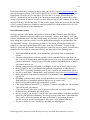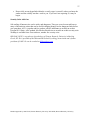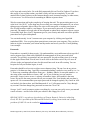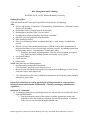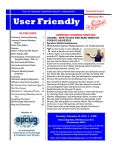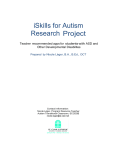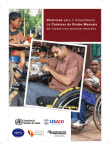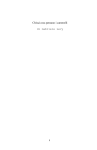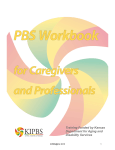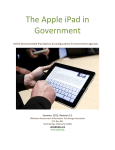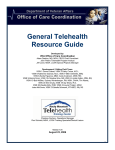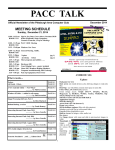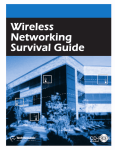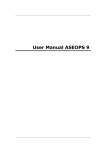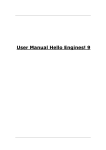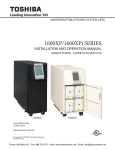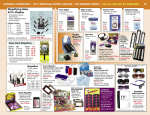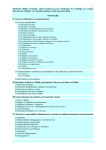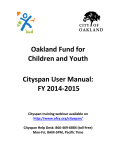Download Utilizing Technology in Practice Handout
Transcript
1 Utilizing Technology in Practice Handout Dan Florell, Ph.D, NCSP Bill Pfohl, Psy.D., NCSP Presented at KPA Convention – Louisville 2012 Privacy and Security 1. Guidelines for passwords – should be at least 10 characters and use letters, numbers, capitalization and symbols. a. Don’t be obvious – family member, pet, favorite sports team are all bad. b. Don’t use existing online passwords – particularly if highly sensitive materials in account such as financial transaction or client data. c. Don’t use a regular word – dictionary attacks are standard way to break into accounts. d. Mix cases, number, and punctuation – makes almost impossible to guess i. Georgia (not secure) to ge0Rg1a (very secure) ii. Write password as a brief sentence (song lyrics, sayings, etc.) e. Change passwords regularly – decreases chance of being compromised i. Should switch every 3 months or so f. Don’t share password or write down g. Create hierarchy of passwords depending on level of needed security General Technology Troubleshooting 1. Use the Help files provided with almost every program. 2. Many times pop-ups will provide information on what the underlying problem. 3. Don’t forget the obvious – shut down the computer, let it sit for a minute and restart. a. If can’t shut down properly, cut power supply, remove battery of laptop, wait for a minute, then restart. Selecting New Technology 1. What can make my job more efficient and better service to students? 2. Questions to ask before adopting a new advanced technology. a. How will this technology help me do my job better? b. How much time will I need to devote to learn this technology? c. Have I seen this technology used before by other school psychologists? d. Have I tried the new technology and found it useful? e. Is the new technology consistent with best practice standards? f. What is the cost of adopting the new technology? 3. If the new technology will help increase productivity, not take long to learn, generally easy to use, relatively low cost, and is consistent with best practices then adoption should be considered. Essential Technology Competency 1. Essential technology competencies allow psychologists to enhance their productivity. Most of these technologies have been around for over a decade and enough psychologists have adopted them to be considered essential competencies. Handout prepared by: Dan Florell, Eastern Kentucky University / Bill Pfohl, Western Kentucky University 2 Search Engines 1. Google (https://www.google.com/) a. Google added popular voice search feature, once available only on smart phones, to its desktop search engine. b. Users can upload image to search for similar images and text. c. Ability to search images, videos and blogs, and one can use Book Search to preview text from Google's selection of digitized books. 2. Bing (http://www.bing.com/) – similar to Google searches a. Social searches, a recent update to Bing, checks the users' searches against searches by Facebook friends to come up with more refined, personalized results. 3. DuckDuckGo (http://duckduckgo.com/) - looks like Google when first enter the site. a. It doesn't track search histories, helping to protect user privacy. b. Filters ad spam very well, according to most reviewers. c. Offers users Zero Click information, a box that attempts to answer search questions directly so users don't have to navigate to another page. d. Provides prompts for clarifying search queries. 4. Other Browsers – well reviewed a. Yahoo! (http://www.yahoo.com/) b. Blekko (http://blekko.com/) Browsers 1. Firefox a. Pros - speed of browser, simple interface and unique features such as tab groups make this a strong browser. b. Cons - Firefox not offer thumbnail previews or native mouse gesture compatibility. c. Verdict - easy-to-use, minimalist interface along with helpful tools like tab groups and the “pin as app” feature make Firefox best browser available. 2. Google Chrome a. Pros - Chrome separates each tab into its own process, protecting your system and making it the most secure browser around. b. Cons - If you leave a tab idle for a period of time, it takes a while for it to refresh. c. Verdict - Chrome is built for speed, and its secure, unobtrusive operation makes it a great browser. 3. Internet Explorer a. Pros - only browser to offer every technical support feature looked for. b. Cons - As most common browser, most malicious attacks take advantage of Internet Explorer’s security holes. Also slower speed and compatibility issues. c. Verdict - While competes well in speed and functionality, its security flaws make it less appealing. General Tools 1. Wisdom Screen Hunter (http://wisdom-soft.com/products/screenhunter_free.htm) – allows for full or partial screen captures. Handout prepared by: Dan Florell, Eastern Kentucky University / Bill Pfohl, Western Kentucky University 3 E-mail –easiest way to establish accounts with major search engines and have access to their additional services. General E-mail Advice for Professionals (Andrew Livanis) 1. This fundamental assumption of email is critical: the process of email is more similar to writing a letter than it is to speaking. 2. Email should be longer than a few words and way shorter than a novel. Always assume that the person you will write to will receive hundreds of emails in one day, so keep your message as short and sweet and to the point as possible. 3. Punctuation - either neglected or used excessively. 4. Spell-check it - more spelling errors in the email, the less likely it is that your reader will understand it. 5. Audience - Sometimes you may want to limit your responses to one person in a group who has received an email. 6. Cc and Bcc – Carbon Copy and Blind Carbon Copy a. Some users have no idea that the Cc exists. When you receive an email, every address that the message was sent To or Cc’ed to shows up in one column, so it is hard for the receiver to know who the message was intended for. b. Take a good look at the people on your list – do they truly need to know about this message? If not, then get rid of them. People already receive too many emails so try to be polite and limit their work. i. Some primary receivers (i.e., the individuals in the To column) may view CC’ing someone as hostile c. Addresses in Bcc are like Cc except that the addresses in To and Cc do not know that the addresses in the Bcc are included in the conversation. 7. Minimize Use of Abbreviations -Abbreviations are rampant on the Internet. But not everyone knows what these abbreviations mean. Please be polite to your receiver and explain what your abbreviations mean when you are using them. 8. Respect the thread - A “thread” is a series of emails that share the same subject or topic name. Most email services will organize these emails into an easily cohesive group that can be accessed. 9. Make it a good ending - There should be a closing sentences such as, “I hope you have a good day/weekend/break” to signify that the email has ended. 10. Never assume receiver knows who you are - A signature for each and every address should include: a. Name / Title (M.S., M.S.Ed., Ph.D., etc.) Position (School Psychologist, Director, etc.) / Affiliation (university, district, agency, etc.) 11. Keep work e-mail for work-related matters - emailing colleagues who also happen to be friends should occur using personal email addresses. a. Stay in work mentality when respond to work related emails at home. i. Every email from work account can be placed in a student’s permanent record or subpoenaed during an impartial hearing. Handout prepared by: Dan Florell, Eastern Kentucky University / Bill Pfohl, Western Kentucky University 4 E-mail Services 1. Gmail – Reviewers praise Gmail for its speed, ease of use and excellent organization. a. Can assign multiple color-coded tags to emails, and Gmail automatically organizes the inbox in threads to keep related messages together. b. Text ads appear above inbox and next to received email, not on email that's sent. c. Continually add new features -- making it possible, for example, to work offline, recall sent mail, see multiple inboxes, etc. d. Offline Gmail allows users to read previously received emails and to create emails that will be sent automatically when you have an Internet connection. e. Google Apps Sync for Microsoft Outlook allows users to work offline, synchronizing email, contact information and calendar events with Outlook the next time you're online. f. Unusual interface gets mixed reviews; if you'd rather use webmail that looks like most desktop email programs, you might prefer Yahoo! Mail -- despite its more obtrusive ads 2. Hotmail –earns kudos for a display that's easy to customize, not only with colors but with placement of the reading pane. a. Switch easily among email accounts, and reviews say this webmail service is easy to use. b. Especially recommended if you like other Windows Live products, because it includes some built-in integration. c. Quick-Add pane makes it easy to search for information you want to add to an email while writing the email. d. Paid version, Windows Live Hotmail Plus (*est. $20 per year), adds storage and eliminates ads from other companies, though you still receive tips and information about other Microsoft products. e. For speed and free features, however, reviews generally express a preference for Gmail, despite an interface that some might find hard to use, at first. 3. Yahoo! –praise in reviews for its integration of features -- for example, with maps, photos, instant messaging and text messaging for cell phones. a. Feature-rich interface is similar to that of many desktop email programs, making it easy to learn to use. b. Only major webmail service provider that offers unlimited storage. c. Reviewers criticize free version for annoying ads and poor spam filtering, recommending stepping up to Yahoo! Mail Plus (*Est. $20) to avoid these problems. If you don't mind learning to use tags and search instead of organizing email in folders, reviewers recommend Gmail -- which is faster and also provides offline access and excellent synchronization via IMAP. Handout prepared by: Dan Florell, Eastern Kentucky University / Bill Pfohl, Western Kentucky University 5 Website & Domains • Get your own domain name – 1 & 1 (https://www.1and1.com/) – GoDaddy (http://www.godaddy.com/) • Very affordable to get own domain • Looks more professional – particularly e-mail • Many sites available with templates so can create own website. Productivity Applications – paid software (Academic/Educator Discounts May Apply) 1. Microsoft Office – includes Word, Excel, PowerPoint, Publisher, Outlook a. Word – examples from Microsoft Word 2010 In Depth by Faithe Wempen and/or the Plain & Simple series i. Get document reading level with Flesch Reading Ease & Flesch-Kincaid Grade level. 1. Choose File, Options 2. Click Proofing 3. Scroll down to When Correcting Spelling and Grammar in Word section and mark the Show Readability Statistics check box 4. Now every Spelling & Grammar check will include a Readability Statistics dialog box. ii. Restricting access to documents through encryption 1. Choose File, Save As. Save As dialog box opens. 2. In Save As box, click Tools and choose General Options. General Options dialog box opens. 3. (Optional) Can restrict whole document or allow read-only access 4. Click OK. A Confirm Password dialog box opens. 5. Retype the password and click OK. 6. In the Save As dialog box, click Save to save the file with password. 2. Adobe Professional – allows way to organize variety of media and put into universal format of pdf. Productivity Applications – free software 1. Open Office (http://www.openoffice.org) open-source office software suite for word processing, spreadsheets, presentations, graphics, databases 2. Docs (https://docs.google.com) – create and share online documents, presentations, and spreadsheets. a. Allows for collaboration and working on same document simultaneously. 3. Prezi (http://prezi.com) – presentation that allows for zooming into concepts and back out to bigger picture. Allows for more flexible presentation style and easily incorporating various media. a. All presentations public in free version, otherwise subscription is required. 4. Dropbox (http://www.dropbox.com) – free; share any type of documents among various devices and with colleagues. a. Can specify particular folders for access privileges Handout prepared by: Dan Florell, Eastern Kentucky University / Bill Pfohl, Western Kentucky University 6 5. Evernote (http://www.evernote.com) – create common lists and notes that share across various devices and colleagues. a. Can search tag, keyword, or printed and handwritten text in images. b. Can share with colleagues but they can’t change unless upgrade. 6. Doodle (http://www.doodle.com) – free service that creates a list of possible meeting times that are e-mailed to colleagues. a. Enables scheduling with less hassle. b. Particularly useful across various locations. c. App available so can process on smart phones 7. Jump drives – convenient, portable, store a lot of information. a. Cons – easy to lose, generally unsecured, can be stolen. b. Solution (https://www.kanguru.com/) – Kanguru drives that are encrypted. If drive is stolen, entire drive is erased if wrong password is entered 7 times. c. Splash ID KeySafe (http://www.splashdata.com/splashid/keysafe/) $29.95. Is a USB key that holds an encrypted version of all your passwords, plus 2GB of memory. Highly portable but can be lost. There is software/apps of this same product which is equally useful. Password protected and encrypted, but only need to remember one password, not all of them. 8. File scanners – convenient for digitizing various paper receipts, notes, reports, EOBs, etc. a. Fujitsu ScanSnap 1300 b. Fujitsu ScanSnap S 1500 – Bill’s preferred as it’s fast and has good software c. Neat Desk 9. Credit Card Software a. iOS – Apple (iPhone or iPad) i. Square – most popular ii. iPay POS iii. Credit Card Terminal iv. Swipe It b. Android i. Square ii. Mobile Merchant Pro – no swipe just type in number; compatible with PayPal accounts iii. Intuit Go Payment (Quicken) - + iPhone iv. ROAMPay (Quick Pay Merchant Services) Future Technology in Clinical Practice 1. Virtual therapy – fears, phobias, PTSD 2. Online training – Trauma Focused – CBT 3. “cyber-therapy” + video conferencing 4. Natural setting observations – Skype/Google video 5. “Augmented Reality” – exposure in natural environments or live video 6. Collaboration with software engineers, IT professionals, etc. 7. Adobe Connect; social media; NING; YouTube 8. Interactive software – therapy with HIPAA compliance Handout prepared by: Dan Florell, Eastern Kentucky University / Bill Pfohl, Western Kentucky University 7 Strategies to Evaluate Medical Information on Internet 1. Quick Process - appropriate for finding general information about a disorder. a. Google it - Google (www.google.com) has developed one of the more accurate ways of finding information and which usually does not include sites that are irrelevant to the search. While this is not a perfect way to measure the accuracy of health information, it is a quick way to narrow the search to sites that are the most likely to contain accurate information. In general, the best health information websites tend to be within the first 50 sites from a Google search. b. Check the site’s ending prefix - Look at whether the website providing the health information is a government (.gov), education (.edu), organization (.org), or commercial (.com or .net) website. In general, the government and education sites suggest more credibility and tend to have more accurate information. c. Source - Look at credentials, affiliations, and authors of source material. Sites with accurate health information usually list the authors responsible for the health information. d. Confirm it - All information that is found should be fed back into a search engine to ensure that the information is confirmed by another website or using traditional resources such as books or medical professionals. e. Resources: Medscape; Web MD and Epocrates are free apps and software. Must update regularly. 2. Complete Process - purpose of the search is for intervention and treatment. The thorough process uses the strategies in the quick process and follows up with additional strategies meant to confirm the accuracy of the information. f. Objectivity - In general, if sites refer to journal articles and other reference sources, it is more likely to have objective information. Biased sites tend to include testimonials, guarantees, and claims of persecution. g. Currency - The site should have information that has been kept current and up to date. Typically, a site should list when a page was last updated or when an article was written. h. Purpose and Privacy - purpose of site should be fully disclosed. Many commercial sites give the appearance of presenting objective information when the real purpose is to promote their products. If a site asks the user to fill out any forms, it should disclose why the information. i. Ease of Navigation - Most valid websites will have a professional look and design. Part of basic site design is the promotion of orderly and logical movement through the site. In general, users should be able to find the information they are looking for in three clicks of the mouse or less. j. Disclaimers - Clear understanding regarding scope of information provided on the site including what the site does not provide or do for a person using the site. There should be full disclosure of sponsorship or the nature of support provided for the site. This will help the user to ascertain whether there is a conflict of interest in regards to the site’s information. k. Interactivity - All health sites have room for improvement. A sign of a good health information site is the listing of contact information and a mechanism for providing feedback from users. Handout prepared by: Dan Florell, Eastern Kentucky University / Bill Pfohl, Western Kentucky University 8 Internet sites 1. American Psychological Association (http://www.apa.org/) – wide range of resources on all aspects of psychology. 2. Practice Central (http://www.apapracticecentral.org/index.aspx) – private practice resources and advice. 3. Kentucky Psychological Association (http://www.kpa.org/) – keep up to date on trainings and other happenings in the state. 4. What Work’s Clearinghouse (http://ies.ed.gov/ncee/wwc/) - Use find what works tool to see the bottom line results of reviews of dozens of education programs. 5. Autism Internet Modules (http://www.autisminternetmodules.org/) – free training modules on autism and the latest developments. 6. Data Resource Center for Child and Adolescent Health (http://www.childhealthdata.org/home) – good information based on the National Survey of Children’s Health and the National Survey of Children with Special Health Care Needs. 7. Maternal & Child Health Library (http://www.mchlibrary.info/index.php) - Accurate, timely information from across the MCH spectrum to assist states, communities, professionals, and families 8. Center for Early Childhood Mental Health Consultation (http://www.ecmhc.org/) translates research in healthy mental development into materials tailored to the needs of each of the target audiences. 9. Pew Internet and American Life Project (http://pewinternet.org/) – latest research on use of technology by youth and adults. 10. National Adolescent and Young Adult Health Information Center (http://nahic.ucsf.edu/) – provide health statistics and information. 11. National Child Traumatic Stress Network (http://www.nctsn.org/resources/onlineresearch/measures-review) – reviews of tools that measure children's experiences of trauma, their reactions to it, and other mental health and trauma-related issues. 12. Center for Mental Health in the Schools (http://smhp.psych.ucla.edu/) – provides tons of mental health resources and updates on new trends in school mental health. Emerging Technology Competency 1. Emerging technology competencies differ from essential competencies in a couple of ways. a. Relatively new developments. Most of the essential competencies are well established and have typically existed for well over a decade. b. Not been adopted by as many school psychologists as the essential technologies. Each emerging competency has the potential to be an essential competency in the future. Handout prepared by: Dan Florell, Eastern Kentucky University / Bill Pfohl, Western Kentucky University 9 Cloud computing concept 1. Definition – method of saving data in off-site storage maintained by 3rd party. Instead of saving information to a computer hard drive, flash drive or other device, information is saved to remote database. 2. Advantage – allows access to and manipulation of student files on server and information can be accessed from any location with Internet access. Allows for flexibility particularly when working in multiple locations. Also reduces risk that files lost or stolen as saved on multiple servers in different locations. 3. Disadvantage – privacy and security as student files housed with an outside company. However most companies employ encryption of data and an authentication process that requires a user name and password. 4. Recommended Cloud Storage Services (APA Insurance Trust) a. Carbonite (http://www.carbonite.com/) b. Mozy (http://www.Mozy.com) c. Iron Mountain (http://www.ironmountain.com) d. Crash Plan (http://www.Crashplan.com) e. ADrive (www.adrive.com) - 50GB FREE Cloud Programs - Sampling 1. Picture Sharing a. Picasa (http://picasa.google.com) – find photos, photo edit and share b. Flickr (http://www.flickr.com) – allows uploading and sharing photos through Yahoo! 2. Video Conferencing a. Skype (http://www.skype.com/) – allows for free video-conferencing with several people. Downside is can have uneven streaming. b. Google Talk (http://www.google.com/talk/) – works as standalone service and integrated with Gmail and orkut. 3. Other Google Applications – must have Google account a. YouTube (http://www.youtube.com/) – filled with instructional videos and easiest way to store video on the web. Also easy to link to websites. i. Can create channels of favorite videos (limit 1 channel per user) ii. Can set videos to private where only viewable with invite link. b. Calendar (https://www.google.com/calendar/) – organize schedule and synch with Outlook. Allows sharing with friends and groups, even on websites. c. Maps (http://maps.google.com/) – get directions and mileage between sites, particularly valuable when keeping mileage logs. d. Sites (https://sites.google.com/) – create free websites and wikis that can be public or private e. Groups (http://groups.google.com/) – create discussion groups and mailing lists f. Blogger (http://www.blogger.com)– create a blog which is a quick way to get information out on the web g. Translate (http://translate.google.com/) - instantly translate text, web pages, and files between over 50 languages Handout prepared by: Dan Florell, Eastern Kentucky University / Bill Pfohl, Western Kentucky University 10 h. Voice (https://www.google.com/voice) – single phone number that rings all of your phones, saves your voicemail online, and transcribes your voicemail to text. Other features include the ability to listen in on messages while they're being left, and block unwanted callers. i. Drawback – longer delay for person who calls i. Scholar (http://scholar.google.com/) – available journals and articles online for free Social Media – Tips and Policy a. Introduce purpose of using social media – focus on what employees can do on social media b. Be responsible for what you write – exercise good judgment and common sense when writing material. c. Be authentic – let people know who you are and identify name and title. d. Consider your audience e. Exercise good judgment f. Understand the concept of community g. Respect copyrights and fair use h. Remember to protect confidential and proprietary information i. Bring value j. Productivity matters Social Networks and Psychology 1. Facebook (http://www.facebook.com) – major social network that includes e-mail, IM, and wall a. Most people are on Facebook b. Can be difficult to manage privacy settings and distinguishing various groups for access to different content. 2. Twitter (https://twitter.com) – great for short messages and sharing resources a. Share this - add on to browsers allows for creating shortened hyperlinks in your tweets. 3. LinkedIn (http://www.linkedin.com) – professional networking site with recommendation and professional groups. 4. Google Places (https://plus.google.com) – Google’s effort at challenging Facebook. a. Allows for specifying groups that information can be shared with Continuing Education Online 1. AATBS (http://www.aatbs.com/ce.asp) – a wide variety of courses with varying lengths that can meet CPD requirements. Bill Pfohl - [email protected] or Dan Florell – [email protected] Twitter - @schoolpsychtech [email protected] Web: http://edtech.wku.edu/~wpfohl/ Web – http://people.eku.edu/florelld scroll to bottom of page for presentation audio and handouts Handout prepared by: Dan Florell, Eastern Kentucky University / Bill Pfohl, Western Kentucky University 11 Useful Apps for Psychologists Behavior Assessment Pro—$4.99 Pros: It is an app that identifies factors related to problem behaviors. It is a great first step to an FBA. Information is provided by informants to a three part questionnaire. Multiple informants may enter information for each target behavior. There is an option to use the actual written target behavior definition in the questionnaire. Section 1 lists questions related to rate, duration and intensity of behavior. Section 2 lists questions about the function of the behavior and each category receives an average score based on the answers given. The behavioral functions with the highest scores receive follow up questions in Section 3. BAP gives you a password protected report in a PDF format. Reports can be grouped by the individual, the behavior, or by the informant. Cons: A nice option would be to be able to insert your own questions as well. Google translate—Free Pros: This app lets you input a word or phrase for translation by typing the text or by talking into your iPhone or iPad. According to the developers, you can translate text between 58 languages; translate by speaking the text instead of typing it (15 languages); listen to your translations spoken (about 25 languages); star your favorite translations for quick access even when offline. Cons: Requires internet. Quickoffice—$14.99 Pros: Quickoffice enables you to edit and create Word documents, Excel spreadsheets and PowerPoint presentations. Files can be stored on a variety of locations such as the iPad’s hard drive or online services such as Dropbox, GoogleDocs, etc. This is another great tool for making sure you have the most up-to-date document to work on when collaborating with colleagues. Imagine being able to update a student’s intervention plan during your team’s planning meetings rather than hand writing notes and then typing the plan up after the meeting or updating a student’s reading fluency graph right in the existing spreadsheet. Anything you might want to do in a Microsoft Office application can be done with this app. Emailing a document or data set to the team immediately after meeting is also a reality with the Quickoffice app. This app can be password protected depending on the version. Cons: It does not support MS Office programs newer than 2008. Therefore, it will be difficult for those who operate with 2010 versions. There is no password protection offered depending on the version. Dropbox—Free (up to 2GB of storage) Pros: Dropbox is cloud computing at its best. You can store any files on dropbox and then access them anywhere you have an internet connection. In addition to the mobile app or web access you can also download the Dropbox software to your computer and save files to it just as you would to your “My Documents” folder. A great added feature to Dropbox when you don’t have internet access is to identify “favorite” files that are viewable even when offline. Also, if you’re working collaboratively on a document, intervention plan, presentation, etc., you can easily share your document via Dropbox and everyone has access to the same updated version of the document at all times. Dropbox app can be used with the Notesy app to automatically transfer all of anecdotal classroom observations from an iPad to a personal computer. Cons: No password protection. Handout prepared by: Dan Florell, Eastern Kentucky University / Bill Pfohl, Western Kentucky University 12 PAR Toolkit—Free Pros: The PAR Toolkit is another example of an app being made for school psychologists, which makes every aspect of it useful. The toolkit features include a normal curve (complete with an illustration of the bell curve which automatically changes the shading depending on the standard score, zscore, percentile, etc.), standard score converter, age calculator, stopwatch, and compliancy calculator. Available add-on modules include PAI ($7.99), BRIEF (P, standard, and A for $4.99 each), MMSE-2 ($4.99), MMSE ($4.99), and NEO (PI3 & FFI3 for $4.99 each). The PAR Toolkit age calculator allows you to change the assessment date and the student’s birthday (unlike PsychTools). Nice big stopwatch that can count up or down. Countdown has a mild beeping alarm that alerts the user when the clock has stopped. It doesn’t require time to input client data other than information necessary for calculations (i.e. age calculator or date for compliance calculator). Cons: Within the compliance calculator you can change whether weekends are counted or whether to calculate the due date using days or weeks, in order to accurately arrive at the correct due day you have to manually manage the holidays. Every imaginable holiday is included and many are holidays that school is still in session. You’re able to add your own holidays but it also does not allow you to create a range of days for longer breaks such as the winter holiday breaks or spring breaks. In order to accomplish skipping over the days during spring break, each day has to be entered individually. Another one is that the client’s data cannot be saved and must be inputted ‘on the spot’, so once you move on from one particular score you would need to input it again to see it. No ability to plot multiple scores on the bell curve. Evernote—Free Pros: Evernote allows you to keep notes from meetings, observations, consultation sessions, parent meetings, etc., all in one place. The notebooks are fully searchable and tags can be created to help organize your notes. Another great feature of the app is the ability to take snapshots or voice memos and attach them to a note. For example, the feature can be used during classroom observations to take a picture of the work the student completed during the observation session. Photo attachment capabilities can be used during a file review, such as taking a snapshot of the information to look back when writing the comprehensive report. This is also a useful app for collecting documents you may be using to review a possible new program. You can create as many notebooks as you want and as many notes as you want. On a day when you may have forgotten your mobile device you don’t have to worry about not being able to see a past note because everything is automatically synchronized to your Evernote web account, accessible from any computer with internet access. Cons: It cannot be password protected. An archive feature would be helpful when a student as moved away so you can archive past notes and not have them always readily available. One way to work around it is to create a folder for archived materials. New notebooks require development on the web or from desktop/laptop. Premium account available at $4.99/month or $44.99 per year. Limitations to “Free” account include the occasional bug. This app is primarily for the development of notes not documents, so it should be noted that large capacity “Notes” are not necessarily recommended. Noteshelf—$4.99 Pros: It is a great handwriting app. You can take notes with your finger or stylus; you have a choice of different pens and colors; different color highlighters; multiple erasers; it has wrist protection to give you that natural feel of writing; it includes templates for writing, drawing, meeting notes, journal writing and graphing; you can also create your own templates; it has a bookshelf for organizing and storing multiple notebooks; you can sort and group notebooks; you can use a pass code protection for each notebook; you can paste any photo from your photo library onto a page and then annotated with a pen; you can print or export by email to iTunes or Dropbox. Cons: No keyboard support and cannot share multiple pages at a time. Handout prepared by: Dan Florell, Eastern Kentucky University / Bill Pfohl, Western Kentucky University 13 Todo—$4.99 Pros: An app to create to do lists. In Todo you’re able to tag each of your items and then easily sort or filter based on the tags. Another added feature, not present in many other apps, is the ability to create projects and then have tasks within the project. For example, this feature is useful with taking notes on evaluations. A comprehensive evaluation is the project and then the associated tasks are things such as observation, file review, cognitive assessment, academic assessment, report writing, sending report home, etc. When you complete a task on one device, the change made would automatically be applied to other devices. Cons: There is a free version of this app, but it does not let you wirelessly sync the todo lists between devices. You need to pay a monthly fee their sync service. While the projects are great you’re unable to create template projects so every time you add a new project of a comprehensive assessment you have to add in all of the items to complete every single time. Not a huge issue until you’ve had 5 consent forms signed in a matter of days and you’re trying to get organized in order to accomplish them all and stay in compliance. iAnnotate PDF—$7.99 Pros: iAnnotate allows you to highlight, underline, write on, add text, add stamps or notes to any PDF document. Not only can you write on the documents, you can then save those notes and share them with others. The easiest way to load PDFs in to iAnnotate is to simply email and then use the “open with” button and choose iAnnotate. You’re also able to access PDFs using WebDav, DropBox, iTunes, and Aji PDF Service. One feature I don’t use as often as I should is the ability to take a webpage and save them as a PDF for immediate mark up. Cons: There are A LOT of tools within iAnnotate. It can be quite overwhelming! There are more apnd more PDF annotation tools coming out all the time so iAnnotate may not be the best option for you but look at other PDF annotation tools because they really are handy for making notes on journal articles, reports, etc. MileTracker—$2.99 Pros: Necessity for multiple locations and buildings. MileTracker saves locations and will remember the mileage between two locations and automatically put it in when you travel between those same places again. The logs are easily exported at the end of the month or end of the year to a CSV file which is easily converted in to an Excel file. You’re also able to add a description to your activities in case your district requires you to indicate what you were doing when you had to travel between the two locations. These descriptions can also be saved as you add them in each time. Cons: The app does not sync between devices so you need to pick one device to log mileage and stick with it. Pop Note—Free Pros: PopNotes are digital Post-It notes! You can set locations for your Post-It Notes so if you want to remind yourself to talk to a teacher at a specific building you can leave yourself a note at the building and the next time you’re there it will alert you that you have a note at that location. Cons: You cannot add a note within any application. Handout prepared by: Dan Florell, Eastern Kentucky University / Bill Pfohl, Western Kentucky University 14 Dragon Dictation— Free; iPad, iPhone Pros: Dragon Dictation is a speech-to-text program or voice recognition that allows you to speak (dictate) your text or email messages. This voice-recognition app taps into Dragon Speak Naturally software to convert the user’s speech into text. Dictation “Notes” can be instantly loaded to social networking applications or email. Easy to use drop down menu includes email, cut, copy, facebook, twitter, and settings options. Using “clipboard” could potentially combine the power of Microsoft Office apps (such as Quickoffice) for document development. Keyboard is available for editing, if desired. It is simple to use the app—just press the red button to record and press it again to stop recording. When users touch a word they would like to edit, a drop-down menu of alternate suggestions pops up, or they can record a new phrase to replace the text. The app supports 21 global languages. Students that have a Written Expression Disability find this app to be very helpful with getting their thoughts/ideas into written form. You can also use this app for simple note taking when you do not have a time to type. Cons: Need relatively quiet area so background noise does not interfere with sound of speech. The program does not always recognize what you are trying to say; you have to speak very clearly. It also needs WiFi or 3G connection to operate: App only operates with connection to dragon system for refined voice recognition (i.e. vocabulary, dialect, etc). PDF Expert—$9.99 Pros: Full PDF package for the iPad. PDF Expert allows you to view, annotate (highlight and make remarks), insert corrections, delete/extract pages to other PDF docs from any PDF file. It also allows you to fill in PDF forms, including use of text fields, check boxes, radio buttons and other form elements. You can even sign your name on a form right on the iPad. PDF Expert also allows you to transfer files from PC, email attachments, Dropbox, Google Docs, MobileMe, iDisk, Readdle Storage, etc. to work on right on the iPad. PDF Expert reads most common document types (iWork, MS Office, PowerPoint, text files, images, music and video files). Easy to navigate. User manual is preloaded as a document (only 25 pages). Cons: Currently none reported. NOTESY APP—$4.99 Pros: The Notesy App is a note taking application that is already linked to “DropBox”. All you have to do is install the APP and it will automatically link to your Dropbox app. I do many anecdotal observations and I also use this for personal notes/records. You complete an observation and it automatically will transfer the observation from your IPAD to a personal computer of your choice. When it comes time to report write, your observation(s) is available to be copied and pasted into your report. For the tech unsavy this is a quick way to get an application that is “ready for use”. When you delete your observation from the personal computer of your choice it will automatically delete it from your IPAD as well and vice versa. So, you do not have to delete it manually from both pieces of equipment. You can also print many observations a one time from “Dropbox” on your personal computer of your choice just by highlighting all that you want printed. It prints pretty quickly. Cons: Not password protected on the iPAD. You have to devise a way to organize your observations, such as using last name, first name, area observed (i.e., Reading, Writing, math, or Behavior, and date of observation in the title. iPad Photo Booth—Free Pros: Photo booth comes standard with the iPad. You can use photo booth with students with Asperger's Syndrome, such as during therapy to work on facial expressions. Photo booth is a wonderful way for the student and for me to display different facial expressions. Pictures are then used to review and guess what emotion that we were trying to convey. Handout prepared by: Dan Florell, Eastern Kentucky University / Bill Pfohl, Western Kentucky University 15 3D Brain— Free Pros: This app allows you to explore the brain and how each brain region functions. It also tells you what happens when an area is injured and how mental illness is involved in each region. It is a wonderful app to explore the functions of the brain and to learn more about each area of the brain. Very organized and have a lot of information. Cons: None WebMD— Free Pros: This app allows quick and easy access to the WebMD website. Flipboard— Free Pros: This app connects you to a diverse number of media outlets on the internet. You are able to read up-to-date news and interests from news/Business to Arts/Entertainment. Cons: None Cons: All materials are not related to school psychology, but it is nice tool to have to know what is going on around the wourld. Autism Apps—Free Pros: This app is easy to navigate and provides links to apps that are Autism related. It provides price of the applications and reviews of the applications. It is a good way to review applications that may apply for students on the Autism Spectrum. Cons: None Breathe2Relax—Free Pros: This app teaches you or students how to use deep breathing techniques to control stress/tension. It also provides a way to track your stress before you complete the breathing exercise and after you complete the exercise. Cons: Some are not successful on getting any high school students to use this app even though all of the high school students have iPads. My Horse—Free; iPad, iPhone, iPod touch Pros: The horse becomes their pet, and the student has to take care of the horse. They have to clean out his stall, and they have to brush him down. Once they’re registered as the horse’s owner, it sends them text messages through the iPad: If the horse’s name is Jojo, it will tell them "Jojo’s hungry," or "Jojo wants to play." Some children are very excited about using this app and they talk about it with each other. It’s another pro-communication app. It's also prosocial and helps them learn how to care for something. Angry Birds— Free to $0.99 Pros: This is an extremely popular game app that can be used as an incentive or a reward. It is very simple to operate and understand the rules. There are several free versions available, which can provide plenty of play time. Textfree iPad— Free Pros: This allows you to text family/friends/co-workers for free. This is a wonderful way to get texting ability without having to pay for it simply by using their cell phone number. Cons: Some students do not like to stop once they get started so you have to set a time limit before they start drawing. Cons: It consistently runs advertisements as you are using the application. Handout prepared by: Dan Florell, Eastern Kentucky University / Bill Pfohl, Western Kentucky University 16 Emoticons or Emoji Free!—Free Pros: These apps will add a keyboard to your iPad or iPhone so you can use “emotioncons” (silly faces/small pictures) to your typed notes or texts. Doodle Buddy— $2.99; iPad, Phone, iPod touch Pros: This app allows students to draw with their finger on the iPad and to create their own art. If internet access is available, it is easy to connect with a friend and draw together on the same page, which can encourage turn taking. There are tons of colors, stamp tools and other artistic options. Just shake the device to start over. This can also be used as a motivator during testing process. Cons: Some of them could be tricky to download, but follow the directions and you should be fine. Cons: Some students do not like to stop once they get started so you have to set a time limit before they start drawing. Proloquo2go—$189.99; Pros: This is a continuation of the their innovative and widely used AAC technology. Use of iPad, iPhone, iPod touch AAC on the iPad and similar devices can help normalize life for children with communication disabilities at a third of the price of traditional AAC machines. This text-to-speech app helps students who may have difficulty speaking. With a loaded library of more than 8,000 symbols and an expansive vocabulary, students can “say” anything either by typing in messages for the app to read, selecting preloaded phrases and words from the app’s library, or accessing recently stored messages for commonly used phrases. Students can also change the sound of the voice that reads the text, as well as the size of the font on the app. The basic page starts out at 16 icons. In those icons are things like Basics; in there would be ‘My name is…,’ ‘I’m this old.’ There’s a Greetings icon for saying hello and goodbye to friends. The ease of use is incredibly high for the kids and for the teachers. Working with a student, you can actually add icons, add voice, and add language right then. Iprompts— $49.99; iPad, iPhone, iPod touch Pros: This app allows for creation of visual schedule from simple First, Then schedules to multi-step schedules with included stock photos. This app can create social stories as well. A visual prompting tool containing original artwork for schedules, a timer, choice prompts, and a library. For example, you can put a photo of somebody washing their hands on screen. Duration is a big issue. It’s important for them to be able to visualize and to be reassured that there’s a beginning and an end to something. Stopwatch App—Free Pros: A free app that is a basic stopwatch. It is helpful when completing on-task observations within the classroom, but you forgot or lost your stopwatch. Cons: None Pictello— $18.99; iPad, iPhone, iPod touch Pros: You can make a story book using this app, such as what a child did on his weekend. On each page, you can put a photo and a recorded sound or text-to-speech using high-quality voices. The created storybook can be shared via various ways, such as iTunes File Sharing or PDF files. ABA Flash Cards— Free; iPad, iPhone, iPod touch Emotions: This app contains emotion labeled 50 images of children expressing the 10 most basic emotions to help children who are having a hard time distinguishing how other people are feeling or how they may be feeling. Actions: In a set of 52 images, users can learn actions via text, photo, and real audio. Handout prepared by: Dan Florell, Eastern Kentucky University / Bill Pfohl, Western Kentucky University 17 Talking Tom, Talking Rex, and more— Free-$0.99; iPad, iPhone, iPod touch Pros: A fun turn-taking app with a talking cat that repeats everything you say in a silly voice. The recordings can then be played back or uploaded to share via Facebook, YouTube , or email. If you say, "Hello," Rex will say "hello" in dinosaur voice. If this little creature is going to imitate everything they do from tongue raspberries to words, then kids will spend more time vocalizing to the creature and that’s more time that they’re practicing and learning about how to vocalize and how to say things. Talking for this population is probably one of the most difficult things they can do. Calc App—Free Pros: A free application that is a basic calculator. Cons: It prompts often to upgrade to the 99 cent version and has advertisements. Useful Apps for Psychologists (Not Reviewed) App Description Behavior Tracker Pro— This app was designed by behaviorist for behaviorist. Keep track of multiple cases with input from multiple observers using ABC event recording, Interval recording or direct observation $29.99; iPad, iPhone, notes. This app also graphs your data for you, which can then be emailed from within the app. iPod touch This app provides a Behavior Intervention Plan which can be transferred between devices. Keep in Mind--$14.99; iPhone, iPod touch, iPad A tally counter that automatically converts tallies to percentages. Tally clicks can be silent or Percentally—$2.99; iPad, iPhone, iPod touch can provide audio feedback. Data is shared via the clipboard, Google spreadsheet, and email. This app will allow for multiple targets and could be used for interval recording. It will send To Do lists via email, SMS, and instant messenger for reminders. Remember the Milk— Free; iPad, iPhone, iPod touch Create an e-book with your students. They can rewrite their stories using personal pictures and eBook Creator--$3.99; iPad, iPhone, iPod touch songs. Puppet Pals –Free; iPad, Allows to create own unique shows with animation and audio. Could work into therapy as way to focus on particular skills or situations. iPhone, iPod touch Stories2Learn-- $13.99; Promotes social messages to individuals with autism and allows personalized stories using iPad, iPhone, iPod touch photos, text, and audio messages. OCALI Autism Help— Free; iPad, Phone, iPod touch The OCALI Services and Supports database contains listings of services providers and resources (medical, educational, therapeutic, etc.) available to support individuals with disabilities and their families in Ohio. Handout prepared by: Dan Florell, Eastern Kentucky University / Bill Pfohl, Western Kentucky University 18 NASP Communiqué, Vol. 39, #3 November 2010 Tech Corner By Bill Pfohl Ethics and Technology – Part 1 As a NCSP/NASP member, I am required to have 3 hours of professional development on ethics for renewal of my NCSP (and Kentucky psychology license). I have just returned from my state school psychology conference where Dr. Carl Myers, a WKU colleague and the KAPS Ethics Committee chair presented on NASP’s new Principles for Professional Ethics (2010; available on the NASP website). There is a new structure, but many of the issues from previous Guidelines are present. As one who embraces technology and is a writer of a technology column, I was most interested in how technology and ethics were addressed. These comments are mine and mine alone. Ethical issues should be decided in a “problem-solving” manner as indicated by the Principles. To gain some background in how much assistance could be expected from searching the NASP website, I did an internal NASP Web search using two strategies: “ethics and technology” and “ethics and Internet.” I found 126 hits for the former search and 54 for the latter. Most were in reference to Tech Corner. A very good resource—Harvey and Carlson’s (2003) School Psychology Review article—was near the top of the search. Read it if you have not already done so. I did the same search with the American Psychological Association website with “ethics and technology” and “ethics and Internet” as my search strategy. It yielded 372 hits for the former and 282 hits for the latter. I found the APA site to be more eclectic, addressing a broader set of issues. I also found several sources about graduate students specifically, which I did not find on the NASP site. APA has much more on social media issues (e.g., Facebook, Google, etc.) than NASP. APA’s ethical standards have not been updated since 2002, except for recent human rights provisions. APA had several areas of technology references in its ethical code. Please review it for additional assistance. The use of technology in the practice of school psychology and education in general has exploded, and continues to push practice guidelines and, potentially, ethical practices. Facebook, Twitter, and blogs, also known as social media, have become commonplace. Computers, smartphones, and data storage are places where data can be stored and retrieved. We all love the newest computer scoring programs to save time. We even use computer-based report writing to give us more time. However, with each new advance, we risk the potential violation of ethical or legal practice. The NASP Principles in the preamble state that “we must protect all students from reasonable foreseeable risk of harm.” I did not find in the entire Principles any direct reference to technology or social media and how they may influence our practice. There are four Broad Principles followed by Standards under each one. I found no applicable Standards in Principle I – Respecting the Dignity and Rights of all Persons regarding technology. In Principle II – Professional Competence and Responsibility, I found several Standards that would apply to technology and practice. In Standard II, 3.2, we are instructed to use assessment techniques and practices that the profession considers to be responsible, research-based practice. We have to have up-to-date instruments and appropriate normative data. If using computer-assisted Handout prepared by: Dan Florell, Eastern Kentucky University / Bill Pfohl, Western Kentucky University 19 assessments, computer scoring and/or interpretation programs, they must be accurate and valid. “School psychologists use professional judgment in evaluating the accuracy of computer-assisted assessment findings for the examinee.” I use many computer scoring software programs and I have taken the approach that all test publishers should tell us what is behind the software and make it easy to find updates to their software. In some of the software I use, I can find updates by going to the Help menu. The new Conners software by MHS is an example of the ease of updating; also the products from Pearson: MACI, MMPI-A, BASC-2. On other software from other publishers, I have to call Customer Service and inquire if I have the latest software version. I think all publishers have an obligation to inform us of any changes to their software that we purchase from them. If it is my “professional judgment” that is required, I need the data to make that decision. I also need to know if there is a new version of the software and the reason for the change(s)/update. Will I need to rescore old protocols due to an error in the original software? Letters or e-mails should be sent to all purchasers or allow for the software to be directly updated from the publisher’s website. In Standard II.4 – Responsible School-Based Record Keeping, there are several instances that involve technology. Standard II. 4.1 notes: “Parents … are notified of electronic storage and transmission of personally identifiable school psychological records and the associated risks to privacy.” Districts now use databases to store and sometimes edit files, reports, etc. I do not find that parents are notified in my region for those I supervise. I wonder if this also includes e-mails about the student. These are records, too, and should be considered part of the student’s record! Is the database secure and protected by firewalls, passwords, and encryption? Is it connected to other networks, which could compromise confidentiality? The overlapping Standards are those concerning confidentiality. I find e-mails with identifying data sent from teachers to me, or back and forth e-mails from school psychologist supervisors and graduate students. First, these are part of the students’ records and can be viewed by parents and second, anyone may have access to them because regular emails are not secure. Standard II.4.5 addresses the release of information to outside agencies. This has typically been done with a signed release (good practice), but that does not address the HIPAA guidelines for releases. With electronic medical records now mandated, how are school psychologists supposed to interface with this new external system? I hope the NASP Ethics Committee will offer us guidelines. Standard II.4.6 talks about “to the extent that school psychological records are under their control, school psychologists ensure that only those school personnel who have legitimate educational interests in a student are given access....” Before, when I had a student file, it was paper and in my possession and I could monitor the coming and going of its readers. In student’s FERPA protected files, one was required to sign if they accessed it. Now? It will take some ethical action to define “extent ... under their control.” Sharing computers, common databases, and data storage makes this a new area of concern on confidentiality. There may be no record of file access until a parent/adult student shows up with an e-mail or stored record. So all databases need to be password protected, as does your personal computer, along with a login protocol that can be tracked. All of your memory storage drives/sticks should be protected/encrypted too. Standard II.4.7 addresses this latter point with protection of password or encryption. The other area that is clearly addressed is “records are not lost due to equipment failure.” So how is the network protected from failure or loss? Do you regularly back-up your PC files and data and then protect them? I keep my weekly office backups in a different location. If there is a fire or flood, a CD/DVD backup disk sitting on your desk will not protect you. Handout prepared by: Dan Florell, Eastern Kentucky University / Bill Pfohl, Western Kentucky University 20 NASP Communiqué, Vol. 39, #4 December 2010 Tech Corner By Bill Pfohl Ethics and Technology – Part 2 This column continues my thoughts on NASP’s 2010 Principles for Professional Ethics in relationship to technology. Standard II.4.9 states “school psychologists ... work to establish district policies regarding the storage and disposal of school psychological records that are consistent with law and sound professional practice.” APA has information on their website to help here, but I could not find any on NASP’s. Kentucky law says psychological records need to be kept 7 years past age of majority. Does this apply to your school files? I have received requests for my psychological records older than this! This standard is critical to those keeping any records. Know your state law, HIPAA regulations, FERPA, and applicable special education law. This standard would also apply to counseling records, consultation notes, or any other record concerning a child and the information that was used to make a decision about a child. (See further comments below.) What about digitized records? Are they as good as or the same as the original ones? This is a new area of law that lawyers or legislation will decide. APA has a separate monograph on record keeping (December 2007) on their website. One must remember that just “deleting” a file does not really delete it. It can be recovered— easily. All new copy machines have a hard drive inside, so all the copies you make of information about a child are stored there, too. How is this data cleared or protected? Is the drive wiped clean before it is sold or returned? Do you clean/erase your drives when a new individual gets your old computer? How does your IT department dispose of old computers? All your records are on there if you do not do something extraordinary to erase them. Faxes should only be sent to a secure fax machine according to APA. Placing items in a remote database will require additional safeguards to ensure confidentiality and security. Also, the database must hold/archive files for the legal length of time. You will need to ensure that others cannot modify files without your permission. Standard III — Honesty and Integrity in Professional Relationships has several standards that involve technology. Standard III.3.3 states that “one cannot alter a report or record of another professional without their permission. The exemption is for those supervising graduate students.” This may be important to those writing “integrated” summary reports. It appears that one must work to get others, as well as ourselves, to maintain accurate and nonmodified reports. If a different or modified report is ever discovered (for example through due process) you will be in violation—possibly legally, too. Remember, a Microsoft Word document leaves a trail of modifications and may provide the trail of dates as well. This could be more difficult if the psychologist’s report is changed by someone else. If schools continue to use networks to store reports or allow/permit others to modify/change reports of the primary writer, then this could be in violation of this standard. Standard III.4.6 speaks to having a financial interest in a product. Software is specifically mentioned. Would this include an “App?” Or a quick database to store Handout prepared by: Dan Florell, Eastern Kentucky University / Bill Pfohl, Western Kentucky University 21 information for research or new App that you make available for sale to others? My feeling from reading this standard is that it would. You would need to identify your financial interest in the product. With the Internet, software and other computer applications can be easily sold. What about “free” software you develop? Then the earlier standard would apply for ensuring its accuracy, validity, etc. Updates should be made known to those who have copies. Standard IV — Responsibility to Schools, Families, Communities, the Profession, and Society has three standards that may involve technology. Standard IV.5.1 concerns research and methods, data collection, etc. Standard IV.5.2 includes institutional research board (IRB) oversight. These are conditions about which graduate students are informed in their studies, but may fall behind in during field practice. Security of records, appropriate data collection, informed consent, record/protocol storage, etc. are essential under these standards. Standard IV.5.5 concerns making research data available if needed for conclusions reported in publications or presentations. Backing up data sets to a safe place may protect you here. Will digitized records or Excel data sheets suffice? Keeping the original records or ensuring electronic collection is backed up (e.g., TOVA) may fit under this standard. What about online research and its parameters? We are being asked more often to respond to online surveys. Are they reliable, valid, protected? I do not see this situation being addressed in terms of how to protect participants. How will “data” be defined? Is it only research-based or all data collected on a specific student for eligibility determination? Some additional comments and observations. APA has a Code of Ethical Research With Children (2004). It appears that school networks must be protected and have at least password and firewall protections for all data. Cloud data storage is becoming the new norm and will present challenges for data protection. Having a high school student crack the school’s network security could prove to be quite embarrassing and lead to possibly unethical circumstances. In my position as a university trainer, I see regular violations of confidentiality in e-mails, including names of students, teachers, and families. Teachers frequently write them as well. Facebook postings may also be subject to scrutiny. No reference or guidance for “tele-health” communication (Internet, Skype, distance supervision, etc.) is addressed in the new standards. How are school psychologists supposed to proceed with HIPAA electronic health file mandates when the child is covered under federal healthcare law? We will need to be informed by the NASP Ethics Committee on these topics. APA has some materials available on these topics. An additional protection I did not see addressed in the Standards is filling out online personal and personnel information sheets. Personal data collection? New graduates are asked all the time to fill out fairly revealing personal data online as part of job searches. How should these data be protected? Other areas to be addressed are encryption of data that are placed on networks, password protection, and USB security. At one time, I had to sign the front of a folder of an IDEAidentified child to view the record; are these same protections being provided to electronic records? Can access be tracked? With scanners, faxes, and all-in-one machines also capable of Handout prepared by: Dan Florell, Eastern Kentucky University / Bill Pfohl, Western Kentucky University 22 making a permanent file, protection and confidentiality must be ensured. As we move from paper to electronic record keeping, are we protecting our clients and ourselves? Along with the new Principles is a diagram of the Professional Services by School Psychologists Technology issues in practice or training are not addressed in this paradigm. Technology as a core competence is addressed in School Psychology Blueprint III: Training and Practice and seen as a necessary training area for all school psychologists. This is my review of NASP’s new Principles for Professional Ethics; I am willing to correct or modify any misinterpretations. How will these technology issues—new and emerging, and interfacing with training and practice by school psychologists—be addressed by NASP? How will the use of technology define or impact the children and schools we serve? Stay tuned. I have now read the new Principles and Standards. Have you? Bill Pfohl, NCSP, is a professor of psychology at Western Kentucky University in Bowling Green, KY. He is president of the International School Psychology Association and a former president of NASP. He can be reached at [email protected]. Handout prepared by: Dan Florell, Eastern Kentucky University / Bill Pfohl, Western Kentucky University 23 NASP Communiqué, Vol. 40, #4 December 2011 Tech Corner By Bill Pfohl, NCSP Passwords and E-mail Safety Many articles lately concern Internet security. It seems newspapers, magazines, and Internet ads continue to focus on it. One key to keeping your data and experience safe is your password. While I have written about it several times over the years, a recent e-mail from Andrea Canter, former Communiqué editor, prompted me to revisit this issue. Another e-mail in my inbox was from an international person I marginally knew but it said to click on an embedded link. Due to the nature of it and its look, I deleted it and wisely so. It was his actual e-mail address and looked very legitimate. A day later I had an e-mail from him saying that his address book had been hijacked and all his contacts had received this e-mail. Andrea and I have had similar hijack experiences over the past few years. My wife has, too. What is truly remarkable is that people click on the familiar person's e-mail and link, which infects their computer and then hijacks their address contacts. It is so easy for those trying to harvest your data because you let them in. The other part is everyone on your contact list is now mad at you because of it. If one person reports you to the e-mail server, you are on their naughty/spammer list, which is difficult to get off. AOL can be challenging according to Andrea. You then join the group of spammers because your address book becomes the base for new attacks on others. Because of the ingenuity of those desiring to get your personal data and others you know, it has become a challenge to keep it from happening. Even organized crime has started to use this approach because it yields valuable information and data. It also expands the contacts they have that can be sold/ marketed on the Internet. My reading also indicates that many people have weak passwords or ones that are so simple that anyone can break it. The word “Password,” strings of letters or numbers, or your birth date, address, or even your name are used by many. Many people use the same one for every account. I have about 10 active passwords, over 75 expired ones. My university previously made us change our account passwords every 2–3 months. What a nightmare, but necessary. Many professional hackers use software that looks for simple passwords to break and then they can mine your computer or e-mail account easily. I always use over 6 characters and include a number or symbol. Some sites will tell you how secure the password is as you develop it. Since I travel internationally, I had to learn to use symbols that also exist on foreign keyboards! (I learned that lesson the hard way.) My wife has her 3 x 5 index card box next to the computer with each company and its password on single card with the security answer. We have only the dog to keep out of the box, so I feel basically confident that it is safe. In a previous tech life, I used Splash Id for my Palm T3! I still have it; it is awesome, and locked tight! I still use it frequently. I also use Notes app on my passwordprotected iPhone. Can I remember them all? Hardly. The Internet sites do help me by “Forgot your password,” which I have reset after the prompt. When my AOL account was hijacked, I changed my password, which helped. Handout prepared by: Dan Florell, Eastern Kentucky University / Bill Pfohl, Western Kentucky University 24 How do you tell if your account has been hijacked? Check your “Sent” message folder; it will show the extensive activity from your account. People will even write you to tell you, but by then it is too late—the damage has been done. If it happens more than once, I would suggest closing that account and opening a new one. It is a pain, but is the safest approach. It will make your newfound Internet friends happy, too. What you may not realize is that anyone who has sent you a message or Cc'ed you on a message or Bcc'ed is also in your address book. Most of us do not take the time to clear out this spam-rich information. Also, when you “reply all,” you are placing your e-mail address in all those receivers' address books, opening up your vulnerability to folks that you may not know—and this can reach around the globe. I get e-mails with multiple addressees or even hundreds if it is from an organization. I have all their e-mail addresses in my address book! What a treasure for those looking for new people to spam, phish, or hack! If you open up an e-mail and suspect it is a hijacked one, write a new one to the person and ask if they sent one. Do not click on any embedded links from someone if you do not expect them, even if you know the person. Ask first. Also, do not just forward those jokes, photos, etc.; cut and paste the main text without addresses in a new e-mail. I have for years just deleted the e-mail addresses but I am being more careful recently. If you want to send out a large e-mail, use a blind Cc to protect others from the potential future hijack. A password vault or software keeper can be a lifesaver to protect your data. Many password manager apps exist for Android, iPhone, Blackberry, etc. Read the reviews before buying. So try to keep a strong password, check your “Sent” file frequently, and keep from forwarding or sending e-mail to large groups without blind Cc'ing them. Change your password as soon as your account is hijacked, close the account if it happens more than twice, do not click on an embedded link if you are not expecting it, and ask the sender first before clicking. Use a complex password combination, and use different ones for each account—sorry! You don't want all your accounts to be contaminated by one breach. Another option is using a fingerprint reader to enter your computer or account file. I had this feature on my IBM ThinkPad and it worked well. I have a password on all my computers. I also found Yubico's YubiKey ($25), which slides into a USB slot and authenticates your encrypted password. Check it out, but it is small and can be lost. I have avoided online password managers as it takes time to search through them as I travel and use multiple computers. They also get out of date as I change them. Splash ID, iPhone notes, and my wife's box have served me well over the years. Safety can be a full time job and saves you friends and your valuable data. I want to acknowledge the death of a true computer genius: Steve Jobs. While he may have needed our psych services according to some biographers, he had the genius to know what the customer wanted. He helped advance technology to where we can carry our lives everywhere! Good job, Steve Jobs. Bill Pfohl, NCSP, is a professor of psychology at Western Kentucky University in Bowling Green, KY. He is president of the International School Psychology Association and a former president of NASP. He can be reached at [email protected]. Handout prepared by: Dan Florell, Eastern Kentucky University / Bill Pfohl, Western Kentucky University 25 NASP Communiqué, Vol. 39, #7 May 2011 Tech Corner By Bill Pfohl, NCSP Encryption—Must We Use It? If someone gets into your computer, you can prevent him from accessing or using your files by using encryption. Encryption has been used by governments and military to protect their data since the 1950s. Encryption comes in various strengths. The current gold standard is 256–bit encryption. 128–bit is very good, while 64–bit is fairly easy to break. Many of you are familiar with some form of encryption. When you use the Internet for purchases, you use a “secure” and encrypted site (https://) that indicates that this transaction is secure from access by others. There may be a lock symbol at the bottom or top of the browser, which also indicates a secure transaction. On websites, SSL/TSL security layers also protect you and your data, as only you and the merchant can view the data. If you are sharing confidential information with students’ identifying information, it needs to be encrypted. Be cautious because the more people who have your encryption “key,” the less secure your data is. It is like sharing your password for your Facebook account! Using different passwords for different file/folder data accounts is suggested. Where do you start? First, Microsoft has file encryption built into its Microsoft Office products. If you have Office 2003 or higher, you can encrypt each file. In Office 2007, go to the Windows icon in the upper left corner and click on it, then go to Prepare. You have two choices to increase file security. You can add a Digital Signature, which will ensure that the document is yours and yours alone. Another option is to Encrypt Document. This is a password protection process for your encrypted file. Do not forget your password! This file, if attached to an e–mail or placed on a network, will have further encryption protection. You can encrypt your e–mails as well with Microsoft Outlook 2007 (see the Help menu.) Or visit http://askleo.com/how_do_i_send_encrypted_email.html for more general information. It is more complicated to set up encryption of other e–mails. Thunderbird and Firefox both have options to set up encrypted e–mails. I could not find any encryption options for Gmail or AOL e–mail. Gmail requires the use of a Firefox browser. The Google Chrome browser does not allow encryption at this time. What you cannot do with Microsoft Office is to protect entire folders; you will need additional software to do this. Windows 7 Ultimate has “BitLocker” built in to lock your entire hard drive from access. It is really very easy to turn on but, again, if you forget the password, your hard drive will be forever blocked! This is the reason many people do not use these safeguards. But to practice ethically and possibly legally, I suggest you strongly consider these strategies. Protecting your computer’s hard drives and USB drives all have the same approach. For your USB drive, you can download software to encrypt files or the entire drive from the SanDisk Cruzer web site. Other manufacturers also have their specific software for encryption of USB drives. Some come already installed on the drive. Freeware or Shareware options are available on www.download.com. Handout prepared by: Dan Florell, Eastern Kentucky University / Bill Pfohl, Western Kentucky University 26 If you do not have these software packages, what can you do? Go to www.download.com and look up encryption software. PGP (Pretty Good Privacy) is $149. The highly regarded Kruptos Professional 3.0 (with a free 30–day trial) is $12.95 to buy. CE–Secure Vault Edition Pro ($39.95 – download) is well reviewed. You can encrypt various parts of your hard drive with a variety of passwords. It can also lock all your files when you log off your computer. It can also encrypt DVD and CD disks and it has 256–bit security. Again, forget the password and your data is lost. I see these features as valuable to word processing files, scoring software files, etc. Free software typically has too many annoying ads. Personal Internet Safety Phishing, malware, cyberattacks, and spam have increased. Why? Because some individuals respond to it. Someone in Nigeria wants to give me money, I won the Irish Lottery, and a lady from the Netherlands says I won the German lottery. My favorites are the ones with “true” bank logos telling me to sign in to resolve a security problem and asking for my personal data. One very legitimate looking e–mail asked me to make a 1–888 phone call (and directed the call offshore to create an exorbitant phone bill). It was “from my credit union.” Usually an 888 number is a safe toll–free number, but not this time. So the first step is to protect yourself. Many people in this case called the credit union directly and were told it was a phishing scam. Do not download unsolicited e–mail attachments, particularly from an anonymous person. Sometimes donations are solicited, typically with an embedded link to click. Don’t do this. You may be downloading malware that can read your every keystroke and steal your personal information. Always retype a URL address that is hot linked into the e–mail if you want to check it out. Sharing your passwords with friends or colleagues is one way to breech your security. Do not respond to any e–mail that has bad grammar, misspellings, or other obvious errors. This is a warning. Just delete, even if your e–mail service automatically opens it. Set your e–mail filters—Thunderbird e–mail software is easy to set (www.mozilla.com). Report all spam to your district or university IT departments, or set up an e–mail filter to get rid of it. If banking or buying online, check to see if the website starts with https://, not just http://. Right now this is a reasonable indication that you are on a secure site. Do not send personal identifying information in e–mails. Chat rooms and social networks (e.g., MySpace, Facebook, and BeBo) are full of people who wish to steal your identity. Clear your History cache from your Web browser after each use to keep others from finding out your information and search history. Be very careful if you forward e–mail because your e–mail address is all that is needed to search for your personal information. You also give away all the other e–mail addresses. These can be sold on the Internet and more spam comes! If you want to forward a specific part of an e–mail, cut and paste it into a new e–mail with one addressee. Set your e–mail to be virus–checked for incoming and outgoing mail. Handout prepared by: Dan Florell, Eastern Kentucky University / Bill Pfohl, Western Kentucky University 27 Do not click on any hyperlink within the e–mail, retype it yourself, unless you know the sender and she actually sent the e–mail to you. If you were not expecting it, it may be bogus. Security Suite Add–Ons Safe surfing of Internet sites can be tricky and dangerous. There are several recent add–ons to many of the antivirus suites that can be useful in helping identify bad or dangerous links before you open them. AVG, a popular and free product, offers LinkScanner as an add–on to their Personal 2011 Suite—also updated. McAfee has SiteAdvisor as an add–on to their security suite. WebRep is available from Avast software, another free security suite. Bill Pfohl, NCSP, is a professor of psychology at Western Kentucky University in Bowling Green, KY. He is president of the International School Psychology Association and a former president of NASP. He can be reached at [email protected]. Handout prepared by: Dan Florell, Eastern Kentucky University / Bill Pfohl, Western Kentucky University 28 NASP Communiqué, Vol. 39, #5 Jan./Feb. 2011 Tech Corner Security as an Ethical Responsibility By Bill Pfohl, NCSP As a follow up to my two columns on ethics and technology, please remember that keeping your data safe is a high priority. School psychologists are responsible for some of the most sensitive data in the schools. With the movement to a more digital environment, our data can be more vulnerable than it was just a few years ago. With laptops, desktops, USB drives, and storing data on “clouds” or network servers, it is essential that our confidential information is protected. School networks are sometimes hacked by students. Some students are really sophisticated and knowledgeable about getting into various networks, not to be malicious but as a challenge. Others may want to change information that may impact them, such as a special education record or psychological report. What steps have you taken to review how you keep data safe and secure? This question may also apply to graduate students, who will have confidential information to share with university and field supervisors. The first thing to consider is who uses or has direct access to your computer? Who may have access to your files or reports? Where do you store your data? Is it on multiple machines, on a network server, or do you carry files with you on a USB drive? Can others, such as supervisors, access your files to add to them or view them? Can the software provide encryption for your files? The first step for good protection is to have a password to sign on to your computer account. If you share a computer, a separate account can be set up for each user. This simple process can go a long way to protect your data. Your IT coordinator can set up these accounts through the Administrator function of Windows. However, this step may not be enough protection if your computer is connected to any network or if you use the computer to access the Internet or network drive. While accessing other drives (hard drives, networks, or USB) or the Internet, you can inadvertently download a Trojan, spyware, or other such malware. This process can open up your computer information to those outside your office and network. The next level of security would be a firewall that covers both incoming and outgoing data. Computers are hit within minutes of signing onto the Internet. If yours does not have a firewall, your data is fully accessible to others. Most security packages such as Norton’s, McAfee, etc. have such protection. However, it must be updated regularly. Most security suites can be set to update automatically, but I have found if the computer is turned off when the scheduled update is to be run, it skips it. I manually update my security and OS software every 2 weeks. Microsoft has a new Microsoft Security Essentials for free, but it must be downloaded separately. If your computer is connected/ networked to other computers or you use the Internet, then you need to ensure your OS is updated regularly to close security holes. You should have the latest “patches” for all software, such as Web browsers, to protect you on the Internet. If you use the Windows OS, then all software including IE, Microsoft Office, and the OS itself have regular updates. If you use third party software, updates are typically available Handout prepared by: Dan Florell, Eastern Kentucky University / Bill Pfohl, Western Kentucky University 29 to fix bugs and security holes. Go to the Help menu and click on Check for Updates. If you have this as part of your regular routine, your data is fairly safe but not completely. If you send attached files or data packets over the Internet though e-mail, instant messaging, or other means, it is not secure. You will need to do something in addition to protect them. Wireless connections add to the complexity of keeping data safe. The person sitting next to you at the local “free Wi-Fi” coffee shop may be accessing your computer information if you are not taking proper safeguards. Most of these free sites are not encrypted, so working on reports or files in such locations could be a real danger. If you must enter a password, it is somewhat protected. The number of people who do not safeguard or update their computer software system is incredibly high. Have your IT department go over your security and make sure all the possible protections are in place and updated. You can inadvertently “invite” someone onto your computer by clicking on a hyperlink (underlined URL). You are giving them permission to come onto your computer. They can leave malware in place to monitor your actions and keystrokes and access your files. E-mail phishing is an example. Passwords Passwords are essential for data security. I do understand they are troublesome to keep up with. I used a program for my Palm called SplashID for management of all my password-based accounts. You will have to remember only one password! It saved me many times. It is an app for the Apple iPhone/iPad/ iTouch, but it is not as slick as the Palm version. My wife uses an effective index card approach at home, but this would not work in an office setting. You can keep track of all your website logins, as well. Passwords should be at least six to eight or more characters long. The one I use in my private practice is 10 characters long. I typically recommend including a symbol or two (such as # or ! or ?). Do not use something others know about you— birthday, address, license plate number—or one string of the same number or letters, ABC, etc. If you are daring, use case sensitive passwords. Longer is more secure. A mixture of numbers, letters, and symbols is the most secure. Do not use the same password for all your accounts/ files. One mistake and your data is open to all. I do recommend that your major passwords be changed regularly. My e-mail on AOL was hacked, who knows how, and I had thousands of “sex” pills spams sent for 3 days through my account! I had not changed my password in some time. Now I do! Set up a “junk” e-mail account to register everything by, so no one can easily access your normal e-mail accounts— and feel safer about your sensitive data. Happy New Year! Bill Pfohl, NCSP, is a professor of psychology at Western Kentucky University in Bowling Green, KY. He is president of the International School Psychology Association and a former president of NASP. He can be reached at [email protected]. Handout prepared by: Dan Florell, Eastern Kentucky University / Bill Pfohl, Western Kentucky University 30 Risk Management and Technology Bill Pfohl, Psy.D., NCSP, Western Kentucky University Guiding Principles: APA and NASP do NOT have specific guidelines for ethical use of technology. APA: Privacy and Security, Competence; Confidentiality; Nonmaleficence , Informed Consent, Safety (self-disclosure) Professional roles v. personal roles in social media Relationship with client ("like"?)/be my friend Learning about clients on line/they learn about you online Must have personal guidelines about disclosure More training is needed Policies on technology failure; accidental disclosure; e-mail, storage of information (cloud); HIPAA - Privacy Rule intentional disclosure of PHI & Security Rule unintentional or malicious disclosure or loss of record (only electronic records). No mandated protection methods under the law. "reasonableness" feature under ethics. o Examples: passwords, digital signatures, firewalls, data encryption, encryption over public networks, backup systems, and disaster recovery plan. check email address remote services billing issues NASP: data protection and testing updates. • data protection; testing materials updated • “Need to Know” provisions and electronic access • Be involved in developing district policies development on technology; be clear of your concerns if issues arise (paper trail) – 53% of business travelers carry confidential information; 65%claim they donot em0ploy strategies to protect data. Kentucky 319.140 Duty of treating psychologist utilizing telehealth to ensure patient's informed consent and maintain confidentiality -- Board to promulgate administrative regulations -Definition of "telehealth". (1) A treating psychologist or psychological associate who provides or facilitates the use of telehealth shall ensure: a. That the informed consent of the patient, or another appropriate person with authority to make the health care treatment decision for the patient, is obtained before services are provided through telehealth; and Handout prepared by: Dan Florell, Eastern Kentucky University / Bill Pfohl, Western Kentucky University 31 b. That the confidentiality of the patient's medical information is maintained as required by this chapter and other applicable law. At a minimum, confidentiality shall be maintained through appropriate processes, practices, and technology as designated by the board and that conform to applicable federal law. (2) The board shall promulgate administrative regulations in accordance with KRS Chapter 13A to implement this section and as necessary to: a. Prevent abuse and fraud through the use of telehealth services; b. Prevent fee-splitting through the use of telehealth services; and c. Utilize telehealth in the provision of psychological services and in the provision of continuing education. (3) For purposes of this section, "telehealth" means the use of interactive audio, video, or other electronic media to deliver health care. It includes the use of electronic media for diagnosis, consultation, treatment, transfer of health or medical data, and continuing education. Effective: July 14, 2000 History: Created 2000 Ky. Acts ch. 376, sec. 16, effective July 14, 2000. Kentucky 201 KAR 26:310. Telehealth and telepsychology. RELATES TO: KRS 319.140, 29 U.S.C. 794(d) STATUTORY AUTHORITY: KRS 319.032(2); KRS 319.140(2) NECESSITY, FUNCTION, AND CONFORMITY: KRS 319.140 requires a treating psychologist utilizing telehealth to ensure a patient’s informed consent and to maintain confidentiality. This administrative regulation protects the health and safety of the citizens of Kentucky and establishes procedures for preventing abuse and fraud through the use of telehealth, prevents fee-splitting through the use of telehealth, and utilizes telehealth in the provision of psychological services and in the provision of continuing education. Section 1. Definitions. (1) "Client" is defined by 201 KAR 26:145, Section 2; (2) "Telehealth" is defined by KRS 319.140(3); (3) "Telepsychology" means "practice of psychology" as defined by KRS 319.010(7) between the psychologist and the patient: a. Provided using an electronic communication technology; or b. Two (2) way, interactive, simultaneous audio and video. Section 2. Client Requirements. A credential holder using telehealth to deliver psychological services or who practices telepsychology shall, upon initial contact with the client: (1) Make reasonable attempts to verify the identity of the client; (2) Obtain alternative means of contacting the client other than electronically; (3) Provide to the client alternative means of contacting the credential holder other than electronically; (4) Document if the client has the necessary knowledge and skills to benefit from the type of telepsychology provided by the credential holder; (5) Use secure communications with clients, including encrypted text messages via e-mail or secure Web sites, and not use personal identifying information in non-secure communications; Handout prepared by: Dan Florell, Eastern Kentucky University / Bill Pfohl, Western Kentucky University 32 (6) Inform the client in writing about: a. The limitations of using technology in the provision of telepsychology; b. Potential risks to confidentiality of information due to technology in the provision of telepsychology; c. Potential risks of disruption in the use of telepsychology; d. When and how the credential holder will respond to routine electronic messages; e. In what circumstances the credential holder will use alternative communications for emergency purposes; f. Who else may have access to client communications with the credential holder; g. How communications can be directed to a specific credential holder; h. How the credential holder stores electronic communications from the client; and i. The reporting of clients required by 201 KAR 26:145, Section 7. Section 3. Competence, Limits on Practice, Maintenance, and Retention of Records. A credential holder using telehealth to deliver psychological services or who practices telepsychology shall: (1) Limit the practice of telepsychology to the area of competence in which proficiency has been gained through education, training, and experience; (2) Maintain current competency in the practice of telepsychology through continuing education, consultation, or other procedures, in conformance with current standards of scientific and professional knowledge; (3) Document the client’s presenting problem, purpose, or diagnosis; (4) Follow the record-keeping requirements of 201 KAR 26:145, Section 6; and (5) Ensure that confidential communications obtained and stored electronically cannot be recovered and accessed by unauthorized persons when the credential holder disposes of electronic equipment and data. Section 4. Compliance with Federal, State, and Local Law. A credential holder using telehealth to deliver psychological services or who practices telepsychology shall comply with: (1) State law where the credential holder is credentialed and be licensed to practice psychology where the client is domiciled; and (2) Section 508 of the Rehabilitation Act, 29 U.S.C. 794(d), to make technology accessible to a client with disabilities; Section 5. Representation of Services and Code of Conduct. A credential holder using telehealth to deliver psychological services or who practices telepsychology: (1) Shall not by or on behalf of the credential holder engage in false, misleading, or deceptive advertising of telepsychology; (2) Shall comply with 201 KAR 26:145. (37 Ky.R. 1597; Am. 1987; eff. 3-4-2011.) Handout prepared by: Dan Florell, Eastern Kentucky University / Bill Pfohl, Western Kentucky University 33 References: Zur Institute - telemedicine http://www.zurinstitute.com/telehealthlaws.html Glueckauf, R.L., Pickett, T.C., Ketterson, T.U., Loomis, J.S. & Rozensky, R.H. (2003). Preparation for the delivery of telehealth services: A self-study framework for expansion of practice. Professional Psychology: Research and Practice, 34, 159–163. Grady B. Myers K. Nelson E. (Co-Chairs). Evidence-based practice for telemental health: American Telemedicine Association guidelines. 2009. American Telemedicine Association Publication. Available online. Maheu, M.M. & Gordon, B.L. (2000). Counseling and therapy on the Internet. Professional Psychology: Research and Practice, 31, 484–489. Maheu, M.M., Pulier, M. L., Wilhelm, F. H., McMenamin, J., & Brown-Connolly, N. (2005). The mental health professional and the new technologies: A handbook for practice today. Mahwah, NJ: Erlbaum. Ohio Psychological Board. Telepsychology: guidelines for Ohio psychologists. 2009. Reed, G.M., McLaughlin, C.J., & Milholland, K. (2000). Ten interdisciplinary principles for professional practice in telehealth: Implications for psychology. Professional Psychology: Research and Practice, 31, 170–178. Richardson, L.K., Frueh, B.C., Grubaugh, A.L., Egede, L., & Elhai, J.D. (2009). Current directions in videoconferencing tele-mental health research. Clinical Psychology: Science and Practice, 16, 323–338. Professional Psychology: Research and Practice. (2011) Special Issue: Telehealth and technology innovations in professional psychology. 42, 405-549. Taylor, L. McMinn, M. R., Bufford, R. K., & Chang, K. B. T. (2010). Psychologists' attitudes and ethical concerns regarding the use of social networking web sites. Professional Psychology: Research and Practice., 41, 153-159. Lehavot, K. Barnett, J. E., Powers, D. (2010).. Psychotherapy, professional relationships, and ethical considerations, in the MySpace generation. Professional Psychology: Research and Practice. 41, 160-166. Psychological Services (2012, August). Special Issue: Telepsychology. 9. Handout prepared by: Dan Florell, Eastern Kentucky University / Bill Pfohl, Western Kentucky University