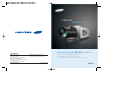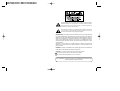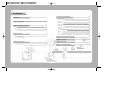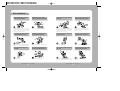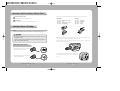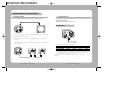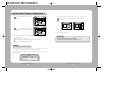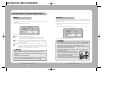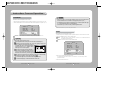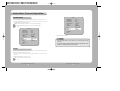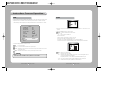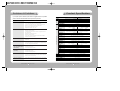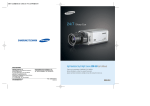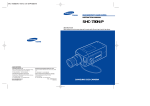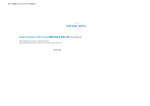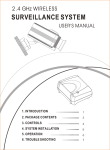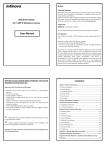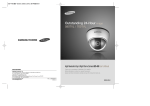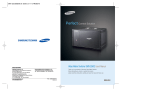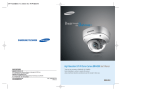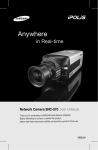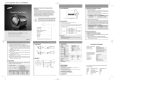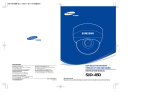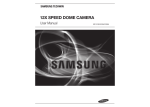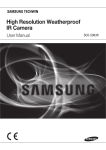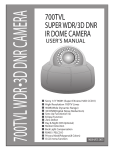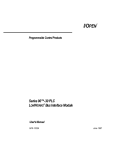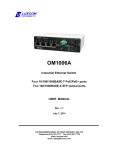Download Ultimate Sensitivity
Transcript
Ultimate Sensitivity Extreme Low Light Camera SHC-750 User’s Manual SALES NETWORK • SAMSUNG TECHWIN CO., LTD. 145-3, Sangdaewon 1-dong, Jungwon-gu, Seongnam-si, Gyeonggi-do 462-703, Korea TEL : +82-31-740-8137~8139 FAX : +82-31-740-8145 • SAMSUNG OPTO-ELECTRONICS UK, LTD. Samsung House, 1000 Hillswood Drive, Hillswood Business Park Chertsey, Surrey KT16 OPS TEL : +44-1932-45-5308 FAX : +44-1932-45-5325 www.samsungtechwin.com www.samsungcctv.com • TIANJIN SAMSUNG OPTO-ELECTRONICS CO., LTD. 7 Pingchang Rd, Nankai Dist. Tianjin 300190, P.R China TEL : +86-22-2761-4724(33821) FAX : +86-22-2761-6514 Thank you for purchasing a SAMSUNG CCD CAMERA. Before attempting to connect or operate this product, please read these instructions carefully and save this manual for future use. P/No. : Z6806-0762-01B VAN 06. 09 ENGLISH The lightning flash with an arrowhead symbol, within an equilateral triangle is intended to alert the user to the presence of uninsulated “dangerous voltage” within the product's enclosure that may be of sufficient magnitude to constitute a risk of electric shock to persons. The exclamation point within an equilateral triangle is intended to alert the user to the presence of important operating and maintenance (servicing) instructions in the literature accompanying the appliance. INFORMATION -This equipment has been tested and found to comply with limits for a Class A digital device, pursuant to part 15 of the FCC Rules. These limits are designed to provide reasonable protection against harmful interference when the equipment is operated in a commercial environment. This equipment generates, uses, and can radiate radio frequency energy and, if not installed and used in accordance with the instruction manual, may cause harmful interference to radio communications. Operation of this equipment in a residential area is likely to cause harmful interference in which case the user will be required to correct the interference at his own expense. WARNING - Changes or modifications not expressly approved by the manufacturer could void the user’s authority to operate the equipment. CAUTION : To prevent electric shock and risk of fire hazards: Do NOT use power sources other than that specified. Do NOT expose this appliance to rain or moisture. This installation should be made by a qualified service person and should conform to all local codes. Major Functions and Features EMCCD for Extreme Light Sensitivity A 1/2 inch Electron Multiplying Charge Coupled Device (EMCCD) and advanced digital signal processing technology are employed to produce sharper shapes and colors in the subject image, even under ultra low light conditions. This is suitable for 24-hour outdoor surveillance where available light levels can get extremely low. -Color: 0.008Lux (F1.2, EIAJ) -B/W: 0.0005Lux (F1.2, EIAJ) SHC-750 DSP The high performance DSP capability of the SHC-750 effectively eliminates low light noise and produces not only clearer images but also sharper colors. The resulting image is vivid and precise. Motion Detection The product’s Motion Detection feature detects moving subjects and generates a signal accordingly. An alarm device may be connected directly (i.e. with no external sensor) to the product for more effective security. Video-Drive/DC-Drive Lens Support Video-drive lens or DC-drive lens selection is by a simple switch control. The brightness of the video lens can be adjusted without fine VR adjustments. Samsung Super Noise Reduction (SSNR) Samsung original SSNR technology effectively eliminates low light noise, increases horizontal resolution, and improves the S/N ratio. The resulting image is clear and vivid even in low light conditions. On-Screen Text Display & RS-485 Communication Technology Day & Night It automatically distinguishes between day and night, and switches to the appropriate mode. Color mode is used during the day to produce optimum color images; B/W mode is used at night to deliver clearer images in the dark. Camera functions may be controlled using the on-screen text displays. RS-485 communication technology enables long-distance remote control of the camera functions. Extra Features Extra features include Sens-Up, Privacy, Sharpness, Smear Cancel, and Mirror. Samsung Techwin cares for the environment at all product manufacturing stages to preserve the environment, and is taking a number of steps to provide customers with more environment-friendly products.The Eco mark represents Samsung Techwin s will to create environment-friendly products, and indicates that the product satisfies the EU RoHS Directive. Warnings & Cautions This information is provided to ensure your safety and to prevent any losses, financial or otherwise. Please read it carefully and use the product accordingly. Warning/Attention/Special Mark Messages Ignoring this information may result in material loss and/or serious personal injuries including death. Indicates “Never Allowed.” Indicates “No Disassembling.” Indicates Must Observe. Contents Precautions 8 Product Components 10 Names and Functions of Each Part 11 • Front • Bottom • Back 11 12 13 Instructions: Setup 14 • Lens Using Auto Iris Lenses Using C/CS Mount Lenses 14 Instructions: Camera Operation 20 • Menu Functions • Function Settings CAMERA ID BACKLIGHT WHITE BAL MOTION DET LENS SELECTION SHUTTER AUTO GAIN CONTROL SENS-UP SSNR SPECIAL 20 21 22 24 26 27 28 29 30 30 32 33 Remote Control / MD Output / D&N Input 35 Problems & Solutions 36 Instructions: Connection 18 Product Specification 37 • Connecting a Monitor • Connecting the Power 18 19 Protocol Command Description 38 Precautions Installation of this product by unqualified personnel is strictly prohibited. If the camera overheats or smoke is noticed, turn the power off immediately. Experience and technical know-how are required for proper installation, and to prevent possible fire or electric shock. Please consult an authorized retailer for any installation questions. It may cause fire. Do not install the product in an area of high humidity or near flammable materials (e.g. oil or gas). Do not install the product unless the location can fully support the product’s weight. Using the product in an incorrect environment may cause fire, electric shock, or damage to the product. If it is not properly supported, the product may fall. Do not handle power plugs with wet hands. Do not insert foreign objects into the product or disassemble the product. It may cause electric shock. COLOR CCD CAMERA It may cause fire or damage the product. 8 User’s Manual Do not expose the product to extreme heat or cold. Do not use the product in areas where the illumination levels fluctuate frequently. Do not expose the product to extreme heat or cold. Temperatures outside its operating temperature range (-10˚C(14˚F) ~ 50˚C(122˚F)) may reduce image quality or cause product malfunction. Pay special attention to ventilation around the product in warm locations. Fluctuating light levels caused by an unstable fluorescent lamp, for example, may cause product malfunction. Do not drop, shake, or apply severe impact to the product. Do not point the camera towards a strong light source such as the sun. It may damage the product. Excessive light may cause fatal damage to the CCD. Do not touch the glass on the front of the camera. Do not expose the product to rain or water, or place it near radioactive materials. This is the most important part of the camera. Be careful not to leave any marks, including fingerprints, on the glass. COLOR CCD CAMERA Water inside the camera may cause product malfunction. 9 User’s Manual Product Components Names and Functions of Each Part Front 1. 1/2 inch Ultra Low Light EM CCD SHC-750N Color Camera 2. Connector Plug for Auto Iris Lens 3. Remote Connector Plug 4. C-mount Adapter Groove for Tripod Mount Used to secure the camera case on a tripod mount: loosen the screws located on the bottom of the tripod and secure the camera to it. C-mount Lens Adapter Used for mounting a C-mount lens. 5. User Manual Back Focus Control Screw Adjusts back focus Auto Iris Lens Connector Connector port for auto iris lens 6. DC 12V/4A Adapter COLOR CCD CAMERA 10 User’s Manual COLOR CCD CAMERA 11 User’s Manual Names and Functions of Each Part Bottom Back Groove for Tripod Mount Used to mount the camera on a bracket or a tripod The size of the screws for this groove is as follows. (ISO standard) L 1/4"-20 UNC (20 THREAD) L:4.5mm±0.2mm (ISO standard), or 0.197" (ASA standard) The Tripod anchor can be relocated to the top or the bottom. Always use the screws provided to secure the camera. Otherwise, mounting may not be properly secure or internal damage might occur. COLOR CCD CAMERA 12 User’s Manual Function Buttons Set button: For displaying the menu screen. Press to confirm selections or changes made. Up/Down button: For moving the screen cursor up/down to select menu items Left/Right button: For moving the screen cursor left/right to change selected item values Power Lamp The lamp turns on when the power is properly connected. D&N Input / MD Output Port For external signal input to enable Day&Night mode filter control For motion detection signal output to help improve security effectiveness Power Input Connector Connect the adapter provided with this product here; be sure to match the +/- of the port Remote Port Connect external devices here to control the 5 function-setting buttons remotely COLOR CCD CAMERA 13 User’s Manual Names and Functions of Each Part Auto Iris Lens Selection Switch Set to DC or Video according to the lens in use Video Output Port For video signal output; connects to a monitor video input port 3. Remove the cover from the lens connector jack and solder the cable to the jack pins. • Video type : No. 1 Pin --- Red (Power source) No. 2 Pin --- N.C No. 3 Pin --- White (Video signal) No. 4 Pin --- Black (GND) Instructions: Setup • DC type : No. 1 Pin --- Damping No. 2 Pin --- Damping + No. 3 Pin --- Drive + No. 4 Pin --- Drive - Lens Cable Lens pin3 Lenses are sold separately. Auto iris, CS-mount, or C-mount lenses may be used. Connector pin1 pin4 pin2 Caution • For maximum utilization of the product’s features, we recommend the use of a DC-type auto iris lens. • Any dirt or smudges including fingerprints may reduce the picture quality in low light conditions; please keep it clean. 4. Replace the cover to the lens connector jack. Remove the front glass protector from the product and fit an auto iris lens by screwing the lens in clockwise. 5. Insert the connector jack, now soldered to the lens cable, into the lens connector port located on the side of the product. When using an auto iris lens 1. Strip the outer layer of the lens cable for about 8mm (0.3in) from the end. 2. Strip the inner layer of the cable for about 2mm (0.08in) from the end. COLOR CCD CAMERA 14 User’s Manual 6. Set the lens selection switch located on the side either to DC or to Video according to the type of auto iris lens now in use. COLOR CCD CAMERA 15 User’s Manual Instructions: Setup When using a C/CS-mount lens Check if the lens to be mounted is the C-mount or CS-mount type. The default setting of this camera is for a CS-mount lens, and minor adjustments are required before a C-mount lens can be used. • When using a C-mount lens 1. Remove the front glass protector from the product and fit a C-mount adapter by screwing it in clockwise. • When using a CS-mount lens Remove the front glass protector from the product and fit a CS-mount lens by screwing the lens in clockwise. 2. Fit a C-mount lens on the adapter by screwing it in clockwise. Caution • Use lens holders that look like the pictures shown below. An incorrect fit between the lens and its holder may result in internal damage to the product or unstable installation. C-mount lens: 10mm or smaller CS-mount lens: 5mm or smaller • Using a heavier lens may result in an imbalanced camera and/or cause product malfunction. Limit the lens weight to 450g (1lb) or less. To use ALC, Av mode is strongly recommended. COLOR CCD CAMERA 16 User’s Manual COLOR CCD CAMERA 17 User’s Manual Instruction: Connection Connecting a Monitor Connecting the Power Connect the video output port located on the back of the product to a monitor. Power requirements depend on the model; please check the product model number and its stated power requirements. The power connection method is as shown below. Using DC Power Use the adapter provided with this product. CCD Camera Monitor • The actual connection method depends on the peripherals; please refer to the manual of the device being connected for more details. • Please make sure all the power is OFF from all relevant devices before making any connections. • Set the 75Ω / Hi-Z diverter switch of the intermediate video receiver to Hi-Z, and set the end unit device to 75Ω. CCD Camera Intermediate End monitor When the resistance of the copper wire is 20˚C(68˚F) Copper wire size(AWG) #24(0.22mm2) #22(0.33mm2) #20(0.52mm2) #18(0.83mm2) Resistance value(Ω/m) 0.078 0.050 0.030 0.018 Voltage drop(V/m) 0.028 0.018 0.011 0.006 • As shown in above chart, the voltage drops depending on the length of the wire. If the adapter output cable is too long, therefore, it may interfere with the camera operations. Guaranteed operating voltage of the camera: DC12V 10% Actual voltage may vary from the above chart depending on the manufacturer or model. COLOR CCD CAMERA 18 User’s Manual COLOR CCD CAMERA 19 User’s Manual Instruction: Camera Operation Menu Functions Function Settings Use the 5 buttons located on the back of the product to set different functions. SETUP menu Up button Camera ID • OFF • ON Left button Right button Set button Backlight • BLC • OFF WHITE BAL • ATW • AWC Motion Det • OFF • ON Lens Selection • DC/VIDEO Shutter • A.FLK • MANUAL Auto Gain Control • OFF • LOW Sens-Up • OFF • AUTO SSNR • OFF • LOW SPECIAL • PRIVACY • IMAGE • SHARPNESS • RETURN Down button • MANUAL 1. Press the Set button to display the Main Setup menu on the monitor. • HIGH • MIDDLE • HIGH • COLOR •RESET • SMEAR CANCLE • EXIT SETUP CAMERA ID BACKLIGHT WHITE BAL. MOTION DET. LENS SHUTTER AGC SENS-UP SSNR SPECIAL EXIT OFF OFF ATW OFF DC MANUAL HIGH OFF MIDDLE 2. Press the Up/Down buttons to move the arrow up/down until the arrow is pointing to the item desired. EXIT COLOR CCD CAMERA 20 User’s Manual COLOR CCD CAMERA 21 User’s Manual Instruction: Camera Operation Use the Up/Down buttons to select an item. SETUP CAMERA ID BACKLIGHT WHITE BAL. MOTION DET. LENS SHUTTER AGC SENS-UP SSNR SPECIAL EXIT Caution OFF OFF ATW OFF DC MANUAL HIGH OFF MIDDLE Use the Left/Right buttons to change the item value. • If the current status is “OFF,” the camera ID will not be displayed on a monitor even if an ID is assigned. 3. Press the Set button. 3. Use the Left/Right buttons to change the current value. • Pressing the Left/Right buttons will display all possible values or modes in order. Keep pressing the button until the desired value or mode is displayed. 4. Select Exit and then press the Set button to exit. Caution • The “ ” sign indicates that there is a further menu within the current mode; press the Set button to move to the menu following. • The “- - - ” sign indicates that the current mode cannot be used. Camera ID If an ID is assigned to a camera, it can be displayed on a monitor and that camera’s communication mode can be changed when communicating with external devices. 1. After the Setup menu is displayed on the monitor, press the Up/Down button to move the arrow until it is pointing to “Camera ID.” 2. Press the Left/Right button until the current status changes to “ON.” COLOR CCD CAMERA 22 User’s Manual 4. A number from 0~255 may be assigned as a camera ID. Move the ID number cursor left/right to select and assign an ID. 5. Once the ID is assigned, select a position for ID display. Press the Set button from the Position menu. COLOR CCD CAMERA 23 User’s Manual SETUP CAMERA ID BACKLIGHT WHITE BAL. MOTION DET. LENS SHUTTER AGC SENS-UP SSNR SPECIAL EXIT OFF OFF ATW OFF DC MANUAL HIGH OFF MIDDLE Instruction: Camera Operation ID will be displayed on the top left corner of the monitor. 2. Press the Left/Right buttons to select the mode suitable for the camera’s purpose. BLC: Delivers clearer images when the subject is in strong backlight. OFF: Canceled FRONT DOOR to Locate, then SET Use the 4 directional buttons to select a location for the ID to be displayed, and then press the Set button. FRONT DOOR BLC OFF 3. Press the Exit button when done. to Locate, then SET 6. Communication mode can be set for communicating with external devices. RTN Pack: Configure package response. BAUD Rate: Set the communication speed (9600/19200/38400/57600). Caution • We do not recommend the use of manual lenses. • The BLC function is not available when a Video lens is in use. 7. Select “END” and press the Set button when done. BackLight Unlike conventional cameras, this camera uses a unique SHC-750 DSP chip to deliver clearer images of both the subject and its background, even against strong backlight. 1. After the Setup menu is displayed on the screen, press the Up/Down buttons to move the arrow to “BackLight.” SETUP CAMERA ID OFF BACKLIGHT OFF WHITE BAL. ATW COLOR CCD CAMERA 24 User’s Manual COLOR CCD CAMERA 25 User’s Manual Instruction: Camera Operation White Bal Motion Det Use the White Balance feature for screen color control. 1. After the Setup menu is displayed, press the Up/Down buttons to move the arrow to “White Bal.” 1. After the Setup menu is displayed, press the Up/Down buttons to move the arrow to “Motion Det.” 2. Press the Left/Right buttons to select a mode. 2. Press the Left/Right buttons to select a mode (On/Off). SETUP CAMERA ID BACKLIGHT WHITE BAL. MOTION DET. OFF OFF ATW OFF Choose from the three modes shown below ATW : One of the two modes below can be selected • Normal - Use when the color temperature is between 1800~10500K • Special - Use when the color temperature is between 1600~10500K AWC : To find the optimum setting for the current illumination, point the camera at a piece of white paper and then press the Set button. Repeat the process when the illumination changes. Manual: Manual control allows finer adjustments. Set the camera to ATW or AWC mode first, and then change to Manual mode. Press the Set button. Decide on the proper color temperature, and then adjust the values of Red and Blue while observing the color changes of the subject on the screen. Caution • The White Balance may not function properly under the following conditions. • If the subject’s environment has very high color temperatures (e.g. clear sky or sunset). • If the subject is in a dark environment • If the camera is directly facing a fluorescent light, or if it is subject to extreme fluctuations of light, the White Balance function may become unstable. COLOR CCD CAMERA This product generates a signal whenever motion is detected. Connecting an alarm device to the product, therefore, may increase security efficiency. Motion detection signals are output through the MD output port. 26 User’s Manual SETUP CAMERA ID BACKLIGHT WHITE BAL. MOTION DET. LENS OFF OFF ATW OFF DC 3. Press the Exit button to save the settings and exit. Caution • Perform a lengthy test after setting MD, to confirm everything is operating properly. • Use of the MD feature is not recommended if the camera is subject to direct fluorescent light or extreme fluctuations of light; malfunction may occur. • Sudden changes in subject illumination due to flashlights or fluorescent lighting being turned on/off may cause malfunction. • Other automatic algorithm execution speeds may slow down when the motion detection feature is active. • This feature is NOT suitable for fires, burglary, or other similar security purposes. The manufacturer will not be responsible for any accidents or loss that may occur under these circumstances. • The MD output port located on the back of the product can be connected to external alarm devices. COLOR CCD CAMERA 27 User’s Manual Instruction: Camera Operation Caution Lens Selection This feature controls the brightness of the screen. 1. After the Setup menu is displayed, press the Up/Down buttons to move the arrow to “Lens.” 2. The lens selected with the Auto Iris lens selection switch will be displayed. (See picture on p.13) SETUP CAMERA ID BACKLIGHT WHITE BAL. MOTION DET. LENS SHUTTER OFF OFF ATW OFF DC MANUAL DC/Video: Used to choose DC or VIDEO according to the type of Auto Iris Lens. Caution • When using a Video type auto iris lens Properly adjust the ALC control port on the lens: the usual setting is Av. Depending on the lens type being used, it may not operate properly in AV mode. If the lens does not adjust correctly, set it to PEAK and adjust it by turning the LEVEL adjustment lever in the “L” direction little by little, away from the middle position. If the right level of light cannot be obtained, or if the screen’s brightness fluctuates, place the cursor on Video Level Search and press the Set button. Press End when you find the right brightness. If the right level of light cannot be obtained and the lens is still fluctuating, point the camera towards a darker area and repeat step . To control the brightness, increase/decrease the Brightness value. To control the diaphragm, increase/decrease the V-Level value. COLOR CCD CAMERA 28 User’s Manual • If an auto iris lens is used, the lens selection switch on the side of the product must be set either to DC or to Video accordingly. (See picture on p.15) • The brightness may be adjusted if a DC/Video lens is used; the adjustment range is 1~100. Adjust to the optimum screen brightness. • Some lenses may not work correctly in certain brightness levels. 3. Press the Set button to go back to the previous menu. Shutter Select either auto or manual shutter control 1. After the Setup menu is displayed, press the Up/Down buttons to move the arrow to “Shutter.” 2. Press the Left/Right buttons to select a Shutter mode. A.FLK : Select this mode if screen flickering occurs due to a conflict between the illumination and the frequency Manual : Select this mode for manual shutter control SETUP CAMERA ID BACKLIGHT WHITE BAL. MOTION DET. LENS SHUTTER AGC SENS-UP OFF OFF ATW OFF DC MANUAL HIGH OFF 3. Manual mode enables manual shutter control • The shutter speed can be from 1/60 sec. to 1/2000 sec. (x2~x128 Sens-up can be operated manually.) 4. Press the Set button when done. COLOR CCD CAMERA 29 User’s Manual Instruction: Camera Operation Auto Gain Control SETUP CAMERA ID BACKLIGHT WHITE BAL. MOTION DET. LENS SHUTTER AGC SENS-UP SSNR SPECIAL EXIT 1. After the Setup menu is displayed, press the Up/Down buttons to move the arrow to “AGC.” 2. Press the Left/Right buttons to select a mode. As the Gain level increases, the screen becomes brighter and noise level increases. High : Gain automatically changes from 0 up to the maximum of 60dB. Low : Gain automatically changes from 0 up to the maximum of 54dB. Off : Off SETUP CAMERA ID BACKLIGHT WHITE BAL. MOTION DET. LENS SHUTTER AGC SENS-UP SSNR SPECIAL EXIT OFF OFF ATW OFF DC MANUAL HIGH OFF MIDDLE OFF OFF ATW OFF DC MANUAL HIGH OFF MIDDLE 3. Press the Set button when done. Caution • Press the Setup button from the Auto menu to adjust the Sens-Up rate (x2~x128). • As the rate increases, the screen gets brighter but the ghost image gets larger as well. • Shutter is not available when Auto mode is selected. Sens-Up Automatically detects the level of darkness (e.g. at night or under low illumination) and makes adjustments to keep the screen bright and clear. 1. After the Setup menu is displayed, press the Up/Down buttons to move the arrow to “Sens-Up.” 2. Press the Left/Right buttons to select a mode. Auto : Automatic Sens-Up mode is selected. Off : Off COLOR CCD CAMERA 30 User’s Manual COLOR CCD CAMERA 31 User’s Manual Instruction: Camera Operation SSNR Special Low light noise is reduced in different ways depending on the mode; the noise reduction level changes from none to maximum as the mode changes from Off to Low, Middle, and High. 1. After the Setup menu is displayed, press the Up/Down buttons to move the arrow to “SSNR.” SETUP CAMERA ID BACKLIGHT WHITE BAL. MOTION DET. LENS SHUTTER AGC SENS-UP SSNR SPECIAL EXIT OFF OFF ATW OFF DC MANUAL HIGH OFF MIDDLE 1. After the Setup menu is displayed, press the Up/Down buttons to move the arrow to “Special.” 2. Press the Left/Right buttons to select a mode. Privacy : Masks selected areas from the screen - Off : Off - On : Privacy mode is currently On • Press the Set button • Select an area to mask from the 4 areas in Area Sel • Change the Area State of the selected area to On • From Area Tone, press the Left/Right buttons to control the brightness • Set the area size from the Top/Down/Left/Right menu, and then press the Set button. 2. Press the Left/Right buttons to select a mode. Off : No noise reduction Low : Low noise reduction with almost no ghost image Middle : Probably the most practical mode, with enough noise reduction and not too much ghost image High : Maximum noise reduction, but the ghost image increases as well Caution • When AGC is Off, the SSNR & Sens-Up features are not available. COLOR CCD CAMERA 32 User’s Manual Color : Select Color or B/W mode - On : Always provide color images - Off : Always provide images in B/W If you press ‘SET’, a menu will appear in which you can turn the BURST signal ON/OFF. By adjusting ON/OFF, you can maintain or eliminate the BURST signal. - Auto : Use color and switch to B/W only when illumination level gets very low - Exit : The filter can be changed by signals from external devices. COLOR CCD CAMERA 33 User’s Manual Instruction: Camera Operation Caution • When using a video auto iris lens and if the lens level is set to low, automatic switching between Color mode and B/W mode may not work properly. • When the Gain menu is Off, the Color/B&W auto switch feature is not available. • When the Gain menu is Off, only Color/B&W/Ext may be selected from the Day/Night menu. • When switching between Color and B&W, the OSD key will be disabled for about 3 seconds for safer operation of the product. • When infrared light is used, camera focus may not be as good as when using other light sources. Image : Image may be reversed horizontally or vertically - HRev: Reverse the image horizontally - VRev: Reverse the image vertically - HVRev: Reverse the image both horizontally and vertically Sharpness : Values are 0~31. The lower the value, the more vivid and sharp the image. If the Sharpness level is too low, the image may look unnatural or noise may occur. Smear Cancel : DGain values are 0~100. As this value decreases, the smear gets stronger and sharper, and vice versa. Too high a level may distort the image. Remote Control / MD Output / D&N Input To Remotely Control Function Buttons: Connect a remote jack to the Remote port located on the back of the product and wire it as shown below. External device (e.g. computer) buttons may act identically to the camera buttons, and perform the same functions. TX (Data transmission) GND (Connection port) RX (Data reception) 1. RS-485C Communication setting • Mode : Serial • Data Bit : 8 • Bit/sec : 9600bps • Stop Bit : 1 • Parity : None 2. Setup Menu control 3. Motion Detection signal output level (10mA or lower) +4.0V ~ +5.0V When motion is detected 0V When no motion is detected 5±0.5sec 4. D&N Input In order to control a D&N filter using external signals (Ext mode), the system must satisfy the following criteria. • Day mode : D&N port must NOT be located near the external signal port (GND port). • Night mode : D&N port must be connected to the GND port. Caution Reset : Resets all settings back to the manufacturer’s defaults. Return : Saves the special menu and moves to the Setup menu. Exit : Saves the menu settings and exits the program. COLOR CCD CAMERA 34 User’s Manual • Please turn the power OFF before plugging/unplugging the remote jack. • Do not connect any unnecessary pins (i.e. pins not in use) COLOR CCD CAMERA 35 User’s Manual Problems & Solutions If you suspect a product malfunction, please check the suggestions below. If the problem persists, consult the authorized retailer where this product was purchased. Problem Solution Screen is blank. • Check if the power is connected and flowing properly. • Check if the video cables are connected properly. • If you are using a Video (DC) lens, check if the Auto Iris lens switch is on DC (Video). It must be on Video (DC). • Are you using a Video Auto Iris Lens? • Readjust the Lens VR. (See p. 28) Screen is not clear. • Is the lens clean? Wipe the lens with a clean cloth or brush. • Adjust the monitor settings. • If a bright light shows up on the screen, change the location or tilt of the camera. • Readjust the camera’s Back Focus. • Adjust the monitor settings. • Check if the connections between the networked computer terminals are working correctly. Screen is too dark. • Are you using an Auto Iris lens? Adjust the brightness to the proper level. Camera is behaving oddly. • Camera surface is too hot and screen has black lines. • Is the power supply to the camera within the acceptable range? Does the voltage fluctuate frequently? Product Specification NTSC (SHC-750N) POWER C C D S y n c. Total Pixels Resolution Video Output Internal Horizontal : 15.734 Horizontal : 15.625 Vertical : 59.94 Vertical : 50.00 420TV Lines : Color, 480 TV Lines : B/W 1.0Vp-p/75Ω 1.0Vp-p/75Ω (Video 0.714Vp-p, Sync 0.286Vp-p) (Video 0.7Vp-p, Sync 0.3Vp-p) S/N (Y signal) Min. Illumination Day & Night E L E C T R I C A L 50dB (AGC Off, Weight ON) Color : 0.008 Lux(F1.2,50 IRE) B/W : 0.0005 Lux, 0.000003 Lux (Sens-up 128X) BW/COLOR/AUTO(Filter Auto Change)/EXT (External Day/Night mode control capability via terminal at the back panel) Gain Control Low, High, OFF Selectable BLC White Balance Electronic shutter speed Sens-Up SSNR Motion Detection Back Light Compensation ATW/AWC/Manual (1800˚K ~10,500˚K) AUTO/MANUAL AUTO/MANUAL (1/60 ~ 1/2,000sec) (1/50 ~ 1/2,000sec) ON/OFF(selectable limit ~ X128) Built-in ON/OFF(Built-in Alarm output connector) RS-232C Privacy Function Built-in Low, Middle, High, OFF Selectable ON/OFF(4 Programmable Zone) IRIS Control • Is the camera facing the sun or a fluorescent light? • Is an Auto Iris lens being used? Check the connection between the lens connector and the cable. Lens Mount • Check if the Fan is working. Change the Fan if it is not working. Operating Humidity COLOR CCD CAMERA 2:1 Interlace Synchronization Motion Detection feature is not working. "FAN DO NOT WORK" is flashing on the screen. 1/2" inch TI EM-CCD Scanning System O.S.D Color is off. 658(H) x 496(V) Size I cannot select Auto mode in • Is the Color set to “Ext/On/Off”? Color; Auto mode in Color is • Is the Gain set to “Off”? not functioning. • Is the Video lens level too low? • Is the Motion Det set to “Off”? • Is the MD level too low? • Is the MD Area setting correct? 680(H) x 500(V) Effective Pixels Frequency DC / Video CS Mount (C-Mount is mountable by using adaptor) Dimension 75(W) x 65(H) x 143(D)mm Operating temperature -10˚C ~ +50˚C(14˚F ~122˚F) MAX ~ 90% RH Weight 36 User’s Manual PAL (SHC-750P) DC 12V ( 10%) / 16.8W 600g COLOR CCD CAMERA 37 User’s Manual Protocol Command Description Byte1 Command Name OSD Menu On/Off Function Command Packet Return Packet Function Command Packet Return Packet Parameter OSD Menu Up OSD Menu Down OSD Menu Left OSD Menu Right Function Command Packet Return Packet Function Command Packet Return Packet Function Command Packet Return Packet Function Command Packet Return Packet Byte2 Byte3 STX CAM ID HOST ADDR STX CAM ID HOST ADDR Display OSD menu on the screen. Clear OSD menu and save current menu setup. A0h CAM ID HOST ADDR A0h CAM ID HOST ADDR P1: 00h = ON 01h = OFF Move OSD arrow to up. A0h CAM ID HOST ADDR A0h CAM ID HOST ADDR Move OSD arrow to down. A0h CAM ID HOST ADDR A0h CAM ID HOST ADDR Move OSD arrow to left. A0h CAM ID HOST ADDR A0h CAM ID HOST ADDR Move OSD arrow to right. A0h CAM ID HOST ADDR A0h CAM ID HOST ADDR COLOR CCD CAMERA COLOR CCD CAMERA 38 User’s Manual Byte4 || Byte5 Byte6 Byte7 Byte8 Byte9 Byte10 Byte11 Command Response Data3 Data3 Data4 Data4 Data5 Data5 Data6 Data6 ETX ETX CHECK SUM CHECK SUM 00B1h 00B1h P1 P1 00h 00h 00h 00h 00h 00h AFh AFh CHECK SUM CHECK SUM 0008h 0008h 00h 00h 00h 00h 00h 00h 00h 00h AFh AFh CHECK SUM CHECK SUM 0010h 0010h 00h 00h 00h 00h 00h 00h 00h 00h AFh AFh CHECK SUM CHECK SUM 0004h 0004h 00h 00h 00h 00h 00h 00h 00h 00h AFh AFh CHECK SUM CHECK SUM 0002h 0002h 00h 00h 00h 00h 00h 00h 00h 00h AFh AFh CHECK SUM CHECK SUM 38 User’s Manual COLOR CCD CAMERA 39 User’s Manual DECLARATION OF CONFORMITY Application of Council Directive(s) 89 / 336 / EEC Manufacturer's Name SAMSUNG TECHWIN CO., LTD Manufacturer's Address SAMSUNG TECHWIN CO., LTD 42, SUNGJU-DONG CHANGWON-CITY, KYUNGNAM, KOREA, 641-120 European Representative Name European Representative Address Equipment Type/Environment CCTV Camera Model Name SHC-750 Beginning Serial NO. S6060001 Year of Manufacture 2006. 9. 1 Conformance to EN 50081-1:1992 EMC-Directive 89/336 EEC and 92/31/EEC EN 50130-4:1996 We, the undersigned, hereby declare that the equipment specified above conforms to the above Directive(s). Manufacturer SAMSUNG TECHWIN CO., LTD Legal Representative in Europe YOUNG TAEK SON Full Name Position QUALITY CONTROL MANAGER Position Place CHANGWON, KOREA Place Date 2006. 9. 1 Date Signature Full Name Signature MEMO MEMO