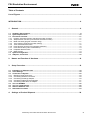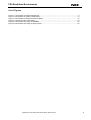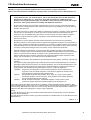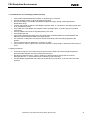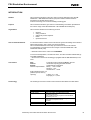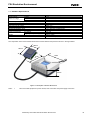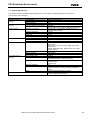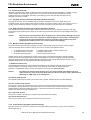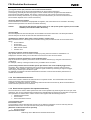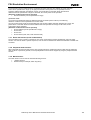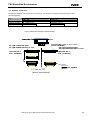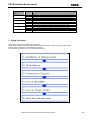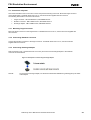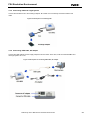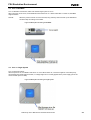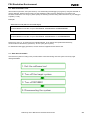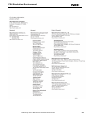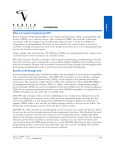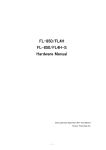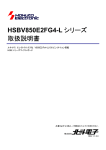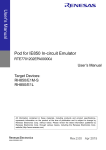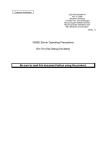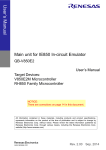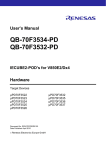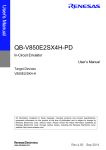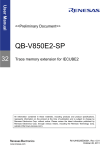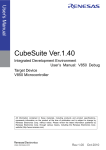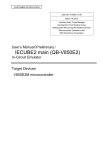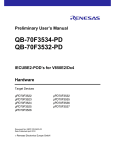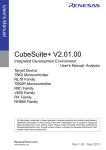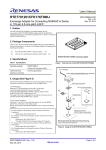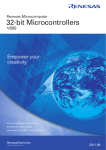Download IECUBE2 for FX4 uPD70F3555-uPD70F3560, uPD70F4007
Transcript
Preliminary User’s Manual IECUBE2 for FX4 uPD70F3555-uPD70F3560, uPD70F4007-uPD70F4012 In-Circuit Emulator QB-V850E2-EE + QB-V850E2FX4-PD-EE Target Devices µPD70F3555-uPD70F3560, µPD70F4000-uPD70F4012 Document No. EEDT-CD-0422-01 Date Published November 2009 NEC Electronics (Europe) GmbH FX4 Emulation Environment Table of Contents List of Figures............................................................................................................................... 3 INTRODUCTION ............................................................................................................................ 6 1. General ................................................................................................................................... 8 1.1 1.2 1.3 1.3.1 1.3.2 1.3.3 1.3.4 1.3.5 1.3.6 1.3.7 1.3.8 1.3.9 1.4 1.5 Hardware Specifications.........................................................................................................................9 System Specification ............................................................................................................................10 Functional Overview .............................................................................................................................11 Program execution function (real-time execution function) ..................................................................11 Step execution function (non-real-time execution function) .................................................................11 Break functions (program execution stop) ...........................................................................................11 Trace function (program execution history)..........................................................................................11 Time measurement function.................................................................................................................12 Event function (specific CPU operation detection) ...............................................................................12 Event link function (event combinations)..............................................................................................13 Peripheral break function .....................................................................................................................13 Mask function .......................................................................................................................................13 System Configuration ...........................................................................................................................14 Adapters, Connectors ...........................................................................................................................15 2. Names and Function of Hardware ...................................................................................... 16 3. Setup Procedure .................................................................................................................. 18 3.1 3.2 3.3 3.3.1 3.3.2 3.3.3 3.3.4 3.3.5 3.4 3.5 3.6 3.7 4. Installation of Software tools ...............................................................................................................19 Clock Settings .......................................................................................................................................19 Connection of System ..........................................................................................................................20 Mounting Target Connector..................................................................................................................20 Connecting Emulator Connector ..........................................................................................................20 Connecting Exchange Adapter.............................................................................................................20 Connecting POD and Target System ...................................................................................................21 Connecting USB cable, AC adapter .....................................................................................................21 Turn on IECUBE2 ..................................................................................................................................22 Turn on Target System .........................................................................................................................22 Start the Software Tool.........................................................................................................................23 Shut down Procedure ...........................................................................................................................23 Settings at Product Shipment ............................................................................................. 24 Preliminary User’s Manual FX4 Emulation Environment 2 FX4 Emulation Environment List of Figures Figure 1-1 Description of external Dimensions..............................................................................................9 Figure 1-2 Description of System Configuration ..........................................................................................14 Figure 1-3 Description of Target Connection Details...................................................................................15 Figure 2-1 Names of parts of IECUBE2 ......................................................................................................16 Figure 3-4 Description of turning on IECUBE2 ............................................................................................22 Figure 3-5 Description of turning on target system......................................................................................22 Preliminary User’s Manual FX4 Emulation Environment 3 FX4 Emulation Environment IECUBE is a registered trademark of NEC Electronics Corporation in Japan and Germany. MULTI, Green Hills Software, TimeMachine, and SuperTrace are trademarks of Green Hills Software, Inc. • The information in this document is current as of November, 2009. The information is subject to change without notice. For actual design-in, refer to the latest publications of NEC Electronics data sheets or data books, etc., for the most up-to-date specifications of NEC Electronics products. Not all products and/or types are available in every country. Please check with an NEC Electronics sales representative for availability and additional information. • No part of this document may be copied or reproduced in any form or by any means without the prior written consent of NEC Electronics. NEC Electronics assumes no responsibility for any errors that may appear in this document. • NEC Electronics does not assume any liability for infringement of patents, copyrights or other intellectual property rights of third parties by or arising from the use of NEC Electronics products listed in this document or any other liability arising from the use of such products. No license, express, implied or otherwise, is granted under any patents, copyrights or other intellectual property rights of NEC Electronics or others. • Descriptions of circuits, software and other related information in this document are provided for illustrative purposes in semiconductor product operation and application examples. The incorporation of these circuits, software and information in the design of a customer's equipment shall be done under the full responsibility of the customer. NEC Electronics assumes no responsibility for any losses incurred by customers or third parties arising from the use of these circuits, software and information. • While NEC Electronics endeavours to enhance the quality, reliability and safety of NEC Electronics products, customers agree and acknowledge that the possibility of defects thereof cannot be eliminated entirely. To minimize risks of damage to property or injury (including death) to persons arising from defects in NEC Electronics products, customers must incorporate sufficient safety measures in their design, such as redundancy, fire-containment and anti-failure features. • NEC Electronics products are classified into the following three quality grades: "Standard", "Special" and "Specific". The "Specific" quality grade applies only to NEC Electronics products developed based on a customerdesignated "quality assurance program" for a specific application. The recommended applications of an NEC Electronics product depend on its quality grade, as indicated below. Customers must check the quality grade of each NEC Electronics product before using it in a particular application. "Standard": Computers, office equipment, communications equipment, test and measurement equipment, audio and visual equipment, home electronic appliances, machine tools, personal electronic equipment and industrial robots. "Special": Transportation equipment (automobiles, trains, ships, etc.), traffic control systems, anti-disaster systems, anti-crime systems, safety equipment and medical equipment (not specifically designed for life support). "Specific": Aircraft, aerospace equipment, submersible repeaters, nuclear reactor control systems, life support systems and medical equipment for life support, etc. The quality grade of NEC Electronics products is "Standard" unless otherwise expressly specified in NEC Electronics data sheets or data books, etc. If customers wish to use NEC Electronics products in applications not intended by NEC Electronics, they must contact an NEC Electronics sales representative in advance to determine NEC Electronics' willingness to support a given application. (Note) (1) "NEC Electronics" as used in this statement means NEC Electronics Corporation and also includes its majority-owned subsidiaries. (2) "NEC Electronics products" means any product developed or manufactured by or for NEC Electronics (as defined above). M8E 02. 11-1 Preliminary User’s Manual FX4 Emulation Environment 4 FX4 Emulation Environment 1. Circumstances not covered by product warranty • • • • • • • • • • • If the product was disassembled, altered, or repaired by the customer. If it was dropped, broken, or given another strong shock. Use at overvoltage, use outside guaranteed temperature range, storing outside guaranteed temperature range. If power was turned on while the AC adapter, interface cable, or connection to the target system was in an unsatisfactory state. If the cable of the AC adapter, the interface cable, the target cable, or the like was bent or pulled excessively. If an AC adapter other than the supplied product was used. If the product got wet. If the product and target system were connected while a potential difference existed between the GND of the product and the GND of the target system. If a connector or cable was connected or disconnected while power was being supplied to the product. If an excessive load was applied to a connector or cable. If the product is used or stored in an environment where an electrostatic or electrical noise is likely to occur. 2. Safety precautions • • • If used for a long time, the product may become hot (50 to 60°C). Be careful of high temperature burns and other dangers due to the product becoming hot. Be careful of electrical shock. There is a danger of electrical shock if the product is used as described above in 1. Circumstances not covered by product warranty. The AC adapter supplied with the product is exclusively for this product, so do not use it with other products. Preliminary User’s Manual FX4 Emulation Environment 5 FX4 Emulation Environment INTRODUCTION Readers This manual is intended for users who wish to perform debugging using the QBV850E2-EE + QB-V850E2FX4-PD-EE (FX4).The readers of this manual are assumed to be familiar with the device functions and usage, and to have knowledge of debuggers. Purpose This manual is intended to give users an understanding of the basic specifications and correct usage of the QB-V850E2-EE + QB-V850E2FX4-PD-EE (FX4). Organization This manual is divided into the following sections. • • • • • How to Read This Manual General Setup procedure Settings at product shipment Notes Optional functions It is assumed that the readers of this manual have general knowledge in the fields of electrical engineering, logic circuits, and microcontrollers. This manual describes the basic setup procedures and how to set switches. To understand the overall functions and usages of the QB-V850E2-EE + QBV850E2FX4-PD-EE (FX4) → Read this manual in the order of the CONTENTS. To know the manipulations, command functions, and other software-related settings of the QB-V850E2FX4 → See the user’s manual of the debugger (supplied with the QB-V850E2FX4) to be used. Conventions Note: Caution: Remark: Numeric representation: Footnote for item marked with Note in the text Information requiring particular attention Supplementary information Binary ... xxxx or xxxxB Decimal ... xxxx Hexadecimal ... xxxxH Prefix indicating power of 2 (address space, memory capacity): K (kilo): 210 = 1,024 M (mega): 220 = 1,0242 Terminology The meanings of the terms used in this manual are described in the table below. Term Meaning Target device Target system This is the device to be emulated. This is the system to be debugged (system provided by the user). This includes the target program and the hardware provided by the user. Generic name for NEC Electronics’ highperformance, compact in-circuit emulator. Umbrella Emulation Chip Complex Programmable Logic Device IECUBE2TM UC CPLD Preliminary User’s Manual FX4 Emulation Environment 6 FX4 Emulation Environment Related Documents Please use the following documents in combination with this manual. The related documents listed below may include preliminary versions. However, preliminary versions are not marked as such. Documents Related to Development Tools (User’s Manuals) Document Name FX4 uPD70F3555-uPD70F3560, uPD70F4007-uPD70F4012 Emulation Environment Caution Trademarks Document Number This Manual The related documents listed above are subject to change without notice. Be sure to use the latest version of each document for designing, etc. Green Hills, the Green Hills logo, CodeBalance, GMART, GSTART, INTEGRITY, and MULTI are registered trademarks of Green Hills Software, Inc. AdaMULTI, EventAnalyzer, G-Cover, GHnet, GHnetLite, Green Hills Probe, Integrate, ISIM, PathAnalyzer, Quick Start, ResourceAnalyzer, Safety Critical Products, Slingshot, SuperTrace Probe, TimeMachine, and TotalDeveloper are trademarks of Green Hills Software, Inc. Windows and Windows Vista are either registered trademarks or trademarks of Microsoft Corporation in the United States and/or other countries. PC/AT is a trademark of International Business Machines Corporation. All other company, product, or service names mentioned in this documentation may be trademarks or service marks of their respective owners. Preliminary User’s Manual FX4 Emulation Environment 7 FX4 Emulation Environment 1. General The IECUBE2 is an in-circuit emulator for emulating the target device shown below. Hardware and software can be debugged efficiently in the development of systems in which the target device is used. This manual descries basic setup procedures, hardware specifications, system specifications, and how to set switches. Series FK4 FL4 Device Package Frequency Data flash memory Internal RAM Back-up RAM 80MHz Instruction flash memory 768 KB uPD70F3555 uPD70F4007 uPD70F3556 uPD70F4008 uPD70F3557 uPD70F4009 uPD70F3558 uPD70F4010 uPD70F3559 uPD70F4011 uPD70F3560 uPD70F4012 176GM 32k 64k 8k 176GM 80MHz 1 MB 32k 80k 8k 176GM 80MHz 1.5 MB 64k 112k 16k 176GJ 80MHz 2 MB 64k 144k 16k 208GD 80MHz 1.5 MB 64k 112k 16k 208GD 80MHz 2 MB 64k 144k 16k Preliminary User’s Manual FX4 Emulation Environment 8 FX4 Emulation Environment 1.1 Hardware Specifications Parameter CxVDD ExVDD AVDD Maximum operating frequency Capability of main clock oscillator Specifications Target system Interface Voltage 1.2V 3.3 or 5.0V 3.3 or 5.0V 80 MHz 4 to 20MHz Low-speed internal oscillator High-speed internal oscillator Operating temperature range 240kHz (typ.) 8MHz (typ.) Storage temperature range External dimensions Power Consumption AC adapter Target system power supply Weight Host Interface -0 to 40°C (No Condensation) -15 to 60°C (No Condensati on) See Figure 1 15V, 4A Tbd. Approx. 500g USB Interface (1.1, 2.0) The composition of the FX4 Emulation Environment and its different components is shown in the figure below. 55mm 55mm 104m m 104m m 43mm Figure 1-1 Description of external Dimensions Notes 1 Does not include projection of power switch, host connection and power supply connection Preliminary User’s Manual FX4 Emulation Environment 9 FX4 Emulation Environment 1.2 System Specification This section shows the IECUBE2 system specifications. For the usage of the debugging function, refer to the documentation of the debugger. Emulation memory capacity Program execution functions Event functions Parameter Internal ROM Internal RAM External memory Real-time execution function Non-real-time execution function Detection of execution Trace functions Detection of access Pass counter Sequential Modification when running Hardware break Software break Other Trace data types Time measurement functions Trace events Memory capacity Other Measurement clock Measurement objects Break functions Maximum measurement time Minimum resolution Measurement results Other Other functions Specification Same as target devices. Same as target devices. None Available Available (Step execution in source level depends on debugger) Pre-execution: 4 points (only for break function) Post-execution: 8 points 6 points 12 bits 4 steps Available Available Depends on Debugger Trace full break, forced break, timer overflow break Branch-source PC, branch-destination PC, access data, access address, R/W status, time stamp, DMA access data, DMA access address, DMA R/W status, DMA transfer count, DMA channel number Delay trigger, section, qualify 512K frames Trace full stop 200 MHz Beginning through end of program execution Start event through end event (6 sections) Approximately 195 hours (When using measurementdedicated clock divided by 32) 5 ns Execution time (Start through end of execution) Maximum, minimum, average, pass count (between events) Timer overflow break function (1 point) Open break function, peripheral break function, mask function(_RESET, internal reset) Preliminary User’s Manual FX4 Emulation Environment 10 FX4 Emulation Environment 1.3 Functional Overview IECUBE2 is provided with a wealth of debug functions to enable efficient program debugging, in addition to being used to emulate the operation of a target device. An overview of the functions is provided in this section. Some functions are not supported, depending on the debugger to be used. See also the manual of the debugger to be used to confirm. 1.3.1 Program execution function (real-time execution function) The program execution function enables program execution equivalent to that of the target device. The executed program can be stopped under various conditions by using the break functions. The operation of only a function can be checked by executing a program, because a program can be executed from any address. 1.3.2 Step execution function (non-real-time execution function) The step execution function can be used to execute instructions one by one, in assemble instruction units. Only instructions to be executed purely in steps can be executed, because interrupts are not acknowledged during step execution. Caution Step execution to be performed at the C language level is performed by a debugger using the break function. In this case, interrupts are acknowledged in step execution. Consequently, if processing at the interrupt destination cannot be completed, step execution may not be completed. For handling such a case, see the manual of the debugger. 1.3.3 Break functions (program execution stop) The break functions are used to stop program execution. With IECUBE, program execution can be stopped under the following various conditions. See (1) to (5) for an overview of each break function. • • • An address has been executed A variable has been accessed A specific time has elapsed → Hardware break function, software break function → Hardware break function → Timer overflow break function Variable values can be checked during a break and a program can be executed again by changing register values, because the CPU operates even during a break (while the program is stopped). Interrupts generated during the break are suspended, because basically peripheral functions also operate during the break. Use the peripheral break function to stop peripheral functions during the break. (1) Hardware break function The hardware break function is used to observe the CPU bus cycles and set a break for a specific fetch or access operation. For example, a break can be set by detecting a state where an address has been executed or a variable has been accessed. For states that can be set, see “Event function”. Caution The address for which a break has been set is at a position ahead of the address where an actual access has occurred, because the break set for the access (write, read) is detected at an MEM stage or a WB stage on the CPU pipeline. (2) Software break function The software break function is used to set a break when a specific address has been executed (fetched). (3) Timer overflow break function This function is used to set a break when a time set by using the time measurement function has elapsed. For example, if the execution time of a function must be 2 ms, a break can be set when at least 2 ms have elapsed between starting and ending the function. This function and the trace function can be used together to find the source that has taken time. (4) Forced break function This function is used to forcibly stop a program when it is desired to be stopped. (5) Trace full break function This function is used to stop a program when the trace memory is full. 1.3.4 Trace function (program execution history) The trace function can be used to check the CPU execution history (trace). Items (1) to (7) can be recorded in the execution history. . Preliminary User’s Manual FX4 Emulation Environment 11 FX4 Emulation Environment (1) Program counter (PC) of branch source and branch destination The PCs of a branch source and a branch destination can be recorded in the history. Consequently, practically all executed programs can be checked, because programs executed between branch points also will be clarified. The amount of trace memory used can be saved and more history items can be traced by that amount, by recording only branch information. (The amount of traces that can be traced back depends on the number of branches.) (2) Access data/access address Access addresses for memories and peripheral I/O registers, and access data can be recorded in the history. Read and write operations can also be recorded in the history. Caution Accesses to CPU program registers (such as r1 and r2) and system registers (such as PSW and EIPC) cannot be recorded in the history. (3) Time stamp The time elapsed from the trace start point can be added to each trace information. The timer performance for time stamps is the same as that of the time measurement function. (4) DMA access address, data, status, channel number, transfer count When the DMA function of the target microcontroller is being used, the DMA access can be recorded in the history. • Access address • Access data • Access status (R/W) • DMA channel number • Transfer count (5) History of specific sections (section trace) Only specific sections can be recorded in the history by using the event function in combination. For example, the execution history of from the start to the end of a function can be recorded. (6) History of specific phenomenon occurred (qualify trace) Only the occurrence of specific phenomena can be recorded in the history by using the event function in combination. For example, a history of having accessed to only a variable can be recorded. (7) Recording histories before and after specific phenomenon has occurred (delay trigger trace) The history after a specific phenomenon has occurred can be recorded by using the event function in combination. This is similar to being able to observe a signal waveform by assuming an edge as a trigger, when using an oscilloscope to observe a signal. For example, the program execution histories before and after a write access has been performed for a variable can be viewed. 1.3.5 Time measurement function This function is used to measure the execution time of a specific section. The measurement start and end points can be set by using the event function. In addition, the maximum, minimum, and average execution time and the number by which the measurement section has been passed can be measured. 1.3.6 Event function (specific CPU operation detection) The event function is used to detect specific fetch and access operations by observing the CPU bus cycle. CPU operations, such as of an address being executed and a variable being accessed can be detected. Such specific CPU operations are called events. Use the event function together with the following functions. • Hardware break function • Trace function • Time measurement function (1) Pre-execution event Pre-execution event A pre-execution event is detected when execution of an address is attempted. It can be used only with the hardware break function. Four pre-execution event points can be specified. [Detection conditions that can be specified] • Execution address (2) Post-execution event Preliminary User’s Manual FX4 Emulation Environment 12 FX4 Emulation Environment A post-execution event is detected when an address has been executed. The address of a post-execution event can be specified as a range. Up to eight post-execution event points can be specified, but if the execution address has been specified as a range, two points will be consumed. When the execution address has been specified as a range for all events, four event points can be specified. [Detection conditions that can be specified] • Execution address (can be specified as a range) (3) Access event An access event is detected when an address has been accessed (read or written). The following detection conditions can be specified for an access event. Up to six access event points can be specified, but if the access address has been specified as a range, two points will be consumed. When the access address has been specified as a range for all events, three event points can be specified. [Detection conditions that can be specified] • Access address (can be specified as a range) • Access data • Access size • Access status (read, write, both read and write) 1.3.7 Event link function (event combinations) The event link function is used to combine into one event, events that have been registered by using the event function. It is used to detect a specific sequence, such as when an address has been executed after a variable was accessed. 1.3.8 Peripheral break function When the break function has been used to stop program execution, peripheral functions other than the watchdog timer continue to operate in general, but some peripheral functions can be stopped by using the peripheral break function. 1.3.9 Mask function The mask function can be used to mask the following sources. • _RESET terminal • internal reset (For example, watch dog timer) Preliminary User’s Manual FX4 Emulation Environment 13 FX4 Emulation Environment 1.4 System Configuration Figure 1-2 Description of System Configuration Parameter (1) Host machine (2) USB cable (3) AC adapter (4) IECUBE2 (5) POD (6) QB-176GM-EA-60T QB-208GD-EA-60T (7) QB-176GM-YQ-01T QB-208GD-YQ-01T (8) QB-176GM-NQ-01T QB-208GD-NQ-01T (9) QB-176GM-TQ-01T QB-208GD-TQ-01T Description Computer equipped with a USB port Software tools including the USB driver and debugger must be installed. Cable used to connect IECUBE2 to the host AC adapters classified by region IECUBE2 main unit that controls debugging IECUBE2 peripheral to interface with the target system Adapter that converts the signals output from the emulation Pod so that they correspond to the pins laid out in the target device. Connector for the exchange adapter and NQPACK Connector mounted on the target board This connector can be connected to IECUBE2 via the YQPACK. Connector mounted on the target board This connector can be connected to IECUBE2 with only QB-144GJ-EA-60T. Preliminary User’s Manual FX4 Emulation Environment 14 FX4 Emulation Environment 1.5 Adapters, Connectors The following adapters and connectors are necessary to use IECUBE2 connected to the target system. These are sold separately. Type Target devices FK4 176Pin GM QB-176GM-EA-60T QB-176GM-YQ-01T QB-176GM-NQ-01T Exchange adapter Emulator connector Target connector Target devices FL4 208Pin GD QB-208GD-EA-60T QB-208GD-YQ-01T QB-208GD-YQ-01T QB-176GM-TQ-01T QB-208GD-TQ-01T Figure 1-3 Description of Target Connection Details POD EA (QB-176GM-EA-60T) EA (QB-208GD-EA-60T) is new QTH-060-02-L-D-A x 2 or 3 or 4 pieces (SAMTEC) EA (QB-176GM-EA-60T) EA (QB-208GD-EA-60T) is new QSH-060-01-LD-A (SAMTEC) QSH-060-01-LD-A (SAMTEC) 17.8mm (Min 6mm) T-Type by TET (direct connection) Preliminary User’s Manual FX4 Emulation Environment Low height TQPACK (New) 15 FX4 Emulation Environment 2. Names and Function of Hardware Figure 2-1 Names of parts of IECUBE2 (3) Power Connector (4) USB Connector (5) Power Switch (1) IECUBE2 main (12) Dip Switch (SW1) (6) LED System Up (7) LED POD available (8) LED Target available (9) Crystal Socket (2) POD (13) Dip Switch (SW2) (10) Bottom Side EA-board Connection (TCN1-TCN3) (11) POD cable Connection (1) IECUBE2 main IECUBE2 main is unit that controls debugging (2) Pod Pod is IECUBE2 peripheral to interface with the target system. This unit is equipped with the major features for emulating the real device. A 4 MHz resonator will be mounted upon shipment. (3) Power connector This connector is for the power supply cable. (4) USB connector This connector is for a USB cable. (6) Power switch This switch turns the power on and off. Press the “|” side to turn on the power or the “O” side to turn off the power. Preliminary User’s Manual FX4 Emulation Environment 16 FX4 Emulation Environment (6,7,8) Status LEDs The status LEDs turn on or blink according to specific causes as described in the table below. If any LED does not turn on, IECUBE2 might be broken. In this case, contact an NEC Electronics sales representative or distributor. LED name SYSTEM POD TARGET Description This LED turns on when the power switch is turned on. This LED blinks if the FPGA in IECUBE2 is not running correctly. In this case, IECUBE2 might be broken. This LED turns on when communication with the emulation Pod is established. This LED turns on when the target system is turned on. (9) Crystal Socket This switch turns the power on and off. Press the “|” side to turn on the power or the “O” side to turn off the power. (10) Target Connection For the target connection an EA-adapter is used. This adapter is connected between the POD (TCN1-3) and the customer target. The EA-adapter is the device specific connection board for the POD (11) POD cable connection A coaxial cable is used to connect the IECUBE2 main unit and emulation Pod. The cable length is 37cm. Be careful not to excessively bend this cable because doing so might break the cable. (12,13) DIP switch SW1,SW2 SW1 and SW2 are used to select the direct connection between CAN receive pins and the additional wake up logic of CAN receive pins. For each bit only one switch should be closed. If the CAN wake up feature is selected the normal pin function is not working anymore! To avoid driver conflict Wake L SW1 AFCAN UC AFCAN Receiver CPLD Switch SW1 1 2 3 4 5 6 XOR S SW2 Setting Function On Off On Off On Off On Off On Off On Off FCN0RX (P0_5): CAN receive wake up feature usable Connection between wakeup logic and FCN0RX is open FCN1RX (P0_6): CAN receive wake up feature usable Connection between wakeup logic and FCN0RX is open FCN2RX (P0_8): CAN receive wake up feature usable Connection between wakeup logic and FCN0RX is open FCN3RX (P0_10): CAN receive wake up feature usable Connection between wakeup logic and FCN0RX is open FCN4RX (P0_15): CAN receive wake up feature usable Connection between wakeup logic and FCN0RX is open FCN5RX (P0_14): CAN receive wake up feature usable Connection between wakeup logic and FCN0RX is open Preliminary User’s Manual FX4 Emulation Environment 17 FX4 Emulation Environment Switch SW2 1 2 3 4 5 6 Setting Function On Off On Off On Off On Off On Off On Off FCN0RX (P0_5): Direct connection between EA-Adapter and emulation device Direct connection between EA-Adapter and emulation device is open FCN1RX (P0_6): Direct connection between EA-Adapter and emulation device Direct connection between EA-Adapter and emulation device is open FCN2RX (P0_8): Direct connection between EA-Adapter and emulation device Direct connection between EA-Adapter and emulation device is open FCN3RX (P0_10): Direct connection between EA-Adapter and emulation device Direct connection between EA-Adapter and emulation device is open FCN4RX (P0_15): Direct connection between EA-Adapter and emulation device Direct connection between EA-Adapter and emulation device is open FCN5RX (P0_14): Direct connection between EA-Adapter and emulation device Direct connection between EA-Adapter and emulation device is open 3. Setup Procedure This chapter explains the IECUBE2 setup procedure. Setup can be completed by performing installation/setup in the order in which it appears in this chapter. Perform setup along the lines of the following procedure. To shut down the system, refer to 3.7 Shut Down Procedure Preliminary User’s Manual FX4 Emulation Environment 18 FX4 Emulation Environment 3.1 Installation of Software tools Before setting up hardware, install the necessary software tools. For details about how to do so, see the documents supplied with the software tools. 3.2 Clock Settings The main clock is generated by the oscillator in the emulation Pod. If 16 MHz is acceptable for the frequency of the resonator, the setting is not required to be changed. If modification is necessary, see following procedures. Caution This product does not support target clock input for the 32.768kHz oscillator in the emulation (1) Open the emulation Pod cover as shown below. (2) Mount the resonator and capacitors onto the parts board in the emulation Pod. (3) Close the emulation Pod cover. Preliminary User’s Manual FX4 Emulation Environment 19 FX4 Emulation Environment 3.3 Connection of System This section describes how to mount and connect components including connectors. Mount the target connector on the target board. For details about how to do so, see the document supplied with the connector. The following abbreviations are used in this section. • • • Target connector : QB-176GM-NQ-01T, QB-208GD-NQ-01T Emulator connector : QB-176GM-YQ-01T, QB-208GD-YQ-01T Exchange adapter : QB-176GM-EA-60T, QB-208GD-EA-60T 3.3.1 Mounting Target Connector Mount the target connector on the target board. For details about how to do so, see the document supplied with the connector. 3.3.2 Connecting Emulator Connector Connect the emulator connector to the target connector. For details about how to do so, see the document supplied with the connector. 3.3.3 Connecting Exchange Adapter Note the position of pin 1 (positioned at the cut corner) and connect the exchange adapter to the emulator connector as shown below. Figure 3-1 Description of connecting exchange adapter Remark: To remove the exchange adapter, use the stick included with IECUBE2 to gradually pull up the sides of the adapter. Preliminary User’s Manual FX4 Emulation Environment 20 FX4 Emulation Environment 3.3.4 Connecting POD and Target System Connect the emulation Pod to the exchange adapter. Be careful not to excessively bend the emulation Pod cable. Figure 3-2 Description of connecting POD 3.3.5 Connecting USB cable, AC adapter Connect the USB cable and power supply adapter as shown below. At this time, make sure that IECUBE2 and the target system are not on. Figure 3-3 Description of connecting USB cable, AC adapter Preliminary User’s Manual FX4 Emulation Environment 21 FX4 Emulation Environment 3.4 Turn on IECUBE2 Turn on IECUBE2. At this time, make sure that the target system is not on. When the power is turned on, the SYSTEM and POD LEDs turn on. If these LEDs blink or remain off, IECUBE2 might be broken. Remark: When the power is turned on for the first time, Plug and Play starts and sets up the USB driver. Continue setup according to the wizard. Figure 3-4 Description of turning on IECUBE2 3.5 Turn on Target System Turn on the target system. After the power is on, the TARGET LED turns on. If the LED remains off, connectors might be connected poorly, the emulation Pod cable might be broken, or voltage might not be correctly applied to the power supply pins of the microcontroller (such as VDD). Figure 3-5 Description of turning on target system Preliminary User’s Manual FX4 Emulation Environment 22 FX4 Emulation Environment 3.6 Start the Software Tool After the above procedure, the system starts up. For downloading and debugging a program by using the GHS MULTI generic debugger, please make sure that you have establish a USB connection between the host and the FX4 emulation environment. For doing so, please specify the following command string within the first line of your debugger script file (*.rc file). Example: Stand-alone mode (without connected target): connect 850eserv2 -iecube -e2 -ip=C:\GHS\v850e -df=df3536.800 -id ffffffffffffffffffffffff Target mode (with connected target): connect 850eserv2 -iecube -e2 -ip=C:\GHS\v850e -df=df3536.800 -tc -id ffffffffffffffffffffffff Please note, when -df, -ip and environment variable DEVICE_FILE, IEPATH are specified simultaneously, the device file and the directory specified by -df and -ip are given to priority. For details about debugging procedures, see the document supplied with the software tool. 3.7 Shut down Procedure Shut down the system according to the procedure below. Note that shutting down the system incorrectly might damage IECUBE2. Preliminary User’s Manual FX4 Emulation Environment 23 FX4 Emulation Environment 4. Settings at Product Shipment Item Clock setting on POD Setting Remarks A 16MHz crystal wil be mounted upon shipment Power switch Set to OFF at shipment POD Dip Switches SW1 all off, SW2 all on (no wake up feature enabled) Preliminary User’s Manual FX4 Emulation Environment 24 FX4 Emulation Environment Preliminary User’s Manual FX4 Emulation Environment 25