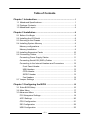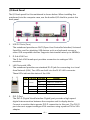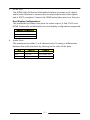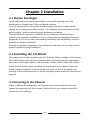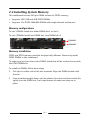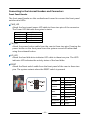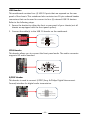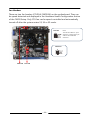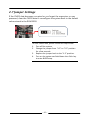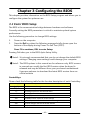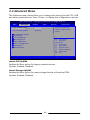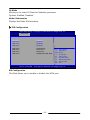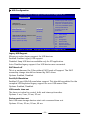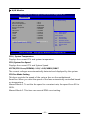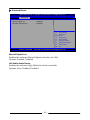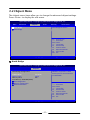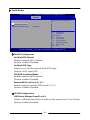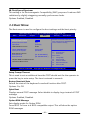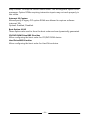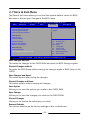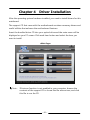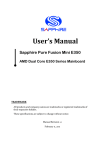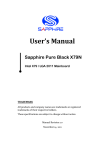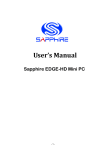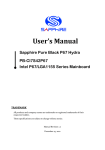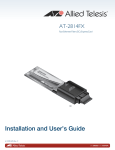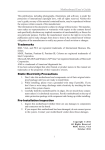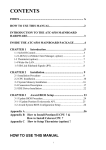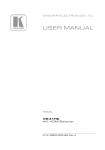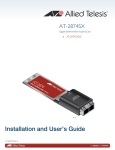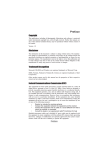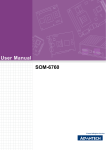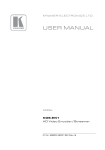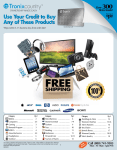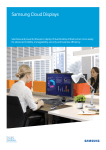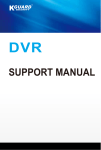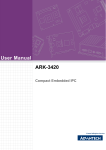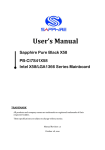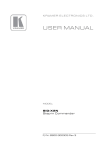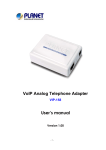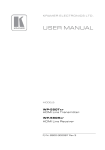Download User`s Manual - Technical Innovation
Transcript
User’s Manual Sapphire Pure White Fusion E350 AMD E350 Series Mainboard TRADEMARK All products and company names are trademarks or registered trademarks of their respective holders. These specifications are subject to change without notice. Manual Revision 1.0 February 21, 2011 Federal Communications Commission (FCC) Statement This device has been tested and found to comply with the limits for a Class B digital device, pursuant to Part 15 of FCC Rules. These limits are designed to provide reasonable protection against harmful interference in a residential installation. This equipment generates, uses and can radiate radio frequency energy and, if not installed and used in accordance with instructions contained in this manual, may cause harmful interference to radio and television communications. However, there is no guarantee that interference will not occur in a particular installation. If this product does cause harmful interference to radio or television reception, which can be determined by turning the equipment off and on, the user is encouraged to try to correct the interference by one or more of the following measures: y Reorient or relocate the receiving antenna. y Increase the separation between the equipment and receiver. y Connect the product into an outlet on a circuit different from that to which the receiver is connected. y Consult the dealer or an experienced radio/TV technician for help. ÍNote1: Connecting this device to peripheral devices that do not comply with Class B requirements, or using an unshielded peripheral data cable, could also result in harmful interference to radio or television reception Note2: The user is cautioned that any changes or modifications not expressly approved by the party responsible for compliance could void the user’s authority to operate this product. Note3: To ensure that the use of this product does not contribute to interference, it is necessary to use shielded I/O cables CE: Radiation of EN 55022 & Immunity of EN 55024 Waste Electrical and Electronic Equipment (WEEE) Statement To protect the global environment, this product must be sent to separate collection facilities for recovery and recycling. DISPOSAL Do not dispose of this product as unsorted municipal waste. Collect such waste separately for special treatment. ~ ii ~ Table of Contents Chapter 1 Introduction................................................................ 1 1-1 Mainboard Specifications ............................................................. 1 1-2 Package Contents ....................................................................... 3 1-3 Mainboard Layout ........................................................................ 4 Chapter 2 Installation .................................................................. 8 2-1 Before You Begin ....................................................................... 8 2-2 Installing the I/O Shield .............................................................. 8 2-3 Securing to the Chassis ............................................................. 8 2-4 Installing System Memory .......................................................... 9 Memory configurations ............................................................... 9 Memory Installation .................................................................... 9 2-5 Installing Expansion Cards ...................................................... 10 2-6 Connecting Cables .................................................................. 11 Connecting Power Supply Cables ............................................ 11 Connecting Serial ATA (SATA) Cables ...................................... 11 Connecting to the Internal Headers and Connectors ............... 12 Front Panel Header ............................................................ 12 USB Headers ...................................................................... 13 CFPA Header ...................................................................... 13 S/PDIF Header ................................................................... 13 Fan Headers ....................................................................... 14 2-7 Jumper Settings ....................................................................... 15 Chapter 3 Configuring the BIOS ................................................. 16 3-1 Enter BIOS Setup .................................................................... 16 3-2 Main Menu ............................................................................... 17 3-3 Advanced Menu ....................................................................... 18 PCI Subsystem Settings ............................................................ 19 ACPI Settings ........................................................................... 20 CPU Configuration ..................................................................... 21 IDE Configuration ..................................................................... 22 USB Configuration ................................................................... 23 ~ iii ~ Super IO Configuration ............................................................. 24 H/W Monitor ............................................................................. 25 Onboard Device ....................................................................... 26 3-4 Chipset Menu ........................................................................... 27 North Bridge ............................................................................. 27 3-5 Boot Menu ............................................................................... 30 3-6 Security Menu .......................................................................... 32 3-7 Save & Exit Menu .................................................................... 33 Chapter 4 Driver Installation ........................................................ 35 ~ iv ~ Chapter 1 Introduction 1-1 Mainboard Specifications APU ¾ AMD® dual-core processor E350 Chip ¾ AMD® Hudson-M1 (A50M) Chip Graphics ¾ ATD RadeonTM HD6310 GPU ¾ Three independent displays supporting concurrent display of either two combination of HDMI, DVI and VGA Port VGA Supported resolution 2560x1600@60MHz & 30bpp DVI-D 1920x1080@60MHz & 36bpp HDMI 1920x1080@60MHz & 24bpp (HDMI 1.3b) System Memory ¾ Two 240-pin DDR3 SDRAM DIMM sockets ¾ Supports 1.5v DDR3-800/1066 DIMMs with single channel architecture ¾ Supports x16 and x8 DIMMs, non-ECC, unbuffered DIMMs ¾ Supports up to 8GB system memory USB Ports ¾ Eight USB 2.0 ports (four at rear panel, four onboard headers), supporting transfer speed up to 480Mbps ¾ Supports wake-up from S3 mode SATA Ports ¾ Four SATA3 ports with 6Gb/s data transfer rate ¾ Supports AHCI (Advanced Host Controller Interface) Onboard LAN ¾ One Gigabit Ethernet from Marvell 88E8059 Gigabit controller ~1~ Onboard Audio ¾ Supports 6-channel High-Definition audio ¾ Supports Jack-detection function Expansion Slots ¾ One PCI-Express 2.0 x16 connector, supports x4 bandwidth, for VGA card use only. I/O ¾ Onboard Fintek F71808E LPC bus I/O controller BIOS ¾ 16Mb SPI Flash with AMI based BIOS ¾ Supports ACPI (Advanced Configuration and Power Interface) Form Factor ¾ Mini-ITX form factor of 170mm x 170mm Operating systems: ¾ Supports Windows Vista and Windows 7 ~2~ 1-2 Package Contents Your Sapphire mainboard comes with the following accessories. 1. Mainboard 2. Quick Installation Guide 3. Driver CD 4. I/O Shield 5. SATA Data Cable *2 ~3~ 1-3 Mainboard Layout The following figure shows the location of components on the mainboard. following page for description. ~4~ See Item Component description 1 AMD E350 APU with Cooler 2 AMD Hudson-M1 (A50M) Chip with Heatsink 3 DDR3 DIMM Slots 1-2 4 PCI-E x16 Slot (supports x4 bandwidth) 5 24-Pin ATX Power Connector 6 4-pin ATX_12V Power Connector 7 Mainboard Battery 8 PC Speaker 9 SATA3 Connectors *4 10 USB 2.0 Headers *4 11 Front Panel Header 12 S/PDIF Header 13 Front Panel Audio Header 14 CPU Fan Header 15 Power Fan Header 16 Clear CMOS Jumper 17 16Mb SPI Flash 18 Back Panel Connectors (see next page for detail) ~5~ I/O Back Panel The I/O back panel for this mainboard is shown below. When installing the mainboard into the computer case, use the bundled I/O shield to protect this back panel. 1. USB 2.0 Ports (Four) The mainboard provides an OHCI (Open Host Controller Interface) Universal Serial Bus root for attaching USB devices such as a keyboard, mouse or other USB-compatible devices. Supports data transfer rates up to 480Mb/s. 2. D-Sub VGA Port The D-Sub VGA female port provides connection to analogue VGA monitors. 3. LAN Ports with LEDs The mainboard provides one standard RJ-45 jack for connecting to a Local Area Network (LAN). Two LEDs are built into the RJ-45 LAN connector. These LEDs indicate the status of the LAN. LED LED Color LED state Off A B 4. Green Indicates LAN link is not established On LAN link is established Blinking LAN activity is occurring N/A Off 10 Mb/s data rate Green On 100 Mb/s data rate Yellow On 1000 Mb/s data rate DVI-D Port The DVI-D (Digital Visual Interface-Digital) port provides a high-speed digital interconnection between the computer and its display device. Connect a monitor that supports DVI-D connection to this port. The DVI-D port does not support analogue VGA monitors using a passive DVI to VGA adapter. ~6~ 5. HDMI Port The HDMI (High-Definition Multimedia Interface) provides an all-digital audio/video interface to transmit the uncompressed audio/video signals and is HDCP compliant. Connect the HDMI audio/video device to this port. Dual Display Configurations: This mainboard provides three ports for video output: D-Sub, DVI-D and HDMI. Please refer to table below for dual display configurations supported. Supported configurations D-Sub + DVI-D DVI-D + HDMI D-Sub + HDMI 6. Audio Ports This mainboard provides 2, or 6 channel audio. It is easy to differentiate between the audio functions by referring to the color of the jacks. Ports Blue 2 channel 6 channel Line-In Line-In Lime Line-Out Front Stereo-Out Pink Min-In Min-In ~7~ Chapter 2 Installation 2-1 Before You Begin Please take note of all precautions before you install anything on to the mainboard or change any of the mainboard settings. Turn off the power to your system and discharge your body’s static electric charge by touching a grounded surface—for example, the metal surface of the power supply—before performing any hardware procedure. The manufacturer assumes no liability for any damage, caused directly or indirectly, by improper installation of any components by unauthorized service personnel. If you do not feel comfortable performing the installation, consult a qualified computer technician. Damage to system components, the mainboard, and injury to you may result if power is applied during installation. 2-2 Installing the I/O Shield The mainboard comes complete with an I/O shield. When installed in the chassis, the shield blocks radio frequency transmissions, protects internal components from dust and foreign objects, and promotes correct airflow within the chassis. Install the I/O shield before installing the mainboard in the chassis. Place the shield inside the chassis. Press the shield into place so that it fits tightly and securely. If the shield does not fit, obtain a properly sized shield from the chassis supplier. 2-3 Securing to the Chassis When installing the mainboard, you have to secure the mainboard into the chassis by fastening with nine screws. Please refer to your chassis manual for instructions on installing. ~8~ 2-4 Installing System Memory This mainboard has two 240-pin DIMM sockets for DDR3 memory. y Supports 1GB, 2GB and 4GB DDR3 DIMMs. y Supports 1.5v DDR3-1066/800 DIMMs with single channel architecture. Memory configurations To use 1 DIMM: Install into either DIMM slot 1 or slot 2. To use 2 DIMMs: Install into DIMM slot 1 and DIMM slot 2. DIMM#2 DIMM#1 Memory Installation DDR3 and DDR2 memory modules are physically different. Please only install DDR3 DIMMs in this mainboard. To make sure you have the correct DIMM, check that all the notches line up with the DDR3 DIMM slot. To install the DIMM, follow these steps: 1. Pull clips on either side of the slot outwards. Align the DIMM module with the slot. 2. Press modules straight down until the plastic clips close and the module fits tightly into the DIMM slot. Push clips inwards to make sure they are in place. ~9~ 2-5 Installing Expansion Cards The mainboard provides one PCI Express 2.0 x16 slot. PE1 PCI-E2.0 x16 slot (with x4 link, Blue) PCI-E Slot The design of this motherboard supports PCI-E Express x16 card complying with the PCI Express specification. ÍNote: This PCI-Express x16 slot only supports x4 bandwidth and is intended only for graphics card use. To install a PCI Express card: 1. Place the card in the PCI Express slot and press down on the card until it is completely seated in the slot. If the card is not seated properly, it could cause a short across the pins. 2. Secure the card’s metal bracket to the chassis back panel with a screw. ~ 10 ~ 2-6 Connecting Cables This section takes you through all the necessary connections on the mainboard. Connecting Power Supply Cables y 24-pin ATX Power PW2 is the main power supply connector. Make sure that the power supply cable pins are properly aligned with the connector on the mainboard. Firmly plug the power supply cable into the connector and make sure it is secure. ÍNote: If you’d like to use 20-pin ATX power supply, please plug in your power supply cable aligned with pins 1 & 13. The 24-pin main power connector is backwardly compatible with ATX power supplies with 20-pin connectors. y 4-pin ATX 12V Power PW12, a 4-pin ATX 12V power connector, is used to provide power to the CPU. Align the power plug to the connector and press firmly until seated. 24-pin ATX Power connector 4-pin ATX Power connector Connecting Serial ATA (SATA) Cables SATA cables support Serial ATA protocol. Each cable can be used to connect one internal SATA drive to mainboard. The SATA0 ~SATA3 connectors operate at a speed up to 6Gb/s. SATA3 Attach one end of the SATA cable to one of the SATA connectors on the board and attach the other end of the cable to the SATA drive SATA2 SATA1 SATA0 ~ 11 ~ Connecting to the Internal Headers and Connectors Front Panel Header The front panel header on this motherboard is used to connect the front panel switches and LEDs. PWR_LED Attach the front panel power LED cable to these two pins of the connector. The Power LED indicates the system’s status. System Status On Off S3 S4 Power LED indicates The LED is on The LED is off The LED will blink The LED is off PW_ON Attach the power button cable from the case to these two pins. Pressing the power button on the front panel turns the system on and off rather than using the onboard button. HD_LED Attach the hard disk drive indicator LED cable to these two pins. The HDD indicator LED indicates the activity status of the hard disks. RESET Attach the Reset switch cable from the front panel of the case to these two pins. The system restarts when the RESET switch is pressed. Header HD_LED PWRLED RESET PWRSW ~ 12 ~ Pin 1 Signal HD_PWR 3 HD Active 2 PWR LED+ 4 PWR LED- 5 Ground 7 RST BTN 6 PWR BTN 8 Ground No Connect 9 +5V Empty 10 Empty USB Headers This mainboard contains four (4) USB 2.0 ports that are exposed on the rear panel of the chassis. This mainboard also contains two 10-pin onboard header connectors that can be used to connect to four (4) external USB 2.0 devices. Refer to the following steps: 1. Secure the bracket to either the front or rear panel of your chassis (not all chassis are equipped with the front panel option). 2. Connect the cable(s) to the USB 2.0 header on the mainboard. 1 2 V CC US B 0- US B 1- US B 0+ US B 1+ Ground E mpt y Ground No Connect CFPA Header This header allows you to connect the front panel audio. The audio connector supports HD audio standard. S/PDIF Header This header is used to connect S/PDIF (Sony & Philips Digital Interconnect Format) interface for digital audio transmission. ~ 13 ~ Fan Headers There are two fan headers (CPUFAN, PWRFAN) on the motherboard. They can be speed-detected and displayed in the Hardware Health Configuration section of the CMOS Setup. Only CPU fan can be speed-controlled and automatically turned off after the system enters S3, S4 or S5 mode. CPUFAN Note: The CPU fan cable is a 3-pin connector. Connect the 3-pin cable to the mainboard connector. PWRFAN PWRFAN CPUFAN ~ 14 ~ 2-7 Jumper Settings If the CMOS data becomes corrupted or you forgot the supervisor or user password, clear the CMOS data to reconfigure the system back to the default values stored in the ROM BIOS. To clear CMOS data, please follow the steps below. 1. Turn off the system. 2. Change the jumper from “1-2” to “2-3” position for a few seconds. 3. Replace the jumper back to the “1-2” position. 4. Turn on the system and hold down the <Del> key to enter BIOS Setup. ~ 15 ~ Chapter 3 Configuring the BIOS This chapter provides information on the BIOS Setup program and allows you to configure the system for optimum use. 3-1 Enter BIOS Setup The BIOS is the communication bridge between hardware and software. Correctly setting the BIOS parameters is critical to maintain optimal system performance. Use the following procedure to change BIOS settings. 1. Power on the computer. 2. Press the Del key when the following message briefly shows upon the bottom of the display during Power On Self Test (POST). Press F1 to continue, DEL to enter Setup. Pressing Del takes you to the BIOS Aptio Setup Utility. ÍNote1: It is strongly recommended that you do not change the default BIOS settings. Changing some settings could damage your computer. ÍNote2: The BIOS options in this manual are for reference only. BIOS screens in manuals are usually the first BIOS version when the board is released and may be different from your purchased motherboard. Users are welcome to download the latest BIOS version from our official website ControlKeys Please check the following table for the function description of each Controlkey. Control Key(s) Å/Æ Ç/È +/<Enter> <F1> <F2> <F3> <F4> <ESC> Function Description Moves cursor left or right to select Screens Moves cursor up or down to select items To change option for the selected items To bring up the selected screen To display the General Help Screen To load previous values for all the settings To load optimal default values for all the settings To save changes and exit the SETUP UTILITY To jump to the Exit Screen or exit the current screen ~ 16 ~ 3-2 Main Menu When entering the Aptio Setup Utility, the main menu screen appears. This main menu includes the system overview and displays the basic system configuration, such as BIOS information, memory size and system date/time. Aptio Setup Utility - Copyright (C) 2010 American Megatrends, Inc. Advanced Main Chipset Boot BIOS Information BIOS Vendor Core Version Compliency Project Version Build Date and Time American Megatrends 4.6.4.0 UEFI 2.1 1A0VQ 0.22 x64 02/15/2011 11: 45:58 Memory Information Total Memory 4080 MB (DDR3) System Date System Time [Wed 02/16/2011] [13:55:02] Access Level Administrator Version 2.10.1208. Security Save & Exit Set the Date. Use Tab to switch between Data elements. ÆÅ: Select Screen : Select Item Enter: Select +/-: Change Opt. F1: General Help F2: Previous Values F3: Optimized Defaults F4: Save and Exit ESC: Exit Copyright (C) 2010 American Megatrends, Inc. BIOS Information This field displays the current BIOS version, build date and ID information etc.. Memory Information Displays current system memory size. System Date Allows you to set the system date.The format is <Day><Month><Date><Year>. [Day] Weekday from Sun. to Sat., this is automatically displayed by BIOS. [Month] The month from 1 to 12. [Date] The date from 1 to 31 can be keyed by numeric function keys. [Year] The year can be adjusted by users. System Time Allows you to set the system time. The time format is <hour>:<minute>:<second>. Access Level Displays the current user's access level. ~ 17 ~ 3-3 Advanced Menu The Advanced menu items allow you to change the settings for the CPU, USB and other system devices. Press <Enter> to display the configuration options. Aptio Setup Utility - Copyright (C) 2010 American Megatrends, Inc. Main Advanced Legacy OpROM Support Launch PXE OpROM Launch Storage OpROM Chipset Boot Save & Exit Enables or disable Boot option for legacy network devices [Disabled] [Enabled] PCI Subsystem Settings ACPI Settings CPU Configuration IDE Configuration USB Configuration Super IO Configuration H/W Monitor Onboard Device Version 2.10.1208. Security ÆÅ: Select Screen : Select Item Enter: Select +/-: Change Opt. F1: General Help F2: Previous Values F3: Optimized Defaults F4: Save and Exit ESC: Exit Copyright (C) 2010 American Megatrends, Inc. Launch PXE OpROM Enables the Boot option for legacy network devices. Options: Enabled, Disabled. Launch Storage OpROM Enables the Boot option for mass storage devices with option ROM. Options: Enabled, Disabled. ~ 18 ~ PCI Subsystem Settings Aptio Setup Utility - Copyright (C) 2010 American Megatrends, Inc. Advanced PCI Bus Driver Version PCI Express Device Settings Relaxed Ordering Extended Tag No Snoop Maximum Payload Maximum Read Request V2.03.00 Enables or Disables PCI Express Device Relaxed ordering. [Disabled] [Disabled] [Enabled] [Auto] [Auto] PCI Express Link Settings ASPM Support [Disabled] WARNING: Enabling ASPM may cause some PCI-E devices to fail Extended Synch [Disabled] Version 2.10.1208. ÆÅ: Select Screen : Select Item Enter: Select +/-: Change Opt. F1: General Help F2: Previous Values F3: Optimized Defaults F4: Save and Exit ESC: Exit Copyright (C) 2010 American Megatrends, Inc. Relaxed Ordering Enables the PCI Express device Relaxed Ordering. Options: Enabled, Disabled. Extended Tag Allows device to use 8-bit TAG field as a requester. Options: Enabled, Disabled No Snoop Enables the No Snoop function of PCI Express device. Options: Enabled, Disabled. Maximum Payload Sets the Maximum Payload size of PCI Express Device or allows the System BIOS to select the value. Options: Auto, 128 Bytes, 256 Bytes, 512 Bytes, 1024 Bytes, 2048 Bytes, 4096 Bytes. Maximum Read Request Sets the Maximum Read Request of PCI Express Device or allows the System BIOS to select the value. Options: Auto, 128 Bytes, 256 Bytes, 512 Bytes, 1024 Bytes, 2048 Bytes, 4096 Bytes. ~ 19 ~ ASPM Support Sets the ASPM level, select “Force L0” can force all links to L0 state. Options: Disabled, Auto, Force L0. Extended Synch If select “Enabled”, allows generation of Extended Synchronization patterns. Options: Enabled, Disabled. ACPI Settings Aptio Setup Utility - Copyright (C) 2010 American Megatrends, Inc. Advanced Enable ACPI Auto Configuration [Disabled] Enable Hibernation ACPI Sleep State Lock Legacy Resources [Enabled] [S3 (Suspend to RAM)] [Disabled] Enables or Disables BIOS ACPI Auto Configuration. ÆÅ: Select Screen : Select Item Enter: Select +/-: Change Opt. F1: General Help F2: Previous Values F3: Optimized Defaults F4: Save and Exit ESC: Exit Version 2.10.1208. Copyright (C) 2010 American Megatrends, Inc. Enable ACPI Auto Configuration Enables the BIOS ACPI auto configuration. Options: Enabled, Disabled. Enable Hibernation Enables system ability to Hibernate (OS/S4 Sleep Sate). This option may be not effective with some OS. Options: Enabled, Disabled. ACPI Sleep State Selects the ACPI state used to suspend system. Options: Suspend Disabled, S3 (Suspend to RAM). Lock Legacy Resources When enabled (locked), this option prevents the operating system from modifying assignments for legacy resources. Options: Enabled, Disabled. ~ 20 ~ CPU Configuration Aptio Setup Utility - Copyright (C) 2010 American Megatrends, Inc. Advanced CPU Configuration Limit CPUID Maximum PSS Support PSTATE Adjustment PPC Adjustment NX Mode SVM Mode C6 Mode Node 0 Information Version 2.10.1208. Disabled for Windows XP. [Disabled] [Enabled] [PState 0] [PState 0] [Enabled] [Enabled] [Enabled] ÆÅ: Select Screen : Select Item Enter: Select +/-: Change Opt. F1: General Help F2: Previous Values F3: Optimized Defaults F4: Save and Exit ESC: Exit Copyright (C) 2010 American Megatrends, Inc. Max CPUID Value Limit We recommend leaving it disabled, unless you are using a very old OS or experiencing problems related to CPU identification/compatibility. Options: Enabled, Disabled. PSS Support Enables the generation of ACPI_PCC,_PSS, and _PCT object. Options: Enabled, Disabled. PSTATE Adjustment This item allows you to adjust startup P-State level. Options: PState 0 ~7. PPC Adjustment This item allows you to adjust _PPC object. Options: PState 0 ~2 NX Mode Enables the No-execute page protection function. Options: Enabled, Disabled. SVM Mode Enables the CPU SVM( Secure Virtual Machine) function. Options: Enabled, Disabled. ~ 21 ~ C6 Mode Allows you to select C6 State for Nehalem processor. Options: Enabled, Disabled. Node 0 Information Displays the Node 0 Information. IDE Configuration Aptio Setup Utility - Copyright (C) 2010 American Megatrends, Inc. Advanced IDE Configuration SATA Port0 SATA Port1 SATA Port2 SATA Port3 [Enabled] [Enabled] [Enabled] [Enabled] SATA Port0 SATA Port1 SATA Port2 SATA Port3 ST3320613AS Not Present Not Present PIONEER DVD-RW ATAPI Version 2.10.1208. ÆÅ: Select Screen : Select Item Enter: Select +/-: Change Opt. F1: General Help F2: Previous Values F3: Optimized Defaults F4: Save and Exit ESC: Exit Copyright (C) 2010 American Megatrends, Inc. IDE Configuration This filed allows you to enable or disable the SATA port. ~ 22 ~ USB Configuration Aptio Setup Utility - Copyright (C) 2010 American Megatrends, Inc. Advanced USB Configuration USB Devices: 1 Keyboard, 1 Mouse Legacy USB Support EHCI Hand-off Part 60/64 Emulation [Enabled] [Disabled] [Enabled] ÆÅ: Select Screen : Select Item Enter: Select +/-: Change Opt. F1: General Help F2: Previous Values F3: Optimized Defaults F4: Save and Exit USB Hardware delays and time-outs: USB transfer time-out [20 sec] Device reset time-out [20 sec] Device power-up delay [Auto] Version 2.10.1208. Enables Legacy USB support; AUTO option disables legacy support if no USB devices are connected, DISABLED option will keep USB devices available only for EFI application. Copyright (C) 2010 American Megatrends, Inc. Legacy USB Support Allows you select legacy support for USB devices. Enabled: Enables Legacy USB support. Disabled: Keep USB devices available only for EFI application. Auto: Disables legacy support if no USB devices are connected. EHCI Hand-off This is a workaround for OSes without EHCI hand-off support. The EHCI ownership change should be claimed by EHCI driver. Options: Enabled, Disabled. Part 60/64 Emulation Enables I/O port 60h/64h emulation support. This should be enabled for the complete USB keyboard legacy support for non-USB aware OSes. Options: Enabled, Disabled. USB transfer time-out The time-out value for control, bulk, and interrupt transfers. Options: 1 sec, 5 sec, 10 sec, 20 sec. Device reset time-out Sets USB mass storage devices start unit command time-out. Options: 10 sec, 20 sec, 30 sec, 40 sec. ~ 23 ~ Device power-up delay Maximum time the device will take before it properly reports itself to the Host controller. ‘Auto’ uses default values; for a Root port it is 100ms, for a Hub port the delay is taken from Hub descriptor. Options: Auto, Manual. Super IO Configuration Aptio Setup Utility - Copyright (C) 2010 American Megatrends, Inc. Advanced Super IO Configuration Super IO Chip Restore on AC Power Loss EuP Function Fintek F71808 [Always Off] [Disabled] ÆÅ: Select Screen : Select Item Enter: Select +/-: Change Opt. F1: General Help F2: Previous Values F3: Optimized Defaults F4: Save and Exit ESC: Exit Version 2.10.1208. Copyright (C) 2010 American Megatrends, Inc. Restore on AC Power Loss Enables your computer to automatically restart or return to its last operating status after power returns from a power failure. Options: Always off, Always on, Last State. EuP Function Enables the EuP (Energy Using Products) function, allows BIOS to switch off some power at S5 state to get system ready for the EuP requirement to reduce power consumption. Options: Enabled, Disabled. ~ 24 ~ H/W Monitor Aptio Setup Utility - Copyright (C) 2010 American Megatrends, Inc. Advanced PC Health Status Fan Mode Setting. CPU Temperature System Temperature CPU Fan Speed System Fan Speed VCC3V CPU Vcore VDIMM +1.1V +1.8V VSB3V VBAT : +45 C : +32 C : 4500 RPM : 5000 RPM : +3.296 V : +1.368 V : +1.520 V : +1.112 V : +1.808 V : +3.296 V : +3.312 V CPU Fan Mode Setting Manual RPM Count Setting [Manual Mode 2] 4500 Version 2.10.1208. ÆÅ: Select Screen : Select Item Enter: Select +/-: Change Opt. F1: General Help F2: Previous Values F3: Optimized Defaults F4: Save and Exit ESC: Exit Copyright (C) 2010 American Megatrends, Inc. CPU / System Temperature Displays the current CPU and system temperature. CPU /System Fan Speed Displays the current CPU and System Speed VCC3V/CPU Vcore/VDIMM/+1.1V/+1.8V/VSB3V/VBAT The current voltages are automatically detected and displayed by the system. CPU Fan Mode Setting This item controls the speed of the various fans on the motherboard. SmartFan: When you want the speed of the fans automatically controlled based on temperature. Manual Mode 1: To set the fan speed to a constant rate, the speed from 0% to 100%. Manual Mode 2: This item can manual RPM count setting. ~ 25 ~ Onboard Device Aptio Setup Utility - Copyright (C) 2010 American Megatrends, Inc. Advanced Marvell Gigabit Lan HD Audio Azalia Device [Enabled] [Enabled] ÆÅ: Select Screen : Select Item Enter: Select +/-: Change Opt. F1: General Help F2: Previous Values F3: Optimized Defaults F4: Save and Exit ESC: Exit Version 2.10.1208. Copyright (C) 2010 American Megatrends, Inc. Marvell Gigabit Lan Enables the onboard Marvell GigaLan function for LAN. Options: Enabled, Disabled HD Audio Azalia Device Enables the onboard High Definition Audio controller. Options: Auto, Enabled, Disabled. ~ 26 ~ 3-4 Chipset Menu The chipset menu items allow you to change the advanced chipset settings. Press <Enter> to display the sub-menu. Aptio Setup Utility - Copyright (C) 2010 American Megatrends, Inc. Main Advanced Boot Chipset Boot North Bridge South Bridge Security Save & Exit North Bridge Parameters ÆÅ: Select Screen : Select Item Enter: Select +/-: Change Opt. F1: General Help F2: Previous Values F3: Optimized Defaults F4: Save and Exit ESC: Exit Version 2.10.1208. Copyright (C) 2010 American Megatrends, Inc. North Bridge Aptio Setup Utility - Copyright (C) 2010 American Megatrends, Inc. Security Chipset North Bridge Configuration IOMMU Mode Memory Clock Memory Clock Total Memory: 4080 MB (DDR3) GFX Configuration Memory Configuration Node 0 Information Version 2.10.1208. IOMMU is supported on LINUX based system to convert 32bit I/O to 64bit MMIO. [Disabled] [Auto] 533 ÆÅ: Select Screen : Select Item Enter: Select +/-: Change Opt. F1: General Help F2: Previous Values F3: Optimized Defaults F4: Save and Exit ESC: Exit Copyright (C) 2010 American Megatrends, Inc. ~ 27 ~ IOMMU Mode IOMMU is supported on LINUX based system to convert 32bit I/O to 64bit MMIO. Options: Disabled, 32MB, 64MB, 128MB, 256MB, 512MB, 1GB, 2GB. Memory Clock Allows you to select different memory clock. Options: Auto, 400MHz, 533MHz. GFX Configuration PSPP Policy Allows you to select PCIE speed power policy. Options: Disabled, Performance, Balanced-High, Balanced-Low, Power Saving. Memory Configuration Integrated Graphics Enables integrated graphics controller. Options: Disabled, Auto, Force. UMA Frame buffer Size This item will only appear when “Integrated Graphics” item is set to “Force” option. It controls the amount of system memory that is allocated to the integrated graphics processor. Options: 32M, 64M, 128M, 256M, 512M, 1G, 2G. Bank Interleaving Bank Interleaving is an important parameter for improving overclocking capability of memory. It allows system to access multiple banks simultaneously. Options: Enabled, Disabled. Node 0 Information This filed displays the memory information related to Mode 0. ~ 28 ~ South Bridge Aptio Setup Utility - Copyright (C) 2010 American Megatrends, Inc. Security Chipset SB CIM Version : SB SATA Configuration SB USB Configuration SB Clock Spread Spectrum 1.1.0.5 Options for SATA Configuration [Disabled] ÆÅ: Select Screen : Select Item Enter: Select +/-: Change Opt. F1: General Help F2: Previous Values F3: Optimized Defaults F4: Save and Exit ESC: Exit Version 2.10.1208. Copyright (C) 2010 American Megatrends, Inc. SB ATA Configuration OnChip SATA Channel Enables onboard SATA Channel. Options: Enabled, Disabled. OnChip SATA Type Allows you to set the onboard Serial SATA type. Options: AHCI, Legacy IDE. SATA IDE Combined Mode Enables onboard SATA Channel. Options: Enabled, Disabled. External SATA on Port 0/ 1/ 2/ 3 Enables onboard external SATA port 0/ 1/ 2/ 3. Options: Enabled, Disabled. SB USB Configuration USB Device Wakeup From S3 or S4 Allows a USB keyboard device to wake-up the system from S3 or S4 state. Options: Enabled, Disabled. ~ 29 ~ SB Clock Spread Spectrum This setting is for Electromagnetic Compatibility (EMC) purposes. It reduces EMI radiations by slightly staggering normally synchronous clocks. Options: Enabled, Disabled. 3-5 Boot Menu The Boot menu is used to configure the boot settings and the boot priority. Aptio Setup Utility - Copyright (C) 2010 American Megatrends, Inc. Main Advanced Chipset Boot Configuration Setup Prompt Timeout Bootup NumLock State Boot Boot Save & Exit Number of seconds to wait for setup activation key. 65535(0xFFFF) means indefinite waiting. 1 [On] Quiet Boot [Enabled] CSM16 Module Version 07.63 Option ROM Message Interrupt 19 Capture [Force BIOS] [Disabled] Boot Option Priorities Boot Option #1 Boot Option #2 [P3: ST3250318AS..] [P0: PIONEER DVD..] CD/DVD ROM Drive BBS Priorities Hard Drive BBS Priorities Version 2.10.1208. Security ÆÅ: Select Screen : Select Item Enter: Select +/-: Change Opt. F1: General Help F2: Previous Values F3: Optimized Defaults F4: Save and Exit Copyright (C) 2010 American Megatrends, Inc. Setup Prompt Timeout This is used to set an additional time the POST should wait for the operator to press the key to enter setup. The time is entered in seconds. Bootup NumLock State Selects the state of the keyboard’s numlock function after POST. Options: On, Off. Quiet Boot Displays normal POST message. Select disable to display Logo instead of POST message. Options: Enabled, Disabled. Option ROM Message Sets display mode for Option ROM. Force BIOS: To force to a BIOS-compatible output. This will show the option ROM messages. ~ 30 ~ Keep Current: To keep the current video mode. This will suppress option ROM messages. Option ROMs requiring interactive inputs may not work properly in this mode. Interrupt 19 Capture Allows specify if legacy PCI option ROMs are allowed to capture software interrupt 19h. Options: Enabled, Disabled. Boot Option #1/#2 These options are used to form the boot order and are dynamically generated. CD/DVD ROM Drive BBS Priorities Allow configuring the boot order for CD/DVD ROM device. Hard Drive BBS Priorities Allow configuring the boot order for Hard Drive device. ~ 31 ~ 3-6 Security Menu The Security menu allows you to change the system security settings. Aptio Setup Utility - Copyright (C) 2010 American Megatrends, Inc. Main Advanced Chipset Boot Security Password Description Set setup Administrator Password. If ONLY the Administrator’s password is set, then this only limits access to Setup and is only asked for when entering Setup. If ONLY the User’s password is set, then this is a power on password and must be entered to boot or enter setup. In Setup the user will have Administrator rights. The password must be 3 to 20 characters long. Administrator Password User Password Version 2.10.1208. Save & Exit ÆÅ: Select Screen : Select Item Enter: Select +/-: Change Opt. F1: General Help F2: Previous Values F3: Optimized Defaults F4: Save and Exit ESC: Exit Copyright (C) 2010 American Megatrends, Inc. Administrator Password If ONLY the Administrator’s password is set, then this only limits access to Setup and is only asked for when entering Setup. The password must be 3 to 20 characters long. User Password If ONLY the User’s password is set, then this is a power on password and must be entered to boot or enter setup. In Setup the user will have Administrator rights. The password must be 3 to 20 characters long. ~ 32 ~ 3-7 Save & Exit Menu The Save & Exit menu allows you to load the optimal default values for BIOS, and save or discard your changes to the BIOS items. Aptio Setup Utility - Copyright (C) 2010 American Megatrends, Inc. Main Advanced Chipset Boot Security Save Changes and Exit Discard Changes and Exit Save Changes and Reset Discard Changes and Reset Save & Exit Exit system setup after saving the changes. Save Options Save Changes Discard Changes ÆÅ: Select Screen : Select Item Enter: Select +/-: Change Opt. F1: General Help F2: Previous Values F3: Optimized Defaults F4: Save and Exit Restore Defaults Save as User Defaults Restore User Defaults Boot Override P3: ST3250318AS P0: PIONEER DVD-RW DVR-218L Version 2.10.1208. Copyright (C) 2010 American Megatrends, Inc. Save Changes and Exit This saves the changes to the CMOS RAM and exits the BIOS Setup program. Discard Changes and Exit This exits the BIOS Setup without saving the changes made in BIOS Setup to the CMOS. Save Changes and Reset This resets system after saving the changes. Discard Changes and Reset This resets system without saving the changes. Save Option Allows you to save the options you made to the CMOS RAM. Save Change Allows you to save the changes you made to the CMOS RAM. Discard Changes Allows you to discard the selections you made. Restore Defaults The restore defaults are the factory settings of this motherboard. ~ 33 ~ Save as User Defaults This is used to save all current settings as user default. The current setup state can later be restored using Restore User Defaults. Restore User Defaults This is used to restore all tokens to settings previously stored by Save as User Defaults. Boot Override This group of functions includes a list, each of them corresponding to one device within the boot order. Select a drive to immediately boot that device regardless of the current boot order. ~ 34 ~ Chapter 4 Driver Installation After the operating system has been installed, you need to install drivers for this mainboard. The support CD that came with the motherboard contains necessary drivers and useful utilities that enhance the motherboard features. Insert the bundled driver CD into your optical drive and the main menu will be displayed on your PC screen. Click each item button and select the item you want to install. <Main Page> ÍNote : If Autorun function is not enabled in your computer, browse the contents of the support CD to locate the file autorun.exe, and click this file to run the CD. ~ 35 ~