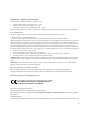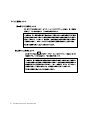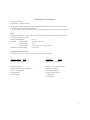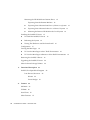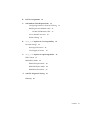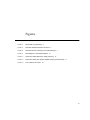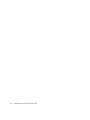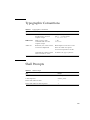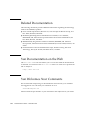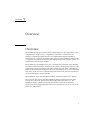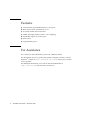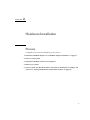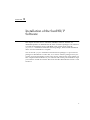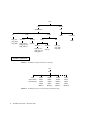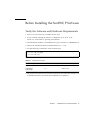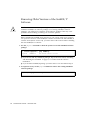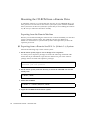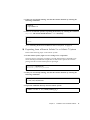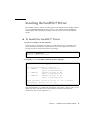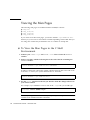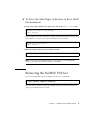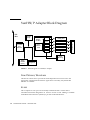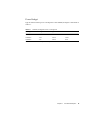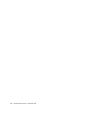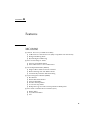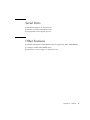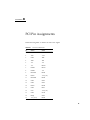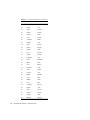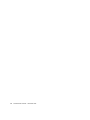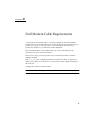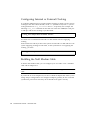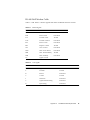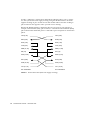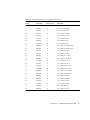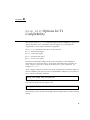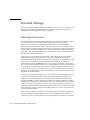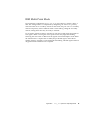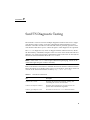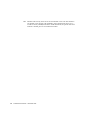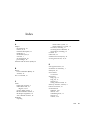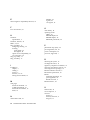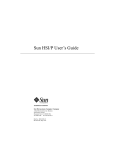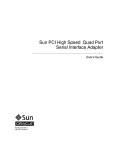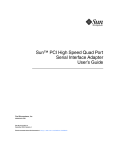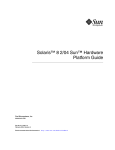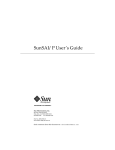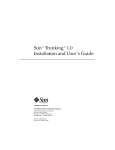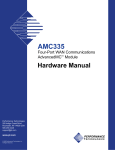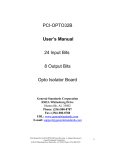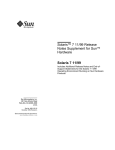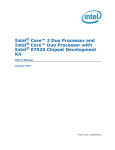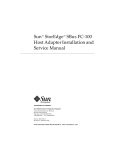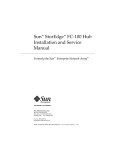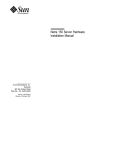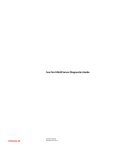Download SunHSI/P User`s Guide - Oracle Documentation
Transcript
SunHSI/P™ User’s Guide Sun Microsystems, Inc. 901 San Antonio Road Palo Alto, CA 94303-4900 USA 650 960-1300 Fax 650 969-9131 Part No. 805-6943-10 November 1998, Revision A Send comments about this document to: [email protected] Copyright 1998 Sun Microsystems, Inc., 901 San Antonio Road • Palo Alto, CA 94303 USA. All rights reserved. This product or document is protected by copyright and distributed under licenses restricting its use, copying, distribution, and decompilation. No part of this product or document may be reproduced in any form by any means without prior written authorization of Sun and its licensors, if any. Third-party software, including font technology, is copyrighted and licensed from Sun suppliers. Parts of the product may be derived from Berkeley BSD systems, licensed from the University of California. UNIX is a registered trademark in the U.S. and other countries, exclusively licensed through X/Open Company, Ltd. Sun, Sun Microsystems, the Sun logo, AnswerBook, Java, the Java Coffee Cup, SunHSI/P, SunVTS, Solstice, SunSolve, and Solaris are trademarks, registered trademarks, or service marks of Sun Microsystems, Inc. in the U.S. and other countries. All SPARC trademarks are used under license and are trademarks or registered trademarks of SPARC International, Inc. in the U.S. and other countries. Products bearing SPARC trademarks are based upon an architecture developed by Sun Microsystems, Inc. The OPEN LOOK and Sun™ Graphical User Interface was developed by Sun Microsystems, Inc. for its users and licensees. Sun acknowledges the pioneering efforts of Xerox in researching and developing the concept of visual or graphical user interfaces for the computer industry. Sun holds a non-exclusive license from Xerox to the Xerox Graphical User Interface, which license also covers Sun’s licensees who implement OPEN LOOK GUIs and otherwise comply with Sun’s written license agreements. RESTRICTED RIGHTS: Use, duplication, or disclosure by the U.S. Government is subject to restrictions of FAR 52.227-14(g)(2)(6/87) and FAR 52.227-19(6/87), or DFAR 252.227-7015(b)(6/95) and DFAR 227.7202-3(a). DOCUMENTATION IS PROVIDED “AS IS” AND ALL EXPRESS OR IMPLIED CONDITIONS, REPRESENTATIONS AND WARRANTIES, INCLUDING ANY IMPLIED WARRANTY OF MERCHANTABILITY, FITNESS FOR A PARTICULAR PURPOSE OR NONINFRINGEMENT, ARE DISCLAIMED, EXCEPT TO THE EXTENT THAT SUCH DISCLAIMERS ARE HELD TO BE LEGALLY INVALID. Copyright 1998 Sun Microsystems, Inc., 901 San Antonio Road • Palo Alto, CA 94303 Etats-Unis. Tous droits réservés. Ce produit ou document est protégé par un copyright et distribué avec des licences qui en restreignent l’utilisation, la copie, la distribution, et la décompilation. Aucune partie de ce produit ou document ne peut être reproduite sous aucune forme, par quelque moyen que ce soit, sans l’autorisation préalable et écrite de Sun et de ses bailleurs de licence, s’il y en a. Le logiciel détenu par des tiers, et qui comprend la technologie relative aux polices de caractères, est protégé par un copyright et licencié par des fournisseurs de Sun. Des parties de ce produit pourront être dérivées des systèmes Berkeley BSD licenciés par l’Université de Californie. UNIX est une marque déposée aux Etats-Unis et dans d’autres pays et licenciée exclusivement par X/Open Company, Ltd. Sun, Sun Microsystems, le logo Sun, AnswerBook, Java, le logo Jave Coffee Cup, SunHSI/P, SunVTS, Solstice, SunSolve, et Solaris sont des marques de fabrique ou des marques déposées, ou marques de service, de Sun Microsystems, Inc. aux Etats-Unis et dans d’autres pays. Toutes les marques SPARC sont utilisées sous licence et sont des marques de fabrique ou des marques déposées de SPARC International, Inc. aux EtatsUnis et dans d’autres pays. Les produits portant les marques SPARC sont basés sur une architecture développée par Sun Microsystems, Inc. L’interface d’utilisation graphique OPEN LOOK et Sun™ a été développée par Sun Microsystems, Inc. pour ses utilisateurs et licenciés. Sun reconnaît les efforts de pionniers de Xerox pour la recherche et le développement du concept des interfaces d’utilisation visuelle ou graphique pour l’industrie de l’informatique. Sun détient une licence non exclusive de Xerox sur l’interface d’utilisation graphique Xerox, cette licence couvrant également les licenciés de Sun qui mettent en place l’interface d’utilisation graphique OPEN LOOK et qui en outre se conforment aux licences écrites de Sun. CETTE PUBLICATION EST FOURNIE "EN L’ETAT" ET AUCUNE GARANTIE, EXPRESSE OU IMPLICITE, N’EST ACCORDEE, Y COMPRIS DES GARANTIES CONCERNANT LA VALEUR MARCHANDE, L’APTITUDE DE LA PUBLICATION A REPONDRE A UNE UTILISATION PARTICULIERE, OU LE FAIT QU’ELLE NE SOIT PAS CONTREFAISANTE DE PRODUIT DE TIERS. CE DENI DE GARANTIE NE S’APPLIQUERAIT PAS, DANS LA MESURE OU IL SERAIT TENU JURIDIQUEMENT NUL ET NON AVENU. Please Recycle Regulatory Compliance Statements Your Sun product is marked to indicate its compliance class: • • • Federal Communications Commission (FCC) — USA Department of Communications (DOC) — Canada Voluntary Control Council for Interference (VCCI) — Japan Please read the appropriate section that corresponds to the marking on your Sun product before attempting to install the product. FCC Class B Notice This device complies with Part 15 of the FCC Rules. Operation is subject to the following two conditions: 1. This device may not cause harmful interference. 2. This device must accept any interference received, including interference that may cause undesired operation. Note: This equipment has been tested and found to comply with the limits for a Class B digital device, pursuant to Part 15 of the FCC Rules. These limits are designed to provide reasonable protection against harmful interference in a residential installation. This equipment generates, uses and can radiate radio frequency energy and, if not installed and used in accordance with the instructions, may cause harmful interference to radio communications. However, there is no guarantee that interference will not occur in a particular installation. If this equipment does cause harmful interference to radio or television reception, which can be determined by turning the equipment off and on, the user is encouraged to try to correct the interference by one or more of the following measures: • • • • Reorient or relocate the receiving antenna. Increase the separation between the equipment and receiver. Connect the equipment into an outlet on a circuit different from that to which the receiver is connected. Consult the dealer or an experienced radio/television technician for help. Shielded Cables: Connections between the workstation and peripherals must be made using shielded cables in order to maintain compliance with FCC radio frequency emission limits. Networking connections can be made using unshielded twisted pair (UTP) cables. Modifications: Any modifications made to this device that are not approved by Sun Microsystems, Inc. may void the authority granted to the user by the FCC to operate this equipment. DOC Class B Notice - Avis DOC, Classe B This Class B digital apparatus meets all requirements of the Canadian Interference-Causing Equipment Regulations. Cet appareil numérique de la classe B respecte toutes les exigences du Règlement sur le matériel brouilleur du Canada. EEC Electromagnetic Compatibility Directive The product(s) described in this manual conform to the EU 89/336/EEC Electromagnetic Compatibility Directive, ammended by 92/31/EEC and 93/68/EEC. The products described in this manual are: SunHSI/P, High Speed Interface (HSI) adapter for PCI applications The product identified above comply with the EU 89/336/EEC Electromagnetic Compatibility Directive by meeting the applicable EU standards. WARNING NOTICE In order to comply with the EU 89/336/EEC Electromagnetic Compatibility Directive, shielded cables must be used with this product. iii iv SunHSI/P User’s Guide • November 1998 Declaration of Conformity Compliance ID: PTI-334 Product Name: SunHSI/P Adapter This equipment complies with Part 15 of the FCC Rules. Operation is subject to the following two conditions: 1. This device may not cause harmful interference. 2. This device must accept any interference received, including interference that may cause undesired operation. EMC In addition this equipment complies with the following requirements of the EMC Directive 89/336/EEC and Low Voltage Directive 73/23/EEC: EN55022 / CISPR22 (1985) Class B EN50082-1 IEC801-2 (1991) 4 kV (Direct), 8 kV (Air) IEC801-3 (1984) 3 V/m IEC801-4 (1988) 1.0 kV Power Lines, 0.5 kV Signal Lines EN61000-3-2/IEC1000-3-2(1994) Pass (Class D) Supplementary Information This product was tested and complies with all the requirements for the CE Mark. /S/ Dennis P. Symanski /S/ DATE John Shades DATE Manager, Product Compliance Quality Assurance Manager Sun Microsystems, Inc. Sun Microsystems Scotland, Limited 901 San Antonio Road, M/S UMPK15-102 Springfield, Linlithgow Palo Alto, CA 94303, USA West Lothian, EH49 7LR Tel: 650-786-3255 Scotland, United Kingdom Fax: 650-786-3723 Tel: 0506 670000 Fax: 0506 760011 v vi SunHSI/P User’s Guide • November 1998 Contents Preface 1. xv Overview 1 Overview 1 Features 2 For Assistance 2. 2 Hardware Installation Process 3 3 Configuring the SunHSI/P Mechanical Layout 4 4 SunHSI/P Adapter Installation SunHSI/P Cabling 5 5 RS-232 to RS-449 Connections 3. 6 Installation of the SunHSI/P Software 7 Before Installing the SunHSI/P Software 9 Verify the Software and Hardware Requirements 9 Removing Older Versions of the SunHSI/P Software Installing and Mounting the CD-ROM 10 11 Mounting the CD-ROM from a Local CD Drive 11 vii Mounting the CD-ROM from a Remote Drive Exporting from the Remote Machine Exporting from a Remote SunOS 4.1.x (Solaris 1.x) System ▼ Exporting from a Remote Solaris 2.x or Solaris 7 System ▼ Mounting the Remote CD-ROM on the Local System To Install the SunHSI/P Driver ▼ Rebooting the System ▼ Testing The Hardware And Software Install 15 16 16 18 To View the Man Pages in the C Shell Environment ▼ To View the Man Pages in Bourne or Korn Shell Environments Removing the SunHSI/P Driver 19 Upgrading the SunHSI/P Driver 20 Other Software Package Utilities 20 Functional Description 21 SunHSI/P Adapter Block Diagram Line Drivers/Receivers RS-449 22 Power Budget PCI9060 25 25 26 Serial Ports 27 Other Features viii 14 ▼ MC68360 13 17 Viewing the Man Pages Features 12 15 ▼ Configuration A. 12 ▼ Installing the SunHSI/P Driver 4. 12 27 SunHSI/P User’s Guide • November 1998 23 22 22 18 19 B. PCI Pin Assignments 29 C. Null Modem Cable Requirements 33 Configuring Internal or External Clocking Building the Null Modem Cable 34 RS-449 Null Modem Cable 35 X.21 to RS-449 Converter RS-449 Cabling D. 39 Clock Signal Inversion 45 48 IBM Full-Duplex Mode 48 IBM Half-Duplex Mode 48 IBM Multi-Point Mode 49 SunVTS Diagnostic Testing 51 Glossary 47 47 IBM (SDLC) Mode F. 44 hsip_init Options for Operating Modes HDLC Mode 43 44 Data Signal Inversion E. 38 hsip_init Options for T1 Compatibility Inverted Settings 34 53 Contents ix x SunHSI/P User’s Guide • November 1998 Figures FIGURE 2-1 Mechanical Layout Drawing FIGURE 3-1 SunHSI/P Software Directories and Files 8 FIGURE 3-2 SunHSI/P Devices Created by the Postinstall Script FIGURE 4-1 Block Diagram of a SunHSI/P Adapter 22 FIGURE C-1 Null modem Cable (Both Suns Supply Clocking) 36 FIGURE C-2 Null modem Cable (Sun System Supplies Clocking for Both Sides) FIGURE C-3 X.21 to RS-449 Converter 4 8 37 38 xi xii SunHSI/P User’s Guide • November 1998 Tables TABLE 3-1 Required Free Space TABLE 4-1 SunHSI/P Adapter Power Consumption TABLE B-1 5V PCI Connections TABLE C-1 RS-449 Signals 35 TABLE C-2 X.21 Signals TABLE C-3 RS-449 Connector Pin Assignments 39 TABLE C-4 Functional Description of RS-449 Interface Signals TABLE F-1 SunVTS Documentation 51 9 23 29 35 42 xiii xiv SunHSI/P User’s Guide • November 1998 Preface Introduction This document provides information for users of the SunHSI/P™, high speed serial interface (HSI) adapter for PCI applications. Instructions include installation, setup, and use of the SunHSI/P adapter and software, and is intended to be used by either first-time or experienced users. If you have just acquired this product, review the introductory sections and follow the guidelines for installation and getting started. More information regarding the technology used in the design of this product can be found in “Related Documentation” on page xviii. How This Book Is Organized The manual is organized as follows: Chapter 1 provides an introduction and general overview of the SunHSI/P adapter. It is intended as a quick summary of SunHSI/P features and provides a framework for the rest of the document. Chapter 2 details how to configure and install the SunHSI/P adapter hardware. Chapter 3 details how to install the SunHSI/P adapter software. xv Chapter 4 provides a detailed description of SunHSI/P architecture and functional blocks. Appendix A describes the features and specifications about the SunHSI/P Adapter hardware. Appendix B lists the PCI pin assignments. Appendix C gives information on the Pin Outs on the various connectors and how to create null modem adapters for the SunHSI/P Adapter hardware. Appendix D describes the hsip_init options required for T1 and CEPT compatibility. Appendix E defines the operating modes used by the SunHSI/P software. Appendix F provides an overview of the SunVTS™ diagnostic software. The Glossary is a list of words and phrases found in this book and their definitions. Using UNIX Commands This document may not contain information on basic UNIX® commands and procedures such as shutting down the system, booting the system, and configuring devices. See one or more of the following for this information: xvi ■ Solaris Handbook for Sun Peripherals ■ AnswerBook™ online documentation for the Solaris™ software environment ■ Other software documentation that you received with your system SunHSI/P User’s Guide • November 1998 Typographic Conventions TABLE P-1 Typographic Conventions Typeface Meaning Examples AaBbCc123 The names of commands, files, and directories; on-screen computer output Edit your .login file. Use ls -a to list all files. % You have mail. AaBbCc123 What you type, when contrasted with on-screen computer output % su Password: AaBbCc123 Book titles, new words or terms, words to be emphasized Read Chapter 6 in the User’s Guide. These are called class options. You must be superuser to do this. Command-line variable; replace with a real name or value To delete a file, type rm filename. Shell Prompts TABLE P-2 Shell Prompts Shell Prompt C shell machine_name% C shell superuser machine_name# Bourne shell and Korn shell $ Bourne shell and Korn shell superuser # xvii Related Documentation The following documents provide additional information regarding the technology used for the SunHSI/P product. ■ PCI Local Bus Specification; Revision 2.1, 1995. PCI Special Interest Group; P. O. Box 14070, Portland, OR 97214. ■ MC68360 Quad Integrated Communications Controller, User’s Manual; M68360UM/AD; Motorola Incorporated. Motorola Literature Distribution; P.O. Box 20912; Phoenix, AZ 85036. ■ M68000 Family Programmer’s Reference Manual; M6800PM/AD. Motorola Incorporated, 1989. Motorola Literature Distribution; P.O. Box 20912; Phoenix, AZ 85036. ■ PCI Bus Interface and Clock Distribution Chips; Product Catalog 1995. PLX Technology; 625 Clyde Avenue; Mountain View, CA 94043. Sun Documentation on the Web The docs.sun.comsm web site enables you to access Sun technical documentation on the Web. You can browse the docs.sun.com archive or search for a specific book title or subject at: http://docs.sun.com Sun Welcomes Your Comments We are interested in improving our documentation and welcome your comments and suggestions. You can email your comments to us at: [email protected] Please include the part number of your document in the subject line of your email. xviii SunHSI/P User’s Guide • November 1998 CHAPTER 1 Overview Overview The SunHSI/P, high speed serial interface (HSI) adapter for PCI applications, offers comprehensive “Plug N’ Play” compatibility with Solstice™ WAN software packages available through Sun. This is accomplished through the SunHSI/P software driver, a transparent interface that operates on the SunHSI/P and provides a compliant environment for the SunLink WAN packages that currently operate on similar Sun communication modules. The SunHSI/P is an intelligent four port communication controller which includes an onboard CPU and memory dedicated to the WAN communication function. This architecture operates much more efficiently at high data rates than “unintelligent” WAN modules. Onboard intelligence allows the workstation/server to be off-loaded from many of the low level communication tasks that it must perform when there is no native intelligence on the controller. The SunHSI/P comes with the RS-449 industry standard connectors (i.e. DB-37). The protocols that operate with the SunHSI/P adapter include SNA 3270, SNA Peer-To-Peer, OSI, X.25, Internetwork Router (IR), PPP, Frame Relay, etc. The SunHSI/P adapter conforms to the Sun Synchronous Serial Driver Interface Specification and is supported under Solaris 2.5.1 Hardware: 4/97, 8/97, and 11/97, Solaris 2.6, and Solaris 7. 1 Features ■ T1/E1 transfer speed simultaneously on all 4 ports ■ Meets PCI local bus specification, rev. 2.1 ■ 32 bit data width, short form board ■ 33MHz operating frequency with 5 V I/O signaling ■ Full RS-449 support on all four ports ■ Synchronous ■ Programmable speed For Assistance For assistance in the United States, please call 1-800-USA-4SUN. For information on how to get the latest patches and patch revisions, visit the SunSolvesm website at http://sunsolve.sun.com, or contact your local Sun service provider. For additional information, access Sun on the World Wide Web at http://www.sun.com and select Sales and Service. 2 SunHSI/P User’s Guide • November 1998 CHAPTER 2 Hardware Installation Process A simplified version of the installation process follows: 1. Install the SunHSI/P adapter (see “SunHSI/P Adapter Installation” on page 5). 2. Power on your system. 3. Install the SunHSI/P Software (see Chapter 3). 4. Reboot your system. 5. Check to make sure that the hardware and software installation is complete and correct (see “Testing The Hardware And Software Install” on page 16). 3 Configuring the SunHSI/P Mechanical Layout LED DEBUG PORT QUICC DRAM SIMM CONN K2,K3 PCI POWER PCI9060 K1 FIGURE 2-1 4 Mechanical Layout Drawing SunHSI/P User’s Guide • November 1998 SunHSI/P Adapter Installation Caution – Electronic components on printed circuit boards are extremely sensitive to static electricity. Ordinary amounts of static electricity generated by your clothing or work environment can damage the electronic equipment. It is recommended that when installing the SunHSI/P in a system that anti-static grounding straps and antistatic mats are used to help prevent damage due to electrostatic discharge. Note – Refer to your system installation or service manual for detailed instructions for the following steps. 1. Power off your system, using the standard shut down procedures described in the Solaris Handbook for Sun Peripherals or your system service manual. The Solaris Handbook for Sun Peripherals is shipped with the Solaris operating environment software and is available on the http://docs.sun.com website. 2. Select an available 5 Volt PCI slot and remove the slot filler panel. 3. Slide the SunHSI/P into the PCI connector of the system unit. Make sure the front plate on the SunHSI/P card mounts flush with the chassis panel opening. 4. Install the front plate screw to secure the SunHSI/P card into the chassis. This also provides a chassis ground connection to the SunHSI/P. 5. Replace the cover. 6. Install the serial port cable assembly to the SunHSI/P connector. 7. Re-connect any cables from the peripheral devices. This completes the hardware installation. At this point, turn power back on to the system and proceed to the Software Installation Instructions that have been provided. SunHSI/P Cabling The SunHSI/P adapter provides external connectivity through a passive cabling system. A “Hydra style” connector provides connectivity to four RS-449 devices via four DB-37 female connectors in a DTE configuration. Note – Always use shielded twisted pair RS-449 cables with your SunHSI/P adapter. Chapter 2 Hardware Installation 5 RS-232 to RS-449 Connections In order to connect RS-232 devices to the SunHSI/P adapter, you need to install an externally powered RS-449 to RS-232 interface converter to each DB-37 connector on which you intend to connect an RS-232 device. A converter is necessary because of incompatibilities between RS-232 and RS-449 signal levels. To obtain an externally powered RS-232 to RS-449 interface converter, contact: Black Box Corporation http://www.blackbox.com Note – Use only externally powered RS-449 devices with the SunHSI/P adapter. 6 SunHSI/P User’s Guide • November 1998 CHAPTER 3 Installation of the SunHSI/P Software This chapter describes how to install the SunHSI/P software. Software for unbundled products is distributed in the form of software packages. You will need to mount the distribution device (CD-ROM or file system), then using the pkgadd(1m) command to install the software packages, unmount the distribution device once the installation is complete. You can use the pkgadd command to install software packages, to spool software packages for installation at a later date, or to remove software packages from your system. For more information see the Solaris System Administration Guide. When you have completed the installation of your software and run the post-installation script you will have created the software directories and files illustrated in FIGURE 3-1 and FIGURE 3-2. 7 root /bin /opt /kernel /SUNWconn /drv /man /HSIP HSIP hsip_init* hsip_loop* hsip_stat* /man1m /man7d hsip_init.1m* hsip_loop.1m* hspi_stat.1m* hsip.7d* /sparcv9 /bin /man /man1m /man7d hsip_init.1m hsip_loop.1m hsip_stat.1m hsip.7d HSIP hsip_init hsip_loop hsip_stat * Signifies a symbolic link. FIGURE 3-1 SunHSI/P Software Directories and Files root /dev /hihp Clone device (Control Port) FIGURE 3-2 8 /hihp0 /hihp1 /hihp2 /hihp3 Board 1 /hihp4 /hihp5 /hihp6 /hihp7 Board 2 /hihp8 /hihp9 /hihp10 /hihp11 Board 3 SunHSI/P Devices Created by the Postinstall Script SunHSI/P User’s Guide • November 1998 /hihpn /hihpn /hihpn /hihpn Board N Before Installing the SunHSI/P Software Verify the Software and Hardware Requirements 1. Does your system have any available 5V PCI slots? 2. Is your machine running the Solaris 2.5.1 Hardware: 4/97, 8/97, 11/97, Solaris 2.6, or the Solaris 7 operating environment? 3. The installation medium is a CD-ROM. Does your system have a CD-ROM drive? 4. What is the installation directory (default directory is /opt)? 5. Use the following commands to check for disk space: hostname% df -k /opt hostname% df -k / TABLE 3-1 Required Free Space SunHSI/P Package Name Default Installation Directory Approximate Space Required SUNWhsip / 1 Mbyte SUNWhsipm SUNWhsipu /opt 1 Mbyte total 6. Do you have the superuser password for both the system where the software is to be installed and the system with the CD-ROM drive, if different? Chapter 3 Installation of the SunHSI/P Software 9 Removing Older Versions of the SunHSI/P Software Caution – Do not overwrite any existing SunHSI/P software packages. If you install the SunHSI/P 2.0 software packages over existing SunHSI/P software packages, you will have two instances of the software packages. This may cause problems when installing or backing out of software patches. Before installing the SunHSI/P 2.0 software on your system, check your system to see if previous versions of the SunHSI/P software are installed. If older SunHSI/P software exists (before version 2.0), you must remove this software before installing the new SunHSI/P 2.0 software. 1. Use the pkginfo command to check the system for an older SunHSI/P software package: # /usr/bin/pkginfo | grep SUNWhsip system SUNWhsis Sun HSI/P Driver for PCI ■ If you do not find any SunHSI/P packages, skip to the next section, “Installing and Mounting the CD-ROM” on page 11, to continue with the software installation. ■ If you do find a SunHSI/P package you must remove it as described in Step 2. 2. As superuser (root), use the pkgrm command to remove the existing SunHSI/P software package: # /usr/sbin/pkgrm SUNWhsip 10 SunHSI/P User’s Guide • November 1998 Installing and Mounting the CD-ROM The SunHSI/P software is distributed on a CD-ROM. You must have access to either a local CD-ROM drive, or a driver that is accessible remotely via an existing network. Note – Your target machine for installing the SunHSI/P software must always be a system running the Solaris 2.5.1 Hardware: 4/97, 8/97, 11/97, Solaris 2.6, or the Solaris 7 operating environment. You can use a remote SunOS 4.1.x system to provide the CD-ROM drive. Mounting the CD-ROM from a Local CD Drive Note – If your system is running either the Solaris 2.x or Solaris 7 environment, it is not necessary to mount the CD-ROM. Your system will mount the CD-ROM automatically by the volume management software. Use the following steps to mount the CD-ROM from a local CD drive if it is not automatically mounted as /cdrom: 1. If you have not done so, login as the superuser: You must possess superuser privileges to invoke the pkgadd command. This means that all pre-installation scripts that are delivered as part of the software package will be executed with superuser privileges. hostname% /usr/bin/su Password: your root password 2. Make the directory to mount the CD-ROM if it does not already exist: # mkdir /cdrom 3. Mount the CD-ROM: # mount -F -o ro /dev/dsk/c0t6d0s0 /cdrom Chapter 3 Installation of the SunHSI/P Software 11 Mounting the CD-ROM from a Remote Drive To install the software on a system that does not have its own CD-ROM drive, you must perform some activities on the remote system (the system with the CD-ROM device) and some on the local system (the system that you are installing the software on). Be sure you follow the directions carefully. Exporting from the Remote Machine Because you are NFS-mounting the software from a remote CD-ROM, you must first export it from the remote system. The methods to do this are different on SunOS 4.1.x and Solaris 2.x systems. Both systems will require that you have the superuser password. ▼ Exporting from a Remote SunOS 4.1.x (Solaris 1.x) System Perform the following steps on the remote system: 1. On the remote system, login as root or change to be a superuser: You must possess superuser privileges to invoke the following commands. This means that all pre-installation scripts that are delivered as part of the software package will be executed with superuser privileges. hostname% /usr/bin/su Password: your root password 2. On the remote system, make the directory to mount the CD-ROM if it does not already exist: # mkdir /cdrom 3. Mount the CD-ROM: # mount -r -t hsfs /dev/sr0 /cdrom 4. Export the CD-ROM from the remote system: # exportfs -i /cdrom 12 SunHSI/P User’s Guide • November 1998 5. If they are not already running, start the NFS mount daemons by entering the following commands: # nfsd 8 # rpc.mountd & 6. Check to see that the system is exporting the directory by entering the command exportfs. The screen should show the /cdrom directory: # exportfs . . . /cdrom Go to “Mounting the Remote CD-ROM on the Local System” on page 14. ▼ Exporting from a Remote Solaris 2.x or Solaris 7 System Perform the following steps on the remote system: 1. On the remote system, login as root or change to be a superuser: You must possess superuser privileges to invoke the following commands. This means that all pre-installation scripts that are delivered as part of the software package will be executed with superuser privileges. hostname% /usr/bin/su Password: your root password 2. If they are not already running, start the NFS mount daemons by entering the following commands: # /usr/lib/nfs/nfsd -a 16 # /usr/lib/nfs/mountd 3. Export the CD-ROM directory from the remote system: # share -F nfs -o ro /cdrom/sunhsip_2_0 Chapter 3 Installation of the SunHSI/P Software 13 4. Check to see that the system is exporting the directory by entering the command share. The screen should show the /cdrom/unnamed_cdrom directory: # share . . . /cdrom/sunhsip_2_0 ro “ “ Go to “Mounting the Remote CD-ROM on the Local System” on page 14. ▼ Mounting the Remote CD-ROM on the Local System 1. On the local system, login as root or change to be a superuser: You must possess superuser privileges to invoke the following commands. This means that all pre-installation scripts that are delivered as part of the software package will be executed with superuser privileges. hostname% /usr/bin/su Password: your root password 2. Make the directory to mount the CD-ROM if it does not already exist: # mkdir /cdrom/sunhsip_2_0 3. Mount the CD-ROM: # mount -F nfs -o ro remote_system_name:/cdrom/sunhsip_2_0 /cdrom/sunhsip_2_0 14 SunHSI/P User’s Guide • November 1998 Installing the SunHSI/P Driver The SunHSI/P driver, utilities, and man pages are distributed in the standard Solaris pkgadd CD-ROM distribution format. The pkgadd utility loads the SUNWhsip, SUNWhsipm, and SUNWhsipu packages onto the system from the distribution media. ▼ To Install the SunHSI/P Driver 1. Login as or change to be the superuser: You must possess superuser privileges to invoke the following commands. This means that all pre-installation scripts that are delivered as part of the software package will be executed with superuser privileges. hostname% /usr/bin/su Password: your root password 2. Using the pkgadd command, install the software packages: # pkgadd -d /cdrom/sunhsip_2_0/Product The following packages are available: 1 SUNWhsip SunHSI/P Driver for PCI (sparc) 2.0,REV=1998.xx.xx 2 SUNWhsipm SunHSI/P Man pages for PCI (sparc) 2.0,REV=1998.xx.xx 3 SUNWhsipu SunHSI/P Utilities for PCI (sparc) 2.0,REV=1998.xx.xx Select package(s) you wish to process (or ’all’ to process all packages). (default: all) [?,??,q]: Press the Return key to continue the installation of the driver software. The pkgadd utility may warn you that some scripts must be executed with super-user permissions. The correct response is “y”. Chapter 3 Installation of the SunHSI/P Software 15 ▼ Rebooting the System Once you have installed the software packages, follow the steps below to reboot the system using the “reconfigure” option. 1. Halt the system. Sync the hard disks and halt the system to enter monitor mode. # /usr/sbin/sync # /usr/sbin/halt 2. Once the system is in the monitor command mode, perform the boot command with the “-r” option: ok boot -r ▼ Testing The Hardware And Software Install To test the install of the hardware and software you can use the following command (replace n with the SunHSI/P port you wish to test): # hsip_loop -c 100 -l 2048 -s 2048000 -t 1 hihpn This will run an internal loopback test. For more information, see the hsip_loop man page (see “Viewing the Man Pages” on page 18). 16 SunHSI/P User’s Guide • November 1998 Configuration Use the SunHSI/P supplied system commands hsip_init, hsip_loop and hsip_stat. A short description of each command follows below. Please refer to their man pages to get more information on each command (see “Viewing the Man Pages” on page 18). Note – You need to be superuser (root) in order to run the hsip_init, hsip_stat or hsip_loop utilities. The hsip_init utility allows the user to modify some of the hardware operating modes common to synchronous serial lines. This can be useful in troubleshooting a link, or necessary for the operation of a communications package. The hsip_loop command performs several loopback tests that are useful in exercising the various components of a serial communications link. The hsip_stat command reports the event statistics maintained by the SunHSI/P device driver. The report may be a single snapshot of the accumulated totals, or a series of samples showing incremental changes. Prior to these it prints the device name being used to query a particular device. Chapter 3 Installation of the SunHSI/P Software 17 Viewing the Man Pages The following man pages are included with the SunHSI/P software: ■ ■ ■ ■ hsip(7d) hsip_init(1m) hsip_loop(1m) hsip_stat(1m) If you cannot view these man pages, you need to add the /opt/SUNWconn/man/ directory to your MANPATH environment variable. Depending on the UNIX shell you are using, this variable may be defined in one of a number of startup files. ▼ To View the Man Pages in the C Shell Environment 1. Examine your $HOME/.login and $HOME/.cshrc files to locate the MANPATH variable. 2. Using a text editor, add the following line to the end of the file containing the MANPATH variable. setenv MANPATH “/opt/SUNWconn/man/:$MANPATH” If neither of these files contain this variable, add the following line to the end of one of the files, or contact your system administrator for assistance. setenv MANPATH “/opt/SUNWconn/man/” 3. Use the source command on the file you edited to make the changes effective in your current window. For example, if you added the MANPATH line to the .login file, you would type: hostname% source $HOME/.login Note – If you log out and then back into your system, you will update the MANPATH variable in all command windows and shells. 18 SunHSI/P User’s Guide • November 1998 ▼ To View the Man Pages in Bourne or Korn Shell Environments 1. Using a text editor, add these two lines to the end of the $HOME/.profile file. MANPATH=/opt/SUNWconn/man:$MANPATH export MANPATH If this file did not already contain this variable, add the following two lines to the end of the file, or contact your system administrator for assistance. MANPATH=/opt/SUNWconn/man export MANPATH 2. Make the changes effective in your current window. $ . $HOME/.profile Note – If you log out and then back into to your system, you will update the MANPATH variable in all command windows and shells. Removing the SunHSI/P Driver To remove the SunHSI/P driver packages, use the pkgrm command: # pkgrm SUNWhsip SUNWhsipu SUNWhsipm This will remove the driver object and configuration files and inform the kernel. Again, you should re-boot the system. Chapter 3 Installation of the SunHSI/P Software 19 Upgrading the SunHSI/P Driver If it becomes necessary to upgrade to a newer version of the SunHSI/P packages, the following steps should be taken: 1. Remove the old version of the SunHSI/P driver by running pkgrm: # pkgrm SUNWhsip SUNWhsipu SUNWhsipm 2. Shut down and reboot the system using the boot -r command. 3. Use the pkgadd utility to load the new SunHSI/P driver. Refer to the previous section on running the pkgadd utility. Other Software Package Utilities There are other useful utilities that can be run. The pkginfo command, can be used to see what software packages are presently installed on the system: hostname% pkginfo The pkginfo command can also be used to displays the packages parameter settings, such as the release level, installation directory, etc.: hostname% pkginfo -l SUNWhsip SUNWhsipu SUNWhsipm 20 SunHSI/P User’s Guide • November 1998 CHAPTER 4 Functional Description The SunHSI/P, high speed serial interface (HSI) adapter for PCI applications provides four serial channel interfaces for high performance synchronous communications on a PCI host system. The design incorporates a Motorola MC68360 Quad Integrated Communications Controller (QUICC) and a PLX PCI9060 with DMA capability. Code storage and data buffering are provided by a DRAM array which is shared between the QUICC and the PCI9060. Serial line electrical interfacing is available on-board providing voltage level adaptation to the RS-449 standard. The frontplate interface connection on the SunHSI/P adapter uses an 80-pin amplimited receptacle containing the signals for all four ports. To provide an industry standard connection for each port, hydra style adapter cables are offered. Adapter cable wiring details for this cable is also provided. The block diagram in FIGURE 4-1, demonstrates the major components of this design. 21 PCI Bus DRAM Array 68360 QUICC 25 MHz SMC1 Debug Port SCC1 Drv/Rcv Port 0 RISC Based CPU SCC2 Drv/Rcv Port 1 SCC3 Drv/Rcv Port 2 SCC4 Drv/Rcv Port 3 PCI 9060 PCI Interface Connector SunHSI/P Adapter Block Diagram Clock Steering Flash PROM (boot) FIGURE 4-1 Registers Block Diagram of a SunHSI/P Adapter Line Drivers/Receivers Line drivers and receivers provide electrical adaptation from TTL levels to the appropriate communications interface signal levels. Currently only the RS-449 interface is available. RS-449 The six inputs for each port are electrically terminated with a resistor SIP of 120-ohms between the designated “A” and “B” circuits of each. Cabling is available with DB-37 DTE connectors (female) to provide an RS-449 interface. 22 SunHSI/P User’s Guide • November 1998 Power Budget Typical and maximum power consumption of the SunHSI/P adapter is described in TABLE 4-1. TABLE 4-1 SunHSI/P Adapter Power Consumption Board Type1 Voltage Typical Maximum SunHSI/P +5V 1.1A 1.75A SunHSI/P +12V 9.5mA 14mA SunHSI/P -12V 4.2mA 6mA 1. Includes a 4-MB DRAM SIMM for power consumption. Chapter 4 Functional Description 23 24 SunHSI/P User’s Guide • November 1998 APPENDIX A Features MC68360 ■ CPU32+ Processor (4.5 MIPS at 25 MHz) ■ ■ ■ ■ Four General Purpose Timers ■ ■ ■ ■ ■ Single Address Mode for Fastest Transfers Buffer Chaining and Auto Buffer Modes Automatically Performs Efficient Packing System Integration Module (SIM60) ■ ■ ■ ■ ■ ■ ■ Superset of MC68302 Timers Four 16-Bit Timers or Two 32-Bit Timers Two Independent DMAs (IDMAs) ■ ■ 32-Bit Version of the CPU32 Core (Fully Compatible with the CPU32) Background Debug Mode Byte-Misaligned Addressing Bus Monitor Double Bus Fault Monitor Software Watchdog Periodic Interrupt Timer Low Power Stop Mode Breakpoint Logic Provides On-Chip Hardware Breakpoints Four Serial Communication Controllers (SCC) ■ ■ ■ HDLC/SDLC Asynchronous HDLC X.21 25 ■ Two Serial Management Controllers (SMC) ■ ■ ■ ■ Communications Processor Module (CPM) ■ ■ ■ ■ ■ ■ UART Transparent General Circuit Interface (GCI) Controller RISC Controller 224 Buffer Descriptors Supports Continuous Mode Transmission and Reception on All Serial Channels 2.5 KBytes of Dual-Port RAM 14 Serial DMA Channels Four Baud Rate Generators ■ ■ ■ Independent (can be connected to any SCC or SMC) Allows Changes During Operation Autobaud Support Option PCI9060 26 ■ PCI Compliance Revision 2.1 ■ PCI Bus Master Transfers up to 132 MBps ■ Two Independent DMA Channels ■ Bi-Directional Chaining DMA Controller ■ Four Bi-Directional FIFOs ■ Eight 32-bit Mailboxes and Two 8-bit Doorbell Registers SunHSI/P User’s Guide • November 1998 Serial Ports ■ Full RS-449 Support on All Four Ports ■ Internal or External Serial Data Clocks ■ Five Modem Control Signals per Port Other Features ■ Dual Ported Dynamic RAM SIMM Connector (supporting 1MB - 32MB DRAM) ■ 128 Kbyte (1Mbit) Flash PROM (boot) ■ Mechanical - Short Length, 5-V, 32-bit PCI Card Appendix A Features 27 28 SunHSI/P User’s Guide • November 1998 APPENDIX B PCI Pin Assignments In the following table ‘#’ denotes an active low signal. TABLE B-1 Pin 1 5V PCI Connections Side B Side A -12V TRST# 2 TCK +12V 3 GND TMS 4 TDO TDI 5 +5V +5V 6 +5V INTA# 7 INTB# INTC# 8 INTD# +5V 9 PRSNT1# RSVD 10 RSVD +5V (I/O) 11 PRSNT2# RSVD 12 GND GND 13 GND GND 14 RSVD RSVD 15 GND RST# 16 CLK +5V (I/O) 17 GND GNT# 18 REQ# GND 19 +5V (I/O) RSVD 29 TABLE B-1 30 5V PCI Connections (Continued) Pin Side B Side A 20 AD[31] AD[30] 21 AD[29] +3.3V 22 GND AD[28] 23 AD[27] AD[26] 24 AD[25] GND 25 +3.3V AD[24] 26 C/BE[3]# IDSEL 27 AD[23] +3.3V 28 GND AD[22] 29 AD[21] AD[20] 30 AD[19] GND 31 +3.3V AD[18] 32 AD[17] AD[16] 33 C/BE[2]# +3.3V 34 GND FRAME# 35 IRDY# GND 36 +3.3V TRDY# 37 DEVSEL# GND 38 GND STOP# 39 LOCK# +3.3V 40 PERR# SDONE 41 +3.3V SBO# 42 SERR# GND 43 +3.3V PAR 44 C/BE[1]# AD[15] 45 AD[14] +3.3V 46 GND AD[13] 47 AD[12] AD[11] 48 AD[10] GND 49 M66EN AD[09] SunHSI/P User’s Guide • November 1998 TABLE B-1 5V PCI Connections (Continued) Pin Side B Side A 50 Key Key 51 Key Key 52 AD[08] C/BE[0]# 53 AD[07] +3.3V 54 +3.3V AD[06] 55 AD[05] AD[04] 56 AD[03] GND 57 GND AD[02] 58 AD[01] AD[00] 59 +5V (I/O) +5V (I/O) 60 ACK64# REQ64# 61 +5V +5V 62 +5V +5V Note – +3.3V, RSVD, REQ64#, ACK64#, SBO#, SDONE, INTB#, INTC#, INTD#, TCK, TMS, and TRST# pins are not connected on the SunHSI/P adapter. Appendix B PCI Pin Assignments 31 32 SunHSI/P User’s Guide • November 1998 APPENDIX C Null Modem Cable Requirements A synchronous null modem cable is a specially-configured cable that simulates modems that are connected back-to-back. When the distance between the two host systems is not great, you may be able to use a null modem cable instead of a synchronous modem or a synchronous modem eliminator. The maximum distance a null modem cable can work is determined by the specification for your serial port interface. There are two steps you must perform to use a null modem cable for machine supplied clocking: Run hsip_init (see “Configuring Internal or External Clocking” on page 34) so that the Sun system, in the absence of a synchronous modem, supplies clocking on the serial line. Configure the cable for the null modem. Note – You must run hsip_init each time you reboot your system. 33 Configuring Internal or External Clocking To configure an RS-449 port to provide transmit clocking for itself as well as receive clocking for the other end of the link, set the txc (transmit clock) and rxc (receive clock) parameters in hsip_init to baud and rxc, respectively. For example, the following hsip_init command sets the data rate of the first SunHSI/P serial port to 9600 bps and sets the clocking as just described: # hsip_init hihp0 9600 txc=baud rxc=rxc You enter such a command at both ends of a link if both sides are supplying clocking. In the situation in which you have Sun systems at both ends of a link and have one system supplying clocking for both sides, on the system that is not supplying the clocking, you enter: # hsip_init hihp0 9600 txc=txc rxc=rxc Building the Null Modem Cable To build a null modem cable, you can configure your own cable or use a standard cable with an adapter box. Note – Be sure to use shielded, twisted pair wire when building a null modem cable. If you decide to use an adapter box, be sure to obtain an adapter that allows you to change the pin configurations. Pre-configured adapters generally do not work with synchronous protocols because they do not handle clock signals correctly. 34 SunHSI/P User’s Guide • November 1998 RS-449 Null Modem Cable TABLE C-1 and TABLE C-2 list the signals and names for RS-499 and X.21 circuits TABLE C-1 RS-449 Signals Circuit Name Direction TxD Transmit Data To DCE RxD Receive Data From DCE TxC Transmit Clock To DCE TxCI Transmit Clock In From DCE RxC Receive Clock From DCE RTS Request to Send To DCE CTS Clear to Send From DCE DCD Data Carrier Detect From DCE DTR Data Terminal Ready To DCE DSR Data Set Ready From DCE SG Signal Ground TABLE C-2 X.21 Signals Circuit Name Direction G Signal Ground T Transmit To DCE R Receive From DCE C Control To DCE I Indication From DCE S Signal Element Timing From DCE B Byte Timing From DCE Appendix C Null Modem Cable Requirements 35 FIGURE C-1 illustrates a synchronous null modem cable that allows you to connect two Sun systems that each supply clocking, using the RS-449 interface. Each Sun supplies clocking on pins 17 and 35. The null modem cable routes this clocking to pins 8 and 26 on the opposite side to provide receive clocking. Because the RS-449 interface is balanced, there are two pins for each signal. For example, Transmit Data (TxD), pins 4 and 22, is connected to Received Data (RxD), pins 6 and 24. This means that pin 4 is connected to pin 6 and pin 22 is connected to pin 24. TxD (4,22) TxD (4,22) RxD (6,24) RxD (6,24) RTS (7,25) RTS (7,25) CTS (9,27) CTS (9,27) DSR (11,29) DSR (11,29) SG (19) SG (19) DCD (13,31) DCD (13,31) RxC (8,26) RxC (8,26) DTR (12,30) DTR (12,30) TxC (17,35) TxC (17,35) Sun workstation Sun workstation FIGURE C-1 36 Null modem Cable (Both Suns Supply Clocking) SunHSI/P User’s Guide • November 1998 FIGURE C-2 illustrates a synchronous null modem cable that allows you to another system, Sun or non-Sun, using the RS-449 interface. The Sun supplies both the transmit and receive clocks for the other system. Note that this null modem cable is not symmetrical. TxD (4,22) TxD (4,22) RxD (6,24) RxD (6,24) RTS (7,25) RTS (7,25) CTS (9,27) CTS (9,27) DSR (11,29) DSR (11,29) SG (19) SG (19) DCD (13,31) DCD (13,31) RxC (8,26) TxCI (5,23) DTR (12,30) RxC (8,26) TxC (17,35) DTR (12,30) Sun workstation that supplies clocking Sun or foreign device FIGURE C-2 Null modem Cable (Sun System Supplies Clocking for Both Sides) Appendix C Null Modem Cable Requirements 37 X.21 to RS-449 Converter FIGURE C-3 illustrates the pin connections required for an X.21 to RS-449 converter. T(2,9) TxD (4,22) S (6,13) RxC (8,26) TxCI (5,23) C (3,10) RTS (7,25) CTS (9,27) R (4,11) RxD (6,24) I (5,12) DCD (13,31) G (8) SG (19) X.21 interface (15 pin connector) RS-449 Interface Workstation (37 Pin Connector) FIGURE C-3 X.21 to RS-449 Converter When using an X.21 conversion you must perform the following hsip_init operation: # hsip_init hihp0 9600 txc=txc rxc=rxc Note – Both receive and transmit clock inputs (RxC and TxCI) need a clock signal if txc is set to txc and rxc is set to rxc. 38 SunHSI/P User’s Guide • November 1998 RS-449 Cabling A shielded, hydra style breakout cable providing four 37-pin, D-shell (DB-37) DTE connectors is available for the SunHSI/P version. The pin assignments for the cabling and connectors are shown in TABLE C-3, followed by a functional description of the signals in TABLE C-4. TABLE C-3 RS-449 Connector Pin Assignments 80-Pin Amp. Pin No. RS-449 Signal Name RS-449 DB-37 Pin No. Description 1 RxD1(A) 6 Port 1 Receive Data 2 RxD1(B) 24 Port 1 Receive Data 3 DTR1(A) 12 Port 1 Data Terminal Ready 4 DTR1(B) 30 Port 1 Data Terminal Ready 5 TxD1(A) 4 Port 1 Transmit Data 6 TxD1(B) 22 Port 1 Transmit Data 7 RTS1(A) 7 Port 1 Request To Send 8 RTS1(B) 25 Port 1 Request To Send 9 TxC1(A) 17 Port 1 Transmit Clock 10 TxC1(B) 35 Port 1 Transmit Clock 11 TxCI1(A) 5 Port 1 Transmit Clock In 12 TxCI1(B) 23 Port 1 Transmit Clock In 13 DCD1(A) 13 Port 1 Data Carrier Detect 14 DCD1(B) 31 Port 1 Data Carrier Detect 15 DSR1(A) 11 Port 1 Data Set Ready 16 DSR1(B) 29 Port 1 Data Set Ready 17 CTS1(A) 9 Port 1 Clear To Send 18 CTS1(B) 27 Port 1 Clear To Send 19 RxC1(A) 8 Port 1 Receive Clock 20 RxC1(B) 26 Port 1 Receive Clock 21 RxD2(A) 6 Port 2 Receive Data 22 RxD2(B) 24 Port 2 Receive Data 23 DTR2(A) 12 Port 2 Data Terminal Ready 24 DTR2(B) 30 Port 2 Data Terminal Ready Appendix C Null Modem Cable Requirements 39 TABLE C-3 40 RS-449 Connector Pin Assignments (Continued) 80-Pin Amp. Pin No. RS-449 Signal Name RS-449 DB-37 Pin No. Description 25 TxD2(A) 4 Port 2 Transmit Data 26 TxD2(B) 22 Port 2 Transmit Data 27 RTS2(A) 7 Port 2 Request To Send 28 RTS2(B) 25 Port 2 Request To Send 29 TxC2(A) 17 Port 2 Transmit Clock 30 TxC2(B) 35 Port 2 Transmit Clock 31 TxCI2(A) 5 Port 2 Transmit Clock In 32 TxCI2(B) 23 Port 2 Transmit Clock In 33 DCD2(A) 13 Port 2 Data Carrier Detect 34 DCD2(B) 31 Port 2 Data Carrier Detect 35 DSR2(A) 11 Port 2 Data Set Ready 36 DSR2(B) 29 Port 2 Data Set Ready 37 CTS2(A) 9 Port 2 Clear To Send 38 CTS2(B) 27 Port 2 Clear To Send 39 RxC2(A) 8 Port 2 Receive Clock 40 RxC2(B) 26 Port 2 Receive Clock 41 RxD3(A) 6 Port 3 Receive Data 42 RxD3(B) 24 Port 3 Receive Data 43 DTR3(A) 12 Port 3 Data Terminal Ready 44 DTR3(B) 30 Port 3 Data Terminal Ready 45 TxD3(A) 4 Port 3 Transmit Data 46 TxD3(B) 22 Port 3 Transmit Data 47 RTS3(A) 7 Port 3 Request To Send 48 RTS3(B) 25 Port 3 Request To Send 49 TxC3(A) 17 Port 3 Transmit Clock 50 TxC3(B) 35 Port 3 Transmit Clock 51 TxCI3(A) 5 Port 3 Transmit Clock In 52 TxCI3(B) 23 Port 3 Transmit Clock In 53 DCD3(A) 13 Port 3 Data Carrier Detect 54 DCD3(B) 31 Port 3 Data Carrier Detect SunHSI/P User’s Guide • November 1998 TABLE C-3 RS-449 Connector Pin Assignments (Continued) 80-Pin Amp. Pin No. RS-449 Signal Name RS-449 DB-37 Pin No. Description 55 DSR3(A) 11 Port 3 Data Set Ready 56 DSR3(B) 29 Port 3 Data Set Ready 57 CTS3(A) 9 Port 3 Clear To Send 58 CTS3(B) 27 Port 3 Clear To Send 59 RxC3(A) 8 Port 3 Receive Clock 60 RxC3(B) 26 Port 3 Receive Clock 61 RxD4(A) 6 Port 4 Receive Data 62 RxD4(B) 24 Port 4 Receive Data 63 DTR4(A) 12 Port 4 Data Terminal Ready 64 DTR4(B) 30 Port 4 Data Terminal Ready 65 TxD4(A) 4 Port 4 Transmit Data 66 TxD4(B) 22 Port 4 Transmit Data 67 RTS4(A) 7 Port 4 Request To Send 68 RTS4(B) 25 Port 4 Request To Send 69 TxC4(A) 17 Port 4 Transmit Clock 70 TxC4(B) 35 Port 4 Transmit Clock 71 TxCI4(A) 5 Port 4 Transmit Clock In 72 TxCI4(B) 23 Port 4 Transmit Clock In 73 DCD4(A) 13 Port 4 Data Carrier Detect 74 DCD4(B) 31 Port 4 Data Carrier Detect 75 DSR4(A) 11 Port 4 Data Set Ready 76 DSR4(B) 29 Port 4 Data Set Ready 77 CTS4(A) 9 Port 4 Clear To Send 78 CTS4(B) 27 Port 4 Clear To Send 79 RxC4(A) 8 Port 4 Receive Clock 80 RxC4(B) 26 Port 4 Receive Clock Appendix C Null Modem Cable Requirements 41 TABLE C-4 Functional Description of RS-449 Interface Signals RS-449 Pin # Signal Name Function 1 Shield Ground Allows tandem sections of shielded cable to retain continuity through the connector. 19 Signal Ground (SG) Directly connects the DTE circuit ground to the DCE circuit ground, providing a path for DTE and DCE signal commons. 4/22 Transmit Data (TxD) Used by the DTE to pass binary data to the DCE for transmission over the communications channel. 6/24 Receive Data (RxD) Used by the DCE to pass binary data received from the communications channel to the DTE. 5/23 Transmit Clock in (TxCI) Allows the DCE to transmit signal element timing to the DTE. This allows the DTE Transmit Data signal on circuit TxD to be in synchronization with On/Off transitions on this lead. 8/26 Receive Clock (RxC) Transitions on this lead allow the DTE to time data received over circuit RxD. 17/35 Transmit Clock (TxC) Allows the DTE to provide transmit timing information to the DCE so that it can synchronize with data arriving over the TxD lead. 7/25 Request to Send (RTS) Used by the DTE to advise the DCE it wishes to transmit data. 9/27 Clear to Send (CTS) Used by the DCE to advise the DTE that the DCE is ready to send data over the communications channel. 11/29 Data Set Ready (DSR) Used to advise the DTE of the Ready status on the DCE. In most cases, it simply implies the unit is powered on. 12/30 Data Terminal Ready (DTR) Used by the DTE to advise the DCE it is ready to transmit or receive. 13/31 Data Carrier Detect (DCD) The DCE uses this lead to advise the DTE that an incoming signal on the communications channel is present. When first initialized it is an indication to the DTE to expect data momentarily. 42 SunHSI/P User’s Guide • November 1998 APPENDIX D hsip_init Options for T1 Compatibility The version of the hsip_init command shipped with the SunHSI/P software has options that allow you to invert data and clock signals to accommodate the requirements of T1 or CEPT transmission equipment. The hsip_init parameters that allow for inversion are: ■ txd - transmit data signal ■ rxd - receive data signal ■ txc - transmit clock signal ■ rxc - receive clock signal The effect of the default settings for all of these parameters is that SunHSI/P software does not invert the data or clock signal controlled by the parameter. To invert a signal, you specify a setting of the form param_name=-paramname, for example, txc=-txc. As an example, suppose you want to invert the transmit and receive data signals on the first SunHSI/P port (port 0) on the second SunHSI/P adapter in your system. To do so, enter the following command: # hsip_init hihp4 txd=-txd rxd=-rxd To invert both clock and data signals, enter: # hsip_init hihp4 txd=-txd rxd=-rxd txc=-txc rxc=-rxc The following section discusses the background and requirements for these inverted settings. 43 Inverted Settings The reason for inverting data signals is distinct from the reason for inverting clock signals. The background for data signal inversion is explained first, then the background for clock signal inversion is explained. Data Signal Inversion The requirement for inverting data signals arises from the “ones density” problem you encounter with most T1 transmission lines in North America. The T1 transmission scheme uses a signaling mechanism known as Alternate Mark Inversion (AMI), in which one bits are represented by a positive or negative pulse, while zero bits are represented by the absence of a pulse. In this scheme, the polarity of each pulse must be the opposite of the polarity of the pulse which immediately preceded it. This signaling scheme makes it possible to embed a reference clock for the data into the data stream itself. Various types of T1 transmission equipment, such as Data Service Units (DSU), Channel Service Units (CSU), repeaters, and various telephone central office equipment, must be able to keep a phase locked loop (PLL) circuit locked on to this reference clock. This PLL circuit uses the pulses generated when one bits are transmitted to lock the embedded clock to a local reference oscillator. To keep the PLL circuit locked on the extracted clock, a certain density of pulses (one bits) must be guaranteed. For North American T1 lines, the density requirement dictates that at least one out of every 16 bits must be a one (see AT&T Technical Publication 62411). Another way of stating this is that no more than 15 consecutive zero bits can occur anywhere in the data stream. T1 lines were originally intended to carry voice traffic, wherein the digitized voice signals could be altered to meet the ones-density requirement by forcing every eighth bit of a voice channel to be a one. This practice introduces a small—but virtually inaudible—amount of distortion in the voice signal. Digital data streams between two computers are another matter, since the corruption of even one data bit causes a packet to be rejected. Note that in a typical data packet it is quite easy to produce bit patterns that violate the ones-density requirement. A random file could easily contain a sequence of bytes that would produce 16 or more consecutive zero bits if transmitted serially. There are many different schemes for circumventing the ones-density requirement. The most common technique simply reserves every eighth bit of the signal for a “density bit” and forces this bit to be a one. Obviously, these bits are not available 44 SunHSI/P User’s Guide • November 1998 for data transmission, which means that 12.5 percent of the bandwidth of the T1 line is wasted. When you consider that the lease cost for a coast-to-coast T1 line can be exceedingly expensive, this waste of bandwidth can be unacceptable. There are alternatives. One of them uses a special code that transmission equipment can generate when using the AMI signalling scheme. This special code depends on the fact that two successive one bits that are represented by pulses of the same polarity result in a signal known as a “Bipolar Violation.” A CSU can be designed so that it will automatically replace any string of eight consecutive zeros with a special code pattern that contains two of Bipolar Violations. A compatible, receiving CSU recognizes this special code and converts it back to a pattern of eight zeros. This technique is known by the acronym B8ZS, which stands for Bipolar with 8-Zero Substitution. All CEPT lines (the European equivalent of T1) mandate the use of a variant of B8ZS that holds the density requirement down to no more than three consecutive zeros. However, telephone companies in North America have been slow to adopt B8ZS, because it would entail a significant capital investment. Therefore, the B8ZS solution will not solve the ones-density problem in the short term. An alternative to B8ZS—an alternative used by the SunHSI/P product—makes use of the fact that the HDLC framing rules specify that any data stream that contains five or more consecutive one bits requires that the transmitting end insert a zero bit after the fifth one bit. This guarantees that the HDLC flag pattern 01111110 (hex 7E) does not occur randomly inside a frame. The receiving end must automatically discard the zero bit that follows a pattern of five consecutive ones. So, HDLC framing, which is used by SunHSI/P, guarantees that, except for the flag pattern, in any set of six bits, at least one bit will be a zero. If you include the flag pattern, you can say that in any set of seven bits, at least one bit will be a zero. By inverting the data signal with HDLC framing on both ends of a link, the HDLC zero insertion algorithm becomes a ones insertion algorithm. This guarantees that in any set of seven bits, at least one bit will be a one. Thus, the HDLC data stream meets the density requirements of North American T1 lines without sacrificing any bandwidth. Clock Signal Inversion The need to invert clock lines is separate from the need to invert data lines. Most computer, modem, and terminal vendors adhere to an industry standard specification known as RS-334. This specification defines the relationship between a data bit and a reference clock on a synchronous serial link. The specification also says that a device should transmit data with reference to the rising edge of the clock signal and that data should be received with reference to the falling edge of the clock signal. Appendix D hsip_init Options for T1 Compatibility 45 When using long cables or cables not carrying a clock signal, a phase shift may occur causing a high number of errors. In such cases, inverting the clock signal may correct the phase shift. You may also need to invert the clock signal when connecting a SunHSI/P port to equipment not adhering to the RS-334 standard. 46 SunHSI/P User’s Guide • November 1998 APPENDIX E hsip_init Options for Operating Modes This appendix describes the operating modes that can be set by the hsip_init utility. The SunHSI/P driver operates in two main operating modes, the high-level data link control (HDLC) mode and the IBM (SDLC) mode. The HDLC mode always operates in a full-duplex, point-to-point fashion. While the IBM mode defaults to a full-duplex, point-to-point, operation, you can also set this mode to be either a half-duplex or a multi-point operation. HDLC Mode The default operating mode used by the SunHSI/P driver is the HDLC full-duplex protocol (mode=fdx). In this mode the transmitter is always enabled and it sends flag bytes continuously when it is not sending a data frame. If no message is currently being transmitted, the driver will attempt to start sending its next message. At this point the driver indicates that it is busy transmitting, in order to prevent the transmission of another message concurrently. The driver also activates a mechanism that ensures that the transmit operation will not hang if the hardware is not responding. When the transmission is completed, the busy mechanism previously set is cleared and the next message can be transmitted. If the transmission is hung, an abort sequence is sent instead of the cyclic redundancy check (CRC) so that the receiver will not interpret the frame as valid data. The message is discarded, and the output error statistic is incremented, which allows for a proper recovery by higher level protocols. The received data is buffered until a complete frame has been received. If any error occurs during the reception of a frame, the appropriate statistic is incremented and the frame is discarded. 47 IBM (SDLC) Mode This mode is designed to support IBM system network architecture (SNA) communications. It uses most of the same protocols used in HDLC mode, with two major exceptions: ■ When the line is idle, instead of sending flag bytes, the transmitter is disabled. ■ The request-to-send (RTS) and clear-to-send (CTS) signals are used to gate transmission. IBM Full-Duplex Mode When the SunHSI/P software is set to this mode (mode=ibm-fdx), the software uses a full-duplex point-to-point communication protocol. Both ends of the link are expected to have RTS and CTS signals asserted at all times when data is being exchanged. When starting a message transmission, the interface raises the RTS signal and expects the CTS signal to be asserted immediately. If this is not done, all messages currently queued for transmission are discarded, and the write operation returns an error. If the CTS signal drops before the frame transmission is complete, the frame is discarded and the abort error statistic is incremented. If the transmission underruns, an abort sequence is not sent and the frame is silently discarded. The RTS signal remains asserted until the data transmission is complete. IBM Half-Duplex Mode Half-duplex is a sub-mode of the IBM mode (mode=ibm-hdx). Half-duplex mode operates in the same manner as full-duplex mode except that transmission cannot occur while receiving, and vice-versa. When a transmission is completed, the RTS signal is dropped. Dropping the RTS signal tells the remote station to begin transmitting if it wishes. 48 SunHSI/P User’s Guide • November 1998 IBM Multi-Point Mode In a multi-point configuration (mode=ibm-mpt), more than two stations “share” a link. This configuration is accomplished by designating one station as a primary station and the rest as secondary stations. In this mode, the port acts as a secondary station. The primary station arbitrates traffic on the link by polling the secondary stations, asking them all if they are ready to transmit. If a secondary station has data to transmit, it will raise its RTS signal and check for CTS signals. When a CTS signal comes up the station may begin transmitting, following the same rules for RTS and CTS signals used in half-duplex mode. When the transmission is complete the secondary drops the RTS signal, which allows another station to respond to a poll and begin transmitting. The RTS signal cannot be dropped until the transmission is complete. Appendix E hsip_init Options for Operating Modes 49 50 SunHSI/P User’s Guide • November 1998 APPENDIX F SunVTS Diagnostic Testing The SunVTS™ software executes multiple diagnostic hardware tests from a single user interface and is used to verify the configuration and functionality of most hardware controllers and devices. The SunVTS software primarily operates from a user interface that allows you to control all aspects of the diagnostic test operation. The sunlink diagnostic test, which is shipped with the SunVTS software, checks the functionality of SunHSI/P adapters. This test can be run from the SunVTS user interface, or it can be run from the command line. Refer to the SunVTS Test Reference Manual for more information about the sunlink test. Note – Some of the sunlink tests require a RS-449 loopback plug, which can be ordered through Sun (part number: 540-1430). Refer to the SunVTS documents for detailed information about the SunVTS software. These documents are available on the Solaris on Sun Hardware AnswerBook, which can viewed on the Sun Documentation website (http://docs.sun.com/). TABLE F-1 SunVTS Documentation Title Description SunVTS User’s Guide Describes the SunVTS environment; starting and controlling the various user interfaces. SunVTS Test Reference Manual Describes each SunVTS test; provides various test options and command-line arguments. SunVTS Quick Reference Card Provides an overview of vtsui interface features. 51 The main features of the SunVTS environment include: ■ SunVTS kernel The SunVTS kernel (vtsk) controls all facets of the SunVTS environment. When activated, vtsk probes the hardware configuration of the system being tested and responds to commands from vtsui and vtstty. vtsk coordinates the operation of individual tests and manages the messages sent by these tests. ■ SunVTS user interface The SunVTS graphical user interface (vtsui) operates on the windowing system. vtsui controls vtsk and allows you to set user options, start and stop tests, and read log files. ■ SunVTS TTY interface The vtstty TTY user interface controls vtsk from either a command shell or a terminal attached to a serial port. Most options available in vtsui have equivalent options in vtstty. 52 SunHSI/P User’s Guide • November 1998 Glossary Bps Bytes per second bps Bits per second CPU DMA Central Processing Unit Direct Memory Access, hardware controller block data transfers. DMAC Direct Memory Access Controller. DRAM Dynamic Random Access Memory half-word HDLC Lbus MByte MPU ms In this manual, this term indicates a 16-bit value High-Level Data Link Control Local Sun HSI onboard bus Megabyte Micro-Processor Unit Millisecond PCI9060 PCI Bus Master Interface Chip QUICC Quad Integrated Communications Controller reserved SCC SDLC The term used for bits, bytes, fields, code values, etc. that are set aside for future use QUICC Serial Communications Controller Synchronous Data Link Control SMC QUICC Serial Management Controllers word In this manual, this term indicates a 32-bit value Glossary 53 xxh 54 Numbers followed by lowercase h are hexadecimal values. All other numbers are decimal values To help with readability, large hexadecimal values use a ‘.’ to indicate 16 bit (4 nibble) boundaries. In this document, the period does NOT indicate a decimal place in a hexadecimal number SunHSI/P User’s Guide • November 1998 Index A adapter block diagram, 22 features, 2, 25 functional description, 21 installation, 5 mechanical layout, 4 overview, 1 pin assignments, 29 power budget, 23 alternate mark inversion (AMI), 44 remote Solaris system, 13 remote SunOS 4.1.x system, 12 local drive, mounting, 11 mounting remote CD-ROM, 14 remote drive, mounting, 12 CE mark, iii CEPT lines, 45 channel service unit (CSU), 44 clock signal inversion, 43, 45 D B bipolar 8-zero substitution (B8ZS), 45 violation, 45 boot -r command, 16 C cables hydra style connector, 5 null modem cable, 33 diagram, 36, 37 passive cabling system, 5 RS-232 to RS-449 converter, 6 RS-449 pin assignments, 39 X.21 to RS-449 converter, 38 CD-ROM exporting data signal inversion, 43 declaration of conformity, v density bit, 45 device driver see software diagnostics hsip_loop, 17 hsip_stat, 17 SunVTS, 51 testing software install, 16 directory structure, software, 8 DOC class B notice, iii documentation feedback, xviii related, xviii sunlink diagnostic, 51 SunVTS, 51 website, xviii Index 55 E building, 34 signals, 35 x.21 signals, 35 electromagnetic compatibility directive, iii F FCC class B notice, iii H hardware requirements, 9 hardware, features, 25 HDLC, 45, 47 hsip_init utility, 17 configuring clocking, 34 inverting clock signals, 45 data signals, 44 options for T1 compatibility, 43 x.21 conversion, 38 hsip_loop utility, 17 hsip_stat utility, 17 I installation adapter, 5 cabling, 5 process, 3 software, 7 to 16 testing software install, 16 M man pages bourne environment, 19 C shell environment, 18 korn shell environment, 19 listed, 18 N null modem cable, 33 56 SunHSI/P User’s Guide • November 1998 O ones density, 44 operating modes HDLC, 47 IBM full-duplex, 48 IBM half-duplex, 48 IBM multi-point mode, 49 P phased lock loop (PLL), 44 pin assignments, PCI, 29 power consumption, 23 protocols, supported, 1 R rebooting the system, 16 reconfiguration boot, 16 regulatory compliance statements, iii removing old software versions, 10 removing software packages, 19 RS-232 to RS-449 converter, 6 RS-334 EIA specification, 45 RS-449 functional description, 42 pin assignments, 39 RS-232 converter, 6 RS-449 interface, 22 S SDLC mode, 47 service requests, 2 software devices, 8 directory structure, 8 hsip_init, 17 hsip_loop, 17 hsip_stat, 17 installation, 7 to 16 future upgrades, 20 mounting the CD-ROM, 11 to 14 software packages, 15 testing install, 16 operating modes, 47 to 49 package utilities, 20 protocols, supported, 1 removing older versions, 10 removing software packages, 19 requirements, 9 Solaris versions, supported, 9 Solaris environment, supported versions, 9 specifications, 25 to 27 sunlink diagnostic, 51 SunSolve website, 2 SunVTS documentation, 51 sunlink diagnostic, 51 T T1 requirements, 43 terminology, 53 V VCCI notices, iv X X.21 to RS-449 converter, 38 Index 57 58 SunHSI/P User’s Guide • November 1998