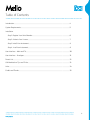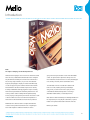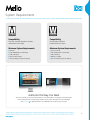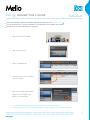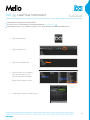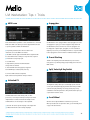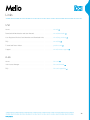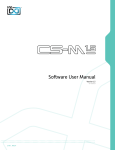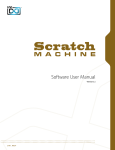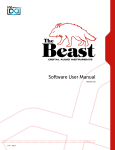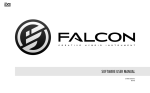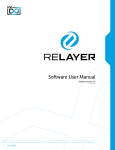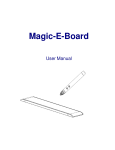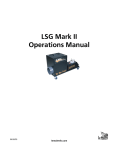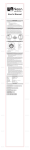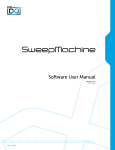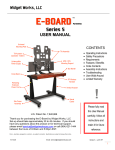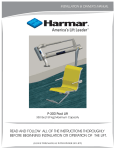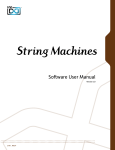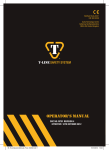Download Mello Manual
Transcript
Software User Manual Version 1.0 End User License Agreement (EULA) Do not use this product until the following license agreement is understood and accepted. By using this product, or allowing anyone else to do so, you are accepting this agreement. Mello (henceforth ‘the Product’) is licensed to you as the 3. Ownership end user. Please read this Agreement carefully. As between you and UVI, ownership of, and title to, the You cannot transfer ownership of these Sounds and Software enclosed digitally recorded sounds (including any copies) they contain. You cannot re-sell or copy the Product. are held by UVI. Copies are provided to you only to enable you to exercise your rights under the license. LICENSE AND PROTECTION 4. Term This agreement is effective from the date you open this package, and will remain in full force until termination. This agreement 1. License Grant will terminate if you break any of the terms or conditions of this UVI grants to you, subject to the following terms and agreement. Upon termination you agree to destroy and return to conditions, a non-exclusive, non-transferable right UVI all copies of this product and accompanying documentation. to use each authorized copy of the Product. 5. Restrictions The product is the property of UVI and is licensed to you only Except as expressly authorized in this agreement, you may not rent, for use as part of a musical performance, live or recorded. This sell, lease, sub-license, distribute, transfer, copy, reproduce, display, license expressly forbids resale or other distribution of the modify or time share the enclosed product or documentation. sounds and software included in the Product or their derivatives, either as they exist on disc, reformatted for use in another digital sampler, or mixed, combined, filtered, resynthesized or otherwise edited, for use as sounds, multi-sounds, samples, multi-samples, wavetables, programs or patches in a sampler, microchip or any hardware or software sample playback device. You cannot sell the Product content or give it away for use by others in their sampling or sample playback devices. In the event UVI terminates this agreement due to your breach, you agree to return the original and all other copies of the software and documentation to UVI. UVI reserves all rights not expressly granted to herein. 2. Protection of Software You agree to take all reasonable steps to protect the product and any accompanying documentation from unauthorized copying or use. You agree not to modify the product to circumvent any method or means adopted or implemented by UVI to protect against or discourage the unlicensed use of copying of the Product. ©2013 UVI. All rights reserved. All trademarks are the property of their respective owners. 2 Table of Contents Introduction......................................................................................................................................................................4 System Requirements..................................................................................................................................................5 Installation Step 1: Register Your Serial Number................................................................................................................6 Step 2: Activate Your License.............................................................................................................................7 Step 3: Install Your Instrument...........................................................................................................................8 Step 4: Load Your Instrument............................................................................................................................9 User Interface - Main and FX....................................................................................................................................10 User Interface - Envelopes.........................................................................................................................................11 Preset List..........................................................................................................................................................................12 UVI Workstation: Tips and Tricks.............................................................................................................................13 Links.....................................................................................................................................................................................14 Credits and Thanks........................................................................................................................................................15 3 Introduction Mello The Origins of Sampling; a Sound that Shaped the 60’s Hark back to the heyday of classic rock and one instrument stands give you the best representation of each of the 28 available above the rest, a 350lb behemoth that would forever change the sounds. To capture the live experience the key noise and way we think about making music. At the heart of this monster inner mechanical sounds were stereo recorded, including tape was an array of tape machines, one per note on the attached noise and key-off sounds, and are all mixable to taste. keyboard, each playing a uniquely recorded sound. With only 8 seconds of tape per key and a cumbersome frame this machine To make Mello even more versatile we’ve added a few had its limitations but was nonetheless impressive for its time, tricks of our own, including an analog-modeled tape boasting a multitimbral and truly polyphonic ‘engine’. Instantly delay, reverb, a custom unison mode to give you stereo made famous by the Beatles hit ‘Strawberry Fields Forever’ and sound without unwanted transposition or chorusing, a used by countless others including The Moody Blues, Rolling switchable multimode filter, a 3-band EQ and more. Stones, and prog rock legends Yes, this was the ‘must-have’ sound of the 60’s. While its use fell out of fashion the implications it Mello delivers a warm and buttery tone indistinguishable from made have become fundamental to modern music production. the original and is, in every way we could make it, a perfect tribute to the quintessential studio instrument of the 60’s. With Mello we’ve aimed to deliver a complete and authentic recreation of this prolific instrument. Dozens of original tapes Now lets get started! were multi-sampled on 3 different machines in order to 4 System Requirements Compatibility Compatibility Audio Units, VST, MAS, AAX, RTAS or standalone VST, AAX, RTAS or standalone UVI Workstation 2.5.2 or higher UVI Workstation 2.5.2 or higher Minimum System Requirements Minimum System Requirements Intel CPU Core Duo or faster 4 GB of RAM (8 GB+ recommended) 4 GB of RAM (8 GB+ recommended) 2 GB of disk space 2 GB of disk space Mac OS X 10.7 or higher Windows 7 or higher iLok account (free, dongle not required) iLok account (free, dongle not required) Authorize the Way You Want Your license allows 3 concurrent authorizations on any combination of computers and iLok dongles. License management is a simple drag-and-drop process done through iLok License Manager. Visit ilok.com/ to download iLok License Manager and create your free account. 5 Step 1 Register Your Serial Number 1 2 3 4 You must have an account on uvi.net/ and ilok.com/ prior to registration If you purchased a physical version of this product, your serial number is located on the inside of the box If you purchased an electronic version of this product, your serial number will be included in a confirmation email You can see a list of the products you’ve registered and their serial numbers anytime at uvi.net/my-products 1. Login to your account on uvi.net/ 2. Navigate to the ‘Product Registration’ page 3. Enter your details and click ‘Register’ Upon completion a new license will be deposited in your iLok account 6 Step 2 Activate Your License 1 2 3 4 iLok License Manager is required for activation, download the newest version at ilok.com/ilm.html Your license allows up to 3 concurrent activations on any combination of iLok dongles and computers Activations can be moved between devices at anytime 1. Launch iLok License Manager 2. Login to your account 3. Click the ‘Available’ tab 4. Drag the license to your computer or an iLok dongle 5. Click ‘Ok’ to confirm the activation The process is complete, your device is now authorized » » To see how many authorizations you have left simply select the license and click ‘Show Details’ To deactivate your license, right-click it and select ‘Deactivate’ — doing so will return your license to the ‘Available’ tab 7 Step 3 Install Your Instrument 1 2 3 4 UVI Instruments can be stored anywhere on your system Storing your instruments on a fast drive will improve performance Your instruments can be downloaded at any time from uvi.net/my-products 1. Create a folder on your computer and place your UVI Instruments in it Once this is done we need to tell UVI Workstation where to find your instruments. We do this by creating a watch folder, follow the steps below to create your own: 2. Open UVI Workstation 3. Click the Settings page 4. Click the ‘Sound Banks’ tab 5. Click the ‘...’ button and select the folder where you’ve placed your instruments 6. Restart UVI Workstation and open the Browser Your instruments will be available under the ‘Soundbanks’ tab 8 Step 4 Load Your Instrument 1 2 3 4 UVI Workstation is required to run UVI Instruments The newest version of UVI Workstation can be downloaded free at uvi.net/downloads UVI Workstation can be run as a standalone program or as a virtual instrument from within your DAW of choice 1. Open UVI Workstation 2. Click the Browser icon 3. Open the Sound Banks tab 4. Select a product, in this example we’ll choose Vector Pro, then select an instrument and patch Double-click the patch to load it 5. The UI appears and you’re ready to jam! 9 Interface - Main and FX Mechanics 10 11 Range Switch Key Noise 9 12 Stereo Mode 3 Band EQ 8 13 Detune 14 Width Delay 7 Reverb 6 Control Switch 5 Sound Switch 4 Pitch 3 Volume 1 Tone 2 Main Controls 6 Reverb Stereo and Range Wet/Dry amount of Sparkverb 1 Volume Sets the output volume 11 Range Switch 7 Delay Switch between classic hardware range Wet/Dry amount of Tape Delay 2 Adjusts the overall tonality (High to Low) 8 3 Band EQ » Bass / Mid / Treble 3 Pitch Adjust pitch in semitones (-24 to +24] » Mid Freq Sound Switch between Effects (FX, initially visible) and Amp/Filter Envelopes (AF) 13 Detune UNI Mode Only: detunes layers Sets the width of the stereo image under the Effects tab of UVI Workstation Page Control + Effects Control Switch Off / Alternate Pan / Unison Mode 14 Width Additional controls for all effects available Changes the currently visible control set band Change the sound on the current tape 5 12 Stereo Mode Boost/cut level of each frequency band Sets the center frequency for the mid 4 and extended Tone or MF3 9 Key Noise Mix amount for acoustic key noise 10 Mechanics Mix amount for acoustic release and tape noise 10 Interface - Envelopes Amp Envelope 1 Filter Envelope 3 Filter Env Velocity 4 Amp Env Velocity 2 Amplitude Filter 1 3 Amplitude Envelope Attack / Decay / Sustain / Release Filter Envelope »ADSR envelope for the Amplitude section Attack / Decay / Sustain / Release envelope for the Filter section 2 Amp Envelope Velocity »Cutoff Adjust the Velocity > Amp sensitivity Filter cutoff frequency Mapped to [Mod Wheel] by default »Resonance Adjust the resonance (Q) of the Filter »Depth Modifies the amount of ADSR envelope to be applied to the Filter »Mode Set the Filter mode; High Pass, Band Pass, or Low Pass 4 Filter Envelope Velocity Adjust the Velocity > Filter sensitivity 11 Mello - Preset List Presets 1. Flutes and Oboe 9. Piano - Harp - Strings A - Flute 1 A - Piano B - Flute 2 B - Harp C - Oboe C - Strings 4 2. Strings 10. Guitar - Piano - Vibra A - Strings 1 A - Spanish Guitar B - Strings 2 B - Piano C - Strings 3 C - Vibraphone 1 3. Choirs 11. Space Choirs A - Female Choir A - Female Choir B - Male Choir B - Male Choir C - Choir C - Choir 4. Church Organs 12. Alternative A - Church Organ 1 A - Spanish Guitar B - Church Organ 2 B - Piano C - Church Organ 3 C - Vibraphone 1 5. Guitars A - Guitar 12 Strings B - Electric Guitar A C - Electric Guitar B 6. Cellos and Viola A - Cello 1 B - Cello 2 C - Viola 7. Brass - Clarinet - Sax A - Brass B - Clarinet C - Sax 8. Vibes and Celesta-Choir A - Celesta and Choir B - Vibraphone 1 C - Vibraphone 2 12 UVI Workstation: Tips + Tricks MIDI Learn Arpeggiator Most UVI Workstation parameters can be automated via. a convenient UVI Workstation comes equipped with a robust arpeggiator. To insert MIDI Learn. MIDI Learn allows you to bind a physical MIDI controller an arpeggiator in a part, you need to display the Single view in the to specific parameters within UVI Workstation. UVI Workstation, then click on the note icon. The arpeggiator can be employed as a pattern gate, arpeggiator, or even an advanced Any FX tab parameter, Macro Knob or Slider in UVI instruments can use the MIDI Learn feature rhythmic processor for your live MIDI performance or sequenced MIDI tracks. Arpeggiators can be inserted in an unlimited number of parts. The MIDI controller type and the MIDI Channel assignment will be saved with the multi or with your song in the host sequencer Automation is assigned per-part To use MIDI Learn: 1. Right-click the parameter in UVI Workstation that you want to automate 2. After the MIDI Learn dialog appears, Trigger the desired MIDI input controller (knob, fader etc.) Preset Stacking Thanks to the simplicity of the UVI Workstation you can stack as many preset as you want by simply assign multiple part on the same MIDI channel. Split, Velocity & Key Switch To remove a MIDI controller assignment: Right-click the desired parameter and press “Delete” Unlimited FX The Keyswitch settings allow you to load multiple presets into two or more parts and dynamically play and mute them from your MIDI controller using key switching, note range, velocity range or any combination of the three parameters. This powerful feature gives you a great deal of real-time control. UVI Workstation offers a wide variety of FX, or effect processors, to cover all your audio processing needs. The FX Scroll Wheel implementation is robust and includes the ability to insert unlimited FX slots in several stages of the signal flow. All knobs can be adjusted with the scroll wheel on your mouse. When you double-click on any knob or slider, you can manually enter Click the “FX” tab to open the FX page on the Single view or type in the desired value. In Multi view the FX section is always displayed 13 Links UVI Home . . . . . . . . . . . . . . . . . . . . . . . . . . . . . . . . . . . . . . . . . . . uvi.net/ Download UVI Workstation and User Manuals . . . . . . . . . . . . . . . . . . . uvi.net/downloads Your Registered Product Serial Numbers and Download Links . . . . . . . . . uvi.net/my-products FAQ . . . . . . . . . . . . . . . . . . . . . . . . . . . . . . . . . . . . . . . . . . . . uvi.net/faq Tutorial and Demo Videos . . . . . . . . . . . . . . . . . . . . . . . . . . . . . . . youtube.com/ Support . . . . . . . . . . . . . . . . . . . . . . . . . . . . . . . . . . . . . . . . . . uvi.net/contact-support iLok Home . . . . . . . . . . . . . . . . . . . . . . . . . . . . . . . . . . . . . . . . . . . ilok.com/ iLok License Manager . . . . . . . . . . . . . . . . . . . . . . . . . . . . . . . . . ilok.com/ilm.html FAQ . . . . . . . . . . . . . . . . . . . . . . . . . . . . . . . . . . . . . . . . . . . . ilok.com/supportfaq 14 Credits and Thanks Produced by UVI Recording / Editing / Sound Design Damien Vallet Kevin Guilhaumou Emmanuel Usai Alain J Etchart Software + Scripting Olivier Tristan Remy Muller GUI Nathaniel Reeves Special Thanks Manu @ Master Waves Gert @ eBoard Museum Candor Chasma @ mellotron.fr