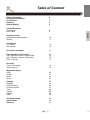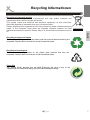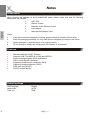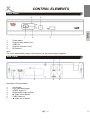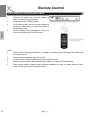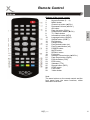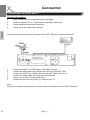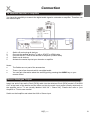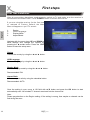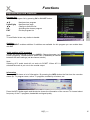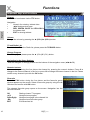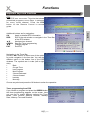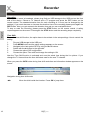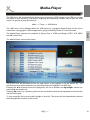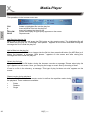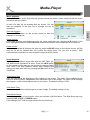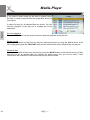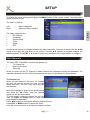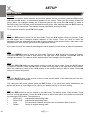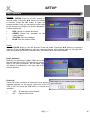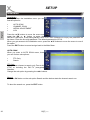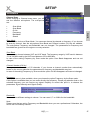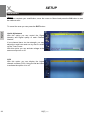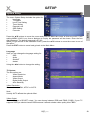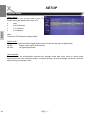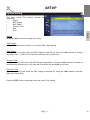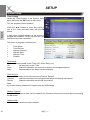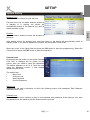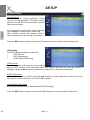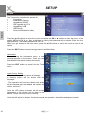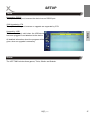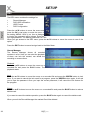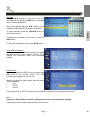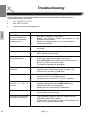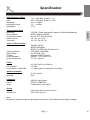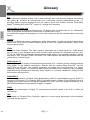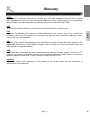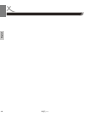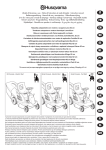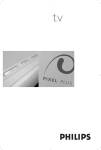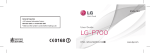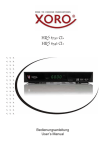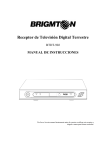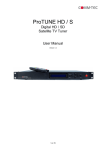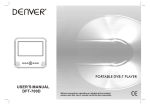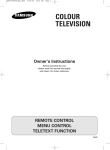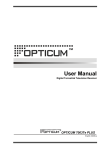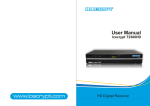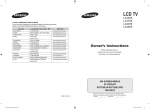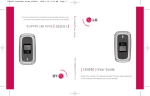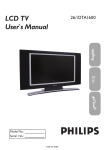Download HRT 7000 ENG - Service
Transcript
MPEG-4 SD DVB-T Receiver with PVR Ready, Time Shift & Media-Player HRT 7000 User Manual Uporabniški priroènik Table of Content 4 7 8 8 8 Control Elements Front Panel Rear Panel 9 9 Remote Control Insert battery and operation Buttons 10 11 Connection TV / Aerial HiFi system 12 13 First time installation 14 Important Keys & Functions List / Subtitles / Audio / Aspect Ratio Info / Teletext / Volume / Resolution EPG / Favorite 15 15 16 17 Recorder Timer / Recording Recording List 18 19 Multimedia Player USB Photos Music Movie 20 21 22 23 Settings Program Picture Setting Channel Search Time Options System USB 24 24 26 27 28 28 29 30 Troubleshooting Specification Glossary 32 33 34 HRT 7000 English Safety information Recycling Information Accessories Features Default Setting 3 SAFETY INFORMATION English The lightning flash with an arrowhead symbol within an equilateral triangle is intended to alert the user of the presence of un-insulated "dangerous voltage" within the product's enclosure that may be of sufficient magnitude to constitute a risk of electric shock to persons. The exclamation point within an equilateral triangle is intended to alert the user of the presence of important operating and maintenance (servicing) instructions in the literature accompanying the appliance. User Manual 1. All the safety and operating instructions should be read before the product is operated. 2. Retain Instructions - The safety and operating instructions should be retained for future reference. 3. All warnings on the product and in the operating instructions should be adhered to. 4. All operating and use instructions should be followed. Power Supply 1. Never touch the plug with wet hands. 2. If you want to pull the plug out of the plug socket, always pull directly on the plug. Never pull on the cable as it could tear. 3. Make sure that the power cable is not bent, caught or run over and that it does not come into contact with heat sources. 4. Make sure that the power cable is not wound around the device while in operation. 5. Never place the machine on the power cable while it is being operated. 6. Only use extension cables that are designed for the power consumption level of the machine. 7. Keep the appliance away from rain and any moisture. 8. Only operate the machine if the electrical voltage stated on the type plate beneath the machine agrees with the voltage on your plug socket. The wrong voltage can destroy the machine. 9. Do not stand vases etc. on the appliance. Water could seep into the appliance. 10. Do not open the appliance. 11. Pull out the mains plug if the appliance is not to be used over a longer period of time. 12. Take care that nobody can trip over the power supply cable. 4 HRT 7000 SAFETY INFORMATION Use for... 1. Reception of digital channels via antenna (DVB-T). 2. Recording of DVB-T broadcast on USB storages. 3. Playback of recorded content from USB storage. 4. Playback of supported picture and audio files from USB storage. English Operation and Position 1. Do not connect accessories on the player which are not defined by the manufacture. 2. Do not place this product on an unstable cart, stand, tripod, bracket, or table. The product may fall, causing serious injury to a child or adult, and serious damage to the product. Use only with a cart, stand, tripod, bracket, or table recommended by the manufacturer, or sold with the product. Any mounting of the product should follow the manufacturer's instructions, and should use a mounting accessory recommended by the manufacturer. 3. A product and cart combination should be moved with care. Quick stops, excessive force, and uneven surfaces may cause the product and cart combination to overturn. 4. The device is able to show a still image on the TV screen or monitor over an unlimited period of time. This can cause damage to the screen. It is therefore advisable to activate the screen saver. Or switch the player off, if the device is not in use. 5. Do not use the device permanent in the 4:3 mode. This can cause damage to the TV screen. 6. Do not increase the volume when the player is just playing very quiet sections. This cold damage the speaker if very loud passages starts all of a sudden after the quiet section. 7. Switch the player off by the Off/On switch if it is not going to used for a longer period of time. 8. Disconnect the main plug during thunderstorms. 9. Slots and openings in the cabinet are provided for ventilation and to ensure reliable operation of the product and to protect it from overheating, and these openings must not be blocked or covered. 10. The openings should never be blocked by placing the product on a bed, sofa, rug, or other similar surface. 11. This product should not be placed in a built-in installation such as a bookcase or rack unless proper ventilation is provided or the manufacturer's instructions have been adhered to. 12. Protect the device against weather influences, moistures and high temperature. 13. Never spill liquid of any kind on the product. 14. Do not expose the device and the remote control to direct sunlight. USB Port Due to the legal requirements of CE-conformity, the customer is asked to only connect USB-Sticks to the USB port. HRT 7000 5 SAFETY INFORMATION English Antenna The device can be connected to an antenna. 1. Unplug the power cord cable from the mains outlet before connecting or disconnecting the DVB-T to/from the antenna, otherwise both might be damaged. 2. If an outside antenna or cable system is connected to the product, be sure the antenna or cable system is grounded so as to provide some protection against voltage surges and built-up static charges. Defect 1. Servicing - Do not attempt to service this product yourself as opening or removing covers may expose you to dangerous voltage or other hazards. Refer all servicing to qualified service personnel. 2. Damage Requiring Service - Unplug this product from the wall outlet and refer servicing to qualified service personnel under the following conditions: a. When the power-supply cord or plug is damaged. b. If liquid has been spilled, or objects have fallen into the product. c. If the product has been exposed to rain or water. d. If the product does not operate normally by following the operating instructions. Adjust only those controls that are covered by the operating instructions as an improper adjustment of other controls may result in damage and will often require extensive work by a qualified technician to restore the product to its normal operation. e. If the product has been dropped or damaged in any way, and 3. When the product exhibits a distinct change in performance this indicates a need for service. 4. When replacement parts are required, be sure the service technician has used replacement parts specified by the manufacturer or have the same characteristics as the original part. Unauthorized substitutions may result in fire, electric shock, or other hazards. 5. Nicotine can damage the electronic components. In case of service regarding too much nicotine, than the warranty/guarantee expired. 6. Please read in the section Troubleshooting our service address and phone number. Dolby Manufactured under license from Dolby Laboratories. “Dolby” and the double-D symbol are trademarks of Dolby Laboratories. Confidential Unpublished works. 1992-1997 Dolby Laboratories, Inc. All ►s reserved. 6 HRT 7000 Recycling Informationen Recycling of paper and carton The material recycling symbol on the carton and user manual denotes that they are recyclable. Dispose them not with the normal household waste. English Recycling of electronic devices This product is designed and manufactured with high quality materials and components which can be recycled and reused. This symbol means that electrical and electronic equipment, at their end-of-life, should be disposed of separately from your household waste. Please, dispose of this equipment at your local community waste collection/recycling centre. In the European Union there are separate collection systems for used electrical and electronic product. Please, help us to conserve the environment we live in! Recycling of plastic parts The material recycling symbol on the plastic parts denotes that they are recyclable. Dispose them not with the normal household waste. Green Dot The “Grüne Punkt” denotes that the MAS Elektronik AG pays a duty to the “Gesellschaft für Abfallvermeidung und Sekundärrohstoffgewinnung“. HRT 7000 7 Notes Accessoires When opening the package of this Portable-DVD player please make sure that the following accessories are included: • HRT 7000 English • • • • Remote Control Batteries for the Remote Control User Manual International Warranty Card Notes: • • • • If any item should be damaged or missing, please contact your dealer without delay. Keep the packaging materials, you may need them to transport your player in the future. Always transport or send the player in its original packing. Do not change or modify any components of the device or accessories. Features • • • • • • • • Standard Definition DVB-T Receiver Supports DVB-T for MPEG-4 (H.264) and MPEG-2 Electronic program guide (EPG) and teletext USB 2.0 High Speed connection Supporting multiple audio-containers (MP3) Supporting image-containers (JPEG) RGB video out (SCART) SCART Audio/Video-IN Default settings OSD language Aspect ratio Video out 8 English AUTO RGB HRT 7000 CONTROL ELEMENTS Front Panel 5. 4. 1. 2. 3. 4. 5. 2. English 1. 3. Power button Channel down button (CH-) USB Port Channel up button (CH+) IR Receiver Note: The unit is automatically ready to work as soon as the power supply is applied. Rear Panel 6. 1. 2. 3. 4. 7. 5. Description of the elements: 1. 2. 3. 4. 5. 6. 7. Aerial Input Loop Out Aerial output SCART output TV Digital audio output (coaxial ► Audio out for Stereo CVBS Video out ◄ Audio out for Stereo HRT 7000 9 Remote Control Insert batteries and operationradius • • • English • Remoce the safety tab from the battery to make the remote control working. Please uses only CR2025 battery For the best results, aim the remote towards at the player. Stay within 6 meter and angles of 60 degrees or less. Remove battery during storage or when you are not using the device for a long time. Notes: 1. Remove and exchange old batteries. Leaking out battery acid can damage your health and the remote control. 2. Clean leaking out battery acid with a cloth 3. In case of skin contact immediately wash the affected area. 4. Please contact a medic after swallowing the battery or battery acid immediately 5. Seek medical advice if battery acid has been swallowed. In case of contact with your eyes wash out the eyes and seek medical advice. 10 HRT 7000 Remote Control Buttons Buttons of the remote control Numeric Buttons (0 … 9) MENU button Channel up button (S/CH+) Decreases Volume (W/VOL–) OK button Page Up button (PgUp) Channel down button (T/CH-) TV / Radio button Information button (INFO) Language button (AUDIO) Subtitle button (SUB-T) PLAY button PAUSE button Fast Rewind button (<<) Fast Forward button (>>) POWER button MUTE button RECALL button Exit button Increase Volume button (X/VOL+) Page Down button (PgDn) Favorite Button (FAV) EPG button Videotext (TTX) Record button (REC) STOP button PVR button Yellow button English 1. 2. 3. 4. 5. 6. 7. 8. 9. 10. 11. 12. 13. 14. 15. 16. 17. 18. 19. 20. 21. 22. 23. 24. 25. 26. 27. 28. Note: The same buttons on the remote control and the front panel have the same functions; either alternative shall work. HRT 7000 11 Connection Connecting to an Aerial and TV General information English • • • • Assure that the device is switched off and unplugged. Read the manual of your TV and attend to the safety instructions. Please establish an accurate connection. Please check the video output settings. The schematic picture shows the connection of the HRT 7000 to the antenna and the TV: 1. 2. 3. 4. 5. 6. Connect a SCART (or CVBS) cable to the DVB-T receiver. Connect the aerial cable to the aerial input (ANT IN) of the HRT 7000. Connect the SCART (or CVBS) cable from the HRT 7000 to the TV set. Connect the power cable and the plug to the wall outlet. Switch on your DVB-T receiver and the TV Choose the correct input SCART (or CVBS) at your TV Note: By using the loop through connector you can connect for example a second DVB-T Receiver. 12 HRT 7000 Connection To external decoder or amplifier You have the possibility to transmit the digital audio signal to a decoder or amplifier. Therefore use the coaxial output. English 1. 2. 3. 4. 5. Switch off and unplug all devices Connect the receiver and the TV with a SCART or HDMI cable Connect the HRT 7000 to the decoder or amplifier (coaxial cable) Switch on all devices Activate the coaxial input at your decoder or amplifier Notes: • • • The Cables are not part of the accessories There a just a few channels which use digital audio. You can gain information about the audio signal by pressing the AUDIO key on your remote control Stereo Analogue Output Insert one end of the audio (Cinch [RCA]) cable into the white/red Cinch [RCA] socket L/R AUDIO OUT at the back of the device and the other end into the audio input socket (usually white/red) on the amplifier set or TV set (usually labelled “AUX IN” / “Stereo IN”). Please also refer to your Amplifier or TV sets user manual. Switch on the Amplifier and select the AUX or Stereo input. HRT 7000 13 First steps First Time Installation After all connections have been made properly, switch on TV and make sure the receiver is connected to the Main Power. Press POWER button to switch receiver on. English If you are using the receiver for the first time or restored to Factory Default, the Main Menu will appear on your TV screen. 1. 2. 3. 4. Region OSD Language Display Mode Aspect Mode Navigate with the arrow keys UP and DOWN to each settings and change the options by pressing the ◄ and ► button. Press the EXIT button to leave the setup menu. Region Choose the country by using the ◄ and ► button. OSD Language Choose a language by using the ◄ and ► button. Display Mode Choose a display mode by using the ◄ and ► button. Recommended: PAL Aspect Ratio Choose a aspect ratio by using the ◄ and ► button. Recommended: AUTO Once the setting is over, move to OK field with ▲/▼ button and press the OK button to start automatically scan. All founded TV channel are stored into the channel list. Note: Please pay attention on the Region setting. If the setting is wrong, than maybe no channel can be find during the scan. 14 HRT 7000 Functions Important keys and functions Program list Retrieve the program list by pressing OK or CH.LIST button. ▲/▼ PgDn/PgUp ◄/► OK EXIT Next/previous program Next/previous page Change to favourite list Activating the chosen program Exit the program list English Note: TV and Radio list are very similar to handle. Subtitles Pressing SUB-T enables subtitles. If subtitles are available for this program you can enable them with OK Audio settings of TV programs Access the audio settings by pressing AUDIO. Change language (only certain programs), choose another audio track (if available) or choose between the audio settings (◄ / ► channel, stereo) Note: Selecting AC-3 audio track will not work via SCART. When AC-3 is selected the audio is put out via the coaxial output. Information Pressing INFO shows a lot of information. By pressing the INFO button the first time the overview shows up: TV program name, active TV programs, availability of teletext, etc. Press the INFO button again and the device shows the information of the current TV channel about frequency of the TV programs, bandwidth and signal quality. HRT 7000 15 Functions Important keys and functions English Teletext The teletext is activated via the TTX button. Navigation: • Numeric for entering teletext sites • ◄/► Next/previous page • RED, GREEN, BLUE and YELLOW for the shown sites • EXIT for closing teletext Volume Change the volume by pressing the ◄ (VOL-)/► (VOL+) button. TV and Radio List To switch from TV to the Radio list, please press the TV/RADIO button. Change Program To switch program please press the ▲ (CH+)/▼ (CH-) button. Navigation in the Setup Settings With the Navigate in settings please use the buttons of the navigation cross (◄/►/▲/▼). Numeric buttons You can change during the live picture the channel by pressing the numeric buttons. Press 2 to change to the second channel in the list, or press 13 to change to thirteen channel in the list. Please confirm every channel input with the OK button. Favourite Press the FAV button during the live picture and the favourite group window appears on the screen. Select a favourite group by using the ▲/ ▼ button and confirm with OK button. The selected favourite group opens on the screen. Navigation into the favourite window: OK ▲/▼ PgDn/PgUp ◄/► EXIT 16 Starting chosen TV program Next/previous program Next/previous page in the channel list Next/previous favourites group Exit favourites list HRT 7000 Functions Important keys and functions EPG The EPG is an on-screen TV guide that shows scheduled programs seven days in advance for every tuned channel. Press the EPG button on the Remote Control to access guide. English Additional buttons are for navigation: OK Apply to detailed EPG information RED Exit of the sub-window or navigate in the Time Bar of the EPG window ▲/▼ Next/previous channel GREEN Start the Timer programming ◄/► Change program EXIT Exit EPG Navigation in the Timer Bar: Use the ◄/► buttons to select one of the option for quick navigation in the time bar. You see the different option in the bottom line of the EGP windows. The symbols are in order (left to right side): • Back • Current Time • Last Program • Next Program • 2 hours backward • 2 hours forward • Last day • Next day Choose a symbol and press the OK button to action the operation. Timer programming from EPG If you chosen a program and press the GREEN button the timer programming appears on the screen. Here you can set or modify different options like Timer Mode, Timer Service, Wakeup Channel, Wakeup Date, Wakeup Time and Duration. HRT 7000 17 Recorder English Recording If you want to record a broadcast, please plug firstly an USB storage to the USB port on the front side of the device. Choose a TV channel and a TV program and press the REC button on the remote control. The standard duration time for each recording is 2 hours (can be changed by the settings). If you want decrease or increase the duration time of the recording please press again the REC button. Now, you get access to the duration time and you can manipulate them. To stop or ends the recording, please press the STOP button on the remote control. A safety request appears on the screen. Press again the STOP button and the recording stops completely. Time Shift To use the time shift function, the option have to be activate in the setup settings. How to control the setting: 1. 2. 3. 4. 5. 6. Plug an USB storage to the USB port Press MENU button and the setup settings appears on the screen Navigate to the last symbol REC by using the ▲/▼ buttons. Switch with the ► button to the right side Choose the option DVR configuration Choose the option Time shift and change the setting to ON. Now the Time Shift function is activated and runs the whole time during the live picture. If you change the TV channel than the time shift starts new for the new TV channel. When you press the INFO button during time shift mode than an information window appears on the screen. Navigation during time shift mode: ◄/► 18 Move the slide inside the time bar. Press OK to jump them. HRT 7000 Media-Player The USB menu will automatically be shown once inserting the USB storage to the USB port, except the status of auto scanning, multi picture displaying and upgrading. Another way to open the USB menu is to go step by step according to: Menu —> Tools —> USB Device The USB menu will be disabled when the USB device is unplugged. Media-Player list will not be saved after unplugging the USB storage and/or going to Stand-By mode or Power Off mode. The Media-Player menu will be shown: English The Media-Player supports the playback of picture files in JPEG and Bitmap (JPEG, JPG, BMP) and MP3 music files. The picture can be previewed at the top right corner if the highlight is on the picture file. The previewed picture will be replaced by a music logo when the highlight is on MP3 files. Pressing the ▲/▼ buttons moves the highlight by one file to another and PgUp/PgDn moves one page inside the browser list. Pressing OK button on a directory goes into the sub-directory and list all supported and known files into the file browser. To play a specific file by moving the highlight on that file. The device will be automatically returned after the playback of the file or list is over. HRT 7000 19 Media-Player English The operations in the browser menu are: FAV 0 1 YELLOW BLUE Added a highlighted file into the play list. Insert all Music files into the play list Insert all images into the play list Please select play list type query appears on the screen Repeat mode Add files into the play list Mark a file in the browser and press the FAV button on the remote control. The highlighted file will be added into the play list. A message “Wait please..” appears on the screen and after closing this message the file is inside the play list. Add all files into the play list If you want to add all MP3 files or images into the file list, than press the 0 button (for MP3 files) or 1 button (for images). A message “Wait please..” appears on the screen and after closing this message the file is inside the play list. Select play list type If you press the YELLOW button during the browser overview a message “Please select play list type” appears on the screen. Now, you can play the image or music files by choosing of them. If here is no file in the directory, a message “This type of play list does not exist” appears on the screen. Repeat modes during playback Press the BLUE button on the remote control to define the repetition mode during the playback. Three modes are available: • • • 20 Folder Random Single HRT 7000 Media-Player Music playback If you want to listen music by the device, please choose the files or create a play list with the music files which are you wishes. In case of a play list, all selected files are shown. You can start the playback of the play list or manage the list by operations. Delete one file If you want to delete one file from the play list, lease select them by using the ▲/▼ buttons. If the file is highlighted press the YELLOW button and the selected file will be deleted from the play list. English Start the playback Press the RED button on the remote control to start the playback of the play list. Delete all files If you want to delete all files from the play list, press the BLUE button on the remote control. All files from the list will be deleted after you confirm the safety query “Are you sure to save?”. After confirmation the operation is execute and the play list will be closed. Image playback If you want to playback image files with the HRT 7000, you can define some operations of them. Press the INFO button on the remote control and you can access to settings Image Size, Show Time and Repetition Mode. After changing the setting you shall store them by pressing the OK button on the SAVE field. Show Image Size Here you can define the displaying of the images on the screen. The option FULL produces every time a fill screen picture, independent from the aspect ratio of the image. The option REAL displays the images in order to there aspect ratio on the screen. The default setting is FULL. Slide Show Time Here you can define the displaying time of each image. The default setting is 2 sec. Slide Show Repeat Here you can define a loop function, when you activate (ON) this option. The Slide Show can only break by EXIT, STOP or POWER button. If the setting is OFF, than the slide show runs only one times. HRT 7000 21 Media-Player If you want to watch image by the device, please choose the files or create a play list with the image files which are you wishes. English In case of a play list, all selected files are shown. You can start the playback of the play list or manage the list by operations. Start the playback Press the RED button on the remote control to start the playback of the play list. Delete one file If you want to delete one file from the play list, lease select them by using the ▲/▼ buttons. If the file is highlighted press the YELLOW button and the selected file will be deleted from the play list. Delete all files If you want to delete all files from the play list, press the BLUE button on the remote control. All files from the list will be deleted after you confirm the safety query “Are you sure to save?”. After confirmation the operation is execute and the play list will be closed. 22 HRT 7000 SETUP To access the setup setting please press the MENU button on the remote control. The setup menu appears on the screen. The menu is build-up: Left Right Major Categories Options of each category English The major categories are: • Edit Channel • Installation • System Setup • Tools • Game • REC Use the ▲/▼ buttons to navigate between the major categories. Press the to switch with the ►/OK button to the right side and enter to the options. Use the ▲/▼ buttons to navigate between the different options. Press EXIT or ◄ button to enter from the option to the upper options or category. Edit Channels The menu EDIT CHANNELS contains the options for: • TV Channel list • Radio Channel list • Delete All When you enter into the TV channel or Radio Channel list a dialogue inquires the password. The standard password is 0 0 0 0. Enter the password and than you get access to these options. TV Channel List When you get access to the menu TV Channel list, than you see the channel list. Here you can define favourites, can lock, skip, move and edit the channels. Move the highlight by pressing the ▲/▼ buttons and press the OK button, than the channel appears in the preview window. To move quickly inside the channel list you can uses the PgDn and PgUp button to scroll one page forward or backward. Press ◄/► buttons to change the different program groups. Press EXIT or MENU button to cancel this menu. Uses the coloured buttons to activate the related functions. HRT 7000 23 SETUP Edit Channels Favourite If you want to define some channels as favourite, please choose a channel, press the FAV button and than the OK button. A new window appears on the screen. There you can choose a favourite group. Move the highlight among the 8 favourite groups and press the OK button to make a favourite mark in the left side of the selected favourite group. After marking press the EXIT button to return to the TV channel list. The marked channel has beside a favourite mark. English To unmark the selection press OK button again. Lock Press the RED button to enter into the lock mode. Press the ▲/▼ buttons choose a channel. Press the OK button and a dialogue window appears on the screen. There you need to insert the password. Enter the password by using the numeric buttons of the remote control. After than a lock marked can be seen on the right side of the highlighted channel. If you want to see a lock channel the dialogue window appears on the screen to enter the password. Skip Press the GREEN button to enter the skip mode. Press the ▲/▼ buttons to choose a channel. Press the OK button to make a skip mark on the right side of the channel. Press EXIT and the changes are saved. The channel will be skipped while user change in the live picture. Move Press the YELLOW button on the remote control to enter the move mode. Press the ▲/▼ buttons to choose a channel. Press the OK button to make a moving mark on the right side of the channel. Move the channel by using of the ▲/▼ buttons to the position that you want to place. Press OK button to confirm the position. Edit Press the BLUE button on the remote control to enter the edit mode. In the edit mode you can sort, rename or delete the channels. The cancel the edit mode, please press the EXIT button. If you have done some modification the system will show up a message box to inquire you weather saving or not when exiting. Sort Press the RED button to sort the channel in the edit mode. The device opens a Sort window. There are four sorting approaches. Press the ▲/▼ buttons to select one option and confirm the selection by pressing the OK button. The options are: • Name (A-Z): Alphabetical descending order • Name (Z-A): Alphabetical ascending order • Lock: Sort all locked channels and place the in the bottom part of the list • Default: Return to original setting order 24 HRT 7000 SETUP Edit Channels Rename Press the GREEN button to sort the channel in the edit mode. Press the ▲/▼ buttons to choose a channel. Press the OK button to open the rename window. Here you can define a new name for the channel by using the On Screen Keyboard. Further options are: • • RED: Switch to capitals and back GREEN: Delete the character on the cursor position YELLOW: Save the changes BLUE: Exit the rename mode English • • Delete Press the BLUE button to sort the channel in the edit mode. Press the ▲/▼ buttons to choose a channel. Press the OK button to mark the selected channel with a delete mark on the right side. After saving and exit the Edit Channel menu, the marked channel will be deleted. Radio Channels Basically, the operation in Radio Channel List are the same as those of the TV Channel List, except there is no video information. So the Radio logo will always be displayed in the right side of the preview window. Delete All Press OK button to delete all channels and a warning message appears on the screen. Move the cursor to YES or NO and press the OK button to execute the operation. • • YES: NO: All channels will be deleted Cancel the function HRT 7000 25 SETUP Installation Installation When you enter the Installation menu you can find the option for: English • • • • AUTO SCAN CHANNEL SCAN AERIAL ADJUSTMENT LCN Press the ▲/▼ buttons to move the cursor and press the OK or ► button to enter the INSTALLTION menu. If the setting MENU LOCK is on, then a dialogue to inquiry the password will be shown. Enter the four digit password. The default password is 0 0 0 0. When you get access to the installation menu, press the ▲/▼ buttons to move the cursor to one of the option. Press the EXIT button to cancel and go back to the Main Menu. AUTO SCAN When you enter to AUTO SCAN menu, there you can find two sub-options: • • FTA Only Search FTA Only Here you can choose to search only Free-to-Air (FTA) or including the PAY-TV (encrypted) channels. Change the sub-option by pressing the ◄/► buttons. Search Press the OK button on the sub-option Search and the device starts the channel search run. To abort the search run, press the EXIT button. 26 HRT 7000 SETUP Installation Channel Scan When entering to Channel scan menu, you will see the different sub-options. The sub-options are: Scan Mode Scan Band Ch No Frequency Bandwidth Search English • • • • • • Scan Mode There are two choices of Scan Mode. You can scan channel by channel or frequency. If you choose by scan by channel, than the sub-options Scan Band and Channel number (CH No) are editable. The sub-options Frequency and Bandwidth can not changed. The parameters for frequency and bandwidth are given from the region or country selection. Scan Band Here you can choose between UHF and VHF band. The frequency range by VHF band is between 174 to 230 MHz and by the UHF band between 470 to 862 MHz. In case of the setting Frequency by Scan mode the option Scan Band disappears and can not changed. Channel Number (CH No) Here you can choose one of 56 channels. If you choose a channel number than automatically based on the country selection the parameters for frequency and bandwidth are given. In case of the setting Frequency by Scan mode the option CH NO disappears and can not changed. Frequency This option are only than available, when you chosen the option Frequency by the Scan mode. If this option is available than you can enter directly the frequency. Please pay attention that on the selected frequency you can receive any signal. Helpfully to control this point is, to observe the parameters Signal Intensity and Signal Quality. Bandwidth Here are three different settings to choose. You can uses 6, 7 or 8 MHz for the bandwidth. Note: Please uses the two option Frequency and Bandwidth when you are a professional. Otherwise, the device can not find any channel. HRT 7000 27 SETUP Installation Search When you complete your modification, move the cursor to Search and press the OK button to start the channel scan. English To cancel the scan you can press the EXIT button. Aerial Adjustment With this option you can control the Signal Intensity and Signal quality of each Channel Number. If one channel has a too low strength, you may adjust the aerial new and can try also to switch on the Tuner Power. With this option you can activate voltage at the antenna output on or off. LCN With this option you can display the logical channel numbers (LCN). Using the ◄ / ► button to activate the option on or off. 28 HRT 7000 SETUP System Setup The menu System Setup includes the option for: • Language • TV System • Local Time Setting • Timer Setting • Parental Lock • OSD Setting • Favourite English Press the ▲/▼ buttons to move the cursor and press the OK or ► button to enter the menu. If the setting MENU LOCK is on, then a dialogue to inquiry the password will be shown. Enter the four digit password. The default password is 0 0 0 0. When you get access to the installation menu, press the ▲/▼ buttons to move the cursor to one of the option. Press the EXIT button to cancel and go back to the Main Menu. Language Here you can change the language setting for • OSD • Audio • SubtitleT • eletext. Using the ◄/► button to change the setting. TV System The sub-option are: • Video Resolution • Aspect Mode • Video Output • Digital Audio Output • Auto Stand-By Video Resolution Choose between PAL, NTSC or AUTO. Note: Usually AUTO affords the optimal effect. Video Output Choose the type of SCART output. You can choose between RGB and FBAS (CVBS). If your TV supports RGB you should choose RGB because it affords a better video quality than FBAS. HRT 7000 29 SETUP System Setup Aspect Mode With this menu you set the type of your TV. Please mind your aspect ratio of your TV. • Auto English • • • 16:9 Fullscreen 4:3 PanScan 4:3 Letterbox Note: Usually AUTO affords the optimal effect. Digital Audio Here you can switch on/off the digital audio output and choose the type of digital audio. LPCM: Digital audio output (PCM format) BS Out: All types digital audio Auto Stand-By The device will be automatically switched into standby mode after three hours in active mode following the last user interaction and/or a channel change. An alert message will show 2 minutes before going into standby mode. 30 HRT 7000 SETUP System Setting The menu Local Time Setting includes the options for: • Region • GMT Usage • GMT Offset • Summer Time • Date • Time English Region Using the ◄/► buttons to change the country. GMT Usage Using the ◄/► buttons to switch on or off the GMT usage setting. GMT Offset This option is only valid, when the GMT Usage is switched on. Using the ◄/► buttons to change the values from –11:30 to 12:00 with the increment unit by half a hour. Summer Time This option is only valid, when the GMT Usage is switched on. Using the ◄/► buttons to activate or deactivate the summer time. If on, than the current time will be added by one hour. Date and Time This option is only valid, when the GMT Usage is switched off. Using the ◄/► buttons to edit the Date and Time setting. Press the EXIT button to draw back from the Local Time Setting. HRT 7000 31 SETUP System Setup Timer Setting Select the Timer Setting in the System Setup menu and press the OK button to start them. You can program 8 timer schedule. English Press the ▲/▼ buttons to move the cursor to one of the Timer and start them with the OK button. A new popup window appears on the screen to program the schedule. On the top side you can find the current time information. The option to program a schedule are: • • • • • • Timer Mode Timer Service Wakeup Channel Wakeup Date Wakeup Time Duration Timer Mode There are several modes for the Timer (Off, Once, Daily, ect.) Off: No activation for the Timer Once: Starts the schedule only one time in order to the programmed time Daily: Repeats daily to the same time the schedule Timer Service There are two modes for the Service to set (Channel, Record). Channel: Starts the schedule to the programmed option and display the channel Record: Starts the schedule and records the channel. Note: If you want record, please don’t forget to plug an USB storage. Wakeup Channel Press the OK button to enter into the channel list. Choose a channel and confirm them by pressing the OK button. Wakeup Date Use the numeric buttons to enter the date. 32 HRT 7000 SETUP System Setting Wakeup Time Use the numeric buttons to enter the time. Once the time’s up, no matter what the system is in standby or in playing, the device will automatically switch to the channel you want to watch and start to play. English Duration Use the numeric buttons to enter the duration of the timer. After setting a timer for duration item, once the time’s up, the device will automatically switch to standby mode. If you want to disable this function, set the duration to be 00:00. Move the cursor to the Save field and press the OK button to save the programming. Select the Cancel field or press the EXIT button to abort the operation. Parental Lock By pressing the OK button on the option Parental Lock item, a dialogue will be popup on the screen. Now you need to insert the password. The default password is 0 0 0 0. Once the user mane the password correct, a new window appears on the screen. The options are: • Menu Lock • Channel Lock • New Password • Confirm Password Menu Lock Determining the user’s interaction to block the following menus with password: Edit Channels, Installation and Tools. Channel Lock Determining the user’s intention to play or lock channels with password. If the setting is Yes, than the password will be asked to play the channels with lock mark. HRT 7000 33 SETUP System Setup English New Password This option is for revising password. Please insert a four digit password. The option Confirm password is now active and required to insert the new password again. If the password is correct, the screen will show up a message of “Saving Data, Please Wait…” After finishing saving and drawing back to System Setup menu, the revising is completed. Press the EXIT button to draw back from the Parental Lock menu into the System Setup menu. OSD Setting The OSD Setting includes the options for: • OSD Timeout • OSD Transparency • Load Default OSD Setting OSD Timeout To set the duration of showing up for the program banner which contains some information about the channel and show up once the channel is changed. Using the ◄/► buttons to set the time, ranging from 1 second to 10 seconds. OSD Transparency To set the transparency of OSD. Using the ◄/► buttons to set the transparency level from 10% to 40% and off. If the transparency is off, the OSD is opaque. Load Default OSD Setting By pressing the OK button to restore the default OSD setting. Press the EXIT button to draw back from the OSD Setting menu into the System Setup menu. 34 HRT 7000 SETUP System Setting Favourite When entering the Favourite menu, than you can see 8 groups of favourites. The default description of each are “Favgroup”. You can rename the description by pressing the OK button on a Favgroup. To make capitals, press the YELLOW button on the remote control. English An On Screen Keyboard appears on the screen. Move the highlight with the ◄/► buttons to the character and press the OK button to set them. To delete the character on the cursor, press the RED button. To save the modification, press the BLUE button. HRT 7000 35 SETUP Tools English The Tools menu includes the options for: • Information • Load factory Setting • Upgrade by RS232 • S/W Upgrade by OTA • Upgrade by USB • USB Device • Remove USB device safely Press the ▲/▼ buttons to move the cursor and press the OK or ► button to enter the menu. If the setting MENU LOCK is on, then a dialogue to inquiry the password will be shown. Enter the four digit password. The default password is 0 0 0 0. When you get access to the tools menu, press the ▲/▼ buttons to move the cursor to one of the option. Press the EXIT button to cancel and go back to the Main Menu. Information When entering the Information menu, a new window appears on the screen. There you can find different information's about the device. Press the EXIT button to cancel into the Tools menu. Load Factory Setting With this option you can restore all settings. A warning inquiry will be shown with the message: “This operation will load the default and erase all the channels that user added, the system will reboot, continue?” Once the YES option is chosen, the all revised parameters of the device will be reset to the default. Please use this function carefully. Once the NO option is chosen, the device cancel the operation. No default settings are loaded. 36 HRT 7000 SETUP Tools Upgrade by RS232 This option is fading out, because the device has no RS232 port. S/W Upgrade by OTA This option is fading out, because no upgrade are supported by OTA. All detailed information about the progress will be given, when an upgrade is necessary. English Upgrade by USB This function is only valid when the USB device has been plugged-in and attached to the device. Game The HRT 7000 includes three games, Tetris, Othello and Soduko. HRT 7000 37 SETUP REC The REC menu contains the settings for: English • • • • Record Manager DVR HDD Information HDD Format DVR Configuration Press the ▲/▼ buttons to move the cursor and press the OK or ► button to enter the menu. If the setting MENU LOCK is on, then a dialogue to inquiry the password will be shown. Enter the four digit password. The default password is 0 0 0 0. When you get access to the REC menu, press the ▲/▼ buttons to move the cursor to one of the option. Press the EXIT button to cancel and go back to the Main Menu. Record Manager The Record Manager shows all recorded contents in a list. Here you can start the playback of them, can lock the content, can delete the recording or rename them. Playback Press the ▲/▼ buttons to move the cursor on a recorded file and press the PLAY button. The playback starts. Lock Press the ▲/▼ buttons to move the cursor on a recorded file and press the GREEN button to lock them. If you want to cancel the lock mark for a program, press the GREEN button again. It will ask you to input the password. Once you input the correct password, it will cancel the lock feature for the program. Delete Press the ▲/▼ buttons to move the cursor on a recorded file and press the BLUE button to make a delete mark. If you want to cancel the delete operation, press the BLUE button again to cancel the delete mark. When you exit the Record Manager the marked file will be deleted. 38 HRT 7000 Rename Press the ▲/▼ buttons to move the cursor on a recorded file and press the RED button to display the On Screen Keyboard. Move the highlight with the ◄/► buttons to the character and press the OK button to set them. To delete the character on the cursor, press the RED button. English To make capitals, press the YELLOW button on the remote control. To save the modification, press the BLUE button. DVR HDD Information Move the highlight to HDD Information and press the OK button on the remote control. It will display the information about the connected storage. HDD Format Move the highlight to HDD Format and press the OK button on the remote control. The HDD Format menu appears on the screen. When you press OK button again, there are three choices listed as: • FAT • NTFS • Cancel If you select FAT or NTFS, the device will format the storage by the corresponding format. Note: Please use this function carefully. All data will be lost by formatting the storage. If you select Cancel, than the device abort this function. HRT 7000 39 Troubleshooting Check the following guide for the possible cause of a problem before contacting service. Technical Support of Xoro/MAS: • Tel.: +49 40 77 11 09 17 English • • Fax: +49 77735515 Internet: www.xoro.de/support.htm Symptom Correction No DVB-T reception / serious distortion by mosaics or artefacts/ freeze pictures • • No power • Plug the power cord into the outlet tightly and turn on the power. Can not scan programs • • Adjust the dish Refer settings for searching No picture / coloured pictures • • • no • • • Control the connection to the TV set. Control the video output mode in the setup. Press DTV/VCR button. Maybe you sets the second SCART (VCR) into the input mode. TV channel or program is scrambled Remote control does not work • • • Change the batteries. Operate within normal range (max. 5 meters, 30 °) The sensor is pointed to by b► light. No sound • • • Cancel Mute. Press MUTE button Increase volume. Press VOL+ button Pay attention to connection to TV set or amplifier. Audio / Subtitle without function or can no choose • • • • Change audio track (press AUDIO button) Change subtitle track (press SUBTITLE button) Other audio track is not supported Subtitles are not supported by broadcaster No Recording • • No USB is connected. No free space on the storage. Recording has jerkings or other mal functions • The connected storage is too slow. Please use only USB-Sticks with 8 GB or higher. Please control the reception quality of the antenna and align them for getting better quality. • 40 No DVB-T reception in your region. Realign the antenna. Please pay attention to the direction of the antenna. Please use a bigger antenna or an aerial antenna. Retry the Auto Scan. HRT 7000 Specification 174 — 230 MHz (Kanal 5—12) 470 — 862 MHz (Kanal 21—69) 6 or 7 or 8MHz -70 - -10 dBm 75 Ω Demodulation Mode Waveform: Demodulation: Transmission Mode: Guard interval: Code rate: COFDM(Code Orthogonal Frequency Division Multiplexing) QPSK, QAM16, QAM64 2K, 8K, FFT, SFN und MFN 1/4, 1/8, 1/16, 1/32 1/2, 2/3, 3/4 ,5/6 ,7/8 Video, Audio Decoding Video Standard: Video Resolution: Aspect Ratio: Teletext: Audio Standard: Audio Sample rate: ISO/IEC13818-2 MPEG2 (MP@ML) MPEG-4 (H.264) High Profile Level 3 576i (480i), 576p(480p) 4:3 PS & LB, 16:9 Support DVB-ETS300472 ISO/IEC 11172 Layer I & II 32, 44.1, 48 KHz Power Input: Consumption: Consumption in Stand-By: AC 220—240 Volt, 50/60 Hz < 5 Watt < 1 Watt (without in waiting for recording) Ambient condition Temperature: Humidity: 0—40° Celsius 90% Connector USB Port: Video: Audio: USB 2.0 High Speed SCART, CVBS RCA Coaxial RCA, Stereo RCA Device Weight: Dimensions: 0,80 Kg (inclusive remote control) 220 x 160 x 43 mm English High Frequency Tuner VHF: UHF: Bandwidth: Input Signal Level: Impedance: Note: Weight and dimensions are not absolutely exact values. Specifications are subject to change HRT 7000 41 Glossary English 5.1 5.1-multichannel encoding means, that 5 audio channels with full frequency response are present (◄, center, ►, surround ◄, surround ►) plus a subwoofer channel (represented by the „.1”) providing deep humming frequencies you are used to know from modern cinemas. Both Dolby Digital® (including AC3) and DTS® support 5.1-coding and –decoding. Aspect ratio: 4:3 and 16:9 Full Frame refers to programs developed for TV display with an aspect ratio of 4:3. Widescreen refers to programs developed for screens with an aspect ratio of 16:9. If a widescreen program is displayed on a 4:3 screen, the picture will have black borders on top and bottom. Coaxial Coaxial is a digital transmission standard for audio data transfer. Coaxial can transmit digital audio tracks from one source to another without having to leave the digital transmission, which would result in worse quality. CVBS Composite Video Interface. The video signal is transmitted via a single signal line. CVBS should only be used, if your playback device does not offer other interfaces for connection with you Xoro TV set, as CVBS due to technical reasons delivers worst quality of all available interfaces (please also refer to YUV, S-Video, SCART and RGB). The CVBS interface can easily be identified from the yellow colour of the RCA jack. Dolby Digital 5.1 Dolby Digital 5.1 is a system for transmission and storage of 5.1 channel sound on digital media as DVD, digital TV and satellite transmission. Different from the codecs Dolby Surround® and Pro Logic® who do not work with channel separation to encode the surround sound in a stereo recording, Dolby Digital® is a discrete system where the different audio channels keep completely separated during encoding and decoding. Dolby Digital 5.1 is industry standard for coding of DVD movies with surround sound. DVB MPEG-2 DVB is the abbreviation of Digital Video Broadcasting, which is a standardization group. DVB-T is one type of DVB mode (T=Terrestrial). MPEG is the abbreviation of Motion Picture Experts Group, a working group which defines international standards for audio and video digital compression. The MPEG-2 standards are mainly applied in digital TV signals. DVB-T DVB-T is the transmission of digital TV via terrestrial transmitter chains in the VHF or rather the UHF domain. FEC FEC stands for Forward Error Correction, applied to correct signal transmission errors between antennas and the receiver. 42 HRT 7000 Glossary NTSC Widespread TV standard, especially in US and Asia. 525 (480 viewable) Lines and 60 Hz refresh rate. Describes the way the video information (b►ness, colour, refresh rate etc.) is transmitted. Within Europe, this video standard only appears on imported media (like US DVDs). OSD The OSD (On Screen Display) is all the menus and options shown on the screen. English PAL European TV standard. PAL stands for Phase Alternation Line; refresh rate: 50 Hz, vertical line resolution: 625 Lines, 576 visible lines. Describes the way the video information (b►ness, colour, refresh rate etc.) is transmitted. PID The PID code (Packed Identification) is the identification number of audio and video signals in the digital data flow/stream of DVB MPEG-2 signals. With this code, the receiver transmits audio and video signals to a specific address. RGB Red Green Blue. Describes the way of transmission and display of video signals. The three in TV systems used colours red, green and blue are transmitted separately. When used for connection between playback device and TV set, it delivers a quality similar to YUV. Subtitles There are printed lines appearing at the bottom of the screen which are the translation or transcription of the dialogues. HRT 7000 43 English 44 HRT 7000