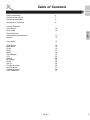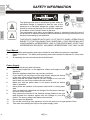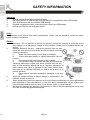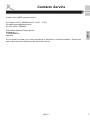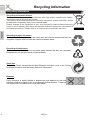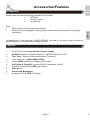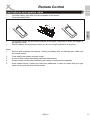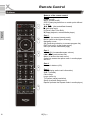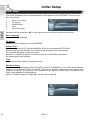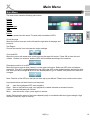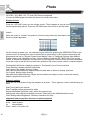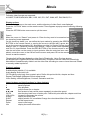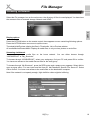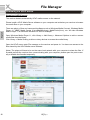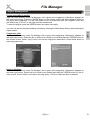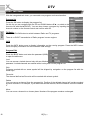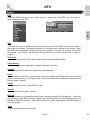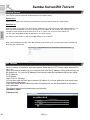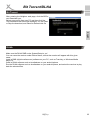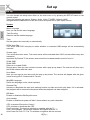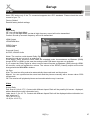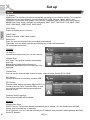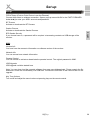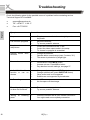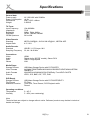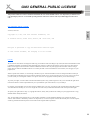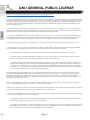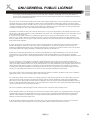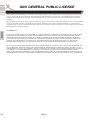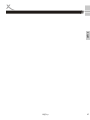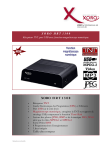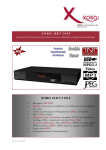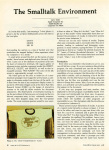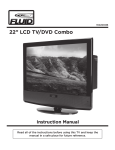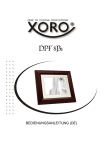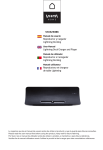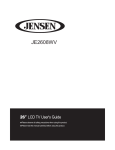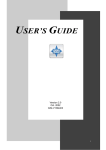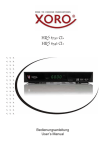Download HRT 8400 - produktinfo.conrad.com
Transcript
Smart TV Box mit HD DVB-T Twin-Tuner, USB, HDMI, HD Media Player, PVR ready, Timeshift HRT 8400 User’s Manual Table of Contents 4 7 8 Accessories / Features 9 Control Elements Front Panel Rear Panel 10 10 Remote Control Insert battery and operation Buttons 11 12 Connection 13 Initial Setup Main Menu Photo Music Movie File Manager DTV Samba Bit Torrent DLNA Set up Trouble shooting Specifications Limited Warranty GPL Statement 14 15 16 17 18 19 22 24 24 25 26 30 31 32 33 HRT8400 English Safety information Contact of the service Recycling Information 3 SAFETY INFORMATION English The lightning flash with an arrowhead symbol within an equilateral triangle is intended to alert the user of the presence of un-insulated "dangerous voltage" within the product's enclosure that may be of sufficient magnitude to constitute a risk of electric shock to persons. The exclamation point within an equilateral triangle is intended to alert the user of the presence of important operating and maintenance (servicing) instructions in the literature accompanying the appliance. THIS DEVICE COMPLIES WITH PART 15 OF THE FCC RULES. OPERATION IS SUBJECT TO THE FOLLOWING TWO CONDITIONS: (1)THIS DEVICE MAY NOT CAUSE HARMFUL INTERFERENCE, AND (2) THIS DEVICE MUST ACCEPT ANY INTERFERENCE RECEIVED. INCLUDING INTERFERENCE THAT MAY CAUSE User Manual 1. 2. 3. All the safety and operating instructions should be read before the product is operated. Retain Instructions - The safety and operating instructions should be retained for future reference. All operating and use instructions should be followed. Power Supply 1. 2. 3. 4. 5. 6. 7. 8. 9. 10. 11. 12. 4 Never touch the plug with wet hands. Do not stand vases etc. on the appliance. Water could seep into the appliance. Keep the appliance away from rain and any moisture. If you want to pull the plug out of the plug socket, always pull directly on the plug. Never pull on the cable as it could tear. Make sure that the power cable is not bent, caught or run over and that it does not come into contact with heat sources. Make sure that the power cable is not wound around the device while in operation. Never place the machine on the power cable while it is being operated. Only use extension cables that are designed for the power consumption level of the machine. Only operate the machine if the electrical voltage stated on the type plate beneath the machine agrees with the voltage on your plug socket. The wrong voltage can destroy the machine. Do not open the appliance. Pull out the mains plug if the appliance is not to be used over a longer period of time. Take care that nobody can trip over the power supply cable. HRT8400 SAFETY INFORMATION USB port 1. Due to legal requirements of CE-conformity, the customer is asked to only connect USBSticks to the USB port. Please refer to further details on USB on page 13. Position 1. 2. 4. 5. 6. 7. 8. 9. 10. 11. 12. 13. 14. HRT8400 English 3. Do not connect accessories on the player which are not defined by the manufacture. Do not place this product on an unstable cart, stand, tripod, bracket, or table. The product may fall, causing serious injury to a child or adult, and serious damage to the product. Use only with a cart, stand, tripod, bracket, or table recommended by the manufacturer, or sold with the product. Any mounting of the product should follow the manufacturer's instructions, and should use a mounting accessory recommended by the manufacturer. A product and cart combination should be moved with care. Quick stops, excessive force, and uneven surfaces may cause the product and cart combination to overturn. The device is able to show a still image on the TV screen or monitor over an unlimited period of time. This can cause damage to the screen. It is therefore advisable to activate the screen saver. Or switch the player off, if the device is not in use. Do not uses the device permanent in the 4:3 mode. This can cause damage to the TV screen. Do not increase the volume when the player is just playing very quiet sections. This cold damage the speaker if very loud passages starts all of a sudden after the quiet section. Switch the player off by the Off/On switch if it is not going to used for a longer period of time. Disconnect the main plug during thunderstorms. Slots and openings in the cabinet are provided for ventilation and to ensure reliable operation of the product and to protect it from overheating, and these openings must not be blocked or covered. The openings should never be blocked by placing the product on a bed, sofa, rug, or other similar surface. This product should not be placed in a built-in installation such as a bookcase or rack unless proper ventilation is provided or the manufacturer's instructions have been adhered to. Protect the device against weather influences, moistures and high temperature. Never spill liquid of any kind on the product. Do not expose the device and the remote control to direct sunlight. 5 SAFETY INFORMATION English Operation 1. Access internet Portal with hundreds of Apps 2. Recording DVB-T on USB storage and play back the recorded files from USB storage. 3. Time Shift function with a connected USB storage 4. Playback of supported video, audio and picture files from USB storage. 5. Access the Ethernet, act as Samba server Dolby Manufactured under license from Dolby Laboratories. “Dolby” and the double-D symbol are trademarks of Dolby Laboratories. Defect 1. 2. 3. 4. 5. 6 Servicing - Do not attempt to service this product yourself as opening or removing covers may expose you to dangerous voltage or other hazards. Please turn to qualified service personnel. Damage Requiring Service - Unplug this product from the wall outlet and refer servicing to qualified service personnel under the following conditions: a. When the power-supply cord or plug is damaged. b. If liquid has been spilled, or objects have fallen into the product. c. If the product has been exposed to rain or water. d. If the product does not operate normally by following the operating instructions. Adjust only those controls that are covered by the operating instructions as an improper adjustment of other controls may result in damage and will often require extensive work by a qualified technician to restore the product to its normal operation. e. If the product has been dropped or damaged in any way, and When the product exhibits a distinct change in performance this indicates a need for service. When replacement parts are required, be sure the service technician has used replacement parts specified by the manufacturer or have the same characteristics as the original part. Unauthorized substitutions may result in fire, electric shock, or other hazards. Nicotine can damage the electronic components. In case of service regarding too much nicotine, than the warranty/guarantee expired. HRT8400 Contacts Service Contact of the XORO customer service: Per Telefon: 04161 - 8002424 (Mo-Fr, 10:00 - 17.00) Per eMail:[email protected] Per Fax: 04161 - 8002462 English ERS GmbH Elektronik Repair Service Weidegrund 3 21614 Buxtehude Germany It is our pleasure to help you in case of questions on utilisation or functional problems . Please also take note of the trouble shooting at the end of this manual. HRT8400 7 Recycling Information Recycling Information English Recycling of electronic devices This product is designed and manufactured with high quality materials and components which can be recycled and reused. This symbol means that electrical and electronic equipment, at their end-of-life, should be disposed of separately from your household waste. Please, dispose of this equipment at your local community waste collection/recycling centre. In the European Union there are separate collection systems for used electrical and electronic product. Please, help us to conserve the environment we live in! Recycling of paper and carton The material recycling symbol on the carton and user manual denotes that they are recyclable. Dispose them not with the normal household waste. Recycling of plastic parts The material recycling symbol on the plastic parts denotes that they are recyclable. Dispose them not with the normal household waste. Green Dot The “Grüne Punkt” denotes that the MAS Elektronik AG pays a duty to the ”Society for Waste Prevention and Secondary Resource Generation”. Batteries Every consumer is legally obliged to dispose the used batteries at the local collection centres or stores for an environmentally sound disposal. Please do not dispose the used batteries in house hold waste. 8 HRT8400 Accessories/Features Accessoires Please make sure that the following accessories are included: • HRT8400 • Remote Control • User Manual English Notes: • Please employ only the original accessories. • Shall any item be damaged or missing, please contact directly the shop where you bought this product. Congratulations on your purchase of XORO HRT8400. We hope you will enjoy using it as much as we did designing it. This player has following features: Features • • • • • • • • • • Smart TV box including portal with hundreds of Apps HD DVB-T Receiver for digital terrestrial TV (MPEG2 & MPEG 4 h.264) Twin Tuner - Record one and watch another TV channel Video Output up to 1080p (HDMI & YPbPr) Digital (S/PDIF coaxial) and analogue Audio Output PVR Ready & Time-Shift, records HD DVB-T broadcasts via USB Electronic Program Guide (EPG) and Teletext USB 2.0 Port Powerful HD Mediaplayer Supports FAT32 & NTFS File System HRT8400 9 CONTROL ELEMENTS English Front Panel 1. 1 IR receiver Rear Panel 1 1. 2. 3. 4. 5. 6. 7. 8. 9. 10. 11. 10 2 3 4 5 6 7 Antenna Input Loop through Digital Audio Output (optical) Digital Audio Output (Coaxial) Analogue Audio Output left Analogue Audio Output right CVBS Video Output HMDI Output LAN USB hort x 2 Power input HRT8400 8 9 10 11 Remote Control Insert batteries and operation radius Insert the battery (type AAA) into the receptacle of the remote. Close the battery cover • For the best results, aim the remote towards at the player. Stay within 5 meter and angles of 60 degrees or less. Remove battery during storage or when you are not using the device for a long time. English • • • Notes: 1. Remove and exchange old batteries. Leaking out battery acid can damage your health and the remote control. 2. Clean leaking out battery acid with a cloth 3. In case of skin contact immediately wash the affected area. 4. Please contact a medic after swallowing the battery or battery acid immediately 5. Seek medical advice if battery acid has been swallowed. In case of contact with your eyes wash out the eyes and seek medical advice. HRT8400 11 Remote Control Buttons English 1 2 2 Buttons of the remote control Part 1 Power (on/off) MUTE (sound on/off) GOTO (start play back from a certain point defined by time) ⊳⊳ (fast rewind/fast forward) (start play back) || (Pause, start Time-Shift ) ■ (Stopp playback, access Media player) Part 2 PORTAL (to access internet portal) BACK (back to the higher directory) Navigation cross OK (confirming selection, to access program list) EXIT (quit menu, to the higher menu) INFO (to access information page) Part 3 VOL+/VOL-(increase/decrease volume) I⊳⊳ I (previous/next file) Menu (to access the main menu) Option (to access the option menu in media player and DTV Part 4 Nummeric buttons (0-9) 4 Part 5 Audio (display audio track information) SUB-T (subtitle) Colour keys Loupe (zoom in) TV System (adjust resolution) Setup (to access Setup menu) Repeat (activate the Repeat mode in media player) 5 12 HRT8400 Connection Connection General information • Assure that the device is switched off and unplugged. • Read the manual of your TV and attend to the safety instructions. • Connect the power cable at last with a electronic socket. English Connecting a TV The receiver could be connected either through HDMI or AV RCA to TV. Please connect the receiver through HDMI if possible. The TV could only display the signal in high definition quality through HDMI out put. Notes: • The HRT8400 is designed for TV with 16:9 as aspect ratio. Please refer to page 27 to adjust aspect Ratio for 4:3 TV. • Please employ high quality cables. Low quality cables ( especially up 1,5 m length) might cause picture failure or make an image transmission impossible. Poorly shielded cables might result in “double image” or disturbing sound. • By using the loop through you can connect a second receiver. Connecting a network Connect one end of the network cable to the RJ45 LAN socket of the player and the other to the RJ45 LAN port of your router, switch or hub devices. Connecting a Hi-Fi System A coaxial or a optical fiber cable is necessary for the S/PDIF signals for the digital connection to a HiFi system. This cable is not included in the delivery of this receiver. Connect the S/PDIF out put with the S/PDIF input of your Hi– Fi system. Please refer to the manual of the Hi-Fi system to select the audio input. Notes: The receiver could out put digital signals in PCM-(stereo) or AC3– Bitstream (Dolby Digital). If your Hi-Fi system provides no sound for programs with Dolby Digital sound track, please refer to page 27 to change the out put format of the S/P DIF out put. Connecting a USB storage It takes the receiver under circumstances some time to recognize the USB and get ready for further operation. Please remove the USB storage only after all recording or playback processes are completed. Following file systems will be supported: • File system: FAT 16, FAT32, NTFS,EXT3 Notes: • There are a variety of USB storages on the markt. Not all of them conform the specification of USB storage. If your USB storage could not be read by the receiver, please try another USB storage. • If a USB device could not be read any more, please carry out a data storage medium analysis with your computer or format the storage again. • USB storages requiring higher electric current than 500mA (0,5A) do not conform the specification of USB storage. These USB storage could possibly not work smoothly together with this receiver. • Please always save all data on the USB before connection to the receiver. • A sufficient writing– and reading speed of the USB storage is necessary for recording HD programs or using the Time-Shift function. In case of problems in recording or Time-Shift, please try a USB storage of higher writing– and reading speed. HRT8400 13 Initial Setup Initial Setup The XORO installation menu will be displayed by initial operation of the HRT8400. This menu contains five options: English 1. 2. 3. 4. 5. Menu Language TV Region Channel Scan Time Wired Lan Setup Navigate with the arrow keys ▲▼ to high light the option and open the submenu with OK. Menu Language Choose the menu language. TV Region Select the country where you use the HRT8400. Channel Scan You can select here AUTO SCAN or MANUAL SCAN. We recommend AUTO SCAN. Start the channel scan with OK. The receiver shows progress of the channel scan. TV and Radio programs found will be saved. Attention: In most of the regions in Germany, there is no DVBT Radio broadcast. We recommend house antenna. Time You have here the possibility of setting the time. Wired Lan Setup You have here the alternatives DHCP IP (AUTO) and FIX IP (MANUAL). If you use a wired Ethernet network, we recommend DHCP IP (AUTO). The receiver detects automatically your network and make the connection. If you choose FIX IP (MANUAL), you will have to enter your IP adrfess, subnet mask, router address and DNS address. Notes: For detailed network configuration, please refer to page 28. . 14 HRT8400 Main Menu Main Menu The main menu contains following sub menus: Portal Photo Music Movies File Manager DTV Setup English Portal You can access here the smart TV portal with hundreds of APPs. Scroll the page Move the cursor to arrows on the left and the right side of the page and press ok. Set Region Choose the service icon to access the region settings. Sort the APPs Move the cursor with arrow keys to the loupe on the upper left corner. Press OK to show the sort criteria. Choose one criterion, and the APPs will be sorted according to the contents. Rearrange position of an APP Move the cursor to arrow feld (“search”) on the upper left corner. Select an APP to be moved and press OK. This APP is highlighted with arrows. Bring the APP to the wished position and confirm with OK. After you have brought all APPs to the wished position, go to “search” and press OK to save the changes. Note: Position of the APPs on the first row from top is pre defined. These icons could not be sorted. Important buttons and their function on the portal: OK Back VOL+/Mute open the highlighted APP, start playback back to the previous page, stop playback or delete character at rename function increase/decrease the volume mute the audio output, press again to resume Notes: Data transfer speed of the portal depends partly on the band width and signal strength. High definition video files might be buffering. HRT8400 15 Photo Photo HD JPEG, JPG, BMP, GIF, TIF and PNG files are supported. Connect a USB storage and select the photo icon on the main menu. Display options English Press the “OPTION” button on the remote control. There appears a pop-up menu containing following options. Press the OPTION button once more to quit the menu. Search Move the cursor to “Search” and press ok. Enter the key word to be searched on the visual key board appeared. On this visual key board, you can define the input method by pressing the GREEN BUTTON on the remote contorl or moving the cursor to the feld with a green button on the screen and pressing OK. Alternatives are Han-Yu Simple Chinese Input Method, Han-Yu Traditional Chinese Input Method, English (lower Case Alphabet) and Zhu-Yin Input Method. Press the RET BUTTON on the remote control or activate the red button on the screen to input symbols. After the entry has been completed, move the cursor to the OK field on the screen and press OK on the remote control to start the search. Thumbnails/List/Preview: display the photos in Thumbnails, List or Preview window. Photo Directory: display the photo directories Leaf Folder View: display photos in folders Date view/All photos/Albums: display the photos after date or album or display all photos Go to folder: display folder directory Name/Recently Added/Recently Played: sort the photos according to name or have the recently added or played files top the list. Playback options Press the OPTION button during the playback of a photo. There appears a menu with following options. Slide Timing:define the interval Slide Transition:define the transition effect Repeat Off/Repeat All/Shuffle Loop: define the repeat mode background music:define the background music. Alternatives are off/default/select music. Video Setting:define Brightness, Contrast, Saturation and Hue. Important buttons and their functions in photo playback: ◄/► previous/next file ▲/▼ rotate a photo ■ stop playback Zoom zoom in 2x-4x-8x-16x 16 HRT8400 Music Music MP3, OGG, WMA, WAV and FLAC audio files are supported. Display options Select the Music icon on the main menu, the directory of audio files is now displayed. Press the OPTION button on the remote control, there appears a popup menu containing following options: Press the OPTION button once more to quit the menu. English Search Move the cursor to “Search” and press ok. Enter the key word to be searched on the visual key board appeared. On this visual key board, you can define the input method by pressing the GREEN BUTTON on the remote contorl or moving the cursor to the feld with a green button on the screen and pressing OK. Alternatives are Han-Yu Simple Chinese Input Method, Han-Yu Traditional Chinese Input Method, English (lower Case Alphabet) and Zhu-Yin Input Method. Press the RED BUTTON on the remote control or activate the red button on the screen to input symbols. After the entry has been completed, move the cursor to the OK feld on the screen and press OK on the remote control to start the search. Thumbnails/List/Preview: display the audio files in Thumbnails, List or Preview window. Go to Folder: display the folder directory All Songs/Albums/Artists/Genres/Years: sort the audio files according to these criteria Playlists: access the playlists Recently Played/Recently Added/Name: sort the audio files according to name or have the recently played or added top the list. Play back options: Repeat off: play back without repeating any track Repeat One/Repeat all/Shuffle Loop: set the repeat mode Important buttons and their functions in music playback: ◄/► previous/next file ►►/◄◄ fast forward or fast rewind VOL+/VOLincrease or decrease the volume ■ stop playback Repeat set the repeat mode HRT8400 17 Movie Movie Following video formats are supported: AVI,MKV,TS,MPG,MP4,MOV,M4V, VOB, ISO, IFO, DAT, WMV,ASF, RM, RMVB, FLV. English Display options Select the video icon on the main menu, and the directory of video files is now displayed Press the “OPTION” button on the remote control. There appears a popup menu containing following options. Press the OPTION button once more to quit the menu. Search Move the cursor to “Search” and press ok. Enter the key word to be searched on the visual key board appeared. On this visual key board, you can define the input method by pressing the GREEN BUTTON on the remote contorl or moving the cursor to the feld with a green button on the screen and pressing OK. Alternatives are Han-Yu Simple Chinese Input Method, Han-Yu Traditional Chinese Input Method, English (lower Case Alphabet) and Zhu-Yin Input Method. Press the RED BUTTON on the remote control or activate the red button on the screen to input symbols. After the entry has been completed, move the cursor to the OK feld on the screen and press OK on the remote control to start the search. Thumbnails/List/Preview: display the video files in Thumbnails, List or Preview window. All Movies/Video Files/BD/DVD/Flash Animation/REC Programs: filter the video files accordingly Name/Most Viewed/Recently Added: sort the video files according to name or have the most viewed or recently added top the list. Playback options Subtitle:display subtitle, if it is available Audio:display Audio track info GOTO:start the play back from a certain point. Define this point with title, chapter and time. Repeat Title/Repeat All/Repeat Off:set repeat mode Video Setting: define Brightness, Contrast, Saturation and Hue. Import buttons and their functions in video playback ► start playback ǁ pause playback ■ stop playback ◄/► previous/next file or chapter ►►/◄◄ fast forward or fast rewind, press repeatedly to select the speed GOTO start the play back from a certain point. Define this point with title, chapter and time VOL+/VOLincrease or decrease the volume AUDIO display the audio track SUB-T display subtitle if it is available.Change the colour/size/offset of the subtitle. Repeat set the repeat mode Zoom zoom in the image Info display the media information 18 HRT8400 File Manager Streaming via Network Select the File manager icon on the main menu, the directory of files is now displayed. You have here the access to files on external storage, Network and UPNP. English Display options Press the OPTION button on the remote control, there appears a menu containing following options. Press the OPTION button once more to quit the menu. Thumbnails/List/Preview: display the files in Thumbnails, List or Preview window All media/Movies/Photos/Music: Display all media files, or only movies, photos or music files. Streaming via Network You can stream your media files on the home network. You can either browse through “WORKGROUP” or “My_Shortcuts”. To browse through “WORKGROUP”, select your workgroup, find your PC and press OK to confirm. You have now access to the media files set free for the work group. To browse through “My-Shortcuts”, press the RED button and a popup menu appears. Select Add to open a popup menu. You can input here Net User ID, Net Password, Specific File Server IP. Select OK to confirm. You have now access to the media files on the destination computer. Note:If the network is not speedy enough, High definition video might be buffering. HRT8400 19 File Manager Streaming via UPnP server Steaming via UPnP-server The receiver detects automatically UPnP media servers on the network. English Please install a UPnP Media Server software on your computer and authorize your receiver to browse the media files on your computer. There are plenty of free and commercial software such as Windows Media Connect, Windows Media Player 11, XBMC Media Center (Linux/Mac/Windows), MediaTomb(Linux), etc. We take Windows Media Player 11 on Microsoft Windows XP SP2 for example. Open Windows Media Player 11, click Library ˃ Add Library ˃ Advanced Options to add or remove media files from the library. Click Library ˃ Media Sharing to allow or deny devices to access the media library Open the UPnP menu under File manager on the receiver and press ok. You have now access to the files shared by the UPnP Media server software. Notes: The player will have to be on the same local network with your computer to share the files. If firewalls prevent the receiver from communicating with your computer, please open the ports manually or disable the firewalls temporarily. 20 HRT8400 File Manager Playlist Management Create music/Album playlist Open the USB directory under File Manager, until a green point suggesting “Operations” appears on the lower right corner. Press the GREEN button on the remote control and select Multiple Select on the popup menu appeared. You can now select music or photos files with the navigation cross and add them to the “File List” on the right side with the ►button. To save the playlist, press the GREEN button and name the playlist. You can now access the play list/album created by entering the Music/photo liberary and pressing the Option button. English Copy/move a file Open the USB directory under File Manager until a green point suggesting “Operations” appears on the lower right corner. Select the file or folder to be copied or moved and press the GREEN button on the remote control. Select “copy”/”move” and set the copy/move destination. Press the ► button to start copying/moving. Delete a file/folder Open the USB directory under File Manager until a green point suggesting “Operations” appears on the lower right corner. Select the file or folder to be deleted and press the GREEN button on the remote control. Select “delete” and confirm the safty query. The file or folder will then be deleted. HRT8400 21 DTV DVB-T twin tuner With the intergrated twin tuner, you can watch one program and record another. Program list English Press the OK button to display the program list. On this list you can navigate with the UP and DOWN buttons ▼▲, or switch to the favourite list with the ►(RIGHT). You can also choose a program by inputting the channel number on the remote control and confirm with OK. TV/Radio Press the YELLOW button to switch between Radio and TV programs. There is no DVB-T transmission of Radio program in some regions. INFO Press the INFO button once to display information on the running program. Press the INFO button twice to display information on the connected USB storage. Program Edit Press the BLUE button and enter the password (0000) to open the edit menu. Lock You can access a locked channel only with an effective password. Locked channels are marked with a lock symbol on the program list. Skip Programs marked with an arrow symbol will be skipped by navigation on the program list with the arrow keys. Favourite The channel defined as Favourite will be marked with a heart symbol. Delete You can remove a channel from the program list. Position of the deleted channel will not be occupied by other channels. For example, if you delect the second channel, the third channel is still the channel 3. Move You can move a channel to a chosen place. Number of the program remains unchanged. 22 HRT8400 DTV Option EPG Press the OPTION button on the remote control to access the 7 day EPG. You can also program recording on the EPG. English REC You can either press the RED button on the remote control or select REC on the option menu to start manual recording. The expected duration of recording will be shown on the screen. Press the RED button repeatedly to switch among the alternatives. They are 30 minutes, 60 minutes, 90 minutes, 120 minutes, 180 minutes, 240 minutes and off. Press the ■ button to stop recording. Time Shift You can activate here the Time Shift function with a connected USB storage. Video Setting You can adjust here the brightness, Contrast, Saturation and Hue. Subtitle You can display the subtitle if the information is broadcasted. Audio You can define the channel of audio output either by pressing the AUDIO button on the remote control or select Audio on the Option menu. Press the Audio button repeatedly to switch among Stereo, MonoL, MonoR. S/PDIF You can adjust here time of the S/PDIF output. Teletext You have here the access to Teletext. REC file You can access the recorded files directly after recording through the File Manager. To access the recordings under REC file on the option menu or through Movie, the storage will have to be rescanned after the recording. Press EXIT to quit DTV mode, and press the GREEN button to scan the storage. Timer You can program here the recordings. HRT8400 23 Samba Server/Bit Torrent Samba Server This receiver could be used both as Samba server and Samba client. Samba Client Please refer to page 19 on streaming via Network to have the receiver work as a Samba client. English Samba Server Get the receiver connected to the local network. Make sure the Samba Process under Network/Set up is „on“. Open the Windows Explorer on your PC and type in the IP adress of your receiver at the search bar. For example, if the IP adress of the receiver is 10 10 10 19, type in \\10.10.10.19 on the search bar. You can open Setup/Network/FIX IP (Manual) to view the IP adress. You have now the access to files on the USB storage of your receiver. Note: If the BT&Samba Security under Net work/Set up has been set on, you will have to enter password at accessing the USB storage. Bit Torrent Samba Server Get the receiver connected to the local network. Make sure the BT Process under Network/Set up is „on“. Open your internet browser on your computer, and enter the IP address of this receiver/unicgi on the search bar. You can find IP address of the receiver under Set up/Network/Wired Lan Setup/ Fix IP (Manual) For Example: http://10.10.10.19/unicgi You can also enter the host name instead of IP adress, if you have defined a Host name under Setup/system/Host name. If you have set BT&Samba Security under Setup/Network, you will be asked for a user name and a password. The default username and password are as following: Username: admin Password: 123 24 HRT8400 Bit Torrent/DLNA Bit Torrent After entering the Neighbor web page, click the BitTorrent Download icon. Select a torrent file from your PC and then click Yes. The selected torrent file will be displayed. You can Start or Stop the download, and Delete or Refresh this file. English DLNA Make sure the DLNA DMR under System/Setup is „on“. You can name the receiver under Device Name, so that the receiver will appear with this given name. Install a DMS (digital media server) software on your PC, such as Tversisty, or Windows Media player 12. Install a DLNA software such as Imediashare on your android phone. Run the DLNA software such as Imediashare on your android phone, and select the receiver to play back the selected files. HRT8400 25 Set up Set up You can access the setup menu either on the main menu or by pressing the SETUP button on the remote control. There are following sub menus: System, Audio, Video, TV&REC, Network. MISC Navigate with the ▲▼buttons on the sub menus and press OK to open option menus. System English Menu Language Here you can set the menu language. Text Encoding Select to set the subtitle language. Time Set the system time manually or automatically. R/RW Auto-Play Turn on/off USB DVD auto-play to define whether a connected USB storage will be automatically scanned. Screen saver Turn on/off the screen saver. The screen saver will be activated after 2/5/10 minutes without any user interaction. Important: By Plasma TV the screen saver should not be deactivated to avoid a “burn-in”. DLNA DMR DLNA DMR Select on to enable DLNA. Device name: Here you can name the receiver with a pop up key board. The receiver will show up in the DLNA network with this name. Host Name Here you can input a new name with the pop up key board. The receiver will appear with the given name at using UPnP, Samba and bit Torrent. MiniKBD Language Define the language on the visual keyboard. Resume Play Activate or deactivate the auto book marking function at video and music play back. If it is activated, the playback will be resumed at the place where the playback has been stopped. BD Menu Enable or disable the BluRay disk menu. Auto standby Enable or disable auto power off after 2 hours without any user interaction. 26 CEC (consumer Electronics Control) CEC: activate or deactivate the CEC One Touch play: The receiver switches on together with the TV One Touch Standby: The receiver switches off together with the TV Auto Power On From TV: The TV switches on together with the receiver HRT8400 Set up Set up Note: CEC works only if the TV connected supports also CEC standards. Please check the user’s manual of your TV. Factory Default Restore factory default settings English Audio Night Mode Off : turn off the Night Mode. On: Turn on the Night Mode, so that all high frequency sound will not be transmitted. Comfort: Sound up a certain frequency will not be transmitted. HDMI Output LPCM/RAW/Auto SPDIF Output LPCM/RAW Surround Sound AUTO/5,1CH/HD Audio Notes: The receiver could decode Dolby Digit a l surround sound and out put it as analogue or PCM stereo. Other surround sound could be outputted under circumstances as Bitsteam (RAW) though SPDIF or HDMI. In this case the analogue and PCM stereo tone are not available. If you output the Dolby Digital or other surround sound formats as Bitstream (RAW) through HDMI, the receiver could not regulate the volume. The volume of the SPDIF (Coaxial) output could not be changed with the VOL-/VOL+ buttons. Lip Sync Auto: The receiver will synchronize automatically the sound track and the picture. Manual: You can synchronize the sound track and the pictures manually with a chosen value 0-500 milliseconds. Off: The receiver will playback pictures and sound tracks the way it receives. Video Aspect Ratio Pan Scan 4:3 (for 4:3 TV. Content with different Aspect Ratio will be possibly full-screen displayed, without distortion but with information lost.) Letter box 4:3 (for 4:3 TV. Content with different Aspect Ratio will be displayed without distortion but with “black bar”.) 16:9: (for 16:9 TV) 16:10( for 16:10 TV) HRT8400 27 Set up Set up TV System HDMI Auto: The receiver will adjust automatically according to your location and the TV connected. Otherwise you can also define by choosing from NTSC (USA, Kanada, Japan, Mexico, the Philippines, South korea and Taiwan), PAL (Europe, Greenland, part of Africa and south America, Middle East China, Indien, Australia und Indonesia), 480P, 576P, 720P 50HZ, 720P 60HZ, 1080I 50HZ, 1080I 60HZ, 1080P 50HZ, 1080P 60HZ. English Video Zoom Enable or disable zoom in function. 1080P 24Hz Enable or disable 1080P 24Hz support. Deep Color Auto: The receiver will adjust the colour depth automatically. 12bit/10bit: You can adjust manually by choosing one of the both alternatives. Off: deactivate the function TV&REC TV Region Choose the country where you use the receiver. Channel Scan Auto Scan: The receiver searchs automatically channels. Manual Scan:Please define channel no. Bandwidth, and frequency of the channels to be searched. Channel Sort You can sort the channes after channel number, channel name, Service ID Or ON ID. REC Device Choose the device for recording, such as USB. REC Priority Prioritize either manual recording (Manual REC) or recording through Timer (Schedule REC) in case your manual command and programmed timer conflicts in time. Preferred Audio Language The chosen language will be spoken. Network 28 Wireless Lan Setup DHCP IP(Auto): The receiver detects automatically the IP adress. You can further have the DNS adress given automatically or manually. FIX IP (manual): You can input here maually the IP address, sub-net mask, default gateway and DNS Server IP Address. HRT8400 Set up Set up PPPoE Setup (Point-to-Point Protocol over the Ethernet) Choose either wired or wireless connection. Open a pop-up menu with OK or the FAST FORWARD button ►►| to enter your ADSL accounts and password. BT Process Activate or deactivate the BT Process. Samba Process Activate or deactivate the Samba Process. English BT& Samba Security If you choose here on, a password will be required at accessing contents on USB storage of the receiver. MISC Version Info You have here the access to information on software version of the receiver. Network Info You can access here network information. Parental Control You can choose to activate or deactivate the parental control. The original password is 0000. USB Upgrade USB upgrade could be started here. Note: You can down load the upgrade software from www.xoro.de/downloads. Please unpack the file and save it under the root directory of a USB stick. Connect this USB stick to the receiver and run the upgrade. Key Tone Volume Turn on/off and adjust the sound volume at pressing keys on the remote control. HRT8400 29 Troubleshooting Check the following guide for the possible cause of a problem before contacting service. Technical Support of Xoro/MAS: English • • • 30 [email protected] Tel.: +49 40 77 11 09 17 Fax: +49 77735515 Symptom Correction No power • Plug the power cord into the outlet tightly and turn on the power. Can not scan programs • • Adjust the antenna Try a more powerful antenna No picture / no coloured pictures • • • Control the connection to the TV set. Control the video output mode in the setup. TV channel or program is scrambled Remote control does not work • • • Change the batteries. Operate within normal range (max. 5 meters, 30 °) The sensor is pointed to by bright light. No sound • • • Cancel Mute. Press MUTE button Increase volume. Press VOL+ button Pay attention to audio settings, see page 27 Audio / Subtitle without function or can no choose • • • • Change audio track (press AUDIO button) Change subtitle track (press SUBTITLE button) Other audio track is not supported Subtitles are not supported by broadcaster No Recording • • No USB memory are connected. No free space on the storage. Recording has jerkings or other mal functions • • The connected storage is too slow. Try a more powerful antenna. Jerking portal • Check the transfer rate of your internet connection. You might need a more speedy connection. at browsing HRT8400 Specifications AC 100-240V with 50/60Hz <4,2w 200 x 138.5 x 40mm 0.385KG TV-Tuner Input Frequency Impedance Bandwidth Waveform OFDM Spectrum 104~862MHz 75 W 6MHz, 7MHz, 8MHz QPSK, 16QAM, 64QAM 2K und 8K Video Decoder Standard Aspect Ratio MPEG-2 MP@HL, AVC/H.264 [email protected], MPEG4 ASP 4:3 / 16:9 Audio Decoder Standard Sampling Frequency ISO/IEC 11172 Layer I & II 32, 44.1 & 48 kHz Connections Video Audio USB Others HDMI Digital Audio (S/PDIF coaxial), Stereo RCA USB 2.0 High Speed LAN Media Player Storage Devices Video Formats Audio Formats Pictures PVR Ready Storage Devices File Format Additional Function English General data Power supply Power Consumption Dimensions Weight USB Mass Storage Device with FAT32/NTFS AVI/MKV/TS/MPG/MP4/MOV/M4V/VOB/ISO/IFO/DAT/WMV/ASF/RM/ RMVB/FLV WAV/MP3/AAC/WMA/OGG/LPCM/Dolby True HD/FLCA/DTS JPEG, JPG, BMP, GIF, TIFF, PNG USB Mass Storage Device with FAT32/NTFS/EXT3 TS-Files Time Shift, Timer Record, PVR-Playback while Record Operating conditions Temperature 0 - 40° C Humidity 5 - 90% (non condensing) Note: Technical data are subject to change without notice. Delivered products may deviate in technical details and design. HRT8400 31 Limited Warranty English In case the products delivered are not free from defects in material or workmanship, MAS Elektronik AG has the right to either repair or replace the defective product at its choice. MAS Elektronik AG manufactures and repairs goods using components which are new or equivalent to new in accordance with industry standards and practice. The warranty for wearing parts (e.g. rechargeable batteries) is limited to 6 months. In case the device is equipped with internal data storage (e.g. hard disc drive, Flash drive), the customer is responsible to backup his data before sending the device. MAS Elektronik AG is not liable for any data loss on returned devices. MAS Elektronik AG reserves the right to reset returned devices to factory defaults. Please note your personal settings for this reason. MAS Elektronik AG is not liable for any accessories not belonging to original package content such as DVDs, hard disc drives, Flash storage devices, batteries, etc. This limited warranty covers the warranty requirements set by authorities in your country. This limited warranty only is valid in the coThis limited warranty does not cover finishes, accessories or batteries, nor does it cover damage resulting from accident, misuse, abuse, dirt, water, battery leakage, tampering, servicing performed or attempted by unauthorized service agencies. This limited warranty does not cover damages resulting from firmware upgrades. Only in case of firmware upgrades needed to add functions promised at time of purchase, such damages are covered by this limited warranty. For a correct and frictionless completion of warranty or repairs you need a RMA No. You may obtain a RMA on the internet at www.mas.de/FAQ or by telephone. Please send the device in its original packing material, all standard accessories and a copy of the invoice, a description of defect and the RMA No. to following address. Please note the RMA number clear and in large numbers on the outer package. MAS Elektronik AG Pollhornbogen 19 21107 Hamburg Germany Support e-mail: [email protected] Hotline: +49 (0) 40 - 77 11 09 - 17 Fax: +49 (0) 40 - 76 73 35 - 15 untry the product was purchased 32 HRT8400 GNU GENERAL PUBLIC LICENSE This product contains free software which is licensed under the GNU Gerneral Public License. We will provide you with the source code upon inquiry. However we can neither provide guarantee on the source code nor offer any technical support for the source code . GNU GENERAL PUBLIC LICENSE Version 2, June 1991 51 Franklin Street, Fifth Floor, Boston, MA 02110-1301, USA English Copyright (C) 1989, 1991 Free Software Foundation, Inc. Everyone is permitted to copy and distribute verbatim copies of this license document, but changing it is not allowed. Preamble The licenses for most software are designed to take away your freedom to share and change it. By contrast, the GNU General Public License is intended to guarantee your freedom to share and change free software--to make sure the software is free for all its users. This General Public License applies to most of the Free Software Foundation's software and to any other program whose authors commit to using it. (Some other Free Software Foundation software is covered by the GNU Lesser General Public License instead.) You can apply it to your programs, too. When we speak of free software, we are referring to freedom, not price. Our General Public Licenses are designed to make sure that you have the freedom to distribute copies of free software (and charge for this service if you wish), that you receive source code or can get it if you want it, that you can change the software or use pieces of it in new free programs; and that you know you can do these things. To protect your rights, we need to make restrictions that forbid anyone to deny you these rights or to ask you to surrender the rights. These restrictions translate to certain responsibilities for you if you distribute copies of the software, or if you modify it. For example, if you distribute copies of such a program, whether gratis or for a fee, you must give the recipients all the rights that you have. You must make sure that they, too, receive or can get the source code. And you must show them these terms so they know their rights. We protect your rights with two steps: (1) copyright the software, and (2) offer you this license which gives you legal permission to copy, distribute and/or modify the software. Also, for each author's protection and ours, we want to make certain that everyone understands that there is no warranty for this free software. If the software is modified by someone else and passed on, we want its recipients to know that what they have is not the original, so that any problems introduced by others will not reflect on the original authors' reputations. HRT8400 33 GNU GENERAL PUBLIC LICENSE TERMS AND CONDITIONS FOR COPYING, DISTRIBUTION AND MODIFICATION English 0. This License applies to any program or other work which contains a notice placed by the copyright holder saying it may be distributed under the terms of this General Public License. The "Program", below, refers to any such program or work, and a "work based on the Program" means either the Program or any derivative work under copyright law: that is to say, a work containing the Program or a portion of it, either verbatim or with modifications and/or translated into another language. (Hereinafter, translation is included without limitation in the term "modification".) Each licensee is addressed as "you". Activities other than copying, distribution and modification are not covered by this License; they are outside its scope. The act of running the Program is not restricted, and the output from the Program is covered only if its contents constitute a work based on the Program (independent of having been made by running the Program). Whether that is true depends on what the Program does. 1. You may copy and distribute verbatim copies of the Program's source code as you receive it, in any medium, provided that you conspicuously and appropriately publish on each copy an appropriate copyright notice and disclaimer of warranty; keep intact all the notices that refer to this License and to the absence of any warranty; and give any other recipients of the Program a copy of this License along with the Program. You may charge a fee for the physical act of transferring a copy, and you may at your option offer warranty protection in exchange for a fee. 2. You may modify your copy or copies of the Program or any portion of it, thus forming a work based on the Program, and copy and distribute such modifications or work under the terms of Section 1 above, provided that you also meet all of these conditions: a) You must cause the modified files to carry prominent notices stating that you changed the files and the date of any change. b) You must cause any work that you distribute or publish, that in whole or in part contains or is derived from the Program or any part thereof, to be licensed as a whole at no charge to all third parties under the terms of this License. c) If the modified program normally reads commands interactively when run, you must cause it, when started running for such interactive use in the most ordinary way, to print or display an announcement including an appropriate copyright notice and a notice that there is no warranty (or else, saying that you provide a warranty) and that users may redistribute the program under these conditions, and telling the user how to view a copy of this License. (Exception: if the Program itself is interactive but does not normally print such an announcement, your work based on the Program is not required to print an announcement.) These requirements apply to the modified work as a whole. If identifiable sections of that work are not derived from the Program, and can be reasonably considered independent and separate works in themselves, then this License, and its terms, do not apply to those sections when you distribute them as separate works. But when you distribute the same sections as part of a whole which is a work based on the Program, the distribution of the whole must be on the terms of this License, whose permissions for other licensees extend to the entire whole, and thus to each and every part regardless of who wrote it. Thus, it is not the intent of this section to claim rights or contest your rights to work written entirely by you; rather, the intent is to exercise the right to control the distribution of derivative or collective works based on the Program. In addition, mere aggregation of another work not based on the Program with the Program (or with a work based on the Program) on a volume of a storage or distribution medium does not bring the other work under the scope of this License. 3. You may copy and distribute the Program (or a work based on it, under Section 2) in object code or executable form under the terms of Sections 1 and 2 above provided that you also do one of the following: a) Accompany it with the complete corresponding machine-readable source code, which must be distributed under the terms of Sections 1 and 2 above on a medium customarily used for software interchange; or, b) Accompany it with a written offer, valid for at least three years, to give any third party, for a charge no more than your cost of physically performing source distribution, a complete machine-readable copy of the corresponding source code, to be distributed under the terms of Sections 1 and 2 above on a medium customarily used for software interchange; or, 34 HRT8400 GNU GENERAL PUBLIC LICENSE c) Accompany it with the information you received as to the offer to distribute corresponding source code. (This alternative is allowed only for noncommercial distribution and only if you received the program in object code or executable form with such an offer, in accord with Subsection b above.) The source code for a work means the preferred form of the work for making modifications to it. For an executable work, complete source code means all the source code for all modules it contains, plus any associated interface definition files, plus the scripts used to control compilation and installation of the executable. However, as a special exception, the source code distributed need not include anything that is normally distributed (in either source or binary form) with the major components (compiler, kernel, and so on) of the operating system on which the executable runs, unless that component itself accompanies the executable. English If distribution of executable or object code is made by offering access to copy from a designated place, then offering equivalent access to copy the source code from the same place counts as distribution of the source code, even though third parties are not compelled to copy the source along with the object code. 4. You may not copy, modify, sublicense, or distribute the Program except as expressly provided under this License. Any attempt otherwise to copy, modify, sublicense or distribute the Program is void, and will automatically terminate your rights under this License. However, parties who have received copies, or rights, from you under this License will not have their licenses terminated so long as such parties remain in full compliance. 5. You are not required to accept this License, since you have not signed it. However, nothing else grants you permission to modify or distribute the Program or its derivative works. These actions are prohibited by law if you do not accept this License. Therefore, by modifying or distributing the Program (or any work based on the Program), you indicate your acceptance of this License to do so, and all its terms and conditions for copying, distributing or modifying the Program or works based on it. 6. Each time you redistribute the Program (or any work based on the Program), the recipient automatically receives a license from the original licensor to copy, distribute or modify the Program subject to these terms and conditions. You may not impose any further restrictions on the recipients' exercise of the rights granted herein. You are not responsible for enforcing compliance by third parties to this License. 7. If, as a consequence of a court judgment or allegation of patent infringement or for any other reason (not limited to patent issues), conditions are imposed on you (whether by court order, agreement or otherwise) that contradict the conditions of this License, they do not excuse you from the conditions of this License. If you cannot distribute so as to satisfy simultaneously your obligations under this License and any other pertinent obligations, then as a consequence you may not distribute the Program at all. For example, if a patent license would not permit royalty-free redistribution of the Program by all those who receive copies directly or indirectly through you, then the only way you could satisfy both it and this License would be to refrain entirely from distribution of the Program. If any portion of this section is held invalid or unenforceable under any particular circumstance, the balance of the section is intended to apply and the section as a whole is intended to apply in other circumstances. It is not the purpose of this section to induce you to infringe any patents or other property right claims or to contest validity of any such claims; this section has the sole purpose of protecting the integrity of the free software distribution system, which is implemented by public license practices. Many people have made generous contributions to the wide range of software distributed through that system in reliance on consistent application of that system; it is up to the author/donor to decide if he or she is willing to distribute software through any other system and a licensee cannot impose that choice. This section is intended to make thoroughly clear what is believed to be a consequence of the rest of this License. 8. If the distribution and/or use of the Program is restricted in certain countries either by patents or by copyrighted interfaces, the original copyright holder who places the Program under this License may add an explicit geographical distribution limitation excluding those countries, so that distribution is permitted only in or among countries not thus excluded. In such case, this License incorporates the limitation as if written in the body of this License. 9. The Free Software Foundation may publish revised and/or new versions of the General Public License from time to time. Such new versions will be similar in spirit to the present version, but may differ in detail to address new problems or concerns. HRT8400 35 GNU GENERAL PUBLIC LICENSE Each version is given a distinguishing version number. If the Program specifies a version number of this License which applies to it and "any later version", you have the option of following the terms and conditions either of that version or of any later version published by the Free Software Foundation. If the Program does not specify a version number of this License, you may choose any version ever published by the Free Software Foundation. 10. If you wish to incorporate parts of the Program into other free programs whose distribution conditions are different, write to the author to ask for permission. For software which is copyrighted by the Free Software Foundation, write to the Free Software Foundation; we sometimes make exceptions for this. Our decision will be guided by the two goals of preserving the free status of all derivatives of our free software and of promoting the sharing and reuse of software generally. English NO WARRANTY 11. BECAUSE THE PROGRAM IS LICENSED FREE OF CHARGE, THERE IS NO WARRANTY FOR THE PROGRAM, TO THE EXTENT PERMITTED BY APPLICABLE LAW. EXCEPT WHEN OTHERWISE STATED IN WRITING THE COPYRIGHT HOLDERS AND/OR OTHER PARTIES PROVIDE THE PROGRAM "AS IS" WITHOUT WARRANTY OF ANY KIND, EITHER EXPRESSED OR IMPLIED, INCLUDING, BUT NOT LIMITED TO, THE IMPLIED WARRANTIES OF MERCHANTABILITY AND FITNESS FOR A PARTICULAR PURPOSE. THE ENTIRE RISK AS TO THE QUALITY AND PERFORMANCE OF THE PROGRAM IS WITH YOU. SHOULD THE PROGRAM PROVE DEFECTIVE, YOU ASSUME THE COST OF ALL NECESSARY SERVICING, REPAIR OR CORRECTION. 12. IN NO EVENT UNLESS REQUIRED BY APPLICABLE LAW OR AGREED TO IN WRITING WILL ANY COPYRIGHT HOLDER, OR ANY OTHER PARTY WHO MAY MODIFY AND/OR REDISTRIBUTE THE PROGRAM AS PERMITTED ABOVE, BE LIABLE TO YOU FOR DAMAGES, INCLUDING ANY GENERAL, SPECIAL, INCIDENTAL OR CONSEQUENTIAL DAMAGES ARISING OUT OF THE USE OR INABILITY TO USE THE PROGRAM (INCLUDING BUT NOT LIMITED TO LOSS OF DATA OR DATA BEING RENDERED INACCURATE OR LOSSES SUSTAINED BY YOU OR THIRD PARTIES OR A FAILURE OF THE PROGRAM TO OPERATE WITH ANY OTHER PROGRAMS), EVEN IF SUCH HOLDER OR OTHER PARTY HAS BEEN ADVISED OF THE POSSIBILITY OF SUCH DAMAGES. 36 HRT8400 English HRT8400 37 XORO by MAS Elektronik AG Pollhornbogen 19 21107 Hamburg Deutschland Tel: + 49(040) 77 11 09 17 Fax: + 49(040) 76 73 35 15 [email protected] www.xoro.de