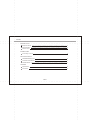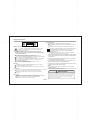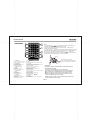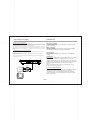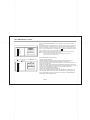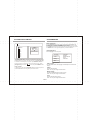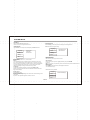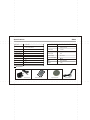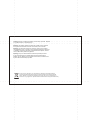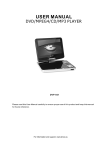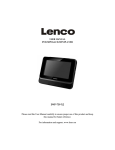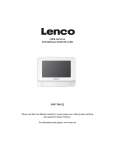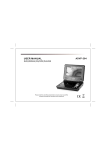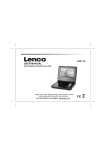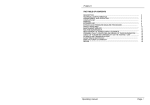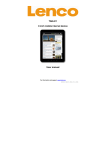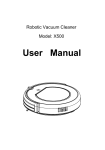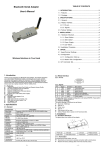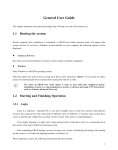Download DVP-731
Transcript
DVP-731 USER MANUAL DVD/MPEG4/CD/MP3/PLAYER Please read this User Manual carefully to ensure proper use of this product and keep this manual for future reference. For information and support, www.lenco.eu Content INTRODUCTION Safety Precautions 2 Panel Illustration 3 Remote Control 4 CONNECTIONS Connecting to a TV set 5 Advanced Features MP3/WMA/MPEG4 playing 6 PICTURE CD PLAYBACK 7 SYSTEM SETUP 7 OTHERS Specifications 9 Accessories 9 EN-01 Safety Instructions Battery Disposal Please ensure batteries are disposed of safely. Never dispose of batteries in a fire or with other household waste. Check with your local authority for disposal regulations. CAUTION RISK OF ELECTRIC SHOCK DO NOT OPEN Safety is Important To ensure your safety and the safety of others, please ensure you read the Safety Instructions before you operate this product. Keep this information in a safe place for future reference. Please read all the safety information before using the product. Safety Considerations. Position the cables so that they cannot be walked on or pinched by items placed on or against them. Do not use the portable DVD Player in humid or damp conditions. Do not allow the portable DVD Player to get wet. Do not expose the portable DVD Player to dripping or splashing. Do not place water filled objects such as vases on top of the portable DVD Player. Do not place naked flame sources, such as candles, on the top of the portable DVD Player. Cleaning ALWAYS unplug the portable DVD Player before you clean it. Do not use liquid or aerosol cleaners. Clean the portable DVD Player with a soft, damp (not wet) cloth. Ventilation The slots and openings on the portable DVD Player are for ventilation. Do not cover or block them as it may cause overheating. NEVER let children push anything into the holes or slots on the case. Servicing There are no user serviceable parts in this portable DVD Player. When servicing, refer to qualified service personnel. Consult your dealer if you are ever in doubt about the installation, operation or safety of this unit. EN-02 This symbol indicates that this product incorporates double insulation between hazardous mains voltage and user accessible parts. When servicing use only identical replacement parts. WARNING: To reduce the risk of fire or electric shock, do not expose this apparatus to rain or cords. 1. The apparatus shall not be exposed to dripping or Splashing and that no objects filled with liquids, such as Vases, shall be placed the apparatus. 2. The mains plug is used as the disconnect device, the disconnect device shall remain readily operable. 3. To be completely disconnect the power input, the mains plug of apparatus shall be disconnected from the mains. 4. The mains plug of apparatus should not be obstructed or should be easily accessed during intended use. Warning: Prolonged exposure to high volume from audio players can cause temporary or permanent hearing loss The USB drive must be connected directly to the unit. To prevent data loss by interference and transfer, do not use USB extension cords. Special notice A few highlights or dark spots may occur on the LCD screen. It is a very common phenomenon of the activematrix display technology, and does not mean any defects or faults. Never try to repair this machine by yourself. In case of any faults. Please turn off the unit at once, and notify our Company or the corresponding dealer. The display is made up of many precision electronic components. Any disassembly or modification may lead to further damage. Panel Illustration LCD DISPLAY 12 SPEAKER 13 TFT ON/OFF 3 DISC DOOR 14 MENU BUTTON 15 BATTERY CHARGE INDUCATOR 16 SENSOR 4 OPEN DISC TOP 5 PREVIOUS BUTTON 6 1 2 SETUP BUTTON 1 2 NEXT 7 STOP 8 SOURCE 9 PLAY 10 PAUSE 11 MOVE ( ) 17 POWER (ON/OFF) SWITCH 18 DC 12V INPUT JACK (power supply) 19 PHONE JACK 20 AV OUTPUT JACK 21 VOLUME CONTROLL 22 USB 23 CARD SLOT 5 6 3 7 8 9 10 22 11 21 OK 12 4 SETUP MENU TFT 13 14 23 16 15 EN-03 20 19 18 17 Remote Control Remote Control 9 10 11 1 12 3 2 13 14 15 16 17 18 4 5 6 7 8 Note: 1. In this manual, will be used to represent the different NAVIGATION ARROWS on the remote control. 2 In order to operate any of the remote functions. First push the Power switch in ON position. 3. TITLE Function The content of a DVD is often divided into several titles that contain multiple menus. Press for approx. 2 Seconds in the menu button, the title is displayed. Using the buttons or the numerical buttons (0-9) on the remote control, you can select the desired title or the desired option. Confirm with OK. CR2025 HOW TO REPLACE THE BATTERY 1. A-B Repeat press 1x: set A ,prss 2x: set B press3x: disable the function 2. Prog/Repeat Short press: Repeat mode Long press (2Sec.): DVD program mode 3. 0-9 Number Keys 4. Setup Open the setup menu 5. Goto Goto a specific time index 6. Fast Forward 7. Next Next chapter or file 8. Previous Previous chapter or file 9. SOURCE Input mode selection, 10. Display Display detailed informations of the current file or disc. 11. Angle / Audio Short press: Changes the audio mode (if different modes are available) Long press (2Sec.):Changes the angle mark (if different modes are available) 12. Title / Subtitle Short press: Change subtitle mode (if subtitles are available) Long press (2Sec.): DVD Title menu 13. MENU / ZOOM Short press: Zoom in Long press (2Sec.): Menu key for DVD Menu 14. STOP / SLOW Short press: Stop Long press (2Sec.): Slow motion 15. Direction keys ( ) 16. Fast Rewind 17. ENTER To confirm and enter options or to play files. 18. Play / Pause STEP 1: PUSH THE BUTTON TOWARD LEFT; STEP 2: PULL THE BATTERY LOADER OUT. 1 2 BATTERIES INCORRECT USE OF BATTERIES MAY CAUSE THEM TO LEAK, CORRODE OR EXPLODE. Be sure to place the batteries in the correct direction. It is dangerous to charge/heat/open or short-circuit the batteries. Do not leave dead or expired batteries or mix old/new batteries. When not using the remote control for a long duration of time, remove the batteries. When operating range becomes reduced, replace all batteries with new, fresh ones. If leakage from the battery occurs, wipe the battery liquid from the battery compartment, then replace. EN-04 Connecting to a TV Set Connections About Built-in Rechargeable Battery Precautions related to battery recharge 1. Once the battery is fully discharged, immediately recharge it (regardless of whether you plan to use the battery or not) in order to maximize the battery life. When the power is low, the battery icon will be shown on the upper left corner of the TFT for warning. 2. To charge the battery, please connect this player to AC mains via the AC adapter and the charge indicator will turn on in red, and the indicator will turn into green when the battery is fully charged. This will take about 2-2.5 hours if the player is in off mode or 4.5-6 hours if the player is in working mode. Using and maintaining your rechargeable batteries 1. Please make sure you always use only the AC adapter included with the player to recharge your batteries. o 2. Recharge efficiency will degrade when the environmental temperature drops below 50 F o o o (10 C) or exceed 95 F (35 C). 3. The lasting time of the fully charged battery when a headphone is connected to the player is approximately 1.5 hours Yellow CVBS VIDEO IN AUDIO IN Green R Red L Phone Jack Function Insert the earphone into the earphone jack, to listen the music or movie privately. Battery charging When the unit battery is powered out, connect the AC adapter onto the unit. the battery will charge automatically. Volume adjust Use VOLUME CONTROLL in the side of the unit to adjust the volume. USB interface This unit have a USB IN jack to play the MP3 music or and JPEG files or other files. Press the <SOURCE> button to choose USB IN mode. All the function is the same to play a disc.Note: the USB IN port is compatible with flash memories, it is not warranted the compatibility with MP3 players using owner software. NOTE: When using USB function. Please do not insert in the wrong direction, or it will be corrupted. 3 In 1 Card Reader Function This unit have a 3 in1 card jack. You can insert (MMC, SD ,MS) three kinds of card with card port interface. P ress the <SOURCE> button to choose CARD mode to play the MP3 music or MPEG4 movie and JPEG files. All the function is the same to play a disc. EN-05 MP3/WMA/MPEG4 PLAYING AVI Mp3 Mp4 Photo WMA XVID Filter Repeat off Mode Normal JPEG Preview Insert the MP3/WMA/MPEG4 disc, use navigation keys to open the desired directory. Press ENTER to enter the sub directory. Use the navigation keys to select the desired track and then ENTER to play the file. Press the PLAY/PAUSE key to pause the playback, press the stop key to stop the play. To return to the upper menu, press navigation key to choose the icon and press ENTER to confirm. Open the option menu using the navigation keys Filter: Allows selecting the categories of files displayed in the browser list. Repeat: To switch different repeat playing mode Select single option to enable one file repeat, select folder option to enable all the files in the folder repeat. Mode: Select different playing mode 1/7 1 2 101 102 103 104 105 Audio 00:00:15 Filter Repeat off Mode Normal Music Playing Normal: Normal playback Shuffle: Shuffle mode enabled. When playback reaches the end of the current chapter/track, playback jumps to a random chapter/track. Music Intro: In this mode, the unit will play the first 10 seconds of the file and then skip to the next file. Edit Mode: Use this option to enable programmed playback mode. Select the mode, press LEFT Navigation key to directory and press ENTER to choose the desired track and press Add to program to program the playback list. Program view: Display directory/folder. Brower view: Display playback list directory. Add to program: Use this in combination with Edit Mode to create a play list. Clear program: When entered the Browser View and in complete stop state (press STOP button twice), use this option in combination with Edit Mode to delete tracks from the playback list. EN-06 PICTURE CD PLAYBACK SYSTEM SETUP MENU OPERATION Press the SETUP button on the remote control and the SETUP MENU will be displayed. Use the direction buttons for up and down movement to select the desired item, then press the ENTER button to confirm. Press LEFT direction button return to the main menu. To exit the setup, press the SETUP button. Press right navigation key to enter the submenu. 1/7 Photo 1 2 100 102 Filter Repeat off Mode Normal LANGUAGE SETUP Select Language in the setup menu. JPEG Preview 103 104 105 Language Video Rating Press Navigation key to choose the root directory and then press ENTER button to enter into the sub directory. Press Direction key to choose the desired picture and then press ENTER or PLAY to enjoy the picture. If youwant to return to the upper menu, press Navigation key to choose the icon and press ENTER button. Image rotation In picture play state, press Navigation key to rotation the picture, press ANGLE button to change the picture scan mode. Language Subtitle MPEG4 Subtitle Audio DVD Menu Misc OSD Language Use this item to select the language of the setup menu and screen display. Subtitle Set the default subtitle. Note: not every disc supports this function. MPEG4 Subtitle Set default MPEG4 subtitle encoding option. Note: not every disc supports this function. Audio Set the default audio language. Note: not every disc supports this function. EN-07 SYSTEM SETUP DVD Menu Set the default DVD menu language. Note: not every disc supports this function. RATING SETUP Select Rating in the setup menu, and display the Rating submenu: Note: Not all DVD support ratings. VIDEO SETUP Select Video in the setup menu, and display the Video submenu: Language Language Video Video Aspect Ratio TV System Smart Picture Rating Misc Rating Misc Aspect Ratio Select the aspect ratio.: 16:9 , 4:3 PS, 4:3LB Notes: The image display ratio is related to the recorded disc format. Some disc can not display images in the aspect ratio you choose. If you play a disc recorded in 4:3 format on a wide screen TV, black bars will appear on the left and right side of the screen. You must adjust the screen setting depending on the type of the television you have. TV System This product supports output of various systems (NTSC, PAL). When connecting to a TV set make sure that both units have the same PAL / NTSC settings. Parental Control Set Password Parental Control Set the desired level. Note: not every disc supports this function. Set Password Use the 0-9 keys to input four digits(password), then press ENTER to confirm. Note: If you forget your password, please use the universal password 6666 to unlock. MISC SETUP Select MISC in the setup menu, and display the submenu: * Use Default Settings Reset data to factory default. Smart picture Adjust display effect: Standard: default effect. Bright: internal setting for bright view effect. Soft: internal setting for soft view effect. Dynamic: user adjusts brightness, contrast, color etc. Language Video Rating Misc EN-08 Use Default Settings Specifications Other Play mode NTSC/PAL Output characteristic Disc mode DVD,VCD, CD, MP3, CD-R, CD-RW, JPEG, DVD+ -R/W, MPEG4, Display Device Color TFT-LCD Screen Size 7 inches Video characteristic Video S/N ratio 65dB. Video output 1Vp-p(75 W) Resolution AV O ut 500 lines. Audio output 2CH Power Voltage DC IN 12V Audio characteristic Frequency response Audio S/N ratio Dynamic range fs 96KHz: 20Hz-20KHz:+/-1dBI Power consumption 90dB 80dB Distortion < 0.01% D/A Converter 96KHz/24bit 15W Size 205x160x42mm Weight 1.0kg Specifications are subject to change without notice. Accessories SO UR CE AU SU BT DIS PL AY DI SE O ME 1 ITL EN GL E 6 8 9 0 TE 3 5 P NU 2 4 7 TU AN E RE PE AT R ST OP GO TO AC/DC adapter Remote control LI type batteries EN-09 Car adapter Caution: Danger of explosion if battery is incorrectly replaced. Replace only with the same or equivalent type. Warning: The battery (battery or batteries or battery pack) shall not be exposed to excessive heat such as sunshine, fire or the like. Warning: To reduce the risk of fire or electric shock, do not expose this apparatus to rain or moisture. The apparatus shall not be exposed to dripping or splashing and that no objects filled with liquids, such as vases, shall not be placed on apparatus. Warning: Only use attachments/accessories specified provided by the manufacturer, the Portable DVD Player is supplied by AC adapter, the AC adapter is used as disconnect device, the disconnect device shall remain readily operable. If at any time in the future you should need to dispose of this product please note that: Waste electrical products should not be disposed of with household waste. Please recycle where facilities exist. Check with your Local Authority or retailer for recycling advice. (Waste Electrical and Electronic Equipment Directive)