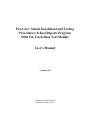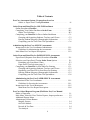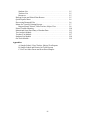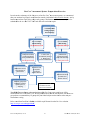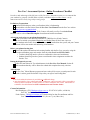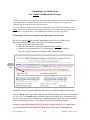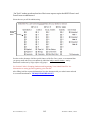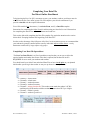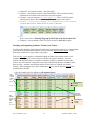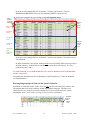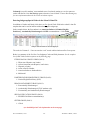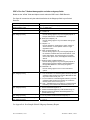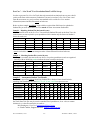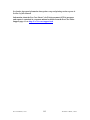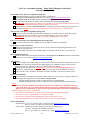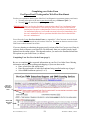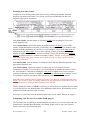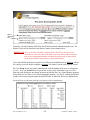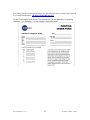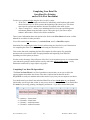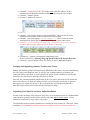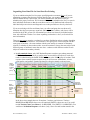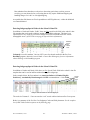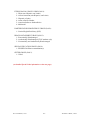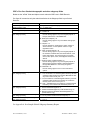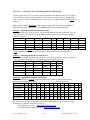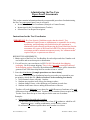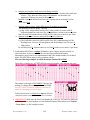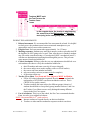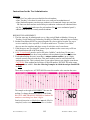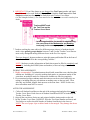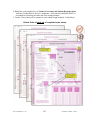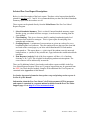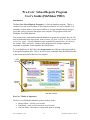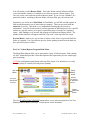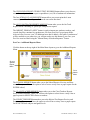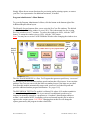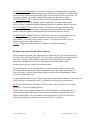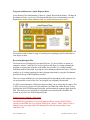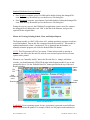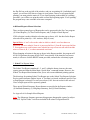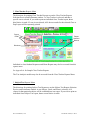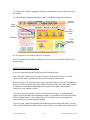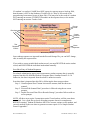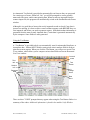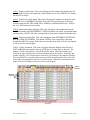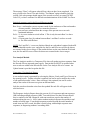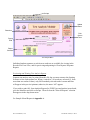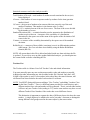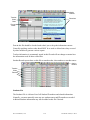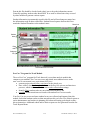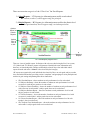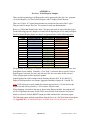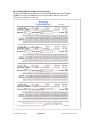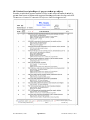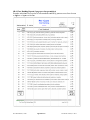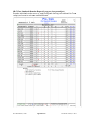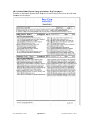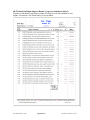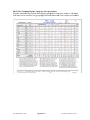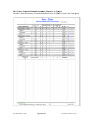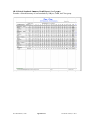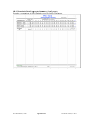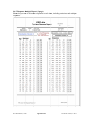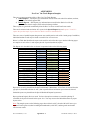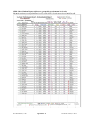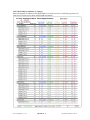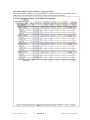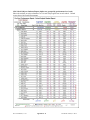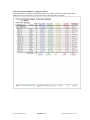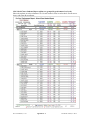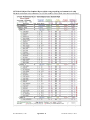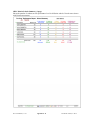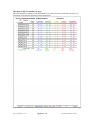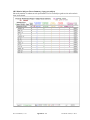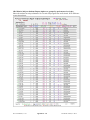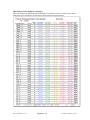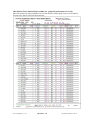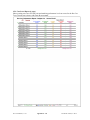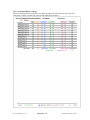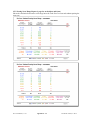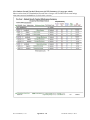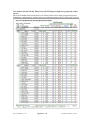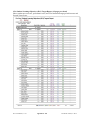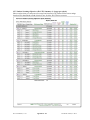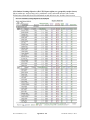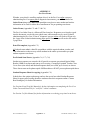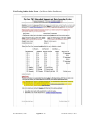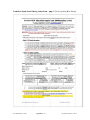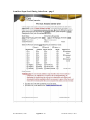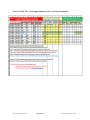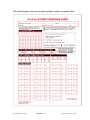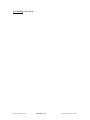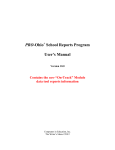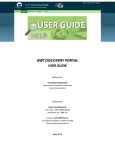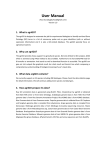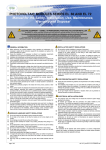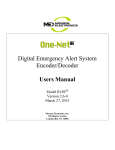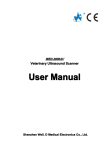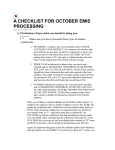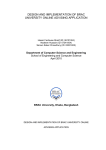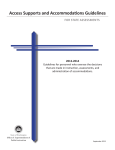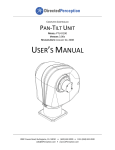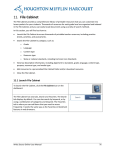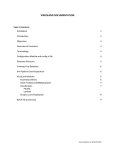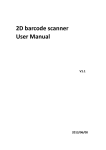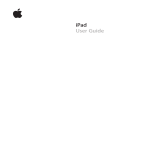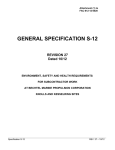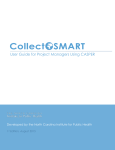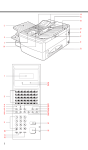Download Complete Manual for the Pro-Core School Reports Program
Transcript
Pro-Core+ School Enrollment and Testing Procedures: School Reports Program With On-Track Data Tool Module User’s Manual Version 11.0 Computers in Education, Inc. The Writer’s Menu ©2014 Table of Contents Pro-Core Assessment System: Preparations Overview Online vs. Paper-Pencil Testing Flowchart. . . . . . . . . . . . . . . . . . . . . iii Order Form and Data Files for ONLINE Enrollment Online Procedures Checklist . . . . . . . . .. . . . . . . . . . . . . . . . . . . . . . . . . . A-1 Completing Your Online Enrollment Order Form . . . . . . . . . . . . . . . . . . . B-1 Online Test Selections . . . . . . . . . . . . . . . . . . . . . . . . . . . . . . . . . . . . . B-2 Completing your Data File for Direct Online Enrollment . . . . . . . . . . . . . C-1 Grouping and Organizing Students, Teachers, and Classes . . . . . . . . . C-2 Entering Student Subgroup (Demographic) Information . . . . . . . . . . . C-3 Completing your On-Track Data Tool Spreadsheet . . . . . . . . . . . . . . . . C-6 Administering the Pro-Core ONLINE Assessments Instructions for the Test Coordinator/Administrator . . . . . . . . . . . . . . . . . . D-1 Guidelines for Administering the Assessments . . . . . . . . . . . . . . . . . . . D-1 Main Menu Pro-Core Report Descriptions . . . . . . . . . . . . . . . . . . . . . . . . D-2 Order Form and Data Files for PAPER-PENCIL Assessments Paper-Pencil (Response Scan Sheet) Procedures Checklist . . . . . . . . . . . Selection your Paper-Pencil Testing Order Form Options. . . . . . . . . . . . Estimating your Scan Sheet Counts . . . . . . . . . . . . . . . . . . . . . . . . . . . Paper-Pencil Test Selections (page 2) . . . . . . . . . . . . . . . . . . . . . . . . . Completing your Data File for Scan Sheet Pre-Printing . . . . . . . . . . . . . . Grouping and Organizing Students, Teachers, and Classes . . . . . . . . . Organizing your Data File for Scan Sheet Pre-Printing . . . . . . . . . . . . Entering Student Subgroup (Demographic) Information . . . . . . . . . . . Completing your On-Track Data Tool Spreadsheet . . . . . . . . . . . . . . . E-1 F-1 F-3 G-1 G-1 G-2 G-3 G-5 G-8 Administering the Pro-Core PAPER-PENCIL Assessments Instructions for the Test Coordinator . . . . . . . . . . . . . . . . . . . . . . . . . . . . . Guidelines for Securing the Assessments . . . . . . . . . . . . . . . . . . . . . . . Instructions for the Test Administrator . . . . . . . . . . . . . . . . . . . . . . . . . . . . Main Menu Pro-Core Report Descriptions . . . . . . . . . . . . . . . . . . . . . . H-1 H-1 H-5 H-8 Pro-Core School Reports Program (FileMaker Pro) User Manual Modes of Operation . . . . . . . . . . . . . . . . . . . . . . . . . . . . . . . . . . . . . . . . . . . Main Menu, School & Class/Teacher Reports; Import prodata.new . . . . . Additional Reports Menu . . . . . . . . . . . . . . . . . . . . . . . . . . . . . . . . . . . . . . Administrator’s Menu Buttons Magnify Screens . . . . . . . . . . . . . . . . . . . . . . . . . . . . . . . . . . . . . . . . . . On-Track Module . . . . . . . . . . . . . . . . . . . . . . . . . . . . . . . . . . . . . . . . . . Records & Test Data . . . . . . . . . . . . . . . . . . . . . . . . . . . . . . . . . . . . . . . Test Analysis . . . . . . . . . . . . . . . . . . . . . . . . . . . . . . . . . . . . . . . . . . . . ii I-1 I-2 I-3 I-4 I-4 I-4 I-5 Students List . . . . . . . . . . . . . . . . . . . . . . . . . . . . . . . . . . . . . . . . . . . . Teachers List . . . . . . . . . . . . . . . . . . . . . . . . . . . . . . . . . . . . . . . . . . . . Resources . . . . . . . . . . . . . . . . . . . . . . . . . . . . . . . . . . . . . . . . . . . . . . . Backup Scripts and School Data Restore . . . . . . . . . . . . . . . . . . . . . . . . . . Quick Reports Menu . . . . . . . . . . . . . . . . . . . . . . . . . . . . . . . . . . . . . . . . . Recovering Damaged Files . . . . . . . . . . . . . . . . . . . . . . . . . . . . . . . . . . . . . Menus for Viewing, Printing Reports . . . . . . . . . . . . . . . . . . . . . . . . . . . . . Reports Menus: School; Class/Teacher; Subject/Test . . . . . . . . . . . . . . Printer Trouble-Shooting . . . . . . . . . . . . . . . . . . . . . . . . . . . . . . . . . . . . . . . Manual and Scan Sheet Entry of Student Data . . . . . . . . . . . . . . . . . . . . . . Test Analysis Module . . . . . . . . . . . . . . . . . . . . . . . . . . . . . . . . . . . . . . . . Teachers List Module . . . . . . . . . . . . . . . . . . . . . . . . . . . . . . . . . . . . . . . . Students List Module . . . . . . . . . . . . . . . . . . . . . . . . . . . . . . . . . . . . . . . . On-Track Module . . . . . . . . . . . . . . . . . . . . . . . . . . . . . . . . . . . . . . . . . . . . Appendices A. Sample School, Class/Teacher, Subject/Test Reports B. Sample School and District On-Track Reports C. Pro-Core Order Forms and Scan Sheet Samples iii I-5 I-5 I-5 I-5 I-6 I-6 I-7 I-8 I-10 I-11 I-15 I-17 I-18 I-19 + Pro-Core P A Assessment S System –Preeparations Overview O In order too take advanttage of the fulll power of thhe Pro-Core+ Assessment A syystem, we reccommend that your students be grouped, enrollled and/or tessted by indiviidual subject teacher classees—not by homeroom m teachers no or by large subbject-only grooups. Studentt state standarrd scores mayy also be + submittedd for the new Pro-Core P Onn-Track data tool t correlatioon report. P‐C Onlin ne Web Testing orr Paper‐ Pencil Te esting? Pro o‐Core Paper‐ Pe encil Testing: Prro‐Core Online e W Web Testing see Sections E‐F‐G‐ S ‐H see Sections A‐B‐C S C‐D Subm mit Scan Sheett Pre‐Printing Orderr Form and Data Filess* wks prior to tesst 3‐4 w Adm minister Tests in Large Groups or Homeroom 1 1. Select Test Coordinator/Contact 2. Obtain and secure Test Booklets Submit Web Enrollment Ordeer m and Data Filees* Form 1‐2 wks prior to teest Administer and g group tests by Subject Teaacher Classes Wee will web‐enro oll s students and teeacher classes Colleect & group tessts by Subject Teache S er Classes prior to shipping *opttional: submit sttate standard scores forr On‐T Track correlatio on Non-Webb-First enrollm ment studentss administeredd the Pro-Corre paper-penccil tests will be enrolled inn the Pro-Corre Short Cycle Web System m based on hoow the test reesponse scan sheets s are grouped. We W recommeend they be grrouped by inddividual subjeect teacher claasses when thhey are returned for f scoring. i pdf format from the Pro-Core websitee: Refer to thhe Pro-Core User’s Guidees, available in http://www w.pro-core.uss/support.htm ml Pro-Core Prreparation, v10.1 1 iii The Writer’s W Menu, © 2014 Pro-Core+ Assessment System – Online Procedures Checklist In order to take advantage of the full power of the Pro-Core+ Assessment system, we recommend that your students be grouped, enrolled and/or tested by individual subject teacher classes—not by homeroom teachers nor by large subject-only groups. Preliminary Preparations Contact Ben Hemingway when your Purchase Order is forthcoming. Download the relevant sections from the Pro-Core User Manual from the Pro-Core website: http://pro-core.us/manuals.html Ben will contact TWM Services: Frank Cotturo will email you a Pro-Core Order Form. Included will be a school Data File template for student and teacher enrollment. At least one week prior to your planned testing date Return your Order Form and school Data File to TWM Services (Frank Cotturo) Be sure to include your planned Beginning and Ending Dates for the Form A pre-test Your students and teacher classes will be automatically enrolled into the system, and your Contact Person will be sent teacher and student log-in information. Before your planned testing date Work with teachers and students in becoming familiar with the Pro-Core system by using the Teacher and Student pages and samples from the online Pro-Core SCWA Guides o Teachers should log into the system to confirm their classes and enrollments. o Students should log into the system to confirm their class assignments and take the Practice Test During the diagnostic pre-test: Follow the instructions for Test Administrators in the Pro-Core User Manual, Section D Inform students that they will be allowed to submit their completed test only one time. After the test: The Pro-Core+ School Reports program and test results will be sent to you and posted in each teacher’s online grade book within 3 days after your official test Ending Date. *NOTE: • Pro-Core technical assistance is provided at no additional charge. • After the initial Pro-Core student and teacher enrollments, school personnel will be responsible to manually add new students or teacher classes or to move students to new classes. Instructions are available in the online Pro-Core SCWA Administrator and Teacher Guides Contact Information: Ben Hemingway, CEO [email protected] 513.827.0363 (office, cell & fax) Pro-Core+ Online Assessment System Frank Cotturo, [email protected] Technical help for data file enrollment and ProCore+ School Reports, 440.298.1511 (10 a.m.- 5 p.m., Mon.-Sat.), Pro-Core Online Procedures, v10.1 A-1 TWM Services, © 2014 Completing your Order Form For Online Enrollment and Testing The Pro-Core Order form is a MS Word document template that allows you to save the form with your information in a standard Word document (.doc) format. Simply select or type your responses directly in the spaces provided on the form. If you are administering the Pro-Core Form A diagnostic pre-test and Form B interim/post-test online, you need only complete the one-page order form. If you intend to administer paper-pencil assessments, go to the Section C of this Manual for information on the 2-page form. Completing Your Pro-Core Order Form and Online Test Selections Be sure to complete all the requested information on your Pro-Core Order Form. Missing information may delay your teacher and student enrollments. • Enter your district and school name • Enter the total number of individual students being enrolled • Identify your Administrator or Test Coordinator to whom you want the + Pro-Core School and On-Track Reports sent. (Contact Person) Type your responses in the shaded areas Normally, you will complete ONE form for each school administering the assessments. Pro-Core Form A tests are usually administered at the beginning of the year as a diagnostic pre-test. Pro-Core Form B tests are normally given later in the year as an interim or posttest. Pre- and post-test score differences are shown in reports in both the Pro-Core School Reports program and in the Pro-Core Short Cycle Web Assessments program. Please be aware that students will NOT be able to begin using the P-C online Short Cycle Assessments system until AFTER the Form A pre-tests are administered Pro-Core Manual, v.10.1 B-1 The Writer’s Menu, © 2014 “On Track” student growth and teacher effectiveness reports require that BOTH Form A and Form B tests are administered. Select the tests you will be administering: Click in the shaded boxes In order to take advantage of all the special features of the Pro-Core system, we recommend that you group, enroll and/or test your students by individual subject teacher classes—not by homeroom teachers nor by large subject-only groups. See Section C titled “Grouping Students and Organizing Your School Data File” for information on setting up and organizing your data file. After filling-in all the requested information. Save the document with your school name and send it as an email attachment to: [email protected] Pro-Core Manual, v.10.1 B-2 The Writer’s Menu, © 2014 Completing Your Data File For Direct Online Enrollment To begin using the Pro-Core (PC) assessment system, your students, teachers, and classes must be enrolled into the Pro-Core online system. We will complete your schools enrollments if you provide a data file with the required information. You will be emailed two documents: (1) an Order Form, and (2) a Data File template. Instructions for completing the Order Form for online testing are found in Section B. Instructions for completing the data file for online enrollments are found here. This section deals with completing the Data File template. Pay particular attention to the section below titled “Grouping Students and Organizing Your Data File.” In order to take advantage of the full power of the Pro-Core Assessment system, we recommend that your students be grouped, enrolled and/or tested by individual subject teacher classes—not by homeroom teachers nor by large subject-only groups. Completing Your Data File Spreadsheet The Pro-Core Data File.xls is an Excel spreadsheet template that you can use to collect the required student and teacher data. Some of the data is optional, but the data file itself is REQUIRED for us to enroll your students and teachers. You should email your Order Form and school Data Files at least 1 week prior to your planned initial online system log-in date so that we may set up classes in a timely manner. • • • • • Column A—district name Column B—school name Column C—student last name Column D—student first name Column E—unique Student ID. This number must match the student’s SCWA enrollment log-in ID number with the student's response sheet ID. Up to 9 digits. • Column F—student’s gender • Column G—student’s grade level Pro-Core Manual, v.10.0 C- 1 The Writer’s Menu, © 2013 • Column H—class (subject) teacher’s last name ONLY • Column I—class (subject) teacher’s first name INITIAL. This is needed for online enrollment if two teachers in the school have the same last name • Column J—class period-group. Use only numbers 1 to 9. This is needed for online enrollment if the teacher has more than one different class in the same subject. • Column K—Test Form subject and grade. This is REQUIRED for web-first enrollment. Use these abbreviations: Math=M; Sci=S; SocSt=C; Read=R • Columns L-P—student’s Demographic Subgrouping Codes See the section below “Entering Subgroup Special Codes in the School’s Data File” • Column Q—optional student’s State Test Scores for the PC On-Track program Grouping and Organizing Students, Teachers, and Classes In order to take advantage of the full power of the Pro-Core Assessment system, we recommend that your students be grouped, enrolled and/or tested by individual subject teacher classes—not by homeroom teachers nor by large subject-only groups. There are two ways to organize your data depending on whether (a) a teacher teaches a “selfcontained” class group (two or more subjects with the same group of students—the same students with the same teacher is common in elementary schools), or whether (b) the teacher teaches “non-self-contained” classes (the same subject with different groups of students in more than one class—students a with different teacher in each subject is common in secondary schools). Either grouping requires that a student have one record in the data file for each class in which s/he is enrolled. A. See the example below for students in self-contained classes Same students in same Teacher class group Self-Contained Teacher Classes Teacher #1 Teacher #2 Teachers with same Last Name Same students in same Teacher class group Self-Contained Teacher Classes Teacher #3 Pro-Core Manual, v.10.0 C- 2 The Writer’s Menu, © 2013 In the above class sample there are 20 students, 3 teachers, and 6 classes. Teachers BROWNR and BROWNS classes are self-contained. SMITH’s classes are not. Same students in different classes B. See the next example below for students in non-elf-contained classes Different class periods or groups Teacher #1 Class 1 Teacher #1 Class 2 Teacher #2 Class 1 Different subjects or Test Forms Teacher #2 Class 2 Teacher #3 Class 1 Teacher #3 Class 2 In the above class sample there are 20 students, 3 teachers, and 6 classes. The classes are not self-contained. In online enrollments, class period numbers must be used to identify different class groups of students; otherwise, students will be enrolled as one large subject class group. Use only numbers between 1 and 9. To avoid confusion, we recommend that Pro-Core tests be administered in each individual teacher’s classroom. Acceptable data file formats are Excel spreadsheet or ASCII (plain text)—either tab-delimited or comma-delimited. Entering Subgroup Special Codes in the School’s Data File In addition to Grade and Gender “fields”, there are five special code fields in the school’s data file template that can be used to indicate student demographic subgroups. This data is not required, but is very useful if you wish to compare Pro-Core test results across the various demographic areas. ((GO TO the next page for Special Codes information) DataMap: OAA or OGT student score Pro-Core Manual, v.10.0 C- 3 The Writer’s Menu, © 2013 Column Q is used for students’ state standard scores for schools wanting to correlate state test results with the Pro-Core On-Track program; otherwise, leave it blank. Contact Ben Hemingway for more information about the On-Track correlation reports. Entering Subgroup Special Codes in the School’s Data File In addition to Gender and Grade fields, there are five Special Code fields in the school’s data file template that can be used to indicate student demographic subgroups. In the example below, the first student is an American Indian with Limited English Proficiency, Academically Disadvantaged with IEP accommodations = Code 51210 Special Codes Fields Sample School Data File with Subgroups The codes in Columns L – P are converted to “real” words or abbreviations on Pro-Core reports. Below is a summary of the five Pro-Core Subgroup Codes and field placement. See the complete list of ODE Codes and descriptions on the following page. ETHNIC/RACIAL GROUP CODES (field 1): 1 - White (non-Hispanic, non-Latino) 2 - African-American (non-Hispanic, non-Latino) 3 - Hispanic or Latino 4 - Asian or Pacific Islander 5 - American Indian or Alaskan Native 6 - Multiracial LIMITED ENGLISH PROFICIENCY GROUP (field 2): 1 - Limited English Proficiency (LEP) DISADVANTAGEMENT GROUP (field 3): 1 - Economically Disadvantaged 2 - Academically Disadvantaged (CTAE students only) 3 – Economically and Academically Disadvantaged SPECIAL EDUCATION GROUP (field 4): 1 - IEP/SWD/504 Plan Accommodation(s) GIFTED GROUP (field 5): 1 – Gifted (see detailed Special Codes information on the next page) Pro-Core Manual, v.10.0 C- 4 The Writer’s Menu, © 2013 ODE = Pro-Core+ Student demographic and other subgroup fields. Below are the “official” fields and alpha-numeric codes the ODE uses in EMIS Records. Pro-Core will convert/use only the codes listed below in the Subgroup fields in your School Data File. ELEMENT (Field) CODES: ODE = PC Student ID [numeric code] Locally determined [up to 9 digits] Grade [numeric code] 01 – 12 grade level Gender [alpha code] M – Male = M F – Female = F W - White (Non-Hispanic) = 1 Persons having origins in any of the original peoples of Europe, North Africa, or the Middle East. B - Black (Non-Hispanic) = 2 Persons having origins in any of the black racial groups in Africa. H - Hispanic = 3 Persons of Mexican, Puerto Rican, Cuban, Central or South American, or other Spanish culture or origin regardless of race. A - Asian or Pacific Islander = 4 Persons having origins in any of the original peoples of the Far East, Southeast Asia, the Pacific Islands, or the Indian subcontinent. This area includes, for example, China, India, Japan, Korea, the Philippine Islands, and Samoa. I - American Indian or Alaskan Native = 5 Persons having origins in any of the original peoples of North America and who maintain cultural identification through tribal affiliation or community recognition. M - Multiracial = 6 Persons having origins in two or more of the above options. Racial/Ethnic Group [PC Subgroup field 1] Limited English Proficiency [PC Subgroup field 2] Disavantagement [PC Subgroup field 3] Special Education [IEP/SWD/504 Plan] [PC Subgroup field 4] Gifted Identification [in specific area] [PC Subgroup field 5] N – No, the student is not of Limited English Proficiency = 0 Y – Yes, the student is of Limited English Proficiency and was enrolled in US Schools for the first time BEFORE the first day of the current school year. = 1 L – Yes, the student is of Limited English Proficiency and was enrolled in US Schools for the first time on or after the first day of the current school year. = 1 M – LEP – Trial-Mainstream, the student is of Limited English Proficiency and in his/her trial-mainstream period. = 1 N or * - not applicable = 0 1 - Economic disadvantagement = 1 2 - Academic disadvantagement (CTAE students only) = 2 3 - Both Economic and Academic disadvantagement = 3 (CTAE students only) N or ** - not applicable = 0 Y or 01-15 [various conditions/services/options] = 1 N – No = 0 Y – Yes = 1 See Appendix A for a Sample School Subgroup Summary Report. Pro-Core Manual, v.10.0 C- 5 The Writer’s Menu, © 2013 Pro-Core+ – “On-Track” Test Correlation Data Tool File Set-up In order to generate Pro-Core On-Track data tool customized correlations between your school’s results on the State Achievement or Graduation Tests and your school’s Pro-Core Form A and Form B assessments, we need your State test standard scores and the Pro-Core student information (names and IDs) that match on both tests. Below are three sample spreadsheet setups with the required data fields based on whether the Student IDs you used on the Pro-Core Tests match the State Assessment Student IDs. Sample1 – Matching Student IDs (horizontal layout) If the Student IDs used on the Pro-Core Tests match the Student IDs used on the State Tests, the student names are not required in your spreadsheet which contains only the State test Standard Scores for each test.* SCHL_Name LastName FirstName StudentID Grade R_Score M_Score SS_Score S_Score City High School Bourne Jason 6898915 10 403 373 383 389 City High School Brown James 9996947 10 493 457 440 429 City High School Bueller Ferris 7298468 10 493 466 463 456 City High School Cody William 6998285 10 411 435 440 447 *IF the Student IDs do NOT match on both the Pro-Core and State Tests, then a student name must be included so that we can attempt to make a Name-ID match between both tests. Sample 2 – Matching Student IDs (vertical layout) This setup is essentially the same as the one above, except the spreadsheet records are organized vertically with an identifying code to indicate the state test subject and grade. SCHL_Name LastName FirstName StudentID OHTest City High School Bourne Jason Score 6898915 R10 403 City High School Bourne Jason 6898915 M10 373 City High School Bourne Jason 6898915 SS10 383 City High School Bourne Jason 6898915 S10 389 City High School Brown James 9996947 R10 493 Sample 3 – Anonymous Student Test Results Data sent for processing without identifying Student IDs or Student Names should include matching State Standard Scores and Pro-Core (PC) Form A and B test percent scores. SCHOOL ST_ID GR. READ. PC-A PC-B MATH PC-A PC-B SCI. PC-A PC-B SocSt PC-A PC-B Local High Sch 1 10 420 65.8 65.8 432 46 60 434 65 70 433 52.5 65 Local High Sch 2 10 414 61.4 49.1 437 46 62 413 45 55 442 47.5 40 Local High Sch 3 10 420 62.3 54.4 432 46 50 420 45 70 435 70 55 Local High Sch 4 10 438 63.2 62.3 426 46 58 427 32.5 40 428 47.5 35 Local High Sch 5 10 440 71.9 75.4 442 46 72 413 55 77.5 419 52.5 60 Local High Sch 6 10 438 58.8 62.3 416 50 56 429 37.5 47.5 424 40 50 On-Track Data Tool files may be sent in a standard Excel spreadsheet (.xls or .xlsx) or commadelimited (.csv) data file attached to an email to: Ben Hemingway, Pro-Core: [email protected] cc. Frank Cotturo, Support Services: [email protected] Pro-Core Manual, v.10.0 C- 6 The Writer’s Menu, © 2013 Administering the Pro-Core Online Assessments This section contains information about recommended procedures for administering the Pro-Core online tests Form A or Form B. • Instructions for the Test Coordinator (Principal or Contact Person) • Instructions for the Test Administrator (Teacher) • Selected Pro-Core Report Descriptions Instructions for the Test Coordinator/Administrator *IMPORTANT: Pro-Core Security Guidelines require that the school’s Test Coordinator/Contact Person or Administrator is responsible for monitoring the pre- and post-tests. No previewing of the pre- or posttests is allowed. No printed or “alternate media” copies of the pre- and post assessment must be made to maintain assessment security. BEFORE THE ASSESSMENTS: 1. You will receive a list of teacher and student user names and passwords for logging into the online Pro-Core Assessment System 2. Teachers should log into the system a week before the Form A diagnostic pre-test is administered to confirm teacher class and student enrollment are accurate, and to become familiar with the various system features and commands.* 3. Students should then be allowed to log into the system. A “Practice Test” is available so that students may become comfortable with answering questions and submitting responses.* Students should: • Become familiar with messages, like “You have not answered all the questions.” • Know the difference between SAVE TEST and FINISH TEST. • Know that Bookmarking is automatically activated when they open a test and after each question answered. • Understand how to move from one question to another, and going back to previous questions. • Be encouraged to finish a test in one sitting. Students are NOT allowed to re-take the test once their answers are submitted. 4. The four tests may be administered over a 4-day period (Math on Monday, Science on Tuesday, Social Studies on Wednesday, Reading on Thursday, and make-ups on Friday. 5. Alternate seating and/or mixing the timing of the start of the Form A/B online assessments should be arranged so that students are not answering the same questions at the same time. This is necessary for the pre- and post-tests because they are set to “static” mode. It is the responsibility of the Test Administrator to oversee the test-taking procedure. *Additional User Guides for administrators, teachers and students are available online on the Pro-Core web site support page. Go to http://Pro-Core.us/support.html Pro-Core Manual, v.10.0 D-1 The Writer’s Menu, © 2013 DURING THE ASSESSMENTS 1. Relaxed assessment: We recommend the first assessment be relaxed. It is helpful to slowly move the students toward a more structured atmosphere as you approach the end-of-course achievements test. 2. Length of test: Each assessment takes approximately 1 to 1.5 hours. 3. Test Monitoring: The test administrator should walk around the room, checking that students are “on task” and not talking with other students or looking at other students’ monitors. Be sure students save or submit their responses before logging-off the system. AFTER THE ASSESSMENTS: 1. Check that students have correctly logged-out of the system, and any scrap paper or notes have been disposed of. 2. Test results and special School and “On-Track” Reports will be available at the end of the school testing period. Selected Pro-Core Report Descriptions Below is a brief description of the basic reports. The three critical reports that should be printed for teachers are 2, 3 and 4. It is recommended that you share the School Standards Summary report with the teachers as well. These reports can be printed directly from the Main Menu of the Pro-Core School Reports Program. 1. School Standards Summary: This is a school Content Standards summary report. Besides giving you school and class averages, it can be used as a starting point for your students. 2. Class Ranking: This gives a lot more detail by ranking benchmarks/grade level indicators from weakest to strongest. This is a great report for analyzing class strengths and weaknesses. 3. Grouping Report: A minimum of two questions are given on each test for every benchmark/grade level indicator. They are numbered across the top of the chart and are listed on the second page so you know which Benchmark/GLI each number corresponds to. This report shows a + (plus) sign if the student correctly answered both questions; a - (minus) if they missed one; a gap indicates the student missed both questions. 4. Item Response Analysis: Each of the four responses will have a % of students choosing A, B, C & D. This is helpful in identifying student misconceptions. The correct answer will be indicated by an asterisk. There are 20 additional school, class/teacher, and subject reports available in the ProCore School Reports Program. There are 15 progress reports that may be generated from the NEW On-Track data tool module. Samples of the additional Pro-Core Reports are contained in the Appendices of this Manual. Pro-Core Manual, v.10.0 D-2 The Writer’s Menu, © 2013 See further important information about printer setup and printing various reports in Section I of this Manual. Information about the Pro-Core Short Cycle Web Assessment (SCWA) program and reports is contained in a separate manual available from the Pro-Core online Support page: Go to http://Pro-Core.us/support.html Pro-Core Manual, v.10.0 D-3 The Writer’s Menu, © 2013 Pro-Core+ Assessment Systems – Paper-Pencil (Response Scan Sheet) Procedures Checklist* One month or more before your planned testing date: Contact Ben Hemingway when your Purchase Order is forthcoming. Download the pdf User Manual from the Pro-Core website: http://pro-core.us/manuals.html The Complete Guide to Pro-Core contains detailed preparation and administration information Ben will contact TWM Services: Frank Cotturo will email you the Pro-Core Order Form. IMPORTANT: Special security procedures are in effect this year if your school intends to use the Pro-Core assessments to help determine student growth and teacher effectiveness.* With the Order Form will be a Data File template for ordering pre-printed scan sheets for the paper-pencil assessments. NOTE: Form A tests must be administered prior using the Pro-Core online system.* Three to four weeks prior your planned testing date: Return your Order Form and School Data File to TWM Services (Frank Cotturo) to ensure that your preprinted Student Response scan sheets are processed and shipped to you in a timely manner.* IMPORTANT: The scan sheet processing, pre-printing, and shipping take 2 to 3 weeks. One to two weeks before your planned paper-pencil testing date: You will be contacted by email regarding scan sheet shipment and delivery information. Upon delivery of your scan sheets: Check the enclosed printed scan sheet list, and save the pre-paid return UPS mailing label and boxes for returning the response forms.* Have new students fill-in their name and ID numbers on the blank scan sheets prior to the testing date. Before and During the test: Follow the instructions for Principals and Teachers in the Pro-Core User Manual which can be downloaded from the Pro-Core website at: http://pro-core.us/manuals.html After the test: Remove any paper clips, rubber bands, etc. from the teacher class sets, and ship the completed scan sheets to TWM Services using the pre-paid UPS label and shipping box. Put balled newspapers in the top of the shipping box if there is empty space there to prevent the sheets from shifting.* Keep the unused scan sheet forms. NOTE: Do not return the assessments; they MUST be destroyed.* The Pro-Core+ School Reports program will be sent to you 3-5 days after your shipment is received. Your test results will be uploaded to the students enrolled in the Short Cycle Web Assessment system. Upon Web-enrollment: Work with teachers and students in becoming familiar with the Pro-Core system by using the Teacher and Student pages and samples from the online Pro-Core SCWA Guides o Teachers should log into the system to confirm their classes and enrollments. o Students should log into the system to confirm their class assignments and take the Practice Test *NOTE: • Pro-Core Security Guidelines require that the school Test Coordinator be responsible to secure all copies of the Form A pre-tests and Form B interim/post-tests prior to administration. Form B tests MUST be destroyed afterward. No paper-pencil test questions should be shared before administration. Additional charges may incur for the following: • Your Scan Sheet Order/data file is sent less than 3 weeks before your planned testing date. • You require a “rush” or expedited order to be shipped overnight. • You lose the pre-paid UPS return shipping label, and a new one must be issued. • You require additional response forms to be sent after you receive the main shipment. Contact Information: Ben Hemingway, CEO, 513.827.0363 (office, cell & fax); email [email protected] Pro-Core+ Short Cycle Web Assessment System Frank Cotturo, Tech help for data file enrollment, scan sheet pre-slugging, and Pro-Core+ School Reports (FileMaker) software (10 a.m.- 5p.m., Mon.-Sat.), 440.298.1511; email [email protected] Pro-Core Manual, v.10.2 E-1 TWM Services, © 2014 Completing your Order Form For Paper-Pencil Testing and/or Web-First Enrollment You have two options to obtain copies of the Pro-Core Diagnostic Assessments (paper-pencil tests): 1. You may print copies of the test at your school using our pdf Master Copies*, or 2. You may order the tests from our printing contractor. *IMPORTANT: Pro-Core Security Guidelines require that the school Test Coordinator/Contact Person be responsible to secure all copies of the Form A pre-tests and Form B interim/post-tests prior to administration. Form A tests may be retained and used for instructional purposes, but Form B tests must be destroyed immediately after the test is administered. No test questions should be discussed or shared before the test is administered. You will use the 2-page Pro-Core Order Form (see Appendix C). Pro-Core tests are revised each year; you should have destroyed any old versions of the test. You must use the most recent revision of the tests to obtain accurate test results. If you are planning to administer the paper-pencil versions of the Pro-Core pre-test (Form A), you may need to structure your Data File a bit differently than you would to simply enroll students into the online system. That depends on how you answer the Enrollment and Data File options on your Order Form (see below). Completing Your Pro-Core Order Form (page 1) Be sure to complete all the requested information on your Pro-Core Order Form. Missing information may delay the printing and shipping of your scan sheet order. • Enter your district and school name • Enter the total number of individual students being enrolled on the top of page 1 • Select ONE Enrollment option (#1 or 2) Type your responses in the shaded areas Select ONE Enrollment option Pro-Core Manual, v.10.3 F-1 The Writer’s Menu, © 2014 Select Enrollment Option 1 if you intend to administer the Pro-Core paper-pencil diagnostic tests to all students. We will enroll your students, teachers, and classes into the Pro-Core Short Cycle Web Assessment (PC SCWA) online system within 3-5 days after we receive your test response sheets for scoring. Please be aware that your returned scan sheets MUST be in the order you want the students and teacher classes enrolled into the online system. Select Enrollment Option 2 if you intend to administer the Pro-Core paper-pencil diagnostic tests online to only some students, while other students will need pre-printed response scan sheet for paper-pencil testing. (see Data File Option 2 below) We will send you pre-printed scan sheets for the latter group. You will then return your completed test response scan sheets in the order you want your students, teachers and classes enrolled in the PC SCWA online system. Next, select ONE Data File Option (#1 or 2): Select ONE Data File option in the shaded area Select Data File Option 1 if your data file is organized in the order you want to distribute your preprinted test response scan sheets to teachers and students for paper-pencil testing. Select Data File Option 2 if your data file contains a worksheet that is organized for webenrollment of some students and teachers-classes for online testing, and another worksheet that is organized for pre-printing of scan sheets for paper-pencil testing by a different group of students. You may also submit 2 separate data files for option 2 as long as they are clearly titled. This option is also useful if some of the students and teacher classes you are enrolling in the online system will NOT be taking the PC diagnostic paper-pencil test. i.e. if your enrollment data is quite different from your testing data. In order to take advantage of all the special features of the Pro-Core system, we recommend that you group, enroll and/or test your students by individual subject teacher classes—not by homeroom teachers nor by large subject-only groups. Shipping Information Select your tentative testing dates and type-in your shipping and contact information. Type-in requested info Pro-Core Manual, v.10.3 F-2 The Writer’s Menu, © 2014 Estimating Scan Sheet Counts Complete the next shaded section of the Order Form by estimating the number of Student Response scan sheets and Teacher Cover sheets you will need to administer the Pro-Core diagnostic paper-pencil assessments. Type-in scan sheet counts In the first column, enter the number of individual students who are taking Pro-Core paperpencil diagnostic tests. In the second column, estimate the number of student response scan sheets you need. The number of Student Response scan sheets you need may vary between 1 and 4 per student. It will depend on whether the students are enrolled in a “self-contained” class with the same group of students having the same teacher in two or more subjects (common in elementary schools), or whether the students are enrolled in “non-self-contained” classes with students having different teachers for different subjects—common in secondary schools. Students in self-contained classes in the same teacher class group can mark their responses for up to 4 subjects on one response sheet. (see Appendix C) In the third column, enter the number of individual teachers who are administering the Pro-Core paper-pencil diagnostic tests. In the fourth column, estimate the number of teacher class cover scan sheets you need. The number of Teacher Cover scan sheets you need will depend on whether the teachers’ classes are “self-contained” with teachers teaching the same group of students in two or more subjects (common in elementary schools), or whether teachers teaches different groups of students in “nonself-contained” classes in the same or different subjects (common in secondary schools). In the latter case, teachers will need a different Teacher Cover sheet for each different class group. NOTE: See Section G titled “Grouping Students and Organizing Your School Data File” for more information on setting up and organizing your data file. Finally, estimate the number of “blank” scan sheets you will need for new students who may enroll in your school prior to test administration or for additional teacher classes. We minimally send an additional 5% blank scan sheets with your order. Save page 1 of your Order Form document using the name of your school. Then go on to page 2. Completing Your Pro-Core Test Order Form (page 2) The Test Order form is a MS Word document template that allows you to save the form with your information in a standard Word document (.doc) format. Simply select or type your responses directly in the spaces provided on the form. Pro-Core Manual, v.10.3 F-3 The Writer’s Menu, © 2014 Type-in requested info Normally, you will complete ONE form for all district schools administering the tests. The Master Copies will be emailed to the district Contact Person named above. *IMPORTANT: Pro-Core Security Guidelines require that the school Test Contact Person be responsible to secure all copies of the Form A pre-tests and Form B interim/posttests prior to administration and the total destruction afterward. No paper-pencil test questions should be shared before or after administration. If you want different subjects or grade levels of the tests emailed directly to different schools for copying, you will need to complete a separate Test Order Form for each separate school. Pro-Core Form A tests are usually administered at the beginning of the year as a diagnostic pre-test. Pro-Core Form B tests are given later in the year as an interim or post-test. Prepost-test score differences are shown in reports in both the Pro-Core School Reports program and in the Pro-Core Short Cycle Web Assessments program. “On Track” student growth and teacher effectiveness reports require that BOTH Form A and Form B tests are administered. Select the Form A or B paper-pencil pre-tests that you will be administering. Pro-Core Manual, v.10.3 F-4 The Writer’s Menu, © 2014 After filling-in all the requested information. Save the document with your school name and send it as an email attachment to: [email protected] Use the Test Printing Order Form if you want to have the test printed by our printing contractor. (see Appendix C for the complete form and details) Pro-Core Manual, v.10.3 F-5 The Writer’s Menu, © 2014 Completing Your Data File Scan Sheet Pre-Printing and/or Web First Enrollment You have two options to begin using the Pro-Core (PC) system: 1. “Web-First”—allows students and teachers to immediately enroll students and teacher classes into the Pro-Core Web system at the beginning of the school year. This allows some time for teachers and student to become accustomed to the online system. 2. “Paper Testing First”—allows you to administer the Pro-Core paper-pencil diagnostic assessments prior to using the online system. This option gives you time to adjust students’ and teachers’ classes before online enrollment. There is more information about each option below. Refer to the Flow Chart in Section A of this Manual for an outline of either procedure. You will be emailed two documents: (1) an Order Form, and (2) a Data File template. Instructions for completing the Order Form for online testing are found in Section B. Instructions for completing the Order Form for paper-pencil testing are found in Section C. This section deals with completing the Data File template for either option. Pay particular attention to the section below titled “Grouping Students and Organizing Your Data File” depending on which option you choose. In order to take advantage of the full power of the Pro-Core Assessment system, we recommend that your students be grouped, enrolled and/or tested by individual subject teacher classes—not by homeroom teachers nor by large subject-only groups. Completing Your Data File Spreadsheet The Pro-Core Data File.xls is an Excel spreadsheet template that you can use to collect the required student and teacher data. Some of the data is optional, but the data file itself is REQUIRED to enroll your students and teachers and/or to pre-print your test response scan sheets. You should email your Order Form and school Data Files at least 1 week prior to your planned initial online system log-in date so that we may set up classes in a timely manner. You should allow 2-3 weeks for processing, printing, and shipping scan sheets—if you have selected that opiton. • • • • Column A—district name Column B—school name Column C—student last name Column D—student first name Pro-Core Manual, v.10.0 G-1 The Writer’s Menu, © 2013 • Column E—unique Student ID. This number must match the student’s SCWA enrollment log-in ID number with the student's response sheet ID. Up to 9 digits. • Column F—student’s gender • Column G—student’s grade level • Column H—class (subject) teacher’s last name ONLY • Column I—class (subject) teacher’s first name INITIAL. This is needed for online enrollment if two teachers in the school have the same last name • Column J—class period-group. Use only numbers 1 to 9. This is needed for online enrollment if the teacher has more than one different class in the same subject. • Column K—Test Form subject and grade. This is REQUIRED for web-first enrollment. Use these abbreviations: Math=M; Sci=S; SocSt=C; Read=R • Columns L-P—student’s Demographic Subgrouping Codes See the section below “Entering Subgroup Special Codes in the School’s Data File” • Column Q—optional student’s State Test Scores for the PC On-Track program Grouping and Organizing Students, Teachers, and Classes Student data should be grouped and organized by individual teacher classes. If you are administering Pro-Core paper-pencil diagnostic tests, we will use your enrollment data for pre-printing your student and teacher scan sheets. You will also have the option to send a modified or new data file specifically for scan sheet pre-printing in the previous section. Non-web-first enrollment students administered the Pro-Core paper-pencil tests will be enrolled in the Pro-Core Short Cycle Web System based on how your test response scan sheets are grouped and organized as explained in Section C. We recommend they be grouped and organized by individual subject teacher classes when they are returned for scoring. Organizing Your Data File for Direct Online Enrollment In order to take advantage of the full power of the Pro-Core Assessment system, we recommend that your students be grouped, enrolled and/or tested by individual subject teacher classes—not by homeroom teachers nor by large subject-only groups. The instructions for direct online enrollment are essentially the same as those for “Web-First” online enrollment. Use the same pre-printing instructions and samples below to organize your data file. Pro-Core Manual, v.10.0 G-2 The Writer’s Menu, © 2013 Organizing Your Data File for Scan Sheet Pre-Printing If you are administering the Pro-Core paper-pencil diagnostic assessment first, or if you are submitting a separate scan sheet pre-printing data file, how you organize the records in your data file should directly relate to how you want to distribute the scan sheets when you administer the paper-pencil tests. We recommend that teachers administer the Pro-Core tests in their individual classrooms so that the scan sheets can be easily distributed and collected by individual subject area classes and diagnostic test results provided on a class-by-class basis. If you are not doing web-first enrollment, how you collect and group the scan sheets will determine how the test reports are organized, and how students, teachers, and classes will be enrolled in the SCWA system. We recommend you collect scan sheets by individual teacher class with a different Teacher Cover sheet separating each teacher’s class. (see Section H for more information) There are two ways to organize your data for scan sheet distribution and pre-printing depending on whether (a) a teacher teaches a “self-contained” class group (two or more subjects with the same group of students—the same students with the same teacher is common in elementary schools), or whether (b) the teacher teaches “non-self-contained” classes (the same subject with different groups of students in more than one class—students a with different teacher in each subject is common in secondary schools). A. In self-contained classes, only ONE Student Response scan sheet per student name and ONE Teacher Cover scan sheet per teacher name are needed for all subjects IF each class teacher is administering the SAME FORM of the test to the SAME group of students. Each response sheet contains separate response areas for all four tests: mathematics, science, social studies, and reading. Examine the data file collection sample on the next page. Same students in same Teacher class group Self-Contained Teacher Classes Teacher #1 Teacher #2 Teachers with same Last Name Same students in same Teacher class group Self-Contained Teacher Classes Teacher #3 Self-contained classes data sample In the above class sample there are 20 students, 3 teachers, and 6 classes. Teachers BROWNR and BROWNS classes are self-contained. SMITH’s classes are not. You would need 4 Teacher Class Cover Sheets (1 for BROWNR, 2 for SMITH, 1 for BROWNS). You would need 14 Student Response scan sheet. (Only 1 sheet for each student named in the Pro-Core Manual, v.10.0 G-3 The Writer’s Menu, © 2013 self-contained classes, and 1 for each student in SMITH’s classes.). The scan sheets will be delivered for distribution in the order that the names appear in the spreadsheet. Same students in different classes B. In non-self-contained classes, ONE Student Response scan sheet per student name and ONE Teacher Cover scan sheet per teacher class are needed for each subject IF each class teacher is administering a DIFFERENT subject or form of the test to a DIFFERENT group of students. Different class periods or groups Teacher #1 Class 1 Teacher #1 Class 2 Teacher #2 Class 1 Different subjects or Test Forms Teacher #2 Class 2 Teacher #3 Class 1 Teacher #3 Class 2 Non-self-contained classes data sample In the above class sample there are 20 students, 3 teachers, and 6 classes. The classes are not self-contained. You would need 6 Teacher Class Cover Sheets (2 for BROWN, 2 for SMITH, 2 for JONES). You would need 20 Student Response scan sheet. (1 sheet for each student in each class). The scan sheets will be delivered for distribution in the order that the names appear in the spreadsheet. In non-self-contained classes, the teacher will have the students respond in only one section of the Student Response scan sheet. In web-first enrollment, class period numbers must be used to identify different class groups of students; otherwise, students will be enrolled as one large subject class group. Use only numbers between 1 and 9. See Section F of this Manual for additional scan sheet count examples. To avoid confusion, we recommend that Pro-Core tests be administered in each individual teacher’s classroom. If you decide to test in a “large group” or homeroom setting, your data file should be sorted in the manner you intend to distribute the scan sheets to the named students. However, the student forms must be collected by teacher-class period with a proper Teacher Cover Sheet over each class set, and shipped to us for processing, so that we may generate class teacher reports and enroll students, teachers, and classes properly in the Pro-Core online system. WARNING: If you are not doing “web-first enrollment,” or sending us your pre-printing data file separately, your pre-printing data file must be emailed to us at least 3-4 weeks before the Pro-Core Diagnostic tests are administered in your school. Pro-Core Manual, v.10.0 G-4 The Writer’s Menu, © 2013 Data submitted less than three weeks prior to the testing period may result in your not receiving you scan sheets before your testing date or may require additional shipping and handling charges for “rush” or overnight shipping. Acceptable data file formats are Excel spreadsheet or ASCII (plain text)—either tab-delimited or comma-delimited. Entering Subgroup Special Codes in the School’s Data File In addition to Grade and Gender “fields”, there are five special code fields in the school’s data file template that can be used to indicate student demographic subgroups. This data is not required, but is very useful if you wish to compare Pro-Core test results across the various demographic areas. ((GO TO the next page for Special Codes information) DataMap: OAA or OGT student score Column Q is used for students’ OAA or OGT scores for schools enrolled in the Pro-Core DataMap program; otherwise, leave it blank. Contact Ben Hemingway for more information about enrolling in the DataMap program. Entering Subgroup Special Codes in the School’s Data File In addition to Gender and Grade fields, there are five Special Code fields in the school’s data file template that can be used to indicate student demographic subgroups. In the example below, the first student is an American Indian with Limited English Proficiency, Academically Disadvantaged with IEP accommodations = Code 51210 Special Codes Fields Sample School Data File with Subgroups The codes in Columns L – P are converted to “real” words or abbreviations on Pro-Core reports. Below is a summary of the five Pro-Core Subgroup Codes and field placement. See the complete list of ODE Codes and descriptions on the following page. Pro-Core Manual, v.10.0 G-5 The Writer’s Menu, © 2013 ETHNIC/RACIAL GROUP CODES (field 1): 1 - White (non-Hispanic, non-Latino) 2 - African-American (non-Hispanic, non-Latino) 3 - Hispanic or Latino 4 - Asian or Pacific Islander 5 - American Indian or Alaskan Native 6 - Multiracial LIMITED ENGLISH PROFICIENCY GROUP (field 2): 1 - Limited English Proficiency (LEP) DISADVANTAGEMENT GROUP (field 3): 1 - Economically Disadvantaged 2 - Academically Disadvantaged (CTAE students only) 3 – Economically and Academically Disadvantaged SPECIAL EDUCATION GROUP (field 4): 1 - IEP/SWD/504 Plan Accommodation(s) GIFTED GROUP (field 5): 1 - Gifted (see detailed Special Codes information on the next page) Pro-Core Manual, v.10.0 G-6 The Writer’s Menu, © 2013 ODE = Pro-Core Student demographic and other subgroup fields. Below are the “official” fields and alpha-numeric codes the ODE uses in EMIS Records. Pro-Core will convert/use only the codes listed below in the Subgroup fields in your School Data File. ELEMENT (Field) CODES: ODE = PC Student ID [numeric code] Locally determined [up to 9 digits] Grade [numeric code] 01 – 12 grade level Gender [alpha code] M – Male = M F – Female = F W - White (Non-Hispanic) = 1 Persons having origins in any of the original peoples of Europe, North Africa, or the Middle East. B - Black (Non-Hispanic) = 2 Persons having origins in any of the black racial groups in Africa. H - Hispanic = 3 Persons of Mexican, Puerto Rican, Cuban, Central or South American, or other Spanish culture or origin regardless of race. A - Asian or Pacific Islander = 4 Persons having origins in any of the original peoples of the Far East, Southeast Asia, the Pacific Islands, or the Indian subcontinent. This area includes, for example, China, India, Japan, Korea, the Philippine Islands, and Samoa. I - American Indian or Alaskan Native = 5 Persons having origins in any of the original peoples of North America and who maintain cultural identification through tribal affiliation or community recognition. M - Multiracial = 6 Persons having origins in two or more of the above options. Racial/Ethnic Group [PC Subgroup field 1] Limited English Proficiency [PC Subgroup field 2] Disavantagement [PC Subgroup field 3] Special Education [IEP/SWD/504 Plan] [PC Subgroup field 4] Gifted Identification [in specific area] [PC Subgroup field 5] N – No, the student is not of Limited English Proficiency = 0 Y – Yes, the student is of Limited English Proficiency and was enrolled in US Schools for the first time BEFORE the first day of the current school year. = 1 L – Yes, the student is of Limited English Proficiency and was enrolled in US Schools for the first time on or after the first day of the current school year. = 1 M – LEP – Trial-Mainstream, the student is of Limited English Proficiency and in his/her trial-mainstream period. = 1 N or * - not applicable = 0 1 - Economic disadvantagement = 1 2 - Academic disadvantagement (CTAE students only) = 2 3 - Both Economic and Academic disadvantagement = 3 (CTAE students only) N or ** - not applicable = 0 Y or 01-15 [various conditions/services/options] = 1 N – No = 0 Y – Yes = 1 See Appendix A for a Sample School Subgroup Summary Report. Pro-Core Manual, v.10.0 G-7 The Writer’s Menu, © 2013 Pro-Core+ – “On-Track” Test Correlation Data Tool File Set-up In order to generate Pro-Core On-Track data tool customized correlations between your school’s results on the State Achievement or Graduation Tests and your school’s Pro-Core paper-pencil tests, we need your State test standard scores and the Pro-Core student information that match on both tests. Below are three sample spreadsheet setups with the required data fields based on whether the Student IDs you used on the Pro-Core Tests match the State Assessment Student IDs. Sample1 – Matching Student IDs (horizontal layout) If the Student IDs used on the Pro-Core Tests match the Student IDs used on the State Tests, the student names are not required in your spreadsheet which contains only the State test Standard Scores for each test.* SCHL_Name LastName FirstName StudentID Grade R_Score M_Score SS_Score S_Score City High School Bourne Jason 6898915 10 403 373 383 389 City High School Brown James 9996947 10 493 457 440 429 City High School Bueller Ferris 7298468 10 493 466 463 456 City High School Cody William 6998285 10 411 435 440 447 *IF the Student IDs do NOT match on both the Pro-Core and State Tests, then a student name must be included so that we can attempt to make a Name-ID match between both tests. Sample 2 – Matching Student IDs (vertical layout) This setup is essentially the same as the one above, except the spreadsheet records are organized vertically with an identifying code to indicate the state test subject and grade. SCHL_Name LastName FirstName StudentID OHTest City High School Bourne Jason Score 6898915 R10 403 City High School Bourne Jason 6898915 M10 373 City High School Bourne Jason 6898915 SS10 383 City High School Bourne Jason 6898915 S10 389 City High School Brown James 9996947 R10 493 Sample 3 – Anonymous Student Test Results Data sent for processing without identifying Student IDs or Student Names should include matching State Standard Scores and Pro-Core (PC) Form A and B test percent scores. SCHOOL ST_ID GR. READ. PC-A PC-B MATH PC-A PC-B SCI. PC-A PC-B SocSt PC-A PC-B Local High Sch 1 10 420 65.8 65.8 432 46 60 434 65 70 433 52.5 65 Local High Sch 2 10 414 61.4 49.1 437 46 62 413 45 55 442 47.5 40 Local High Sch 3 10 420 62.3 54.4 432 46 50 420 45 70 435 70 55 Local High Sch 4 10 438 63.2 62.3 426 46 58 427 32.5 40 428 47.5 35 Local High Sch 5 10 440 71.9 75.4 442 46 72 413 55 77.5 419 52.5 60 Local High Sch 6 10 438 58.8 62.3 416 50 56 429 37.5 47.5 424 40 50 On-Track Data Tool files may be sent in a standard Excel spreadsheet (.xls or .xlsx) or commadelimited (.csv) data file attached to an email to: Ben Hemingway, Pro-Core: [email protected] cc. Frank Cotturo, Support Services: [email protected] Pro-Core Manual, v.10.0 G-8 The Writer’s Menu, © 2013 Administering the Pro-Core Paper-Pencil Assessments This section contains information about the recommended procedures for administering the Pro-Core paper-pencil tests Form A or Form B. • Instructions for the Test Coordinator (Principal or Contact Person) • Instructions for the Test Administrator (Teacher) • Selected Pro-Core Report Descriptions Instructions for the Test Coordinator *IMPORTANT: Pro-Core Security Guidelines require that the school’s Test Coordinator/Contact Person or Administrator is responsible for securing, numbering, and distributing each booklet before the assessment is administered, and collecting and destroying the Form B booklets after the assessment. All copies of the Form B test MUST be destroyed after the assessment period to maintain assessment security. No “alternate-media” copies of the pre- or post-tests are allowed. BEFORE THE ASSESSMENTS: 1. Obtain copies of the Pro-Core Test Booklets for each subject and class. Number each test booklet and secure them prior to distribution. 2. You will receive your scan sheets via UPS. Do NOT discard the box/shipping packaging. Use it for return shipping. There is also a pre-paid return label enclosed in the shipping package. Please be advised that additional charges will be incurred to generate a new UPS return ship label for one that is lost or “tossed.” 3. Scan sheet distribution. [4 sample procedures are shown below] Scan sheets are delivered for distribution based on sort order you requested in your pre-printing school data file. (Refer to Section C before ordering scan sheets) a. Self-contained classes with only 1 teacher. b. Students stay together in all classes, but change teachers. c. Students change classes, with a different set of students in each class. d. Students in the same class are taking different forms of the test. Teachers will need additional cover sheets for each different set of students or for each different test form the administered. Teachers in self-contained classes require only one Teacher Cover Sheet for up to 4 test subjects for the same set of students. Examples: a. Self-contained class with only 1 teacher: e.g. Mr. Jones, an elementary teacher, has a class of 20 students to which he will administer 4 tests—reading, mathematics, social studies, science. He will need 20 student response sheets and 1 teacher cover sheet. Pro-Core Manual, v.11.0 H-1 The Writer’s Menu, © 2014 b. Students stay together in all classes but change teachers. e.g. Mr. Jones teaches reading and social studies, and Ms. Smith teaches math and science. They share the same group of 20 students. Each teacher will administer 2 subject area tests to their students. Both Mr. Jones and Ms Smith will need 20 response sheets each and 1 teacher cover sheet each. c. Students change classes with a different set of students in each class. This normally occurs in grades 7 and up. e.g. Mrs. Clark, a high school teacher, has 6 class periods of science with 20 different students in each class. She will administer a science test to each class. She will need 120 response sheets (6x20) and 6 teacher cover sheets (1 per class). d. Students in the same class are taking different forms of the test. This normally occurs in mixed-grade or special needs classes. e.g. Mr. Frank has a mixed 4th and 5th grade class. He is administering only the Reading Form 4A test to 6 fourth graders and the Reading Form 5A test to 8 fifth graders. He will need only 14 response sheets (1x14) and 2 teacher cover sheets (1 per form). 3. Each student MUST have a unique ID number, up to 9 digits, entered correctly on each scan sheet. If your scan sheets have not been pre-printed with Student Information, please instruct test administrators that if the student number is less than 9 digits, DO NOT fill-in empty trailing columns with 0s. Note the following examples in which the unique Student ID is 45603 These three examples are ACCEPTABLE because the number value remains the same: The sample to the right is INCORRECT because the trailing 0’s change the number value to 456030000. DO NOT ADD TRAILING ZEROS to Student ID numbers containing less than 9 digits.. NO Student information on blank sheets must be filled-in completely and accurately by the teacher or student. 4. IMPORTANT: Make sure the Test Form Number & Letter (e.g. 4A) and Test Subject(s) administered have been marked on each Student Response Sheet and on each Teacher Cover Sheet. (see the examples below) Pro-Core Manual, v.11.0 H-2 The Writer’s Menu, © 2014 Teachers MUST mark the Test Form on the Teacher Cover Sheet In the example above, the teacher is administering the same Form of the Mathematics and Reading tests (only) to the same group (class) of students. DURING THE ASSESSMENTS 1. Relaxed assessment: We recommend the first assessment be relaxed. It is helpful to slowly move the students toward a more structured atmosphere as you approach the end-of-course achievements test. 2. Length of test: Each assessment takes approximately 1 to 1.5 hours. 3. Marking responses: Students may mark their answers on the test booklet itself IF the booklets are NOT going to be re-used. Then, after the test is finished, students may fill-out the scan-sheets using a #2 wood pencil (NOT a mechanical pencil*) with the test administrator instructing them through the process. This prevents extra answers from being bubbled-in. 4. Critical checkpoint: During or after the test, test administrators should look over each student scan sheet to verify the student has bubbled in -a. their ID number and name correctly (if not pre-slugged); b. the correct subject area (math, reading, science or social studies). c. the correct test form (number and letter) d. only one mark per answer (erasures must be complete) e. all questions on the test 5. Teacher Cover Sheet: Test Form and Test Subject(s) MUST be filled-in. a. Fill in ALL other information requested. Be sure to count and mark the total number of STUDENT scan sheets included in each set. This is CRITICAL for quality control. b. Teachers teaching the same subject for different groups (classes) of students should mark a class period (group) number between 1 and 9 on the Teacher Cover Sheet to more easily distinguish among different classes in the Pro-Core reports. 6. Use of calculators: This is up to the school, but Pro-Core recommends that the Form A test be given without calculators. NOTE: Recommended for 2nd grade teachers: a. Instruct students to respond directly on their test booklets. b. Teachers or aides transfer student test responses to their scan sheet. Pro-Core Manual, v.11.0 H-3 The Writer’s Menu, © 2014 AFTER THE ASSESSMENTS: 1. Do not keep or return students' copies of the tests to our office. WARNING: Form B Test booklets must be accounted for and destroyed at the end of the school testing period by the School Test Coordinator or results may be invalidated. 2. Return the completed Student and Teacher scan sheets (only) in the original shipping box with the pre-paid and pre-addressed UPS Mailer label affixed to the top of the box. Keep any unused scan sheets. 3. It is important that all response forms and cover sheets be completed and returned in the same shipment since the scanning-processing “run” must take place at one time. (Additional sheets sent after the main shipment may .) NOTE: The use of paper clips and rubber bands is discouraged because they damage the sheets. Remove them and simply stack each class set of scan sheets along with its Teacher Cover sheet “header” in the original shipping box. Use crumpled newspapers if needed to keep the sheets from shifting in transit. 4. Call UPS for pickup, or deliver to the closest UPS office. The shipment is prepaid by Pro-Core (dba Computers in Education, Inc.). 5. Email Pro-Core TWM Services ([email protected]) to notify them that you have shipped the scan sheets. Within 5-7 school days after the scan sheets are shipped (3-5 days after receipt by TWM Services) the electronic Pro-Core School Reports Program will be send to the school or district person(s) designated in your Work Order form for downloading via email. Pro-Core School Reports Program copies may be freely forwarded to other school personnel or staff by you for viewing or printing. Test Administrators/Principals should also read the Instructions for Teachers on the next pages. Feel free to print these pages and distribute them to test administrators with the test scan sheets. *WARNING: There have been problems reported with the detection of response marks made with mechanical pencils or ballpoint pens. We recommend that students and teachers use No. 2 (HB) wood pencils only to mark their responses. DO NOT USE INK (BALLPOINT) PENS TO MARK RESPONSES. Certain ink colored marks do not detect properly. Pro-Core Manual, v.11.0 H-4 The Writer’s Menu, © 2014 Instructions for the Test Administrator Materials: • One Pro-Core subject area test booklet for each student. • One Teacher Cover sheet for each class set or each test form administered. • One Student Response scan sheet per student in self-contained classes per test form OR One scan sheet and one test booklet per student in each non-self-contained class • A No. 2 wood pencil and eraser for each student (Do not use a mechanical pencil.) • Blank Scan sheets for recently enrolled students BEFORE THE ASSESSMENT: 1. The four tests may be administered over a 4-day period (Math on Monday, Science on Tuesday, Social Studies on Wednesday, Reading on Thursday, and make-ups on Friday.. 2. Student Scan Sheets MUST be grouped together by class or period in order for you to receive results by class or period. i.e. Each set must have a "Teacher Cover Sheet" that you need to complete and place on top of each class set of scan sheets. 3. If the sheets are not "pre-slugged," instruct your students on the correct way to fill out the identification side of the scan sheet. 4. A No. 2 wood pencil must be used to fill in the “bubbles” on the form. Do not use a mechanical pencil. There have been problems with mechanical pencil mark detection. 5. Each student taking the test(s) must have a unique student number, up to 9 digits, entered correctly on each scan sheet. This same number must be used each time the student takes a test. This is already done if your school chose to pre-slug the scan sheets. CAUTION: If the student has less than a 9-digit ID number, DO NOT fill-in the empty trailing columns with 0's. Note the following examples in which the unique Student ID is 45603 These three examples are ACCEPTABLE because the number value remains the same: The sample to the right is INCORRECT because the trailing 0’s change the number value to 456030000. DO NOT ADD TRAILING ZEROS to Student ID numbers containing less than 9 digits. NO Student information on blank sheets must be filled-in completely and accurately by the teacher or student. Pro-Core Manual, v.11.0 H-5 The Writer’s Menu, © 2014 6. IMPORTANT: Even if the sheets are pre-slugged, the Test Form (number and letter) should be marked on each Student Response Sheet. Both the Test Form and the Test Subject(s) administered must also be marked on each Teacher Cover Sheet. (see the examples below) ). The Form marked on the cover sheet overrides student form marks. Teachers MUST mark the Test Form on the Teacher Cover Sheet In the example above, the teacher is administering the same Form of the Mathematics and Reading tests(only) to the same group (class) of students. 7. Teachers teaching the same subject for different groups (classes) of students should mark a class period (group) number between 1 and 9 on the Teacher Cover Sheet to more easily distinguish among different classes in the Pro-Core reports. If not pre-slugged: Instruct students to print their name and Student ID on the front of the scan-sheet AND fill-in the corresponding "bubbles." NOTE: Student or teacher information on blank sheets must be filled-in completely and accurately, including the FORM (letter and number) of the test being administered. DURING THE ASSESSMENT: 1. Highly recommended: Test administrators should walk around the room, checking that students are “bubbling-in” correctly (making dark marks; no extraneous marks on the scan sheet; no multiple marks for each answer; bubbles are filled in completely. 2. We recommend younger students mark their answers on the test itself while they are taking it, including doing any calculations or making notes on the test itself. Then after they are finished, transfer their answers to the scan sheet. NOTE: In this case, the test booklets must NOT be reused.. AFTER THE ASSESSMENT: 1. Collect all Student Scan Sheets at the end of the testing period and place them under a Teacher Cover Sheet. Each class set of Student Scan Sheets MUST be headed by one Teacher Cover Sheet. 2. Align all the scan sheets facing-up, and oriented with the timing-marks on the left. 3. On the Teacher Cover Sheet, you MUST fill-in the Test Form (number and letter) and Test Subject as well as the total Number of Student Scan Sheets in the class set. NOTE: The use of paper clips or rubber bands is discouraged. They damage the sheets. Pro-Core Manual, v.11.0 H-6 The Writer’s Menu, © 2014 4. Return the each completed set of Teacher Cover sheet and Student Response sheets AND the Test Booklets to the Test Coordinator. All Form B test booklets MUST be accounted for and destroyed at the end of the testing schedule. 5. Teacher Class results will be returned to your school in approximately 5 school days. Return Order of each set of completed scan sheets Pro-Core Manual, v.11.0 H-7 The Writer’s Menu, © 2014 Selected Pro-Core Report Descriptions Below is a brief description of the basic reports. The three critical reports that should be printed for teachers are 2, 3 and 4. It is recommended that you share the School Standards Summary report with the teachers as well. These reports can be printed directly from the Main Menu of the Pro-Core School Reports Program. 1. School Standards Summary: This is a school Content Standards summary report. Besides giving you school and class averages, it can be used as a starting point for your students. 2. Class Ranking: This gives a lot more detail by ranking benchmarks/grade level indicators from weakest to strongest. This is a great report for analyzing class strengths and weaknesses. 3. Grouping Report: A minimum of two questions are given on each test for every benchmark/grade level indicator. They are numbered across the top of the chart and are listed on the second page so you know which Benchmark/GLI each number corresponds to. This report shows a + (plus) sign if the student correctly answered both questions; a - (minus) if they missed one; a gap indicates the student missed both questions. 4. Item Response Analysis: Each of the four responses will have a % of students choosing A, B, C & D. This is helpful in identifying student misconceptions. The correct answer will be indicated by an asterisk. There are 20 additional school, class/teacher, and subject reports available in the ProCore School Reports Program. There are 15 progress reports that may be generated from the NEW On-Track data tool module. Samples of the additional Pro-Core Reports are contained in the Appendices of this Manual. See further important information about printer setup and printing various reports in Section E of this Manual. Information about the Pro-Core Short Cycle Web Assessment (SCWA) program and reports is contained in a separate manual available from the Pro-Core online Support page: Go to http://Pro-Core.us/manuals.html Pro-Core Manual, v.11.0 H-8 The Writer’s Menu, © 2014 Pro-Core+ School Reports Program User’s Guide (FileMaker PRO) Introduction The Pro-Core School Reports Program is a relational database program. That is, it consists of several modules (tables or files) that are related in one way or another. It is assumed you know how to use a mouse and how to navigate through various dialogue boxes and windows (layouts) that appear on a computer. The program is built on a FileMaker Pro (FMP) platform. You do not need to understand relational databases to operate this program, but you will need to understand some basic terms, such as button, file, field, record, sort, form, layout screen, list, report. You will find these terms explained in context below, as well as in the various “Help” and “Info” windows in the program itself. Sample reports are contained in Appendix A and Appendix B of this manual. To avoid problems, ALWAYS use the layout buttons provided on each screen window to navigate through the files. That is, do NOT select commands from the FMP Menu Bar in the normal operation of the Pro-Core program. Layout Buttons Browse Mode Main Menu Window + Pro-Core Modes of Operation The Pro-Core (FileMaker) database operates in three modes: • Browse Mode – used to view records • Find Mode – used to find a record or set of records • Preview Mode – shows how a report looks prior to printing Pro-Core Manual, v.2.0 I-1 The Writer’s Menu, © 2014. You will mainly work in Browse Mode. This is the default setting. In Browse Mode, you work with the contents of a module to view data or generate various reports. You can view, select, omit, and sort records in Browse mode. If you ever are “stranded” in a particular window, switching to Browse Mode will most likely get you back on track. Sometimes, you will work in Find Mode. In Find Mode, you will fill-out find requests to find records that match a set of criteria that you propose. Then you can work with the found set of records. This mode is very important in locating specific records or information. You will use this mode to correctly generate an individual report for a specific student or a specific teacher, or to specify a particular range of records for a summary report. After finding a set of records, the program will return to the Browse Mode. The number of the found set will appear under the “flip cards” at the top left of the screen. Preview Mode is used to give you an idea of what a record, form, or report will look like before it is printed. It is a good idea to preview before printing to make sure the data you have selected to print is correct. Pro-Core+ School Reports Program Main Menu The Main Menu buttons allow you to auto-print a variety of school reports. Each contains an “Info” button that provides a short description of the report and a preview sample page prior to printing. NOTE the small printer setup button at the top of the layout. You should use it to verify that your printer is correctly selected prior to printing. Help Button Printer Setup button Reports: Info-preview & “Quickprint“ buttons View /print Standards & Test Keys Import New Data Button The two START-UP DOCUMENTS buttons allow you to select and print Pro-Core Test Standards and/or answer Test Keys. Follow the on-screen directions. Pro-Core Manual, v.2.0 I-2 The Writer’s Menu, © 2014. The VIEW-FIND-EXPORT STUDENT TEST RECORDS button allows you to browse, sort, select, and print a list or export a spreadsheet (.csv) file of student test information. The four SCHOOL-CLASS REPORTS buttons allow you to auto-print the 4 most commonly used Pro-Core Reports. Follow the on-screen directions The GO TO ON-TRACK REPORTS MODULE button takes you to the On-Track Reports Menu containing 18 special pre- and post-test reports. The IMPORT “PRODATA.NEW” button is used to import new students, teachers, and records data files contained in a prodata.new file from your Pro-Core program folder. After each Pro-Core test “run,” IF additional new data is added, a file named “prodata.new” will be emailed to you; otherwise, you will not need to use this button if you score your Pro-Core tests in-school using the “Manual Entry of Student Reponses” feature. Pro-Core+ Additional Reports Menu Click the button at the top right of the Main Menu layout to go to the Additional Reports Menu. Go to a Specific Report Menu Go to Admin Menu The SCHOOL REPORTS button takes you to the School Reports--Preview and Print menu. There you will have the option to select from a variety class or pupil reports for the ENTIRE school, The CLASS/TEACHER REPORTS button takes you to the Class/Teachers Reports Preview and Print menu. There you will have the option to select from a variety class or pupil reports for SELECTED classes or teachers. The SUBJECT REPORTS button takes you to the Subject/Test Reports Preview and Print menu. There you will have the option to select from a variety class or pupil reports for SELECTED test subjects and grade levels. Pro-Core Manual, v.2.0 I-3 The Writer’s Menu, © 2014. Simply follow the on-screen directions for previewing and/or printing reports, or contact your Pro-Core representative for additional assistance, if needed. Program Administrator’s Menu Buttons To go to the Program Administrator’s Menu, click the button at the bottom right of the Additional Reports Menu layout. The Magnify Screens buttons allow you to resize the Pro-Core file windows. The default window size for FileMaker window is set at 150%. This is the normal size for viewing Pro-Core windows on a 17" monitor. To reduce the windows to 100%, click the "OFF" button. To return the window sizes to 150%, click the "ON" button. Note: You may have to resize EACH FileMaker Window after changing the window sizes. Master Data “Modules” Magnify Screen Size The ON-TRACK MODULE is a Data Tool Program that generates proficiency “cut-scores” for the school year and calculates student growth and teacher effectiveness. It can correlate students' Pro-Core test scores with the State test standard scores if the latter are provided. Data from this module automatically merges with your Pro-Core School Reports and provides additional student progress information. See pages I-19f. The RECORDS & TEST DATA module is a Master File where ALL student cumulative test records are kept. Data in this file is pre-entered, but additional records may be imported or manually entered by a program user. A student’s identification number or teacher’s code number MUST accompany each record entered into this file in order to appear in the various reports. CAUTION: Changing data in this file will change the reports generated by the program in other related files. Pro-Core Manual, v.2.0 I-4 The Writer’s Menu, © 2014. The TEST ANALYSIS module is a Temporary File where all student test item responses from the Records File are imported upon request. Data in this file MUST be updated when new records are added to the Records file for the Test Item Analysis file to be current. An automatic reminder is provided to update the file when new Records are added. The STUDENTS’ LIST is a Master Table of all Student ID numbers and matching student names. You MUST manually enter or import any new student names and/or codes as needed. Additional student information may also be added to this file if desired. The TEACHERS’ LIST is a Master Table of all Teacher Codes and matching teacher names. You MUST manually enter or import any new teacher names and/or codes as needed. Additional teacher information may also be added to this file if desired. The RESOURCES module is a Master Table where references to instructional resources may be kept. Data in this file may already have been entered by your Pro-Core representative, or you may enter resources yourself. You may use this file to view or printout resources for each available test. Caution: Changing any data in this file will affect all student prescriptions. Backup Scripts and School Data Restore Button When exiting this program, after entering any new data in any file, you will automatically be asked if you want to backup the file. It is a good idea to backup data at regular intervals, especially if you have made additions or changes to data in the respective modules. Records are automatically saved to text files named records.bkp, students.bkp, teachers.bkp, main.bkp, resource.bkp and testkey.bkp. To restore records to a lost or damaged file, you must first delete all the records in that file, and then import the data from the samename.bkp file in the proper import order. For your convenience, a School Data Restore button is provided in the Administrator’s Menu to easily accomplish this task. An optional Restore Data script is also provided in each individual file under the Script selection in the menu bar to accomplish this task. A Backup Data script is also provided there. NOTE: The “Restore Data” procedure is NOT the same as the “Recover File” procedure. (SEE below: “Recovering Damaged Files” The procedure for recovering a damaged file is described below. Alternate methods are contained in the README.txt file contained in your originally downloaded Pro-Core School Reports folder. The safest method for insuring the life of your files AND data is to keep your originally downloaded schoolname.zip file in a safe place. Pro-Core Manual, v.2.0 I-5 The Writer’s Menu, © 2014. Program Administrator’s Quick Reports Menu At the bottom of the Administrator’s Menu is a Quick Reports Menu button. Clicking on this button will take you to sets of file buttons that allow you to immediately go to the Report Menu in the various modules listed. See additional information below. These buttons allow you to preview and/or print all the records in a report. You will still be required to find a subset or range of records prior to printing a specific individual or class report or chart. Recovering Damaged Files The main causes of damaged (or corrupted) files are: (1) power failures or printer or computer “crashes” while the Pro-Core program is still open; (2) exiting (quitting) the program or resetting the computer in the midst of a procedure; (3) exiting (closing) individual modules other than by using the Close button provided at the top of each file window; or (4) exiting (quitting) the entire program other than by using the Exit buttons provided at the top of the Main Menu window. There are various methods for recovering damaged files depending on the computer you are using and the version of the Pro-Core program you originally downloaded. If a file becomes damaged, a dialog box appears telling you to contact the developer. This is NOT necessary if you received your program in an email link within the past 30 days, simply delete the ENTIRE damaged program, and download the program again from the link. The other recovery methods are explained in more detail in the “ReadMe” file located in your Pro-Core School Reports Folder. Simple Recovery Method—Plan ahead! The SIMPLEST procedure for recovering damaged files is to have PREVIOUSLY copied your ENTIRE Pro-Core software folder to an “archive” folder. Then, if a file is damaged, you can simply replace the damaged file with the corresponding “samename.twm” file. Pro-Core Manual, v.2.0 I-6 The Writer’s Menu, © 2014. Standard FileMaker Recovery Method • • On a Windows computer, press Ctrl+Shift while double-clicking the damaged file icon. Hold the keys down until you see the Recover File dialog box. On a Macintosh computer, press Option+Cmd while double-clicking the damaged file icon. Hold the keys down until you see the Recover File dialog box. During the recovery process, the FileMaker Pro application creates a new file, renames the damaged file by adding the word “Old” to the end of the filename, and gives the repaired file the original name. Menus for Viewing, Printing School, Class, and Subject Reports The Reports module is a DATA File where ALL student cumulative response records are scored and updated. Data in this file is imported from the Records File. This module is updated automatically when a "prodata.new" file is imported into the database, or manually when the program user clicks the Rebuild Data File button. NOTE: This file generates all Pro-Core reports. If data in this module is missing or inaccurate, the data in the Records File must be corrected and updated before accurate reports can be printed. Whenever you "manually modify" data in the Records file (i.e. change, add, delete records), you should manually UPDATE the data in this Reports module if you are not prompted to do so. Use the “Rebuild Data File” button provided at the top of the each Reports window. Update data button Flip File Pupil Records count Report Info Directions School Test Reports Menu WARNING: Prior to printing reports, be sure your printer is powered on and sufficient paper is loaded into the printer. For example, if there are 100 pupil records indicated in Pro-Core Manual, v.2.0 I-7 The Writer’s Menu, © 2014. the flip-file box to the top left of the window, and you are printing ALL individual pupil reports, you will need 100 sheets of paper in your printer. Once a set of reports begins printing, you must print the entire set. If you cancel printing in the middle of a printing procedure, you will have to print the entire set from the beginning again. “Force-quitting” the program may cause a module to become corrupted. Additional Reports Menus Selections There are three general types of Reports that can be generated in the Pro-Core program: (1) School Reports, (2) Class/Teacher Reports, and (3) Subject/Grade Reports. If NO selection is made within the selection pop-up boxes, ALL the data for the Report selected will be printed (i.e. ALL teachers, subjects, runs). Special Note: A “run” refers to the order in which a school’s set of test data was processed. For most schools, Form A is processed in Run 1; Form B is processed in Run 2. Run numbers are used because some schools have up to four test runs which include mixes of Form A, B, C, or other customized test forms. When changing selections in the pop-up boxes in the Reports module, the program will ALWAYS generate the report for the LAST item selected. If the items do not seem to match, it is best to click the RESET button provided, and make the selection(s) again. 1. School Test Reports Menu The School Test Reports numbered 1, 2, and 3 within the button icons are the same reports generated from the Main Menu “Quick-Print” command buttons. However, the School Test Report Menu buttons allow you to select some additional printing options. The directions for printing School Test Reports are on the School Test Reports Selection Preview and Print menu window layout. A Test Run is selected, and then a specific Class or Pupil Report is selected. If a run is not selected, ALL the test results for the selected Class or Pupil report will be separately printed. Three special School Summary Report buttons are provided in the Reports window: (1) Standards Summary, (2) Subgroups Summary, and (3) Detail Summary. See Appendix A for Sample School Reports. Note: The Subgroups Summary generates disaggregate demographic reports by subject ONLY IF “Special Codes” have been included in the school’s original data file. Pro-Core Manual, v.2.0 I-8 The Writer’s Menu, © 2014. 2. Class/Teacher Reports Menu The directions for printing Class Teacher Reports are on the Class Teacher Reports Selection Preview and Print menu window. A Class Teacher is selected, and then a specific run is selected. If you wish to print an individual class Teacher report, then a third choice is made. If a run is not selected, ALL the test results for the selected Class or Pupil report will be separately printed. Pop-up Fields Report Selection Buttons Directions Individual or class Student Responses and Home Reports may also be accessed from this reports menu. See Appendix A for Sample Class Teacher Reports. The Test Analysis module may also be accessed from the Class/Teacher Reports Menu. 3. Subject/Test Reports Menu The directions for printing Subject Test Reports are on the Subject Test Reports Selection Preview and Print menu window. A test Subject, Grade, and Form is selected. ALL classes for that particular subject will be combined into one report. If you wish to print an individual class Subject Test report, then a second choice is made. Pro-Core Manual, v.2.0 I-9 The Writer’s Menu, © 2014. Two special ALL Subject Aggregate Summary report buttons are provided at the top of the window: (1) All-Standards Comparison Summary, and (2) All-Detail Comparison Summary. Summary Buttons Reset Button Print Queue Timer Directions Go to Other Modules See the Appendix A for Sample Subject Test Reports. The Test Analysis and Test Keys modules may also be accessed from the Subject/Tests Reports Menu. PRINTER TROUBLE-SHOOTING: If you are experiencing printer problems while Printing Reports: First, check the “Printer Setup” to make sure your school printer is named. A small “printer setup” button is provided at the top of each reports menu layout. Before selecting "All” reports or entire report runs (batch reports) from the Main Menu, it may be necessary to set the Print Queue Delay field on the right side of the menu window to a higher or lower number depending on the speed of your printer and available memory on your computer system. If you are experiencing printer crashes, out-of-memory messages, or undecipherable reports partway through a batch-printing procedure, you should set the Print Queue Delay field to a longer delay (5-10 seconds or more). This will prevent your print queue or system buffer from overflowing and crashing. If you are using a high-speed printer with sufficient system memory and buffer, you may wish to set the Print Queue Delay field to a lower delay (0-5 seconds). This will cause the Pro-Core Manual, v.2.0 I-10 The Writer’s Menu, © 2014. Pro-Core program to send print commands to your printer as fast as the printer will process them. You may need to experiment with different settings for an optimum batch printing speed. Generally, "ALL" reports require a higher (slower) setting (5-10 second-delay); "INDIVIDUAL" reports DO NOT require speed setting changes since only one report page is printed with each print command. For your convenience, a printer pages-per-minute (ppm) number is also displayed. You can check your printer documentation to determine the pages-per-minute speed of your printer and set the print queue number accordingly. The Records Storage Module: Manual Entry of Student Test Responses The Records Storage module is a Master File where ALL student cumulative response records are kept. Data in this file is pre-entered or may be entered manually by the program user. This procedure is particularly useful if a few students take a “make-up” test after all the school’s test responses have been submitted, or you wish to have a student retake a test. CAUTION: Changing data in this file will permanently change the data on reports generated by the computer in other related files. Manual Entry of Test Responses Individual data may be entered manually by the program user from the Records Storage module opening screen, click the “Manual Entry of Student Responses” button. Follow the on-screen directions and enter the requested data manually. Only number codes should be entered in fields as designated in the on-screen windows. ALL DATA MUST MATCH THE GIVEN CRITERIA AND TEST FIELDS IN ORDER TO GENERATE ACCURATE REPORTS. A “Test Button” is provided in the student’s Records Form window to help you scan for mismatched, duplicate, or incomplete data. See additional information below. Info Button Manual Data Entry View Records Records File Menu Pro-Core Manual, v.2.0 I-11 The Writer’s Menu, © 2014. If a student’s or teacher’s NAME does NOT appear in a pop-up menu or look-up field, then the name is NOT in the Student or Teachers file (i.e. there is NO record of the person having been entered in one of those files). This may also be the result of a student NOT entering an accurate STUDENT ID number on the response sheet, or the teacher NOT entering an accurate Teacher Code. Pop-up Fields Directions Create Teachers Students Test Response Entries Score Responses Manual Entry Window Once student responses are imported into the Records Storage file, you can NOT change, edit, or modify the response data. If you wish to correct an individual student record, you must DELETE the entire student record, and RE-ENTER the individual student data manually. Scan Sheet Entry of Student Responses For schools administering paper-pencil assessments, student response data is normally imported into this file from the Students’ Response Sheet, Scantron Form# P-O 3.0. Otherwise, the data is imported from the school’s online test results. Scan sheet data is imported into this file by following the three-step procedure: Step 1: “Scan Response Sheet” button activates the scanner; then the sheets are scanned; Step 2. “Process/Edit Scanned Data” procedure is followed using the on-screen prompts; Step 3. “Import Processed Data File to Records Storage” procedure follows with onscreen prompts. NOTE: All three steps require “human intervention” based on how well the scan sheets are marked. It is a good idea to check all student response sheets for completeness BEFORE scanning. Student ID Numbers MUST be accurate, unique to each student, and correctly marked on the scan sheet to generate accurate reports. See a Sample Student Form in Appendix C. Pro-Core Manual, v.2.0 I-12 The Writer’s Menu, © 2014. An Automatic Test Switch is provided to automatically test forms as they are processed for certain types of errors. When left “On,” you will be prompted to correct possible name and code errors, and/or enter missing data. When records are imported from the scanner import file, the program will automatically switch to the Student Records Forms window. Although it is a good idea to browse the newly imported records to check if any data is incorrect or missing, it is best to edit or correct student response cards BEFORE they are first imported, and before you need to generate reports. Individual student information is generated from the most recently imported data. Certain data is generated automatically by the computer. Some fields are auto-generated. Using the Test Button A “Test Button” is provided to help you automatically scan for mismatched, duplicate, or incomplete data. All data MUST match certain given criteria and test fields in order to print out accurate reports. When you click the Test Button, you will go to a special Test View window, which allows you to compare various data fields not seen in the normal List View window. On-track codes Test Info Test Button Student Info % Average Score Response Data Raw Score Records Module Form View There are three "CODE" prompts that may appear when using the Test Button. Below is a summary of the codes. Additional information is found in the module’s Info Window. Pro-Core Manual, v.2.0 I-13 The Writer’s Menu, © 2014. Code 1. Duplicate IDs found. This code will appear when students having the same ID number AND test form are found who ALSO took the test on the SAME DATE. Student IDs MUST be unique. Code 2. Duplicate Test IDs found. This code will appear IF students are taking the same Test Form on two DIFFERENT DATES. This code will normally appear if first and second testing runs OF THE SAME TEST FORM are combined into one file. If this is the case, NO action needs to be taken. Code 3. Inconsistent Name Spellings. This code will appear when students having the SAME ID number AND DIFFERENTLY SPELLED names are found. Inconsistent name spelling alone will NOT affect the scoring which is based on the Student ID number only. Code 4. Duplicate Student IDs. This code will appear when DIFFERENT STUDENTS have the SAME ID NUMBER. You should STOP the Test script if this is detected. Student IDs MUST be unique. When the correction has been made, click the Test Button to check ALL the records again. Code F. Testkey mismatch. This code will appear when the Student’s and Teacher’s TEST FORM does not match. You must STOP the Test script if this is detected. The student’s Testkey and teacher’s Class fields MUST match. Check the student’s test record to be sure it matches the Test Form administered by the teacher. Generally, the teacher class ID (T/C#) will need to be corrected; it will rarely be the student’s TestKey. The error MUST be corrected or the test score will be inaccurate and/or the record will not be able to be uploaded to the Pro-Core Web system. When the correction has been made, click the Test Button to check ALL the records again Action Buttons Student Records Directions List View Pro-Core Manual, v.2.0 I-14 The Writer’s Menu, © 2014. The message "Done" will appear when all four code tests have been completed. You may go back to the Form View and click the "Test Button" again to double-check the records--NO code prompts should appear if the records are totally accurate EXCEPT Code 2 IF you have combined 1st and 2nd test administrations of the SAME Test Form. Statistical measures used in the Records/Reports module Raw Score = total number correct responses made by the student out of the total number of items possible. Omissions are counted as incorrect. %Av = percent score calculated from the average of the percent correct on each benchmark/indicator Pre% = % Av score student received in Run 1. This is only shown in Run 2 or above records. Dif+/- = Percent gain (loss) by student between Run 1 and Run 2 or above records. i.e. Pre-Post test difference. NOTE: Pre% and Dif +/- scores are displayed based on each student’s unique Student ID. If the student did not take a pre- and post-test, the Pre and Dif scores will not be shown nor counted in the class averages. If the student did not use the same Student ID in both tests, the Pre and Dif scores will not be shown nor counted in the class averages. Test Analysis Module The Test Analysis module is a Temporary File where all student test item responses from the Records File are imported upon request. Data in this file MUST be updated when new records are added to the Records file for the Test Analysis file to be current. An Update button is provided to update this file. Generating a Test Analysis Report A test analysis report is generated by selecting the Subject, Grade, and Type of the test in the opening screen. Teacher selection is optional, but can be used to analyze the results of one particular teacher’s class. Date selection is also optional, but can be used to analyze the results of the same test given on different dates. Only the actual test data that exists from the updated Records file will appear in the selection boxes. The Response Analysis Report shows the percent of ALL responses and non-responses (NR) including multiple-responses (MR). Tests which have less than 50 items should show a number in the NR column for each non-tested item equal to the number of students taking the test (i.e. 100%) unless students marked responses beyond the actual number of tested items. Even though responses marked beyond the actual number of tested items are NOT scored, this data is useful, along with multiple-responses nonresponses, in diagnosing students’ test-taking skills. Pro-Core Manual, v.2.0 I-15 The Writer’s Menu, © 2014. Scripts Update Button Directions Print Queue Timer Pop-up Field Report Selection Test Analysis Menu Individual student responses to each item on each test are available for viewing in the Records File Form View, and for previewing and printing in Class Reports: Response Reports. Previewing and Printing Test Analysis Reports Separate test analyses may be printed from this file, but you must return to the Opening Screen to select each separate test. When a “mixed set” of records are selected (i.e. from more than one teacher or date), only ONE randomly selected teacher’s name and Date will appear in the preview/printout; otherwise, the name “All” appears. If you wish to print ALL Item Analysis Reports for EVERY test and teacher in one batch, go to the Menu bar and click on Scripts. Then click on the "Print All Reports" selection that appears in the drop down menu. See Sample School Reports in Appendix A. Pro-Core Manual, v.2.0 I-16 The Writer’s Menu, © 2014. Statistical measures used in the Analysis module Total Number of Records = total number of student records contained in the set (test) being displayed #Correct = total number of correct responses made by students for the item (question number) listed %Correct = the percent of students who answered the item correctly out of the total number of students. This number is also known as the "p-value." Average (AV) = statistical mean of the set of test scores. The sum of the scores divided by the number of scores. Standard Deviation (SD) = a statistical number used to summarize the distribution of student scores on the test. A measure of the variability of a distribution, determined by the square root of the mean of the squares of the deviations of all scores in the set. Variance = a measure of the variability determined by the square root of the standard deviation. Reliability (r) = a measure of how reliable (consistent) a test is in differentiating student achievement. Pro-Core calculates test reliability using the Kuder-Richardson formula (KR-20). NOTE: All current data in this file is deleted and rebuilt with new data each time the file is updated. If you wish to save an older updated individual analysis, you should print out the current found set before rebuilding the file. Teachers List The Teachers table is a Master List of all Teacher Codes and related information. You must manually enter any new teacher names and/or codes and numbers as needed. Additional teacher information may also be added to this file if desired. Only the LAST NAME of the teacher is used. If two teachers in the school have the same last name, add a different First Name Initial to the end of each teacher's Last Name. NOTE: You MUST distinguish between adding a "New Teacher," and adding "Another Class for the Same Teacher." There is a different button provided for each selection, and a different teacher/class code and number will be generated. That is, an individual teacher will have only one Teacher Code (ending in "0"), but the same teacher may have several different Teacher/Class Numbers if the teacher has several different classes. This distinction is important to separate the data of different classes who have the same teacher. A single digit may be added to the end of a teacher’s last name to distinguish among different class groups tested in the same subject by the same teacher. Pro-Core Manual, v.2.0 I-17 The Writer’s Menu, © 2014. Action Buttons Teacher Class Data Directions Pop-up Fields Teacher Form View Data in this file should be checked each school year to keep the information current. Generally speaking, teacher codes should NOT be re-used or deleted since they are used by other modules to generate various reports. Teacher information is permanently stored in this file and will not change no matter how the information reads in other related files. Student Record reports draw on this file to match teacher class numbers to teacher names. Action Buttons Teacher Class Records Teacher List View Students List The Students File is a Master List of all Student ID numbers and related information. Normally, you must manually enter any new student names and ID numbers as needed. Additional student information may also be added to this file if desired. Pro-Core Manual, v.2.0 I-18 The Writer’s Menu, © 2014. Data in this file should be checked each school year to keep the information current. Generally speaking, student codes should NOT be re-used or deleted since they are used by other modules to generate various reports. Student information is permanently stored in this file and will not change no matter how the information reads in other related files. Student Record reports draw on this file to match the Student ID number to the student's name. Directions Student data Data tabs Subgroup info Student Record Form View Pro-Core+ Program On-Track Module The new Pro-Core+ program On-Track data tool is a test data analysis module that compares your students’ Pro-Core test scores and related state standard scores on the state tests. It uses normal curve equivalents (NCEs) to-• generate projected proficiency cut-scores for the school year, • show school, class, student growth between the Pro-Core pre-test and interim or post-test, which can be used to determine teacher effectiveness ratings, • identify (flags) students who may need individual attention, and • correlate student actual state test results with student Pro-Core test results Your Pro-Core test scores and state standard scores are collected and imported into this module. Individual student results are then merged into this year's Pro-Core School reports to assist administrators and teachers in planning curriculum and setting goals based on datadriven instruction. Additional school and/or district reports are also generated from the OnTrack Reports Menu. Pro-Core Manual, v.2.0 I-19 The Writer’s Menu, © 2014. + There are two main categories of the 13 Pro-Core On-Track Reports: 1) School Reports – “S” Reports give information most useful at each school. Î students, teachers, school support staff, the principal 2) District Reports – “D” Reports give information most useful at the district level. Î the superintendent, district support staff, curriculum specialists Options School or District Reports Options Form A Form B or ALL to Statistical Reports On Track Reports program menu There are 4 sets of parallel reports. In districts with only one school using the Pro-Core system, “S” (School) and “D” (District) reports will generate essentially the same information and, therefore, are interchangeable. Districts with multiple schools may select individual school reports from the sub-menu. “School” is the selected default category. “S” reports are organized by each individual school and drill down to each grade subject, teacher class, and individual student, providing various “snapshots” and groupings to assist principals and teachers in goal setting and planning data-driven instruction. • • • • • • • SD-1 Student Report—shows students at each performance level in each school S-2 Subjects Summary– shows the number of students at each performance level with cut-scores in each subject grade test in each school S-3 Subjects Classes Summary—shows the number of students at each performance level with cut-scores in each teacher’s subject grade class test in each school S-4 Subjects Students Report – shows the students at each performance level in each subject grade test in each school S-5 Classes Summary – shows the number of students at each performance level with cut-scores in each teacher’s subject grade class test in each school S-6 Classes Students Report – shows the students at each performance level in each teacher’s class in each school SD-7 Subject Class Students Report – shows the students at each performance level in each teacher’s subject grade class test in each school Pro-Core Manual, v.2.0 I-20 The Writer’s Menu, © 2014. “D” reports are organized by all district schools and drill down to each grade subject, teacher class and individual student, providing “snapshots” of overall test results to assist administrators and specialists in planning curriculum and making data-driven district decisions. • DS-1 Schools Summary – shows the number of students at each performance level in all district schools • D-2 Subjects Summary – shows the number of students at each performance level with cut-scores in each subject grade test in all schools • D-3 Subjects Classes Summary – shows the number of students at each performance level in each subject grade test in each teacher’s class in all schools • D-4 Subjects Students Report – shows the students at each performance level in each subject grade test in all schools • D-5 Classes Summary – shows the number of students at each performance level with cut-scores in each teacher’s subject grade class test in all schools • D-6 Classes Students Report – shows the students at each performance level in each teacher’s subject grade class test in all schools Statistical Reports Information Data Backup & Restore On-Track Special Reports menu Special Reports – “C” Reports give statistical information regarding cut scores, student growth, and teacher effectiveness. There are 8 statistical and correlation “C” reports in the On-Track Special Reports layout. • C-1 Cut-Scores Report – shows passing cut-scores for state tests and matching performance level cut-scores for the Pro-Core Tests • C-2 Correlations Report – shows correlations between each Pro-Core subject grade test and the state tests with a Pro-Core "prediction match rate" number. • C-3 Passing Score Range Reports – show the correlation between the score range intervals on the Pro-Core tests and students passing the state tests. • C-4 SG-TE Summary – Shows teacher-class Student Growth NCE averages with Teacher Effectiveness ratings using state-approved methodology. • C-5 SG-TE Reports – Shows Student Growth and NCE scores with Teacher Effectiveness ratings using state-approved methodology, and student pre- and post-tests scores with performance codes. Pro-Core Manual, v.2.0 I-21 The Writer’s Menu, © 2014. • • • C-6 SLO Target Report—Shows student pre-test scores, performance codes, and LEAdetermined target growth increases and Growth Target scores. C-7 SLO-TE Summary—Shows teacher-class pre- and post-test averages and increases with Teacher Effectiveness ratings based on LEA-determined growth objectives met. C-8 SLO-TE Report—Shows student pre- and post-test scores, performance codes, and actual increases with Teacher Effectiveness ratings based on LEA-determined growth objectives met. List View and Form View layouts allow the user to find and view individual student raw data with matching records and scores. See Appendix B for samples of each On-Track report. Pro-Core Manual, v.2.0 I-22 The Writer’s Menu, © 2014. APPENDIX A Pro-Core School Reports Samples + There are three general types of Reports that can be generated in the Pro-Core+ program: (1) School Reports, (2) Class/Teacher Reports, and (3) Subject/Grade Reports. There are 12 basic “R” reports that generate test results based on each of the 3 types. This provides 24 unique Pro-Core+ test reports for each test administration. Below is a Table that identifies the “basic” R-report code used in each of the three types. On the following pages are samples of each of the R-Reports plus a Test Analysis Report. The R-# Sample Reports below are shown in sequential order on the following pages. TYPES: Standards: Detail: Grouping: Ranking: Grouping: Standards: Detail: School Reports Summary R-9 R-10 R-13 Class R-4 R-8 R-5 Subject/Test Aggregate R-11 R-12 Class Class R-4 R-8 R-5 R-3 Pupil IPP: Home: Rx: Response: Class/Teacher Pupil R-7 R-6 R-2 Pupil R-7 R-6 R-2 R-1 Test Analysis: R-4 R-8 R-5 R-3 R-7 R-2 A-2 The directions for printing Test Reports are on each Test Reports Selection Preview and Print Menu layout window. Generally, a Test “Run” is selected, then a specific Class or Pupil Report is selected. If a run is not selected, ALL the test results for the selected Class or Pupil report will be separately printed. School Reports have three unique School Summary Reports (R-9, R-10, and R-13). Subject/Test Reports have two unique Aggregate Summary Reports (R-11 and R-12). Note: If NO selection is made within the selection pop-up boxes, ALL the data for the Report selected will be printed (i.e. ALL teachers, subjects, runs). When changing selections in the pop-up boxes in the Reports module, the program will ALWAYS generate the report for the LAST item selected. If the items do not seem to match, it is best to click the RESET button provided, and make the selection(s) again. The following reports include merged data from the Pro-Core+ On-Track data tool program. See Appendix B for 18 additional reports available in the On-Track Reports module. Pro-Core Manual, v.10.0 Appendix A- 1 The Writer’s Menu, © 2013. #R-1 Student Reesponse Forrms (4 form ms per page) Proviides individu ual student responses onn each test, inncluding corrrect and incoorrect respoonses, test keey, raw and average a scorres for each test, t and On-Track codes. This report r is useeful for test review. r Pro-Coore Manual, v.10 0.0 Appendixx A- 2 The Writerr’s Menu, © 2013. #R-2 Student Prrescription Report R (1 page per stud dent per sub bject) Proviides an indiv vidual reportt of student'ss scores in eaach subject'ss standards raanked by perceent from low west to highesst with suggested learninng resourcess to develop each skill. The Resource R listt must be cusstomized to reference r loccal learningg materials. . Pro-Coore Manual, v.10 0.0 Appendixx A- 3 The Writerr’s Menu, © 2013. #R-3 Standards Detail Repoort (2 pagess per class per p subject ) Proviides individu ual class reports by subjeect and grade showing each student'ss On-Track code((s) and scorees in each staate standard.. Pro-Coore Manual, v.10 0.0 Appendixx A- 4 The Writerr’s Menu, © 2013. #R-4 Class Rank king Reportt (1 page per class per subject) s Proviides individu ual class reports of state standards raanked by perrcent scores from lowestt to higghest or high hest to lowesst. Pro-Coore Manual, v.10 0.0 Appendixx A- 5 The Writerr’s Menu, © 2013. #R-5 Class Standards Domains Reportt (1 page per class per subject) s Proviides individu ual student scores by subbject and graade showing each studennt's On-Trackk code((s) and scorees in each staate standardss domain. Pro-Coore Manual, v.10 0.0 Appendixx A- 6 The Writerr’s Menu, © 2013. #R-6 Student Ho ome Reportt (1 page perr student - legal l size paaper) Proviides an indiv vidual reportt of each studdent’s On-track code(s) and scores on o each statee standdard in each subject. Pro-Coore Manual, v.10 0.0 Appendixx A- 7 The Writerr’s Menu, © 2013. #R-77 Student In ndividual Prrogress Repoort (1 page per studentt per subjecct) Proviides an Indiv vidual Pupil Progress repport of scorees on each state standardd in each subjeect. The stud dent’s On-Traack code(s) is also incluuded. Pro-Coore Manual, v.10 0.0 Appendixx A- 8 The Writerr’s Menu, © 2013. #R-8 Class Grou uping Reporrt (1 page per p class perr subject) Proviides individu ual class reports showingg class grouppings in eachh state standdard. Individdual indicators can be sorted for easy groupingg. Individuaal student Onn-Track codee(s) are incluuded. Pro-Coore Manual, v.10 0.0 Appendixx A- 9 The Writerr’s Menu, © 2013. #R-9 School Sta andards Dom mains Summ mary Reporrt (1 or 2 paages) Proviides a Schoo ol Summary of Standardss Domain sccores by Subj bject, Grade, and Class group. g Pro-Coore Manual, v.10 0.0 Appendixx A-10 The Writerr’s Menu, © 2013. #R-10 School Standards Su ummary Dettail Report (1 or 2 pagees) Proviides a Schoo ol Summary of state stanndards by Suubject, Gradee, and Class group. Pro-Coore Manual, v.10 0.0 Appendixx A-11 The Writerr’s Menu, © 2013. #R-11 Domains Aggregate Summary S (1 or 2 pagess) Proviides a compaarison of Doomain scoress by Subject and Test Form. Pro-Coore Manual, v.10 0.0 Appendixx A-12 The Writerr’s Menu, © 2013. #R-12 Standards Detail Agggregate Sum mmary (1 orr 2 pages) Proviides a compaarison of state standards scores by Subject and Form. F Pro-Coore Manual, v.10 0.0 Appendixx A-13 The Writerr’s Menu, © 2013. #R-13 Subgroup ps Domains Summary (1+ ( pages) Proviides a Schoo ol Summary of Domains scores by suubgroups. The bold b top-linee in each set shows the average a scorees for ALL students s folloowed below by the scores for each subgrooup named. Pro-Coore Manual, v.10 0.0 Appendixx A-14 The Writerr’s Menu, © 2013. #A-2 Response Analysis A Report (1 page) Show ws the percen nt of all studdent responsees to each iteem, including omissions and multiplle respoonses. Pro-Coore Manual, v.10 0.0 Appendixx A-15 The Writerr’s Menu, © 2013. APPENDIX B Pro-Core On-Track Reports Samples + There are two main groupings of the 13 Pro-Core+ On-Track Reports: 1) School Reports – “S” Reports give information most useful at each school for students, teachers, principals, and school support staff. 2) District Reports – “D” Reports give information most useful at the district level for the superintendent, district support staff, and curriculum specialists. These reports are generated automatically from the Pro-Core Form A and Form B test results. There are 8 statistical and correlation “C” reports in the Special Reports layout. Reports C-2 and C-3 require the previous input of your school or district’s state test standard scores. There are 4 sets of parallel reports that generate test results based on each of the 2 main groups. In addition, individual student records may be found or sorted in List or Form views. Below is a Table that identifies the report codes used for each of the three types. On the following pages are samples of each of the 13 main reports plus the 8 special (statistical) reports. The Report-#s in the table below are shown in sequential order on the following pages: TYPE: Student Report Schools Summary Subject Class Students Summary Class Students Summary Students Cut Scores Report Correlations Report Passing Score Ranges SGM-TE Summary SGM-TE Reports SLO-TE Target Scores SLO-TE Summary SLO-TE Reports School SD-1 DS-1 SD-7 Subject S-2 S-3 S-4 Class S-5 S-6 District SD-1 DS-1 SD-7 Subject D-2 D-3 D-4 Class D-5 D-6 Form A & B w/state scores w/state scores State approved State approved LEA determined LEA determined LEA determined Special Rpts C-1 C-2 C-3 C-4 C-5 C-6 C-7 C-8 Reports are normally printed from the On-Track Module’s Main Menu. A Test Form is selected from the pop-up box (the default selection is “All”), then a specific School or District report button is selected. Statistical reports are printed from the Special Statistical Reports layout menu. Report printouts begin in Preview mode. You have the option to continue or cancel the printing. If cancelled, the layout will remain in the report view. You may return to the Main Menu from any report layout screen. Note: The sample reports on the following pages show a district with 7 schools with both Form A (pretest) and Form B (post-test) data in reading and mathematics, with NCE, student growth and teacher effectiveness results. Pro-Core Manual, v.11.0 Appendix B - 1 The Writer’s Menu, © 2014. #SD-11 School Student Report (alpha sort, grouped by performancee level code) Show ws the student at each perfoormance levell in each school. Growth sccores shown with w Form B. Pro-Coore Manual, v.11 1.0 Appendixx B - 2 The Writerr’s Menu, © 2014. #S-2 School Subjects Summary (1-2 pages) Shows the number of students at each performance level with cut-scores in each subject grade test in each school. Growth scores shown with Form B assessments. Pro-Core Manual, v.11.0 Appendix B - 3 The Writer’s Menu, © 2014. #S-3 School Subjects Classes Summary (1 page per school) Shows the number of students at each performance level with cut-scores in each teacher's subject grade class test in each school. Growth Scores shown with Form B assessments. Pro-Core Manual, v.11.0 Appendix B - 4 The Writer’s Menu, © 2014. #S-4 School Subjects Students Report (alpha sort, grouped by performance level code) Shows the students at each performance level in each subject grade test in each school. Grwoth scores show with Form B assessments. Pro-Core Manual, v.11.0 Appendix B - 5 The Writer’s Menu, © 2014. #S-5 School Classes Summary (1 page per school) Shows the number of students at each performance level with cut-scores in each teacher's subject grade class test in each school. Growth scores shown with Form B assessments Pro-Core Manual, v.11.0 Appendix B - 6 The Writer’s Menu, © 2014. #S-6 School Classes Students Report (alpha sort, grouped by performance level code) Shows the students at each performance level in each teacher's class in each school. Growth scores shown with Form B assessments. Pro-Core Manual, v.11.0 Appendix B - 7 The Writer’s Menu, © 2014. #S-7 School S Subjeect Class Stu udents Reporrt (alpha sortt, grouped byy performancce level code)) Show ws the studentss at each perfformance leveel in each teaccher's subject grade class teest in each school. Pro-Coore Manual, v.11 1.0 Appendixx B - 9 The Writerr’s Menu, © 2014. #DS-1 District Schools Summary (1 page) Shows the number of students at each performance level in all district schools. Growth scores shown with Form B assessments Pro-Core Manual, v.11.0 Appendix B - 9 The Writer’s Menu, © 2014. #D-2 District Subjects Summary (1 page) Shows the number of students at each performance level with cut-scores in each subject grade test in all schools. Growth scores shown for Form B assessments. Pro-Core Manual, v.11.0 Appendix B - 10 The Writer’s Menu, © 2014. #D-3 District Subjects Classes Summary (1 page per subject) Shows the number of students at each performance level in each subject grade test in each teacher's class in all schools. Pro-Core Manual, v.11.0 Appendix B - 11 The Writer’s Menu, © 2014. #D-4 District Subjects Students Report (alpha sort, grouped by performance level code) Shows the students at each performance level in each subject grade test in all schools. NCE difference scores shown below. Pro-Core Manual, v.11.0 Appendix B - 12 The Writer’s Menu, © 2014. #D-5 District Classes Summary (1-2 pages) Shows the number of students at each performance level with cut-scores in each teacher's subject grade class test in all schools. Growth scores shown with Form B assessments. Pro-Core Manual, v.11.0 Appendix B - 13 The Writer’s Menu, © 2014. #D-6 District Classes Students Report (alpha sort, grouped by performance level code) Shows the students at each performance level in each teacher's subject grade class test in all schools. Growth scores shown with Form B assessments. Pro-Core Manual, v.11.0 Appendix B - 14 The Writer’s Menu, © 2014. #C-1 Cut Scores Report (1 page) Shows passing cut-scores for state tests and matching performance level cut-scores for the Pro-Core Tests. Growth scores shown with Form B assessments. Pro-Core Manual, v.11.0 Appendix B - 15 The Writer’s Menu, © 2014. #C-2 Correlations Report (1 page) Shows correlations between each Pro-Core subject grade test and the state tests with a Pro-Core "match rate" number. Growth scores shown with Form B assessments. Pro-Core Manual, v.11.0 Appendix B - 16 The Writer’s Menu, © 2014. #C-3 Passing Score Range Report (1 page for each subject and form) Shows the correlation between the score range intervals on the Pro-Core tests and students passing the state tests. Pro-Core Manual, v.11.0 Appendix B - 17 The Writer’s Menu, © 2014. #C-4 Student Growth-Teacher Effectiveness (SG-TE) Summary (1-2 pages per school) Shows teacher-class NCE Standardized Growth Score averages with Teacher Effectiveness ratings using state-approved methodology. Includes data exporting. Pro-Core Manual, v.11.0 Appendix B - 18 The Writer’s Menu, © 2014. #C-5 Student Growth-Teacher Effectiveness (SG-TE) Reports (alpha sort, grouped by teacher classes) Shows NCE Standardized Growth Scores with Teacher Effectiveness ratings using state-approved methodology, and student pre- and post-tests scores with performance codes. Includes data exporting. Pro-Core Manual, v.11.0 Appendix B - 19 The Writer’s Menu, © 2014. #C-6 Student Learning Objectives (SLO) Target Report (1-2 pages per school) Shows student pre-test scores, performance codes, and LEA-determined target growth increases and Growth Target scores. Pro-Core Manual, v.11.0 Appendix B - 20 The Writer’s Menu, © 2014. #C-7 Student Learning Objectives (SLO-TE) Summary (1-2 pages per school) Shows teacher-class pre- and post-test averages and increases with Teacher Effectiveness ratings based on LEA-determined growth objectives met. Includes SLO-TE data exporting. Pro-Core Manual, v.11.0 Appendix B - 21 The Writer’s Menu, © 2014. #C-8 Student Learning Objectives (SLO-TE) Report (alpha sort, grouped by teacher classes) Shows student pre- and post-test scores, performance codes, and actual increases with Teacher Effectiveness ratings based on LEA-determined growth objectives met. Includes data exporting Pro-Core Manual, v.11.0 Appendix B - 22 The Writer’s Menu, © 2014. APPENDIX C Pro-Core Forms Whether your school is enrolling students directly in the Pro-Core online system or administering Pro-Core paper-pencil diagnostic assessments, you will be emailed an Order Form along with a Data File spreadsheet template to enter student and teacher information to be used for either direct enrollment or for pre-printing scan sheets. Order Forms (Appendix C-2 and C-3 & C-4) The Pro-Core Order Form is a Microsoft Word template. Responses are selected or typed into the document, saved with your school name, and returned to us by email. Schools administering the Pro-Core “Form A” diagnostic pre-test online will need to fill-out only the 1-page form. Schools administering paper-pencil Form A tests will need to fill-out the 2-page form. Data File template (Appendix C-5) All schools must submit a data file spreadsheet with the required student, teacher, and class information so that we may enroll students in the online system and/or pre-print student response scan sheets. Pre-Printed Scan Sheets (Appendix C-6, C-7, C-8) Student test responses are entered with #2 pencils on separate pre-printed Optical Mark Reader (OMR) scan sheets and sent to us for scoring. A sample pre-printed Teacher Class Cover sheet (one-sided) and Student Response sheet (two-sided, up to 4 tests) are shown. These sheets must not be photocopied. OMR machines will NOT process photocopied sheets. Student Response Sheet for copying (Appendix C-9) Schools have the option to photocopy and use the special one-sided Student Response Sheet for paper-pencil testing, then have students enter their responses online. Contact Ben Hemingway for further information. See Sections B and D of this Manual for further information on completing the Pro-Core Order Form and Data File for “web-first” online enrollment. See Section C of this Manual for further information on ordering pre-printed scan sheets. Pro-Core Manual, v.10.0 Appendix C - 1 The Writer’s Menu, © 2013. Web Testing On nline Order Form – (forr Direct Online Enrollment) Pro-Coore Manual, v.10 0.0 Appendix C - 2 The Writerr’s Menu, © 2013. Scan n Sheet Papeer-Pencil Teesting Orderr Form – paage 1 (For Pre-printing Scan S Sheets)) Pro-Coore Manual, v.10 0.0 Appendix C - 3 The Writerr’s Menu, © 2013. Scan n Sheet Papeer-Pencil Teesting Orderr Form – paage 2 Pro-Coore Manual, v.10 0.0 Appendix C - 4 The Writerr’s Menu, © 2013. Pro-Core Data File – with sample student, teacher, and class information Pro-Core Manual, v.10.0 Appendix C - 5 The Writer’s Menu, © 2013. Sampple Student Response Sheet S for pap per-pencil test: Side 1--- Student In nformation Pro-Coore Manual, v.10 0.0 Appendix C - 6 The Writerr’s Menu, © 2013. Sampple Student Response Sheet S – Side 2 for Studeent responsees (up to 4 subjects) s Pro-Coore Manual, v.10 0.0 Appendix C - 7 The Writerr’s Menu, © 2013. Teaccher-Class Scan S Sheet to t be placed d over each separate teaacher class group. g Pro-Coore Manual, v.10 0.0 Appendix C - 8 The Writerr’s Menu, © 2013. This Student Reesponse Sheet may be photocopied p d for transfeer of responsses online. Pro-Coore Manual, v.10 0.0 Appendix C - 9 The Writerr’s Menu, © 2013. Test Printing Order Form Pro-Core Manual, v.10.0 Appendix C - 10 The Writer’s Menu, © 2013.