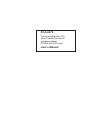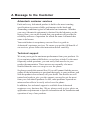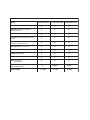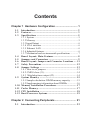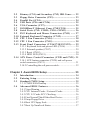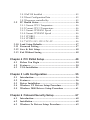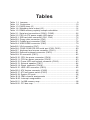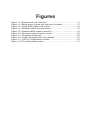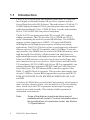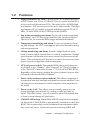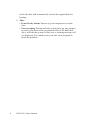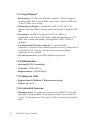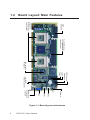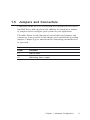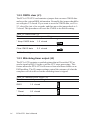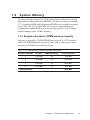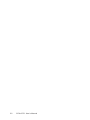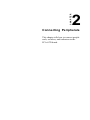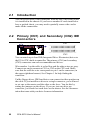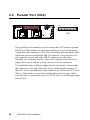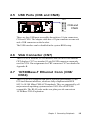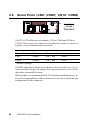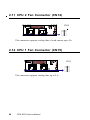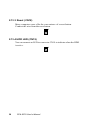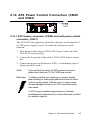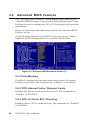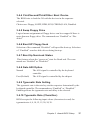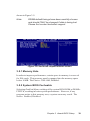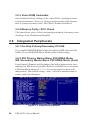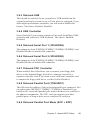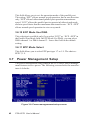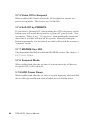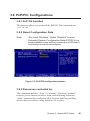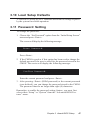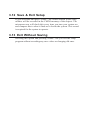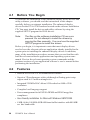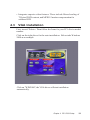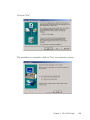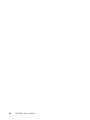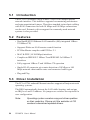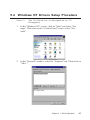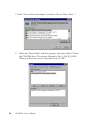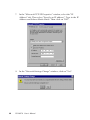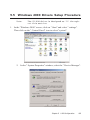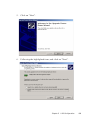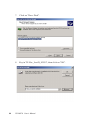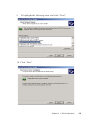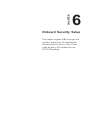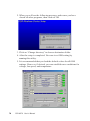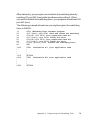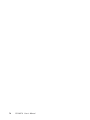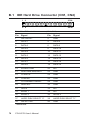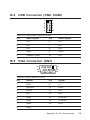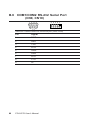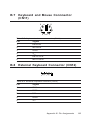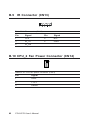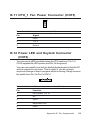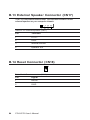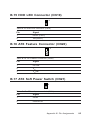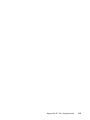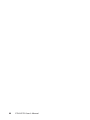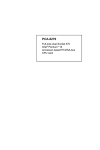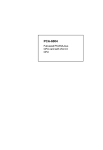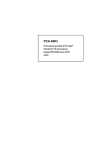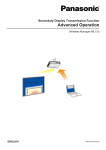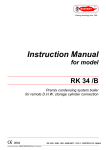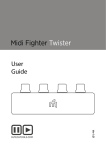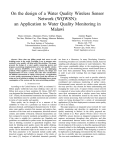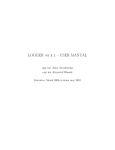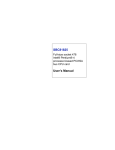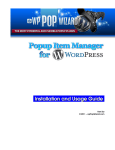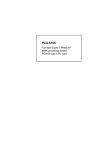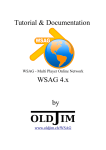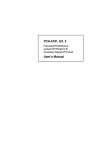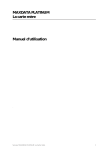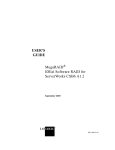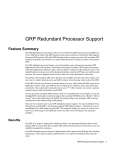Download PCA-6278 User`s Manual
Transcript
PCA-6278 Full-size dual socket 370 Intel® Tualatin/Pentium®III processor-based PCI/ISA-bus CPU card User's Manual Copyright notice This document is copyrighted, 2003, by Advantech Co., Ltd. All rights are reserved. Advantech Co., Ltd. reserves the right to make improvements to the products described in this manual at any time without notice. No part of this manual may be reproduced, copied, translated or transmitted in any form or by any means without the prior written permission of Advantech Co., Ltd. Information provided in this manual is intended to be accurate and reliable. However, Advantech Co., Ltd. assumes no responsibility for its use, nor for any infringements upon the rights of third parties which may result from its use. Acknowledgements • AWARD is a trademark of AWARD Software, Inc. • IBM and PC are trademarks of International Business Machines Corporation. • Intel® and Pentium® III are trademarks of Intel Corporation. • MS-DOS is a trademark of Microsoft Corporation. • SMC is a trademark of Standard Microsystems Corporation. • WinBond is a trademark of Winbond Corporation. • VIA is a registered trademark of VIA Technologies Inc. • Adaptec is a registered trademark of Adaptec Inc. All other product names or trademarks are the properties of their respective owners. Part No. 2006627802 3nd. Edition Printed in Taiwan Feb. 2003 A Message to the Customer Advantech customer services Each and every Advantech product is built to the most exacting specifications to ensure reliable performance in the harsh and demanding conditions typical of industrial environments. Whether your new Advantech equipment is destined for the laboratory or the factory floor, you can be assured that your product will provide the reliability and ease of operation for which the name Advantech has come to be known. Your satisfaction is our primary concern. Here is a guide to Advantech’s customer services. To ensure you get the full benefit of our services, please follow the instructions below carefully. Technical support We want you to get the maximum performance from your products. So if you run into technical difficulties, we are here to help. For the most frequently asked questions, you can easily find answers in your product documentation. These answers are normally a lot more detailed than the ones we can give over the phone. So please consult this manual first. If you still cannot find the answer, gather all the information or questions that apply to your problem, and with the product close at hand, call your dealer. Our dealers are well trained and ready to give you the support you need to get the most from your Advantech products. In fact, most problems reported are minor and are able to be easily solved over the phone. In addition, free technical support is available from Advantech engineers every business day. We are always ready to give advice on application requirements or specific information on the installation and operation of any of our products. PCA-6278 Series comparison table Model PCA-6278V-00A1 PCA-6278VE-00A1 PCA-6278E2-00A1 CPU: Dual Intel®Pentium® III Socket 370 ✓ ✓ ✓ System chipset: ServerWorks ServerSet 30 LE ✓ ✓ ✓ BIOS: Award P&P Flash BIOS ✓ ✓ ✓ L2 Cache: 256/512 KB (depend on CPU) ✓ ✓ ✓ Max. System RAM: 4 GB (4 x 168-pin sockets) ✓ ✓ ✓ ISA High Drive: up to 64 mA ✓ ✓ ✓ USB Port 4 4 4 2 EIDE connectors ✓ ✓ ✓ 2 serial, 1 parallel ports ✓ ✓ ✓ VGA: PCA/VGA (ATI Rage XL) ✓ ✓ ✓ Single Dual Dual LAN: 10/100Base-T Ethernet (chipset:Intel 82559) VGA SGRAM ✕ 8 MB 8 MB 8 MB Product warranty Advantech warrants to you, the original purchaser, that each of its products will be free from defects in materials and workmanship for two years from the date of purchase. This warranty does not apply to any products which have been repaired or altered by persons other than repair personnel authorized by Advantech, or which have been subject to misuse, abuse, accident or improper installation. Advantech assumes no liability under the terms of this warranty as a consequence of such events. If an Advantech product is defective, it will be repaired or replaced at no charge during the warranty period. For out-of-warranty repairs, you will be billed according to the cost of replacement materials, service time and freight. Please consult your dealer for more details. If you think you have a defective product, follow these steps: 1. Collect all the information about the problem encountered. (For example, type of PC, CPU speed, Advantech products used, other hardware and software used, etc.) Note anything abnormal and list any on-screen messages you get when the problem occurs. 2. Call your dealer and describe the problem. Please have your manual, product, and any helpful information readily available. 3. If your product is diagnosed as defective, obtain an RMA (return material authorization) number from your dealer. This allows us to process your return more quickly. 4. Carefully pack the defective product, a fully-completed Repair and Replacement Order Card and a photocopy proof of purchase date (such as your sales receipt) in a shippable container. A product returned without proof of the purchase date is not eligible for warranty service. 5. Write the RMA number visibly on the outside of the package and ship it prepaid to your dealer. Initial Inspection Before you begin installing your card, please make sure that the following materials have been shipped: • 1 PCA-6278 dual socket 370 Pentium III® processor-based single board computer • 2 Pentium III® processor (optional) • 1 PCA-6278 startup Manual • 1 CD driver utility and manual (in PDF format) • 1 FDD cable, P/N: 1701340703 • 2 UDMA 33 HDD cables, P/N: 1701400607 • 1 printer (parallel port) cable & COM port cable kit, P/N: 1700060305 • 1 ATX-to-PS/2 power cable, P/N: 1700000450 • 1 ivory cable for PS/2 keyboard and PS/2 mouse, P/N: 1700060202 • 1 USB cable (optional), P/N 1700100170 If any of these items are missing or damaged, contact your distributor or sales representative immediately. We have carefully inspected the PCA-6278 mechanically and electrically before shipment. It should be free of marks and scratches and in perfect working order upon receipt. As you unpack the PCA-6278, check it for signs of shipping damage. (For example, damaged box, scratches, dents, etc.) If it is damaged or it fails to meet the specifications, notify our service department or your local sales representative immediately. Also notify the carrier. Retain the shipping carton and packing material for inspection by the carrier. After inspection, we will make arrangements to repair or replace the unit. Contents Chapter 1 Hardware Configuration .............................. 1 1.1 1.2 1.3 1.4 1.5 1.6 1.7 1.8 1.9 1.10 1.11 1.12 1.13 Introduction ....................................................................... 2 Features ............................................................................. 3 Specifications .................................................................... 5 1.3.1 System ......................................................................... 5 1.3.2 Memory ....................................................................... 5 1.3.3 Input/Output ................................................................ 6 1.3.4 VGA interface ............................................................. 6 1.3.5 Ethernet LAN ............................................................. 6 1.3.6 Industrial features ........................................................ 6 1.3.7 Mechanical and environmental specifications ............. 7 Board Layout: Main Features ........................................ 8 Jumpers and Connectors ................................................ 9 Board Layout: Jumper and Connector Locations .... 11 Safety Precautions .......................................................... 12 Jumper Settings ............................................................. 13 1.8.1 How to set jumpers ................................................... 13 1.8.2 CMOS clear (J1) ....................................................... 14 1.8.3 Watchdog timer output (J2) ...................................... 14 System Memory ............................................................. 15 1.9.1 Sample calculation: DIMM memory capacity ........... 15 1.9.2 Supplementary information about DIMMs ................ 16 Memory Installation Procedures ................................. 17 Cache Memory ............................................................... 17 CPU Installation ............................................................. 18 Dual Processor Systems ................................................ 19 Chapter 2 Connecting Peripherals............................. 21 2.1 Introduction ..................................................................... 22 2.2 2.3 2.4 2.5 2.6 2.7 2.8 2.9 2.10 2.11 2.12 2.13 Primary (CN1) and Secondary (CN2) IDE Conn ....... 22 Floppy Drive Connector (CN3) .................................... 23 Parallel Port (CN4) ......................................................... 24 USB Ports (CN6 and CN26) ......................................... 25 VGA Connector (CN7) .................................................. 25 10/100Base-T Ethernet Conn (CN8/CN34)............... 25 Serial Ports (CN9: COM1; CN10: COM2) ............... 26 PS/2 Keyboard and Mouse Connectors (CN11) ....... 27 External Keyboard Connector (CN12) ....................... 27 CPU 2 Fan Connector (CN14) ..................................... 28 CPU 1 Fan Connector (CN15) ..................................... 28 Front Panel Connectors (CN16/17/18/19/21/22) ....... 29 2.13.1 Keyboard lock and power LED (CN16) ................. 29 2.13.2 External speaker (CN17) ........................................ 29 2.13.3 Reset (CN18) .......................................................... 30 2.13.4 HDD LED (CN19) ................................................. 30 2.14 ATX Power Control Connectors (CN20 and CN21) . 31 2.14.1 ATX feature connector (CN20) and soft power switch connector (CN21) ................................................... 31 2.14.2 Controlling the soft power switch ............................ 32 Chapter 3 Award BIOS Setup ..................................... 33 3.1 3.2 3.3 3.4 Introduction ..................................................................... 34 Entering Setup ................................................................ 34 Standard CMOS Setup .................................................. 35 3.3.1 CMOS RAM backup ................................................ 35 Advanced BIOS Features ............................................. 36 3.4.1 Virus Warning ............................................................ 36 3.4.2 CPU Internal Cache / External Cache ...................... 36 3.4.3 CPU L2 Cache ECC Checking ................................ 36 3.4.4 First/Second/Third/Other Boot Device ...................... 37 3.4.5 Swap Floppy Drive .................................................... 37 3.4.6 Boot UP Floppy Seek ................................................ 37 3.4.7 Boot Up NumLock Status ......................................... 37 3.5 3.6 3.7 3.8 3.4.8 Gate A20 Option ....................................................... 37 3.4.9 Typematic Rate Setting ............................................. 37 3.4.10 Typematic Rate (Chars/Sec) ................................... 37 3.4.11 Typematic Delay (msec) ......................................... 38 3.4.12 Security Option ........................................................ 38 3.4.13 Video BIOS Shadow ............................................... 38 3.4.14 EPA Logo Show ..................................................... 38 Advanced Chipset Features ......................................... 38 3.5.1 Memory Hole ............................................................ 39 3.5.2 System BIOS Cacheable........................................... 39 3.5.3 Video ROM Cacheable ............................................. 40 3.5.4 Memory Parity / ECC Check .................................... 40 Integrated Peripherals .................................................. 40 3.6.1 On-Chip Primary/Secondary PCI IDE ...................... 40 3.6.2 IDE Primary Master/Slave PIO/UDMA Mode, ....... 40 3.6.3 Onboard USB ............................................................ 41 3.6.4 USB Controller .......................................................... 41 3.6.5 Onboard Serial Port 1 (3F8H/IRQ4) ......................... 41 3.6.6 Onboard Serial Port 2 (2F8H/IRQ3) ......................... 41 3.6.7 Onboard FDC Controller ........................................... 41 3.6.8 Onboard Parallel Port (378H/IRQ7) ......................... 41 3.6.9 Onboard Parallel Port Mode (ECP + EPP) .............. 41 3.6.10 ECP Mode Use DMA ............................................ 42 3.6.11 EPP Mode Select .................................................... 42 Power Management Setup ............................................ 42 3.7.1 Power Supply Type ................................................... 43 3.7.2 ACPI function ........................................................... 43 3.7.3 Power Management .................................................. 43 3.7.4 Video Off Method ..................................................... 43 3.7.5 Video Off In Suspend ................................................ 44 3.7.6 Soft-Off by PWRBTN .............................................. 44 3.7.7 MODEM Use IRQ ................................................... 44 3.7.8 Suspend Mode ........................................................... 44 3.7.9 HDD Power Down ................................................... 44 PnP/PCI Configurations ................................................ 45 3.9 3.10 3.11 3.12 3.13 3.8.1 PnP OS Installed ....................................................... 45 3.8.2 Reset Configuration Data .......................................... 45 3.8.3 Resources controlled by: ........................................... 45 PC Health Status ............................................................ 46 3.9.1 Current CPU1 Temperature ...................................... 46 3.9.2 Current CPU 2 Temperature ..................................... 46 3.9.3 Current CPUFAN1 Speed ........................................ 46 3.9.4 Current CPUFAN2 Speed ........................................ 46 3.9.5 VCORE1 ................................................................... 46 3.9.6 VCORE2 ................................................................... 46 3.9.7 VCC3/+5V/+12V/-12V/-5V ..................................... 46 Load Setup Defaults ....................................................... 47 Password Setting ............................................................ 47 Save & Exit Setup .......................................................... 48 Exit Without Saving ....................................................... 48 Chapter 4 PCI SVGA Setup ......................................... 49 4.1 4.2 4.3 Before You Begin ........................................................... 50 Features ........................................................................... 50 VGA Installation ............................................................. 51 Chapter 5 LAN Configuration ..................................... 55 5.1 5.2 5.3 5.4 5.5 Introduction ..................................................................... 56 Features ........................................................................... 56 Driver Installation .......................................................... 56 Windows NT Drivers Setup Procedure ...................... 57 Windows 2000 Drivers Setup Procedure ................... 61 Chapter 6 Onboard Security Setup ............................ 67 6.1 6.2 6.3 Introduction ..................................................................... 68 Installation ....................................................................... 68 Windows 9x Drivers Setup Procedure ........................ 69 Appendix A Programming the Watchdog Timer ....... 71 A.1 Programming the Watchdog Timer ............................. 72 Appendix B Pin Assignments ..................................... 75 B.1 B.2 B.3 B.4 B.5 B.6 B.7 B.8 B.9 B.10 B.11 B.12 B.13 B.14 B.15 B.16 B.17 B.18 B.19 B.20 B.21 B.22 IDE Hard Drive Connector (CN1, CN2) .................... 76 Floppy Drive Connector (CN3) .................................... 77 Parallel Port Connector (CN4) ..................................... 78 USB Connector (CN6, CN26) ...................................... 79 VGA Connector (CN7) .................................................. 79 COM1/COM2 RS-232 Serial Port (CN9, CN10) ...... 80 Keyboard and Mouse Connnector (CN11) ................ 81 External Keyboard Connector (CN12) ....................... 81 IR Connector (CN13) .................................................... 82 CPU_2 Fan Power Connector (CN14) ........................ 82 CPU_1 Fan Power Connector (CN15) ........................ 83 Power LED and Keylock Connector (CN16) ............ 83 External Speaker Connector (CN17) ......................... 84 Reset Connector (CN18) .............................................. 84 HDD LED Connector (CN19) ...................................... 85 ATX Feature Connector (CN20) ................................. 85 ATX Soft Power Switch (CN21) .................................... 85 System I/O Ports ............................................................ 86 DMA Channel Assignments ........................................ 87 Interrupt Assignments .................................................. 87 1st MB Memory Map ................................................... 88 PCI Bus Map .................................................................. 88 Tables Table 1-1: Jumpers ......................................................................................... 9 Table 1-2: Connectors ................................................................................... 10 Table 1-3: CMOS clear (J1) ........................................................................... 14 Table 1-4: Watchdog timer output (J2) .......................................................... 14 Table 1-5: DIMM memory capacity sample calculation ................................ 15 Table 2-1: Serial port connections (COM1, COM2) ....................................... 26 Table 2-2: PS/2 or ATX power supply LED status ......................................... 29 Table B-1: IDE hard drive connector (CN1, CN2) ......................................... 76 Table B-2: Floppy drive connector (CN3) ...................................................... 77 Table B-3: Parallel port connector (CN4) ...................................................... 78 Table B-4: USB1/USB2 connector (CN6) ...................................................... 79 Table B-5: VGA connector (CN7) ................................................................... 79 Table B-6: COM1/COM2 RS-232 serial port (CN9, CN10) ........................... 80 Table B-7: Keyboard and mouse connector (CN11) ..................................... 81 Table B-8: External keyboard connector (CN12) ........................................... 81 Table B-9: IR connector (CN13) .................................................................... 82 Table B-10: CPU fan power connector (CN14) ............................................. 82 Table B-11: CPU fan power connector (CN15) ............................................. 83 Table B-12: Power LED and keylock connector (CN16) ............................... 83 Table B-13: External speaker (CN17) ........................................................... 84 Table B-14: Reset connector (CN18) ............................................................ 84 Table B-15: HDD LED connector (CN19) ..................................................... 85 Table B-16: ATX feature connector (CN20) ................................................... 85 Table B-17: ATX soft power switch (CN21) ................................................... 85 Table B-18: System I/O ports ......................................................................... 86 Table B-19: DMA channel assignments ....................................................... 87 Table B-20: Interrupt assignments ............................................................... 87 Table B-21: 1st MB memory map .................................................................. 88 Table B-22: PCI bus map .............................................................................. 88 Figures Figure Figure Figure Figure Figure Figure Figure Figure Figure Figure 1-1: Board layout: main features ......................................................... 8 1-2: Board layout: jumper and connecter locations .......................... 11 3-1: Award BIOS Setup initial screen ................................................. 34 3-2: Standard CMOS features screen ............................................... 35 3-3: Advanced BIOS features screen (1) ........................................... 36 3-4: Advanced chipset features screen ............................................. 39 3-5: Integrated peripherals ................................................................ 40 3-6: Power managememnt setup screen ......................................... 42 3-7: PnP/PCI configurations screen .................................................. 45 3-8: PC health status screen ............................................................. 46 CHAPTER 1 Hardware Configuration This chapter provides background information on the PCA-6278. It will show you how to configure the card to match your application and prepare it for installation into your PC. Sections include: • Introduction • Features • Specifications • Board Layout • Jumpers and Connectors • Safety Precautions • Jumper Settings • System Memory • Memory Installation Procedures • Cache Memory • CPU Installation 1.1 Introduction The PCA-6278 Series all-in-one industrial grade dual CPU card uses Intel's highly acclaimed Pentium® III processor, together with the ServerWorks ServerSet 30 LE chipset. The card features a 32/64-bit, 33/ 66 MHz high performance PCI bus, providing four times more bandwidth than traditional 32-bit, 33 MHz PCI bus. It works with standard ISA or 32/64-bit PCI/ISA-bus passive backplanes. The PCA-6278 can operate with dual CPU or single CPU without adding a terminator. The CPU provides 512 or 256 KB on-CPU L2 cache, eliminating the need for external SRAM chips. The 4 DIMM memory sockets support up to 4 GB PC-133 registered SDRAM, fullfiling the need of high memory capacity of many networking applications. The PCA-6278 Series offers several impressive industrial features such as a VGA (PCI) controller, dual 10/100 Base-T networking controller, four DIMM slots for a total of 4 GB RAM memory, and a high driving ISA bus (HiSA). All these make it an ideal choice for applications that require both high performance and full functionality. It has two EIDE interfaces (for up to four devices) and a floppy disk drive interface (for up to two devices). Other features include two RS232 serial ports (16C550 UARTs with 16-byte FIFO or compatible), one enhanced parallel port (supports EPP/ECP) and four USB (Universal Serial Bus) ports. The PCI enhanced IDE controller supports Ultra DMA 33 and PIO Mode 4 operation. This provides data transfer rates of up to 33 MB/sec. System BIOS supports boot-up from an IDE CDROM, SCSI CD-ROM, LS-120, IDE HDD, SCSI HDD, ZIP-100, LAN, and FDD. A backup of CMOS data is stored in the Flash memory, which protects data even after a battery failure. Also included is a 63-level watchdog timer, which resets the CPU or generates an interrupt if a program cannot be executed normally. This enables reliable operation in unattended environments. Note: 2 Some of the features mentioned above are not available with all models. For more information about the specifications of a particular model, see Section 1.3 Specifications. PCA-6278 User's Manual 1.2 Features 1. High performance PCI bus: The ServerSet 30 LE chipset provides two PCI buses: one 32-bit, 33 MHz PCI bus is used for internal PCI devices such as Ethernet and VGA. The other 64-bit, 66 MHz high performance PCI bus is reserved for user's add-on cards. This high performance PCI is capable to operate at different speed: 32-bit/33 MHz, 32-bit/66 MHz, 64-bit/33 MHz or 64-bit/66 MHz. 2. Fan status monitoring and alarm: To prevent system overheating and damage, the CPU fan can be monitored for speed and failure. The fan is set for its normal RPM range and alarm thresholds. 3. Temperature monitoring and alarm: To prevent system overheating and damage, the CPU card supports processor thermal sensing and auto-protection. 4. Voltage monitoring and alarm: System voltage levels are monitored to ensure stable current flows to critical components. Voltage specifications will become even more critical for processors of the future. Thus monitoring will become ever more necessary to ensure proper system configuration and management. 5. ATX soft power switch: Through the BIOS, the power button can be defined as the "Standby" (aka "Suspend" or "Sleep") button or as the "Soft-Off" button (see Section 3.7.6 Soft-off by PWR-BTN). Regardless of the setting, pushing the power button for more than 4 seconds will enter the Soft-Off mode. 6. Power-on by modem (requires modem): This allows a computer to be turned on remotely through an internal or external modem. Users can thus access information on their computers from anywhere in the world. 7. Power-on by LAN: This allows you to remotely power up your system through your network by sending a wake-up frame or signal. With this feature, you can remotely upload/ download data to/from systems during off-peak hours. 8. CMOS RAM backup: When BIOS CMOS setup has been completed, data in the CMOS RAM is automatically backed up to the Flash ROM. This is particularly useful in industrial environments which may cause soft errors. Upon such an error occurring, BIOS will Chapter 1 Hardware Configuration 3 check the data, and automatically restore the original data for booting. 9. More: • Power On by Alarm: Powers up your computer at a certain time • Virus warning: During and after system boot-up, any attempt to write to the boot sector or partition table of the hard disk drive will halt the system. In this case, a warning message will be displayed. You can then run your anti-virus program to locate the problem 4 PCA-6278 User's Manual 1.3 Specifications 1.3.1 System • CPU:Dual Intel Pentium® III processor with 512 KB or 256 KB L2 cache, up to 1.26 GHz, FSB 100/133 MHz • BIOS: Award Flash BIOS, 2 Mb • System Chipset: ServerWorks ServerSet 30 LE-T • PCI enhanced IDE hard disk drive interface: Supports up to four IDE large hard disk drives or other enhanced IDE devices. Supports PIO mode 4 (16.67 MB/s data transfer rate) and Ultra DMA 33 (33 MB/s data transfer rate). BIOS enabled/disabled • Floppy disk drive interface: Supports up to two floppy disk drives, 5¼" (360 KB and 1.2 MB) and/or 3½" (720 KB, 1.44 MB, and 2.88 MB). BIOS enabled/disabled 1.3.2 Memory • RAM: Up to 4GB in four available 168-pin DIMM sockets. Supports PC100/ PC133-compliant SDRAM, registered only. • ECC (parity DRAM only): Modules can detect multi-bit memory errors. Correction of 1-bit memory errors Chapter 1 Hardware Configuration 5 1.3.3 Input/Output • Bus interface: PCI/ISA bus, PICMG compliant. PCI bus supports 64-bit/66 MHz, and 32-bit/66 MHz, up to 2 slots, 64-bit/33 MHz and 32-bit/33 MHz, up to 4 slots. • Enhanced parallel port: Configurable to LPT1, LPT2, LPT3, or disabled. Standard DB-25 female connector provided. Supports EPP/ ECP • Serial ports: Two RS-232 ports with 16C550 UARTs (or compatible) with 16-byte FIFO buffer. Supports speeds up to 115.2 Kbps. Ports can be individually configured to COM1, COM2 or disabled • Keyboard and PS/2 mouse connector: A 6-pin mini-DIN connector is located on the mounting bracket for easy connection to a keyboard or PS/2 mouse. An onboard keyboard pin header connector is also available • ISA driver current: Up to 64 mA high driving current 1.3.4 VGA interface • On-board PCI VGA controller • Controller: ATI RAGE XL • Display memory: 8 MB SGRAM 1.3.5 Ethernet LAN • Supports dual 10/100Base-T Ethernet networking • Chipset: Intel 82559 1.3.6 Industrial features • Watchdog timer: Can generate a system reset or IRQ11. The watchdog timer is programmable, with each unit equal to one second (63 levels). The program uses I/O port hex 443h to control the watchdog timer 6 PCA-6278 User's Manual 1.3.7 Mechanical and environmental specifications • Operating temperature: 0 ~ 60° C (depends on CPU) • Storage temperature: -40 ~ 60° C (-40 ~ 140° F) • Humidity: 20 ~ 95% non-condensing • Power supply voltage: +5 V, ±12 V • Power consumption: Typical: +5V @ 11.8A, [email protected] +12V @ 0.5A, -12V @ 0.1A (Dual Pentium III 1 GHz, 384 MB SDRAM) • Board size: 338 x 122 mm (13.3" x 4.8") • Board weight: 0.5 kg (1.2 lb) Chapter 1 Hardware Configuration 7 EIDE Connectors Socket 370 Pentium III CPU up to 1.26 GB Four DIMM sockets up to 4GB SDRAM (registered only) VGA controller ATI Rage XL Parallel port USB ports LAN2 LAN1 VGA PS/2 mouse and keyboard connector Figure 1-1: Board layout: main features FDD Connector COM1 COM2 Intel 82559 Ethernet controller PCA-6278 User's Manual 8 Board Layout: Main Features 1.4 1.5 Jumpers and Connectors Connectors on the PCA-6278 board link it to external devices such as hard disk drives and a keyboard. In addition, the board has a number of jumpers used to configure your system for your application. The tables below list the function of each of the board jumpers and connectors. Later sections in this chapter give instructions on setting jumpers. Chapter 2 gives instructions for connecting external devices to your card. Table 1-1: Jumpers Label Function J1 CMOS clear J2 Watchdog timer output Chapter 1 Hardware Configuration 9 Table 1-2: Connectors Label CN1 CN2 CN3 CN4 CN6 CN7 CN8 CN9 CN10 CN11 CN12 CN13 CN14 CN15 CN16 CN17 CN18 CN19 CN20 CN21 CN26 CN34 10 Function Primary IDE connector Secodary IDE connector Floppy driver connector Parallel port USB 0, 1 VGA connector 10/100Base-T Ethernet connector 1 Serial port: COM1 Serial port: COM2 PS/2 keyboard and mouse connector External keyboard connector Infrared (IR) connector CPU_2 FAN connector CPU_1 FAN Connector Power LED and keyboard lock External speaker Reset connector HDD LED connector ATX feature connector ATX soft power switch USB 2, 3 10/100Base-T Ethernet connector 2 PCA-6278 User's Manual CN 12 CN 11 CN 7 CN 8 CN 34 CN 26 CN 6 CN 4 CPU 1 CN2 CN 19 CN 17 CN 16 CN 15 CN 14 CN18 CN1 CPU 2 DIMM1 DIMM2 DIMM3 DIMM4 J1 J2 CN 10 CN 9 CN 3 CN 20 Board Layout: Jumper and Connector Locations CN21 1.6 Figure 1-2: Board layout: jumper and connecter locations Chapter 1 Hardware Configuration 11 1.7 Safety Precautions Warning! Always completely disconnect the power cord from your chassis whenever you work with the hardware. Do not make connections while the power is on. Sensitive electronic components can be damaged by sudden power surges. Only experienced electronics personnel should open the PC chassis. Caution! 12 Always ground yourself to remove any static charge before touching the CPU card. Modern electronic devices are very sensitive to static electric charges. As a safety precaution, use a grounding wrist strap at all times. Place all electronic components in a static-dissipative surface or static-shielded bag when they are not in the chassis. PCA-6278 User's Manual 1.8 Jumper Settings This section provides instructions on how to configure your card by setting jumpers. It also includes the card's default settings and your options for each jumper. 1.8.1 How to set jumpers You configure your card to match the needs of your application by setting jumpers. A jumper is a metal bridge that closes an electrical circuit. It consists of two metal pins and a small metal clip (often protected by a plastic cover) that slides over the pins to connect them. To “close” (or turn ON) a jumper, you connect the pins with the clip. To “open” (or turn OFF) a jumper, you remove the clip. Sometimes a jumper consists of a set of three pins, labeled 1, 2, and 3. In this case you connect either pins 1 and 2, or 2 and 3. A pair of needle-nose pliers may be useful when setting jumpers. Chapter 1 Hardware Configuration 13 1.8.2 CMOS clear (J1) The PCA-6278 CPU card contains a jumper that can erase CMOS data and reset the system BIOS information. Normally this jumper should be set with pins 1-2 closed. If you want to reset the CMOS data, set J1 to 2-3 closed for just a few seconds, and then move the jumper back to 12 closed. This procedure will reset the CMOS to its default setting. Table 1-3: CMOS clear (J1) * Keep CMOS data 1-2 closed Clear CMOS data 2-3 closed 1 1 Jumper setting 1 1 Function * default setting 1.8.3 Watchdog timer output (J2) The PCA-6278 contains a watchdog timer that will reset the CPU or send a signal to IRQ11 in the event the CPU stops processing. This feature means the PCA-6278 will recover from a software failure or an EMI problem. The J2 jumper settings control the outcome of what the computer will do in the event the watchdog timer is tripped. Table 1-4: Watchdog timer output (J2) Function Jumper setting IRQ11 1-2 closed * Reset 2-3 closed 1 1 * default setting 14 PCA-6278 User's Manual 1.9 System Memory The top-left edge of the PCA-6278 contains four sockets for 168-pin dual inline memory modules (DIMMs). All these sockets accept only 3.3 V registered SDRAMs. Registered DIMMs are available in capacities of 128, 256, 512 or 1024 MB. The sockets can be filled in any combination with DIMMs of any size, giving your PCA-6278 single board computer up to 4 GB of memory. 1.9.1 Sample calculation: DIMM memory capacity Suppose you install a 128 MB DIMM into your PCA-6278's socket 1 and a 256 MB DIMM into sockets 2 and 3 and 4. Your total system memory is 896 MB, calculated as follows: Table 1-5: DIMM memory capacity sample calculation Socket number 168-pin DIMM memory Total memory 1 128 MB x1 128 MB 2 256 MB x1 256 MB 3 256 MB x1 256 MB 4 Total memory 256 MB x1 256 MB 896 MB Chapter 1 Hardware Configuration 15 1.9.2 Supplementary information about DIMMs Your PCA-6278 can accept only registered SDRAM memory modules. The register on the memory module secures reliable operation of high memory capacity under high speed. Also note: • Please use only PC-133/PC-100 compliant registered DIMMS. Most systems will not even boot if non-compliant modules are used. This is due to strict timing issues involved at this speed. • You can find two or three additional register ICs on a registered SDRAM. These ICs are relatively smaller than the SDRAM ICs. • Registered SDRAM are usually with ECC function. Modules with 9 or 18 SDRAM chips support ECC; modules with 8 or 16 SDRAM chips do not support ECC. 16 PCA-6278 User's Manual 1.10 Memory Installation Procedures To install DIMMs, first make sure the two handles of the DIMM socket are in the "open" position. i.e. The handles lean outward. Slowly slide the DIMM module along the plastic guides on both ends of the socket. Then press the DIMM module right down into the socket, until you hear a click. This is when the two handles have automatically locked the memory module into the correct position of the DIMM socket. To remove the memory module, just push both handles outward, and the memory module will be ejected by the mechanism in the socket. 1.11 Cache Memory Since the second level (L2) cache has been embedded into the Intel® Pentium® III processor, you do not have to take care of either SRAM chips or SRAM modules. The built-in second level cache in the Pentium® III processor yields much higher performance than the external cache memories. The cache size in the Intel® Pentium® III processor is 256 or 512 KB, depending on the type of CPU. Chapter 1 Hardware Configuration 17 1.12 CPU Installation The PCA-6278 provides a dual socket 370 for an Intel® Pentium® III processor. The CPU on the board must have a fan or heat sink attached, to prevent overheating. Warning: Without a fan or heat sink, the CPU will overheat and cause damage to both the CPU and the motherboard. To install a CPU, first turn off your system and remove its cover. Locate the processor socket 370. 1. Make sure the socket 370 lever is in the upright position. To raise the lever, pull it out to the side a little and raise it as far as it will go. 2. Place the CPU in the empty socket. Follow the instructions that came with the CPU. If you have no instructions, complete the following procedure. Carefully align the CPU so it is parallel to the socket and the notches on the corners of the CPU correspond with the notches on the inside of the socket. Gently slide the CPU in. It should insert easily. If it does not insert easily, pull the lever up a little bit more. 3. Press the lever down. The plate will slide forward. You will feel some resistance as the pressure starts to secure the CPU in the socket. This is normal and will not damage the CPU. When the CPU is installed, the lever should snap into place at the side of the socket. Note: 18 To remove a CPU, pull the lever out to the side a little and raise it as far as it will go. Lift out the CPU. PCA-6278 User's Manual 1.13 Dual Processor Systems The dual processor function of the PCA-6278 is a special design for Socket 370 CPUs. The PCA-6278 supports Intel® SMP (Symmetric Multiple Processor) specifications. It is equipped with two PGA 370 sockets with which you can install two Socket 370 processors. Of course, if desired, only one Socket 370 processor need be installed. A single Socket 370 processor can be installed in PGA 370 socket CPU-1 (default setting). To install two Socket 370 processors, we strongly recommend you uses two identical CPUs, i.e. same speed, same core voltage and same cache size. Otherwise, your system may not operate properly. For best performance, you should use an OS (operating system) that supports multi-processors. The following OS can support multi-processor functions: Microsoft Windows NT (3.5x, 4.x and 5.x), Windows 2000® server, Windows® Advanced server, SCO UNIX, FreeBSD 3.0 or later, and Linux. This list is not necessarily exhaustive. Check with your OS vendor for more information. You can also use Microsoft Windows 3.1, 95 or 98. However, these do not support SMP specifications. Therefore, using two processors will yield the same result as using a single processor. Note 1: The PCA-6278 cannot manage the SMP function by itself. Therefore, if you use an incorrect CPU or OS which causes the SMP function to fail, you are likely to suffer damage to your hardware and/or software. Advantech cannot take any responsibility for damage in such circumstances. Note 2: There are two types of Pentium III with speed 1.13 GHz and higher: one with 512 KB L2 cache, and the other with 256 KB L2 cache. Only those with 512 L2 cache can support SMP. Chapter 1 Hardware Configuration 19 20 PCA-6278 User's Manual CHAPTER 2 Connecting Peripherals This chapter tells how to connect peripherals, switches, and indicators to the PCA-6278 board. 2.1 Introduction You can access most of the connectors from the top of the board while it is installed in the chassis. If you have a number of cards installed or have a packed chasis, you may need to partially remove the card to make all the connections. 2.2 Primary (CN1) and Secondary (CN2) IDE Connectors CN1 CN2 You can attach up to four IDE (Integrated Drive Electronics) drives to the PCA-6278’s built-in controller. The primary (CN1) and secondary (CN2) connectors can each accommodate two drives. Wire number 1 on the cable is red or blue and the other wires are gray. Connect one end to connector CN1 or CN2 on the CPU card. Make sure that the red/blue wire corresponds to pin 1 on the connector (in the upper right hand corner). See Chapter 1 for help finding the connector. Unlike floppy drives, IDE hard drives can connect in either position on the cable. If you install two drives to a single connector, you will need to set one as the master and the other as the slave. You do this by setting the jumpers on the drives. If you use just one drive per connector, you should set each drive as the master. See the documentation that came with your drive for more information. 22 PCA-6278 User's Manual Connect the first hard drive to the other end of the cable. Wire 1 on the cable should also connect to pin 1 on the hard drive connector, which is labeled on the drive circuit board. Check the documentation that came with the drive for more information. Connect the second hard drive to the remaining connector (CN2 or CN1), in the same way as described above. 2.3 Floppy Drive Connector (CN3) 3 1 33 31 34 32 CN3 4 2 You can attach up to two floppy disk drives to the PCA-6278's onboard connector. You can use 3.5" (720 KB, 1.44/2.88 MB) drives. The card comes with a 34-pin daisy-chain drive connector cable. On one end of the cable is a 34-pin flat-cable connector. On the other end are two sets of 34-pin flat-cable connector (usually used for 3.5" drives). The set on the end (after the twist in the cable) connects to the A: floppy drive. The set in the middle connects to the B: floppy drive. Chapter 2 Connecting Peripherals 23 2.4 Parallel Port (CN4) 13 12 2 1 26 25 15 14 CN4 The parallel port is normally used to connect the CPU card to a printer. The PCA-6278 includes an onboard parallel port, accessed through a 26-pin flat-cable connector, CN4. The card comes with an adapter cable which lets you use a traditional DB-25 connector. The cable has a 26pin connector on one end and a DB-25 connector on the other, mounted on a retaining bracket. The bracket installs at the end of an empty slot in your chassis, giving you access to the connector. To install the bracket, find an empty slot in your chassis. Unscrew the plate that covers the end of the slot. Screw in the bracket in place of the plate. Next, attach the flat-cable connector to CN4 on the CPU card. Wire 1 of the cable is red or blue, and the other wires are gray. Make sure that wire 1 corresponds to pin 1 of CN4. Pin 1 is on the upper right side of CN4. 24 PCA-6278 User's Manual 2.5 USB Ports (CN6 and CN26) Pin 1 CN6 and CN26 There are four USB ports accessible through two 10-pin connectors, CN6 and CN26. The adapter cable has a 10-pin connector on one end and a USB connector on the bracket. The USB interface can be disabled in the system BIOS setup. 2.6 VGA Connector (CN7) The PCA-6278 includes a VGA interface that can drive conventional CRT displays. CN7 is a standard 15-pin D-SUB connector commonly used for VGA. Pin assignments for CRT connector CN7 are detailed in Appendix B. 2.7 10/100Base-T Ethernet Conn (CN8/ CN34) The PCA-6278 is equipped with one or two high-performance 32-bit PCI-bus Ethernet interfaces, which are fully compliant with IEEE 802.3/u 10/100 Mbps CSMA/CD standards. They are supported by all major network operating systems and are 100% Novell NE-2000 compatible. The RJ-45 jacks on the rear plate provide convenient 10/100Base-T RJ-45 operation. Chapter 2 Connecting Peripherals 25 2.8 Serial Ports (CN9: COM1; CN10: COM2) CN9 / CN10 The PCA-6278 offers two serial ports, CN9 as COM1 and CN10 as COM2. These ports can connect to serial devices, such as a mouse or a printer, or to a communications network. Table 2-1: Serial port connections (COM1, COM2) Connector Ports Address Interrupt CN9 COM1 3F8*, 3E8 IRQ4 CN10 COM2 2F8*, 2E8 IRQ3 * default settings The IRQ and address ranges for both ports are fixed. However, if you want to disable the port or change these parameters later, you can do this in the system BIOS setup. Different devices implement the RS-232 standard in different ways. If you are having problems with a serial device, be sure to check the pin assignments for the connector. 26 PCA-6278 User's Manual 2.9 PS/2 Keyboard and Mouse Connectors (CN11) The 6-pin mini-DIN connectors (CN11) on the card mounting bracket provides connection to a PS/2 keyboard and a PS/2 mouse, by using the adapter cable (P/N: 1700060202, available from Advantech.) 2.10 External Keyboard Connector (CN12) CN12 In addition to the PS/2 mouse/keyboard connector on the PCA-6278's ear plate, there is also an extra onboard external keyboard connector. This gives system integrators greater flexibility in designing their systems. Chapter 2 Connecting Peripherals 27 2.11 CPU 2 Fan Connector (CN14) CN14 This connector supports cooling fans of with current up to 2A 2.12 CPU 1 Fan Connector (CN15) CN15 This connector supports cooling fans up to 2 A 28 PCA-6278 User's Manual 2.13 Front Panel Connectors (CN16, CN17, CN18, CN19, CN21 and CN22) There are several external switches to monitor and control the PCA-6278. CN21 CN18 CN19 CN17 CN16 2.13.1 Keyboard lock and power LED (CN16) CN16 is a 5-pin connector for the keyboard lock and power on LED. Refer to Appendix B for detailed information on the pin assignments. If a PS/2 or ATX power supply is used, the system's power LED status will be as indicated below: Table 2-2: PS/2 or ATX power supply LED status Power mode LED (PS/2 power) LED (ATX power) System On On On System Off Off On 2.13.2 External speaker (CN17) CN17 is a 4-pin connector for an extenal speaker. If there is no external speaker, the PCA-6278 provides an onboard buzzer as an alternative. To enable the buzzer, set pins 3-4 as closed. Chapter 2 Connecting Peripherals 29 2.13.3 Reset (CN18) Many computer cases offer the convenience of a reset button. Connect the wire from the reset button. 1 2.13.4 HDD LED (CN19) You can connect an LED to connector CN19 to indicate when the HDD is active. 1 30 PCA-6278 User's Manual 2.14 ATX Power Control Connectors (CN20 and CN21) CN20 2.14.1 ATX feature connector (CN20) and soft power switch connector (CN21) The PCA-6278 can support an advanced soft power switch function if an ATX power supply is used. To enable the soft power switch function: 1. Take the specially designed ATX-to-PS/2 power cable out of the PCA-6278's accessory bag. 2. Connect the 3-pin plug of the cable to CN20 (ATX feature connector). 3. Connect the power on/off button to CN21. (A momentary type of button should be used.) Note: If you will not be using an ATX power connector, make sure that pins 2-3 of CN20 are closed. Warnings: 1. Make sure that you unplug your power supply when adding or removing expansion cards or other system components. Failure to do so may cause severe damage to both your CPU card and expansion cards. 2. ATX power supplies may power on if certain motherboard components or connections are touched by metallic objects. Chapter 2 Connecting Peripherals 31 Important: Make sure that the ATX power supply can take at least a 720 mA load on the 5 V standby lead (5VSB). If not, you may have difficulty powering on your system and/or supporting the "Wake-on-LAN" function. 2.14.2 Controlling the soft power switch Users can also identify the current power mode through the system's power LED (see Section 2.13.1). 32 PCA-6278 User's Manual CHAPTER 3 Award BIOS Setup This chapter describes how to set the card’s BIOS configuration data. 3.1 Introduction Award’s BIOS ROM has a built-in setup program that allows users to modify the basic system configuration. This type of information is stored in battery-backed memory (CMOS RAM) so that it retains the setup information when the power is turned off. 3.2 Entering Setup Turn on the computer and check for the “patch code”. If there is a number assigned to the patch code, it means that the BIOS supports your CPU. If there is no number assigned to the patch code, please contact Advantech’s applications engineer to obtain an up-to-date patch code file. This will ensure that your CPU’s system status is valid. After ensuring that you have a number assigned to the patch code, press <Del> to allow you to enter the setup. Figure 3-1: Award BIOS Setup initial screen 34 PCA-6278 User’s Manual 3.3 Standard CMOS Setup Choose the “Standard CMOS Features” option from the “Initial Setup Screen” menu, and the screen below will be displayed. This menu allows users to configure system components such as date, time, hard disk drive, floppy drive, display, and memory. Figure 3-2: Standard CMOS features screen 3.3.1 CMOS RAM backup The CMOS RAM is powered by an onboard button cell battery. When BIOS CMOS Setup has been completed, CMOS RAM data is automatically backed up to Flash ROM. If conditions in a harsh industrial enviroment cause a soft error, BIOS will recheck the data and automatically restore the original data for booting. Note: If you intend to update CMOS RAM data, you have to click on “DEL” within two seconds of the “CMOS checksum error....” display screen message appearing. Then enter the “Setup” screen to modify the data. If the “CMOS checksum error....” message appears again and again, please check to see if you need to replace the battery in your system. Chapter 3 Award BIOS Setup 35 3.4 Advanced BIOS Features The “Advanced BIOS Features” screen appears when choosing the “Advanced BIOS Features” item from the “Initial Setup Screen” menu. It allows the user to configure the PCA-6278according to his particular requirements. Below are some major items that are provided in the Advanced BIOS Features screen. A quick booting function is provided for your convenience. Simply enable the Quick Booting item to save yourself valuable time. Figure 3-3: Advanced BIOS features screen (1) 3.4.1 Virus Warning If enabled, a warning message and alarm beep activates if someone attempts to write here. The commands are “Enabled” or “Disabled.” 3.4.2 CPU Internal Cache / External Cache Enabling this feature speeds up memory access. The commands are “Enabled” or “Disabled.” 3.4.3 CPU L2 Cache ECC Checking Enabling allows CPU L2 cache checking. The commands are “Enabled” or “Disabled.” 36 PCA-6278 User’s Manual 3.4.4 First/Second/Third/Other Boot Device The BIOS tries to load the OS with the devices in the sequence selected. Choices are: Floppy, LS/ZIP, HDD, SCSI, CDROM, LAN, Disabled. 3.4.5 Swap Floppy Drive Logical name assignments of floppy drives can be swapped if there is more than one floppy drive. The commands are “Enabled” or “Disabled.” 3.4.6 Boot UP Floppy Seek Selection of the command “Disabled” will speed the boot up. Selection of “Enabled” searches disk drives during boot up. 3.4.7 Boot Up NumLock Status This feature selects the “power on” state for NumLock. The commands are “Enabled” or “Disabled.” 3.4.8 Gate A20 Option Normal The A20 signal is controlled by the keyboard controller. Fast (Default) The A20 signal is controlled by the chipset. 3.4.9 Typematic Rate Setting The typematic rate is the rate key strokes repeat as determined by the keyboard controller. The commands are “Enabled” or “Disabled.” Enabling allows the typematic rate and delay to be selected. 3.4.10 Typematic Rate (Chars/Sec) BIOS accepts the following input values (characters/second) for typematic rate: 6, 8, 10, 12, 15, 20, 24, 30. Chapter 3 Award BIOS Setup 37 3.4.11 Typematic Delay (msec) Typematic delay is the time interval between the appearance of two consecutive characters, when holding down a key. The input values for this category are: 250, 500, 750, 1000 (msec). 3.4.12 Security Option This setting determines whether the system will boot up if the password is denied. Access to Setup is, however, always limited. System The system will not boot, and access to Setup will be denied if the correct password is not entered at the prompt. Setup The system will boot, but access to Setup will be denied if the correct password is not entered at the prompt. Note: To disable security, select “PASSWORD SETTING” in the main menu. At this point, you will be asked to enter a password. Simply press <Enter> to disable security. When security is disabled, the system will boot, and you can enter Setup freely. 3.4.13 Video BIOS Shadow Enable copies video BIOS to shadow RAM for performnace improving. Choices are Enable, Disable. 3.4.14 EPA Logo Show Energy Star Log from Environmental Protection Agency. Choices are: Enable, Disable. 3.5 Advanced Chipset Features By choosing the “Advanced Chipset Features” option from the “Initial Setup Screen” menu, the screen below will be displayed. This sample screen contains the manufacturer’s default values for the PCA-6278, as 38 PCA-6278 User’s Manual shown in Figure 3-5: Note: DRAM default timings have been carefully chosen and should ONLY be changed if data is being lost. Please first contact technical support. Figure 3-4: Advanced chipset features screen 3.5.1 Memory Hole In order to improve performance, certain space in memory is reserved for ISA cards. This memory must be mapped into the memory space below 16MB. The Choice: 15M-16M, Disabled. 3.5.2 System BIOS Cacheable Selecting Enabled allows caching of the system BIOS ROM at F0000hFFFFFh, resulting in better system performance. However, if any program writes to this memory area, a system error may result. The choice: Enabled, Disabled. Chapter 3 Award BIOS Setup 39 3.5.3 Video ROM Cacheable Select Enabled allows caching of the video RAM , resulting in better system performance. However, if any program writes to this memory area, a system error may result. The Choice: Enabled, Disabled. 3.5.4 Memory Parity / ECC Check This item allows you to select between three methods of memory error checking, Auto, Enabled and Disabled 3.6 Integrated Peripherals 3.6.1 On-Chip Primary/Secondary PCI IDE If you enable IDE HDD Block Mode, the enhanced IDE driver will be enabled. Leave IDE HDD Block Mode on the default setting. 3.6.2 IDE Primary Master/Slave PIO/UDMA Mode, IDE Secondary Master/Slave PIO/UDMA Mode (Auto) Each channel (Primary and Secondary) has both a master and a slave, making four IDE devices possible. Because each IDE device may have a different Mode timing (0, 1, 2, 3, 4), it is necessary for these to be independent. The default setting “Auto” will allow autodetection to ensure optimal performance. Figure 3-5: Integrated peripherals 40 PCA-6278 User’s Manual 3.6.3 Onboard USB This should be enabled if your system has a USB installed on the system board and you want to use it. Even when so equipped, if you add a higher performance controller, you will need to disable this feature. The choice: Enabled, Disabled. 3.6.4 USB Controller Select Enabled if your system contains a Universal Serial Bus (USB) controller and you have a USB keyboard. The choice: Enabled, Disabled. 3.6.5 Onboard Serial Port 1 (3F8H/IRQ4) The settings are Auto 3F8/IRQ4, 2F8/IRQ3, 3E8/IRQ4, 2E8/IRQ3, and Disabled for the on-board serial connector. 3.6.6 Onboard Serial Port 2 (2F8H/IRQ3) The settings are Auto 3F8/IRQ4, 2F8/IRQ3, 3E8/IRQ4, 2E8/IRQ3, and Disabled for the on-board serial connector. 3.6.7 Onboard FDC Controller When enabled, this field allows you to connect your floppy disk drives to the onboard floppy disk drive connector instead of a separate controller card. If you want to use a different controller card to connect the floppy disk drives, set this field to Disabled. 3.6.8 Onboard Parallel Port (378H/IRQ7) This field sets the address of the on-board parallel port connector. You can select either 3BC/IRQ7, 378/IRQ7, 278/IRQ5 or Disabled. If you install an I/O card with a parallel port, make sure there is no conflict in the address assignments. The CPU card can support up to three parallel ports, as long as there are no conflicts for each port. 3.6.9 Onboard Parallel Port Mode (ECP + EPP) Chapter 3 Award BIOS Setup 41 This field allows you to set the operation mode of the parallel port. The setting “SPP” allows normal speed operation, but in one direction only. “EPP” allows bidirectional parallel port operation at maximum speed. “ECP” allows the parallel port to operate in bidirectional mode and at a speed faster than the maximum data transfer rate. “ECP + EPP” allows normal speed operation in a two-way mode. 3.6.10 ECP Mode Use DMA This selection is available only if you select “ECP” or “ECP + EPP” in the Parallel Port Mode field. In ECP Mode Use DMA, you can select DMA channel 1 or DMA channel 3.. Leave this field on the default setting. 3.6.11 EPP Mode Select This field allows you to select EPP port type 1.7 or 1.9. The choices: EPP1.7, 1.9. 3.7 Power Management Setup The power management setup controls the CPU card’s power management features to save power. The following screen shows the manufacturer’s defaults: Figure 3-6: Power managememnt setup screen 42 PCA-6278 User’s Manual 3.7.1 Power Supply Type The Choice: AT, ATX 3.7.2 ACPI function This item allows you to enable/disable the Advanced Configuration and Power Management (ACPI). The choice: Enabled, Disabled. 3.7.3 Power Management This category allows you to select the type (or degree) of power saving and is directly related to the following modes: 1. HDD Power Down 2. Doze Mode 3. Suspend Mode There are four selections for Power Management, three of which have fixed mode settings. Disable (default) No power management. Disables all four modes Min. Power Saving Minimum power management. Doze Mode- 1 hr. Standby Mode- 1 hr., Suspend Mode- 1 hr. and HDD Power Down- 15 min. Max. Power Saving Maximum power management. ONLY AVAILABLE FOR SL. CPU'S Doze Mode- 1 min., Standby Mode- 1 min., Suspend Mode- 1 min., and HDD Power Down- 1 min. User Defined Allows you to set each mode individually. When not disabled, each of the ranges are from 1 min. to 1 h. except for HDD power down which ranges from 1 min. to 15 min. and disable 3.7.4 Video Off Method This determines the manner in which the monitor is blanked. V/H SYNC+Blank This selection will cause the system to turn off the vertical and horizontal synchronization ports and write blanks to the video buffer. Blank Screen This option only writes blank to the video buffer. DPMS Select this option if your monitor supports the Display Power Management Signaling (DPMS) standard of the Video Electronics Standards to select video power management values. Chapter 3 Award BIOS Setup 43 3.7.5 Video Off In Suspend When enabled, this feature allows the VGA adapter to operate in a power saving mode. The choices are Yes and No. 3.7.6 Soft-Off by PWRBTN If you choose “Instant-Off”, then pushing the ATX soft power switch button once will switch the system to “system off” power mode. You can choose “Delay 4 sec.” If you do so, then pushing the button for more than 4 seconds will turn off the system, whereas pushing the button momentarily (for less than 4 seconds) will switch the system to “suspend” mode. 3.7.7 MODEM Use IRQ This determines the IRQ in which the MODEM can use.The choices: 3, 4, 5, 7, 9, 10, 11, NA. 3.7.8 Suspend Mode When enabled and after the set time of system inactivity, all devices except the CPU will be shut off. 3.7.9 HDD Power Down When enabled and after the set time of system inactivity, the hard disk drive will be powered down while all other devices remain active. 44 PCA-6278 User’s Manual 3.8 PnP/PCI Configurations 3.8.1 PnP OS Installed This features allows you to install the PnP OS. The commands are “yes” or “no.” 3.8.2 Reset Configuration Data Note: This is left “Disabled.” Select “Enabled” to reset Extended System Configuration Data (ECSD) if you have installed a new add-on card and your OS won’t boot and you need to reconfigure. Figure 3-7: PnP/PCI configurations screen 3.8.3 Resources controlled by: The commands here are “Auto” or “manual.” Choosing “manual” requires you to choose resources from each following sub-menu. “Auto” automatically configures all of the boot and Plug and Play devices but you must be using Windows 95 or above. Chapter 3 Award BIOS Setup 45 3.9 PC Health Status Figure 3-8: PC health status screen 3.9.1 Current CPU1 Temperature This shows you the current CPU1 temperature. 3.9.2 Current CPU 2 Temperature This shows you the current CPU2 temperature. 3.9.3 Current CPUFAN1 Speed This shows you the current CPUFAN1 speed. 3.9.4 Current CPUFAN2 Speed This shows you the current CPUFAN2 speed. 3.9.5 VCORE1 This shows CPU1 core voltage. 3.9.6 VCORE2 This shows CPU2 core voltage. 3.9.7 VCC3/+5V/+12V/-12V/-5V This shows you the voltage of +3.3V/ + 5V/ +12V 46 PCA-6278 User’s Manual 3.10 Load Setup Defaults “LOAD SETUP DEFAULTS” loads the default BIOS settings required by the system for reliable operation. 3.11 Password Setting To change the password: 1. Choose the “Set Password” option from the “Initial Setup Screen” menu and press <Enter>. The screen will display the following message: Enter Password: Press <Enter>. 2. If the CMOS is good or if this option has been used to change the default password, the user is asked for the password stored in the CMOS. The screen will display the following message: Confirm Password: Enter the current password and press <Enter>. 3. After pressing <Enter> (ROM password) or the current password (user-defined), you can change the password stored in the CMOS. The password must be no longer than eight (8) characters. Remember, to enable the password setting feature, you must first select either “Setup” or “System” from the “Advanced BIOS Features” menu. Chapter 3 Award BIOS Setup 47 3.12 Save & Exit Setup If you select this and press <Enter>, the values entered in the setup utilities will be recorded in the CMOS memory of the chipset. The microprocessor will check this every time you turn your system on and compare this to what it finds as it checks the system. This record is required for the system to operate. 3.13 Exit Without Saving Selecting this option and pressing <Enter> lets you exit the setup program without recording any new values or changing old ones. CHAPTER 4 PCI SVGA Setup The PCA-6278 features an onboard PCI VGA interface. This chapter provides instructions for installing and operating the software drivers on the display driver CD included in your package. 4.1 Before You Begin To facilitate the installation of the enhanced display device drivers and utility software, you should read the instructions in this chapter carefully before you attempt installation. The enhanced display drivers for the PCA-6278 board are located on the software installation CD. You must install the drivers and utility software by using the supplied SETUP program for DOS drivers. Note: The files on the software installation CD are compressed. Do not attempt to install the drivers by copying the files manually. You must use the supplied SETUP program to install the drivers. Before you begin, it is important to note that most display drivers need to have the relevant software application already installed in the system prior to installing the enhanced display drivers. In addition, many of the installation procedures assume that you are familiar with both the relevant software applications and operating system commands. Review the relevant operating system commands and the pertinent sections of your application software’s user’s manual before performing the installation. 4.2 Features • Built-in ATI RAGE XL 3D multimedia accelerator • Superior 3D performance achieved through a floating print setup engine rated at 1.2 million triangles/sec • Integrated 230 MHz DAC allows 85 Hz refresh at 1600 x 1200 resolution • Complete local language support • Power management for full VESA DPMS and EPA Energy Star compliance • User-friendly installation for Microsoft Windows 98/NT/2000 • 8 MB, 64-bit, 100 MHz SGRAM frame buffer interface with 800 MB/ sec bus bandwidth 50 PCA-6278 User's Manual • Integrates superior video features. These include filtered sealing of 720 pixel DVD content, and MPEG-2 motion compensation for software DVD 4.3 VGA Installation First, insert CD drive. Then follow the Icons for your PCA Series model number. Click on the right driver for the auto-installation. Below take Windows 2000 as an example. Click on "WIN2000", the VGA driver will start installation automatically. Chapter 4 PCI SVGA Setup 51 You will see the welcome window and ask you to exit all Windows programs. Click on "Next" to continue. Click on AGP Drivers "Auto" for Auto-installation. In the license window, click on "Yes" to continue. 52 PCA-6278 User's Manual Click on "Yes". The installaion is complete click on "Yes" to restart the system. Chapter 4 PCI SVGA Setup 53 54 PCA-6278 User's Manual CHAPTER 5 LAN Configuration The PCA-6278 features onboard dual LAN interface. This chapter gives detailed information on Ethernet configuration. It shows you how to configure the card to match your application requirements. 5.1 Introduction The PCA-6278 features single or dual 32-bit 10/100 Mbps Ethernet network interface. This interface supports bus mastering architecture and auto-negotiation features. Therefore standard twisted-pair cabling with RJ-45 connectors for both 10 Mbps and 100 Mbps connections can be used. Extensive driver support for commonly-used network systems is also provided. 5.2 Features • Dual IntelR 82559 Ethernet LAN controller (fully integrated 10BaseT/100Base-TX) • Supports Wake-on-LAN remote control function • PCI Bus Master complies with PCI Rev. 2.1 • MAC & PHY (10/100 Mbps) interfaces • Complies to IEEE 802.3 10Base-T and IEEE 802.3u 100Base-T interfaces • Fully supports 10Base-T and 100Base-TX operation • Single RJ-45 connector gives auto-detection of 10 Mbps or 100 Mbps network data transfer rates and connected cable types • Plug and Play 5.3 Driver Installation The PCA-6278's onboard Ethernet interface supports all major network operating systems. The BIOS automatically detects the LAN while booting, and assigns an IRQ level and I/O address. No jumpers or switches are required for user configuration. Note: 56 Operating system vendors may post driver updates on their websites. Please visit the websites of OS vendors to download updated drivers. PCA-6278 User's Manual 5.4 Windows NT Drivers Setup Procedure Note 1: The CD-ROM drive is designated as "D" throughout 1. In the "Windows NT" screen, click on "Start" and select "Settings". Then click on the "Control Panel" icon to select "Network". 2. In the "Network" window, select the "Adapters" tab. Then click on "Add...". Chapter 5 LAN Configuration 57 3. In the "Select Network Adapter" window, click on "Have Disk...". 4. 58 When the "Insert Disk" window appears, insert the utility CD into the CD-ROM drive. The correct file path is:\Drv_LAN\D_82559\. When you have the correct file path, click on "OK". PCA-6278 User's Manual 5. In the "Select OEM Option" window, click on "OK". 6. In the "Network" window, select the "Adapters" tab. Under "Network Adapters:", highlight "[2] Intel[R] PRO/100+ Management Adapter". Then click on "Close". Chapter 5 LAN Configuration 59 60 7. In the "Microsoft TCP/IP Properties" window, select the "IP Address" tab. Then select "Specify an IP address". Type in the IP Address and Subnet Mask details. Then click on "OK". 8. In the "Network Settings Change" window, click on "Yes". PCA-6278 User's Manual 5.5 Windows 2000 Drivers Setup Procedure Note: 1. The CD-ROM drive is designed as "D" throughout this section. In the "Windows 2000" screen, click on " Start" and select " settings". Then click on the " Control Panel" icon to select "system". 2. In the " System Properties" window, select the " Device Manager". Chapter 5 LAN Configuration 61 3. In "Device Manager" screen, follow the screen instructions, to click on "Properties". 4. In the following screen, to click on "Update Driver". 62 PCA-6278 User's Manual 5. Click on "Next". 6. Following the highlighted item, and click on "Next". Chapter 5 LAN Configuration 63 7. Click on "Have Disk". 8. 64 Key in "D:\Drv_Lan\D_82559", then click on "OK". PCA-6278 User's Manual 9. To highlight the following item, and click "Next". 10. Click "Next". Chapter 5 LAN Configuration 65 11. Click on "Yes" 12. Click "Finish" to complete the installation. 66 PCA-6278 User's Manual CHAPTER 6 Onboard Security Setup This chapter explains OBS concepts and provides instructions for installing the relevant software drivers. This is done using the driver CD included in your PCA-6278 package. 6.1 Introduction Onboard security (OBS) functions monitor key hardware. They help you maintain your system’s stability and durability. The PCA-6278 can monitor 5 sets of system positive voltages, 2 sets of system negative voltages, CPU cooling fan speed, and CPU temperature. The positive system voltage sets which can be monitored include: • CPU core voltage: 1.3 V ~ 3.3 V, according to Intel specifications. • Transmission voltage from CPU to chipset: typically 1.5 V. • Chipset voltage: typically 3.3 V. • Main voltage: +5 V, +12 V. The negative system voltage sets which can be monitored include: • Main voltage: -5 V, -12 V. 6.2 Installation the following sections, refer to the one that provides driver setup procedure for the operating system you are using. 68 PCA-6278 User’s Manual 6.3 Windows 9x Drivers Setup Procedure 1. Insert the driver CD into your system’s CD-ROM drive. In a few seconds, the software installation main menu appears, as shown in the following figure. Click on the “WIN 9X” button under the “OBS DRIVERS” heading. Chapter 6 Onboard Security Setup 69 2. When you will see the following message, make sure you have closed all other programs, then click on OK 3. Click on “Change directory” to choose destination folder. 4. After the setup is completed. You can view OBS setting by running this utility. 5. It is recommended that you load the default values for all OBS settings. However, if desired, you can extablish new conditions for voltage, fan speed, and temperature. 70 PCA-6278 User’s Manual APPENDIX A Programming the Watchdog Timer The PCA-6278 is equipped with a watchdog timer that resets the CPU or generates an interrupt if processing comes to a standstill for any reason. This feature ensures system reliability in industrial standalone or unmanned environments. A.1 Programming the Watchdog Timer To program the watchdog timer, you must write a program which writes I/O port address 443 (hex). The output data is a time interval value. The value range is from 01 (hex) to 3F (hex), and the related time interval is 1 sec. to 63 sec. 72 Data Time Interval 01 1 sec. 02 2 sec. 03 3 sec. 04 4 sec. • • • • • • 3F 63 sec. PCA-6278 User's Manual After data entry, your program must refresh the watchdog timer by rewriting I/O port 443 (hex) while simultaneously setting it. When you want to disable the watchdog timer, your program should read I/O port 443 (hex). The following example shows how you might program the watchdog timer in BASIC: 10 20 30 40 50 60 70 80 REM Watchdog timer example program OUT &H443, data REM Start and restart the watchdog GOSUB 1000 REM Your application task #1, OUT &H443, data REM Reset the timer GOSUB 2000 REM Your application task #2, OUT &H443, data REM Reset the timer X=INP (&H443) REM Disable the watchdog timer END 1000 • • • 1070 2000 • • • 2090 REM Subroutine #1, your application task • • • RETURN REM Subroutine #2, your application task • • • RETURN Appendix A Programming the Watchdog Timer 73 74 PCA-6278 User's Manual APPENDIX B Pin Assignments This appendix contains information of a detailed or specialized nature. It includes: • • • • • • • • • • • • • • • • • • • • • • • • • • IDE Hard Drive Connector Floppy Drive Connector Parallel Port Connector USB Connector VGA Connector Ethernet 10/100Base-T RJ-45 Connector COM1/COM2 RS-232 Serial Port Keyboard and Mouse Connector External Keyboard Connector IR Connector CPU_A Fan Power Connector CPU_B Fan Power Connector Power LED and Keylock Connector External Speaker Connector Reset Connector HDD LED Connector ATX Feature Connector ATX Soft Power Switch H/W Monitor Alarm SM Bus Connector Extension I/O Board Connector PS/2 Mouse Connector System I/O Ports DMA Channel Assignments Interrupt Assignments 1st MB Memory Map B.1 IDE Hard Drive Connector (CN1, CN2) 1 3 37 39 2 4 38 40 Table B-1: IDE hard drive connector (CN1, CN2) Pin Signal Pin Signal 1 IDE RESET* 2 GND 3 DATA 7 4 DATA 8 5 DATA 6 6 DATA 9 7 DATA 5 8 DATA 10 9 DATA 4 10 DATA 11 11 DATA 3 12 DATA 12 13 DATA 2 14 DATA 13 15 DATA 1 16 DATA 14 17 DATA 0 18 DATA 15 19 SIGNAL GND 20 N/C 21 DISK DMA REQUEST 22 GND 23 IO WRITE 24 GND 25 IO READ 26 GND 27 IO CHANNEL READY 28 GND 29 HDACKO* 30 GND 31 IRQ14 32 N/C 33 ADDR 1 34 N/C 35 ADDR 0 36 ADDR 2 37 HARD DISK SELECT 0* 38 HARD DISK SELECT 1* 39 IDE ACTIVE* 40 GND * low active 76 PCA-6278 User's Manual B.2 Floppy Drive Connector (CN3) 33 31 3 1 34 32 4 2 Table B-2: Floppy drive connector (CN3) Pin Signal Pin Signal 1 GND 2 FDHDIN* 3 GND 4 N/C 5 N/C 6 FDEDIN* 7 GND 8 INDEX* 9 GND 10 MOTOR 0* 11 GND 12 DRIVE SELECT 1* 13 GND 14 DRIVE SELECT 0* 15 GND 16 MOTOR 1* 17 GND 18 DIRECTION* 19 GND 20 STEP* 21 GND 22 WRITE DATA* 23 GND 24 WRITE GATE* 25 GND 26 TRACK 0* 27 GND 28 WRITE PROTECT* 29 GND 30 READ DATA* 31 GND 32 HEAD SELECT* 33 GND 34 DISK CHANGE* * low active Appendix B Pin Assignments 77 B.3 Parallel Port Connector (CN4) 13 12 2 1 26 25 15 14 Table B-3: Parallel port connector (CN4) Pin Signal Pin Signal 1 STROBE* 14 AUTOFD* 2 D0 15 ERR 3 D1 16 INIT* 4 D2 17 SLCTINI* 5 D3 18 GND 6 D4 19 GND 7 D5 20 GND 8 D6 21 GND 9 D7 22 GND 10 ACK* 23 GND 11 BUSY 24 GND 12 PE 25 GND 13 SLCT 26 N/C * low active 78 PCA-6278 User's Manual B.4 USB Connector (CN6, CN26) 1 2 3 4 5 6 7 8 9 10 Table B-4: USB1/USB2 connector (CN6) Pin USB1 Signal Pin USB2 Signal 1 +5 V 6 +5 V 2 UV- 7 UV- 3 UV+ 8 UV+ 4 GND 9 GND 5 Chassis GND 10 N/C B.5 VGA Connector (CN7) 5 1 10 6 15 11 Table B-5: VGA connector (CN7) Pin Signal Pin Signal 1 RED 9 VCC 2 GREEN 10 GND 3 BLUE 11 N/C 4 N/C 12 SDT 5 GND 13 H-SYNC 6 GND 14 V-SYNC 7 GND 15 SCK 8 GND Appendix B Pin Assignments 79 B.6 COM1/COM2 RS-232 Serial Port (CN9, CN10) 1 2 3 4 5 6 7 8 9 5 4 3 2 1 10 9 8 7 6 Table B-6: COM1/COM2 RS-232 serial port (CN9, CN10) 80 Pin Signal 1 DCD 2 RXD 3 TXD 4 DTR 5 GND 6 DSR 7 RTS 8 CTS 9 RI PCA-6278 User's Manual B.7 Keyboard and Mouse Connnector (CN11) 6 5 4 3 2 1 Table B-7: Keyboard and mouse connector (CN11) Pin Signal 1 KB DATA 2 MS DATA 3 GND 4 VCC 5 KB CLOCK 6 MS CLOCK B.8 External Keyboard Connector (CN12) Table B-8: External keyboard connector (CN12) Pin Signal 1 CLK 2 DATA 3 NC 4 GND 5 VCC Appendix B Pin Assignments 81 B.9 IR Connector (CN13) Table B-9: IR connector (CN13) Pin Signal Pin Signal 1 +5 V 2 N/C 3 IR_TX 4 GND 5 IR_RX B.10 CPU_2 Fan Power Connector (CN14) 1 Table B-10: CPU fan power connector (CN14) 82 Pin Signal 1 GND 2 +12 V 3 Detect PCA-6278 User's Manual B.11 CPU_1 Fan Power Connector (CN15) 1 Table B-11: CPU fan power connector (CN15) Pin Signal 1 GND 2 +12 V 3 Detect B.12 Power LED and Keylock Connector (CN16) You can use an LED to indicate when the CPU card is on. Pin 1 of CN16 supplies the LED's power, and Pin 3 is the ground. You can use a switch (or a lock) to disable the keyboard so that the PC will not respond to any input. This is useful if you do not want anyone to change or stop a program which is running. Simply connect the switch from Pin 4 to Pin 5 of CN16. Table B-12: Power LED and keylock connector (CN16) Pin Function 1 LED power (+5 V) 2 NC 3 GND 4 Keyboard lock 5 GND Appendix B Pin Assignments 83 B.13 External Speaker Connector (CN17) The CPU card has its own buzzer. You can also connect it to the external speaker on your computer chassis. Table B-13: External speaker (CN17) Pin Function 1 +5 VCC 2 GND 3 Internal buzzer 4 Speaker out B.14 Reset Connector (CN18) 1 Table B-14: Reset connector (CN18) 84 Pin Signal 1 RESET 2 GND PCA-6278 User's Manual B.15 HDD LED Connector (CN19) 1 Table B-15: HDD LED connector (CN19) Pin Signal 1 LED0 (LED-) 2 Vcc(LED+) B.16 ATX Feature Connector (CN20) 1 Table B-16: ATX feature connector (CN20) Pin Signal 1 PS-ON 2 VCC 3 VCCSB B.17 ATX Soft Power Switch (CN21) 1 Table B-17: ATX soft power switch (CN21) Pin Signal 1 5VSB 2 PWR-BTN Appendix B Pin Assignments 85 B.18 System I/O Ports Table B-18: System I/O ports Addr. range (Hex) Device 86 000-01F DMA controller 020-021 Interrupt controller 1, master 022-023 Chipset address 040-05F 8254 timer 060-06F 8042 (keyboard controller) 070-07F Real-time clock, non-maskable interrupt (NMI) mask 080-09F DMA page register 0A0-0BF Interrupt controller 2 0C0-0DF DMA controller 0F0 Clear math co-processor 0F1 Reset math co-processor 0F8-0FF Math co-processor 1F0-1F8 Fixed disk 200-207 Game I/O 278-27F Parallel printer port 2 (LPT3) 290-297 On-board hardware monitor 2F8-2FF Serial port 2 300-31F Prototype card 360-36F Reserved 378-37F Parallel printer port 1 (LPT2) 380-38F SDLC, bisynchronous 2 3A0-3AF Bisynchronous 1 3B0-3BF (LPT1) Monochrome display and printer adapter 3C0-3CF Reserved 3D0-3DF Color/graphics monitor adapter 3F0-3F7 Diskette controller 3F8-3FF Serial port 1 443 Watchdog timer PCA-6278 User's Manual B.19 DMA Channel Assignments Table B-19: DMA channel assignments Channel Function 0 Available 1 Available 2 Floppy disk (8-bit transfer) 3 Available 4 Cascade for DMA controller 1 5 Available 6 Available 7 Available B.20 Interrupt Assignments Table B-20: Interrupt assignments Priority Interrupt# Interrupt source 1 NMI Parity error detected 2 IRQ0 Interval timer 3 IRQ1 Keyboard - IRQ2 Interrupt from controller 2 (cascade) 4 IRQ8 Real-time clock 5 IRQ9 Cascaded to INT 0A (IRQ 2) 6 IRQ10 Available 7 IRQ11 Available 8 IRQ12 PS/2 mouse 9 IRQ13 INT from co-processor 10 IRQ14 Fixed disk controller 11 IRQ15 Available 12 IRQ3 Serial communication port 2 13 IRQ4 Serial communication port 1 14 IRQ5 Parallel port 2 15 IRQ6 Diskette controller (FDC) 16 IRQ7 Parallel port 1 (print port) Appendix B Pin Assignments 87 B.21 1st MB Memory Map Table B-21: 1st MB memory map Addr. range (Hex) Device F0000h - FFFFFh System ROM C8000h - EFFFFh Unused C0000h - C7FFFh VGA BIOS B8000h - BFFFFh CGA/EGA/VGA text B0000h - B7FFFh Unused A0000h - AFFFFh EGA/VGA graphics 00000h - 9FFFFh Base memory B.22 PCI Bus Map Table B-22: PCI bus map Function Signals: Device ID INT# pin GNT# pin Onboard LAN1 AD22 INT_IRQ5 GNT B Onboard LAN2 AD23 INT_IRQ6 GNT C PCI slot 1 AD31 INT B, C, D, A GNT A PCI slot 2 AD30 INT C, D, A, B GNT B PCI slot 3 AD29 INT D, A, B, C GNT C PCI slot 4 AD28 INT A, B, C, D GNT D 64-Bit PCI Bus 32-Bit PCI Bus 88 PCA-6278 User's Manual Appendix B Pin Assignments 89 90 PCA-6278 User's Manual