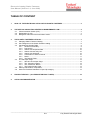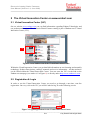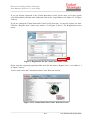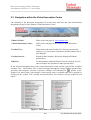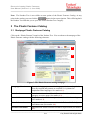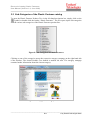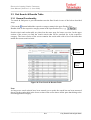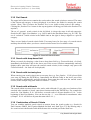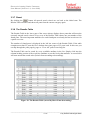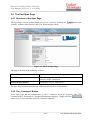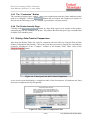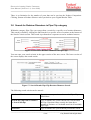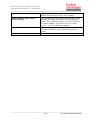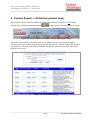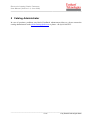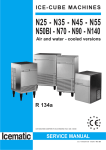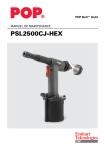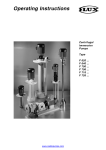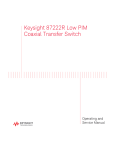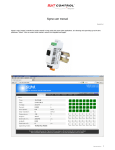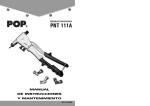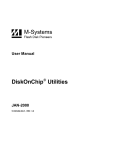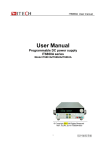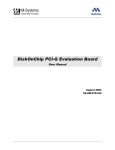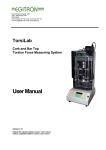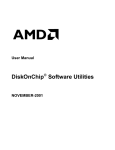Download Electronic Plastic Fastener Catalog on www.emhart.com
Transcript
Electronic Catalog Plastic Fasteners User Manual (Version 1.0, June 2006) ______________________________________________________________________ Electronic Plastic Fastener Catalog on www.emhart.com User Manual Version 1.0 english June 2006 ______________________________________________________________________________ 1/17 © by Emhart Teknologies 2006 Electronic Catalog Plastic Fasteners User Manual (Version 1.0, June 2006) ______________________________________________________________________ TABLE OF CONTENT 1 GOAL OF THE ELECTRONIC CATALOG FOR PLASTIC FASTENER............................................ 3 2 THE VIRTUAL INNOVATION CENTER ON WWW.EMHART.COM .................................................. 4 2.1 2.2 2.3 3 Virtual Innovation Center (VIC).................................................................................................. 4 Registration & Login .................................................................................................................. 4 Navigation within the Virtual Innovation Center......................................................................... 6 THE PLASTIC FASTENER CATALOG............................................................................................... 7 3.1 3.2 3.3 3.4 3.5 3.6 Startpage Plastic Fastener Catalog........................................................................................... 7 Sub-Categories of the Plastic Fastener catalog ........................................................................ 8 Part Search & Results Table ..................................................................................................... 9 3.3.1 General Functionality.................................................................................................... 9 3.3.2 Part Search................................................................................................................. 10 3.3.3 Search with drop-down field ....................................................................................... 10 3.3.4 Search with text-entry box .......................................................................................... 10 3.3.5 Search with wildcards................................................................................................. 10 3.3.6 Combination of Search Criteria .................................................................................. 10 3.3.7 Reset .......................................................................................................................... 11 3.3.8 The Results Table ...................................................................................................... 11 The Part Spec Page ................................................................................................................ 12 3.4.1 Structure of the Spec Page ........................................................................................ 12 3.4.2 The „Comment“ Button ............................................................................................... 12 3.4.3 The “Customize” Button.............................................................................................. 13 3.4.4 The Printer-friendly Page............................................................................................ 13 Side-by-Side Product Comparison .......................................................................................... 13 Search for Retainer Diameters in Pipe Clip category.............................................................. 14 4 PRODUCT SEARCH – (ALL EMHART PRODUCT LINES) ............................................................. 16 5 CATALOG ADMINISTRATOR .......................................................................................................... 17 ______________________________________________________________________________ 2/17 © by Emhart Teknologies 2006 Electronic Catalog Plastic Fasteners User Manual (Version 1.0, June 2006) ______________________________________________________________________ 1 Goal of the Electronic Catalog for Plastic Fastener The goal of the Electronic Plastic Fastener Catalog is to provide a multi-language internet system that enables users and customers to search, find and display Plastic Fasteners as quickly and as comfortable as possible. We try to keep the Product Data in this system always up to date for you. On your first login please read and pay attention to the “Important User Information”. The system should only be used under these terms and you will need to acknowledge having read these information. The Palstic Fastener catalog is embedded into the “Virtual Innovation Center” on the Emhart website. In case of questions, problems or ideas with/about this system please contact the address shown in the Chapter “Catalog Adminstrator”. ______________________________________________________________________________ 3/17 © by Emhart Teknologies 2006 Electronic Catalog Plastic Fasteners User Manual (Version 1.0, June 2006) ______________________________________________________________________ 2 The Virtual Innovation Center on www.emhart.com 2.1 Virtual Innovation Center (VIC) On our website www.emhart.com you can find information regarding Emhart Teknologies and our products and services. The electronic Plastic Fastener catalog is part of Emhart.com’s Virtual Innovation Center (VIC). 1. Figure 1: www.emhart.com & the Virtual Innovation Center Within the Virtual Innovation Center you get detailed information on our fastening and assembly technology. Product Descriptions, catalogs, manuals and service information – all that and more can be found within the Virtual Innovation Center. You can enter the VIC via the link on the Emhart.com startpage (see marker #1 in Figure 1) or directly under http://www.emhart-vic.com . 2.2 Registration & Login In order to use the Virtual Innovation Center you need to go through a one-time, cost-free registration. On every visit to the VIC you will be asked to log in on the following screen: 2 1 Figure 2: Login/Registration for the Virtual Innovation Center ______________________________________________________________________________ 4/17 © by Emhart Teknologies 2006 Electronic Catalog Plastic Fasteners User Manual (Version 1.0, June 2006) ______________________________________________________________________ If you are already registered to the Virtual Innovation Center, please enter you Login (equals your eMail address) and the other fields and click on the “Login button (see marker # 1 in Figure 2 above). If you are visiting the Virtual Innovation Center for the first time, you need to register one time. Click the “Register Now” button (see marker # 2 in Figure 2 above). The Registration Screen opens: 3 Figure 3: Registration for the Virtual Innovation Center Please enter the requested registration data and click the button “Register Now” (see marker # 3 in Figure 3 above). You are now lead to the Virtual Innovation Center Welcome Screen: Figure 4: The Virtual Innovation Center Welcome Screen ______________________________________________________________________________ 5/17 © by Emhart Teknologies 2006 Electronic Catalog Plastic Fasteners User Manual (Version 1.0, June 2006) ______________________________________________________________________ 2.3 Navigation within the Virtual Innovation Center The elements of the horizontal navigation bar are the same and have the same functionality throughout all pages of the Emhart Virtual Innovation Center. Figure 5: Top Navigation of Emhart Virtual Innovation Center Emhart World: Links to the start page of www.emhart.com Virtual Innovation Center: Links to the start page of the Emhart Virtual Innovation Center Product Tree: Links back to the main Product Tree from any point in the catalog (e.g. if you want to switch into another product line or sub-catagory). Product Search: Search for Part Numbers, Keywords through all Emhart product lines RfQ List: No functionality within the Plastic Fastener Catalog. Used to enter a Request for Quotation in other product lines. In the left hand navigation bar of the Virtual Innovation Center website you find the so-called „Product Tree“. The Product Tree is used to navigate through the various Emhart product lines symbol in the and their sub-categories (and the respective catalogs and contents).The Product Tree shows that a sub-category of this menue point is available and can be opened by clicking on the symbol. The currently activated Product Tree branch is always marked in red letters. Figure 6: The Emhart "Product Tree" ______________________________________________________________________________ 6/17 © by Emhart Teknologies 2006 Electronic Catalog Plastic Fasteners User Manual (Version 1.0, June 2006) ______________________________________________________________________ Note: The Product Tree is not visible at some points of the Plastic Fastener Catalog. At any point in the catalog you can click the button in the top navigation. This will bring back the Product Tree and take you to your last visited Product Tree category. 3 The Plastic Fastener Catalog 3.1 Startpage Plastic Fastener Catalog Click on the “Plastic Fastener” branch of the Product Tree. You are taken to the startpage of the Plastic Fastener catalog with the following elements: 1 2 4 3 5 Figure 7: The Plastic Fastener catalog startpage Language Selection: Introduction: On top of the page you can select languages for the catalog. In the first step english and german are available. It is planned to implement other languages. See marker # 1). Introductional text about Plastic Fasteners. Includes a link to category overview page (See marker # 2). Search Selector: Explanation about how to navigate & search within the catalog (See marker # 3). More Information: Contains further links to content about the Emhart No-Hole System on Emhart.com (See marker # 4). Brochure Download: Download our Plastic Fastener brochures in pdf format (see marker # 5). ______________________________________________________________________________ 7/17 © by Emhart Teknologies 2006 Electronic Catalog Plastic Fasteners User Manual (Version 1.0, June 2006) ______________________________________________________________________ 3.2 Sub-Categories of the Plastic Fastener catalog To open the Plastic Fastener Product Tree in the left hand navigation bar, simply click on the symbol or double-click the header “Plastic Fasteners”. The tree opens up the sub-categories with the various sub-categories of the Plastic Fasteners product line: Figure 8: Sub-Categories of Plastic Fasteners Clicking on one of the categories opens the respective category startpage on the right hand side of the window. The chosen Product Tree branch is marked red now. The category startpage contains further information about the chosen category. Figure 9: Startpage Sub-Category Plastic Nuts ______________________________________________________________________________ 8/17 © by Emhart Teknologies 2006 Electronic Catalog Plastic Fasteners User Manual (Version 1.0, June 2006) ______________________________________________________________________ 3.3 Part Search & Results Table 3.3.1 General Functionality To search & find parts or part information start the Part Search in one of the below described ways: Click on the -button behind the respective category name in the open Product Tree. Double-click on the respective category name in the open Product Tree, e.g. Search criteria and results table are placed on the same page for better overview. In the upper section of the screen you find the search criteria that can be searched for in the respective category. The lower section of the screen contains the results table with a list of the items that match the current search criteria: Search Criteria Results Table Figure 10: Part Search & Results Table Note: As long as no search criteria have been entered (so to speak: the search has not been narrowed down yet) the results table in the lower section of the screen shows all the parts that belong to the chosen application category. ______________________________________________________________________________ 9/17 © by Emhart Teknologies 2006 Electronic Catalog Plastic Fasteners User Manual (Version 1.0, June 2006) ______________________________________________________________________ 3.3.2 Part Search The upper half of this screen contains the section where the search criteria are entered. The name of the chosen sub-category is always displayed in red above the fields for entering the search criteria. (Note: This is because the Product Tree is not visible at that point of the catalog – Clicking the „Product Tree“ button in the top navigation will bring you back to the Product Tree anytime.) The set of „general“ search criteria in the left block is always the same in all sub-categories: Search for the 5-digit „Part Number“ (e.g. 36423) and for the Part Short Name (e.g. P-1234). The set of “technical” search criteria in the middle and on the right is always aligned to a specific category. There are two kinds of search criteria fields: Text-entry boxes for free entry of a search criteria and drop-down fields where you chose a search criteria from a list of available values. Figure 11: Search Criteria Section 3.3.3 Search with drop-down field When you search by choosing a value from a drop-down-field (e.g. Fixation Method: On Stud), immediately the Results Table in the lower part of the screen refreshes automatically and only displays those parts that still meet the entered search criteria (in the example only parts with Fixation Method = On Stud will be displayed). 3.3.4 Search with text-entry box When entering your search criteria into a text-entry box (e.g. Part Number: 12345) please finish your entry by hitting the ENTER key. Immediately the Results Table in the lower part of the screen refreshes automatically and only displays those parts that still meet the entered search criteria (in the example only parts with Part Number = 12345). 3.3.5 Search with wildcards The search within text-entry boxes also works with wildcards. If you only now fractions of the searched value (number or word), enter these fractions and hit the ENTER key. For example the search for Part Number: P-18 will deliver a search result of all parts that have P-18… in the beginning of their Part Number. You can also use the “ * “ as a wildcard for an unknown value (example: P-18* will deliver all parts that start with P-18…). 3.3.6 Combination of Search Criteria You can combine multiple search criteria to narrow down the search results (e.g. Search for End Customer: BMW and Fixation Method: On Stud and Stud Type: T5). By entering only a few search criteria the Results Table drills down to the searched part in the ideal case. ______________________________________________________________________________ 10/17 © by Emhart Teknologies 2006 Electronic Catalog Plastic Fasteners User Manual (Version 1.0, June 2006) ______________________________________________________________________ 3.3.7 Reset By clicking the button all entered search criteria are set back to the initial state. The Results Table refreshes and shows all parts from the current category again. 3.3.8 The Results Table The Results Table in the lower part of the screen always displays those parts that still meet the currently entered search criteria. Every row of the Results Table shows one part number of the found parts. The most important attributes for each found part are already shown in each row for a quick overview. The number of found parts is displayed in the left low corner of the Results Table. If the table contains more than 25 parts the list is broken down into pages of 25 parts each. In this case you can flip through the parts page by page or “View All” parts in one long list. The Results Table can be sorted by every available attribute in the list. Simply click into the column heading section of the respective attribute to sort the list by that attribute. A second click will turn around the search order (switch from ascending to descending). Figure 12: The Results Table (sorted by Short Name descending) ______________________________________________________________________________ -11/17 -© by Emhart Teknologies 2006 Electronic Catalog Plastic Fasteners User Manual (Version 1.0, June 2006) ______________________________________________________________________ 3.4 The Part Spec Page 3.4.1 Structure of the Spec Page The Spec Page with all product details of a part is viewed by clicking the “Details” column of the Results Table. The following page opens: button in the Figure 13: The Part Spec Page The Page is divided in the following sections: Part Information: Part Number, Short Name, Category etc. Product Image: 3D solid in .jpg format – if not available a default category image is displayed Technical Information: Geometries, Forces, Material etc. The Spec Page contains the following additional buttons on the left-hand side: 3.4.2 The „Comment“ Button Every Spec Page has the functionality to enter a comment about the respective part. This comment will be forwarded to a Product Management employee. Simply click the button, type in your comment and click “Submit Comments”. ______________________________________________________________________________ 12/17 © by Emhart Teknologies 2006 Electronic Catalog Plastic Fasteners User Manual (Version 1.0, June 2006) ______________________________________________________________________ 3.4.3 The “Customize” Button The currently displayed part “almost” meets your requirements and only some attributes/values need to be changed? Click the button and let us know the changes you require for this part on the following screen. A company representative will reply shortly. 3.4.4 The Printer-friendly Page Clicking on the button on a Spec Page opens a new window with a printeroptimised page for any standard size printer. All product data from the Spec Page is included and available for a datasheet print. 3.5 Side-by-Side Product Comparison Parts from the Results Table can easily be compared with each other by using the Side-by-Side Product Comparison functionality. Choose the parts that you want to compare by activating the respective checkboxes in the “Compare” column of the Results Table. Then, click on the button. Figure 14: Choose parts for the Product Comparison A new screen opens that displays a comparison table of the chosen parts. All attributes are listed and can be compared side-by-side quickly. Figure 15: The Product Comparison Table ______________________________________________________________________________ 13/17 © by Emhart Teknologies 2006 Electronic Catalog Plastic Fasteners User Manual (Version 1.0, June 2006) ______________________________________________________________________ There is no limitation for the number of parts that can be put into the Product Comparison. Clicking „Return to Product Selector“ takes you back to your original Results Table. 3.6 Search for Retainer Diameters in Pipe Clip category Within the category Pipe Clips you can perform a search for a specific set of retainer diameters. This search is started by clicking the link Search for a specific series of retainers at the bottom of the Search Criteria section. This search is performed on a separate screen for technical reasons. Figure 16: Search for Retainer Diameters in Pipe Clips You can enter your search criteria in the upper section of the new screen. The lower section of the screen displays the search results. Figure 17: Search Results Pipe Clip Retainer Diameter Search The following search criteria can be entered:: Number of Retainers: Type in how many retainers the searched Pipe Clip should have. Search only clips with x retainers vs. Search all clips Type in whether the system should only search within the Pipe Clips that feature exactly the same above number of retainers or if it should search in all available Pipe Clips. Type in whether the system should perform the search Tolerance: ______________________________________________________________________________ 14/17 © by Emhart Teknologies 2006 Electronic Catalog Plastic Fasteners User Manual (Version 1.0, June 2006) ______________________________________________________________________ for exact matches to your entered diameter values or whether it should search with a 10% tolerance. Type in whether the system should perform the search Include Retainers with flexible including the Pipe Clips that have flexible diameters Diameter Range: (range) or not. When you choose “yes” the value entry box format changes. You can now type in a range “from” – “to” for each retainer diameter. Entry box for „Retainer“ Diameter Type in the retainer diameter value that you are looking for. Unit is Milimeter (mm). Decimal separator is “ . “ (point). Click “Search” to start the search. Search: ______________________________________________________________________________ 15/17 © by Emhart Teknologies 2006 Electronic Catalog Plastic Fasteners User Manual (Version 1.0, June 2006) ______________________________________________________________________ 4 Product Search – (All Emhart product lines) The Product Search area offers additional search functionalities on the level of all Emhart product lines. Click the navigation button in the top navigation bar to start a search. Figure 18: Top Navigation of Emhart Virtual Innovation Center The below screen opens. You can perform a Part Number search or a Keyword search by entering your search criteria in the respective fields and click the “Search” button. The search is performed over all parts in the Emhart database. Results are listed in the Results Table at the bottom of the screen. Figure 19: The Product Search ______________________________________________________________________________ 16/17 © by Emhart Teknologies 2006 Electronic Catalog Plastic Fasteners User Manual (Version 1.0, June 2006) ______________________________________________________________________ 5 Catalog Administrator In case of questions, problems, any kind of feedback, enhancement ideas etc. please contact the catalog administrator under [email protected] or phone +49 (0)641-405 425. ______________________________________________________________________________ 17/17 © by Emhart Teknologies 2006