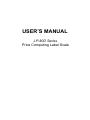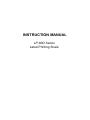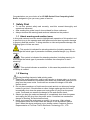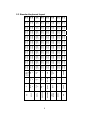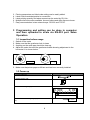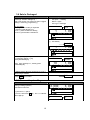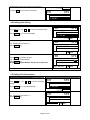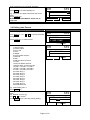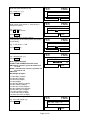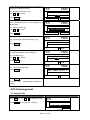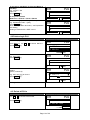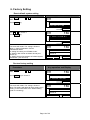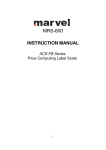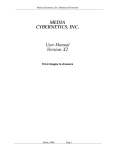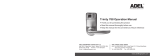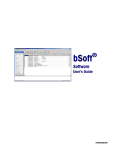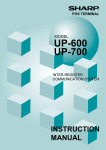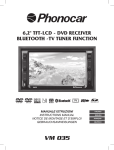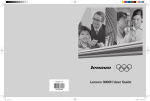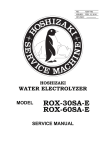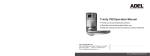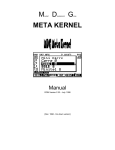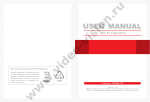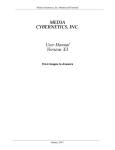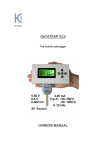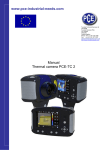Download USER`S MANUAL
Transcript
USER’S MANUAL
LP-80D Series
Price Computing Label Scale
INSTRUCTION MANUAL
LP-80D Series
Label Printing Scale
CONTENT
1
Safety First...................................................................................................... 2
1.1 About warning and caution icons ...............................................................2
1.2 Warning ......................................................................................................2
1.3 Power plug and AC outlet ...........................................................................3
1.4 Caution .......................................................................................................3
2 Summarize...................................................................................................... 4
2.1 External view ..............................................................................................4
2.2 Display ........................................................................................................4
2.3 Standard keyboard layout...........................................................................5
2.4 Light ............................................................................................................6
2.5 Name and function of the key .....................................................................6
2.6 Capability ....................................................................................................6
2.7 Installing label paper roll .............................................................................7
2.8 Key features................................................................................................7
3 Programming and setting can be done in computer and then uploaded to
scale via RS-232 port. Sales Operation ................................................................ 8
3.1 Inspection before usage .............................................................................8
3.2 Power up .....................................................................................................8
3.3 Weighting selling.........................................................................................9
3.4 Reset price selling ....................................................................................10
3.5 Default weight and price selling ................................................................11
3.6 Sale In Packaged .....................................................................................13
3.7. Discount-input selling ...............................................................................13
3.8. Date and time ...........................................................................................14
4. Technique Support ....................................................................................... 14
1
Congratulations on your choice of an LP-80D Series Price Computing Label
Scale, designed to give you many years of service.
1 Safety First
To use this product safely and correctly, read this manual thoroughly and
operate as instructed.
After reading this guide, keep it close at hand for future reference.
Always observe the warnings and cautions indicated on the product.
1.1 About warning and caution icons
In this guide various icons are used to highlight safe operation of this product and
to prevent injury to the operator and other personnel and also to prevent damage
to property and this product. To bring attention to risks and possible damage, the
following types of icons are used.
:This symbol is indicated for attracting attention (including warning). In
this triangle the actual type of precaution indicates potential danger (e.g. electric
shock).
:This symbol is indicated for attracting attention (including warning). In
this triangle the actual type of precaution indicates the susceptive of static
electricity.
:This symbol indicates a restriction. In this case the protection of static
electricity is needed.
1.2 Warning
During handling electronic label printing scale
1. Should the scale malfunction, start to emit smoke or strange odor, or to occur
other abnormal behavior immediately shut down the power and unplug the AC
plug from the power outlet. Continued use creates the danger of fire and
electric shock.
2. Do not place containers of liquid near the scale and do not allow any foreign
matter to get into it. Should water or other foreign matter get into the scale,
immediately shut down the power and unplug the AC plug from the power
outlet. Continued use creates the danger of fire and electric shock.
3. Should you drop the scale and damage it, immediately shut down the power
and unplug the AC plug from the power outlet. Continued use creates the
danger of shorting, fire and electric shock.
4. Never try to open the scale apart or modify it in any way. High-voltage
components inside the scale create the danger of fire and electric shock.
Note: When the above problems occur, please contact Customer Service
Representative of TaiYuan TAICO Electronic Technology CO., LTD.
2
1.3 Power plug and AC outlet
1. Use only a proper AC electronic outlet: 90V ~ 250V; Temperature: -10°C~
+40°C; Humidity: 40%~90%. Use beyond the indicated conditions creates the
danger of malfunction, fire and electric shock.
2. Make sure the power plug is inserted as far as it will go. Loose plugs create
the danger of electric shock, overheating, and fire.
Note: Do not use an already damaged plug. Never connect to power outlet
that is loose.
3. Use a dry cloth to periodically wipe off any dust built up on the prongs of the
plug. Humidity can cause poor insulation and create the danger of electric
shock and fire if dust stays on the prongs.
4. Do not allow the power cord or plug to become damaged, and never try to
modify them in any way. Continued use of a damaged power cord can cause
deterioration of the insulation, exposure of internal wiring, and short-circuit,
which creates the danger of electric shock and fire.
Note: To repair the damaged power outlet and power plug, please contact
Customer Service Representative of TaiYuan TAICO Electronic Technology
CO., LTD.
1.4 Caution
During handling electronic label printing scale
1. Do not place the scale on an unstable or uneven surface. Doing so can cause
the scale to fall, and create the danger of malfunction, fire, and electric shock.
2. Do not place the scale in the following areas.
Areas where the scale will be subject to large amounts of humidity or dust,
or directly exposed to extreme hot or cold air.
Areas exposed to direct sunlight, in a close electronic motor, or any other
area subject to very high temperature.
3. Do not overlay bend the power cord, do not allow it to be caught between
desks or other furniture, and never place heavy objects on top of the power
cord. Doing so can cause short-circuit or damage of the power cord, creating
the danger of fire and electric shock.
4. Be sure to grasp the plug when unplugging the power cord from the wall
outlet. Pulling on the cord can damage it, break the wiring, or cause shortcircuit, creating the danger of fire and electric shock.
5. Never touch the plug while your hands are wet. Doing so creates the danger
of electric shock.
6. Do not place electric object near the scale. Any electric object getting into the
scale maybe creates the danger of malfunction.
7. Make sure there is no sharp electric magnetic field around the scale;
otherwise it will cause a danger of capability reduction of scale.
3
2 Summarize
2.1 External view
2.2 Display
Weight
M
Kg
$/Kg
Price
III
Zero
Stable
Tare
PCS
Shift
Total Price
4
Lock
-%
Auto.
($ )
2.3 Standard keyboard layout
HOT
KEY
HOT
KEY
HOT
KEY
HOT
KEY
HOT
KEY
HOT
KEY
HOT
KEY
HOT
KEY
HOT
KEY
HOT
KEY
HOT
KEY
HOT
KEY
HOT
KEY
HOT
KEY
HOT
KEY
HOT
KEY
HOT
KEY
HOT
KEY
HOT
KEY
HOT
KEY
HOT
KEY
HOT
KEY
HOT
KEY
HOT
KEY
HOT
KEY
HOT
KEY
HOT
KEY
HOT
KEY
HOT
KEY
HOT
KEY
HOT
KEY
HOT
KEY
HOT
KEY
HOT
KEY
HOT
KEY
HOT
KEY
HOT
KEY
HOT
KEY
HOT
KEY
HOT
KEY
HOT
KEY
HOT
KEY
HOT
KEY
HOT
KEY
PLU
+%
EXTRA
←
MENU
PRICE
-%
DISC
↓
↑
LOCK
VOID
→
SHIFT
PACKAGE
AUTO
PRINT
FEED
CLR
HOT
KEY
HOT
KEY
HOT
KEY
HOT
KEY
HOT
KEY
RE-ZERO
HOT
KEY
HOT
KEY
3
Def
HOT
KEY
HOT
KEY
2
abc
HOT
KEY
HOT
KEY
1
HOT
KEY
HOT
KEY
HOT
KEY
HOT
KEY
HOT
KEY
HOT
KEY
HOT
KEY
TARE
HOT
KEY
HOT
KEY
Back
Space
6
mno
HOT
KEY
HOT
KEY
HOT
KEY
5
Jkl
HOT
KEY
HOT
KEY
HOT
KEY
4
Ghi
HOT
KEY
HOT
KEY
HOT
KEY
HOT
KEY
HOT
KEY
HOT
KEY
HOT
KEY
CASH
HOT
KEY
HOT
KEY
9
wxyz
HOT
KEY
HOT
KEY
8
Tuv
HOT
KEY
HOT
KEY
7
pqrs
HOT
KEY
HOT
KEY
OK
HOT
KEY
●
HOT
KEY
0
HOT
KEY
5
2.4 Light
Light
Zero
Stable
Tare
PCS
Shift
Lock
-%
Auto.
Light status
On
On
On
On
On
On
On
On
Scale current status
No weighing or weight=0
Label scale operating stably
TARE key is pressed
Sales in package
SHIFT key is pressed
Discount at percentage
Under Auto-print status
2.5 Name and function of the key
Key
NUMERIC
HOT KEY
MENU
↑
↓
←
→
SHIFT
C
FEED
+%
EXTRA
-%
DISC
DELETE
Auto-PRINT
PLU COD
PRICE
Lock
PACKAGE
RE-ZERO
TARE
CASH
Function
Number and letter entering
Key for direct sales
Enter and quit menu
Select function on the upper
Select function on the next
Select function on the upper
Select function on the next
Select 2nd function
Clear entering
Feed label paper
Additional at percent
Extra charge operation
Discount at percent
Various promotion operation
Cancel current sales operation
Auto-print and manual-print shift key
PLU No. key to get product information
Price entry key
Lock a certain key for one PLU
Sales in package
Zero comeback key
Tare key
Total cash key
2.6 Capability
Parameter
Maximum division of
weighting-detection:
MAX-MIN-e
Specification
Singular division
3Kg—20g—1g
6Kg—40g—2g
5Kg—100g—5g
6/15Kg—40g—2/5g (scale with 15 Kg maximal
weighting)
15/30Kg—80g—5/10g (scale with 30 Kg
maximal weighting)
1/3000 F. S
5 digits
6 digits
7 digits
10 Characters(Double Width)
190V~250V 50Hz±10%
20W
50W
Double division
Precision
LED Display
LCD Display
Power supply
Power consumption
Weight
Price
Total Price
PLU Name
Normal mode:
Printing mode:
6
Operating temperature
Humidity
Printer feature
Printer paper
Print font
Storage
Working
Type
Resolution
Speed
Reliability distance
Width
Length
Outside diameter.
Inside diameter
Space
character set
-10℃~50℃
0℃~40℃
40%~90% RH
Thermal print
8 dot/mm
60 mm/sec
30km without malfunction
30-60mm
25-200mm
≤φ100mm
≥φ40mm
2-3mm
16×16 dot, 2 (W) mm x 2 (H) mm
Note: this instruction manual is suitable for the price computing scale with
maximal weighting of 15 Kg and the scale with maximal weighting of 30 Kg.
2.7 Installing label paper roll
1.
2.
3.
4.
5.
6.
Make sure that the power plug is unplugged from AC power
Open the printer side cover
Push release lever to lift up the printer head
Insert label roll into the Label Roll Shore
Separate the label from back-paper for 30cm
Load the label through paper chute and wind the back-paper two or three
times around the spool shaft, and then use U-pin to lock it
7. Put down the printer head and lock it
8. Close the printer side cover
9. Turn on the power, press [feed key] to feed the label to correct print position
Release Lever
Paper Chute
Printer Head
Paper Chute
Label Roll Shore
Spool Shaft
Note:Load the label through the paper chute correctly and adjust the width of
paper chute to the label.
2.8 Key features
1. 10000 pieces of PLUs and PLUs data can be modified easily.
2. PLU hot-keys can be edited and makes sales operation more quickly.
7
3.
4.
5.
6.
7.
Printing parameters and label code setting can be easily edited.
Label code format designation is convenient.
Label printing quantity and sales amount can be sorted by PLU No..
Multiple discount modes available. Amount before and after discount shown.
Easy communication in two network ways: RS-232 and TCP/IP.
3 Programming and setting can be done in computer
and then uploaded to scale via RS-232 port. Sales
Operation
3.1 Inspection before usage
1.
2.
3.
4.
Switch on the scale
Make sure that the gradienter hole is clean
Anything on the scale pan should be clear up.
Adjust the scale feet until the gradienter bubble showing adjustment to the
horizontal. It is shown below:
Correct
Wrong
5. Make sure that printer paper sufficient and has been correctly installed.
3.2 Power up
Procedure
Key operation and display
1. Clean scale pan
2. Power switch “ON”
ON
3. Zero indicator lighting up
0.000
0.00
0.00
4. If Zero Indicator not lighting up, press “Re-ZERO”
key
8
Re-Zero
5. Stability indicator lighting up
0.000
0.00
0.00
3.3 Weighting selling
Procedure
Key operation and display
1. Scale pan clear
2. Zero indicator lighting up
0.000
0.00
0.00
3. If Zero Indicator not lighting up, press “Re-ZERO”
key.
4. Tare
Put the weighting pan on the scale pan, then press
Tare key, then the “Tare” indicator will light up.
Zero
0.000
0.00
0.00
5. Entry PLU Number
To get product information, enter PLU number, and
then press PLU key
e.g.:PLU number: 3
Unit price = 3.00$/Kg
Name = Orange
PLU Type = Weighing
3
Or use Hotkey:
Pressing the PLU hotkey, to sale the goods directly,
e.g. for
No. 3, press HOTKEY03 directly; for
No. 83, press SHIFT+HOTKEY03.
PLU
0.000
3.00
0.00
Orange
e.g. : Use Hotkey
Hotkey03
0.000
0.00
Orange
9
3.00
6. To weight goods.
Put the goods on the scale pan.
e.g.: Gross weight=300g
0.300
3.00
0.90
Orange
7. Please refer to discount operation (3.8), if
discounting is needed.
8. Label printing
Press CASH to print label.
CASH
3.4 Reset price selling
Procedure
Key operation and Display
1. Scale pan clear
2. Zero indicator lighting up
0.000
0.00
0.00
3. If Zero Indicator not lighting up, press “Re-ZERO”
key.
4. Tare
Put the weighting pan on the scale pan, then press Tare
key, then the “Tare” indicator will light up.
Re-ZERO
0.000
0.00
0.00
5. Entry PLU Number
To get product information, enter PLU number, and
then press PLU key, then PLU indicator is lighting up.
e.g.:PLU number: 3
Unit price = 3.00$/Kg
Name = Orange
PLU Type = Weighing
3
Or use Hotkey:
Pressing the PLU hotkey, to sale the goods directly,
e.g. for
No.3, press HOTKEY03 directly; for
No.83, press SHIFT+HOTKEY03.
10
PLU
0.000
0.00
Orange
3.00
e.g. : Use Hotkey
Hotkey03
0.000
3.00
0.00
Orange
6. Reset price
Attn: Open PLU must be set as “Reset Price selling”
during programming.
Entry the new price, e.g. New price=10, input “10”,
then press PRICE key.
To change the price to 10.00
10
PRICE
0.000
10.00
0.00
Orange
e.g.: Gross weight=300g
7. To weight goods.
Put the goods on the scale pan.
0.300
10.00
3.00
Orange
8. If discounting sales, refer to discount operation (3.8).
9. Label printing
Press CASH to print label.
CASH
3.5 Default weight and price selling
Procedure
Key operation and display
1. Scale pan clear
2. Zero indicator lighting up
0.000
0.00
0.00
3. If Zero Indicator not lighting up, press “Re-ZERO”
key.
11
ZERO
4. Tare
Put the weighting pan on the scale pan, then press
Tare key, then the “Tare” indicator will light up.
0.000
0.00
0.00
5. Entry PLU Number
To get product information, enter PLU number, and
then press PLU key
Or use Hotkey:
Pressing the PLU hotkey, to sale the goods directly,
e.g. for
No.2, press HOTKEY02 directly;
For No.82, press SHIFT+HOTKEY02.
e.g. PLU number: 2
Unit price = 2.00$/Kg
Name = Pear
PLU Type = Fixed wieght
Default Weight = 400g
2
PLU
1
2.00
2.00
Pear
e.g. : Use Hotkey
Hotkey02
1
2.00
2.00
Pear
6. Enter package quantity
e.g. Package quantity = [10]
Input “10”, then press [PACKAGE] key,”PCS” indicator
will light up
Note:when quantity is“1“, directly press [PACKAGE]
key.
Quantity:10
10
PACKAGE
10
2.00
20.00
Pear
7. Label printing
Press CASH to print label.
The Weight will be printed as “10*0.400kg”
12
CASH
3.6 Sale In Packaged
Procedure
1. To enter PLU No. of packaged goods.
“Package” indicator will light up.
(Attn: This function can work only when “bagged
selling" is set during programming.)
Or use Hotkey:
Pressing the PLU hotkey on keyboard
to sale the goods directly. E.g.
for No.1, press HOTKEY01 directly;
for No.81, press SHIFT+HOTKEY01.
Key operation and Display
e.g. PLU number: 1
Unit price = 1.00$/Kg
Name = Apple
PLU Type = Package
1
PLU
1
1.00
1.00
Apple
e.g. : Use Hotkey
Hotkey01
1
1.00
1.00
Apple
2. Enter package quantity
e.g. Package quantity = [10]
Press [PACKAGE] key
Quantity:10
10
PACKAGE
10
Note:when quantity is“1“, directly press
[PACKAGE] key.
1.00
10.00
Apple
3. Please refer to discount programming (3.8), if
discounting is needed.
4. Label printing
Press CASH to print label
.
CASH
3.7. Discount-input selling
Procedure
1. Enter discount %
During on billing operation,
enter discount amount,
Key operation and Display
3.000
3.00
9.00
e.g. discount % = [85%]
Input “85”, then Press -% key. The “-%” indicator
will be light up
13
Orange
eg. Discount = 85%
85
-%
3.000
2.55
7.60
Orange
2. Label Printing
Press CASH to print label
CASH
3.8. Date and time
Procedure
Under this interface.
Press Package key
Key operation and Display
0.000
Then you can see the date and time. It displays
current day of 2007-07-06 (year-month-date),
current time of 13-20-57 (hour-minute-second)
If you hav’t operate scale for one minute and the
weight is zero, the system will show this also.
0.00
0.00
0.000
2010-05-30
0.00
15:41:20
Welcome
4. Technique Support
Before you inform the technique representative, you may refer the error to the
following list. Many questions occur do not because of the quality of the product
rather a simple incorrect operation.
Eorrors
ERR-01
ERR-02
ERR-03
ERR-04
ERR-05
ERR-06
ERR-07
ERR-08
ERR-09
ERR-10
ERR-11
ERR-12
ERR-13
ERR-14
ERR-15
ERR-16
ERR-17
ERR-18
ERR-19
ERR-20
ERR-21
Discription
Invalid PLU code
Invalid PLU No.
Difference price when resale
No print paper
Forbid change price
PLU not found
Wrong IP format
Wrong date or time
Invalid key input
Quantity or weight error
Money error
Memory full
Data input error
Data in memory error
Label Paper haven’t peeled
PLU can't be Discount
PLU can't be add
Manual discount forbidden
Wrong MAC address format
Amount of money overflow
USB ERR
14
PROGRAMMING MANUAL
LP-80D Series
Label Printing Scale
CONTENT
1.
2.
Preparation for programming ................................................................................ 2
Programming Basic Data ...................................................................................... 2
2.1. Setting date and time ....................................................................................... 2
2.2. Setting the network .......................................................................................... 3
2.3. Setting Hot-Key ................................................................................................ 4
2.4. Editing letter String........................................................................................... 5
2.5. Editing PLU Explanation .................................................................................. 5
2.6. Editing label Format ......................................................................................... 6
2.7. Editing Idle roll Message .................................................................................. 8
3. Parameter Setting ................................................................................................. 8
Setting label and scale .......................................................................................... 8
4. PLU management ............................................................................................... 11
4.1. Setting PLUs .................................................................................................. 11
4.2. Delete single PLU .......................................................................................... 14
4.3. Delete all PLUs .............................................................................................. 14
5. Sales Report function .......................................................................................... 15
6. Factory Setting .................................................................................................... 16
6.1. Reset default system setting .......................................................................... 16
6.2. Restore factory setting ................................................................................... 16
7. System Testing .................................................................................................... 17
Test Printer .......................................................................................................... 17
8. Getting information of Version ............................................................................. 17
9. Input Method........................................................................................................ 17
10. Trouble shooting .................................................................................................. 19
11. Annex A. Default label printing format................................................................. 19
12. Annex B. Default system parameters.................................................................. 20
Page 1 of 20
1.Preparation for programming
Procedure
Turn on the scale.
Initial data in the display
Key operation and Display
0.000
Note:Press MENU key quit Programming
Interface and back to Sales mode.
Press CLR to go back to upper level
submenu within the programming menu.
0.00
0.00
Under the condition without sales
operation,press MENU Key, enter
FEH
programming interface. Programming Light
is lighting up.。
1.SYSTEM SETTING
2.PARA SETTING
Programming menu
(General menu level)
1.System setting
Programming menu
(Sub- menu level)
1.1.Setting date and time
1.2.Setting network communication
1.3.Setting Hot-Key
1.4.Setting letter string
1.5.Setting message(explanation text)
1.6.Setting label format
Setting label and scale parameters
Scale No. Paper width,paper height, paper span,printer
gray,paper sensor, plu name mediacy,barcode, plu code
length,plu code style,Prifix,QTY in barcode,round,weight
unit,price unit,price changeable,discount enable, date
type, def,exp date,static report, lable format index
3.1.Setting single PLU
3.2.Delete single PLU
3.3.Delete all PLUs
Date and time
Daily total amount
Daily label count
Clear-out report
5.1.Reset system setting
5.2.Restore factory setting
5.3. Printer test
2.Parameter setting
3.PLUs setting
4.Reports
5.Factory setting
6.System testing
7.About Version
2.Programming Basic Data
2.1Setting date and time
Procedure
Under the programming interface:
Key operation and Display
FEH
Press Menu key, use ↑ & ↓ to choose SYSTEM seting.
1.SYSTEM SETTING
2.PARA SETTING
Press CASH key to choose DATE & TIME.
CASH
Page 2 of 20
FEH
SYS
1.1.DATE&TIME
1.2.NETWORK
CASH
It shows current date (year-month-date):
FEH
Enter new date: 20100514
Press CASH key.
SYS
DATE(YYYYMMDD):
20100514
CASH
It shows current time (hour-minute-second):
FEH
Enter new time:073000
Press CASH key
SYS
TIME(HHMMSS):
073000
073000
It shows date and time just set.
Press CASH key. The setting is finish.
CASH
FEH
SYS
2010-05-14 073000
FRIDAY OK
CASH
Press CLR key to return to programming menu interface.
CLR
2.2 Setting the network
Procedure
Under the programming interface:
Key operation and Display
Press Menu key, use ↑ & ↓ to choose SYSTEM
seting.
Press CASH key to choose NETWORK.
FEH
SYS
1.1.DATE&TIME
1.2.NETWORK
CASH
It displays Network setting interface
FEH
SYS
1.2.1.IP
1.2.2.MAC
CASH
Page 3 of 20
Setting IP address
Use ↑ & ↓ to, then press CASH key
FEH
The preset IP address appears in the display:
192.168.0.87
SYS
IP:
192.168.0.87
CASH
Enter new IP address
Press CLR key to delete preset IP address.
e.g. New IP address =192.168.0.100
Press CASH key
NOTE:Scale IP and Host IP should be at the
same subnet.For example, host IP should be
192.168.0.xxx
Setting MAC address
Use ↑ & ↓ to MAC
the preset MAC address is show: 12345678
FEH
SYS
IP:
192.168.0.100
192.168.0.100
FEH
CASH
SYS
MAC:
12345678
Enter new MAC address
Press CLR key to clean current MAC address.
e.g. new MAC address = 55555555
Press CASH key
NOTE: MAC address should be 8 bytes.
FEH
SYS
MAC:
55555555
55555555
Press CLR key to return to up level.
CASH
CLR
2.3 Setting Hot-Key
Procedure
Under the programming interface:
Key operation and Display
Press Menu key, use ↑ & ↓ to choose SYSTEM
seting.
FEH
SYS
1.2.NETWORK
1.3.HOTKEY
Press CASH key to choose HOT KEY.
CASH
You can assign a PLU to one of HOT key.
e.g. assign one PLU/product(1234) to Hot-key 5.
Enter [1234].
Press CASH key.
FEH
SYS
PLU NO:
1234
1234
Press the Hot-Key 5 (when necessary, combine
with “SHIFT” key).
Setting is finished with a “BEE” sound
FEH
CASH
SYS
PLEASE SELECT HOTKEY
HK5
Page 4 of 20
Repeat above steps to set more PLUs Hot-Key.
Or press CLR key to return to last menu.
CLR
FEH
SYS
1.2.NETWORK
1.3.HOTKEY
2.4 Editing letter String
Procedure
Under the programming interface:
Key operation and Display
FEH
Press Menu key, use ↑ & ↓ to choose SYSTEM seting.
SYS
1.3.HOTKEY
Press CASH key to choose STRING
1.4.STRING
CASH
Enter index of explanation (1~8)
FEH
e.g. Explanation text index.= 1
Press CASH key.
SYS
STR INDEX(1~8)
1
1
Enter explanation text (maximal 24 letters)
CASH
FEH
Press CLR key to clean string 01.
e.g. Input text “Super Market”
Press CASH key.
NOTE: See “8.Input Method” about how to input text.
SYS
STRING:
Super Market
Super Market
ABC
CASH
Setting is finished with a “BEE” sound.
2.5 Editing PLU Explanation
Procedure
Under the programming interface:
Key operation and Display
Press Menu key, use ↑ & ↓ to choose SYSTEM
FEH
seting.
SYS
1.4.STRING
1.5.MESSAGE
Press CASH key to choose Message
CASH
Enter index of explanation (1~255)
e.g. Explanation text index.= 1
Press CASH key.
FEH
SYS
MSG INDEX(1~255)
1
1
Page 5 of 20
CASH
Enter explanation text (maximal 96 letters)
FEH
Press CLR key to clean Message 01.
e.g. Input text “An apple a day keeps the doctor
away”
Press CASH key.
NOTE: See “8.Input Method” about how to
input text.
Setting is finished with a “BEE” sound.
SYS
MESSAGE
ABC
An apple a day keeps t
An apple a day
CASH
2.6 Editing label Format
Procedure
Under the programming interface:
Key operation and Display
Press Menu key, use ↑ & ↓ to choose SYSTEM
FEH
SYS
seting.
1.5.MESSAGE
Press CASH key to Label format
1.6.LABEL FORMAT
CASH
Enter number of label item(1~32)
1 Internal code
2 Product name
3 PLU code
4 Price,
5 Weight
6 Amount after discount
7 Bracode
8 Date
9 Effective days,10 Frame
11 Time
12 Amount before discount
13 Expiry date ,14 Discount rate
15 Title 1 ,16 Title 2, 17 Title 3
18 Title 4, 19 Title 5, 20 Title 6
21 Title 7, 22 Title 8, 23 Title 9
24 Letter string 1
25 Letter string 2
26 Letter string 3
27 Letter string 4
28 Letter string 5
29 Letter string 6
30 Letter string 7
31 Letter string 8
32 Explanation text
FEH
SYS
ITEM INDEX(1~32)
1
1
e.g. Letter editing NO.= 1
Press CASH key.
Setting whether to print (1=: ON print, 2: OFF no
print)
e.g. Whether to print= [1]
Use ↑ & ↓ to choose.
Press CASH key to enter next printing setting
CASH
FEH
SYS
ON/OFF?
(1~2)▲
1.ON
1
Page 6 of 20
▼
CASH
This step is for items except Frame and
Barcode
Setting font (1: normal, 2: double width, 3: double
height, 4; double width and height).
After enter one choice, press CASH key to enter
next printing setting.
FEH
SYS
FONT
(1~4)▲
1.NORMAL
1
Note: In Setting Frame, no this setting.
Setting rotation degree of printing font (1: 0
degree, 2: 90 degree, 3: 180 degree, 4: 270
degree).
After enter one choice, press CASH key to enter
next printing setting.
Note: The function only on Version 1.08OR1.08 or
the above versions.
CASH
FEH
SYS
ORIENTATION
(1~4)▲
1.0
1
▼
CASH
This step is only for item Frame and Barcode
Setting item width (Unit: 0,1mm).
After enter one choice, press CASH key to enter
next printing setting.
Note: Only when setting frame and label code,
this function exits. When setting label code, width
is code width (2-4).
FEH
This step is only for item Frame and Barcode
Setting item height (Unit: 0,1mm).
After enter one choice, press CASH key to enter
next printing setting.
Note: Only when setting frame and label code,
this function exits.
FEH
SYS
WIDTH(0.1mm,1~480):
2
2 abc
CASH
SYS
HIEGHT(0.1mm,1~560):
90
90
This step is only for Letter String 1~8
Setting title text index (1-23)
1:Product name
2:Weight (g)
3:Price (USD/100g)
4:Sales amount
5:Packaging date
6:Complement
7:Storage duration
8:Net weight
9:Production date
10:Usage way
11:Storage way
12: PLU code
13: Sales amount (USD)
14: PLU
15: g
16: Weight
17: Price
18: USD
19: USD/100g
20: USD/500g
21: USD/Kg
22: Kg
23: Effective days
After enter one choice, press CASH key to enter
next printing setting.
Note: this function only exists in setting title.
▼
CASH
FEH
SYS
TITLE(1~23):
17
17
Page 7 of 20
CASH
This step is only for Frame
Setting frame width (Unit: 0,1mm).
After enter the width, press CASH key to enter
next printing setting.
Note: This function only exists on Software
Version 1.08 or above version in setting frame.
FEH
SYS
SPAN WIDTH(0.1mm):
30
17
Setting X-axis (Unit: 0,1mm).
After enter the number, press CASH key to enter
next printing setting.
CASH
FEH
SYS
X(0.1mm,0~558):
30
30
Setting Y-axis (Unit: 0,1mm).
After enter the number, press CASH key. Label
code programming finishes.
CASH
FEH
SYS
Y(0.1mm,0~478):
30
30
CASH
2.7 Editing Idle roll Message
Procedure
Under the programming interface:
Key operation and Display
Press Menu key, use ↑ & ↓ to choose SYSTEM seting.
FEH
SYS
1.6.LABEL FORMAT
1.7.IDLE MESSAGE
Press CASH key to choose idle Message
CASH
Enter idle rolling text (maximal 96 letters)
FEH
Press CLR key to clear old idle message.
e.g. Input text “Welcome to Super Market”
Press CASH key.
NOTE: See “8.Input Method” about how to input text.
Also this message will be showed on LCD Display when
the weight is zero for 30 seconds
SYS
IDLE MESSAGE:
ABC
Welcome to Super Market
Welcome to Sup
CASH
Setting is finished with a “BEE” sound.
3.Parameter Setting
Setting label and scale
Procedure
Under the programming interface:
Key operation and Display
Press Menu key, use ↑ & ↓ to choose PAPA
FEH
seting.
1.SYSTEM SETTING
Press CASH key
2.PARA SETTING
CASH
Page 8 of 20
FEH
Enter the Scale Number (0 -99).
e.g.: Scale No. = [1]
Press CASH key
PARA
SCALE NO:
1
Enter printer paper sensor. 1: ON( check); 2:
OFF(not to check ).
1
CASH
FEH
PARA
PAPER SENSOR(1~2)
e.g.: Check = [1]
Use ↑ & ↓ to choose.
1.ON
▲
▼
Press CASH key
1
CASH
Setting PLU name printing position
1.ON (printing in the center)2.OFF (not printing
in the center)
FEH
PARA
PLUNAME MEDIACY(1~2) ▲
1.ON
▼
e.g.: In the center = 1.ON
Press CASH key
Enter type of barcode (1~12)
e.g.: barcode type = [1]
Press CASH key
e.g. PLU code length =[7]
Press CASH key
CASH
FEH
PARA
BARCODE(1~12)
Note: Type of barcode
CODE: POS CODE(Prefix+PLU Code)
AMT=Sales amount,e.g. $12.34 will be treat
as 1234
RAMT = Round sales amount,e.g. $12.34 will
be treat as 123
PRI=Price
WT=Weight (5 Digits)
1:Code+AMT.(13digits)
2:Code+WT(13digits)
3:Code+PRI(13digits)
4:Code(13digits)
5:Code+WT+RAMT(18 digits)
6:Code +RAMT(13digits)
7:Code+WT+ AMT(18 digits)
8:Code +RAMT+WT(18 digits)
9:Code+AMT+WT(13 digits)
10:1+WT+CODE(13 digits)
11:Code+RPI+WT(18 digits)
12:Code+ WT+PRI (18 digits)
Enter PLU code length (maximal 8 )
1
▲
1.CODE+AMT
▼
1
CASH
FEH
PARA
PLU CODE LEN(1~8)
7
7
Page 9 of 20
CASH
Enter PLU code style (1:prefix+interner code
2:only interner code)
FEH
e.g. PLU code type =[1]
Press CASH key
PARA
BARCODE(1~2)
▲
1.PREFIX+CODE
Enter PLU Prefix
e.g. PLU Prefix=[29]
PressCASH key
▼
1
CASH
FEH
PARA
PREFIX:
29
1
CASH
Enter Quantity in barcode (1:1pcs=1000 2:
1pcs=1)
e.g. Default Weight Quantity=[1]
use ↑ & ↓ to choose
Press CASH key
QTY IN BARCODE(1~2) ▲
1.1PCS=1000
Enter the type of Rounding
1: Decimal,3 round(round at the third digit) ;
2: Decimal 3 remove(ignore the third digit); 3:
Decimal,2 round(round at the seconddigit); 4:
Decimal 2 remove(ignore the second digit);
e.g. The type of Rounding =[1]
use ↑ & ↓ to choose
Press CASH key
Enter the unit of Weight (1:kg 2: g);
e.g. Unit of Weight =[1]
use ↑ & ↓ to choose
1
CASH
FEH
PARA
ROUND(1~4)
1
CASH
FEH
PARA
Press CASH key
▼
CASH
FEH
PARA
e.g. Unit of default price =[1]
PRICE UNIT(1~3)
1.per kg
▲
▼
1
CASH
FEH
PARA
e.g. Not allow to change price manually=[1]
use ↑ & ↓ to choose
Press CASH key
▲
1
use ↑ & ↓ to choose
Press CASH key
Enter whether allow to change the price
manually (1:Not allow to change price
manually; 2:allow to change price manually)
▲
1.DECIMAL 3 ROUND ▼
WEIGHT UNIT(1~2)
1.kg
Enter the Unit of Default price (1:per kg 2:per
100g 3: per 500g);
▼
PRICE CHANGEABLE(1~2)▲
1.YES
▼
1
Page 10 of 20
CASH
Enter whether allow to discount (1:Not allow to
discount; 2:allow to discount)
FEH
e.g. Not allow to discount=[0]
use ↑ & ↓ to choose
PARA
DISCOUNT ENABLE(1~2) ▲
1.YES
Press CASH key
Enter date type (1:Don’t print date; 2:Print Pack
date 3:Print Expiry date 4: Print Packg date and
Expiry date);
▼
1
CASH
FEH
PARA
DATE TYPE(1~4)
e.g. Format of data=[2]
▲
1.PRINT PACK DATE ▼
use ↑ & ↓ to choose
Press CASH key
Enter the number of day before expiry
e.g. The number of day before expiry=[5]
1
CASH
FEH
PARA
DEF.EXP DATE(DAY)
5
Press CASH key
Enter whether to do Statics report
(1:OFF.Not Statistics 2: NO. Statistics)
5
CASH
FEH
PARA
E.g. Not Statics=[2]
Use ↑ & ↓ to choose
STATIC REPORT(1~2)
1.ON
Press CASH key
Enter label format index (0 or 1);
e.g. Label format index=[0]
Press CASH key
▲
▼
2
CASH
FEH
PARA
LABEL FORMAT INDEX(1~2)
0
0
CASH
Press CASH key
Sound of “Bee” hints finishing of parameter
setting.
4.PLU management
4.1 Setting PLUs
Procedure
Key operation and Display
Press Menu key, use ↑ & ↓ to choose PLU Set.
Press CASH key, then choose 1.Set PLU.
FEH
2.PARA SETTING
3.PLU SETTTING
CASH
Page 11 of 20
FEH
PLU
3.1.SET PLU
3.2.DEL PLU
CASH
Enter PLU
FEH
e.g. PLU = 1
press CASH key
PLU
PLU NO.:
1
1
Enter bar code (1~8)
CASH
FEH
e.g. Internal code = 0001
Press CASH key
PLU
BARCODE:
0001
0001
Enter product name
CASH
FEH
Using ↑ and ↑ to shift the input method
1: 123; 2 abc; 3.ABC
Enter letter, Press CASH key
NOTE: See “8.Input Method” about how to
input text.
Enter price (according to weight unit)
e.g. Price = [50]
Press CASH key
PLU
PLU NAME:
Apple
Apple
ABC
CASH
FEH
PLU
PRICE:
50
50
Enter sales mode (1: Weighing selling, 2: packet
selling, 3: Fix weight (weight and packet selling)
CASH
FEH
e.g. Sales mode = [1] (Weighing selling)
Use ↑ & ↓ to choose.
Press CASH key
PLU
TYPE(1~3)
▲
1.Weighing Selling ▼
1
Enter Fix weight (only effective for default weight
and packet selling. Unit: g)
CASH
FEH
e.g. Default weight = [50]
PLU
FIX WEIGHT:
50
50
Page 12 of 20
CASH
Enter Tare (Only effective for weighting selling)
e.g. Tare = [10]
Press CASH key
FEH
PLU
TARE(g):
10
10
Enter date type (1: don’t print date,.2: print pack
date 3: print Exp date, 4: print both date)
CASH
FEH
e.g. Date type =[4]
PLU
DATE TYPE(1~4)
▲
1.DON’T PRINT DATE ▼
Use ↑ & ↓ to choose.
4
Press CASH key
Enter expiry days
CASH
FEH
e.g. Expiry days = [10]
Press CASH key
PLU
DEF.EXP DATE(DAY):
10
10
Price changable (1: system default-Void, 2: Yesallow, 3: NO- not allow)
CASH
FEH
e.g. not allow reset price selling = [1]
PLU
PRICE CHANGEABLE(1~3)▲
1.SYSTEM DEFAULT
Use ↑ & ↓ to choose.
1
Press CASH Key
Enter Type of discount {1: No discount, 2:
special price 3: percent %, 4: Coupon}
FEH
e.g. Type of discount = [4]
PLU
DISCOUNT MODE(1~4)
1.COUPON
Use ↑ & ↓ to choose.
PressCASH key
If you select “Special Price” for Discount
Mode at last Step.
e.g. Special price = $12.34
Input “12.34”
Press CASH Key
▼
CASH
FEH
▲
▼
PLU
SPECIAL PRICE
12.34
12.34
If you select “PERCENT” for Discount Mode at
last Step.
e.g. Percent = 80%
Input “80”
Press CASH Key
FEH
CASH
PLU
PERCENT(%)
80
80
Page 13 of 20
CASH
If you select “COUPON” for Discount Mode at
last Step.
e.g. coupon = $10
Input “10”
Press CASH Key
If unit price= $100.00
Sale Price = $100.00 - $10.00 = $90.00
FEH
PLU
COUPON
10
10
Enter message (index of explanation)
e.g. Explanation index. = [100]
Press CASH Key
Note: For explanation text index,, see Explanation
text editing
Setting is finished with a “BEE” sound.
CASH
FEH
PLU
MESSAGE(1~255):
100
100
CASH
4.2 Delete single PLU
Procedure
Under the programming interface:
Key operation and Display
Press Menu key, use ↑ & ↓ to choose Del PLU
FEH
Press CASH key.
PLU
3.1.SET PLU
3.2 DEL PLU
CASH
Enter PLU to be deleted.
e.g. PLU= [90]
Press CASH key.
FEH
PLU
BARCODE:
90
90
Interface ask whether to confirm the above
setting.
(OK=1, Cancel=2)
CASH
FEH
PLU
DEL PLU(1~2)
e.g. OK= use [↑][↓] to chose 1
Press CASH key
▲
1.OK
1
▼
CASH
Setting is finished with a “BEE” sound.
4.3 Delete all PLUs
Procedure
Under the PLU SET interface ,
use ↑ & ↓ to choose Del all PLUS.
Press CASH key.
Key operation and Display
FEH
PLU
3.2.DEL PLU
3.3 DEL ALL PLUS
CASH
Page 14 of 20
FEH
Interface ask whether to confirm the above
setting.
(OK=1, Cancel=2)
PLU
DEL ALL PLU(1~2)
e.g. OK= use [↑][↓] to chose 1
Press CASH key
1.OK
1
▲
▼
CASH
Setting is finished with a “BEE” sound.
Note: The setting will delete all PLUs. Be
cautious!
5.Sales Report function
Procedure
Key operation and Display
Press Menu key, use ↑ & ↓ to choose REPORT.
Press CASH key, then choose 2.REPORT
FEH
3.PLU SETTING
4.REPORTS
CASH
It shows current date (year-month-date):
20100514.
FEH
Press CASH key, to show dalily total amount
Note: The scale shows the date when the last
sales report was deleted.
rEPOrT
DATE&TIME
20100514
CASH
It shows current sales amount
Press CASH key to display total quantity of label.
FEH
rEPOrT
DAILY TOTAL AMOUNT:
1234.45
CASH
It shows current label quantity: 50.
FEH
Press CASH key to enter next setting.
rEPOrT
DAILY LABEL COUNT:
35
CASH
Setting whether to delete the current reporting
data. (1: Yes 2: No,)
FEH
e.g. To delete current data = [1]
Press CASH key. The setting is finished with a
sound of “BEE”.
rEPOrT
CLEAR-OUT REPORT(1~2)▲
1.OK
▼
1
Note: The current reporting data are shown in
above operation, but can not be changed.
Page 15 of 20
CASH
6. Factory Setting
Reset default system setting
Procedure
Key operation and Display
Press Menu key, use ↑ & ↓ to choose SYSTEM
SET.
Press CASH key.
FEH
4.REPORTS
5.FACTORY SETTING
CASH
FEH
Use ↑ & ↓ to choose 1.
Press CASH key.
FAC
5.1.RESET SYSTEM SET
5.2.RESTORE FACTORY
CASH
Enter confirmation code: 12345678.
The scale will restart. The setting is finished.
Note: 1. setting Explanation Text as
“MESSEGE+Index”
2. setting Text String as “STRING+Index”
3. Setting Label format as Default format (see
Annex A)
4. Setting System Parameters as Default System
Parameter”. (see Annex B)
FEH
FAC
PASSWORD:
12345678
12345678
CASH
Restore factory setting
Procedure
Key operation and Display
Press Menu key, use ↑ & ↓ to choose SYSTEM
SET.
Press CASH key to choose 2.
FEH
FAC
5.1.RESET SYSTEM SET
5.2.RESTORE FACTORY
.
CASH
Enter confirmation code: 12345678.
The scale will restart. The setting is finished.
Note: The setting will delete all PLUs setting, then
setting 10 PLUs and back to the default setting.
(refer to 5.5 setting)
FEH
FAC
PASSWORD:
12345678
12345678
Page 16 of 20
CASH
7. System Testing
Test Printer
Procedure
Under the programming interface ,
Press Menu key, use ↑ & ↓ to choose SYSTEM
TEST.
Key operation and Display
FEH
5.FACTORY SETTING
6.SYSTEM TEST
Press CASH key to choose 2.
CASH
It shows the printer testing interface.
Press CASH key to do a testing printing.
FEH
TEST
6.1.PRINTER TEST
CASH
8. Getting information of Version
Procedure
Under the programming interface ,
Press Menu key, use ↑ & ↓ to choose2.
VERSION.
Key operation and Display
FEH
6.SYSTEM TEST
Press CASH key.
7.VERSION
CASH
It shows current software version:
FEH
Press CASH key to return to upper level
submenu.
1.2411-100507
OK
CASH
If need to return to Sellng interface,
Press Munu Key.
Return to Selling interface.
0.00
0.00
0.00
Menu
9.Input Method
Procedure
Inputting text is required mainly during editing
PLUs, letter string, and explanation text.
e.g. In the text entering interface, editing PLU
name.
Key operation and Display
FEH
NAME:
Note: PLU name, Letter string are maximal 12
Page 17 of 20
PLU
ABC
letters. Explanation text maximal 48 letters.
For letter inputting code, please refer to Annex C.
Use ↑ or ↓ to choose one of input method.
123:Input digits
ABC:Input upper character
abc:Input lower character
FEH
NAME:
ABC
A
When inputting is wrong, press [← BACK] key to
delete current inputting.
2 abc
OR
Press [CLR] to delete all inputting.
HK01
To use [←][→] to navigate the editing position.
When input English letter, e.g. “Apple”,
e.g. Input PLU name “Apple”
Use ↑ or ↓ to choose “ABC”(input upper
character)
press key 2 abc to input ‘A’
Use ↑ or ↓ to choose “abc”(input lower
character)
press key 7 pqrs to input ‘p’
wait one second,press key 7 pqrs again to
input ‘p’
press key 5 jkl 3 times to to input‘l’
press key 3 def 2 times to input ‘e’
Fast Input method:
HOTKEY1~26 to input ‘A’ ~’Z’
SHIFT+HOTKEY1~26 to input ‘a’~’z’
HOTKEY27 to input space.
HOTKEY28 to input ‘:’
HOTKEY29 to input ‘/’
HOTKEY30 to input ‘\
e.g.Input PLU name “Apple” by hot key
Press HK01 key
Press SHIFT key, Press HK16 key
Press SHIFT key, Press HK16 key
Press SHIFT key, Press HK12 key
Press SHIFT key, Press HK05 key
PLU
FEH
PLU
NAME:
Ap
abca
↓
7 pqrs
OR
SHIFT
FEH
HK16
PLU
NAME:
abc
App
Wait one second
7 pqrs
OR
SHIFT
FEH
HK16
PLU
NAME:
Appl
3 times
abc
5 jkl
OR
SHIFT
FEH
HK12
PLU
NAME:
Apple
2 times
ABC
3 def
OR
SHIFT
Page 18 of 20
HK05
10.Trouble shooting
Before you inform the technician for a problem, you may check this trouble shooting
list at first. Some of questions and problems are not product quality problem, but
simple due to simple reasons or incorrect operations.
Error displayed
ERR-01
ERR-02
ERR-03
ERR-04
ERR-05
ERR-06
ERR-07
ERR-08
ERR-09
ERR-10
ERR-11
ERR-12
ERR-13
ERR-14
ERR-15
ERR-16
ERR-17
ERR-18
Discription
"Invalid PLU code"
"Invalid PLU No."
"Difference price when resale"
"No print paper"
"Forbid change price"
"PLU not found"
"Wrong IP format"
"Wrong date or time"
"Invalid key input"
"Quantity or weight error"
"Money error"
"Memory full"
"Data input error"
"Data in memory error"
"Label Paper haven’t peeled"
"Wrong MAC address format"
"Amount of money overflow"
"USB ERR"
Addiontional common trouble shooting:
1. The display blinking over 3 seconds during Start operation.
> Switch the scale off.
2. The displaying is dark or not normal.
> Please check the cable connection.
3. The scale can’t be started.
> Check the power connection.
4. The communication is not good when using networking function.
> Check the connection between two machines.
5. Scale is not accurate and precision becomes weaker.
> Check whether it is clean under the scale pan, the calibration of gradienter and
the support pillar stands for the housing.
11.Annex A. Default label printing format
Label editing
No.
1 Internal code
2 Product
Name
3 PLU Code
4 Price
5 Weight
6 Amount after
discount
7 Label code
8 Date
9 Effective
days
10 Frame
11 Time
12 Amount
before discount
13 Expiry date
14 Discount
rate
Whether
to print
0
1
0
1
1
1
1
1
0
Letter font
3
Direction
Width
Height
Title
Sapce at
edge
X-axis
Y-axis
0
10
74
1
1
1
0
0
0
10
52
105
355
106
106
138
106
0
0
0
10
345
0
138
0
0
265
154
3
50
0
0
0
1
0
Page 19 of 20
15 Title 1
16 Titlle 2
17 Title 3
18 Title 4
19 Title 5
20 Title 6
21 Title 7
22 Title 8
23 Title 9
24 Letter string
1
25 Letter string
2
26 Letter string
3
27 Letter string
4
28 Letter string
5
29 Letter string
6
30 Letter string
7
31 Letter string
8
32 Explanation
text
1
1
1
1
1
1
1
0
0
1
1
1
1
3
1
0
0
0
0
0
0
0
0
0
3
0
17
21
8
22
13
5
23
10
110
10
170
224
224
224
106
106
138
138
106
138
154
60
190
0
0
0
0
0
0
0
0
Note:Function No.10 Frame only on Software Version 1.08 or above
12.Annex B. Default system parameters
Setting parameters
Sacle No.
Label width
Label height
Label internval space
Printing greyness
Label paper peel check
PLUS printed in the center
Label code type
POS code length
POS code type
POS code prefix
Sales amount roudning type
Weight unit
Price unit
Whether to manually change price
Whether to manually discount
Whether to fix the PLU
Whether to antomaticly print
Default date format
Whether to do statistics
Default
Value
1
448
243
35
10
1
1
0
7
0
29
0
0
0
0
0
0
0
3
0
Discription
448 x 0.125mm = 56mm
Check label paper peel
Plu in the center
Code + Sales amount (Not rounding Kopeck)
Prefix+Internal code
Rounding at the 3rd. digits
kg
/kg
VOID: not able to manually change price
Not to manually discount
Not tp fix PLU
Not automaticly print
Packaging date and effective date
Not to do statistics
Page 20 of 20