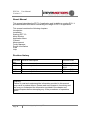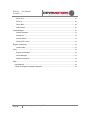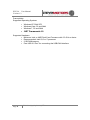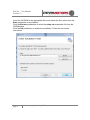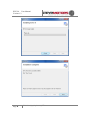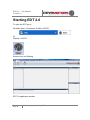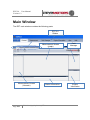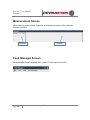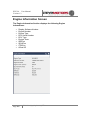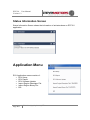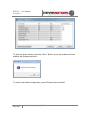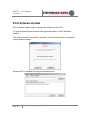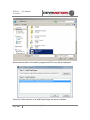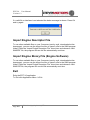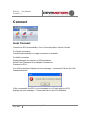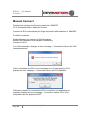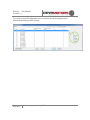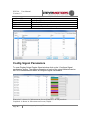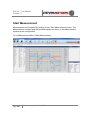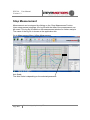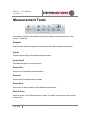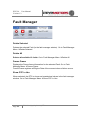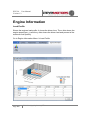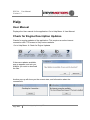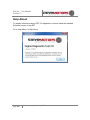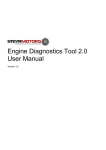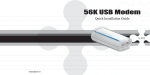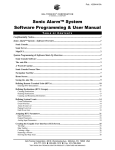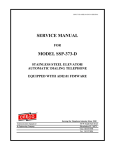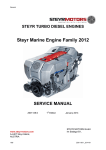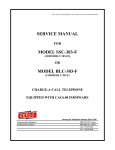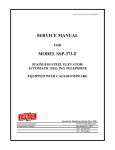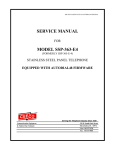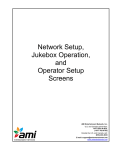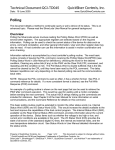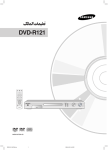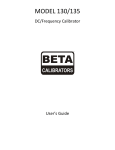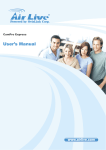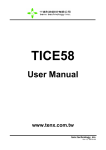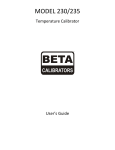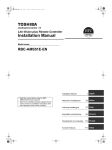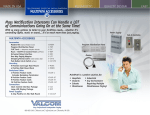Download Engine Diagnostics Tool 2.0 User Manual
Transcript
STEYR MOTORS INNOVATION WITH LIGHTNESS Engine Diagnostics Tool 2.0 User Manual Version 1.3 EDT 2.0 User Manual Version 1.3 About Manual This manual describes the EDT 2.0 application and its ability to monitor ECU. It provides detailed information concerning the usage of EDT 2.0 application. This manual contains the following chapters: Introduction Installation Starting EDT 2.0 Main Window Application Menu Connect Measurement Faulty Manager Engine Information View Help Revision history Revision No. 0.00 1.00 Revision Description Revision Date Document created Document updated 1.10 1.20 Document updated Document updated 16 January 2012 22 February 2012 13 June 2012 14 June 2012 Warning: Failure to read and understand the information provided in this manual may result in product failure. Please read each chapter in its entirety and be sure you understand the information provided in the chapter and related chapters before attempting any of the procedures or operations given Page 2 Z001080-0_1_02_121011_WT EDT 2.0 User Manual Version 1.3 Table of Contents Prerequisites .................................................................................................................................. 5 Introduction .................................................................................................................................... 6 Installation ...................................................................................................................................... 6 Starting EDT 2.0 ........................................................................................................................... 9 Main Window ............................................................................................................................... 10 Measurement Screen ............................................................................................................. 11 Fault Manager Screen ........................................................................................................... 11 Engine Information Screen .................................................................................................... 12 Status Information Screen ..................................................................................................... 13 Application Menu ........................................................................................................................ 13 ECU Setup ............................................................................................................................... 14 ECU Software Update ............................................................................................................ 17 Import Engine Descriptor File ............................................................................................... 19 Import Engine Binary File (Engine Software) ..................................................................... 19 Exit ............................................................................................................................................ 19 Connect ........................................................................................................................................ 20 Auto Connect ........................................................................................................................... 20 Manual Connect ...................................................................................................................... 21 GPS .............................................................................................................................................. 22 Measurement............................................................................................................................... 24 Open (multiple tabs) ............................................................................................................... 24 Select Engine Signals ............................................................................................................ 24 Config Signal Parameters...................................................................................................... 27 Start Measurement ................................................................................................................. 28 Stop Measurement ................................................................................................................. 29 Resume ................................................................................................................................ 30 Pause.................................................................................................................................... 30 Axes Scroll ........................................................................................................................... 30 Page 3 Z001080-0_1_02_121011_WT EDT 2.0 User Manual Version 1.3 Zoom Out ............................................................................................................................. 30 Zoom In ................................................................................................................................ 30 Zoom Box ............................................................................................................................. 30 Data Cursor ......................................................................................................................... 30 Fault Manager ............................................................................................................................. 31 Delete Selected ................................................................................................................... 31 Delete All .............................................................................................................................. 31 Freeze Frame ...................................................................................................................... 31 Show DTC in Hex ............................................................................................................... 31 Engine Information ..................................................................................................................... 32 Load Profile .......................................................................................................................... 32 View .............................................................................................................................................. 33 Engine Information ............................................................................................................. 33 Fault Manager ..................................................................................................................... 33 Status Information............................................................................................................... 33 Help ............................................................................................................................................... 34 User Manual ............................................................................................................................ 34 Check for Engine Description Updates ............................................................................... 34 Page 4 Z001080-0_1_02_121011_WT EDT 2.0 User Manual Version 1.3 Prerequisites Supported Operating Systems • • • Windows XP 32bit SP3 Windows Vista, 32 and 64bit Windows 7, 32 and 64bit • .NET Framework 4.0 Supported Hardware • Minimum: Intel or AMD Dual-Core-Processor with 2.0 GHz or faster • Recommended: Intel i3,i5 or i7 processor • 2 GB RAM memory • Free USB 2.0 Port for connecting the USB/CAN interface Page 5 Z001080-0_1_02_121011_WT EDT 2.0 User Manual Version 1.3 Introduction This software is used for diagnosis on “Steyr-Motors” Diesel engines. It supplies data out of the engine control unit (ECU) and allows measurements and malfunction detection. Installation This chapter describes the procedures involved in the installation of EDT 2.0 on a standard workstation running under Microsoft Windows XP and 7. The software is supplied on CD-ROM and is installed easily from within Microsoft Windows. The installation can be terminated at any point during the installation process. If there is an older version of EDT 2.0 already installed, please uninstall/remove this version first: Page 6 Z001080-0_1_02_121011_WT EDT 2.0 User Manual Version 1.3 Insert the CD-ROM in the appropriate drive and select the Run option from the Start pushbutton on the taskbar. Click the Browse pushbutton to select the setup.exe executable file from the CDROM drive. Click the OK pushbutton to initiate the installation. Follow the on-screen instructions. Page 7 Z001080-0_1_02_121011_WT EDT 2.0 User Manual Version 1.3 Page 8 Z001080-0_1_02_121011_WT EDT 2.0 User Manual Version 1.3 Starting EDT 2.0 To open the EDT go to: Windows Start Æ Programs Æ SMO Æ EDT2 Or Desktop Æ EDT2 Shortcut Icon on Desktop EDT 2.0 application window Page 9 Z001080-0_1_02_121011_WT EDT 2.0 User Manual Version 1.3 Main Window The EDT main window contains the following parts: EDT 2.0 Ribbon Measurement Screen (graph) Measurement Screen (Numeric) Page 10 Z001080-0_1_02_121011_WT Status Information Fault Manager Engine Information EDT 2.0 User Manual Version 1.3 Measurement Screen Measurement screen shows Graphical and Numerical values of the selected Signals from ECU Numeric Graphic Fault Manager Screen Fault Manager Screen displays the L1 and L2 Fault values from ECU Page 11 Z001080-0_1_02_121011_WT EDT 2.0 User Manual Version 1.3 Engine Information Screen The Engine Information Section displays the following Engine Informations: • • • • • • • • • • Display Software Number Engine Number Engine Type ECU Serial Number ECU Type Engine Timer SR0Pos SR18Pos ITD0Pos Offset SR Page 12 Z001080-0_1_02_121011_WT EDT 2.0 User Manual Version 1.3 Status Information Screen Status Information Screen shows the information of activates done on EDT 2.0 application Application Menu ECU Application menu consists of: • ECU Setup • ECU Report • ECU Software Update • Import Engine Descriptor File • Import Engine Binary File • Exit Page 13 Z001080-0_1_02_121011_WT EDT 2.0 User Manual Version 1.3 ECU Setup ECU Setup helps to modify the ECU parameters To open ECU Setup window click Application Menu Æ ECU Setup Æ Enter Engine number Æ Press Ok The following window contains at least 2 parameters, according to the ECU software there are more or less parameters: • • • • • • • • IdleSpeed: contains the current used engine idle speed FixedIdleSpeed1: contains the idle speed which is used, if the idle switch is switched to position 1 FixedIdleSpeed2: contains the idle speed which is used, if the idle switch is switched to position 2 GearParameterSet: every increase of this value will increase the idle speed while shifting for 10% EngineMode: choose between torque governor (select “0”) and speed governor (select “1”)s Gear Inversion: inverts the Gear activation Gear Delay: Gear activation delay time in milliseconds Gear Enable Time: activation time for gear strategy in milliseconds Page 14 Z001080-0_1_02_121011_WT EDT 2.0 User Manual Version 1.3 To store the given values, press the “Store”- Button, a pop up window will show, whether the storage was done. To restore the default configuration, press “Restore factory default”. Page 15 Z001080-0_1_02_121011_WT EDT 2.0 User Manual Version 1.3 Virgin ECU Software Update To update a virgin / brand new ECU start EDT and click “ECU Software Update”. A warning message appears and gives you a warning. Page 16 Z001080-0_1_02_121011_WT EDT 2.0 User Manual Version 1.3 ECU Software Update ECU Software Update helps to update the software on the ECU. To open Software Report window click Application Menu Æ ECU Software Update. The Engine number is entered for validation. Press Ok button after entering the current engine number. Select the ECU software file using the Browse button. Page 17 Z001080-0_1_02_121011_WT EDT 2.0 User Manual Version 1.3 Select the interface to be used to program the ECU from the list displayed. Press Ok. After selection of a valid Flash image file and an interface. Page 18 Z001080-0_1_02_121011_WT EDT 2.0 User Manual Version 1.3 If a valid file or interface is not selected the below message is shown. Press Ok and try again. Import Engine Descriptor File To use other available files on your Computer (sent by mail, downloaded at the homepage), you can use the import function to import a file to the SMO program folder. Press the “Import Engine Descriptor File” menu item and choose a valid SMOEDF file, the program will use this file automatically next time. Import Engine Binary File (Engine Software) To use other available files on your Computer (sent by mail, downloaded at the homepage), you can use the import function to import a file to the SMO program folder. Press the “Import Engine Descriptor File” menu item and choose a valid SMOCRP file, the program will use this file automatically next time. Exit Exits the EDT 2.0 application To Exit click Application Menu Æ Exit. Page 19 Z001080-0_1_02_121011_WT EDT 2.0 User Manual Version 1.3 Connect Auto Connect Connects to ECU automatically. Go to Connection Menu ÆAuto Connect. For Single connection: Connects automatically if a single connection is available. For Multi-connection Display Message for selection of CAN interfaces Select CAN Connection from Multiple Connections Connects to ECU If no CAN connection displays an error message – Connection Failure: No CAN interface detected CAN is connected, but ECU is not connected or no Power supply to ECU displays an error message – “Connected Failure: No ECU Detected” Page 20 Z001080-0_1_02_121011_WT EDT 2.0 User Manual Version 1.3 Manual Connect Display Open window and Prompt to select file .SMOEDF. Go to Connection Menu ÆManual Connect. Connects to ECU automatically for Single connection after selection of .SMOEDF For Multi-connection Display Message for selection of CAN interfaces Select CAN Connection from Multiple Connections Connects to ECU If no CAN connection, displays an error message – “Connection Failure: No CAN interface detected” CAN is connected, but ECU is not connected or no Power supply to ECU displays an error message – “Connected Failure: No ECU Detected” CAN device and ECU connected but ECU is invalid or not responding as expected, displays an error message – “Connection Failure: ECU is not compatible with the application EDT” Page 21 Z001080-0_1_02_121011_WT EDT 2.0 User Manual Version 1.3 Display message on successful connection to ECU– ECU detected, connection successful GPS The setting of the GPS-System depends on which GPS-System is in use. Page 22 Z001080-0_1_02_121011_WT EDT 2.0 User Manual Version 1.3 To see the current GPS information you can choose the desired signals in the Measurement dialog in GPS Section. Page 23 Z001080-0_1_02_121011_WT EDT 2.0 User Manual Version 1.3 Measurement Open (multiple tabs) To open and load a stored log file for analysis, follow the steps: Click Open button - Displays Open window and Prompt to select file .SMOLOG On selection of .SMOLOG file, displays the stored Measurements. Go to Measurement Menu ÆOpen. Select Engine Signals To open Display Select Engine Signal window click on the “Select Engine Signals” button. Required signals can be selected for measurement. Also the frequency for each signal measurement can also be selected. A tooltip appears when you drop the mouse to a signal, it will show you an description of the selected signal. Go to Measurement Menu Æ Select Engine Signals. Page 24 Z001080-0_1_02_121011_WT EDT 2.0 User Manual Version 1.3 You can add additional parameters, which are shown in the Measurement screen. Note: stop adding parameters if the green scale is full. Following Measurement Signals are available: Signal Name BETA_MCRK NIDLETUNE BETAQM BLIMDIAG BLDqm 1 BLDact 2 BLDla 4 BLDlps 8 BLDect 64 BLDitd 256 BLDitderr 1024 ACT EXT Page 25 Description Maximum Fuel Quantity (Beta) during cranking Idle speed tuning value Current fuel quantity calculated from engine actual behavior Bitfield, BETA_max limited on max. Injection Quantity Table (FN_QM) BETA_max limited by Air Charge Temperature (TBACT) BETA_max limited on insufficient boost pressure at given load & speed (TBLA*TBACT) Note: During transient driving condition BLimDiag parameter must be ignored because this “Bit” indication reflects the dynamic parameter situation of momentary load & speed condition. After establishing steady state condition parameter value (bit) will be considered for computing BETA_max BETA_max limited due to insufficient lubricant pressure at present engine speed (TBLPS) BETA_max limited due to high engine coolant temperature (TBTLIM) BETA_max limited because of ITD-position (ITPcom ≠ actual ITP) BETA_max limited due to ITV / ITPsensor error high or low Air Charge Temperature Exhaust Temperature (in elbow pipe) Z001080-0_1_02_121011_WT EDT 2.0 User Manual Version 1.3 ECT CRKT LPS_WARN CRI GLOW_PLUGS BETA BETACORR ENGMODE BETACOM BETA_MIN BETACAL BETAMAX VPWR CMD BARO START_ENABLE GIR VREF1 VREF2 VREF3 NFIX_RPM GEAR_INPUT VTG_POS RPOS RPCOM AdcCountVREF AdcCountECT AdcCountACT AdcCountEXT AdcCountLPS AdcCountMAP AdcCountPED1 AdcCountPED2 AdcCountRPOS AdcCountVTGPOS AdcCountVRef1 AdcCountVRef2 AdcCountVRef3 AdcCountBARO AdcCountSolas AdcCountGear Page 26 Engine Coolant Temperature Crank temperature calculated from ECT and ACT Low lubricant pressure warning Crank indicator input Glow Plug Relay output Fuel Quantity to be injected Corrected fuel quantity after density compensation Engine operation mode 1 "Power On" 2 "Crank" 4 "Idle" 8 "SpeedCtrl" 16 "Run" 32 "No RPM" 64 "SOLAS" 128 "Cruise" 256 "Idle Tune" Commanded beta from idle speed governor Minimum beta for cold start Fuel quantity calculated from pedal position (via TBGOVT) Maximum quantity of fuel to be injected Battery voltage Accelerator pedal Ambient pressure Starter enable control ground isolation relay output Sensor reference voltage 1 Sensor reference voltage 2 Sensor reference voltage 3 actual desired fixed idle speed Gear switch input Position VTG Current rack position Commanded Rack position Analog to digital converted counts Analog to digital converted counts Analog to digital converted counts Analog to digital converted counts Analog to digital converted counts Analog to digital converted counts Analog to digital converted counts Analog to digital converted counts Analog to digital converted counts Analog to digital converted counts Analog to digital converted counts Analog to digital converted counts Analog to digital converted counts Analog to digital converted counts Analog to digital converted counts Analog to digital converted counts Z001080-0_1_02_121011_WT EDT 2.0 User Manual Version 1.3 AdcCountITP AdcCountFSP TS_time_ms ITDPOS ITDCOM Analog to digital converted counts Analog to digital converted counts Global millisecond counter for time measurement Injection timing device position Commanded Injection timing device position Config Signal Parameters To open Display Select Engine Signal window click on the “Configure Signal parameters” button. The display properties of each of the signal selected can be set. Go to Measurement Menu ÆConfigure Signal Parameters. Numerical: is shown in “Measurement Screen (Numeric)“ Æ only numbers Graphical: is shown in “Measurement Screen (Graph) “ Page 27 Z001080-0_1_02_121011_WT EDT 2.0 User Manual Version 1.3 Start Measurement Measurement can be started by clicking on the “Start Measurement” button. The Measurement is started and the selected signals are shown in the Measurement window as per configuration. Go to Measurement Menu ÆStart Measurement. Page 28 Z001080-0_1_02_121011_WT EDT 2.0 User Manual Version 1.3 Stop Measurement Measurement can be stopped by clicking on the “Stop Measurement” button. Upon measurement stoppage, the log file with the data of the measurement can be saved. This log file is loaded on the measurement window for further analysis. The name of the log file is shown on the application title. Go to Measurement Menu ÆStop Measurement. Axis Scale: The Axis Scale is depending on the selected parameter. Page 29 Z001080-0_1_02_121011_WT EDT 2.0 User Manual Version 1.3 Measurement Tools A number of options are provided control the display of measurements on the screen. These are Resume Resumes the default settings and focuses on the latest signals being added. Pause Pauses the scrolling of the Measurement screen. Axes Scroll Provides the option to scroll the axis. Zoom Out Zooms out of the Measurement screen Zoom In Zooms into the Measurement screen Zoom Box Zoom into an area marked on the Measurement screen Data Cursor Show a cursor on the Measurement screen, for details of the exact values at the cursor point Page 30 Z001080-0_1_02_121011_WT EDT 2.0 User Manual Version 1.3 Fault Manager Delete Selected Deletes the selected Fault (in the fault manager window). Go to Fault Manager Menu ÆDelete Selected Delete All Deletes all available L2 faults. Go to Fault Manager Menu ÆDelete All Freeze Frame Displays the Freeze frame information for the selected Fault. Go to Fault Manager Menu ÆFreeze Frame Freeze Frame registers all Engine Data of the moment when a failure occurs. Show DTC in Hex When selected, the DTC is shown as hexadecimal values in the fault manager window. Go to Fault Manager Menu ÆShow DTC in Hex Page 31 Z001080-0_1_02_121011_WT EDT 2.0 User Manual Version 1.3 Engine Information Load Profile Shows the engines load profile. It shows the driven time. The x-Axis shows the engine speed (rpm_n) and the y-Axis shows the driven load and percent of the maximum fuel quantity. Go to Engine Information Menu Æ Load Profile Page 32 Z001080-0_1_02_121011_WT EDT 2.0 User Manual Version 1.3 View Engine Information Controls the display of the Engine information window. Go to Help Menu Æ User Manual Fault Manager Controls the display of the Fault Manager window. Status Information Controls the display of the Status information window. Page 33 Z001080-0_1_02_121011_WT EDT 2.0 User Manual Version 1.3 Help User Manual Displays the User manual for the application. Go to Help Menu Æ User Manual Check for Engine Description Updates Checks for regular updates of the application. This requires an active internet connection with FTP access to Steyr motors website. Go to Help Menu Æ Check for Engine Updates If there are updates available, pop up appears, and ask you, whether you want to download the files. Another pop up will show you the current state, and information about the connections. Page 34 Z001080-0_1_02_121011_WT EDT 2.0 User Manual Version 1.3 Help About To display information about EDT 2.0 Application, will also show the installed Software version of the EDT. Go to Help Menu Æ Help About Page 35 Z001080-0_1_02_121011_WT