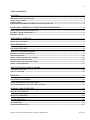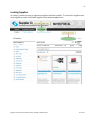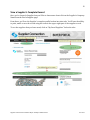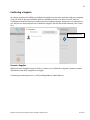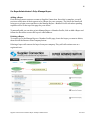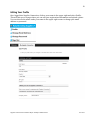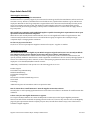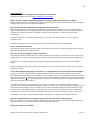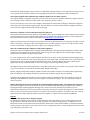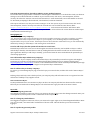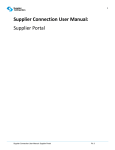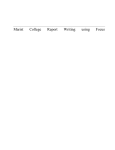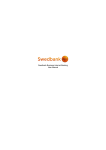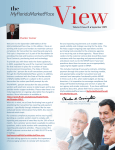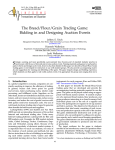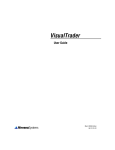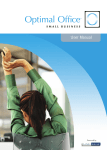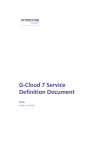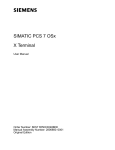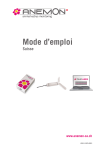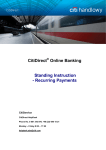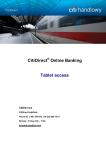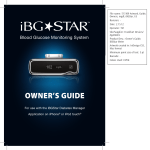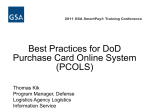Download Supplier Connection Buyer Admin Portal User Manual (784 KB PDF)
Transcript
1 Supplier Connection User Manual: Buyer and Buyer Administration Portal Supplier Connection User Manual: Buyer and Buyer Administrator Oct 2015 2 TABLE OF CONTENTS OVERVIEW .............................................................................................................................................................................. 3 WELCOME TO SUPPLIER CONNECTION .................................................................................................................................... 3 ABOUT THIS DOCUMENT .......................................................................................................................................................... 3 COMMON TERMS ....................................................................................................................................................................... 3 BUYER OR BUYER ADMINISTRATOR ROLE IN SUPPLIER CONNECTION ................................................................................ 3 ESTABLISHING YOURSELF AS A BUYER OR BUYER ADMINISTRATOR.............................................................. 4 REGISTERING WITH SUPPLIER CONNECTION .......................................................................................................................... 4 BECOMING A BUYER ADMINISTRATOR .................................................................................................................................... 4 BECOMING A BUYER .................................................................................................................................................................. 4 BUYER PORTAL: OVERVIEW ............................................................................................................................................ 5 SIGNING INTO THE WEBSITE ..................................................................................................................................................... 6 BUYER DASHBOARD ........................................................................................................................................................... 7 LOCATING SUPPLIERS ........................................................................................................................................................ 8 SEARCH FOR A SUPPLIER BY KEYWORD .................................................................................................................................. 9 BROWSING AND NARROWING RESULTS .................................................................................................................................. 9 EMAILING SUPPLIERS.............................................................................................................................................................. 10 SAVING A SEARCH AND CREATING AN ALERT ....................................................................................................................... 10 CREATING AN OPPORTUNITY POST ....................................................................................................................................... 10 EDITING ALERTS AND OPPORTUNITY POSTS ....................................................................................................................... 11 SAVING A SUPPLIER RECORD ................................................................................................................................................. 11 VIEW A SUPPLIER’S COMPLETE RECORD .................................................................................................................. 12 CONFIRMING A SUPPLIER ....................................................................................................................................................... 13 CONTACT A SUPPLIER ............................................................................................................................................................. 13 REPORTING .......................................................................................................................................................................... 14 YOUR COMPANY’S BUYERS ............................................................................................................................................. 15 VIEW OTHER BUYERS WITHIN YOUR COMPANY .................................................................................................................... 15 FOR BUYER ADMINISTRATOR’S ONLY: MANAGE BUYERS ................................................................................................... 16 REGIONAL GROWTH PARTNERS .................................................................................................................................. 18 EDITING YOUR PROFILE .................................................................................................................................................. 19 NEWS AND COMMUNITY ................................................................................................................................................. 20 TROUBLESHOOTING ......................................................................................................................................................... 20 ADDITIONAL HELP .................................................................................................................................................................. 20 BUYER ADMIN PORTAL FAQ ................................................................................................................................................. 21 Supplier Connection User Manual: Buyer and Buyer Administrator Oct 2015 3 OVERVIEW Welcome to Supplier Connection Thank you for participating in the Supplier Connection program. Supplier Connection provides small companies with a standardized and streamlined way to register basic information, share business practices, and potentially connect with both large and small businesses to enhance their opportunity for growth. In turn, large companies are now able to quickly find registered suppliers and communicate and forge stronger relationships with new and existing suppliers. Moving forward, Supplier Connection will continue to support economic growth by encouraging businesses, both large and small, to participate in this exciting and important initiative. About this Document Serves as a guide for registered users who are Buyers and Buyer Admins for large enterprise companies Other user guides available for Suppliers. View the Supplier Portal User Manual https://www.supplier-connection.net/SupplierConnection/Supplier_User_Guide.pdf Common Terms Term Supplier Supplier Record Buyer Buyer Admin Growth Partner Definition Small business Details about a registered supplier Large Enterprise Business Admin @ Large Enterprise Business Economic Development Agency that supports a specific region Buyer or Buyer Administrator Role in Supplier Connection Find and contact suppliers and for the administrators, manage buyers for your company. Supplier Connection User Manual: Buyer and Buyer Administrator Oct 2015 4 Establishing yourself as a Buyer or Buyer Administrator Registering with Supplier Connection By now you’re probably already registered with Supplier Connection, but if not, you can create an account at: http://www.supplier-connection.net. Click on Register in the upper-right corner, provide the required information, read and accept the Terms and conditions. An email confirmation will be sent to the address you provided during registration from: [email protected]. Click the link provided in the email to verify your registration and activate your account. If you don’t receive the email within 10 minutes, check your Junk or Spam folder. If you still don’t receive, contact the Help Desk at [email protected] or 1.877.808.6510. Completing this process will allow the Administrator to approve you as a buyer for your company. Becoming a Buyer Administrator Each member company must have one, and only one, user identified as the Buyer Administrator. If you are to be the Buyer Administrator for your company, then you should contact the Help Desk at [email protected] to let them know that you’ve successfully created an account at Supplier Connection. It is important that you share the exact email address you’ve used during registration with your Supplier Connection so they can assign your Buyer Administration-level access/privileges. Becoming a Buyer All other users of a Participating Member’s procurement team will have the Buyer role. Your company’s Buyer Administrator can grant this access. When registering as a user, select the “Member Company” for the question ‘What is your reason for registering with Supplier Connection.’ Then select your company name and a request will be automatically sent to the Buyer Administrator for their approval. You will be notified once your request has been approved. Supplier Connection User Manual: Buyer and Buyer Administrator Oct 2015 5 Buyer Portal: Overview System Requirements Microsoft Internet Explorer 9 or higher Mozilla Firefox version 30 or higher Google Chrome 34* Safari 5 or higher* * Google Chrome or Safari does not support the Reports tab within the Buyer Portal. Please use Mozilla Firefox or Internet Explorer for optimized results. Supplier Connection User Manual: Buyer and Buyer Administrator Oct 2015 6 Signing into the website - Go to: http://www.supplier-connection.net Sign in using your registered email address and password Your password is a minimum of eight characters and contains at least one non-alphabetic character. Once logged in, you should be taken to the Buyer or Buyer Administration Portal. If you aren’t taken to the Buyer Portal, you have not received buyer-level access and you should contact Supplier Connection at: [email protected]. Supplier Connection User Manual: Buyer and Buyer Administrator Oct 2015 7 Buyer Dashboard Once you are logged in as a Buyer, you will see the Buyer Dashboard. This screen shows a snapshot of buyer logins from your company, member page traffic and shortcuts to favorite suppliers and saved searches. Also, there is a link to invite a new supplier to join Supplier Connection. Inviting a New Supplier If you are looking to invite an existing or inquiring supplier to join Supplier Connection, you can click the “Invite New Supplier” link. This will open the following pop up window, where you can send a personalized message to one or many suppliers at once. Supplier Connection User Manual: Buyer and Buyer Administrator Oct 2015 8 Locating Suppliers As a buyer, you have access to registered suppliers and their profiles. To search for suppliers and view supplier records, click Find a Supplier in the main navigation bar. Supplier Connection User Manual: Buyer and Buyer Administrator Oct 2015 9 Search for a Supplier by Keyword If you know a specific quality about the supplier you’re looking for, you can quickly do a keyword search. To perform a search, enter a keyword into the search box, click Search. The page will refresh to show results based on your keyword. If you are specifically searching by NAICS code, click the “Search only NAICS Code” box to allow the search to check both the supplier’s profile and their System for Award Management (SAM) record. Tip: For more specific search results, you can enter multiple keywords and the system will first look for records that contain all keywords. If there are no exact matches, the search results will be based on the best matches available based on your keywords. Browsing and Narrowing Results To narrow supplier results from the Find a Supplier screen, simply click on any of the criteria listed at the left of the page. The page will refresh to show only suppliers that match your criteria. Tip: You’ll know how many records match a specific criterion by the number that follows. Supplier Connection User Manual: Buyer and Buyer Administrator Oct 2015 10 Emailing Suppliers Once you have narrowed down the Profiles by at least one search parameter, the option to “Email these Suppliers” will appear. This will send an email to all the suppliers seen on the screen. This is not anonymous and the suppliers receiving the email will know it is from you, the buyer, and will have your email address. Saving a Search and Creating an Alert To save a search you just executed, click “Save this as a New Search/Opportunity Post”. Enter a search name and if you want email notifications of search results, identify the frequency and type or results to be emailed. Supplier Connection will then automatically notify you when a supplier with that criteria registers. Creating an Opportunity Post If you would like to anonymously post a request to the suppliers and to the public, you can create an Opportunity Post. Each buyer can post an Opportunity to the Opportunity Marketplace. The Opportunity Marketplace is visible to both registered users of Supplier Connection and the public at large, but only registered users with complete Company Profiles can be matched to the Opportunity posted. To create an Opportunity, start on Find a Supplier and enter one or more search criteria that match the Opportunity you have. Click “Save this as a New Search / Opportunity” in the upperright. This will allow you to create email alert notifications for new or updated suppliers that match your needs. To post as Opportunity, enter a Name for the Opportunity and any additional detail, as well as how long you want the Opportunity posted. The Opportunity will be posted anonymously to our public facing portion of the website. Any matches will be emailed to you on the cadence you selected for the Alert (Daily, Weekly or Monthly). Further, suppliers with 100% complete profiles can send a brief email to the buyer associated with an Opportunity. This is anonymous to the supplier and they do not know who or which company they are emailing. Supplier Connection User Manual: Buyer and Buyer Administrator Oct 2015 11 Editing Alerts and Opportunity Posts To edit a previously created Search, Alert or Opportunity Post, click ‘My Saved Searches, Alerts, Opportunity Posts’ within the Find a Supplier tab. Make adjustments using the cards for each search / post. Saving a Supplier Record To save a supplier record, click on the star within the supplier’s record. To remove a supplier record from your saved records, click the star to deselect. To view a list of your saved supplier records, click on the My Saved Suppliers link within Find a Supplier. Supplier Connection User Manual: Buyer and Buyer Administrator Oct 2015 12 View a Supplier’s Complete Record Once you’ve located a Supplier that you’d like to learn more about click on the Supplier’s Company Name from the Find a Supplier page. From there, you’ll see the Supplier’s complete profile broken into nine tabs. You’ll have the ability to print, email or save the record using the icons in the upper-right part of the supplier record. To see the suppliers that you have saved, click on “My Saved Suppliers” below the tabs. Supplier Connection User Manual: Buyer and Buyer Administrator Oct 2015 13 Confirming a Supplier As a buyer, you have the ability to confirm if a supplier has an active contract with your company. To do so, click on the speech bubble with the checkmark inside of it. Note: You will only see Confirmation details from buyers within your own buying company. Otherwise, it is anonymous you will just see that someone has Confirmed a supplier, but not the detail behind it (who, when, etc.) Confirmation icon Contact a Supplier When you find a Supplier that you’d like to contact you can find the company’s primary contact information from their supplier record page. Contacting is a manual process – email, mailing address, email address. Supplier Connection User Manual: Buyer and Buyer Administrator Oct 2015 14 Reporting Within the Reports tab, several reports can be run and exported to excel. Click the name of the report you wish to run, make filter and sort selections as needed and click Submit. Once executed, the Export to Excel button appears. Supplier Connection User Manual: Buyer and Buyer Administrator Oct 2015 15 Your Company’s Buyers View other buyers within your company To view the other buyers within your company, click on Manage Buyers + Member Profiles (for Buyer Admins) or Buyer List (for Buyers) in the main navigation bar. Supplier Connection User Manual: Buyer and Buyer Administrator Oct 2015 16 For Buyer Administrator’s Only: Manage Buyers Adding a Buyer First the buyer must create an account at Supplier Connection. Once this is complete, you will receive a notification of their request to be a Buyer for your company. The link in the email will bring you to a login screen and then to the Manage Buyers + Member Profile tab where pending requests will be at the top of the page for your action. To manually add, you can also go into Manage Buyers + Member Profile, click on Add a Buyer and follow the directions to enter the buyer’s email address. Deleting a Buyer To remove, go to the Manage Buyers + Member Profile page, locate the buyer you want to delete, then click on the Remove from Company button. Deleting a buyer will remove the buyer from your company. They still will retain access as a registered user. Supplier Connection User Manual: Buyer and Buyer Administrator Oct 2015 17 For Buyer Administrator’s Only: Member Profile Each Participating Member should create a profile to display company information, their small business commitment, usage of Supplier Connection within their company, contacts, etc. The member profile is maintained and editable by the Buyer Administrator for each company and accessible on the public-portion of Supplier Connection. To update your company’s profile, click Manage Buyers+ Member Profile, then Member Profile Supplier Connection User Manual: Buyer and Buyer Administrator Oct 2015 18 Regional Growth Partners Regional Growth Partners are economic development organizations who utilize Supplier Connection to grow economic activity in their region. They have access to your Company Profile just like buyers do. With education, training, and events, they help small businesses compete for work with large organizations. Check the Growth Partners tab under the main Welcome tab to see if there is a Growth Partner established to serve the location of your business. Supplier Connection User Manual: Buyer and Buyer Administrator Oct 2015 19 Editing Your Profile Once logged into Supplier Connection, click on your name in the upper-right and select Profile. This will take you to a page where you can edit your registration information and upload a photo. You can also use the menu under your name in the upper-right corner to change your email address or password. Supplier Connection User Manual: Buyer and Buyer Administrator Oct 2015 20 News and Community Stay up-to-date about Supplier Connection News There are several ways you can stay up-to-date on Supplier Connection news and continue conversations outside of Supplier-Connection.net Relevant news for Supplier Connection participants will be featured on http://www.supplierconnection.net Facebook http://www.facebook.com/pages/Supplier-Connection/183023455065114 Twitter http://twitter.com/suppliercon Troubleshooting What if I forgot my username? Your username is the email address that you used to register with Supplier Connection. What if I forgot my password? If you forgot you password, click ‘Forgot your password’ and enter the email address you registered with to have a temporary password emailed to your registered email address. Additional Help Please send an email to [email protected] or call 1-877-808-6510 Monday to Friday 8:30 am – 7:30 pm Eastern. Supplier Connection User Manual: Buyer and Buyer Administrator Oct 2015 21 Buyer Admin Portal FAQ About Supplier Connection What was the genesis of Supplier Connection? Small businesses are a primary engine of job creation and economic growth for the United States, and are vital to our economic recovery. However, small businesses need stable income, capital and new markets to grow and hire new employees. IBM and six other large companies recognized the need for innovation and leadership from the private sector in promoting economic growth, and decided to launch Supplier Connection, a free Web-based tool that enhances current processes by providing a central portal for small businesses to connect with the supply chains of large companies. Why would large companies with established suppliers capable of meeting their requirements want to open up business to smaller untested companies? While this site will certainly benefit small businesses, there are also significant benefits to large businesses. This consortium will provide increased access to a broad and diverse group of suppliers who can help the larger companies adapt to changing market conditions. Do I have to pay to use this site? No, there are no fees to participate in Supplier Connection for anyone --supplier or member. Small Business Suppliers Which small businesses are eligible to join? Which categories of goods and services are currently included? Can companies of any size use Supplier Connection? How do you define "small business?" Participating “small businesses” must be business entities organized for profit, located in the United States, and operate primarily within the United States or make a significant contribution to the U.S. economy through payment of taxes or use of American products, materials, or labor. Participating organizations must also have fewer than 500 employees or less than $50,000,000 in annual revenues. Additionally, small businesses must provide one of the following goods or services: Facilities Support Food and Beverage Manufacturing Industrial Manufacturing Lab Supplies and Equipment Logistics Professional, Technical and Marketing Services Service Parts Technology Additional categories and commodities will be accepted in the future. How do I know these “small businesses” meet the Supplier Connection criteria? Currently this is a self-reporting application however in the future we will have a mechanism for small business data validation. Is there a way for non-eligible businesses to register? Yes. Buyers and Buyer Admins can contact the Help Desk to initiate System the "Bypass Eligibility Invitations" feature. This will send an email with an expiring passcode to the user. The user may enter the code on the Eligibility page to bypass requirements that the company may not meet, but still allows them to enjoy some of the features available to eligible suppliers. Supplier Connection User Manual: Buyer and Buyer Administrator Oct 2015 22 How often does a company have to update their company profile? A company should maintain a complete profile, updating it every time they have a substantive change in their business, at minimum quarterly. However, every company profile must be verified annually. If verification is not completed, the company profile will be made inactive and removed from buyer's view. Company's can reactivate their company profile at any time by logging in and answering the verification questions. Large enterprise Buyers What large enterprise members are participating in the Supplier Connection initiative? Our participating members include: AMD, Amgen, AT&T, Caterpillar, Citigroup, Consolidated Edison, Cummins, Dell, DuPont, Facebook, Partners, IBM, Johns Hopkins University, JP Morgan Chase, John Deere, Kellogg, Lockheed Martin, ManpowerGroup, Marist College, Merck, Office Depot, Pfizer, Sage, Sanofi, Siemens, Takeda Pharmaceuticals, The Coca-Cola Company, UIL Holdings, UPS, and ZeroChaos. For an up-to-date list, view the Participating Members page. Do the Participating Members maintain Member Profiles? Yes, each Participating Member can create a profile to display company information, their small business commitment, usage of Supplier Connection within their company, contacts, etc. The member profile is maintained and editable by the Buyer Administrator for each company and accessible on the public-portion of Supplier Connection. To update your company’s profile, click “Manage Buyers”,then “Member Profile”. Will there be additional large enterprise members joining Supplier Connection? Yes. We will continually reach out to leading enterprises to invite them to participate in the Supplier Connection initiative. What are the Regional Growth Partners? In addition to Small Business Suppliers and Participating Buying Members, there is a third group involved with Supplier Connection. Regional Growth Partners are economic development organizations who utilize Supplier Connection to grow economic activity in their region. With education, training, and events, they help small businesses compete for work with large organizations. How do other companies become involved? Is the initiative open for all companies in any sector? Yes, the initiative is open to any large company in any sector. To get more information please email us [email protected] or call 1-877-808-6510 between 8:30 am and 7:30 pm EST Monday through Friday. We also work with Regional Growth Partners that are economic development organizations who utilize Supplier Connection to grow economic activity in their region. With education, training, and events, they help small businesses compete for work with large organizations. How can I tell others about Supplier Connection? We’re glad to hear that you’d like to share information about Supplier Connection. There are many ways you can tell others about Supplier Connection: 1. Social Sharing Prior to login, you’ll find a social sharing toolbar on the right-hand side of the page that will allow you to share any public-facing Supplier Connection page with others through Facebook, LinkedIn, Twitter, Google+, or email. 2. Supplier Connection Badge We also offer a Supplier Connection Member badge that you can display on your website or blog. The badge kit consists of an image and a snippet of code that you can embed into your website to show that you’re a member of Supplier Connection. To download the badge, login to Supplier Connection, then click on FAQ in the footer. The badge kit is located under Supplier Connection Collateral. 3. Direct Email Invite From the Buyer Dashboard, click “Invite Supplier”, enter one or more email addresses, and then “Submit”. You can see what the email will look like before sending. Supplier Connection User Manual: Buyer and Buyer Administrator Oct 2015 23 Buyer Functions How can I learn to use the Supplier Connection Buyer Admin Portal? Download the Supplier Connection Buyer Admin Portal User Manual. What is my role as a Buyer Admin within Supplier Connection and how does it differ from a Buyer? The Buyer administrator is responsible to manage the registered buyers for their company as well as find and contact suppliers. Buyers can only search and contact suppliers How can I find and view “small business” suppliers that meet my needs? Within the Buyer portal, you can find small businesses by clicking on Find a Supplier. Once on the Find a Supplier page, you’ll be able to search for suppliers by particular keyword, NAICS Code, and/or narrow the supplier results by selecting from criteria like industry, commodity/category, location, affiliations, certifications, and diversity classification. At anytime while you’re on the Find a Supplier page, you can click on a supplier’s name to view the supplier’s complete record. In addition, each Buyer can view new suppliers that may meet their needs in their Dashboard Feed. How do I expand search results? By default, only 100% completed profiles will be returned in a search result. By selecting "Show profiles in progress", additional company profiles will be returned. How can I keep track of supplier profiles and profiles? From within the Find a Supplier tab, locate a supplier profile that you’d like to save and click the star icon next to the supplier profile. To view your Saved Suppliers, click on the My Saved Suppliers link within the Find a Supplier Tab. To remove a saved supplier profile from your My Saved Suppliers, click the filled star next to the saved supplier profile. We offer the ability to print, email, and/or export Supplier records. To use these features, click on the icons from the Supplier record page. Can I confirm suppliers that supply my company or see suppliers that have a contract with another member? Each buyer may active suppliers to their company clicking the “Confirm” icon from the supplier’s detailed profile. This confirmation will be displayed to the supplier by your company name your personal name. Confirmations will be shown anonymously to other buyers who will only see the number of Member Companies that confirmed the supplier. When the Confirmation comes from another buyer within your own company, however, you will you be able to see the details of who made the confirmations. If a small business has been confirmed as an active supplier to a member, you can identify that by the orange “Confirm” icon on both the short and detailed profile. Buyers can search for “Confirmed” suppliers using the facets on the left of the “Find a Supplier” page. You will also see the number of Member Companies that confirmed that small business, but not which Member gave the confirmation. You may request more information from those making the confirmation. This will launch an email from Supplier Connection to the confirmers with a request to contact you. Confirmations come from a registered Buyer or Buyer Administrator. Suppliers cannot confirm each other. How can I be notified when a new supplier registers that meets the criteria I am looking for? After executing a search from within the Find a Supplier tab, click the Save this as a New Search/ Opportunity link on the right. From there, you can name the search and enable email notifications. What export options are available? Supplier Connection User Manual: Buyer and Buyer Administrator Oct 2015 24 From both the 'Find a Supplier' search results or an individual company profile, you can export the record(s) to excel or into specific excel formats for different sourcing application that your company may utilize, like Emptoris. Once I find a supplier that could meet my company’s needs, how do I make contact? As a registered Buyer of Supplier Connection, you can reach out to any of the suppliers within the program that meet your company’s needs. Contact should be made to the company’s primary contact. You can reach directly out to one or more suppliers from Supplier Connection by clicking on “Email these Suppliers” after doing a search in the Find a Supplier page. This will allow you to draft an email and have Supplier Connection send it to all the suppliers listed on the search results page. I don’t see a product or service that meets my needs, why not? This effort was initiated around an initial set of capabilities that represent a high level of procurement activity and job growth potential. Over time we will be adding additional capabilities that expand the initiative’s reach. Requests for new products and services to include can be made via [email protected]. Supplier Connection may also categorize the products and services differently than your company. Click the 'i' button next to 'Commodity / Category' in the 'Find a Supplier' tab to see what comprises each area. It may be that you need to select a Commodity / Category that doesn't map to your company's structure. How can I communicate my company’s needs to the suppliers? Each buyer can post an Opportunity to the Opportunity Marketplace. The Opportunity Marketplace is visible to both registered users of Supplier Connection and the public at large, but only registered users with complete Company Profiles can be matched to the Opportunity posted. To create an Opportunity, start on Find a Supplier and enter one or more search criteria that match the Opportunity you have. Click “Save this as a New Search / Opportunity” in the upper-right. This will allow you to create email alert notifications for new or updated suppliers that match your needs. To post as Opportunity, enter a Name for the Opportunity and any additional detail, as well as how long you want the Opportunity posted. The Opportunity will be posted anonymously to our public facing portion of the website. Any matches will be emailed to you on the cadence you selected for the Alert (Daily, Weekly or Monthly). Further, suppliers with 100% complete profiles can send a brief email to the buyer associated with an Opportunity. This is anonymous to the supplier and they do not know who or which company they are emailing. In addition, Buyer Administrators have access to edit the company’s “Member Profile”. The content entered in the “Message to Small Business” will show up in all supplier’s news feeds for 30 days. You can refresh this content as often as you want. What is the difference between searching for “Existing Supplier Offerings Only” and “Display all Categories”? In the Find a Supplier search screen, Buyers can choose to search through the company profiles already created by keeping the default “Existing Supplier Offerings Only” selected. However, if the Buyer would like to post an Opportunity in which there are no current profiles today, they should select “Display all Categories” as this will allow them to select search criteria even if there are no profiles in the system that match it. From there, they can create an Opportunity that will post publicly and may entice new suppliers to register with the specified capabilities. Reports Why won't my reports run or display properly? For optimize performance of the reports, use Mozilla Firefox. The report feature is not currently supported on the Google Chrome or Safari browsers and users may experience issues when running reports. In addition, there are known issues with certain versions of Internet Explorer with known workarounds available, see the Web/Technical section of FAQ for instructions. If you do not have access to a supported browser, contact the Help Desk for assistance in providing the report data to you. Supplier Connection User Manual: Buyer and Buyer Administrator Oct 2015 25 I am using Internet Explorer, but when I Submit a report, nothing happens? You need to ensure pop-up blocker is disabled for www.supplier-connection.net. You should also check your browser settings to ensure file downloads are enabled. In your browser menu, click 'Tools', 'Internet Options', then the 'Security' tab. Select the 'Internet' zone and click 'Custom level'. Under 'Downloads', ensure that 'Enable' is selected for 'Automatic prompting for file downloads', 'File download', and 'Font download'. If the reports still won't run, edit your browser settings to 'trust' the reports. In your browser menu, click 'Tools', 'Internet Options', then the 'Security' tab. Select the 'Trusted Site' zone and click the 'Sites' button. Enter https://vhost1116.dc1.on.ca.compute.ihost.com in the text box and click the 'Add' button. After adding, close it and save the internet options. Clear your browser cache and close the current browser window. Open a new Browser window and log in. Managing Buyers Can I add a buyer to my company? Yes. First the buyer must create and activate an account at Supplier Connection. Once this is complete, you will be notified via e-mail of their request to be a Buyer for your company. Go to the Manage Buyers tab and pending requests will be at top for your action. If the Buyer does not choose the auto-notification route, you can still manually add them by clicking on “Add a Buyer” and entering their email address. I tried to add a buyer, but the system tells me there is no such user. Potential buyers must first create an account at Supplier Connection before they can be added as a buyer. Confirm with the buyer that they activated their account my clicking the link in the email received from account-activation upon registration. When you add a buyer manually, you’ll need to know the exact email address the potential buyer used during registration. Can I add another Buyer Admin to my company? Not at this time. If your company needs to add another buyer, the potential buyer must first register with Supplier Connection. If you want to change the buyer admin then the Buyer Admin from your company should contact [email protected] or call us at 1-877-808-6510 between 8:30 am and 8:30 pm EST Monday through Friday to request admin privileges be assigned to the potential buyer administrator. How do I delete a buyer from my company? To remove, go to the Manage Buyers page, locate the buyer you want to delete, and then click on the “Remove Buyer” button. Deleting a buyer will only remove the buyer from your company. They still will retain access as a registered user but will not have visibility to any supplier records. Can I reactivate a Buyer? Yes, Buyer Administrators can reactivate any buyer in their own company who has been deactivated for inactivity. These buyers are listed in their “Manage Buyers” tab at the bottom in a gray box with an “Activate” button. My Profile How do I change my password? Once logged into Supplier Connection, click on your name in the upper right corner then Change Password. Enter your current password, a new password and a confirmation of the new password. How do I change my email address? Once logged into Supplier Connection, click on your name in the upper-right corner, then Change Email Address. Enter your current email, a new email and a confirmation of the new email. This will become your new username for logging in. How do I update my personal profile? Supplier Connection User Manual: Buyer and Buyer Administrator Oct 2015 26 Once logged into Supplier Connection, click on your name in the upper-right corner. You can edit your initial registration information, change your password and email address. How do I change the amounts and types of communication received from Supplier Connection? Once logged into Supplier Connection, click on your name in the upper-right corner, then Alert Preferences. From there you can adjust which communications to receive. Web/Technical Which browsers are supported by Supplier-Connection.net? Microsoft Internet Explorer 9 or higher Mozilla Firefox 30 or higher Google Chrome 34 or higher Safari 5 or higher * Google Chrome or Safari does not support the Reports tab within the Buyer Portal. Please use Mozilla Firefox or Internet Explorer for optimized results. Why is my account locked and how do I unlock my account? After four log on attempts of using incorrect username and/or password, you will see an error message letting you know your account will be locked after a 5 th failed log on attempt. Upon the 5th failed attempt, your account will be locked for 30 minutes, at which time you can attempt to log on again or use the “Forgot Password” functionality. Why had my account been disabled? After one year on not logging into the site, your account will be disabled. You will receive emails prior to this action being taken to remind you to access the site to keep your account active. Why do I have to keep logging into my session? Your session is suspended after 30 minutes of inactivity. Help & Feedback What do I do if I have more questions? Please send an email to [email protected] or call 1-877-808-6510 between 8:30 am and 7:30 pm EST Monday through Friday. Are there other user manuals available? Yes, Download the Supplier Portal User Manual or the Buyer Portal User Manual Supplier Connection User Manual: Buyer and Buyer Administrator Oct 2015