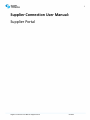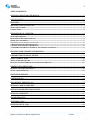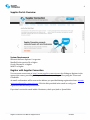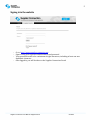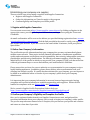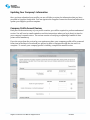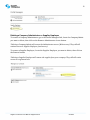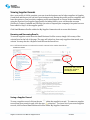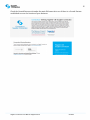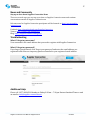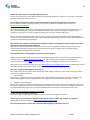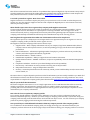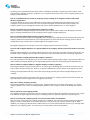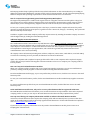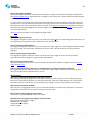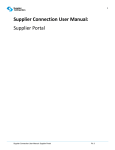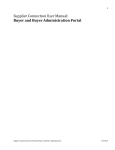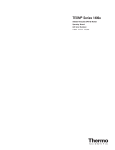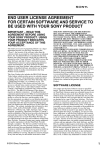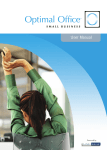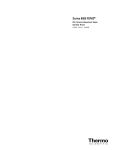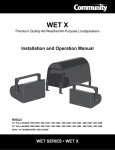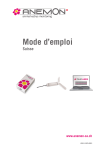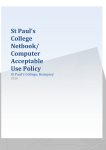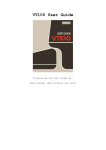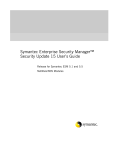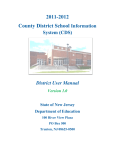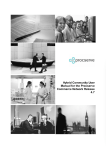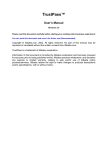Download Supplier Portal User Manual
Transcript
1 Supplier Connection User Manual: Supplier Portal Supplier Connection User Manual: Supplier Portal Oct 2015 2 TABLE OF CONTENTS SUPPLIER CONNECTION USER MANUAL: ..................................................................................................................... 1 SUPPLIER PORTAL ................................................................................................................................................................ 1 OVERVIEW .............................................................................................................................................................................. 3 WELCOME TO SUPPLIER CONNECTION .................................................................................................................................... 3 ABOUT THIS DOCUMENT .......................................................................................................................................................... 3 COMMON TERMS ....................................................................................................................................................................... 3 SUPPLIER PORTAL: OVERVIEW ...................................................................................................................................... 4 SYSTEM REQUIREMENTS .......................................................................................................................................................... 4 REGISTER WITH SUPPLIER CONNECTION ................................................................................................................................ 4 SIGNING INTO THE WEBSITE ..................................................................................................................................................... 5 ESTABLISHING YOUR COMPANY AS A SUPPLIER.......................................................................................................................... 6 1. REGISTER WITH SUPPLIER CONNECTION............................................................................................................................ 6 2. GATHER YOUR COMPANY’S INFORMATION ........................................................................................................................ 6 3. CONFIRM YOUR COMPANY’S ELIGIBILITY AND COMPLETE THE PROFILE......................................................................... 6 UPDATING YOUR COMPANY’S INFORMATION........................................................................................................... 9 COMPANY PROFILE ANNUAL REVIEW .......................................................................................................................... 9 ADDING A COMPANY ADMIN .................................................................................................................................................. 10 ADDING A SUPPLIER EMPLOYEE ............................................................................................................................................ 10 DELETING A COMPANY ADMINISTRATOR OR SUPPLIER EMPLOYEE ................................................................................... 11 VIEWING SUPPLIER RECORDS....................................................................................................................................... 12 BROWSING AND NARROWING RESULTS ................................................................................................................................ 12 SAVING A SUPPLIER RECORD ................................................................................................................................................. 12 SUPPLIER DASHBOARD ................................................................................................................................................... 13 CONFIRMATIONS................................................................................................................................................................ 13 OPPORTUNITY MARKETPLACE .................................................................................................................................... 13 REGIONAL GROWTH PARTNERS .................................................................................................................................. 14 EDITING YOUR REGISTRATION PROFILE .................................................................................................................. 16 NEWS AND COMMUNITY ................................................................................................................................................. 17 TROUBLESHOOTING ......................................................................................................................................................... 17 ADDITIONAL HELP ............................................................................................................................................................ 17 SUPPLIER PORTAL FAQS ................................................................................................................................................. 18 Supplier Connection User Manual: Supplier Portal Oct 2015 3 OVERVIEW Welcome to Supplier Connection Thank you for participating in the Supplier Connection program. Supplier Connection provides small companies with a standardized and streamlined way to register basic information, share business practices, and potentially connect with both large and small businesses to enhance their opportunity for growth. In turn, large companies are now able to quickly find registered suppliers and communicate and forge stronger relationships with new and existing suppliers. Moving forward, Supplier Connection will continue to support economic growth by encouraging businesses, both large and small, to participate in this exciting and important initiative. By registering and maintaining your business data through the Supplier Connection portal, you are taking the first steps necessary to connect with the supply chains of large corporations and other small businesses. About this Document Serves as a guide for registered suppliers who Common Terms Term Supplier Supplier Profile Company Administrator Supplier Employee Buyer Growth Partner Supplier Connection User Manual: Supplier Portal Definition Small business Details about a registered supplier Small business with read & write access to the SBE profile Small business with read-only access to the SBE profile Large Enterprise Business Economic Development Agencies that support a specific region Oct 2015 4 Supplier Portal: Overview System Requirements Microsoft Internet Explorer 9 or greater Mozilla Firefox version 30 or higher Google Chrome 34 or higher Safari 5 or higher Register with Supplier Connection You can create an account at: http://www.supplier-connection.net by clicking on Register in the upper-right corner, providing the required information, reading and accepting the Terms and Conditions. An email confirmation will be sent to the address you provided during registration from: [email protected]. Click the link provided in the email to verify your registration and activate your account. If you don’t receive the email within 10 minutes, check your Junk or Spam folder. Supplier Connection User Manual: Supplier Portal Oct 2015 5 Signing into the website - Go to: http://www.supplier-connection.net Sign in using your registered email address and password Your password needs to be a minimum of eight characters, including at least one nonalphabetic character. Once logged in, you will be taken to the Supplier Connection Portal. Supplier Connection User Manual: Supplier Portal Oct 2015 6 Establishing your company as a supplier There are three steps in becoming a supplier with Supplier Connection: Register with Supplier Connection Gather the information you’ll need to apply to the program Confirm eligibility and complete your online profile 1. Register with Supplier Connection You can create an account at http://www.supplier-connection.net by clicking on Register in the upper-right corner, providing the required information, reading and accepting the Terms and Conditions. An email confirmation will be sent to the address you provided during registration from: [email protected]. Click the link provided in the email to verify your registration and activate your account. If you don’t receive the email within 10 minutes, check your Junk or Spam folder. 2. Gather Your Company’s Information The profile asks specific information about your company that you may not immediately know without some research. These topics include: financial information, e-enablement capabilities, quality and environment certifications, social responsibility, data security, independent contractor partnerships, and diversity classifications. For federal government suppliers, a field has been added in Step 2 of the profile in which you can provide your company’s CAGE code that will allow a federal government buyer to access and validate your small business’s SAM data. Please ensure that you have the correct authority as a representative for your company to sign a legally binding agreement. In addition, please ensure that no other representative from your company has started a profile. If a profile has been initiated for your company, you can request to be added as an additional editor or reader of your company’s profile from your Company Administrator. It is important that your company information be accurate because large enterprise buying companies will use this information to establish partnerships with suppliers. All data will be handled in compliance with our Privacy Policy and Terms of Use. We’ve created a Supplier Profile Preparation Guide to help you. https://www.supplier-connection.net/SupplierConnection/SuppAppPrep.pdf 3. Confirm your Company’s Eligibility and Complete the Profile Once you’ve registered and activated your Supplier Connection account, and gathered the necessary information about your company, you’re ready to begin your company’s online profile. The process may take more than an hour to complete, but you can save your profile and continue and return at a later date if you wish. Supplier Connection User Manual: Supplier Portal Oct 2015 7 The user that successfully completes the Eligibility step will automatically become the Company Administrator for that small business. The Company Admin can create and edit the Profile, as well as manage which users can have edit or read privileges for the supplier record. Once logged in, you will be taken directly to the ‘My Supplier Connection’ Tab, where the status profile on the right will identify where you are in the profile process and if your profile is visible to the procurement teams accessing the site. Profiles that are 100% complete will be shown to the Buyers first in the search results. Click Company Profile to start, continue or finish up your profile. As you complete each step within the profile by clicking “Save & Continue”, you will notice a checkmark appear next to the section. Supplier Connection User Manual: Supplier Portal Oct 2015 8 Navigating the Profile You can use the profile navigation to the left to skip to other of the profile. steps Saving your Profile By clicking "Save as a draft" your data will be stored and you will remain on the current step. The step will remain in process, until you complete all the required fields By clicking "Save & Continue" your data will be processed and any incomplete required fields will be shown with error messages. You must resolve all errors in order to successfully Save & Continue. The step will then show complete, and you will be taken to the next incomplete page in the profile process. Information Buttons If you need any more information about an profile requirement while you’re applying, you can click on the “i” icon next to the requirement. Submitting Your Company’s Supplier Connection Profile When all sections of the profile are shown as "Complete", you may submit your profile by clicking the “Submit” button that appears at the bottom of the screen. Once submitted, you may still access your profile and make any necessary changes and or updates. Supplier Connection User Manual: Supplier Portal Oct 2015 9 Updating Your Company’s Information Once you have submitted your profile, you are still able to review the information that you have provided to Supplier Connection. You can sign into the Supplier Connection Portal and edit and or update your Supplier profile at anytime. Company Profile Annual Review Each year on the anniversary of your profile creation, you will be required to perform and annual review. You will receive email reminders and also instructions when you log in that it is time for your company’s annual review. The review consists of verifying or updating a handful of data points and is mandatory. If you do not perform the review by your anniversary date, your company profile will be removed from view in the Buyer’s Portal and you will not be able to navigate through the site until it is complete. To restore your company profile’s visibility, complete the annual review. Supplier Connection User Manual: Supplier Portal Oct 2015 10 Your Company’s Contacts To view the other Company Admins and Supplier Employees within your company, click on the Profile Managers link within the pull-down menu under your company’s logo in the top right portion of any page. Note, only Company Administrators may add or delete additional company administrators or supplier employees. Adding a Company Admin First the user must create an account at Supplier Connection. Once the account is complete, you can go into Profile Managers, click on Add an Administrator and follow the directions to enter the user’s email address. If the user is already a Supplier Employee, you can make the user a Company Administrator by clicking on “Grant Administrator Access”. Adding a Supplier Employee First the user must create an account at Supplier Connection. Once this is complete, you can go into Profile Managers, click on Add a Supplier and follow the directions to enter the user’s email address. Supplier Connection User Manual: Supplier Portal Oct 2015 11 Deleting a Company Administrator or Supplier Employee To remove a Company Administrator, go to the Profile Managers link, locate the Company Admin you want to delete, then click on the Remove Administrator Access button. *Deleting a Company Admin will remove the Administrator access (Write access). They still will retain access as a Supplier Employee (read access). To remove a Supplier Employee, locate the Supplier Employee you want to delete, then click on the Remove button. *Deleting a Supplier Employee will remove the supplier from your company. They still will retain access as a registered user. Supplier Connection User Manual: Supplier Portal Oct 2015 12 Viewing Supplier Records Once your profile is 100% complete, you can view the business card of other suppliers in Supplier Connection and they as well can view your business card. During the profile process, suppliers will have the option to view how their company profile would appear to a buyer in the community using the Preview Your Supplier Page feature. Including links to your social media accounts (Facebook, Twitter, LinkedIn and YouTube) in order to expand your company’s footprint has now been added to Step 1 of the supplier profile. Click Small Business Profile within the My Supplier Connection tab to access this feature. Browsing and Narrowing Results To narrow supplier results from the Small Business Profiles screen, simply click on any of the criteria listed at the left of the page. The page will refresh to show only suppliers that match your criteria. You may also do a Keyword search from the Search box. Tip: You’ll know how many records match a specific criterion by the number that follows. Print, email, and ‘Favorite” functionality, similar to what Buyers have Saving a Supplier Record To save a supplier record, click on the star within the supplier’s record. To remove a supplier record from your saved records, click the star to deselect. To view a list of your saved supplier records, click on Saved Small Business Profiles under My Supplier Connection. Supplier Connection User Manual: Supplier Portal Oct 2015 13 Supplier Dashboard Suppliers have an enhanced activity feature located on their dashboard that allows each supplier to see how often their company profile has been viewed, as well as the number of times they have appeared in search results. Suppliers will also be able to stay up to date through the activity feed that will display real-time community updates. Confirmations Have you done business with a Buying Member? You have the ability to request that Buying Member companies give you a Confirmation. Reach out and ask them to visit your profile page, they will then be able to confirm you are an active supplier to them. Opportunity Marketplace The Opportunity Marketplace is where Supplier Connection's participating buyers post real opportunities they're looking to satisfy. If your company can meet the needs of an Opportunity Post, update your company profile to match the requirements specified in the Post. This will send your profile automatically to the buyer. In addition, if your profile is 100% complete, you may express interest by emailing the member company associated with the Opportunity by clicking the Send a Message button. Supplier Connection User Manual: Supplier Portal Oct 2015 14 Regional Growth Partners Regional Growth Partners are economic development organizations who utilize Supplier Connection to grow economic activity in their region. They have access to your Company Profile just like buyers do. With education, training, and events, they help small businesses compete for work with large organizations. Supplier Connection User Manual: Supplier Portal Oct 2015 15 Check the Growth Partners tab under the main Welcome tab to see if there is a Growth Partner established to serve the location of your business. Supplier Connection User Manual: Supplier Portal Oct 2015 16 Editing Your Registration Profile Once logged into Supplier Connection, click on your name in the upper-right and select Profile. This will take you to a page where you can edit your registration information and upload a photo. You can also use the menu under your name in the upper-right corner to change your email address or password. Supplier Connection User Manual: Supplier Portal Oct 2015 17 News and Community Stay up-to-date about Supplier Connection News There are several ways you can stay up-to-date on Supplier Connection news and continue conversations outside of Supplier-Connection.net Relevant news for Supplier Connection participants will be featured on http://www.supplierconnection.net Facebook: http://www.facebook.com/SupplierConnection Twitter: http://twitter.com/suppliercon Blog: http://supplierconnectionblog.net/ Troubleshooting What if I forgot my username? Your username is the email address that you used to register with Supplier Connection. What if I forgot my password? If you forgot you password, click ‘Forgot your password’ and enter the email address you registered with to have a temporary password emailed to your registered email address. Additional Help Please call 1-877-808-6510 Monday to Friday 8:30 am – 7:30 pm Eastern Standard Time or send an email to [email protected] Supplier Connection User Manual: Supplier Portal Oct 2015 18 Supplier Portal FAQs About Supplier Connection Which small businesses are eligible to join? Which categories of goods and services are currently included? Participating “small businesses” must be business entities organized for profit, located in the United States, and operate primarily within the United States or make a significant contribution to the U.S. economy through payment of taxes or use of American products, materials, or labor. Participating organizations should also have fewer than 500 employees or less than $50,000,000 in annual revenues. Additionally, small businesses must provide one of the following goods or services: Facilities Support Food and Beverage Manufacturing Industrial Manufacturing Lab Supplies and Equipment Logistics Professional, Technical and Marketing Services Service Parts Technology Additional categories and commodities will be accepted in the future. Why should I register my company with Supplier Connection? Once you have registered your company the member companies participating in Supplier Connection have visibility to your company’s capabilities. All members have agreed to use Supplier Connection to identify small businesses for future business opportunities. In addition, one of the key objectives of this initiative is helping small businesses learn what it takes to service a large business. How can I learn to use the Supplier Connection Portal? Download the Supplier Portal User Manual What was the genesis of Supplier Connection? Small businesses are a primary engine of job creation and economic growth for the United States, and are vital to our economic recovery. However, small businesses need stable income, capital and new markets to grow and hire new employees. IBM and several other large companies recognized the need for innovation and leadership from the private sector in promoting economic growth, and decided to launch Supplier Connection, a free Web-based tool that enhances current processes by providing a central portal for small businesses to connect with the supply chains of large companies. Do the Participating Members maintain Member Profiles? Yes, each Participating Member can create a profile to display company information, their small business commitment, usage of Supplier Connection within their company, contacts, etc. The member profile is maintained and editable by the Buyer Administrator for each company and accessible on the public-portion of Supplier Connection. Will there be additional large enterprise members joining Supplier Connection? Yes. In addition to the current Participating Members <link ‘Participating Members’ https://www.supplierconnection.net/SupplierConnection/participants.action>, we continually reach out to leading enterprises to invite them to participate in the Supplier Connection initiative. What are the Regional Growth Partners? In addition to Small Business Suppliers and Participating Buying Members, there is a third group involved with Supplier Connection. Regional Growth Partners are economic development organizations who utilize Supplier Connection to grow economic activity in their region. With education, training, and events, they help small businesses compete for work with large organizations. Supplier Connection User Manual: Supplier Portal Oct 2015 19 What is the target number of participating large firms? In a two-year period we envision that the number of participating large firms could grow to 100, with a comparable growth in total supply chain purchases. How do other companies become involved? Is the initiative open for all companies in any sector? Yes, the initiative is open to any large company in any sector. To get more information please email us at [email protected]. From a small business perspective, we are looking at companies who are headquartered in the United States, have fewer than 500 employees or less than $50,000,000 in annual revenue, have the capability to supply to larger companies, and provide one of the currently accepted goods or services, details in FAQ above. We also work with Regional Growth Partners that are economic development organizations who utilize Supplier Connection to grow economic activity in their region. With education, training, and events, they help small businesses compete for work with large organizations. Why would large companies with established suppliers capable of meeting their requirements want to open up business to smaller untested companies? While this site will certainly benefit small businesses, there are also significant benefits to large businesses. This consortium will provide increased access to a broad and diverse group of suppliers who can help the larger companies adapt to changing market conditions. Can I find information about Supplier Connection on social media? Supplier Connection has a presence on several social media channels and has a LinkedIn Group for small business members. Visit us on Facebook, Twitter or Google+ for news, updates and information on small business development. We also have a blog that hosts a monthly contest and highlights small business success stories. After you start your company profile you can join The Supplier-Connection Discussion Group on LinkedIn and connect with other small businesses, get involved in the discussion, and help define future portal content. How can I tell others about Supplier Connection? We’re glad to hear that you’d like to share information about Supplier Connection. There are two ways you can tell others about Supplier Connection: 1. Social Sharing Prior to login, you’ll find a social sharing toolbar on the right-hand side of the page that will allow you to share any public-facing Supplier Connection page with others through Facebook, LinkedIn, Twitter, Google+, or email. 2. Supplier Connection Badge We also offer a Supplier Connection badge that you can display on your website or blog. The badge kit consists of an image and a snippet of code that you can embed into your website to show your appreciation of Supplier Connection. To download the badge, login, go to your Supplier Dashboard, and scroll down to “Build Connections Today”. Registering your company at Supplier Connection Do I have to pay to register on this site? No, there are no fees to participate in Supplier Connection for anyone; supplier or member How do I get a user id and access Supplier Connection in order to register my company as a supplier? Click register from top of any page at http://www.supplier-connection.net. I don’t see the product or service that I provide listed in Supplier Connection, why not? Supplier Connection User Manual: Supplier Portal Oct 2015 20 This effort was initiated around an initial set of capabilities that represent a high level of procurement activity and job growth potential. Over time we will be adding additional capabilities that expand the initiative’s reach. Requests for new products and services to include can be made via [email protected]. I received a passcode to register. How do I use this? Supplier Connection or a member company may issue you a special access code via email. To utilize the passcode, register as a user, then sign into Supplier Connection and complete the Eligibility Form. At the bottom of the form, enter the passcode provided. What should I expect once I have registered my company with Supplier Connection? If you provide the products and services, which are needed by one of the Supplier Connection members, you may receive requests for more information or to participate in a sourcing evaluation. The sourcing process can be measured in months, not days, and generally involves many information-gathering steps. The Supplier Connection company profile will help streamline the initial steps of the identification steps of the sourcing process. How long does the registration take? What sort of information will I need to complete it? The registration process is a multipart process. It begins with a user registration. Anyone can register as a user. To complete a company profile you will first need to register as a user. The Supplier Connection company profile has nine discrete steps: 1. Supplier Profile – Basic company information such as your company’s legal name, DUNS number, address, company contacts and corporate structure, as well as uploading your logo, sales brochure and capabilities presentation. 2. General Information – Information regarding number of employees, products and services provided, key contacts, and federal supplier information, if applicable. 3. Financial Information – Annual revenues 4. E-Enablement Capabilities – Ability to support electronic business transactions 5. Quality and Environment – ISO9001 certification, corporate responsibility and environmental management systems 6. Compliance and Ethics – Details on your ethical dealings and social responsibility 7. Data Security – Information on security measures and any past security breaches 8. Independent Contractors – Usage of independent contractors 9. Diversity – Ownership classifications such as minority owned, persons with disability owned, women owned, veteran owned, etc. The time it takes to complete depends upon how much of the information you have readily available to you. With all of the information in hand it can take less than two hours. However, you can always save and go back later. For a list of required fields to complete the company profile please download the Small Business Profile Preparation Guide (PDF). Why do you need all this information? The intent of Supplier Connection is to act as a single registration site for a small business that will be accessed by multiple corporations. The information a company requires to qualify a supplier is extensive and detailed. By providing this level of information in a single registration format our goal is to enable multiple companies to access and download your company’s information. How often do I have to update my company profile? Your company should maintain a complete profile, updating it every time you have a substantive change in your business, at minimum quarterly. However, you must verify your company profile annually. If you do not verify your company profile annually, it will be made inactive and removed from buyer's view. You can reactivate your company profile at any time by logging in and answering the verification questions. Can I provide buyers with additional information about my company outside of the company profile? Yes. In addition to the standardized company profile, we strongly encourage you to brand and showcase your company's products and services on the first page a buyer views when accessing your company profile. You can do so Supplier Connection User Manual: Supplier Portal Oct 2015 21 by adding your social media links (Facebook, Twitter, LinkedIn or YouTube), company logo, sales brochure, and a presentation to highlight company's capabilities. You can upload these assets in Step 1 of the company profile, in the Company Collateral section. How do I add additional users from my company so they can help me to complete sections of the small business registration? A Company Admin can add up to five additional Company Admins and unlimited Supplier Employees to their company’s record. These users must first create an account at Supplier Connection. Once this is complete, the Company Admin can go to Manage Our Contacts and click on “Add an Administrator” or “Add a Supplier”. How do I see all the users associated with my company’s profile? Company Admins and Supplier Employees associated to your company will be visible in the Manage Our Contacts page for Company Administrators or the Company Contacts page for Supplier Employees. How is a Company Admin different from a Supplier Employee? The user that successfully completes the Eligibility step for registering a small business will automatically become the Company Admin for that small business. The Company Admin can create and edit the company profile, as well as manage which users can have edit or read privileges for the supplier record. The Supplier Employee has read-only access to the company profile and associated content. I tried to add a Supplier Employee or Company Admin to my company, but the system tells me there is no such user. Potential Supplier Employee or Company Admins must first create an account at Supplier Connection before they can be added to your Company Contacts. You’ll need to know the exact email address the user used during registration. Can I add another Company Admin to My Company’s Contacts? Yes, each small business may identify up to six users with Company Admin (edit) privileges. Any Company Admin can add an additional Company Admin by accessing the Manage Our Contacts tab and clicking “Add an Administrator”. How do I delete a Company Admin or Supplier Employee from my company? Only Company Admins can perform this function. To remove, go to the Manage Our Contacts tab, locate the user you want to delete, and then click on the “Remove” or “Remove Administrator Access” button to the right of their name. Deleting a Company Admin will only remove their edit privileges and they will remain a Supplier Employee of the company. Deleting a Supplier Employee will remove the user from accessing your company profile and associated content, but they will retain access as a registered user of Supplier Connection. Why can’t I edit my company’s profile? Only Company Admins can edit the company profile. Supplier Employees do not have edit privileges. To request Company Admin access, contact an existing Company Admin for your company, visible in the Manage Our Contacts tab. How do I print my own company profile? Once logged into Supplier Connection, select the 'Company Profile' link from the 'My Supplier Connection' tab. A print icon will be in the upper right and will open your company profile in a .pdf format where you may then print it. How do I reactivate my company profile if I received a notice that it was disabled? There are many reasons that your company profile may be disabled. You will receive an email notification about the change, as well as a notification on the website when you or anyone from your Company Contacts logs in. While disabled, your company profile will not be visible to Buyers or to other small businesses; however, you still may make updates to your company profile. To reactivate your account, please contact the Help Desk. Supplier Connection User Manual: Supplier Portal Oct 2015 22 Where do I find information about DUNS numbers? For more information about DUNS number, go to the Dun and Bradstreet DUNS number lookup: http://mycredit.dnb.com/search-for-duns-number/ A DUNS number from Dun and Bradstreet is a nine-digit number that is linked to your company's information with Dun and Bradstreet. If you do not yet have a DUNS number, you can apply for one at the link above. Who else can see my company's information? All of the large companies who are approved members or regional growth partners of Supplier Connection will have access to your full company profile, ie, the “Buyers”. In addition, for each category of data, you can also allow the other Small Businesses in Supplier Connection to view or the general public to view. Company admins control this by selecting “”Buyer Only”, “Buyers and Suppliers”, and “Buyers, Suppliers, Public” for the Privacy Settings at the bottom of each Step of the Company Profile. All data will be handled in compliance with our privacy policy and terms of use. All Company Admins and Supplier Employees listed in your Manage Our Contacts tab can view all aspects of your company profile. What to expect once your company profile is complete How soon can I expect to start getting business? How much business can I get? The Supplier Connection registration and company profile is not a guarantee of business from any of the members, nor is it a place where the large company members will post Requests for Information, bids, quotes, etc. It is a way to improve your visibility with the procurement communities of the participating member companies and for those companies to contact you directly should a need arise for your product or service. You will still be expected to be competitive and meet the requirements associated with the sourcing process. The business opportunities are open-ended depending upon each supplier / member relationship. Should a member contact you regarding an opportunity, the timing of the sourcing process can be measured in months, not days, and generally involves many information-gathering steps. The Supplier Connection company profile will help streamline the initial steps of the identification steps of the sourcing process. Who or how will I be contacted? Each member company has their own sourcing process. Contacting potential suppliers varies from e-mail, phone to traditional mail. The person contacted will be based on the information provided in the company profile. How do I increase the likelihood of being contacted? Your company should maintain a complete profile, updating it every time you have a substantive change in your business, at minimum quarterly. We strongly encourage you to brand and showcase your company's products and services on the first page a buyer views when accessing your company profile. You can do so by adding links to your social media profiles such as Facebook, Twitter, LinkedIn or YouTube; company logo; sales brochure; or a presentation to highlight company's capabilities. You can upload these assets in Step 1 of the company profile, in the Company Collateral section. If your company has an active contract with one of the Participating Members, that member can Confirm your company. This displays a Confirmation badge on your profile for all the other Buyers to see. Ask your client to visit your company profile to confirm your company. Your company can also obtain ‘badges’ to highlight their profile. We are working with Regional Growth Partners to develop targeted educational programs to enhance your ability to compete for contracts. The first pilot program helps you earn a Financial Supplement badge that will be displayed to buyers. More details will be shared as we exit the pilot phase. Can I come to Supplier Connection to see what a company needs to purchase? Supplier Connection User Manual: Supplier Portal Oct 2015 23 Each Buying member keeps a public profile that may include information on what commodities they are seeking. In addition, the Opportunity Marketplace contains specific needs of a buying member. Not all of the Participating Buying Members will post their upcoming requirements or needs and therefore the list is not exhaustive. How do I respond to an Opportunity posted in the Opportunity Marketplace? The Opportunity Marketplace is visible to both registered users of Supplier Connection and the public at large, but only registered users with complete Company Profiles can be matched to the Opportunity posted. Using the criteria that the Buyer posts in the Opportunity, Supplier Connection will alert the buyer to those suppliers that match. To have your company profile automatically sent to the buyer you must be 100% complete and answer the profile questions to match what the buyer has posted, e.g, Office Location = New York, Category = Consulting. The system will then automatically alert the buyer. In addition, suppliers with 100% complete profiles may express interest by emailing the member company associated with the Opportunity by clicking the Send a Message button. Additional Supplier Connection Features What is the “Small Business Profile” feature? The “Small Business Profile” feature allows any small business supplier with a completed company profile to search the Supplier Connection database and get a limited data view of other fully registered small businesses. This fulfills a major objective of the initiative to connect small businesses with each other, to partner on new opportunities, tagteam capabilities to meet larger scope opportunities, and to network to growth. Only a limited amount of nonconfidential data can be viewed, including: All company contact information (including name, address, telephone, contact name, email address, social web URLs), as well as the commodity/services provided, the industries served and certifications. Again, only companies with completed company profiles will be able to view companies with completed company profiles. This is a major benefit of the Supplier Connection initiative so be sure to complete your company profile as soon as possible. How can I keep track of Small Business Profiles? When your company profile is complete and you are logged into Supplier Connection, you can save small business profiles by clicking on the My Supplier Connection tab, then selecting Small Business Profiles. From the Small Business Profiles page, as you view profiles that you’d like to save, click the star icon next to the small business profile. To view your saved small business profiles, click on Saved Small Business Profiles within the My Supplier Connection tab. To remove small business profiles from your Saved Small Business Profiles, click the filled star next to the small business profile. In the Small Business Profile view, why can't I see every other business that has registered in this site? The Small Business Profile feature that allows you to see other businesses is only available to those with completed company profiles. In turn, you can only see the small businesses that have also fully completed their profiles. Can I opt out of having our company information available to others in the Small Business Profile? At this time, all small businesses that complete the company profile will automatically have a portion of their data visible in the Small Business Profile to other fully registered small businesses. All data will be handled in compliance with our privacy policy and terms of use. If you wish for your company’s information to not be posted in the Small Business Profile, please contact us at [email protected]. Supplier Connection User Manual: Supplier Portal Oct 2015 24 What is the Supplier Spotlight? Each month, Supplier Connection’s Small Businesses Members compete to be the Featured Supplier of the Month in the Supplier Spotlight contest. Small businesses are eligible to enter if they have a 100% complete and visible Supplier Connection profile. To enter, members must submit an idea that makes their small businesses more profitable or more efficient. Entries typically focus on a pre-set theme that is announced on the blog at the start of each month. The Supplier Connection team selects up to five entries each month, which are posted on the Supplier Spotlight blog along with the voting tool. The winner is prominently highlighted as a Featured Supplier on the Supplier Connection website and promoted on our social media channels. Click here for more information on the Supplier Spotlight contest. My Profile How do I change my password? Once logged into Supplier Connection, click on your name in the upper-right corner then Change Password. Enter your current password, a new password and a confirmation of the new password. How do I change my email address? Once logged into Supplier Connection, click on your name in the upper-right corner, then Change Email Address. Enter your current email, a new email and a confirmation of the new email. This will become your new username for logging in. How do I update my personal profile? Once logged into Supplier Connection, click on your name in the upper-right corner You can edit your initial registration information, change your password and email address. Who can see my personal profile? Only system administrators can see your personal profile. All data will be handled in compliance with our privacy policy and terms of use. How do I change the amounts and types of communication received from Supplier Connection? Once logged into Supplier Connection, click on your name in the upper-right corner, then Alert Preferences. From there you can adjust which communications to receive. Web/Technical Why is my account locked and how do I unlock my account? After four log on attempts of using incorrect username and/or password, you will see an error message letting you know your account will be locked after a 5 th failed log on attempt. Upon the 5th failed attempt, your account will be locked for 30 minutes, at which time you can attempt to log on again or use the “Forgot Password” functionality. Why had my account been disabled? After one year on not logging into the site, your account will be disabled. You will receive emails prior to this action being taken to remind you to access the site to keep your account active. Why do I have to keep logging into my session? Your session is suspended after 30 minutes of inactivity. Which browsers are supported by Supplier-Connection.net? Microsoft Internet Explorer 9 or higher Mozilla Firefox 30 or higher Google Chrome 34 or higher Safari 5 or higher Supplier Connection User Manual: Supplier Portal Oct 2015 25 Help & Feedback What do I do if I have more questions? Please send an email to [email protected] or call 1.877.808.6510 between 8:30 am and 7:30 pm EST Monday through Friday. How do I un-register from Supplier Connection? Please email [email protected] to have your account removed. Supplier Connection User Manual: Supplier Portal Oct 2015