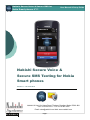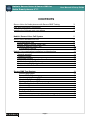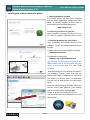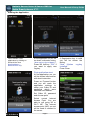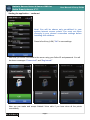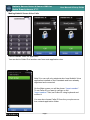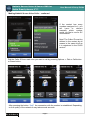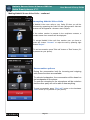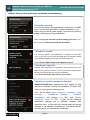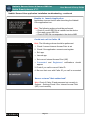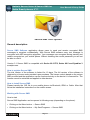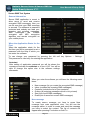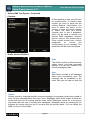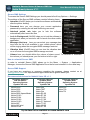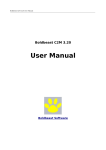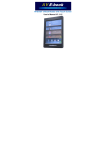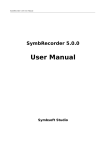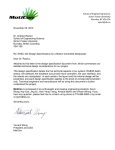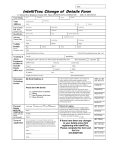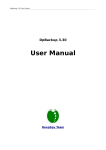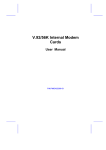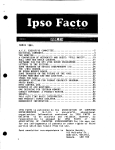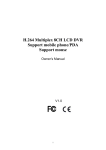Download Nabishi Nokia Secure Voice
Transcript
Nabishi Secure Voice & Secure SMS for Nokia Smart phones. V1.1 User Manual & Setup Guide Nabishi Secure Voice & Secure SMS Texting for Nokia Smart phones Version 1.1 - 5th June 2012 Nabishi UK Ltd, 16c Upton Road, Tilehurst, Reading, Berks. RG30 4BJ Tele: 0118 943 3311 – Fax: 0118 943 3366 Email: [email protected] Web: www.nabishi.com Go to Index ▲ Page 1 Nabishi Secure Voice & Secure SMS for Nokia Smart phones. V1.1 User Manual & Setup Guide CONTENTS Secure Voice for Nokia phones with Secure SMS Texting. 3 High level Encryption Technology 3 Installing the Software onto your phone 4 Nabishi Secure Voice Call System 5 Secure Voice software first use 5 First application start Making Nabishi Secure Voice Calls Accepting Nabishi Voice Calls Conversation options Nabishi Voice application installation troubleshooting "Security warning" "Unable to install" "Certificate expired" "Unable to install unsigned software" Unable to launch Application Server returns "Not authorized" Could not call to Caller ID Secure SMS Text System 11 11 11 11 11 12 12 12 13 General description Secure SMS Software How to register Secure SMS How to install Secure SMS Working with Secure SMS When the Application Starts for the First New message Inbox Contacts Draft, Sent & Outbox Appendix Recommended devices for Nabishi Voice 3G v 1.1 Go to Index ▲ 5 7 10 10 Page 2 13 13 13 13 13 14 14 15 16 16 17 17 Nabishi Secure Voice & Secure SMS for Nokia Smart phones. V1.1 User Manual & Setup Guide Secure Voice for Nokia phones with Secure SMS Texting. Introduction The Nabishi Secure Voice for Nokia phones ensure your privacy during the conversation with another user with the same secure software. No matter if you are private person, corporate or VIP: Nabishi Secure Voice software for Nokia phones has a solution for you, secure GSM voice encryption security. Our software prevents any 3G unauthorised listening or eavesdropping. With high grade security, strong cryptographic protection and certification in our Secure Nokia phone and software ensures your total peace of mind against eavesdropping. High level Encryption Technology The Nokia Secure Voice software is high security software for mobile phone communication with up to 5 Layers of protection! It uses RSA 2048 Master Keys Pair, RSA 1024 Session keys, AES 256-bit, Hardware Random generator and much more to ensure your privacy. RSA Laboratories currently recommends key sizes of 1024 bits for corporate use and 2048 bits for extremely valuable keys like the root key pair used by a certifying authority. Our Secure Voice for Nokia phones is rated TOP SECRET level of confidence. Specifications Diffie-Hellman key exchange algorithm RSA 2048 Master Keys Pair Password authenticated key agreement RSA Streaming protection Man in the middle protection Triple combination of asymmetric and symmetric encryption MD5 digest algorithm Superior audio quality Hardware Random Generator As low latency as possible on target network AES 256-bit symmetric data protection Random session key, replaced 10 times RSA 1024 asymmetric session keys Go to Index ▲ per second Page 3 Nabishi Secure Voice & Secure SMS for Nokia Smart phones. V1.1 User Manual & Setup Guide Installing the Software onto your phone 1. Nokia Application Installer Your Nokia phone will have been supplied with the Nokia Application Installer this application is normally supplied on CD or can be downloaded from the Nokia website at: www.nokia.co.uk. 2. Connect your Phone to your PC After installation connect your phone to your PC with the supplied USB lead and run the 3. Installing Software into your Nokia After purchasing the Nabishi Secure Voice software, you will be supplied with the following files: Nabishi Secure Voice Installation Software: NabishiVoice3G.sisx Registration License Key: Nabishi_reg.359330026693059.sis (the number on the end correspond to the IEMI number which you supplied will only work in the phone with the same IEMI number) 4. Make a folder on your desktop and name it (for example) “Secure Voice” and copy the files into this folder. If installing into more than one phone you will be given a Registration License Key for each phone you have registered. From the Nokia Installer Software select the Secure Voice Folder [A] from your desktop and its contents will be displayed [B]. Simply drag the file onto the Phone Icon Now follow the on screen instructions on your Nokia phone. Go to Index ▲ Page 4 Nabishi Secure Voice & Secure SMS for Nokia Smart phones. V1.1 User Manual & Setup Guide Starting the Application Open Nabishi Voice application by clicking on SecureVoice icon Applications-> SecureVoice 3G). At first application run you will be shown confirmation dialog “New reg.key found Apply?”. Press left soft-key “Yes” if you want to apply new reg.key. First application start At first application run you will be shown initial screen with short instruction. Press on Proceed button and you will reach the application settings to setup your Caller ID and password which were obtained from Nabishi. Set Caller ID, password and Access point Select correct Internet Access Point. You are able to call using 3G or Wi-Fi IAP. The internet access point (IAP) you set will be used to connect to the server. Go to Index ▲ Page 5 If Registration key is valid you will be shown the dialog: “New lifetime reg.key installed.” Press Close. Nabishi Secure Voice & Secure SMS for Nokia Smart phones. V1.1 User Manual & Setup Guide Starting the application - continued Note! You will be shown only pre-defined in your system Internet access points. You must set these correctly in your phones connection settings before installing this software. Press left soft-key (LSK) "OK" to save settings. After that you will be connected to the server using your Caller ID and password. You will be shown messages “Connected!” and “Registered!” Now you can make and accept Nabishi Voice calls if you have done all the points successfully. Go to Index ▲ Page 6 Nabishi Secure Voice & Secure SMS for Nokia Smart phones. V1.1 User Manual & Setup Guide Making Nabishi Secure Voice Calls Launch Nabishi Voice 3G application You can dial to Caller ID of another user from main application view. Note! You can call only recipients who have Nabishi Voice application installed on their handsets and have already registered and connected. On the Main screen you will be shown “Input number”. To set Caller ID you want to call tap on the “Input number” field, set Caller ID using keyboard and confirm it: You can also choose Caller ID from the your phones native contacts application folder Go to Index ▲ Page 7 Nabishi Secure Voice & Secure SMS for Nokia Smart phones. V1.1 User Manual & Setup Guide Making Nabishi Secure Voice Calls - continued If the contact has many numbers assigned to it, you will have to choose manually which number would you like to use for SV conversation. Note! The Caller ID must be defined in the contact by all means in the same kind as it is registered in the SV3G service. Dial the Caller ID from main view you want to call by pressing Options -> Dial or Call button or Green button. After pressing the button “Call” the connection with the number is established. Depending on the quality of the network it may take several seconds. Go to Index ▲ Page 8 Nabishi Secure Voice & Secure SMS for Nokia Smart phones. V1.1 User Manual & Setup Guide Making Nabishi Secure Voice Calls - continued As soon as the recipient answer the call, you are notified with the message „Talk now” Now you can talk and listen to your partner. When the recipient declines the call or is engaged in another call (GSM or Nabishi Voice) already, there is a popup message “Number busy” on the caller’s phone and an error beep is heard. User unreachable When the recipient is not connected in this moment or not registered in SV service there is a popup message “User unreachable. Please try again later!” on the caller’s phone and an error beep is heard. Go to Index ▲ Page 9 Nabishi Secure Voice & Secure SMS for Nokia Smart phones. V1.1 User Manual & Setup Guide Making Nabishi Secure Voice Calls - continued Accepting Nabishi Voice Calls If Nabishi Voice user calls to your Caller ID then you will be informed by appearing the Caller ID and Calling status. Also two buttons will be appeared: «Answer» and «Reject». If the callers number is present in the recipients contacts, a contact name from contacts will be displayed. To accept Nabishi Voice call from another user you have to press left -button "Answer" or reject the call by pressing right button “Reject”. To end conversation press "End call" button or "Red" button (if it is present on your phone). Conversation options During the conversation both for incoming and outgoing calls, these functions are available: To activate loudspeaker: the conversation will be heard on the loudspeaker of the phone. To mute the microphone: the microphone will be muted so that the other party will not be able to hear anything. To end conversation press "End call" button or the hardware "Red" button (if it is present on your phone). Go to Index ▲ Page 10 Nabishi Secure Voice & Secure SMS for Nokia Smart phones. V1.1 User Manual & Setup Guide Nabishi Secure Voice application installation troubleshooting "Security warning" For security reasons the application is signed for one IMEI only. It means that application could be installed on one device only for which it was signed. Thus security warning dialog could appear during installation. Hint: Do not pay attention to these dialogs just press “Yes” or “Continue” and proceed with the installation. "Unable to install" For security reasons the application is signed for one IMEI only. If you will try to install the application to another phone (with different IMEI) you will get the following error: Hint: Check if IMEI number of the phone is correct "Certificate expired" Nabishi Voice application is signed by the certificate for one IMEI only for security reasons. Thus is certificate is expired you will get the following error during installation: Hint: Check the phone date and set correct date. "Unable to install unsigned software" NabishiVoice3G.sisx applications are signed by the sensitive certificate. During the installation of these .SIS files you could get the following error: Hint: On the phone, go to “System – Settings – App manager – Installation settings – Software Installation” and change it to “ALL” and “Online certificate check” to “Off”. It may be that Software Installation settings are in different location than described here. In this case you should study the device settings or ask Nabishi for assistance. This setting MUST be changed in any case before installation. Go to Index ▲ Page 11 Nabishi Secure Voice & Secure SMS for Nokia Smart phones. V1.1 User Manual & Setup Guide Nabishi Secure Voice application installation troubleshooting - continued Unable to launch Application Application does not launch after launching the Nabishi Voice application icon. Hint: The following actions should be performed: Check if correct REG file is installed on the device Re-install correct REG file Check if REG file corresponds to the device IMEI Could not call to Caller ID Hint: The following actions should be performed: 1. Check if correct Internet Access Point is set 2. Check if the application connects and register Exit app. Launch app. Set correct Internet Access Point (IAP) Connected and Registered notifications should appear 3. Check if you call to correct Caller ID 4. Be sure that user with Caller ID you call is connected Server returns "Not authorized" Hint: Check if Caller ID and password set correctly in Options – Settings Check if the Internet Access Point (IAP) is set correctly Go to Index ▲ Page 12 Nabishi Secure Voice & Secure SMS for Nokia Smart phones. V1.1 User Manual & Setup Guide Secure SMS Text System General description Secure SMS Software application allows users to send and receive encrypted SMS messages in complete confidentiality. With Secure SMS software every text message is encrypted with AES encryption algorithm. Your messages are encrypted during transfer and retains encrypted on your mobile phone. Without knowing the correct password you will not be able to read it. Version 3.1 Secure SMS is compatible with Series 60.3 FP2, Series 60.5 and Symbian 3 smartphones: How to register Secure SMS The trial version of the software is limited for 10 days. The full version of the software is obtained by a license code provided upon purchase. The license code is based on the unique IMEI provided and the application can be used exclusively on the device it is licensed for. The license cannot be retrieved and applied to other devices. How to install Secure SMS Please transfer the .SIS file to your mobile phone via Bluetooth, IRDA or Cable. After that follow the installation instructions on the mobile screen. Working with Secure SMS How to start Secure SMS Application can be opened in following ways (depending on the phone): Clicking on the Menu button → Secure SMS Clicking on the Menu button → My Own/Programs → Secure SMS Go to Index ▲ Page 13 Nabishi Secure Voice & Secure SMS for Nokia Smart phones. V1.1 User Manual & Setup Guide Secure SMS Text System General information Secure SMS application is meant to allow users to send and receive encrypted SMS messages. Now you can be sure that your SMS message is secured. The software is password protected and nobody can read your incoming and outgoing messages. SMS messages are transfer encrypted with AES encryption algorithm and remain encrypted on your mobile phone. When the Application Starts for the First When the application starts for the first time you will be prompted to set a password with the help of which you can enter the software. To can change your password by pressing the left soft key Options – Settings. This password is used only for entering the application. Autostart After setting of application password you will be shown the message to activate the autostart or to turn it Off. You will be able to change this option also in the software settings afterwards. When you enter the software you will have the following menu items: New message (let you create the encrypted SMS message) Inbox (contains the incoming SMS messages) Contacts (include the list of your contacts) Outbox (all outgoing messages which is not yet sent) Sent (list of sent SMS messages) Drafts (list of saved but unsent SMS messages) New message To create secure message you have to press New message from main application view. You will see the message editor. In order to create and send the message you have to select the contact. The list of contacts will appear after pressing Fire button on field To:. Go to Index ▲ Page 14 Nabishi Secure Voice & Secure SMS for Nokia Smart phones. V1.1 User Manual & Setup Guide If message is typed and contact is set you can save or send message from Options menu. You can open the touch input options menu to access commands such as Writing language (for touch screen phones) or set writing language directly from the phone settings. If you have typed the SMS message and have no contacts in your application Contacts item you can easily add one directly from the SMS editor. Before sending the created SMS message the software will ask the confirmation to send the secure message. After pressing Ok button, the software will send the message and it will be moved to Sent items in case it is successfully sent. Inbox Inbox contains the list of incoming encrypted SMS messages: In order to read the incoming message you have to enter correct password for this message or sender’s contact should be present in your application contact list. Without this contact and the correct password you will not be able to read the SMS message received. When you receive the SMS message and want to read it click on it or press the menu item Options – View. The software is looking for the sender in the Application Contacts. If the sender is found, the application decrypts the message with the help of the contact’s password. If not, the software prompts the user to enter the password and using this password decrypts the message. If the password is incorrect the message will not be decrypted correct. If the password is correct the software asks to add this contact to the application contacts list. The Secure SMS software works like your mobile messaging system; you can reply, forward or delete the current message. Also there is an additional option to delete all read messages. Go to Index ▲ Page 15 Nabishi Secure Voice & Secure SMS for Nokia Smart phones. V1.1 User Manual & Setup Guide Secure SMS Text System - Continued Contacts At first application start you will have no records inside. To create a new contact you have to press the left soft key Options – Add contact. You have to define the name of the contact, to enter the phone number or select one from your phone contacts and to set a password, which will be used to encrypt and decrypt SMS messages, received from or send to this contact name. Every contact should have various passwords to ensure the confidentiality of your message. The passwords will be stored encrypted. Drafts, Sent and Outbox Draft This folder consists of all saved messages, which you have previously created. You can Edit, Delete or Delete all messages inside. Sent Sent folder consists of all messages which were successfully sent. The message can be forwarded or deleted. Also you are able to clear the Outbox Outbox consist of outgoing and still not sent messages or messages which were unable to send. All the messages have their own icons. Messages which were unable to send are shown with the icon of envelop with the cross inside. Messages, which are in the queue are shown with the icon of envelop with sandglass. Messages which are sending by the software are shown with the icon of envelop with the pointer inside. You can delete the SMS or move it to the Drafts. Go to Index ▲ Page 16 Nabishi Secure Voice & Secure SMS for Nokia Smart phones. V1.1 User Manual & Setup Guide Secure SMS Settings To access the Secure SMS Settings you should press left soft key Options -> Settings: The settings of the Secure SMS software contain following items: Autostart (On/Off) helps you to start the software automatically after the phone booting. Password here you can change your current application password by entering the old and confirming new ones. Autolock period, min helps you to lock the software automatically after some idle time Lock in Background (On/Off) helps you to lock the software in background, when you receive a call or launch the other mobile application. Message Alert tone here you can select your message alert tone from the list of all available in your mobile phone, which will be ringing when the encrypted SMS message received. Vibration Alert (On/Off) here you can turn the vibration alert on or off when the encrypted SMS message received. Volume here you should define the volume of alarm sound. To minimize or maximise the volume you should press your fire button to left or right. How to uninstall Secure SMS In order to uninstall Secure SMS, please go to the Menu → System → Applications Manager, choose the Secure SMS Application from the list and uninstall it in the usual way. Secure SMS Support If you have any questions or concerns regarding the program, please contact us at [email protected]. Our experienced support team will be glad to assist you. Recommended devices for Nabishi Voice 3G v 1.1 Developer Platform: S60 5th Edition Operating System: Symbian OS v9.4 Nokia 5230 Nokia 5235 Nokia 5530 Nokia 5800 XpressMusic Nokia C5-03 Nokia C5-04 Nokia C5-06 Nokia C6-00 Nokia N97 Nokia N97 mini Nokia X6-00 Developer Platform: Symbian Anna Operating System: Symbian OS Nokia 500 Nokia 702T Nokia Oro Nokia E6-00 Nokia E7-00 Nokia C6-01 Nokia C7-00 Nokia C7 Astound Nokia T7-00 Nokia N8-00 Nokia X7-00 Developer Platform: Symbian Belle Operating System: Symbian OS Nokia 603 Nokia 700 Nokia 701 Up to date list is available on www.nabishi.com Go to Index ▲ Page 17