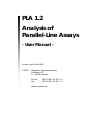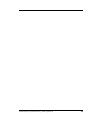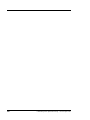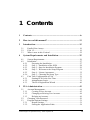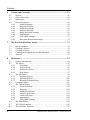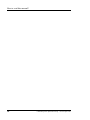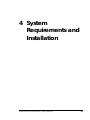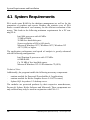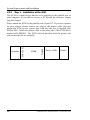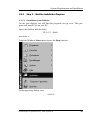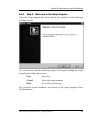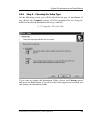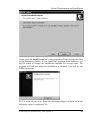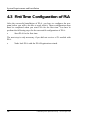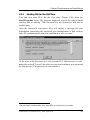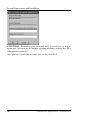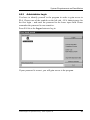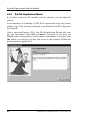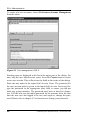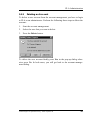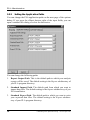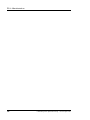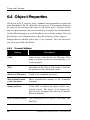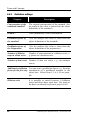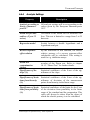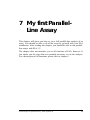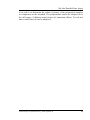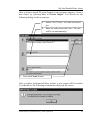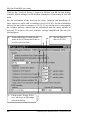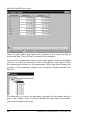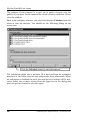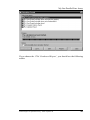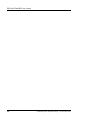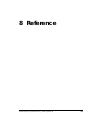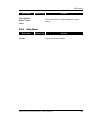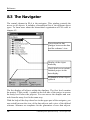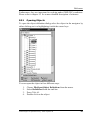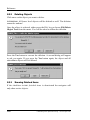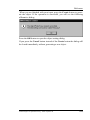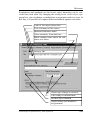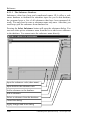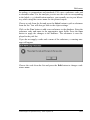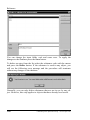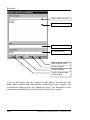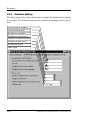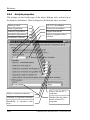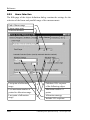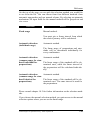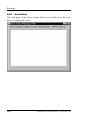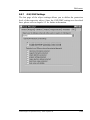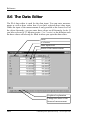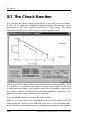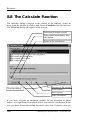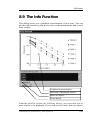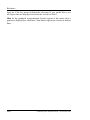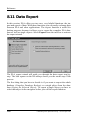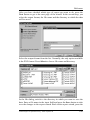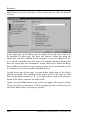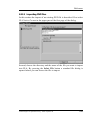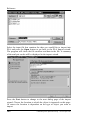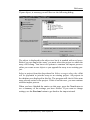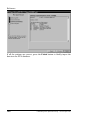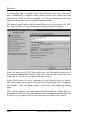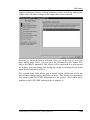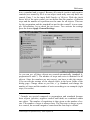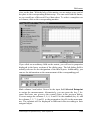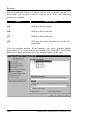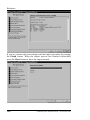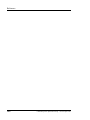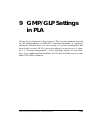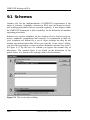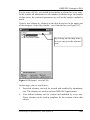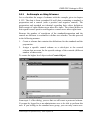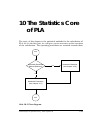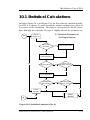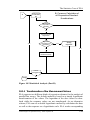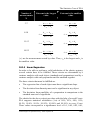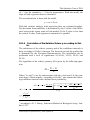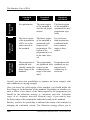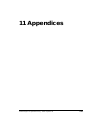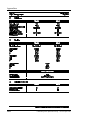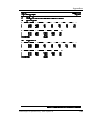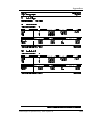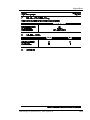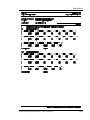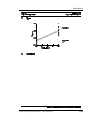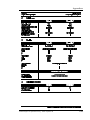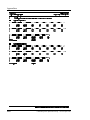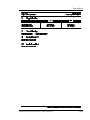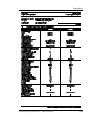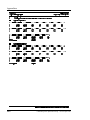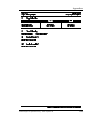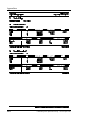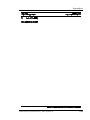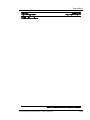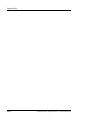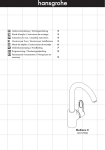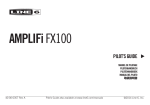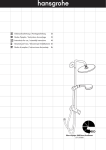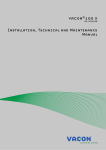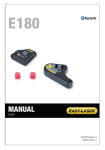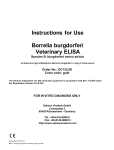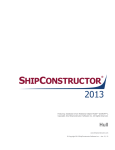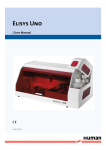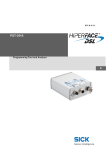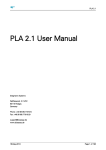Download PLA 1.2 Analysis of Parallel-Line Assays - User Manual
Transcript
PLA 1.2 Analysis of Parallel-Line Assays - User Manual - Version dated 08/04/2000 © 2000 Stegmann Systemberatung Auestraße 31 D – 63110 Rodgau Phone Fax +49 (61 06) 82 61 9 – 0 +49 (61 06) 82 61 9 – 2 www.rs-system.de Software Lizenzvertrag der Stegmann Systemberatung Auestraße 31 D – 63110 Rodgau Alle Produkte der Stegmann Systemberatung oder mit ihr verbundener Unternehmen, einschließlich Demonstrations-Sets, Hardware, Medien und Handbüchern (nachfolgend zusammen als "Produkt" bezeichnet) sowie alle zukünftigen Bestellungen unterliegen den unten angeführten Bestimmungen. Falls Sie diese Bestimmungen nicht akzeptieren, senden Sie bitte das Produkt mit Handbuch innerhalb von sieben (7) Tagen nach Erhalt an uns zurück. Sie erhalten dann von uns den von Ihnen bezahlten Kaufpreis, abzüglich Transportkosten und Bearbeitungsgebühr. 1. Lizenz Die Stegmann Systemberatung ist Inhaberin aller Rechte am Produkt und überträgt Ihnen hiermit ein nicht übertragbares, nicht ausschließliches Nutzungsrecht, das Produkt entsprechend der nachfolgenden Bedingungen zu verwenden. Sie sind nicht berechtigt das Produkt oder Teile davon Dritten zu übertragen oder in anderer Weise zugänglich zu machen, oder die Software oder andere Teile des Produkts zu verändern, zu zerlegen, zu dekompilieren, reverse engineering durchzuführen, zu überarbeiten, zu verbessern oder, außer unter den Voraussetzungen von § 69e UrhG, den Quellcode der Software herauszufinden. Sie haben das Recht die Software auf einem (1) Computersystem zu installieren und auf diesem System zu nutzen. Wenn Sie das Produkt auf anderen Computern installieren oder nutzen wollen, müssen Sie für jeden Computer eine Lizenz erwerben und sie diesem Computer zuordnen. Sie haben das Recht eine (1) Kopie der Software anzufertigen, um diese zu archivieren. 2. Weitere Rechte und Bestimmungen Falls das Produkt als Upgrade bezeichnet ist, müssen Sie über eine gültige Lizenz über ein Produkt verfügen, das von der Stegmann Systemberatung als für das Upgrade berechtigend bezeichnet wurde, um das Produkt nutzen zu dürfen. Ein Produkt, das als Upgrade bezeichnet wird, ersetzt und/oder ergänzt das Produkt, das die Basis für die Upgrade-Berechtigung bildet. Sie dürfen das resultierende, aktualisierte Produkt nur in Überstimmung mit diesen Lizenzbestimmungen verwenden. Falls das Produkt eine Aktualisierung einer Komponenten eines Pakets von Softwareprogrammen ist, die Sie als ein einziges Produkt lizenziert haben, dürfen Sie das Produkt nur als Teil dieses Pakets von Softwareprogrammen nutzen oder übertragen und es nicht separieren um es auf mehr als einem Computer zu nutzen. Sie dürfen das Produkt nicht mieten, leasen oder vermieten. Sie dürfen alle Ihre Rechte, die sich aus diesen Lizenzbestimmungen ergeben, vollständig auf einen Dritten übertragen, sofern Sie keine Kopien des Produkts aufbewahren, Sie das vollständige Produkt (inklusive aller Komponenten, den Medien und Drucksachen, allen Upgrades und diesen Lizenzbestimmungen) übertragen, und der Dritte diesen Lizenzbestimmungen zustimmt. Falls dieses Produkt ein Upgrade ist, muss die Übertragung alle vorherigen Versionen des Produkts einschließen. 3. Garantie © 2000 Stegmann Systemberatung – www.rs-system.de iii Die Stegmann Systemberatung garantiert Ihnen für zwölf (12) Monate ab Auslieferungsdatum folgendes: (a) dass die Leistung der Software in allen wesentlichen Merkmalen der im Handbuch gegeben Beschreibung entspricht, vorausgesetzt sie wird auf einer geeigneten Hardware eingesetzt und (b) dass das Medium, auf der die Software gespeichert wird, im wesentlichen frei von Material- und Herstellungsfehlern ist. 4. Haftungseinschränkungen Im Falle der Verletzung dieser Garantie ist die Stegmann Systemberatung ausschließlich verpflichtet, nach eigener Wahl das Produkt oder Teile davon kostenlos zu reparieren oder zu ersetzen. Im Falle, dass die Stegmann Systemberatung nicht in der Lage sein sollte dieser Verpflichtung nachzukommen, sind Sie berechtigt vom Kaufvertrag zurückzutreten. Garantieansprüche müssen innerhalb der Garantiezeit und spätestens sieben (7) Tage nach Auftreten des Defekts schriftlich an die Stegmann Systemberatung gemeldet und belegt werden. Die defekten Produkte sollen an den Distributor zurückgesandt werden, bei dem sie bezogen wurden, falls sie nicht direkt bei der Stegmann Systemberatung erworben wurden. Die Kosten für Versand und Transportversicherung sind von Ihnen zu übernehmen. AUSSER DER OBEN ANGEFÜHRTEN GARANTIE, WERDEN VON DER STEGMANN SYSTEMBERATUNG, WEDER AUSDRÜCKLICH NOCH STILLSCHWEIGEND, KEINE WEITEREN ZUSICHERUNGEN GEGEBEN BEZÜGLICH DES PRODUKTS, INSBESONDERE NICHT BEZÜGLICH DESSEN WIRTSCHAFTLICHEN VERWERTBARKEIT UND VERWENDBARKEIT FÜR BESTIMMTE ZWECKE. 5. Schadensersatz Sollte die Stegmann Systemberatung gegenüber Ihnen oder Dritten, aus welchen Gründen auch immer, sei es aus Vertrag oder deliktischen Ansprüchen, einschließlich leichter Fahrlässigkeit, schadenersatzpflichtig sein, so wird die Höhe des zu leistenden Schadensersatzes auf die Summe beschränkt, die für das Produkt, das den Schaden verursacht hat oder aufgrund dessen die Schadenersatzpflicht der Stegmann Systemberatung entstanden ist, in Rechnung gestellt wurde. Diese Beschränkung gilt jedoch nicht, falls die Stegmann Systemberatung den Schaden wegen Vorsatz oder grober Fahrlässigkeit zu vertreten hat. Auf keinen Fall haftet die Stegmann Systemberatung für Schäden, die auf von Ihnen zu vertretenden Pflichtverstößen beruhen, für Folgeschäden, Vermögensschäden, Schäden aufgrund Datenverlusts, oder für Ansprüche die von Dritten gegen Sie geltend gemacht werden. 6. Vertragende Sollten Sie Bestimmungen dieses Vertrages nicht einhalten, führt dies zur Beendigung Ihrer Lizenz und dieses Vertrages. Die Bestimmungen in den Paragraphen 3., 4. und 5., bleiben auch nach Beendigung des Vertrages wirksam. Fassung vom 02.09.1999. iv © 2000 Stegmann Systemberatung – www.rs-system.de Licensing Agreement for Stegmann Systemberatung Auestraße 31 D – 63110 Rodgau (Germany) All products sold by Stegmann Systemberatung or companies associated therewith, including demonstration sets, hardware, media and manuals (hereinafter referred to collectively as "Product") as well as all future orders shall be subject to the following provisions. If you do not accept these provisions, please return the product to us within seven (7) days of having purchased or received the Product. We will refund the purchase price minus fees for shipping and processing. 1. License Stegmann Systemberatung holds all rights to the Product and herewith assigns to you a nontransferable, nonexclusive right of use to exploit/utilize the Product according to the following. You are not authorized to transfer the Product or parts thereof to third parties, or to make them accessible in any way, or to modify, disassemble, decompile, reverse engineer, process, or improve the software, or other parts of the Product, or to attempt to discover the source code of the software with the exception of the conditions as stated in Section 69e of the German copyright law. You have the right to install and use the Product on one (1) computer. If you want to install and use the Product on other computers, you must acquire and dedicate a license for each separate computer. You have the right to make one (1) copy of the software in order to archive it. 2. Other Rights and Limitations If the Product is labeled as an upgrade, you must be properly licensed to use a product identified by Stegmann Systemberatung as being eligible for the upgrade in order to use the Product. A Product labeled as an upgrade replaces and/or supplements the product that formed the basis for your eligibility for the upgrade. You may use the resulting upgraded product only in accordance with the terms of this license agreement. If the Product is an upgrade of a component of a package of software programs that you licensed as a single product, the Product may be used and transferred only as part of that single product package and may not be separated for use on more than one computer. You may not rent, lease, or lend the Product. You may permanently transfer all of your rights under this license agreement, provided you retain no copies, you transfer all of the Product (including all component parts, the media and printed materials, any upgrades, and this license agreement), and the recipient agrees to the terms of this license agreement. If the Product is an upgrade, any transfer must include all prior versions of the Product. 3. Warranty For a period of twelve (12) months after the delivery date, Stegmann Systemberatung shall guarantee: (a) that the performance of the software corresponds in all essential characteristics to the description in the manual, provided the software is used with the appropriate hardware and (b) that the medium, on which the software is to be stored, is free of material and manufacturing errors. © 2000 Stegmann Systemberatung – www.rs-system.de v 4. Limitation of Liability In the event of a breach of warranty, Stegmann Systemberatung shall be exclusively obligated at its own discretion to repair or replace the Product or parts thereof. In the event that Stegmann Systemberatung should not be in a position to fulfill this obligation, you are entitled to rescind the purchase agreement. Warranty claims must be submitted to Stegmann Systemberatung in writing within the warranty period and at the latest within seven (7) days of the defect's appearance, and the defect must be documented. Defective Products should be returned to the distributor from whom the Product was originally purchased, provided that the Product was not purchased directly from Stegmann Systemberatung. You shall bear all costs for shipping and shipping insurance. WITH THE EXCEPTION OF THE WARRANTY STATED ABOVE, STEGMANN SYSTEMBERATUNG GRANTS NO OTHER WARRANTIES NEITHER EXPLICIT NOR IMPLIED WITH REGARD TO THE PRODUCT, AND EXPRESSLY EXCLUDES WARRANTIES ON THE PRODUCT'S ECONOMIC EXPLOITABILITY AND USE FOR SPECIFIC PURPOSES. 5. Compensation for Damage Should Stegmann Systemberatung be liable for damages to you or a third party for any reason, whether for claims arising from this agreement or tortious liability, including ordinary negligence, the amount of the damages to be paid is limited to the sum invoiced for the Product that caused the damage or for the Product on which a claim for compensation from Stegmann Systemberatung is based. However, this limitation shall not apply if Stegmann Systemberatung is responsible for the damage due to malice aforethought or gross negligence. Stegmann Systemberatung shall in no way be liable for damages caused by violation of duty on your part, consequential damages, economic losses, damages due to loss of data or for claims from third parties put forth against you. 6. Termination of the Agreement Should you fail to comply with the provisions of this agreement, your license and this agreement shall be terminated. The provisions in paragraphs 3., 4. and 5. shall remain in full force and effect even after termination of this agreement. Version dated 02.09.1999 vi © 2000 Stegmann Systemberatung – www.rs-system.de © 2000 Stegmann Systemberatung – www.rs-system.de vii viii © 2000 Stegmann Systemberatung – www.rs-system.de 1 Contents 1 Contents .........................................................................................ix 2 How to read this manual? ...........................................................13 3 Introduction..................................................................................15 3.1 3.2 3.3 4 Parallel-Line Assays......................................................................... 16 PLA 1.2 ............................................................................................ 19 What is new in this Version?............................................................ 22 System Requirements and Installation.......................................25 4.1 System Requirements ....................................................................... 26 4.2 Installation........................................................................................ 27 4.2.1 Preparing the Installation......................................................... 27 4.2.2 Step 1 – Installation of the SVM ............................................. 28 4.2.3 Step 2 – Start the Installation Program.................................... 29 4.2.4 Step 3 – Welcome to the Setup Program ................................. 31 4.2.5 Step 4 – License Agreement .................................................... 32 4.2.6 Step 5 – Choosing the Setup Type........................................... 33 4.3 First Time Configuration of PLA ..................................................... 36 4.3.1 Starting PLA for the first Time................................................ 37 4.3.2 Administrator Login ................................................................ 39 4.3.3 The PLA Registration Wizard ................................................. 40 5 PLA Administration.....................................................................43 5.1 Account Management....................................................................... 44 5.1.1 Creating a New Account.......................................................... 45 5.1.2 Changing an Existing User Account........................................ 48 5.1.3 Deleting an Account ................................................................ 49 5.2 Changing Your Password................................................................. 50 5.3 Program Options Settings................................................................. 51 5.3.1 Report Settings ........................................................................ 51 5.3.2 Setting the Application Paths .................................................. 54 © 2000 Stegmann Systemberatung – www.rs-system.de ix Contents 6 Terms and Concepts.................................................................... 57 6.1 Objects ............................................................................................. 58 6.2 Object Hierarchy .............................................................................. 60 6.3 Inheritance........................................................................................ 63 6.4 Object Properties.............................................................................. 64 6.4.1 General Settings ...................................................................... 64 6.4.2 Reagents Settings .................................................................... 65 6.4.3 Definition settings ................................................................... 66 6.4.4 Analysis Settings ..................................................................... 67 6.4.5 Range Selection Settings ......................................................... 69 6.4.6 Annotations ............................................................................. 70 6.4.7 GLP/GMP Settings.................................................................. 71 6.4.8 Dose and Measurement Input.................................................. 72 7 My first Parallel-Line Assay....................................................... 73 7.1 7.2 7.3 7.4 7.5 8 Initial Situation................................................................................. 74 Creating a Project............................................................................. 76 Creating an Assay............................................................................. 83 Creating the Preparations and the Standard ..................................... 84 Analysis............................................................................................ 87 Reference...................................................................................... 93 8.1 General Information ......................................................................... 94 8.2 The Menu ......................................................................................... 95 8.2.1 File Menu ................................................................................ 95 8.2.2 Action Menu............................................................................ 96 8.2.3 Preferences Menu .................................................................... 96 8.2.4 Help Menu............................................................................... 97 8.3 The Navigator................................................................................... 98 8.3.1 Opening Objects...................................................................... 99 8.3.2 Deleting Objects .................................................................... 100 8.3.3 Showing Finished Items ........................................................ 100 8.4 Creating Objects............................................................................. 101 8.5 The Object Dialog .......................................................................... 104 8.5.1 General Settings .................................................................... 104 8.5.2 Reagents ................................................................................ 109 8.5.3 Definition Settings................................................................. 112 8.5.4 Analysis properties ................................................................ 114 8.5.5 Linear Selection..................................................................... 118 8.5.6 Annotations ........................................................................... 122 8.5.7 GLP/GMP Settings................................................................ 123 8.6 The Data Editor.............................................................................. 124 8.7 The Check Function ....................................................................... 126 8.8 The Calculate Function .................................................................. 128 x © 2000 Stegmann Systemberatung – www.rs-system.de Contents 8.9 The Info Function........................................................................... 131 8.10 The Apply Function ....................................................................... 133 8.11 Data Export .................................................................................... 136 8.12 Data Import .................................................................................... 140 8.12.1 Importing PNF Files .............................................................. 141 8.12.2 Importing External Data ........................................................ 147 8.13 About.............................................................................................. 161 9 GMP/GLP Settings in PLA .......................................................163 9.1 Schemes.......................................................................................... 164 9.1.1 An Example on Using Schemes............................................. 167 9.2 GLP/GMP Settings of the Object Definition.................................. 170 9.3 Global GLP/GMP-Options............................................................. 173 10 The Statistics Core of PLA ....................................................175 10.1 Statistical Calculations ................................................................... 177 10.1.1 Transformation of the Measurement Values.......................... 179 10.1.2 Dixon Test ............................................................................. 180 10.1.3 Linear Regression .................................................................. 181 10.1.4 Calculation of the Relative Potency according to Fieller....... 183 10.2 Automatic Detection....................................................................... 185 11 Appendices..............................................................................189 11.1 Check A - Linder............................................................................ 190 11.1.1 PLA Output (PLA Short Report)........................................... 192 11.1.2 PLA Output (PLA Complete Statistics Report)..................... 197 11.2 Check B - European Pharmacopoeia .............................................. 205 11.2.1 PLA Output (PLA Short Report)........................................... 206 11.2.2 PLA Output (PLA Complete Statistics Report)..................... 214 © 2000 Stegmann Systemberatung – www.rs-system.de xi Contents xii © 2000 Stegmann Systemberatung – www.rs-system.de 2 How to read this manual? For a general introduction to the program, read • chapter 3 – “Introduction” and • chapter 6 – “Terms and Concepts”. If you also need some introduction to the practical work with PLA, refer to • chapter 7 – “My first Parallel-Line Assay”. If you want to install and configure PLA, read • chapter 4 – “System Requirements and Installation” and • chapter 5 – “PLA Administration”. If you are working with PLA for the first time, read • chapter 6 – “Terms and Concepts” and • chapter 7 – “My first Parallel-Line Assay”. For more in-depth information read • chapter 8 – “Reference”. If you want to work under GLP/GMP conditions, read • chapter 9 – ”GMP/GLP Settings in PLA“. If you are interested in the mathematical background of PLA, read • chapter 10 – “The Statistics Core of PLA”. © 2000 Stegmann Systemberatung – www.rs-system.de 13 How to read this manual? 14 © 2000 Stegmann Systemberatung – www.rs-system.de 3 Introduction © 2000 Stegmann Systemberatung – www.rs-system.de 15 Introduction 3.1 Parallel-Line Assays Parallel-line assays are used in biological and pharmaceutical research. A parallel-line assay determines the effectiveness of a prepared sample in comparison to a standard. The standard sample has a defined effectiveness of 1.0. The result of such an analysis is the so-called relative potency of the prepared sample. The relative potency is a dimensionless factor, so it can be given in percent. For example, a relative potency of 2.0 correlates to an effectiveness that is twice as big as the standard. The calculation of the relative potency is based on measurable properties (observables) that correlate to the logarithm of the concentration. If the observable depends linearly on this function, a relative concentration can be calculated by a parallel-line assay. An example is shown in Figure 3-1. The relative potency can be calculated as the distance of the regression lines at a fixed value of the observable. We can use the following two equations for the calculation of the potency. Both lines are supposed to be parallel; their slope m is equal. Thus, for every point y on the regression line y = mxP + bP = mxS + bS (P: prepared sample, S: standard sample) where x is the logarithm of the concentration. The relative potency (RP) is then given as log 2 ( RP) = ∆x = xS − xP = bP − bS m In our example the intersection with the y-axis b of the preparation is 5.5 and for the standard 6.0. The common slope is 2.0. By solving the above equation, we obtain a relative potency of 0.84 for the preparation. 16 © 2000 Stegmann Systemberatung – www.rs-system.de Introduction In biological and pharmaceutical research and quality control the analysis is often not as trivial as in the given example. Many possible sources of error require an analysis of the measurements that is statistically valid. Legislative bodies and regulatory authorities often require a proof of validity. The most important questions arising from this requirement are • proof for the linearity of the measurements, • proof for the parallelity of the measurements and • the confidence interval of the relative potency. These questions must be answered by the analysis. 6.0 Response Standard 4.5 3.0 Probe 1.5 0.0 0.5 1.0 1.5 2.0 Dose [ -log(x) ] Figure 3-1 Schematic Analysis of a Parallel-Line Assay The European Pharmacopoeia describes in its appendices the necessary preconditions for a valid analysis of the relative potency using parallelline assays. These requirements cover the construction of the experimental design as well as the mathematical analysis. © 2000 Stegmann Systemberatung – www.rs-system.de 17 Introduction The implemented mathematical methods in PLA 1.2 perform an analysis of parallel-line assays according to the European Pharmacopoeia. The program can work with either the measurements of dilution series or with freely defined doses. It can be used for arbitrary measurement methods, e.g. ELISA measurements or flow cytometry. Furthermore, PLA contains many additional functions for the efficient administration of measurements and the development of statistically valid parallel-line assays. Typically, measurements of biological systems show saturation effects at very high and very low concentrations. These regions cannot be analyzed with the parallel-line method. PLA offers methods for the automatic detection of linear regions to make analysis of measurement curves more efficient in product development. 18 © 2000 Stegmann Systemberatung – www.rs-system.de Introduction 3.2 PLA 1.2 PLA is the first commercially available program solution for the analysis of parallel-line assays. The actual version is the third, significantly improved release of the program. Until the release of PLA biological assays had to be analyzed either with the help of extensive statistical program packages or with software that had been developed for the special system in question. The statistical programs had the disadvantage that they were not optimized for the analysis of biostatistical assays. They had to be adapted to the task with great effort. Normally, the results were not flexible enough and too slow to be used in day-to-day routine of development and quality assurance departments. Furthermore, the need for modern program systems with user-friendly interfaces arose from the laboratory staff. Another aspect that was not taken care of by statistical programs was the electronic archiving of measurements. Especially in research departments the access to older measurements and analyses is essential for the development of new ideas or standard operating procedures. On the one hand, PLA is flexible enough to allow the user to vary the analysis side conditions quickly for development of new analysis procedures. On the other hand, PLA offers all possibilities for the work under GLP/GMP conditions in quality assurance. Older systems normally did not offer this flexibility. The following list gives you an overview on the features of PLA: Statistical analysis according to the European Pharmacopoeia. A user-friendly and modern graphical user interface. Anyone who has ever worked with Windows applications will find his way around PLA quickly. Database approach for all data. You can access your assay data fast and efficiently. Efficient organization of data. You can structure your assays in projects and access them with the Navigator that allows you to find your data easily. © 2000 Stegmann Systemberatung – www.rs-system.de 19 Introduction Multi-document interface. You can work simultaneously on different measurements. Extended analysis functionality. The program finds linear and parallel regions in assays automatically. You can fine-tune this feature with many available program options. Management of additional assay information. You can manage all your measurement information with PLA. RTF reports are generated (including graphics). You can print out your reports on any printer that is supported by Microsoft Windows. You can load the reports in any standard text processors that support the RTF format (e. g. Microsoft Word). Report templates can be easily adapted for special requirements. Check function. You can immediately see a graphical representation of your data on screen with a preliminary analysis. Speed: The statistics core of PLA is highly optimized. Depending on the number of measurements, the analysis normally takes only a few seconds to complete. For example, the analysis of the Linder standard example (preparation and standard with three measurements each taken three times, overall 18 measurement values) takes less than one second on a standard PC (Pentium 133 MHz, 32 MB RAM, Windows NT 4.0). 20 © 2000 Stegmann Systemberatung – www.rs-system.de Introduction We do our best to improve our software. If you have any suggestions for new features or improving existing features, please let us know. You can reach us under the following address: Stegmann Systemberatung Auestraße 31 D-63110 Rodgau Phone Fax ++49 (0) 61 06 - 82 61 90 ++49 (0) 61 06 - 82 61 92 www.rs-system.de [email protected] © 2000 Stegmann Systemberatung – www.rs-system.de 21 Introduction 3.3 What is new in this Version? In comparison to previous versions PLA 1.2 offers a multitude of new important and productivity-increasing features. The following list gives you but a quick overview: 1. The graphical user interface has been redesigned. A task bar has been added to allow you even quicker access to the functions that are most important. 2. The function for the automatic detection of linear regions has been extended considerably. You can now limit the region in which the program searches for linearity and parallelity and the number of points in the linear region, Furthermore, you can enforce the inclusion of the 50% response value in the linear range. 3. The calculation of the 50% response value as well as the calculation of the 50% concentration of the standard (EC50) are new features. In addition the new outputs contain mean values, standard deviations and coefficients of variation of the measured values. 4. In PLA 1.2 controls are now available as part of an assay. You can enter positive and negative controls as well as blanks. 5. The input of individual dilution steps (direct dose input) has been improved. You can now enter dilution steps already at project or assay level. These values will be passed to the samples. 6. Probably the most fundamental improvements are the import and export feature. This new feature allows you to transfer your data automatically into PLA. The import interface is designed to easily migrate any data format. You can purchase individual import and export converters separately. If you do not find your system in the list of available converters, we can easily create a new import converter for any measurement instrument. The only requirement for the development of a new converter is 22 © 2000 Stegmann Systemberatung – www.rs-system.de Introduction that you can supply us with the data format. Do not hesitate to contact the Stegmann Systemberatung. 7. GLP/GMP support. PLA now contains vastly improved functions for the work according to GLP/GMP regulations. PLA users are assigned access rights, as they are demanded by GLP/GMP. © 2000 Stegmann Systemberatung – www.rs-system.de 23 Introduction 24 © 2000 Stegmann Systemberatung – www.rs-system.de 4 System Requirements and Installation © 2000 Stegmann Systemberatung – www.rs-system.de 25 System Requirements and Installation 4.1 System Requirements PLA needs some RAM for the database management as well as for the generation of graphics and reports. Besides, the statistics core of PLA needs a certain amount of core memory for the efficient evaluation of the assays. This leads to the following minimum requirements for a PC running PLA: Intel 486 processor with 66 MHz. 32 MB of RAM. 30 MB free hard disk space. Screen resolution of 800 x 600 pixels. Microsoft Windows 95™, Windows 98™, Windows NT 4.0™ (SP4) or higher. The application performance and speed of analysis is greatly enhanced with the following configuration: Intel Pentium ® processor with 133 MHz. 64 MB RAM. Ca. 30 MB of free hard disk space. Microsoft Windows NT 4.0 Workstation ™ (SP4). Technical Note: Additionally, the program installs the following necessary components: - runtime module for Powersoft Powerbuilder 6.5 applications, runtime module for Heiler Graphics Server 5.0 OCX control, Sybase SQL Anywhere 5.5 desktop server. The modules are protected products by their respective manufacturers, Powersoft, Sybase, Heiler Software and Microsoft. These components are only sold and may only be used in conjunction with PLA 1.2. 26 © 2000 Stegmann Systemberatung – www.rs-system.de System Requirements and Installation 4.2 Installation PLA comes on a CD-ROM or, upon request, on diskettes. The setup program on the CD or the first diskette installs PLA on your system. If you do not give any other drive letter PLA is installed on drive C: of your hard disk. Note: Please note that PLA must be configured after it has been installed. Refer to chapter 4.3 “First Time Configuration of PLA”. 4.2.1 Preparing the Installation The installation consists of three steps: 1. Installation of the software validation module (SVM) if you have received one with your software. 2. Installation of the software. 3. First time configuration of PLA. Note: If you are using Windows NT 4.0 or Windows 2000, the installation have to be done by a system administrator. A prerequisite for the installation of PLA 1.2 under Windows 95 is the system component DCOM 95. This component is already installed if you are using the Microsoft Internet Explorer 4 or higher. Otherwise you have to install this component, which is available on our CD-ROM in the subdirectory DCOM95. PLA is a so-called node-locked software. The program can only be installed on a single workstation. You can either get a SVM with the software, which is connected to the parallel port of your computer, or receive a license number, which is unique for the PC on which you have installed the software. If you decided to install a SVM, the installation of the module is described in chapter 4.2.2. Otherwise, continue with chapter 4.2.3. © 2000 Stegmann Systemberatung – www.rs-system.de 27 System Requirements and Installation 4.2.2 Step 1 – Installation of the SVM The SVM is a small device that has to be attached to the parallel port of your computer. If you did not receive a SVM with the software, simply skip this chapter. 28 SVM SERIAL Computer PARALLEL Please attach the SVM to the parallel port of your PC. If you use a printer on your system, please remove the plug of the printer cable first and mount the SVM on the printer port with the side that is marked with PARALLEL. Attach the printer cable to the other side of the SVM that is marked with SERIAL. The SVM will not interfere with the printer and you can use the device normally. Printer Cable Printer © 2000 Stegmann Systemberatung – www.rs-system.de System Requirements and Installation 4.2.3 Step 2 – Start the Installation Program 4.2.3.1 Installation from Diskette On the first diskette you will find the program setup.exe. This program will install PLA on your PC. Insert the diskette with the label PLA 1.2 – Disk 1 into drive a. From the Windows Start menu choose the Run function. In the appearing dialog, enter A:SETUP © 2000 Stegmann Systemberatung – www.rs-system.de 29 System Requirements and Installation 4.2.3.2 Installation from CD-ROM Insert the CD-ROM into your CD drive. The setup program should start automatically. If the program does not start you can call the Run function from the Windows Start menu and type D:SETUP where D: is the drive letter of your CD drive. 30 © 2000 Stegmann Systemberatung – www.rs-system.de System Requirements and Installation 4.2.4 Step 3 – Welcome to the Setup Program After the setup program has been started, you should see the following welcome screen: You will always find the following option to navigate through the setup wizard on the following screens: Next Next step Cancel Abort the setup program Back Go to the previous step The welcome screen introduces you shortly to the setup program. Press the Next button. © 2000 Stegmann Systemberatung – www.rs-system.de 31 System Requirements and Installation 4.2.5 Step 4 – License Agreement Please read the License Agreement carefully! You have to agree to the licensing contract in order to install PLA. The setup program shows you the license agreement on the screen. You can use the scroll bar to move up and down the text. If you agree to the licensing conditions, select the I accept the terms in the license agreement button and go to the next screen. Otherwise, the setup program will terminate. 32 © 2000 Stegmann Systemberatung – www.rs-system.de System Requirements and Installation 4.2.6 Step 5 – Choosing the Setup Type On the following screen, you will be asked for the type of installation. If you choose the Complete option, all PLA program files are being installed in the default destination directory, which is C:\Program Files\PLA.\ If you want to change the destination folder, choose the Custom option and press the Next button. You will see the following screen on which you can change the destination folder © 2000 Stegmann Systemberatung – www.rs-system.de 33 System Requirements and Installation Therefore you have to press the Change button and select a different destination directory. When you press the Next button, the setup wizard has the complete information for starting the setup process. You will see the following screen: 34 © 2000 Stegmann Systemberatung – www.rs-system.de System Requirements and Installation If you press the Install button the setup program will start to copy the files to the destination folder. If you install the program from diskettes, you will be asked to change the installation medium for several times. The program will tell you when the installation is finished. You will see the following screen: PLA is ready for use now. Read the following chapter to learn about the necessary steps to configure PLA. © 2000 Stegmann Systemberatung – www.rs-system.de 35 System Requirements and Installation 4.3 First Time Configuration of PLA After the successful installation of PLA, you have to configure the program before you will to be able to work with it. These configuration steps must be completed when you start PLA for the first time. You have to perform the following steps for the successful configuration of PLA: • Start PLA for the first time. The next step is only necessary if you did not receive a SV module with PLA. • 36 Node lock PLA with the PLA Registration wizard. © 2000 Stegmann Systemberatung – www.rs-system.de System Requirements and Installation 4.3.1 Starting PLA for the first Time You can now start PLA for the first time. Choose PLA from the Start|Programs menu. The program might ask you for the conversion of existing data at start-up. This conversion is not destructive and can be readily done. After the successful conversion, PLA will display a message for your information concerning the improved user management of this version. Only PLA administrators can now establish new user accounts.1 At the time of the first start up a user account PLA Administrator is automatically created. You will be asked to enter and confirm a new password for this account. The password is case-sensitive. 1 In previous versions any user was able to create new accounts. © 2000 Stegmann Systemberatung – www.rs-system.de 37 System Requirements and Installation ATTENTION: Remember your password well! You will not be able to create new accounts or to manage existing accounts without the PLA Administrator password. After you have created the account, you can log on to PLA. 38 © 2000 Stegmann Systemberatung – www.rs-system.de System Requirements and Installation 4.3.2 Administrator Login You have to identify yourself to the program in order to gain access to PLA. Choose one of the symbols on the left side - PLA Administrator for the first login – and enter the password in the lower input field. Please remember the password is case-sensitive. Press ENTER or the Logon button to log in. If your password is correct, you will gain access to the program. © 2000 Stegmann Systemberatung – www.rs-system.de 39 System Requirements and Installation 4.3.3 The PLA Registration Wizard If you have received a SV module with the software, you can skip this section. As an alternative to installing a SVM, PLA supports the usage of a license number logic. This licensing technique is performed by the PLA Registration Wizard. After a successful login to PLA, the PLA Registration Wizard will start up. You can choose either OK or Cancel to proceed. If you press the Cancel button, the program it will terminate immediately. If you press the OK button, you will get a 14-day trial access to the program. Within this period you must register PLA. 40 © 2000 Stegmann Systemberatung – www.rs-system.de System Requirements and Installation If you decide to use PLA the program will display the following screen until you register your program. Press the OK button. The shown number (red backround) is your registration code (red code). Please copy this number to the supplied registration form and send it to the Stegmann Systemberatung. We will send you an unlock code, which you enter in the registration wizard to lift the time limitation. Note: The registration code is unique for the computer. It will not work on any other machine! Before you send us the red code, please be sure you have installed PLA on the computer you want to use for production with PLA. © 2000 Stegmann Systemberatung – www.rs-system.de 41 System Requirements and Installation After you have received the unlock code (green code), press the Next button in the registration wizard. Enter the unlock code in the field below the registration code (green backround). If the code is accepted, the PLA registration wizard will not show up again. 42 © 2000 Stegmann Systemberatung – www.rs-system.de 5 PLA Administration This chapter describes the administrative functions of PLA. You will learn how to use the account management and where the program preferences are modified. © 2000 Stegmann Systemberatung – www.rs-system.de 43 PLA Administration 5.1 Account Management One of the most important functions in PLA 1.2 is the completely revised account management. You have to identify yourself to the program with a user name and a password to access PLA 1.2 and the data stored in the program. The user management serves two purposes: • Different access privileges depending on the status of the user must be assigned in order to establish GLP/GMP environments. The user management is a prerequisite for the operation of the program under GLP/GMP conditions. • All changes of the data should be logged. PLA uses the account management to save the user name with the changes in the data. With this security feature it not only possible to determine when the data had been changed but also who has done the changes. However, the login mechanism does not prevent the manipulation of data (intended or unintended) but you are able to recognize modifications more easily. Note: The identification mechanism itself does not guarantee the security of your data. You should use the security mechanisms of the operating system (e. g. Windows NT) to protect the access to the workstation with your data. If you fear that your data might be manipulated, you should end PLA and lock the workstation every time you leave it unattended. The following sections will show you the usage of the PLA account management. Only PLA administrators have access to the user management. 44 © 2000 Stegmann Systemberatung – www.rs-system.de PLA Administration 5.1.1 Creating a New Account The user management of PLA tries to depict the organization of an analytical laboratory. As you can see from Figure 5-1 PLA distinguishes between four groups of users: 1. 2. 3. 4. Standard users. System administrators. System inspectors. Deactivated users. The position of the PLA administrator is normally taken by the head of the laboratory or department. The PLA administrator has the highest position in the user hierarchy. Additionally to all the rights of a standard user an administrator has the possibility to manage accounts. This does include the creation of new account, changing passwords and deactivating users. Furthermore, the PLA administrator can use all the functions for the GLP/GMP management. With these functions he can define standard operating procedures for the standard user. For a description of the GMP/GLP settings refer to chapter 1. The laboratory staff members that perform and analyze the biological tests are the standard users of PLA. Standard users can use all the functions of PLA except for the account management and the GMP/GLP settings. Administrators can limit the access to some functions, however. In this way, administrators can enforce standard operating procedures on the standard users. The PLA inspector is the lowest level of the PLA user hierarchy. Inspectors can examine the settings and data within PLA but they are not allowed to change them. © 2000 Stegmann Systemberatung – www.rs-system.de 45 PLA Administration To create new user accounts, choose Preferences|Account Management from the menu. Figure 5-1 User management of PLA Existing users are displayed in the list in the upper part of the dialog. For now, only the user Administrator exists. Press the Create button to create a new user account. This will activate the fields in the center of the dialog. Enter the user name in the input field Account Name. The password for the new account must be given in the input field Account Password. Retype the password in the appropriate entry field to ensure you did not make any typing mistakes. The password must have at least five characters. Tell the new user the initial password for his account. After the first time the new user has logged in he can, and ought to, change his password. Please refer to chapter 5.2 to learn how to change your password. 46 © 2000 Stegmann Systemberatung – www.rs-system.de PLA Administration Note: Please keep in mind that the password is case-sensitive. The password “Test” is different from “test”. Changing your keyboard settings will change your keyboard layout. National characters might become unavailable and the keys for other characters might change (e. g. qwertz and qwerty keyboard layout). Select the user group of the new account from the pick list in the lower part of the dialog. Normally you will choose Standard User, System Administrator or System Inspector. Press the Create button to generate the new account. Press Cancel to abort the account generation. The next time the login screen of PLA is displayed, the new user will be available. © 2000 Stegmann Systemberatung – www.rs-system.de 47 PLA Administration 5.1.2 Changing an Existing User Account If you want to change an existing user account, you can do this with the account management dialog. Pick the user name from the list in the upper part of the dialog and press the Modify button. You can now change the name, the password and the user group of this account. You will probably use this function most often because a user has forgotten his password. Press the Save button to activate the changes. To dismiss the changes press the Cancel button. 48 © 2000 Stegmann Systemberatung – www.rs-system.de PLA Administration 5.1.3 Deleting an Account To delete a user account from the account management you have to login to PLA as an administrator. Perform the following three steps to delete the account: 1. Start the account management. 2. Select the user that you want to delete. 3. Press the Delete button. To delete the user account finally press Yes in the pop-up dialog otherwise press No. In both cases, you will get back to the account management dialog. © 2000 Stegmann Systemberatung – www.rs-system.de 49 PLA Administration 5.2 Changing Your Password PLA offers two options to change a password. The first option is available to administrators only and can be used if a user has forgotten his password (see 5.1.2). The second possibility is available for any user. Select Preferences|Change your Password... from the start the following dialog: Enter your old password in the field Current Password. Enter the new password in the input field New Password and re-type your new password in the field below. Press OK to change your password or Cancel to dismiss the changes. 50 © 2000 Stegmann Systemberatung – www.rs-system.de PLA Administration 5.3 Program Options Settings The program options contain several settings that are important for the correct output of the analysis reports. For this some application paths must be set. You have to login as an administrator in order to be able to access these functions. 5.3.1 Report Settings Select Preferences|Options from the menu. The following dialog will appear: On the first tab of the options dialog, you have access to several options that are important for viewing and printing reports. © 2000 Stegmann Systemberatung – www.rs-system.de 51 PLA Administration PLA creates reports as RTF files (rich text format) that can be viewed with various text processor applications. You have to define with which program you want to view and print your report files. The default setting is to read RTF file association from registry. PLA will find the program that is linked to RTF files. You do not need to change any of these settings. If you deactivate the check box, you can enter DDE commands1 for the preview and printing of RTF files. Only experienced users should manipulate these settings. If you press the Load from Registry button, the actual values from the registry are loaded into the input fields. If you want to use the program WordView for the preview of your reports for example, you must give the exact path to the program. Alternatively you can press the button right of the input field to open up a standard file dialog. You must give the parameter “%1” to hand over the name of the RTF file to the program. 1 The DDE commands must be given in the syntax {Application/Topic}[Command 1][Command 2]..., e.g. {WinWord/System}[FileOpen "%1"] 52 © 2000 Stegmann Systemberatung – www.rs-system.de PLA Administration You can change the following settings in the lower part of the dialog: 1. Default reports: You can select one or more reports from the list. These reports will already be activated when you start a calculation. Together with the option Print immediately after calculation you can minimize the effort for an analysis. To choose more than one report keep the CTRL key pressed while selecting the report types from the list. (Note: The list of available reports may differ between installations.) 2. Print immediately after Calculation: This will activate the setting Print immediately in the calculation dialog as a default. Press the Save button to confirm the new settings. Press the Cancel button otherwise. © 2000 Stegmann Systemberatung – www.rs-system.de 53 PLA Administration 5.3.2 Setting the Application Paths You can change the PLA application paths on the next page of the options dialog. If you press the ellipsis buttons right of the input fields, you can open a standard file dialog to select the directories. You can change the following paths: 1. Report Output Path: This is the default path to which your analysis reports will be saved. The default setting is the Report subdirectory of you PLA program directory. 2. Standard Import Path: The default path from which you want to import data files. The default setting is the Import subdirectory of you PLA installation. 3. Standard Export Path: The default path to which you want to write your exported data files. The default setting is the Export subdirectory of your PLA program directory. 54 © 2000 Stegmann Systemberatung – www.rs-system.de PLA Administration 4. PTD/IDS Path: The path where your input converters and your import definition schemes reside. The default setting is the Converter path of you PLA installation. (See chapter 8.12.2 for further details.) 5. Report XTF Path: The path where the program looks for the report template files. The default setting is the Report Templates subdirectory of your PLA program directory. Confirm the changes by pressing the Save button. Otherwise, press the Cancel button. The last page of the options dialog contains the GLP/GMP settings of PLA. These are not directly relevant for the installation of PLA. The whole chapter 9 is dedicated to the GLP/GMP settings. Please refer to this chapter for further information. © 2000 Stegmann Systemberatung – www.rs-system.de 55 PLA Administration 56 © 2000 Stegmann Systemberatung – www.rs-system.de 6 Terms and Concepts This chapter will introduce you to the terms and concepts of PLA. You will learn about the structure and properties of the PLA objects. The goal of this chapter is to make working with PLA easier more efficient for you. © 2000 Stegmann Systemberatung – www.rs-system.de 57 Terms and Concepts 6.1 Objects PLA knows five different kinds of objects. These objects carry out certain functions within the program. The five objects are the project, the assay, the standard, the preparation and the control. Assay Is equal to the term of an assay in biostatistical literature. The assay consists of the measurements of a standard and at least one preparation. The measurements of the standard and the corresponding preparations and controls are analyzed collectively. A parallel-line assay calculates the relative potency of a preparation in comparison to a standard sample. Per definition, the relative potency of a standard is always 1.0 (100%). Standard Refers to the measurements and properties of a standard graph of an assay. The standard consists of at least two point of measurement collected at least twice. Preparation Is the term for the measurements and properties of the preparations of an assay. The preparation consists of at least two points of measurement from repeated readings. The task of the program is to determine the relative potency of a preparation referring to the corresponding standard of the assay. Control Is the term for the measurements and properties of an assay control. There are three different kinds of controls: positive controls, negative controls and blanks. In contrast to the preparation, the properties of all controls are managed in one object. Controls are optional for the calculation of relative potencies. They serve as a check for the examined test system. The concept of controls is fundamentally different from that of standards or preparations. (Controls 58 © 2000 Stegmann Systemberatung – www.rs-system.de Terms and Concepts are only measured as repetitions and not as dilution series.) Project The project is an object for the management of a group of assays. The organization of assays in projects allows you to keep track of a multitude of assays. Examples: Project „storing experiments“ contains all assays that were calculated during a storing experiment. Project „measurements April, 1st“ contains all assays taken on April 1st. PLA encourages you to manage all assays in projects. This allows you to organize your work better if you keep the hierarchy of the objects in mind. The object hierarchy is described in the following paragraph. © 2000 Stegmann Systemberatung – www.rs-system.de 59 Terms and Concepts 6.2 Object Hierarchy Projects, assays and standards/preparations/controls are organized in a hierarchical way. The topmost level is the project level. You can see a part of the PLA navigator in Figure 6-1. You see several entries. Figure 6-1: Navigator - Projects Open the project ‚Beispiel Nr. 2‘ by clicking on the ‚+‘-symbol left of the project name. In this way you get access to assays, the second level objects. In Figure 6-2, you can see that project ‚Beispiel Nr. 2‘ contains three assays, which are called ‘Assay 1’, ‘Assay 2’, and ‚Assay 3‘. Figure 6-2: Navigator - Assays Each of the assays contains another level of objects the standards, the preparations and the controls. Those objects are on the third and lowest 60 © 2000 Stegmann Systemberatung – www.rs-system.de Terms and Concepts level of the object hierarchy. You can access the object from the assay level in the same way as you can access the assays from the project level. In Figure 6-3 you can see that the assay 2 contains one standard, one preparation and one control. Figure 6-3: Navigator - standards/preparations/controls All kinds of objects have a different icon as a distinctive feature. The standard is depicted by an orange test tube, the control by a bluegreen test tube and the preparation has a green reaction vessel icon. You can choose the name of all five types of objects freely. In our example, the objects are called preparation, standard and control only for reasons of better understandability. Why using the object hierarchy? Just to point out only two aspects: 1. After some time, you will probably have done a multitude of analyses with PLA. Of course can delete these measurements but especially in development departments the access to old data is often essential. With the help of the hierarchical organization in PLA you can structure your work. The project object should be regarded as a file for the assays. © 2000 Stegmann Systemberatung – www.rs-system.de 61 Terms and Concepts 2. 62 You can save all your data about your measurements and further information already on the project level. If you create a new assay within the project afterwards all data is automatically added to your assay. You do not have to enter all common information on the project again. Be careful: If you change your project data in a project where you have already created assays the changes are not automatically copied to the existing assays. The project data is only copied on the creation of an assay. © 2000 Stegmann Systemberatung – www.rs-system.de Terms and Concepts 6.3 Inheritance A central element in the usage of PLA is the concept of inheritance. To illustrate this concept one might use the analogy to genetic inheritance: „An ancestor passes its genetic information on to its descendants.“ Within PLA inheritance works in the following way: The first generation (the topmost hierarchy level) is always a project. The second generation (second level) is always an assay. The third level is a standard, a preparation or a control. If you create an assay, it will ‘inherit’ the information of the project it belongs to. Analogously all the standards, preparations and controls will inherit the information of the parent assay on creation. In this way you need to enter the common information for the assays or the standard/preparations/controls only once on the next higher level of the object hierarchy. If you later create a new object, all the information from the next higher level, in this case the assay level, will be copied to the new object automatically. It is important to understand that the analogy to genetic inheritance is valid only on the creation of new objects. If you modify a higher-level object later, the changes will not occur in the existing descendants. Only newly created objects inherit the modified data. However, you can influence the inheritance of a new object by giving the name of the object from which the new object will get its data explicitly. You can also use the apply function to transfer data, e.g. changed analysis settings, from a higher-level object to an existing object. © 2000 Stegmann Systemberatung – www.rs-system.de 63 Terms and Concepts 6.4 Object Properties All objects in PLA (project, assay, standard and preparations) contain the same possibilities for the definition of properties. The program dialog for the input of the settings is the same for all object types. Controls are the only exception because they are described by a reduced set of information. On the following pages, we will introduce you to all the settings. They are divided into seven categories that reflect the structure of the program. Settings that are marked with a star (*) are optional. They are not necessary for a successful calculation. 6.4.1 General Settings Setting Description Code Abbreviation of the object’s the full name. This name is mainly used for the screen display, e. g. in the navigator. Title Full name of the object. This name is used for the printout of the calculation results. Measured Substance Name of the examined substance. Batch identification of the Substance Batch identification number of the examined substance. Status finished If this field is marked, the object will be considered closed. The object is no longer displayed in the navigator but will not be deleted from the database. Date of measurement The creation date of the object. You cannot edit this field. 64 © 2000 Stegmann Systemberatung – www.rs-system.de Terms and Concepts Setting Description Switch Object Type This option is only active for standards and preparations. A preparation object will be switched to a standard and vice versa. History This field contains information about the creation, the last modification and the ancestors of the object. 6.4.2 Reagents Settings The next index of the object definition gives you the opportunity to enter a list of the reagents in the sample. You can document the way the preparation was processed by filling out these fields. These settings are optional. They are not necessary for the analysis. Property Description Reagents* Name of the reagent. Batch* Batch id of the reagent. Concentration* You can only enter the concentration of the reagent as a numerical value. Thus, you should enter the dimension of the concentration in the name field. © 2000 Stegmann Systemberatung – www.rs-system.de 65 Terms and Concepts 6.4.3 Definition settings Property Description Concentration of the undiluted standard* The original concentration of the standard. (For the analysis this value is taken from the object definitions of the standard.) in units* Units (dimension) of the concentration. Predilution factor of the standard (For the analysis this value is taken from the object definitions of the standard.) Predilution factor of the Preparation (For the analysis this value is taken from the object definitions of the preparation.) Number of dilution steps in a data series Number of measurements in a dilution series, e. g. points on a titration curve. Number of data series Number of data sets taken, e. g. two titration curves. Additional predilution You can enter a predilution factor e. g. from the factor for the first step introduction of a prediluted medium to the object here. Values from 1:1 to 1:10 are possible. Dilution scale 66 It is possible to switch between 1:2-dilution series and direct dose input here. The input of the dose can already be given at project level. © 2000 Stegmann Systemberatung – www.rs-system.de Terms and Concepts 6.4.4 Analysis Settings Property Description Analysis according to Europ. Pharmacopoeia 97 All analysis settings will be set according to the values given by the European Pharmacopoeia 1997. Dixon test for data outliers. (Up to 25 series.) Activation of the Dixon test for statistical outliers. This test is limited to a range from 3 to 25 data sets. Regression model Switch between a double logarithmic and a logarithmic analysis. Reverse responseeffect relation By the activation of this function, the correct relative potency of a reverse response-effect calculation will be calculated. This setting is used for e.g. inhibition assays Dixon-test contamination (alpha) Significance of the slope (%) α-value of the Dixon test. Refer to chapter 10.1.2 “Dixon Test” for further details. Statistical confidence of the F-test of the significance of the slope. Significance of devia- Statistical confidence of the F-test of the sigtions from linearity nificance of deviation of the measurement (%) points from linearity in the linear range. Significance of devia- Statistical confidence of the limits for the F-test tions from parallelity of the deviation from parallelity in the linear (%) range of the standard and the preparation. This value will always be taken from the object of which the relative potency is to be calculated. © 2000 Stegmann Systemberatung – www.rs-system.de 67 Terms and Concepts Property Description Fiducial limit of the potency estimation (%) Confidence interval for the relative potency of the preparation. This value will always be taken from the object of which the relative potency is to be calculated. Rejection criteria By default, the preparation will be rejected when the criteria for the slope, linearity or parallelity are not satisfied. You can define here which criteria are significant. EC50 Calculation Method Calculate EC50 by using 68 Select the method for the calculation of the effective concentration of the 50% response. There are three options available: 1. No calculation of the EC50. 2. Calculation of the EC50 by linear regression of the standard. 3. Calculation of the EC50 by linear regression of the assay. Selection from which object(s) the EC50 will be calculated. You can choose from: this object, standard, control and all objects. © 2000 Stegmann Systemberatung – www.rs-system.de Terms and Concepts 6.4.5 Range Selection Settings You can choose the method for the selection of the linear and parallel range on this tab of the object definition dialog. The range can be allocated either manually or automatically. Both methods are mutually exclusive. By selecting one method, the input fields for the other method are grayed out. Property Linear Range Fixed Range Allocation strategy Description Selection of the linear range. There are four methods available for the selection of the linear and parallel range: 1. Fixed Range. 2. Automatic Detection (individual range). 3. Automatic Detection (common range for standard/individual for preparations). 4. Automatic Detection (common range for standard/identical for preparations). Refer to chapter 10.2 “Automatic Detection” for further details. Manual input of the linear and parallel range. (Inactive if automatic detection is activated.) Evaluation criterion for the automatic selection of the linear and parallel range. The following choices are available: 1. Best Range. 2. Maximum Range. 3. Exact Range. (Inactive if manual detection is activated.) Minimal # of steps Exact # of steps Depending on the selected allocation strategy either the minimum or the exact number of points is given. (Inactive if manual detection is activated.) © 2000 Stegmann Systemberatung – www.rs-system.de 69 Terms and Concepts Property Allocation Region Description You can restrict the interval in which the automatic detection tries to allocate the linear and parallel range. You must select Maximum Allocation Range in the Allocation Strategy field for this feature. (Inactive if manual detection is activated.) Maximum Allocation Range If you activate this option, the whole concentration range will be used for the automatic detection. (Inactive if manual detection is activated.) Inclusion of 50% response With this feature you can select if the 50% response of an object is to be taken into account for the determination of the linear and parallel range. The following choices are possible: 1. 2. 3. Ignore Inclusion if possible Inclusion is mandatory (Inactive if manual detection is activated.) Calculate the 50% response by using Choose the object of which the 50% response for the selection of the linear and parallel range is used. You can choose from: this object, standard, control and all objects. (Inactive if manual detection is activated.) 6.4.6 Annotations Property Annotations* 70 Description Annotations and further information on the object. (This information is not passed on by inheritance.) © 2000 Stegmann Systemberatung – www.rs-system.de Terms and Concepts 6.4.7 GLP/GMP Settings On this page of the object definitions you can select the settings for the protection of the object. These settings are used for the work under GLP/GMP conditions where well-defined operation procedures have to be followed. A more detailed description of the GLP/GMP functions is given in chapter 9. Property Description Object uses the following scheme* Give the scheme for the object definitions here. Enable GLP/SOP Protection (Mandatory) If you activate this button, you can lock the selected protection levels for the user. Only PLA administrators can activate or deactivate this setting. Enable GLP/SOP Protection (User Level) This button activates the protection levels for the user. In contrast to the above option, PLA administrator as well as normal users can manipulate this function. Substance information protected By activating this option, you can protect the access to the substance information and prevent changes by the user. Reagent information protected Activate this option to protect the access to the reagent information and prevent changes by the user. Object definitions protected By activating this option, you can protect the access to the general object settings and prevent changes by the user. © 2000 Stegmann Systemberatung – www.rs-system.de 71 Terms and Concepts Property Description Analysis settings protected Activation of this option protects the access to the analysis settings and prevents changes by the user. Range selection settings protected By activating this option, you can protect the access to the linear selection settings and prevent changes by the user. Direct dose values protected By activating this option you can protect the access to the given dose values and prevent changes by the user. Data values not editable By activating this option, you can protect the access to the measurement points and prevent changes by the user. 6.4.8 Dose and Measurement Input For the input of the dose values and measurements, the same input mask is used in PLA. While the dose values can be set on a higher object level the input of the measurement values is only possible on the lowest level of the object hierarchy (standards/preparations/controls). The following properties are available for each measurement: Property Description Concentration Concentration of the respective dilution step. If you have preselected 1:2 dilution series, the value will be given automatically and cannot be changed by the user. Series No Input of the measurement reading. Status indicator Manual exclusion of a reading from the analysis (technical outlier). 72 © 2000 Stegmann Systemberatung – www.rs-system.de 7 My first ParallelLine Assay This chapter will show you how to run a full parallel-line analysis of an assay. You should be able to do all the steps by yourself with your PLA installation. After reading this chapter, you should be able to run parallelline assays with PLA 1.2. The chapter does not introduce you to all functions of PLA, however. It just shows you the steps that are normally necessary to run the analysis. For a description of all functions, please refer to chapter 8. © 2000 Stegmann Systemberatung – www.rs-system.de 73 My first Parallel-Line Assay 7.1 Initial Situation You have done a measurement with five preparations and one standard sample. The measured concentration range extends from 1:1 to 1:64. All dilution steps have been taken twice. The measurements are in Table 7-1. No. Dilution Series 1 Series 2 Standard 1 2 3 4 5 6 7 1 2 3 4 5 6 7 1 2 3 4 5 6 7 1:1 1:2 1:4 1:8 1:16 1:32 1:64 1:1 1:2 1:4 1:8 1:16 1:32 1:64 1:1 1:2 1:4 1:8 1:16 1:32 1:64 704 641 575 512 450 394 338 719 645 578 514 450 384 339 Series 1 Series 2 Preparation 1 701 637 566 502 439 383 334 704 632 565 505 438 380 333 Preparation 2 Preparation 3 652 582 512 447 394 336 294 675 603 530 470 412 350 307 674 585 514 454 396 333 294 677 602 529 474 412 354 310 Preparation 4 Preparation 5 710 668 649 593 522 463 417 768 732 693 628 569 502 456 707 659 645 587 521 459 416 771 739 696 647 572 517 466 Table 7-1: Measurements of the example 74 © 2000 Stegmann Systemberatung – www.rs-system.de My first Parallel-Line Assay Your task is to determine the relative potency of the preparation samples in comparison to the standard. The preparations cannot be analyzed over the full range of dilution steps because of saturation effects. You do not know which interval can be analyzed. © 2000 Stegmann Systemberatung – www.rs-system.de 75 My first Parallel-Line Assay 7.2 Creating a Project First you should create a new project. This is not really necessary for only one assay but it will help you if decide to measure further assay later. These assays can then be added to the project. Do you remember chapter 6.2 “Object Hierarchy” and 6.3 “Inheritance”? There you will find all essential information about the creation of objects and how they relate to each other. Inheritance has the advantage that all settings of the higher order objects are passed on to a lower level object. You can immediately take advantage of this feature in our example. Take a moment to think about which objects you will need! First, all assays that you create will be regarded as part of a project. Therefore, you will need a project. Second, all samples are part of the same assay. You will need one assay for the preparations and the standard. Additionally you have six series of readings: one series for the standard and one for each of the five measurements. You will need one object for the standard sample and one for each preparation. The structure of the project should now look like this: Project Assay Standard Preparation 1 Preparation 2 Preparation 3 Preparation 4 Preparation 5 Do you still remember how inheritance works? When you enter all settings that all subordinate objects have in common at the higher-level object, all settings will be copied to any newly created lower level objects. 76 © 2000 Stegmann Systemberatung – www.rs-system.de My first Parallel-Line Assay After you have started PLA and logged on the navigator appears. Create a new object by selecting New or Create Object. You should see the following dialog on the screen now: 3. 1. Select ‚New Project‘ to create a new project. 2. Enter the code (short title) here. The title will be set automatically. Press the Create button. After you have performed all three actions, a new project will be created. You should see the following confirmation dialog on the screen. © 2000 Stegmann Systemberatung – www.rs-system.de 77 My first Parallel-Line Assay Additionally you will get further information from which object the definitions have been copied (parent object or scheme). After you have pressed the OK button, the object dialog appears. You should see the page with the general settings now. Most of the settings in this tab have no influence on the calculation. In the following steps we will limit ourselves to the settings that are important for the analysis. These are the definition of the dilution steps, the data series and the analysis settings. 1. Click on the ‚Definitions‘ tab to enter the general definitions. When you click on the index tab ‘Definitions’, the appearance of the dialog changes. You can change the general settings of the project on the page you can see on the screen. 78 © 2000 Stegmann Systemberatung – www.rs-system.de My first Parallel-Line Assay Keep in mind that the settings on the project level are not used immediately for the calculations. Instead, they serve as a template for the object you create in the next steps. 1. 2. Set the number of dilution steps to 7. Set the number of data series to 2. 3. Go to the analysis settings by clicking on the ‚Analysis‘ tab. All measurements in this example have the following settings in common: the number of dilution steps, seven in our case, and all data series have been taken twice. When you enter the dilution values the numbers will be copied to the assays, standards and preparations. Furthermore, the predilution factors in the preparations and standards are the same. In this case, the respective input fields can be left unchanged. (Note: If all the predilution factors of the standards and preparations are the same, the correct predilution factor will have no influence on the result of the calculation.) © 2000 Stegmann Systemberatung – www.rs-system.de 79 My first Parallel-Line Assay Click on the ‘Analysis Settings’ page now. Before you fill out this dialog, consider which settings for the statistic parameters of the analysis you will need. For the evaluation of the tests for the slope, linearity and parallelity always choose to work with a confidence level of 98.0%. Set the confidence interval for the relative potency to 95.0%. If one of the tests is not passed, the relative potency should not be calculated and the assay should be rejected. To achieve this your analysis settings should look like the following figure: 1. In the following 3 fields set the value to 98.0% and check the rejection criterion box. 3. Click on the ‚Range Selection‘ tab to go to the range selection dialog. 80 2. Set the fiducial limit to 95.0%. © 2000 Stegmann Systemberatung – www.rs-system.de My first Parallel-Line Assay Leave all other settings on the default values. On the tab ‘Range Selection’ you can decide which method is used for the selection of the linear and parallel interval. For our example choose the following settings: The linear and parallel range of our preparations and standards are to be determined automatically in a way that 1. the linear range for each preparation can be found in different intervals. 2. the linear range for the standard must always be in the same interval. (Each preparation is compared with the standard individually. With this restriction, you prevent that different linear regions are chosen for the standard in each comparison.) 3. in each preparation there must be at least three dilution steps in the linear range. 4. the range selected should be as large as possible, meaning as many measurements as possible should be within the region. To achieve this you have to change the settings in the range selection dialog to the following: © 2000 Stegmann Systemberatung – www.rs-system.de 81 My first Parallel-Line Assay 1. Select ‚Automatic Detection (common range for standard; individual range for preparations)‘ from the drop-down box here. This will activate the automatic detection of the linear range. 2. Choose ‚Maximum Range‘ from the dropdown box to trigger an analysis that will try to find the linear range that will contain the maximum number of points. 3. Choose the value 3, to find a range with minimal 3 dilution steps. After you have entered the range selection settings, the definition of the project is finished. Close the window and save the settings. The newly created project is shown in the navigator. You can now continue with the creation of the assays. 82 © 2000 Stegmann Systemberatung – www.rs-system.de My first Parallel-Line Assay 7.3 Creating an Assay Now you can create the second level of the object definition: the assay. Assays structure your project. Later you will start calculations from this level. The procedure to create an assay is easy. Select the project you have just created and click New. 3. 1. Select ‚New Assay as member of project‘. The code of the project is shown in quotes. 2. Enter a code (short title) for the assay. Press Create to create the new assay! After you clicked Create, the object dialog for the assay appears on the screen. In this example, no changes are necessary for this object. Look at the properties of the assay. You will see that the project settings have been copied to the assay. © 2000 Stegmann Systemberatung – www.rs-system.de 83 My first Parallel-Line Assay 7.4 Creating the Preparations and the Standard The next thing you will have to do is to create the preparations and the standard. Start with the standard. If you have not closed the creation dialog for the assay yet, please do so. In analogy to the creation of the assay select the newly created assay in the object navigator window and click New or Create Object from the menu. Now you have the choice to create either a preparation or a standard. Create the standard first. Do always check that you have selected the correct type of object. For each of the five preparations select ‘New Preparation as member of assay...’ If you want to create a standard, choose New Standard as member of assay…! After you have executed the Create command for the standard the object dialog appears. As you have seen in the previous chapter, all settings you have entered at project level have copied to the assay object. These settings are now copied to the standard. Take a look around the settings! To enter the data for the standard you have to start the data editor by choosing Edit Data from the menu. The object dialog will now close and you should see the following screen: 84 © 2000 Stegmann Systemberatung – www.rs-system.de My first Parallel-Line Assay This is the edit mask for the measurement values. Now enter your readings. The check box on the right side of the measured values is activated automatically as soon as a value is entered into the edit field. The check box is called the status indicator. It shows you if the respective value is used for the analysis. For further information on the status indicator, please refer to chapter 8. You can go to the next field by pressing the tab key. After you have entered the data for the standard, your screen should look like this: © 2000 Stegmann Systemberatung – www.rs-system.de 85 My first Parallel-Line Assay Close the data editor and answer the question if the values should be saved with Yes. This will lead you back to the navigator. Create the five preparation objects in the same manner. Keep in mind that you have to select preparations in the create dialog of the object. Enter the measurement values for all preparations. When you have finished the creation of all preparation samples your navigator window should look like this: The identifiers you see in the navigator correspond to the names that you gave to the objects. Since you have finished the data input successfully, you can now analyze the assay. 86 © 2000 Stegmann Systemberatung – www.rs-system.de My first Parallel-Line Assay 7.5 Analysis In this chapter you will do your first PLA analysis. The analysis settings are identical in all objects that you have created. You can start your analysis immediately. Before you start the analysis, you should check if your data is correct. Select the assay you have created in the navigator. To get a plot of your data use the Info command from the menu. When you select this function, you should see the measurement values of the preparation and the standard on a graph. For our example, you should see the following graph on your screen: © 2000 Stegmann Systemberatung – www.rs-system.de 87 My first Parallel-Line Assay The purpose of this function is to give you a quick overview over the quality of your data. For the moment the visual control is sufficient. Please close the window. Back in the navigator window, you select the function Calculate from the menu to start the analysis. You should see the following dialog on the screen now: Press the Calculate button to start the analysis. The calculation might take a moment. PLA now performs the automatic detection of the linear interval and analyses the assay afterwards. When the calculation is finished the print, save and preview buttons will be activated. Select one or more reports from the upper box in the dialog and press the preview button to view the report. 88 © 2000 Stegmann Systemberatung – www.rs-system.de My first Parallel-Line Assay If you choose the ‘PLA Condensed Report’, you should see the following results: © 2000 Stegmann Systemberatung – www.rs-system.de 89 My first Parallel-Line Assay 90 © 2000 Stegmann Systemberatung – www.rs-system.de My first Parallel-Line Assay PLA 1.2 has successfully analyzed the assay and has found linear and parallel intervals. Note: PLA offers a plethora of functions and settings that modify the analysis of parallel line assays. You can change these settings to a very large extend. However, many of the settings address explicitly the use of PLA in research and product development. In this field, many of the parameters must be variable to develop standard procedures for the analysis of measurements using parallel line assays. Not every parallel line assay that is accepted by PLA is automatically valid. The changed settings have to be evaluated and approved as a part of the development process. Only those analyses that are performed in the framework of tested parameters are valid in a statistical sense. © 2000 Stegmann Systemberatung – www.rs-system.de 91 My first Parallel-Line Assay 92 © 2000 Stegmann Systemberatung – www.rs-system.de 8 Reference © 2000 Stegmann Systemberatung – www.rs-system.de 93 Reference 8.1 General Information PLA 1.2 uses the common Windows user interface. If you have already used common Windows applications, you will be able to find your way around PLA quickly. All PLA functionalities can be accessed from the menu. Alternatively you can use the task bar for the most common tasks. In this chapter, you will find a description of every element of PLA. The only exception is the user management that has already been introduced in chapter 4 “System Requirements and Installation”. Generally, you can operate PLA either with the mouse or with the keyboard. Use the tab key to move within the dialogs. Nearly every window offers the following options: Minimize Window Maximize window Close window/program If you have changed anything within the window, you will be asked if the changes should be saved when you close the window. 94 © 2000 Stegmann Systemberatung – www.rs-system.de Reference 8.2 The Menu You can access all functions of PLA from the menu bar. Many of these functions can also be accessed by short cut key combinations or via the task bar icons. Yet, some of the functions are only accessible from the menu. All functions available from the menu are listed in the following sections. A more detailed description is given in the following sections. 8.2.1 File Menu Selection Navigator Short Cut F2 Action Open a navigator window. Create Object CTRL+N Open a create dialog. Open Object Definitions CTRL+O Open the object definitions dialog of the selected object. Edit Object Data CTRL+D Open the data editor. Open Substance Database Open the substance database. Open Reagent Database Open the reagent database. Close Window CTRL+F4 Close the active window. Save Object CTRL+S Delete Object Tree Save the settings for the active object without closing the dialog. Delete the selected object including all lower level objects. © 2000 Stegmann Systemberatung – www.rs-system.de 95 Reference Selection Apply… Short Cut CTRL+A Action Open the apply function. Import Start the import module. Export Start the export module. Logout Log out from PLA. ALT+F4 Exit 8.2.2 Terminate the program. Action Menu Selection Short Cut Action Open the calculate dialog. Calculate & Report CTRL+C Check CTRL+K Quick analysis. Display Graphical Info CTRL+I Open a graphical representation of the assay for visual control. 8.2.3 Preferences Menu Selection Short Cut Action Customize Toolbars… Menu for the customization of PLA. Options Open a dialog for application paths and the GLP/GMP settings of PLA. Account Management Open the account management dialog. Change your Password Open a dialog for changing the password. 96 © 2000 Stegmann Systemberatung – www.rs-system.de Reference Selection Short Cut Check Database Consistency 8.2.4 Perform a check of the database consistency. Help Menu Selection About Action Short Cut Action Open the about dialog. © 2000 Stegmann Systemberatung – www.rs-system.de 97 Reference 8.3 The Navigator The central element in PLA is the navigator. This window controls the access to all objects. It includes a hierarchical list of the different object types. To learn more about the hierarchical organization of PLA refer to chapter 6.2. Drop down list that changes between the data and the schemes’ view Display of the object hierarchy Check this box to include finished project in the data display Explanation of the object symbols The list displays all objects within the database. The first level contains the project. Click on the + symbol on the left side of the project to access the assay level below the projects. You can access the samples and controls from the assay level in the same way. With the help of the drop down box in the upper part of the navigator, you can switch between the view of the data objects and a view of the defined schemes. Schemes are templates for the generation of new data objects. 98 © 2000 Stegmann Systemberatung – www.rs-system.de Reference Furthermore, they are important for working under GMP/GLP conditions. Please refer to chapter 9.1 for a more detailed description of schemes. 8.3.1 Opening Objects To open the object definition dialog select the object in the navigator by either clicking on it or highlighting it with the cursor keys. You can open the object in four different ways: 1. 2. 3. 4. Choose File|Open|Object Definitions from the menu. Select Definitions from the task bar. Press CTRL+O. Double click on the object. © 2000 Stegmann Systemberatung – www.rs-system.de 99 Reference 8.3.2 Deleting Objects Click once on the object you want to delete. ATTENTION: All lower level objects will be deleted as well. The deletion cannot be undone! Once the object is selected, either press the DEL key or choose File|Delete Object Tree from the menu. You will be asked to affirm the deletion. Press the Yes button to execute the deletion. A second dialog will appear to ask you again. If you press the Yes button again, the object and all subordinate objects will be deleted. 8.3.3 Showing Finished Items If the checkbox include finished items is deactivated the navigator will only show active objects. 100 © 2000 Stegmann Systemberatung – www.rs-system.de Reference 8.4 Creating Objects To create a new object select the parent object from the navigator list first. E. g. if you want to create another sample in the assay Messung 1 in the project Beispiel 1, select the assay and choose New from the task bar. Alternatively, you can select Create Object... from the menu or press CTRL+N. The following dialog will appear on the screen. Create object Cancel dialog Choose type of object Object title Code of object (short title) Scheme for object creation © 2000 Stegmann Systemberatung – www.rs-system.de 101 Reference You can enter the essential properties of the new object in this dialog. First, you can select the object type you want to create. Depending on the parent of the object some options might not be available. If you have not chosen any object from the navigator hierarchy, only projects can be generated. If you have chosen a project as parent, only assays can be created. If the selected parent is an assay, new preparations, standards and control can be generated. New Object Mandatory Parent Selection Project Any Assay Project Preparation/Standard/Control Assay Second, you can enter a short title (code) for your new object. This name will be copied to the full name (title) but you can change this name afterwards. The input for the code and the title of the new object is mandatory. Third, you can give the name of a template that is used for the creation of the object (creation scheme). Defining a scheme is a comfortable and efficient way to define default settings for the properties of you newly generated object. If you do not select a scheme, the settings of the parent will be copied to the new object. For the case that you have already created schemes, you can pick one of them from the drop down box. Please refer to chapter 9.1 if you want to know more about schemes. 102 © 2000 Stegmann Systemberatung – www.rs-system.de Reference When you are finished with your input, press the Create button to generate the object. If the operation is successful, you will see the following affirmative dialog. Press the OK button to open the object setting dialog. If you press the Cancel button instead of the Create button the dialog will be closed immediately without generating a new object. © 2000 Stegmann Systemberatung – www.rs-system.de 103 Reference 8.5 The Object Dialog Every object in PLA except controls has a full set of properties. These have already been introduced in chapter 6.4. You can edit the settings in the object dialog. The dialog contains seven different tabs structuring the information on the object. If you change any of these settings, the program will ask you to save the changes upon closing the dialog. In the following sections, every object setting is described in detail. To bring a particular dialog page to the front simply click on the respective tab with the mouse. 8.5.1 General Settings The first dialog page contains the general settings for the object. You can change the object’s code (short title) and title here. Furthermore, objects can be declared finished. Checking this box has the effect that the object and all its descendants will not be displayed in the navigator. To display finished objects in the navigator you have to check the box include finished items there. The date of measurement will always be set to the creation date of the object in PLA but you can change the date on this dialog page. The format of the time stamp input is dd.mm.yy hh.mm.ss with dd for day, mm for the month and yy for the year in the date input and with hh for the hour, mm for the minute and ss for the second in the time input. E. g. will set the time stamp to December 3rd, five minutes past 8 a.m.. 104 © 2000 Stegmann Systemberatung – www.rs-system.de Reference Preparations and standards (on the lowest object hierarchy) can be converted into each other. By changing the setting in the switch object type group box, you can change a standard into a preparation and vice versa. In this way, it is possible to compare different standards against each other. Code of the object (short title) Title (full name of the object) Measured substance name Select substance from data base Batch number from which the substance was taken Object type (change to convert) Time stamp of measurement Declare object finished Object history (last modificator/generator) © 2000 Stegmann Systemberatung – www.rs-system.de 105 Reference 8.5.1.1 The Substance Database Substances often have long and complicated names. PLA offers a substance database to facilitate the substance input for you. In this database, the program keeps a list of all substances that have been measured already. You only need to enter a substance name only once. After that, you can always pick the substance from database list. Pressing the Select Substance button will open the substance dialog. You can now either pick a substance name from the list or add a new substance to the database. You cannot enter the substance name directly. Input the substance code (short name) Input field for the substance title Add a substance to the database Edit a substance Delete a substance from the database Cancel the dialog Apply changes and close dialog 106 © 2000 Stegmann Systemberatung – www.rs-system.de Reference In analogy to preparations and standards, PLA uses a substance code and a substance name. For the analysis you can use the code to corresponding to the labels, e. g. identification numbers, you normally use in your laboratory while using the correct name for the printed output. Choose a code from the list and press the Select button to pick a substance from the list. You will also get back to the object settings. Click on the New button to add a new substance to the database. Enter the substance code and name in the appropriate input fields. Press the Save button to apply the changes to the database. The substance is now displayed in the pick list. If you do not supply a code and a name of the substance, a warning message will appear. Choose the code from the list and press the Edit button to change a substance name. © 2000 Stegmann Systemberatung – www.rs-system.de 107 Reference You can change the input fields code and name now. To apply the changes to the database press the Save button. To delete an entry from the list select the substance code with the mouse and press the Delete button. If the substance is used in any object, you will see the following error message and the procedure will terminate without any changes to the database. Generally, you can only delete substances that are not in use by any object. However, this only applies to objects that have already been saved. 108 © 2000 Stegmann Systemberatung – www.rs-system.de Reference 8.5.2 Reagents The second page of the object dialog serves only informative purposes. You can specify the reagents that you have used for the preparation of the samples, standards and controls on this page. The information on the reagents you can specify is the name, the batch number and the concentration. Again, you can give a code and a name for the reagent. You can add as many reagents as you like. Edit a reagent entry Delete a reagent Add a reagent You cannot edit the list directly. Instead, you have to use the three buttons under the list field. Press the Add... button to add a reagent to the list. Press the Edit button to edit an entry. Both functions will open the reagent database. With the Delete button, you can delete entries from the list. © 2000 Stegmann Systemberatung – www.rs-system.de 109 Reference Entry field for code Pick list for reagents Batch number Concentration Edit reagent entry Delete reagent Cancel dialog Apply changes and close dialog You can add, delete and edit reagents in this dialog,. In principle, the name, batch number and concentration characterize every reagent. The concentration input accepts only numerical values. The dimension of the concentration should be given with the description of the reagent. 110 © 2000 Stegmann Systemberatung – www.rs-system.de Reference After you have supplied all the necessary information, the reagent definition is saved in the reagent database. The reagent will be available the next time the database is opened. If you want to edit an existing reagent, select the entry from the list and press the Edit Description button. The reagent description dialog appears and you can change the code as well as the name of the reagent. To delete a reagent from the list select the reagent code and press the Delete button. The following dialog appears and you will be asked to confirm the deletion. If no other object uses the reagent, it will be deleted from the list. Otherwise, the deletion process will be terminated. © 2000 Stegmann Systemberatung – www.rs-system.de 111 Reference 8.5.3 Definition Settings The third page of the object definitions contains the fundamental settings for the data. The dilution steps and the number of readings must be given here. Concentration standard Concentration units Predilution standard Predilution preparation Number of measurements Number of data series Predilution factor Dose input 112 © 2000 Stegmann Systemberatung – www.rs-system.de Reference The first three input fields are related to the settings for the standard. The input of the concentration of the undiluted standard is optional. The dimension of the standard concentration should be given in the units field. The input of the predilution of the standard is mandatory. The predilution is given as a ratio 1:X. If your predilution is 1:100, enter 100 in this field. The predilution of the preparation is given in the same way. The input for this field is compulsory, too. In the following input fields the number of dilution steps and the number of data series must be given. E.g. if your measurement has four dilution steps and has been repeated three times, enter 4 as the number of dilution steps and 3 as the number of data series. In addition to the given predilution, you can enter an additional predilution factor for the first step because many measurement procedures contain an extra dilution step by bringing the preparation into a medium for the measurement. You can only enter integer ratios from 1:1 to 1:10 here. The last entry concern with the input of the dose values. The default setting is ‘1 in 2’ series. If you want to enter other dose values, you have to select direct dose input. With this setting you can enter the dose values directly in the data editor. ATTENTION: If you change the dilution scale from direct dose input to ‘1 in 2’ series you loose the already entered dose values. © 2000 Stegmann Systemberatung – www.rs-system.de 113 Reference 8.5.4 Analysis properties The settings on the fourth page of the object dialogs refer exclusively to the analysis definitions. These settings are divided into three sections: Dixon p-value Slope hypothesis Linearity hypothesis Parallelity hypothesis Confidence interval Slope is rejection criterion Linearity is rejection criterion Parallelity is rejection criterion 114 EP 1997 accordance Dixon test activation Regression model Inverse response-effect relation Object for the EC50 response Method for the calculation of the EC50 response © 2000 Stegmann Systemberatung – www.rs-system.de Reference The general section allows you to set all the analysis properties according to the European Pharmacopoeia 1997. If you check this option, the whole dialog page will be will be deactivated. The option facilitates the control of objects. The second option in the general analysis box is the activation of the Dixon test, which performs a check for statistical outliers. Please refer to chapter 10.1.2 for further information on the Dixon test. PLA can do the analysis of parallel-line assays with two different regression models. You can choose between a simple logarithmic (lin/log) and a double logarithmic analysis (log/log). The simple logarithmic option, in which only the dose inputs are treated logarithmically, is the default. In the double logarithmic version the dose inputs as well as the responses are transformed. The logarithm is always calculated to a base of 2. Note: Never use different regression models within the same assay. Another feature of the general analysis settings is the ability of PLA to calculate reverse response-effect correlation. Check this feature if an inverse dose-response relation exists in your assay. This option is necessary for the measurement of e.g. inhibition assays where the increase of the dose leads to a decrease of the reading. The relative potency of these assays would be the inverse of the potency for ‘normal’ assays. PLA will give the right value for this kind of assays if you check this option. The second section of this dialog page relates to the statistical analysis of the assays. You can set the necessary statistical parameters and the rejection criteria for the assay here. In the input field Dixon-test contamination (alpha) the confidence level of the Dixon test can be given. You can enter values from 0.005 to 0.3 here. The input has no effect, if you have deactivated the function Perform Dixon test for data outliers. © 2000 Stegmann Systemberatung – www.rs-system.de 115 Reference The following three fields, significance of the slope, significance of deviations from linearity and significance of deviations from parallelity, refer to give the probabilities for the F-value for achieving the respective hypothesis for the slope, linearity and parallelity. You can enter values from 90% to 99.99% here. If you want to reject the calculation of assays that do not fulfill the hypothesis, mark the rejection criterion check box. In the case the option is activated, the calculation of the assay will immediately stop after failing the test. If you checked the field Analysis according to Europ. Pharmacopoeia 1997, all three hypotheses would be rejection criteria. The value for the Fiducial limit of potency estimation determines the confidence interval for the calculation of the relative potency according to Fieller’s Theorem. You choose from 90%, 95%, 99% and 99.9% here. The last section on this page covers the calculation of the EC50. The EC50 is the effective concentration of a test substance at 50% response. The calculation of this value is done with the equation for a regression line (y = mx + b). Two variables must be known for the calculation of the EC50: the slope and the 50% response. You can choose one of the following options: Selection Effect Do not calculate The EC50 will not be calculated. Linear regression of the standard The EC50 is calculated from the linear regression of the standard. Common regression of the assay The EC50 value will be calculated from the linear regression of the whole assay. For the calculation, the common slope of the standard and the preparations will be used. This slope is also used for the calculation of the relative potency. 116 © 2000 Stegmann Systemberatung – www.rs-system.de Reference In the input field calculate 50% response b, you can specify from which object the 50% response will be calculated. Essentially, the 50% response is the difference between the maximum and the minimum reading divided by 2. The following objects can be chosen: Selection Effect This object The 50% response will be calculated from the respective object. Standard Calculates the 50% response of the standard. Control Calculates the 50% response from a positive and negative control. All objects Calculates the 50% response from all objects. © 2000 Stegmann Systemberatung – www.rs-system.de 117 Reference 8.5.5 Linear Selection The fifth page of the object definition dialog contains the settings for the selection of the linear and parallel range of the measurements. End of linear range Linear range start Selection method First point of allocation range Calculate 50% response of the following object Use maximum number of points for allocation range Minimum number of points Last point of allocation range Allocation strategy Include 50% response 118 © 2000 Stegmann Systemberatung – www.rs-system.de Reference On the top of the page you can pick the selection method you would like to use from the list. You can choose from four different methods: three automatic approaches and one manual scheme. By selecting an automatic mechanism, all input fields for the manual method will be grayed out and vice versa. Selection Fixed range Effect Manual method. You must give a linear interval from which the relative potency will be calculated. Automatic detection (individual range) Automatic method. The linear range of preparations and standards will be determined individually for every combination. Automatic method. Automatic detection (common range for standard/ individual for The linear range of the standard will be depreparations) termined once, while the linear interval of the preparations will be calculated individually. Automatic method. Automatic detection (common range for standard/ identical for The linear range of the standard will be depreparations) termined once. The same interval is used for the preparations. Please consult chapter 10.2 for further information on the selection methods. If you choose the manual selection method, you gain access to the manual selection options where you can set the linear range. © 2000 Stegmann Systemberatung – www.rs-system.de 119 Reference If you choose the automatic method instead, you can modify the automatic selection options. You can set several criteria for finding a linear interval here. First, you should select an allocation strategy from one of the available options. Selection Effect Best Range Does a best fit of the linear and parallel range where all hypotheses a fulfilled. Maximum Range Looks for the largest number of points for which the hypotheses are fulfilled. Exact Range Finds the best linear interval with exactly the number of points given. By giving the minimum number of points, you can specify the minimum interval of the linear range. Note: The bigger the given value the faster is the automatic method. For normal analyses, you should leave the value on the default of three. If you have selected the exact range allocation strategy, this input defines the exact number of point for the linear range. With the settings for the allocation region you can limit the search for a linear range to a particular interval. Set the allocation region by deactivating the field maximum allocation region and giving the interval manually. Another option for automatic methods is the possibility to include the 50% response in the linear region. You can again choose from three options. Selection ignore 120 Effect The 50% response is ignored for the selection of the linear range. © 2000 Stegmann Systemberatung – www.rs-system.de Reference Selection Effect include if possible The program tries to include the 50% response if possible. However, if the range containing the 50% response is not valid, the 50% is ignored. inclusion is mandatory The 50% response must be included in the linear range even if no valid linear range is found and the assay is rejected. The same four options as for the calculation of the EC50 are available for the calculation of the 50% response, namely this object, standard, control and all objects. Selection Effect This object The 50% response will be calculated from the respective object. Standard Calculate the 50% response of the standard. Control Calculate the 50% response from a positive and negative control. All objects Calculate the 50% response from all objects. © 2000 Stegmann Systemberatung – www.rs-system.de 121 Reference 8.5.6 Annotations The sixth page of the object settings allows you to add text to the comment or evaluate the object. 122 © 2000 Stegmann Systemberatung – www.rs-system.de Reference 8.5.7 GLP/GMP Settings The last page of the object settings allows you to define the protection level of the respective object. Since the GLP/GMP settings are described later, please refer to chapter 9.2 for further information. © 2000 Stegmann Systemberatung – www.rs-system.de 123 Reference 8.6 The Data Editor The PLA data editor is used for the data input. You can enter measurements as well as dose values here if you have selected direct dose input. While the input of the measurements is only possible at the lowest level of the object hierarchy, you can enter dose values on all hierarchy levels. If you have selected a 1:2 dilution series (1 in 2 series) as the dilution scale the dose values will already be filled in when you open the data editor. Dose # of series Data input field Status of the measurement Graphical explanation Change the status of the focussed measurement 124 © 2000 Stegmann Systemberatung – www.rs-system.de Reference You can open the data input window by pressing CTRL+D, by selection Edit Data from the PLA task bar or by choosing File|Open|Edit Object Data from the menu. The dimension of the input for the number of dilution steps and the number of data series is given in the object dialog. The data is entered in the input field of the respective dilution step. When you leave the input field, the check box for the measurement status will be activated. By checking or unchecking this option you control if the step is used for the analysis. E. g. if you discovered a technical outlier in your measurement data you can exclude this value from the analysis by unchecking the box right of the input field. You can change the status of the box by pressing the Toggle status indicator button. Hint: You can use the TAB and RETURN key to move between the input fields. Close the input dialog or return to the object dialog to save your data. © 2000 Stegmann Systemberatung – www.rs-system.de 125 Reference 8.7 The Check Function You can start the check function from the PLA task bar or from the menu. It can only be applied to standards and preparations. The purpose of the function is to give you a quick overview on a single object. The check function performs a test of the respective object against itself. When you call the check function the calculation starts immediately. After it is finished, you should see the above overview screen of the results. The results shown are always with regard to the chosen confidence interval for the relative potency, the slope, linearity and parallelity hypothesis. The graph of the mean values is shown as a solid line. Press the Close button to return to the main window. Note: If you have selected an automatic method for the detection of the linear range the results can be different from those of the calculate function! The check function always tests one preparation against one standard 126 © 2000 Stegmann Systemberatung – www.rs-system.de Reference while the calculate function might test several preparations against a standard. For the latter situation, you might obtain a different linear range that is optimized with regard to all preparations. You should only use the check function to test if you input data is reasonable. You should always use the calculate function for the complete analysis. © 2000 Stegmann Systemberatung – www.rs-system.de 127 Reference 8.8 The Calculate Function The calculate dialog’s purpose is the control of the analysis. Select an assay from the navigator window and choose Calculate from the task bar. The following dialog will appear on the screen. Selection of output reports Print results immediately after calculation Status of the calculation Close the dialog Preview of the reports Print reports Save reports Start calculation If you have selected an automatic method for the detection of linear ranges, it is significant from which object you start the calculation. In the case you have chosen the setting Automatic detection. Common range for 128 © 2000 Stegmann Systemberatung – www.rs-system.de Reference the standard and you start the calculation from a preparation object in an assay that contains several preparations, the linear range might differ from the one that the program would have found, if you had started the calculation from the assay level. Nevertheless, the results are nevertheless correct and valid. They may not be the best possible, however. In the above case, PLA will show the following warning. The following table correlates the type of calculation performed to the object from which the calculation is started. Start calculation from Calculation of Project all assays in the project Assay the whole assay Standard the whole assay Preparation the selected preparation in comparison to the standard Calculate is a two-step function. First the calculation is performed. The time that is required depends on the selected method, the performance of your computer and the complexity of your assay. Before the calculation has finished the Save, Print and Preview buttons are deactivated. When the calculation is finished, these functions will become available while the Calculate button will be grayed out. © 2000 Stegmann Systemberatung – www.rs-system.de 129 Reference If you have activated the print immediately when calculation finished function, your report will be printed automatically after the completion of the analysis. Otherwise, you can check the report on-screen by pressing the Preview button and send the output to your standard printer with the Print button afterwards. Furthermore, you can archive your reports on hard disk by pressing the Save... button and use the typical file dialog shown to save your results to a rich text format (RTF) file. 130 © 2000 Stegmann Systemberatung – www.rs-system.de Reference 8.9 The Info Function This dialog shows you a graphical representation of your assay. You can use the info function to gain an overview on the measurements and control them visually. Graphical representation Selection of displayed objects Show all objects Close dialog From the pick list Include the following objects, you can select one or more objects to be displayed. If you want to select more than one object, © 2000 Stegmann Systemberatung – www.rs-system.de 131 Reference keep the CTRL-key pressed during the selection. If you would like to see all objects that are displayed, activate the include all field. Hint for the graphical representation: Linear regions of the mean value’s graph are displayed as solid lines. Non-linear regions are shown as dashed lines. 132 © 2000 Stegmann Systemberatung – www.rs-system.de Reference 8.10 The Apply Function Eventually, you will be in a situation where you want to copy information from higher level to lower level objects. For this purpose, PLA offers you the apply function. You can call this function from the menu by choosing File|Apply... or by pressing CTRL+A. You should be very careful with the apply function because the settings will be copied without any check of the information’s validity. E. g. if you copied the assay definitions, the apply function would copy, among other things, the number of dilution steps and the number of data series. A very common way of using this function is the actualization of changed analysis and linear selection method settings. The apply function needs two inputs: 1. Which information is to be copied? 2. Where should the information be copied? Enter the selection of the information, which is to be copied in the input field Apply what? You can select six different groups of information that can be copied: • Substance information (refer to chapter 8.5.1.1 “The Substance Database”) • Reagent information (refer to chapter 8.5.2 “Reagents” ) • Definitions information (refer to chapter 8.5.3 “Definition Settings”). Please be very careful with this option! • Analysis information (refer to chapter 8.5.4 “Analysis properties”) • Linear selection information (refer to chapter 8.5.5 “Linear Selection”). Most common application of this function. • GMP/GLP (refer to © 2000 Stegmann Systemberatung – www.rs-system.de chapter 1 definitions “ 133 • GMP/GLP Settings in PLA”) Copy the substance information Copy the reagent information Copy the assay definitions Copy the analysis definitions Copy the linear selection definitions Copy the GLP/GMP definitions Copy to assays Copy to standards Copy to preparations Copy to controls Close dialog Apply settings After you have chosen what information is to be copied, you have to define the destination of the copy command. Enter your destination in the input field Select Destination Objects. In principle, the Apply function does only copy the information to lower level objects. © 2000 Stegmann Systemberatung – www.rs-system.de 134 Reference If you called the apply function from the project level the default setting is to copy the information only to assay level and not beyond. Since PLA uses only information from the lowest object level, this option prevents the assay from being damaged. If you want to pass down the information through the hierarchy tree, activate the Standard, Preparation or Controls check box. For the case you invoked the function on the assay level, you can steer the copying process by selecting the target objects in the box Select Destination Objects. As a default, all three object types are selected. To start the copying process presses the Apply button. To cancel the process presses the Close button. © 2000 Stegmann Systemberatung – www.rs-system.de 135 Reference 8.11 Data Export In this version, PLA offers you two new, very helpful functions: the import and export of data. With these functions you can easily exchange data between PLA and other applications. The export function is useful for backup purposes because it allows you to export the complete PLA database as well as single objects. Select Export from the task bar to activate the export wizard. The PLA export wizard will guide you through the data export step-bystep. The blue square on the left always shows you the actual step of the process. The first thing that you have to decide is if you want to export the whole database (Complete Database Backup) or a single object from the database (Export the Selected Object). To export a single object you have to select that object in the navigator before you call the export function. 136 © 2000 Stegmann Systemberatung – www.rs-system.de Reference After you have decided which type of export you want to do, press the Next button to get to the next page of the wizard. In the second step, you select the output format, the file name and the directory to which the data will be saved. Select the output format from the list. Normally, the only option available is the PNF format. Press Select to choose file name and directory. In the file dialog, switch to the directory in which you want to save the data. Enter a file name in the input field and press the Save button to take over the changes to the export wizard. Back in the export wizard, press the © 2000 Stegmann Systemberatung – www.rs-system.de 137 Reference Next button to get to step three of the export process (Specify detailed settings). In the upper part of the dialog, you can again choose the object that is to be exported. On this page, you have two choices. Either you keep the object that you have marked in the navigator or you can choose all objects, which essentially does the same as a complete database backup but does not export any user information. In the check boxes below the dropdown field you can choose if you want to export the lower hierarchy levels as well and if you want to include finished objects. On the lower part of the page, you can define which data of the object shall be exported. The meaning of the check boxes is the same as with those of the apply function. E. g. if you only want to export the measurements of the object, uncheck all other fields. Again, press the Next button to get to the next page of the export wizard. There you will see a summary of all the settings you have selected so you can check them before you export your data. 138 © 2000 Stegmann Systemberatung – www.rs-system.de Reference If all the settings are correct, start the data export by pressing the Finish button. The blue progress bar shows you how far the export process has succeeded. After the export has been successfully finished, press the Close button to leave the export wizard. © 2000 Stegmann Systemberatung – www.rs-system.de 139 Reference 8.12 Data Import The import interface is a new function in PLA 1.2 with which you can migrate external data from various sources into the program. On the one hand, PLA can import PNF files that have been exported from PLA. Users can exchange data from different PLA installations in this way. On the other hand, PLA can read virtually data from any measurement system that is able to write files. You will need import modules, which you can purchase from the Stegmann Systemberatung, for the import of third-party data formats. The standard installation contains an import module for 96 well plates in CSV (comma separated values) format. Depending on the type of the object, import as PNF file or by an external import module, that is imported into PLA the steps in the PLA Import Wizard are different. We will introduce you to the procedures in the next chapters. 140 © 2000 Stegmann Systemberatung – www.rs-system.de Reference 8.12.1 Importing PNF Files In this section the import of an existing PNF file is described. First select PLA Native Format in the upper part of the first page of the dialog. Second, choose the directory and the name of the file you want to import into PLA. By pressing the Select File button a standard file dialog is opened where you can choose the file to import. © 2000 Stegmann Systemberatung – www.rs-system.de 141 Reference Select the input file that contains the data you would like to import into PLA and press the Open button to get back to the PLA Import wizard. The program will check the file structure and data in the file. A summary of the analysis results will be displayed in the import wizard. Press the Next button to change to the next dialog page of the import wizard. Choose the location to which the object is imported on this page. Of course the location is dependent on the type of object you want to import. 142 © 2000 Stegmann Systemberatung – www.rs-system.de Reference If you are trying to import a project, the program checks if a project of the same name already exists in the PLA navigator. If this is the case, all subordinate objects (assays, preparations, standards and controls) are inspected in turn. If all subordinate objects are identical, PLA terminates the import process with an error message. Otherwise, you will get to the next page of the import wizard. In the upper part of the window, you will see the structure of the import object displayed. You should be familiar with this representation from the navigator window. Besides, the usual icons for the object types (assays, standards, preparations and controls) several other symbols might be shown. These symbols have the following meaning: Symbol Meaning Cross The object already exists in the database. You will have to rename the object if you want to continue the import process. Bend arrow The object already exists but you can import the lower level objects. This symbol is used for assays and projects only. © 2000 Stegmann Systemberatung – www.rs-system.de 143 Reference Symbol Rectangle Meaning The object does not exist in the database. It can be imported without limitations. If all objects are marked with a rectangle, you can continue the import process without limitations. You can change the name of the project if you want to. Select the project you want to rename and enter a new name in the field Create the object with this code. If you confirm the change by pressing the Rename button, the name of the project will be changed in the object tree. Furthermore, you can exclude objects from the import by selecting the object and unchecking the box Import this object. If you exclude an assay or project from the import all the lower level objects will also be excluded. 144 © 2000 Stegmann Systemberatung – www.rs-system.de Reference If your object, is an assay you will first see the following dialog. The object is displayed in the object tree but it is marked with a red cross. Before you can import the assay, you must select the project to which the assay will belong. You have two options to continue the import process: either you create a new object or you append the assay to an existing project. Select a project from the drop-down list Select a target where the childs will be appended to join the assay to an existing project. All projects in the database are displayed in this list. The program will check if the same assay already exists in the project. If this is not the case, you can continue with the import process. When you have finished the entries on this page, press the Next button to see a summary of the settings you have chosen. If you want to change settings, use the Previous button to get back to the import wizard. © 2000 Stegmann Systemberatung – www.rs-system.de 145 Reference If all the settings are correct, press the Finish button to finally impot the data into the PLA database. 146 © 2000 Stegmann Systemberatung – www.rs-system.de Reference 8.12.2 Importing External Data The import module of PLA enables you to migrate your measurements with other systems to the PLA database. Because the data format is different for every system, you must install an import module for your format. In the standard installation, PLA comes with an import module for measurements of 96-well plates in CSV (comma separated values) format. The following example shows you a file with the correct data format. The measurements are arranged in a 8x12 matrix. The values are separated by semicolons. The example shows the measurements of a micro titer plate. The samples are arranged according to the following scheme: NC NC NC NC NC NC NC NC S1 S2 S3 S4 S5 S6 S7 S8 P1 P2 P3 P4 P5 P6 P7 P8 S1 S2 S3 S4 S5 S6 S7 S8 P1 P2 P3 P4 P5 P6 P7 P8 S1 S2 S3 S4 S5 S6 S7 S8 P1 P2 P3 P4 P5 P6 P7 P8 S1 S2 S3 S4 S5 S6 S7 S8 P1 P2 P3 P4 P5 P6 P7 P8 S1 S2 S3 S4 S5 S6 S7 S8 P1 P2 P3 P4 P5 P6 P7 P8 PC PC PC PC PC PC PC PC Where NC PC S1-S8 P1-P8 negative control positive control standard dilution step 1 – dilution step 8 preparation dilution step 1 – dilution step 8 © 2000 Stegmann Systemberatung – www.rs-system.de 147 Reference A preparation and a standard with eight dilution steps were taken five times. Additionally, a negative and a positive control were taken with each dilution step. With the shown example, we will now demonstrate how the import wizard works with an external import module. The import wizard starts with the same dialog as for the import of a PNF file. You first have to select which data format you want to import. Select the data type 96-Well Plate and choose the file and the directory by pressing the Select File button. Please note that the files must have the extension .96 for PLA to recognize the data format. In the field Analysis Results a summary of the selected object is shown. Most important, the program will report if the data format was recognized successfully. Click the Next button to proceed to the following dialog page. Here you can choose a so-called import definition scheme. This scheme is a template in which all the information on the arrangement of the data can be saved. If you import a file for the first time this field will be empty. 148 © 2000 Stegmann Systemberatung – www.rs-system.de Reference Import definition schemes will be generated at the end of the import procedure after all other settings of the import have been selected. Because no import definition schemes exist you can directly go on to the next dialog page. Here, you can give the information into which PLA object the data is imported. The object will be imported to a new project by default. You can change this setting by giving an existing project in the input field Destination Project. The second input field allows you to attach object definitions to the imported data from an object definition scheme. This feature is important if you want to add GLP/GMP information to the project. (For further information on the GLP/GMP settings refer to chapter 9) © 2000 Stegmann Systemberatung – www.rs-system.de 149 Reference Switch to the next dialog page on which you have to supply general information on the number and type of the objects that you want to import. Let us discuss this dialog page with the data from our example. In the first section of the page you have to give the number of object that are contained in the import data. In our example we have three objects: a prepara150 © 2000 Stegmann Systemberatung – www.rs-system.de Reference tion, a standard and a control. Because all controls (positive and negative controls) are treated by PLA as one object each assay can only have one control. Enter 3 in the input field Number of Objects. With the check boxes left of the spin control you can define that the number of dilution steps and the number of repetitions are the same for all objects. This true for the preparation and the standard but not for the controls1 in our example. Nevertheless, let us check the two boxes. Two activate the settings press the button Apply General Settings. As you can see, all three objects are created automatically (standard A, preparation B and C). The number of steps and series is identical for all objects. Since the numbers are not correct, you have to edit the entries. You can edit the settings of the related object in the lower fields of the dialog page. Change name as you like, e. g. Standard, and change the number of steps and the number of series according to our example (eight steps, five series). 1 Controls are special compared to preparations and standards because three objects (positive, negative control and blank) are combined within one object. The number of repetitions is thus given as the number of series. The number of steps is always three. The first step is always a positive control, the second a negative control and the last step is a blank. © 2000 Stegmann Systemberatung – www.rs-system.de 151 Reference Press the Apply button to confirm your changes. The changed settings will be transferred to the upper list. When you edit the preparation B the number of steps and the number of series are already set to the correct values. Finally, edit the settings for the last object, preparation C. The last object is not a sample like the standard and the preparation but a control. Change the object type accordingly in the Type of Object input field. When you choose a control object the field for the number of steps will be grayed out. You can only give the number of series, which is the number of repetitions for controls. Enter eight into the input field.1 Before you confirm the changes you must uncheck the two boxes in the first section of the dialog page because otherwise the number of series will be set to eight for all objects. Press the Apply button to confirm the changes. You should see the following list of objects now: You can proceed to the next dialog page of the import wizard now. On this page, the data values of the import file, which correspond to the pods on the micro titer plate, are assigned to the data objects. The upper part of the dialog page is arranged like a 96-well plate to give you a better over1 If the number of repetitions is not the same for all types of controls you must give the maximum number of repetitions. 152 © 2000 Stegmann Systemberatung – www.rs-system.de Reference view on the data. With the help of the matrix you can assign every pod of the plate to the corresponding dilution step. You can work with the matrix, as you would use a Microsoft Excel data sheet. To select a complete row or column, click on the corresponding number. If you click on an arbitrary field on the matrix, you will see its properties displayed in the lower sections of the dialog page. The left dialog field is actually relevant for the designation of the data objects. Additionally, you can see the information on the measurement of the corresponding pod. Mark column 1 and select Control in the input field Selected Datapoint to assign the measurements. Alternatively, you can press the key C because this letter was given to the control object in the previous dialog. You can assign the columns 2, 4, 6, 8 and 10 to the standard (key A) and the columns 3, 5, 7, 9 and 11 to the preparation (key B) in the same manner. The columns will be displayed in different colors according to their assigned object. © 2000 Stegmann Systemberatung – www.rs-system.de 153 Reference After these steps your matrix should now look like this: The data input is not finished yet as you can see from the red error message that is displayed and the grey Next button. Since the measurements are defined by their object type and the dilution step you have to assign a dilution step to each data point in the second step of the input. Mark all the fields that belong to the same dilution step, e. g. the first row in our example. Either press the key 1 or enter 1 in the Dilution Step input field to assign the dilution step with the highest concentration to the data points. Assign the dilution steps 2 to 8 in the same way. 154 © 2000 Stegmann Systemberatung – www.rs-system.de Reference Your data matrix should look like this afterwards: As a last step, you have to assign the controls in the first and last column. The logic of control objects is somewhat different from standards and preparations. Column 1 contains a negative control, column 12 a positive control. According to the PLA logic, positive controls are assigned to dilution step one, negative controls are dilution step 2. Blanks would have been assigned to dilution step 3 if they had been taken in the assay. In our example, you have mark column 1 and assign the value 2 for the dilution step. Process column 12 in the same way but assign the column to dilution step 1. The data assignment is now finished and you can go to the next page. (The Next button will be available now) © 2000 Stegmann Systemberatung – www.rs-system.de 155 Reference The dialog box Grid Display Option has been explained yet. Let us leave the example for a moment to discuss the available options. With the options in this dialog field, you change the display of the data matrix in the upper part of the dialog page. The best way to learn the effect of these settings is to play with them and observe the changes in the data display. The following table gives you a short description of the available options Function Effect display by ... Select one of the three possible data display arrangements. display point # Show the counter of every data field. display data Show the measurement of every data field. 156 © 2000 Stegmann Systemberatung – www.rs-system.de Reference Function Effect color the grid The coloring of the table can be switched on or off with this option. #of columns Limit the number of columns that are displayed to the given value. Probably, you will rarely use these functions. You will possibly recognize the next dialog page form the previous chapter. You have to give the destination and the name of the object that will be imported. Because we have selected New Project in step 3 of the import process, the first thing we must do is to create a new project or to assign an existing project to the assay. (See section 8.12.1 for details) © 2000 Stegmann Systemberatung – www.rs-system.de 157 Reference For the automated import of assays, macros are available. Instead of a fixed name, you can give a macro value as assay name. The following macros are available. Macro Return Value @U Will give the user name. @D Will give the actual date. @T Will give the actual time. @F Will give the name and directory of the imported file. You can combine macros. In this manner, you easily generate unique assay names. E. g. if you enter an assay name “@F from @D”, the full file name with a date extension will be the assigned name of the assay. 158 © 2000 Stegmann Systemberatung – www.rs-system.de Reference Macros only make sense if you want to use import definition schemes. These templates are used for the automated import of external data. Change to the next page where you can save your settings in an import definition scheme. The purpose of import definition schemes is to faciliate the import process. The settings you have to manipulate during the import process are quite complex. In most laboratories the assays are measured in a standard arrangement, e. g. of the 96-well plates. However, the import settings are normally the same for all assays. With the import definition schemes you can save all your import settings so you can use them for the import. In this way, import definition schemes will save you a lot of time because you load all your settings from a file. Furthermore, this also will avoid errors because you only have to check you import settings once. Choose Yes on the dialog page and enter a name for you scheme in the input field below. The next time you call the import function the scheme will be available. On the next dialog page, you will see a summary of your input data. Check if your settings are correct. If you find an error on this page, you can always go back using the Previous button and do changes on the according dialog page. © 2000 Stegmann Systemberatung – www.rs-system.de 159 Reference If you are content with your settings start the import procedure by pressing the Finish button. When the import process has finished successfully press the Close button to leave the import wizard. 160 © 2000 Stegmann Systemberatung – www.rs-system.de Reference 8.13 About © 2000 Stegmann Systemberatung – www.rs-system.de 161 Reference 162 © 2000 Stegmann Systemberatung – www.rs-system.de 9 GMP/GLP Settings in PLA During the development of this version of PLA, special emphasis was laid on the implementation of GMP/GLP compliant standards, as regulatory authorities demand them. For this reason, an account management has been closely revised. All PLA users now belong to a user group (c f. chapter 5.1 “Account Management”). In the following chapter we will introduce you to additional functionalities of PLA that will allow you to work under GLP/GMP conditions. © 2000 Stegmann Systemberatung – www.rs-system.de 163 GMP/GLP Settings in PLA 9.1 Schemes Another tool for the implementation of GMP/GLP requirements is the usage of schemes. Originally, schemes in PLA were developed to facilitate working procedures that are repeated regularly. A new aspect within the GMP/GLP framework is their suitability for the definition of standard operating procedures. Schemes are used as templates for the creation of new objects (projects, assays, standards, preparations and controls). In comparison to data objects, templates are defined by a set of object settings but they do not contain any measurement data. When you start the ‘create object’ dialog, you have the opportunity to select an object definition scheme (see topic 3 in Figure 9-1). By the use of a scheme you bypass the normal way of inheritance. The created object is not based on the definitions of the parent object. It is based on the settings of the selected scheme. Figure 9-1 The create object dialog 164 © 2000 Stegmann Systemberatung – www.rs-system.de GMP/GLP Settings in PLA For the usage of PLA, you should always define a scheme for every assay. In this scheme all information on the number of dilution steps, the number of data series, the statistical parameters as well as the analysis method is saved. Create a new scheme by clicking on the drop down box in the upper part of the navigator. Select the schemes’ view from the list (see Figure 9-2). By clicking on this drop down box you can go to the schemes’ view Figure 9-2 Schemes’ view in PLA On this page, you see two objects: 1. Protected schemes can only be created and modified by administrators. The schemes are used to enforce GMP/GLP requirements. 2. User defined schemes can be created and modified by every user. These schemes can be used as templates for the creation of new data objects. © 2000 Stegmann Systemberatung – www.rs-system.de 165 GMP/GLP Settings in PLA Administrators can create protected as well as user-defined schemes while users can only create the latter. Creating a scheme works exactly like generating a data object via the create object dialog. Enter all the settings as you would do for a data object. Compared to former versions of PLA an important novelty is that the object hierarchy has been transferred to the usage of schemes. You can now define schemes for standards, preparations and controls that belong to an assay scheme. This new feature seemed to be reasonable because the settings for standard, preparation and control within an assay do not necessarily have to be identical. When you create a new data object based on an assay scheme, PLA checks if the scheme contains subordinate schemes. In this case the definitions of lower level objects will be taken into account. Otherwise, all definitions will be taken from the assay scheme. 166 © 2000 Stegmann Systemberatung – www.rs-system.de GMP/GLP Settings in PLA 9.1.1 An Example on Using Schemes Let us elucidate the usage of schemes with the example given in chapter 8.12.2. The data is from a standard 96 well plate containing a standard, a preparation and a control (with a positive and negative control). The preparation and standard are identical regarding their object definition. Both consist of eight dilution steps taken five times. The control differs in this regard because positive and negative controls were taken eight times. Because the number of repetitions of the standard/preparation and the control are different is reasonable to define two schemes. For this proceed in the following manner: 1. Create a scheme that contains the definitions for the standard and the preparation. 2. Assign a specific control scheme as a sub-object to the created scheme that accounts for the special settings of the controls (different number of data series). To create the higher level object select Create Object. From topic 1 of the dialog, you see that we will create a protected scheme. You must be logged in as an administrator user to be able to perform this task. If you belong to the standard user group, you can only create user© 2000 Stegmann Systemberatung – www.rs-system.de 167 GMP/GLP Settings in PLA defined schemes. However, user defined schemes are not compliant with GLP/GMP regulations. Under topic 2, you can enter a name for the scheme that you want to create. Press the Create button to open the object dialog where you can enter the desired definitions. Change to the definitions tab. Enter the number of data series (5) and dilution steps (8). These are all the settings we will need for our example. Create the scheme for the controls now. Select the scheme you have just created in the navigator and choose New from the task bar. Select „Special Control Scheme as Part of Protected Scheme“ under topic 1 because we want to create a scheme especially for controls. After you have entered a name, press the Create button to open the object dialog. 168 © 2000 Stegmann Systemberatung – www.rs-system.de GMP/GLP Settings in PLA On the tab Definition & Analysis enter the number of repetition in the appropriate input field. This is all you need for the control scheme. You should see the following hierarchy in the navigator window: If you create a new object using your scheme, the default settings will be taken from your scheme settings. However, if you create a new control object the settings will be taken from the subordinate control scheme. In this way, you do not have to create a scheme for every object type but only for those that differ from the default settings. © 2000 Stegmann Systemberatung – www.rs-system.de 169 GMP/GLP Settings in PLA 9.2 GLP/GMP Settings of the Object Definition The access protection is attached directly to the objects. Change to the last tab of the object definitions (see Figure 9-3). It does not matter if you define a data object or a scheme because both input masks are the same. Figure 9-3 GLP settings within the object definitions 170 © 2000 Stegmann Systemberatung – www.rs-system.de GMP/GLP Settings in PLA The protection of an object is a two-step process. 1. First, you have to select the protection level you want to apply to the project. For example, if you would like to prevent access to the analysis settings you should chose the respective field. If you want to protect the access to the measurements, you should check the ‘data values not editable’ field. Note that the protection of the object has not been activated yet. © 2000 Stegmann Systemberatung – www.rs-system.de 171 GMP/GLP Settings in PLA 2. To activate the protection level you have to press the ‘enable GLP/SOP protection’ button first. If you select one of the protected pages you will see that you cannot change the settings on that page. The kind of GMP/GLP protection you can activate is dependent on whether you are logged on as user or administrator. As a standard user you can only activate the object access protection on a user level. Any other user can lift this protection. If you activate the access protection on the administrator level (mandatory) standard users will not be able to change any of the GLP settings. Thus, for the realization of GLP/GMP requirements especially the administrator protection is important. 172 © 2000 Stegmann Systemberatung – www.rs-system.de GMP/GLP Settings in PLA 9.3 Global GLP/GMP-Options In the previous sections you have learned how to protect objects or how to create new objects with the help of schemes. But how can you lead your coworkers to work with PLA according to standard operation procedures (SOP)? In this regard, PLA offers several possibilities that you can achieve with the help of the GMP/GLP settings. Select Preferences|Options from the menu. From the dialog, choose the ‘GLP/SOP settings’ tab. Figure 9-4 GMP settings in the options dialog. These options are only accessible for PLA administrators. © 2000 Stegmann Systemberatung – www.rs-system.de 173 GMP/GLP Settings in PLA The global GMP/GLP settings are shown in Figure 9-4. Access to these options is limited to users with administrator privileges. You can set the following options: 1. GLP/SOP-Master protection active. By activating this function the field ‘Enable GLP/SOP protection (mandatory)’ on the GLP tab will be activated in all PLA objects within the PLA database. All fields checked under the protection level topic will be locked. If there are no fields marked the protection will have no further effect. The standard users cannot unlock these settings. 2. Projects may be created by administrators only. This option forbids the standard users to create new projects. The administrator has the opportunity to enforce GMP/GLP settings in every project that cannot be changed by the user. Every assay in the project will automatically inherit the protected information. 3. Default scheme for the creation of projects. With the help of this option you can choose the basis on which scheme the user can create new projects and assays. With the GLP settings of the selected scheme, the protected object properties are already defined. Note: The protection of the object created with this scheme is not activated automatically. Either you will have to initiate the protection manually or you must set the option ‘GLP/SOP master protection active’ to automatically activate the protection. As you can see, administrators have several options at hand to selectively limit the access privileges of the standard users. With the flexible interpretation of the GMP/GLP restrictions PLA is suitable for the use in product development on the one hand as well as for the GMP/GLP conform use in quality assurance on the other. 174 © 2000 Stegmann Systemberatung – www.rs-system.de 10 The Statistics Core of PLA The topic of this chapter is the statistical methods for the calculations of PLA are. In the first part, we will give you an overview on the execution of the calculations. The operating procedures are oriented towards those Start Automatic Detection Method Selected? Yes Automatic Detection (see chapter 10.2) No Statistical Evaluation (see chapter 10.1) Stop Abb. 10-1 Flow diagram © 2000 Stegmann Systemberatung – www.rs-system.de 175 The Statistics Core of PLA proposed by the European Pharmacopoeia 1997. Please note that some of the requirements of the European Pharmacopoeia refer to the design of the experiment. If you are in doubt of the correctness of your experimental setup, please check those issues separately. If you meet the requirements, e. g. the normal distribution of the measurements, you will get a correct and valid analysis of your assay provided that you validation parameters are correct. Section 10.1 describes the analysis of a parallel-line assay according to the European Pharmacopoeia with fixed values for the linear and parallel regions of your measured values. If you have chosen an automatic detection method the program will first do a selection of the measured values as described in section 10.2. As a result, all preparations and standards will be assigned a linear and parallel region, which will be analyzed statistically according to the following section. The methods for the automatic detection partially utilize the functionality depicted in section 10.1 but the technical implementation is completely separated from the statistical calculation. Therefore, the analysis is independent from detection method and in full accordance with the European Pharmacopoeia. 176 © 2000 Stegmann Systemberatung – www.rs-system.de The Statistics Core of PLA 10.1 Statistical Calculations In figures Figure 10-1 and Figure 10-2 the flow chart of a statistical analysis in PLA is shown. To some extend the analysis settings have effect on the course of the calculation. The analysis corresponds to the EP procedure although the sequence of steps is slightly altered for technical reaA: Statistical Evaluation of the Single Objects With All Objects Do Start Dixon-Test activated? Yes Execute Dixon-Test No Slope is a rejection criterion? No Linear Regression Yes Slope significant? Yes No Linear Regression Significant Non-Linearity? Yes No Non-Lineratiy is a rejection criterion No Yes Further Objects? B No Object rejected Figure 10-1 Statistical Analysis (Part A) © 2000 Stegmann Systemberatung – www.rs-system.de 177 The Statistics Core of PLA sons. First, PLA inspects all objects that are necessary for the calculation. For every object a Dixon test is performed, if this option has been activated. Subsequently all measurement values within the linear region are tested for significant slope and non-significant deviation from linearity. If one criterion is not fulfilled, the object and the assay as a whole is rejected. Depending on the analysis settings, PLA may nevertheless proceed with the calculation (see rejection criterion in the analysis settings). However, the assay is not valid in a statistical sense because one of the starting hypotheses is not fulfilled. 178 © 2000 Stegmann Systemberatung – www.rs-system.de The Statistics Core of PLA B: Common Calculation of all Preparation/StandardKombinations A With Every Combination Do: Standard or Preparation rejected? No Common Linear Regression Significant Deviation from Parallelity? Yes No Yes Assay rejected! Yes Estimation of the Relative Potency Further combinations ? No Stop Figure 10-2 Statistical Analysis (Part B) 10.1.1 Transformation of the Measurement Values PLA supports two different kinds of regression schemes for the analysis of parallel-line assays. The default method is based on a simple logarithmic transformation of the values. The logarithm of the dose values is calculated while the response values are not transformed. As an alternative scheme, PLA can use a double logarithmic method by calculation the dose as well as the response on a logarithmic scale. PLA works corresponding © 2000 Stegmann Systemberatung – www.rs-system.de 179 The Statistics Core of PLA to the EP and common biostatistical literature with the logarithm to the base 2. 10.1.2 Dixon Test With samples that have been measured more than twice, a so-called Dixon test1 can be performed to rule out statistical errors. The test is applied to every value. In PLA the two-sided version of the test is implemented. PLA supports contamination levels (α) of 0.3, 0.2, 0.1, 0.05, 0.02, 0.01 and 0.005. These levels can be set for each object separately in the analysis definitions. The smaller you choose the estimated contamination level, the stricter every value is examined. PLA can test up to 25 repetitions of measurement with the Dixon test. To perform the Dixon test the readings are sorted by value. In a second step the value with the largest deviation from the average is determined (either the largest or the smallest value). Referring to this extreme value the r-quotient is calculated and then compared to a critical r-value from the literature. If the r-quotient is greater than the critical r-value, the measurement value will be marked as a statistical outlier. These values will not be considered in further calculations. This procedure is repeated until there are only two values left or the extreme value is accepted. Depending on whether the largest or the smallest value is chosen the rquotient is calculated as follows: 1 W.J. Dixon, Processing Data For Outliers, Biometrics, 1953, 9, 74-89 180 © 2000 Stegmann Systemberatung – www.rs-system.de The Statistics Core of PLA Number of measurements N 3-7 8-10 11-13 14-25 Extreme is the largest value Extreme is the smallest value r= x N − x N −1 x N − x1 r= x N − x N −1 x N − x2 r= x 2 − x1 x N −1 − x1 r= x N − x N −2 x N − x2 r= x 3 − x1 x N −1 − x1 r= x N − x N −2 x N − x3 r= x 3 − x1 x N − 2 − x1 r= x 2 − x1 x N − x1 {x} are the measurements sorted by value. Thus, xN is the largest and x1 is the smallest value. 10.1.3 Linear Regression In order to be able to perform a valid calculation of the relative potency several criteria have to be fulfilled. These criteria are determined by a variance analysis with each object (standards and preparations) and by a variance analysis with each preparation and the standard together. The three criteria that must be fulfilled are • The regression line of each object must have a significant slope. • The deviation from linearity must not be significant in any object. • The deviation from parallelity of a preparation in comparison to the standard must not be significant. The checks for the above criteria are done with the help of several F-tests. PLA supports statistical reliabilities (1-α) of 90%, 95%, 98%, 99%, 99.5%, 99.8%, 99.9%, 99.95%, 99.98% and 99.99% in every F-test. These values correspond to a significance level of 0.1, 0.05, 0.02, 0.01, © 2000 Stegmann Systemberatung – www.rs-system.de 181 The Statistics Core of PLA 0.005, 0.002, 0.001, 0.0005, 0.0002 and 0.0001. The critical F-values (quantiles) are calculated within PLA. 10.1.3.1 Significance of the Slope PLA does a variance analysis (ANOVA) to prove the significance of the slope. The parameters of a linear regression over y = a + bx are determined. y is the (transformed) measured value, x the logarithmic concentration, a the intersection with the abscissa and b the slope of the regression line. PLA always uses the logarithm to the base 2 in logarithmic calculations. A F-test is performed in which the F-value of the model ( y = a + bx ) must be greater than the critical F-value. If the F-value is greater, the linear regression has a significant slope and the validation criterion is fulfilled. 10.1.3.2 Significant Deviation from Linearity PLA performs a variance analysis (ANOVA) for each object that contains more than two dilution steps to determine if the measurement values deviate significantly from linearity. The model for the analysis is y = a + bx + cx 2 y corresponds to the (transformed) values, x is the logarithmic concentration, a, b and c are the regression coefficients. The deviation from linearity is checked by comparing the F-value of the quadratic regression coefficient to the critical F-value. If the calculated F-value is less than the critical F-value, one can assume that the measurements do have a significant deviation from linearity and that the validation criterion is fulfilled. 10.1.3.3 Significant Deviation from Parallelity The proof for the parallelity is based on two variance analyses over the measurement of all objects. The first analysis uses the model y = a n + bx n 182 © 2000 Stegmann Systemberatung – www.rs-system.de The Statistics Core of PLA (n = 1 for the standard, n = 2 for the preparation). With this model, the slope of both regression lines is calculated. The second analysis is done with the model y = a n + bn x n With this variance analysis, both regression lines are estimated together. The deviation from parallelity is determined by the F-value of the difference between the square sums of both models. If the F-value is less than the critical F-value, both regions are assumed to be parallel. 10.1.4 Calculation of the Relative Potency according to Fieller The calculation of the relative potency and of the confidence intervals is done according to Fieller’s theorem. The theorem exceeds the quality that is demanded by the European Pharmacopoeia. The calculation can be performed with a level of significance of 90.0%, 95.0%, 99.0% and 99.9%. The logarithm of the relative potency M is given by the following equation: M= YP − YS b Where YP and YS are the intersections with the y-axis and b is the common slope of both samples. According to Fieller,1 one obtains the following confidence interval with a defined error probability: M − xS − x P ± M u/ l = xS − x P + g= t ( M − xS + x P ) 2 1 1 t ( f , p) s (1 − g )( + ) + b nS n P ∑ S xx 1− g 2 2 ( f , p) s b 2 ∑ S xx 1 according to D. J. Finney, Statistical Method in Biological Assay, London, 1978 © 2000 Stegmann Systemberatung – www.rs-system.de 183 The Statistics Core of PLA Where: xS averaged log2 dose of the standard xP averaged log2 dose of the preparation 2 s mean square of errors (MSE) Sxx sum of square of errors t(f,p) value of the student t-distribution for f degrees of freedom and a confidence interval of p ns number of measurements of the standard np number of measurements of the preparation The value of the student t-distribution is calculated within PLA. 184 © 2000 Stegmann Systemberatung – www.rs-system.de The Statistics Core of PLA 10.2 Automatic Detection The crucial novelty in PLA is the possibility to automatically detect the linear and parallel regions of assays. This function enables you to find the valid intervals for the parallel-line analysis quickly and efficiently. Assays of biological systems often show saturation effects in the region of high and low concentration. These regions are unsuitable for a parallel-line assay. The automatic detection method has been developed to facilitate the analysis of such measurements. The purpose of this chapter is to help you to utilize this method efficiently. Overall, there are four methods for the determinations of the linear and parallel region: one manual (fixed range and graphical selection) and three automatic approaches. These methods can be combined arbitrarily. You can for example detect the linear region of the standard with a manual method and the linear region of the preparations with an automatic detection scheme to optimize with respect to the manually selected range. There are two groups of automatic methods for each the standard and the preparations. Take into account that the analysis with PLA always takes place at the assay level. The program always focuses on the standard and all preparations at the same time. This leads to the problem that the automatic optimization of the linear range of the standard can be done either with respect to all preparations or for each probe individually. It possible to select if the linear range of the standard should be optimized for all preparations together (Automatic detection. Common range for standards) or for each preparation individually (Automatic detection. Individual range). For the preparations, you can choose likewise, if the linear range should be optimized freely or if the same dilution steps as for the linear range of the standard should be used. The following matrix will give you an overview on the results of combination of the different choices. © 2000 Stegmann Systemberatung – www.rs-system.de 185 The Statistics Core of PLA Preparation individual Preparation identical Preparation fixed Standard fixed Standard common Standard individual No optimization. The same region of the standard is used for all preparations. The linear region of the standard is optimized for each preparation separately. The linear region of the preparation will be set to the same interval as the standard. The linear region of the standard is optimized with respect to all preparations. The region of the preparations is set to the same interval. For each standard/preparation combination the best common range is determined. The preparation is optimized individually within the linear range of the standard. The preparations are optimized with respect to the common linear range of the standard. Preparations and standards are optimized freely without any restrictions. Overall, you have nine possibilities to optimize the linear range(s) with side conditions of varying strength. Once you know the valid region of the standard, you should define the fixed range in the definitions of the standard. Depending on whether you want to allow a free choice of the linear region for the preparations you should set the allocation strategy to ‚Automatic detection. Individual range‘ or to ‚Automatic detection. Identical range‘ if you want to keep the linear range of the preparation within the bounds of the standard. Besides, you have the possibility to influence the results of the analysis by changing the evaluation criteria. The allocation strategy allows you to 186 © 2000 Stegmann Systemberatung – www.rs-system.de The Statistics Core of PLA choose between the linear range with the best agreement (Best Range), the range with the maximum number of points (Maximum Range) and a range with a given number of points. Additionally you can enter a lower limit for the number of points in the linear region (Minimum # of points). You can narrow the interval in which PLA tries to detect the linear region by giving an allocation region. Furthermore, you can include the 50% response within the linear region. You can either force the program to do so (inclusion is mandatory) or propose the program to include the value (include if possible). With the latter option, the program will include the 50% response only if the assay is still valid. © 2000 Stegmann Systemberatung – www.rs-system.de 187 The Statistics Core of PLA 188 © 2000 Stegmann Systemberatung – www.rs-system.de 11 Appendices © 2000 Stegmann Systemberatung – www.rs-system.de 189 Appendices 11.1 Check A - Linder The textbook on statistical methods in science by A. Linder1 contains a complete analysis of a parallel-line assay. The test data set has been recalculated with PLA to check the program results. In Table 11-1 the results of Linder and PLA are both shown. The values of PLA have been rounded for this comparison. You see that for preparation 2 the F-value of the slope and the upper limit of the confidence interval of the relative potency differ slightly. Both differences are due to rounding errors in the Linder calculation. While Linder rounds all the sums of squares and the mean sums of squares to integer numbers PLA uses double precision numbers (8 byte double precision number format compliant to IEEE). Linder himself mentions the possibility of deviations from computer results because of rounding errors. The table shows that PLA reproduces the literature values. Annotations on the table: Linder’s sample 2 is used as the standard in PLA; Linder’s sample 1 is used as the preparation. SOS is the sum of squares, MS is the mean square. For each sample the SOS and MS for the applied model are shown. SOS error and MS error are the respective residual errors. SOS quadratic and MS quadratic are the quadratic regression coefficients. SOS model and MS model are the square sums of the regression. SOS difference and MS difference are the square sum of the model differences in the parallelity analysis. Table 11-1 Comparison between the Linder and PLA results 1 A. Linder, Statistische Methoden, Basel und Stuttgart, 1964, 4. Auflage, S. 162-169 190 © 2000 Stegmann Systemberatung – www.rs-system.de Appendices Range Value Linder PLA Standard (Sample 2) SOS quadratic 35.363 35.363 Linearity MS quadratic 35.363 35.363 SOS error 113.848 113.848 MS error 9.487 9.487 F-value 3,73 3,73 SOS model 475.240 475.240 Slope MS model 475.240 475.240 SOS error 149.211 149.211 MS error 11.478 11.478 F-value 41,40 41,41 Preparation (Sample 1) SOS quadratic 832 832 Linearity MS quadratic 832 832 SOS error 116.620 116.620 MS error 9.718 9.718 F-value 0,09 0,09 SOS model 670.810 670.810 Slope MS model 670.810 670.810 SOS error 117.453 117.453 MS error 9.035 9.035 F-value 74,25 74,25 Parallelity of Sample 1 and Sample 2 SOS difference 8.405 8.405 MS difference 8.405 8.405 SOS error 266.664 266.664 MS error 10.256 10.256 F-value 0,82 0,82 Relative Potency of Sample 1 in Comparison to Sample 2 RP 2,04 2,04 RP upper limit 1,63 1,63 RP lower limit 2,56 2,57 © 2000 Stegmann Systemberatung – www.rs-system.de 191 Appendices 11.1.1 PLA Output (PLA Short Report) The following output is generated as a so called PLA Short Report. It contains the shown values. 192 © 2000 Stegmann Systemberatung – www.rs-system.de Appendices © 2000 Stegmann Systemberatung – www.rs-system.de 193 Appendices 194 © 2000 Stegmann Systemberatung – www.rs-system.de Appendices © 2000 Stegmann Systemberatung – www.rs-system.de 195 Appendices 196 © 2000 Stegmann Systemberatung – www.rs-system.de Appendices 11.1.2 PLA Output (PLA Complete Statistics Report) The PLA Complete Statistics Report of PLA contains all the variance analyses’ data. It is used for the comparison with the Linder results. © 2000 Stegmann Systemberatung – www.rs-system.de 197 Appendices 198 © 2000 Stegmann Systemberatung – www.rs-system.de Appendices © 2000 Stegmann Systemberatung – www.rs-system.de 199 Appendices 200 © 2000 Stegmann Systemberatung – www.rs-system.de Appendices © 2000 Stegmann Systemberatung – www.rs-system.de 201 Appendices 202 © 2000 Stegmann Systemberatung – www.rs-system.de Appendices © 2000 Stegmann Systemberatung – www.rs-system.de 203 Appendices 204 © 2000 Stegmann Systemberatung – www.rs-system.de Appendices 11.2 Check B - European Pharmacopoeia For the second check of the PLA results the examples of the European Pharmacopoeia 1997 section 5.3 ‚Statistical Analysis‘, example 3.2.8.1 are recalculated with PLA. Because the EP does not include dilution series but only measurements 1:1 (1.0 unit per 100g of body mass) and 1:4 (0.25 units per 100g of body mass) a test for the standard S and the preparation U will be defined with three dilution steps. All values for the dilution step 2, the missing 1:2 step, will be excluded from the analysis, however. A test for linearity is not possible in this case because the test does only contain two concentration values. In the EP the slope and parallelity are calculated with a slightly different scheme of the variance analysis. For that reason a direct comparison of the numbers is not possible for all values. Annotations on the table: SOS is the sum of squares; MS is the mean sum of squares. The SOS and MS for the respective models are shown. SOS error and MS error are the residual errors. SOS difference and MS difference are the sums of squares of the differences between the models in the parallelity analysis. Range Value EP 1997 PLA Parallelity of Preparation U and Standard S SOS difference 34,2 34,2 MS difference 34,2 34,2 26587,3 26587,3 738,5 738,5 SOS error MS error F-value 0,05 0,05 Relative Potency of Preparation U in Comparison Standard S RP 1,11 1,11 RP upper limit 0,82 0,83 RP lower limit 1,51 1,50 © 2000 Stegmann Systemberatung – www.rs-system.de 205 Appendices 11.2.1 PLA Output (PLA Short Report) The following output is generated as a so called PLA Short Report. It contains the shown values. 206 © 2000 Stegmann Systemberatung – www.rs-system.de Appendices © 2000 Stegmann Systemberatung – www.rs-system.de 207 Appendices 208 © 2000 Stegmann Systemberatung – www.rs-system.de Appendices © 2000 Stegmann Systemberatung – www.rs-system.de 209 Appendices 210 © 2000 Stegmann Systemberatung – www.rs-system.de Appendices © 2000 Stegmann Systemberatung – www.rs-system.de 211 Appendices 212 © 2000 Stegmann Systemberatung – www.rs-system.de Appendices © 2000 Stegmann Systemberatung – www.rs-system.de 213 Appendices 11.2.2 PLA Output (PLA Complete Statistics Report) The PLA Complete Statistics Report of PLA contains all the variance analyses’ data. It is used for the comparison with the EP results. 214 © 2000 Stegmann Systemberatung – www.rs-system.de Appendices © 2000 Stegmann Systemberatung – www.rs-system.de 215 Appendices 216 © 2000 Stegmann Systemberatung – www.rs-system.de Appendices © 2000 Stegmann Systemberatung – www.rs-system.de 217 Appendices 218 © 2000 Stegmann Systemberatung – www.rs-system.de Appendices © 2000 Stegmann Systemberatung – www.rs-system.de 219 Appendices 220 © 2000 Stegmann Systemberatung – www.rs-system.de Appendices © 2000 Stegmann Systemberatung – www.rs-system.de 221 Appendices 222 © 2000 Stegmann Systemberatung – www.rs-system.de Appendices © 2000 Stegmann Systemberatung – www.rs-system.de 223 Appendices 224 © 2000 Stegmann Systemberatung – www.rs-system.de Appendices © 2000 Stegmann Systemberatung – www.rs-system.de 225 Appendices 226 © 2000 Stegmann Systemberatung – www.rs-system.de Appendices © 2000 Stegmann Systemberatung – www.rs-system.de 227 Appendices 228 © 2000 Stegmann Systemberatung – www.rs-system.de