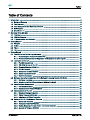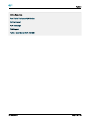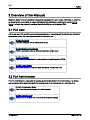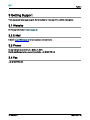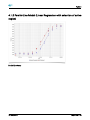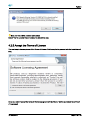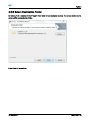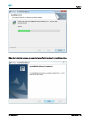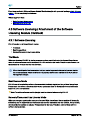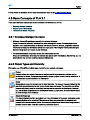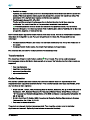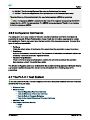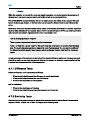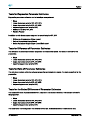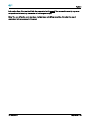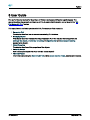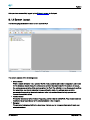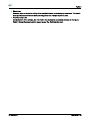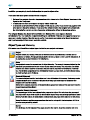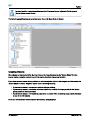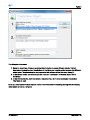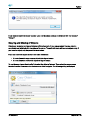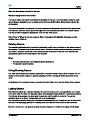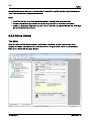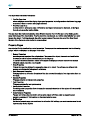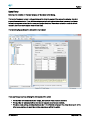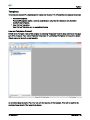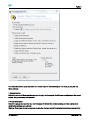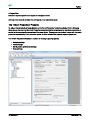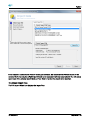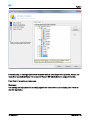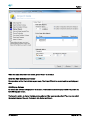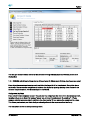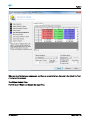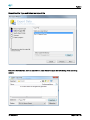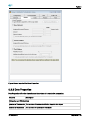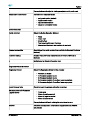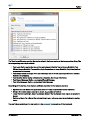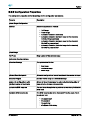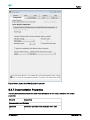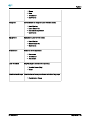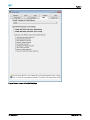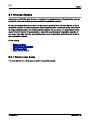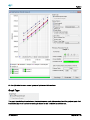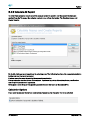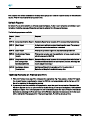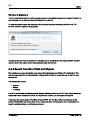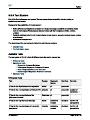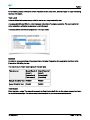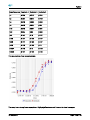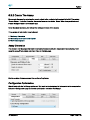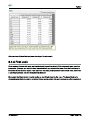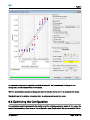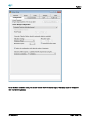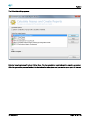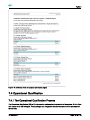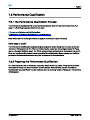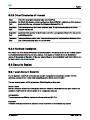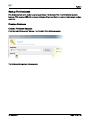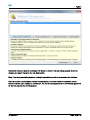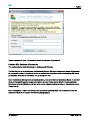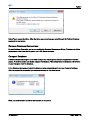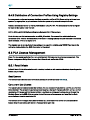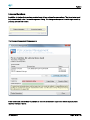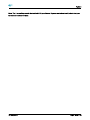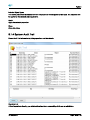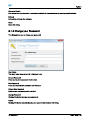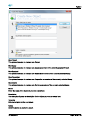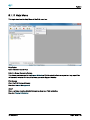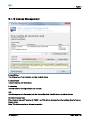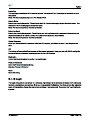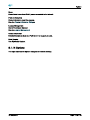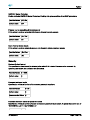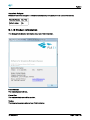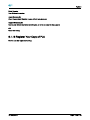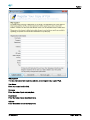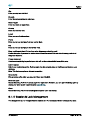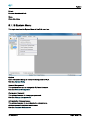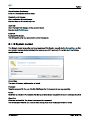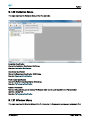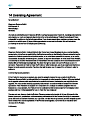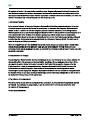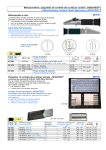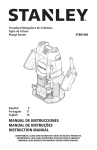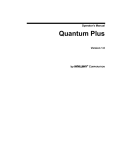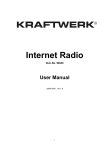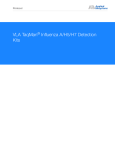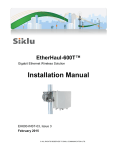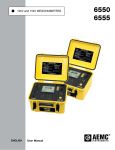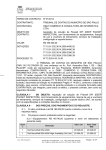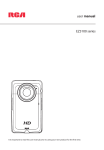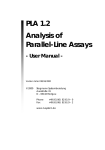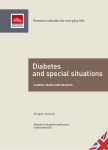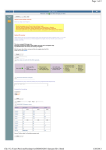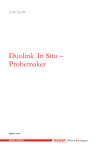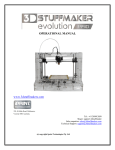Download PLA 2.1 Manual - PLA 3.0 – Software for Biostatistical Analysis
Transcript
PLA 2.1 PLA 2.1 User Manual Stegmann Systems Raiffeisenstr. 2 C1/C2 63110 Rodgau Germany Phone: +49 (6106) 77010-0 Fax: +49 (6106) 77010-29 [email protected] www.bioassay.de 16-May-2013 Page 1 of 193 PLA 2.1 Table of Contents 1 Introduction ________________________________________________________________________________ 8 1.1 Statistical Features _____________________________________________________________________ 8 1.2 Test Features __________________________________________________________________________ 8 1.3 Data Management and Reporting Features ________________________________________________ 9 1.4 GxP Features __________________________________________________________________________ 9 1.5 21 CFR Part 11 _________________________________________________________________________ 9 2 Overview of the Manuals ___________________________________________________________________ 11 2.1 PLA User _____________________________________________________________________________ 11 2.2 PLA Administrator _____________________________________________________________________ 11 2.3 IT Administration and Validation _________________________________________________________ 12 3 Getting Support ___________________________________________________________________________ 13 3.1 Website ______________________________________________________________________________ 13 3.2 E-Mail _______________________________________________________________________________ 13 3.3 Phone _______________________________________________________________________________ 13 3.4 Fax __________________________________________________________________________________ 13 4 Getting Started ____________________________________________________________________________ 14 4.1 Parallel-Line and Parallel-Logistic Assays _________________________________________________ 14 4.1.1 Parallel-Logistic Assay (4-Parameter Fit) ____________________________________________ 14 4.1.2 Parallel-Line Model (Linear Regression with selection of active region) _________________ 15 4.2 Installation of PLA 2.1 __________________________________________________________________ 16 4.2.1 PLA 2.0 Coexistence ____________________________________________________________ 16 4.2.2 CD-ROM Version of PLA 2.1 ______________________________________________________ 16 4.2.3 Download Version of PLA 2.1 _____________________________________________________ 16 4.2.4 PLA 2.1 Upgrade ________________________________________________________________ 16 4.2.5 Accept the Terms of License _____________________________________________________ 17 4.2.6 Select Destination Folder ________________________________________________________ 18 4.2.7 Start the Installation _____________________________________________________________ 19 4.3 Software Licensing / Attachment of the Software Licensing Module (Hardlock) ________________ 21 4.3.1 Software Licensing ______________________________________________________________ 21 4.3.2 Attachment of the Software License Module (Hardlock) ______________________________ 22 4.4 Basic Database Management ___________________________________________________________ 22 4.4.1 File-Based Database _____________________________________________________________ 24 4.4.2 Database Server Based Databases ________________________________________________ 24 4.5 Basic Concepts of PLA 2.1 _____________________________________________________________ 25 4.5.1 Database Storage Concepts ______________________________________________________ 25 4.5.2 Object Types and Hierarchy ______________________________________________________ 25 4.5.3 Inheritance of Object Properties __________________________________________________ 26 4.6 Basics of PLA 2.1 Mathematical Features ________________________________________________ 27 4.6.1 Doses and Potencies ____________________________________________________________ 27 4.6.2 Assigned / Assumed Potency _____________________________________________________ 28 4.6.3 Model, Response Transformation and Outlier Detection ______________________________ 28 4.6.4 Analysis of Variance (ANOVA) ____________________________________________________ 30 16-May-2013 Page 2 of 193 PLA 2.1 4.6.5 Configuration Optimization _______________________________________________________ 31 4.7 The PLA 2.1 Test System ______________________________________________________________ 31 4.7.1 Difference Tests ________________________________________________________________ 32 4.7.2 Similiarity Tests _________________________________________________________________ 32 4.7.3 Additional Tests _________________________________________________________________ 34 4.7.4 Test Scopes, Levels and Severity _________________________________________________ 34 5 User Guide ________________________________________________________________________________ 36 5.1 Connect to PLA _______________________________________________________________________ 37 5.1.1 Log in to PLA ___________________________________________________________________ 37 5.1.2 Screen Layout __________________________________________________________________ 38 5.2 The Objects of PLA ____________________________________________________________________ 40 5.2.1 Managing Objects _______________________________________________________________ 40 5.2.2 Editing Objects _________________________________________________________________ 46 5.2.3 Inheritance, Templates and the Apply Function _____________________________________ 50 5.2.4 Import and Export _______________________________________________________________ 57 5.3 Object Properties _____________________________________________________________________ 76 5.3.1 General Properties ______________________________________________________________ 77 5.3.2 Dose Properties ________________________________________________________________ 78 5.3.3 Data Properties _________________________________________________________________ 80 5.3.4 Analysis Properties ______________________________________________________________ 81 5.3.5 Test Properties _________________________________________________________________ 84 5.3.6 Configuration Properties _________________________________________________________ 87 5.3.7 Documentation Properties _______________________________________________________ 88 5.3.8 GxP Settings ___________________________________________________________________ 90 5.4 Analyze Assays _______________________________________________________________________ 93 5.4.1 Explore your Assay ______________________________________________________________ 93 5.4.2 Combination of Assay Results ____________________________________________________ 97 5.4.3 Calculate & Report ______________________________________________________________ 99 5.5 Advanced Topics _____________________________________________________________________ 101 5.5.1 Electronic Signatures ___________________________________________________________ 101 5.5.2 Secure Transfer of Data and Objects _____________________________________________ 102 5.5.3 Audit Trail _____________________________________________________________________ 103 5.5.4 Test System __________________________________________________________________ 107 6 My First Assay with PLA ___________________________________________________________________ 115 6.1 The Sample Data for the Tutorial _______________________________________________________ 115 6.2 Hierarchy of Objects __________________________________________________________________ 117 6.3 Data Input ___________________________________________________________________________ 117 6.3.1 Create the Project ______________________________________________________________ 117 6.3.2 Create The Assay ______________________________________________________________ 119 6.3.3 Create The Standard Object _____________________________________________________ 121 6.3.4 Create The Preparation Object ___________________________________________________ 122 6.4 A First Look _________________________________________________________________________ 123 6.5 Optimizing the Configuration __________________________________________________________ 124 6.6 Switching the Regression Model to 5 Parameter Logistic __________________________________ 128 6.7 What About Equivalence Testing _______________________________________________________ 129 6.8 Final Computation and Reporting _______________________________________________________ 130 16-May-2013 Page 3 of 193 PLA 2.1 7 Validation Guide __________________________________________________________________________ 132 7.1 What is included in the package? _______________________________________________________ 132 7.2 Principles of Validation ________________________________________________________________ 132 7.2.1 Validation of Each System _______________________________________________________ 132 7.2.2 Cryptographically Secured Reference Data ________________________________________ 133 7.2.3 Recommendation for your IQ/OQ Procedures _____________________________________ 133 7.3 Installation Qualification _______________________________________________________________ 133 7.3.1 The Installation Qualification Process _____________________________________________ 133 7.3.2 Performing the Installation Qualification ___________________________________________ 134 7.4 Operational Qualification ______________________________________________________________ 137 7.4.1 The Operational Qualification Process ____________________________________________ 137 7.4.2 Performing the Operational Qualification __________________________________________ 138 7.5 Performance Qualification _____________________________________________________________ 140 7.5.1 The Performance Qualification Process ___________________________________________ 140 7.5.2 Preparing the Performance Qualification __________________________________________ 140 7.5.3 Performing the Performance Qualification _________________________________________ 142 8 IT Administration Guide ____________________________________________________________________ 143 8.1 Description of PLA for IT Professionals __________________________________________________ 143 8.2 PLA Setup Basics ____________________________________________________________________ 144 8.2.1 PLA is Microsoft Windows Compliant ____________________________________________ 144 8.2.2 Customizable Directories of PLA _________________________________________________ 144 8.2.3 Other Directories of Interest _____________________________________________________ 145 8.2.4 Hardlock Installation ____________________________________________________________ 145 8.3 Security Basics ______________________________________________________________________ 145 8.3.1 User Account Security __________________________________________________________ 145 8.3.2 Data Integrity __________________________________________________________________ 146 8.3.3 Database Security ______________________________________________________________ 146 8.4 Database Guide ______________________________________________________________________ 146 8.4.1 PLA Databases ________________________________________________________________ 146 8.4.2 PLA Database Maintenance _____________________________________________________ 146 8.4.3 Distribution of Connection Profiles Using Registry Settings __________________________ 151 8.5 PLA License Management ____________________________________________________________ 151 8.5.1 Retail Mode ___________________________________________________________________ 151 9 Reference _______________________________________________________________________________ 154 9.1 Technical Reference __________________________________________________________________ 154 9.1.1 Account Management Dialogue __________________________________________________ 154 9.1.2 Action Menu __________________________________________________________________ 155 9.1.3 Apply _________________________________________________________________________ 156 9.1.4 System Audit Trail _____________________________________________________________ 158 9.1.5 Change your Password _________________________________________________________ 159 9.1.6 Context Menu _________________________________________________________________ 160 9.1.7 Create Object _________________________________________________________________ 161 9.1.8 Database Manager _____________________________________________________________ 163 9.1.9 Database Manager Connect _____________________________________________________ 164 9.1.10 File Menu _____________________________________________________________________ 166 9.1.11 Help Menu ____________________________________________________________________ 168 16-May-2013 Page 4 of 193 PLA 2.1 9.1.12 License Management __________________________________________________________ 169 9.1.13 Login _________________________________________________________________________ 170 9.1.14 Options _______________________________________________________________________ 172 9.1.15 Product Information ____________________________________________________________ 178 9.1.16 Register Your Copy of PLA ______________________________________________________ 179 9.1.17 Session & Lock Management ___________________________________________________ 181 9.1.18 System Menu _________________________________________________________________ 183 9.1.19 System Locked ________________________________________________________________ 184 9.1.20 Validation Menu _______________________________________________________________ 185 9.1.21 Window Menu ________________________________________________________________ 185 10 PLA 2.1 vs. PLA 2.0 vs. PLA 1.2 ____________________________________________________________ 187 10.1 No Interaction of PLA 1.2, PLA 2.0 and PLA 2.1 __________________________________________ 187 10.2 Data Migration for PLA 1.2 ____________________________________________________________ 187 10.3 PLA 2.0 / PLA 2.1 Licensing ___________________________________________________________ 187 11 Stegmann Systems GmbH _________________________________________________________________ 188 12 System Requirements _____________________________________________________________________ 189 13 Copyright ________________________________________________________________________________ 190 14 Licensing Agreement _____________________________________________________________________ 191 15 Revision History __________________________________________________________________________ 193 15.1 PLA 2.1 (build 600) ___________________________________________________________________ 193 16-May-2013 Page 5 of 193 PLA 2.1 These pages contain the PLA 2.1 documentation and other helpful resources. Note: An updated version of this manual is available online. Go to https://documentation.stegmannsystems.com/display/PLA21 to see the latest version. Getting Started Getting Started Basic Concepts of PLA 2.1 Installation of PLA 2.1 Parallel-Line and Parallel-Logistic Assays Reference IT Administration Guide Description of PLA for IT Professionals PLA Setup Basics Security Basics User Guide Tutorial Videos Introduction My First Assay with PLA 2.1 Account Management Database Management 16-May-2013 Page 6 of 193 PLA 2.1 Online Resources Free Trial of The Latest PLA Version Getting Support PLA Homepage PLA Support PLA 2.1 User Manual (PDF, 7,6 MB) 16-May-2013 Page 7 of 193 PLA 2.1 1 Introduction PLA 2.1 is a software package for the development and analysis of Parallel-Line and Parallel-Logistic Assays. PLA 2.1 has been updated from PLA 2.0 to support the new chapters <1032>, <1033> and <1034> from the US Pharamacopoeia. PLA 2.1 ist the first software package that supports the evaluation of Biological Assays according to the US Pharmacopoeia AND the European Pharmacopoeia at once. The following keywords give a short summary and describe the options of PLA 2.1. Note: New or updated features in PLA 2.1 are marked with a . 1.1 Statistical Features Parallel-Line Assay Configuration Optimization for Parallel-Line Assays (Range Selection) Parallel-Logistic Assays based on 3-, 4- and 5-Parameter Fit Response Adjustments (e.g. blank deduction) Available Response Transformations for all models: untransformed, log(2), square and square root transformation Four Outlier Detection Methods (Optional) Dixon Test for Data Outliers Grubb's Test Standard Deviation Test (Externally) Studentized Residuals Manual Removal as Technical Outliers ANOVA Models ANOVA based on Pure Error Separation ANOVA based on Residual Error Combination of Assay Results Raw/Bulk Material Potency Calculations Stock Solution Potency Calculations Assigned / Assumed Potency Calculations EC50 Calculation 1.2 Test Features Support of assay controls 28 different suitability tests available similarity assessment through 20 different equivalence tests single parameter tests difference of parameters ratio of parameters scaled ratio of parameters 16-May-2013 Page 8 of 193 PLA 2.1 hypothesis testing parallelism slope linearity additional tests number of outliers potency range test severity levels: failure, warning, information customizable messages test scopes development support for equivalence margins 1.3 Data Management and Reporting Features Database for Storage of Assay Data Multiple Databases shared over the network (e.g. project or team specific databases) Secure Storage using an internal PKI infrastructure Template Engine for Efficient Input GxP/SOP Support Secure External Data Transfer using PLA Secure Format (PSF) utilizing the internal PKI of PLA Export/Import attach (virtually) any external systems using PLA Import and PLA Export Modules Report Engine based on XML/XSL technologies Adobe Acrobat Portable Document Format (PDF) Microsoft Word 2003 Documents (WordML) Microsoft Excel 2003 Documents (ExcelML) any customer specific output Graphical output 1.4 GxP Features Automated Installation Qualification (IQ)* Automated Operational Qualification (OQ)* Automated Performance Qualification (PQ)* Template Engine SOP Support (Protect groups of assay properties from manipulation) Role based user administration * requires a license of the PLA Validation Package 1.5 21 CFR Part 11 Electronic Signatures User Login 16-May-2013 Page 9 of 193 PLA 2.1 Fully customizable Password Logic Password Aging Password Complexity Rules Black Lists Inactivity Lock Audit Trail Documents signed digitally using the internal PKI for storage integrity 16-May-2013 Page 10 of 193 PLA 2.1 2 Overview of the Manuals Stegmann Systems has structured the help system according to the user role you might have in using PLA, so several guides are available. As a good starting point you might have a look into the section Getting Started , where a few pages tell you about the basic installation and principles of PLA. 2.1 PLA User A PLA User uses PLA to define and calculate assays based on the settings a PLA administrator defined for the database in use. The most relevant sources of information are: PLA 2.1 User Guide Learn the principles of PLA and its efficient use. PLA 2.1 My First Assay with PLA Follow a systematic guide to define and analyze a simple assay. PLA 2.1 Reference Find reference information for mathematical and technical options of PLA. PLA 2.0 Tutorial Videos Some Flash-Videos for common tasks within PLA. (Online Help only) 2.2 PLA Administrator The PLA Administrator is responsible for setting up an already installed PLA for a workgroup. He defines user accounts and the global settings for the assay analysis. PLA Administrator is a role inside PLA. PLA 2.1 Administration Guide Find information concerning the PLA Administration. PLA 2.1 Validation Guide Find out how to validate PLA using the PLA Validation Package 16-May-2013 Page 11 of 193 PLA 2.1 2.3 IT Administration and Validation The IT administration is responsible for installing PLA in your environment and set up central database services. PLA 2.1 IT Administration Guide Find information for the IT administration of PLA. PLA 2.1 Validation Guide Find out how to validate PLA using the PLA Validation Package 16-May-2013 Page 12 of 193 PLA 2.1 3 Getting Support There are several ways to get support. Do not hesitate to make use of the available help options. 3.1 Website For Product Information: www.bioassay.de 3.2 E-Mail E-Mail to [email protected] for any questions and comments. 3.3 Phone During business hours (7:30 a.m. - 6:30 p.m. GMT) English (and German) phone support is available: +49 (6106) 77010-0 3.4 Fax +49 (6106) 77010-29 16-May-2013 Page 13 of 193 PLA 2.1 4 Getting Started 4.1 Parallel-Line and Parallel-Logistic Assays Biological or potency assays are frequently analyzed with the help of the parallel-line or parallel-logistic (3-, 4or 5- parameter fit) methods. These methods have major advantages over traditional single-point assays: The linear or sigmoid dose-response correlation is not only assumed but may be confirmed in each calculation. The dose-response curves of the standard and sample preparations may be confirmed to be parallel. Whereas in single-point analysis parallelism is a necessary requirement too, but cannot be proven. A dose-independent potency in terms of the standard's potency is calculated for each assay, and its validity is statistically proven. The complex statistical analysis of these methods requires an advanced software solution to be easy, flexible and efficient. This is the mission of PLA 2.1. 4.1.1 Parallel-Logistic Assay (4-Parameter Fit) Parallel-Logistic Assay 16-May-2013 Page 14 of 193 PLA 2.1 4.1.2 Parallel-Line Model (Linear Regression with selection of active region) Parallel-Line Assay 16-May-2013 Page 15 of 193 PLA 2.1 4.2 Installation of PLA 2.1 If your computer system complies with the system requirements , the PLA 2.1 setup process is easy and convenient. For the installation process administrative Windows permissions are required on your computer system. 4.2.1 PLA 2.0 Coexistence PLA 2.1 is installed in parallel to PLA 2.0. All data and installation details of PLA 2.0 are left at its original values. The PLA 2.0 WILL NOT BE TOUCHED by the installation of PLA 2.1 on the same computer. Due to the change of the PLA database format please take note of the following remarks: If you open a PLA 2.0 database with PLA 2.1 you are asked to allow migration of the database to the PLA 2.1 format. If you allow migration, this database cannot be connected to PLA 2.0 anymore. A PLA database will be migrated only on a users decision - PLA 2.1 will never migrate on its own. In multi-user enviroments contact your system administrator in advance to the database migration. 4.2.2 CD-ROM Version of PLA 2.1 Insert the disc into your CD-ROM drive. PLA 2.1 Setup should be executed automatically. If you have disabled the auto-run feature please start "setup.exe" by using the Windows Explorer or by selecting "Run" from your Start menu. The program to be executed is <DriveLetterofCDDrive>:\setup.exe (e.g. D:\setup.exe) 4.2.3 Download Version of PLA 2.1 Please download the most current version of PLA from our website at www.bioassay.de and run the downloaded installation file (e.g. PLA 2.1 Setup - build 600.exe). The PLA Setup routine initializes. Note: There may be a security warning of your computer system when you try to execute a downloaded program. 4.2.4 PLA 2.1 Upgrade If you already had installed a previous version of PLA 2.1, the old version has to be un-installed first. PLA Setup automatically recognizes the old version and you will receive the following warning message 16-May-2013 Page 16 of 193 PLA 2.1 Note: the Yes and No answers are localized Select "Yes" to uninstall the old version. No data will be lost. 4.2.5 Accept the Terms of License The next step is the acceptance of the Terms of License. This is required to proceed with the installation of PLA. Once you select "I accept the terms in the license agreement" the "Next >" button is enabled. Select "Next >" to proceed 16-May-2013 Page 17 of 193 PLA 2.1 4.2.6 Select Destination Folder By default, PLA is installed in the "Program Files" folder of your computer system. This screen allows you to select a different destination folder. Press "Next >" to continue. 16-May-2013 Page 18 of 193 PLA 2.1 4.2.7 Start the Installation Click "Install" to start the installation procedure. The setup program starts the installation sequence: 16-May-2013 Page 19 of 193 PLA 2.1 When the installation process is completed press Finish to close the installation dialog. 16-May-2013 Page 20 of 193 PLA 2.1 If you have received a Software License Module (Hardlock dongle) with your retail package, attach it to your system . PLA is completely installed now. Where to go from here: Basic Database Management Basic Concepts of PLA 2.1 4.3 Software Licensing / Attachment of the Software Licensing Module (Hardlock) 4.3.1 Software Licensing PLA 2.1 can be run in three different modes: Trial Mode Seat License Mode Network/Concurrent Use License Mode Trial Mode When you download PLA 2.1 for testing purposes or when you did not enter the license information or when no software license module is detected PLA 2.1 enters the trial mode. The trial mode allows to run the software for 14 days after the first activation. When the trial period has been expired and you need a longer evaluation period, you can inquire for an trial extension. Please send us the "Inquiry key" shown in the red field of the PLA License Management dialogue. Seat License Mode PLA 2.1 was delivered with a software license module (hardlock, dognle) and two or three license keys. Please attach the software license module to your system and enter (or download) the required license keys. PLA 2.1 is now activated. Note: The software license module (dongle) must be attached when running PLA 2.1 Network/Concurrent Use License Mode When your company purchased a concurrent license of PLA, the software license module will be usually installed by your IT department and the license keys are then distributed over the network. If they are not, download the license keys or ask your IT department for the keys. They have received them with the software license module. 16-May-2013 Page 21 of 193 PLA 2.1 4.3.2 Attachment of the Software License Module (Hardlock) If you need to attach a Software Licensing Module (Hardlock) to your system, you should install the PLA 2.1 software first, to have the necessary device drivers available. The Software Licensing Module must be present, during the work with PLA 2.1. If it is removed during a session, you will no longer be able to calculate assays. When PLA detects the removal it asks to reattach the module or to exit the application. Install Universal Serial Bus (USB ) Hardlock Attach the Software Licensing Module (Hardlock) to a USB Port of your computer. Install Parallel-Port or Serial-Port Hardlock Attach the Software Licensing Module (Hardlock) to the parallel port your computer system. Note: Since 2006 PLA is usually delivered with USB Hardlocks (see above). If a printer is attached to your computer than detach the printer cable from your computer. Attach the Software Licensing Module to your computer's parallel port (Label 'PARALLEL') and re-attach the printer cable to the backside of the software licensing module (Label 'SERIAL'). Computer System <> Software Licensing Module (Dongle) <> Printer Cable <> Printer 4.4 Basic Database Management PLA 2.1 has a database management that allows you to create and connect to any number of databases. You can create databases for your different projects allowing you to define who has access to which data and to specify different security settings to these databases. The databases can be shared across the network. There are two basic database types available: File-based databases and SQL Server based databases . 16-May-2013 Page 22 of 193 PLA 2.1 The installation process automatically installs a database called "PLA 2.1 Default Database". This is a file-based database which contains some examplary data sets. PLA 2.1 Default Database The PLA 2.1 Default Database is installed in a directory for common data on your computer. Microsoft Windows 7 or higher, "reflects" this directory for each user separately, which cannot be detected by PLA 2.1. As a result of this "reflection" each user of the computer system has its own PLA 2.1 Default Database. Data of other users cannot be accessed. For a productive environment it is recommended to create a productive database in a convenient directory on your system, where all users of the system have write access. This directory should be saved with your companies backup system. Contact your system administrator for support. Due to the fact that PLA 2.1 has its own security system, you have to create an initial administrator account, when you create a new PLA database. You are automatically asked to create this account. Do not loose the password of this administrator account because there is no possibility to reset the password. With this initial administrator account you are able to create any number of additional user accounts. 16-May-2013 Page 23 of 193 PLA 2.1 4.4.1 File-Based Database This database type is based on a secured Microsoft JET 4.0 database. Disadvantages: This database type should not be shared with more than 3 or 4 concurrent users. Size restriction: The maximum size of the database is limited to 2 Gigabytes. For database maintenance the database file should be compacted using the PLA Database Manager regularly. Advantages: This database type can be created without deeper knowledge of database servers or involvement of your IT department. This database type is file based. You only need write access to a network share to create and connect to this database type. No administrative Windows permissions are required. Due to the file based structure the PLA database can be easily incldued into your backup strategies. 4.4.2 Database Server Based Databases These databases require an installed Database Server. Currently the following database management systems are supported: Microsoft SQL Server 2000 Desktop Engine (MSDE) Microsoft SQL Server 2005 Express Edition Microsoft SQL Server 2000 or higher The database administrator has to create an empty database on the database server. Once you have defined a connection to this database using the PLA Database Manager PLA automatically creates the required tables in this database. There are some basic things to know: The Database Server user account PLA used to connect to the database needs to be able to modify the database using standard SQL DDL and DML statements. If your IT department does not accept this, they'll have to create the tables using a SQL Script available with PLA (details are found in the IT Administration Guide ) The integrity of PLA's data is not endangered by the knowledge of this account, because all relevant data are protected by the use of cryptography. However, the account credentials should be kept secret, because it allows corrupting the database. PLA is able to detect corruptions of the database and prevents corrupted objects from being used. 16-May-2013 Page 24 of 193 PLA 2.1 Further details for Database Server based databases are found in the IT Administration Guide . 4.5 Basic Concepts of PLA 2.1 There are a few basic concepts you should understand for efficient use of PLA. Database Storage Concepts Object Types and Hierarchy Inheritance of Object Properties 4.5.1 Database Storage Concepts All Assay Data and Properties are stored in the selected database. There is no need to work with individual files while working with assays. The advantage of this approach is the easy accessibility of the data even across networks. All data, properties, audit trail information and security information is held at a single place. The navigator allows you to navigate between the projects and assays of your database. The selected database completely defines the security environment. All account definitions or other security relevant data are stored in the database. By this way, you are able to define high and low security projects and databases. 4.5.2 Object Types and Hierarchy PLA makes use of five different object types that define your projects and assays. Project Projects collect your assays. They are on the first level of object hierarchy and they can be considered as folders. The properties you define for your project is never used for calculation. It is used as the source information for inheritance. Assay Assay objects are on the second level of object hierarchy. The assay is the parent object for the standards, preparations and control values of your measured assay. The properties you define here are not directly used for calculation; they are source properties for inheritance. However you may bind the properties of the child objects (standard, preparation, control) to these values, to obtain a single point of change. Standard (Reference) The standard object is a third level object and it is a child object of the assay. Each assay needs a standard object to be calculated. The potency of the preparation object is calculated with respect to this standard object. (Note: Some analysis properties of the standard are grayed out, because they are taken from the respective preparation object.) 16-May-2013 Page 25 of 193 PLA 2.1 Preparation (Sample, Unknown) The second type of third level objects is the preparation object. PLA calculates the potency of the preparation object with respect to the standard object. Many calculation properties are taken directly from this object. An assay object needs at least one preparation object to be calculated. In PLA 2.1 a preparation can be marked as an assay control. This allows to define a different set of suitability tests, offering the opportunity to use well known behavior as assay suitability criteria. Control The third type of child objects of the assay object is the control. A control object contains data for a series of positive, negative and blank control lines (controls are not diluted/titrated). The use of control objects in PLA is optional. The following graph illustrates a typical navigator view with these kinds of objects. 4.5.3 Inheritance of Object Properties The understanding of object inheritance is necessary to make efficient use of PLA. The concept of object inheritance is derived from the fact that during normal course of laboratory life you will be analyzing many assay of the same type. To reduce input effort and errors PLA has many useful options to initialize new elements of your assay with correct properties. 16-May-2013 Page 26 of 193 PLA 2.1 Assays with identical properties can be kept together in a single project. You can define the initial values of new assays in the projects properties. If you now create a new assay within this project, all properties of the new assay are inherited from the project. You do not have to input any properties if these properties match your needs. Now you can create the third level objects of your assay. Everything you need to enter are the object names and the response values of your measurement. IMPORTANT: If you change properties of parent objects, these changes do not influence the child objects if you did not bind the child objects to the parent explicitly (available on the third level only). If you want to deploy new settings to child objects you can make use of the "Apply" functionality of PLA. Beside this approach of inheritance, there are more advanced concepts of templates, GxP and SOP support. These approaches are described in detail in the user manual. 4.6 Basics of PLA 2.1 Mathematical Features PLA 2.1 is a full featured software for the analysis of parallel-line and parallel-logistic dilution assays. In this section, you will find information on Doses and Potencies Assigned / Assumed Potency Model, Response Transformation and Outlier Detection Analysis of Variance (ANOVA) Configuration Optimization 4.6.1 Doses and Potencies PLA is able to calculate different potency values found in today's requirements of assay analysis. In principle, you have four different starting points for potency analysis: 1. Bulk Substance / Raw Material Potency When you activate the bulk substance potency you can input the potency of your raw material. You have to specify how much amount of your raw material is solved in which amount of a solvent. PLA then automatically calculates the concentration/potency of your stock solution, which is the starting point for your dilution series. 2. Stock Solution Potency Another option is the direct specification of the stock solution as a starting point. If you do not specify a bulk substance/raw material potency or stock solution potency the latter is assumed as 1.0 3. Pre-Dilution Potency You can specify two additional pre-dilution factors. The multiplication of these factors with the stock solution potency defines the concentration of the highest dose. 4. 16-May-2013 Page 27 of 193 PLA 2.1 4. Specification of the Dilution Series The last step is the specification of the dilution series, which should be considered as relative doses of the dilution steps. If you want to enter absolute doses, don't activate the above options. 4.6.2 Assigned / Assumed Potency By default, the assigned and assumed potencies of your bulk substance / raw material or stock solution of your standard and the preparation are considered to be equivalent. If they are equivalent the application of the analyzed potency factor to the potency of the standard leads to the potency of the preparation. As a consequence you have to enter potencies only at the standard object. However, especially in Quality Control this approach does not necessarily meet your needs. If your reference material and your preparation potencies are not identical, PLA calculates relative potencies of the preparation with respect to the standard and to the assigned potency of the preparation. To get these values the potencies have to be entered at the standard AND the preparation level. 4.6.3 Model, Response Transformation and Outlier Detection Parallel-Line Method and Parallel-Logistic Model PLA 2.1 supports both: 16-May-2013 Page 28 of 193 PLA 2.1 Parallel-Line Assays Typically, you select the linear parts of the dose/response curve for the analysis with the parallel-line method. This robust method allows you the calculation of the potency with a minimum effort. The asymptotes of the sigmoid dose-response relationship are neglected. Parallel-Logistic Assays (3PL, 4PL, 5PL) The four and five parameter function according to Rodbard describe the full dose-response relationship. You need at least four or five parameters to calculate these methods. The three parameter nonlinear model is a contrained four parameter model. You can choose between the upper or the lower asymptote of the model bound to either a fixed value or to the mean of a positive, negative, or blank control line. Both methods require logarithmic transformations of the dose values. There is no mathematical implication which base of the logarithm to use. PLA uses to logarithm on the base of 2. This approach has two advantages: The mathematics of Parallel-Line Assays has been best described by D.J. Finney who makes use of the base 2. If you use twofold dilution series, the transformed numbers are integer values. PLA calculates the potencies for each preparation of an assay separately. Transformations PLA allows four different transformations available for all models. They can be used to reduce an inhomogeneous variance distribution (heterogeneity of variance). The following transformation models are supported: linear transformation logarithmic transformation square root transformation square transformation Outlier Detection PLA has four optional outlier tests available. An outlier test removes "extreme" response values from analysis that match a specified statistical criterion. Three treatment based outlier tests are available, when you have three or more replicates: Dixon Test (W. J. Dixon, 1953, Processing Data for Outliers, Biometrics, Vol. 9, S. 74-89 and David B. Rorabacher, 1991, Statistical Treatment for Rejection of Deviant Values: Critical Values of Dixon’s “Q” Parameter and Related Subrange Ratios at the 95% Confidence Level, Analytical Chemistry, Vol 63, S. 139-146) Grubb's Test (Frank E. Grubbs, 1969, Procedures for Detecting Outlying Observations in Samples, Technometrics, Vol. 11 No. 1, S. 1-21) Test based on standard deviation These tests analyze each treatment group separately. They check the extreme value for statistical significance and remove it. Optionally these tests can be executed iteratively. 16-May-2013 Page 29 of 193 PLA 2.1 An alternative approach is realized with the (Externally) Studentized Residuals Test This test checks the influence of an potential outlier on the regression results. If the influence of the outlier is significant, it is removed from analysis. (Note: This test may require significant amounts of additional computational time.) 4.6.4 Analysis of Variance (ANOVA) PLA has different variants of ANOVAs for hypothesis testing available. They are augmented by equivalence tests to achieve tests for parallelism. The basic hypothesis tests are: Test for the significance of the Regression Test for the insignificance of deviations from linearity Test for the insignificance of deviations from parallelism Note: For the 3-parameter fit the mixed terms of the ANOVA do not disappear. They are included in the ANOVA analysis. ANOVA based on Pure Error Separation This is the preferred approach in PLA 2.0. This ANOVA separates the influence of the treatments from the pure error. The pure error is the error that is obtained by summing the error squares of the deviations of the replicate response values from the treatment means. This value is a direct measurement of the dispersion of the measurement system. This method is available if you have at least two replicates. The model allows calculating significant deviations from the model as the significance of the lack-of-fit values. ANOVA based on Residual Error This is the classical approach based on the regression model. In principle, the analysis of variance considers the regression model and deviations from the regression model as sources of variation. The lack-of-fit gets part of the error term, so there is no separate test of linearity with this approach. This approach is available with one or more replicates. Hypothesis tests based on separate ANOVAs This method was the old approach of PLA 1.2. It has been set to deprecated in PLA 2.0 and it has been removed from PLA 2.1. The old method was based on an inhomogeneuos ANOVA for the parallelism. Bound to the old Hypothesis tests based on separate ANOVAs - what to do! If you still want to use the method you can do the following: 1. Switch to ANOVA based on Residual Error. 2. Add the F-Test for deviations of Parallelism to your preparations (or on the assay level) 3. 16-May-2013 Page 30 of 193 PLA 2.1 3. Add the F-Test for the significance of the slope to all elements of your assay 4. Add the F-Test for the insignificance of the quadratic term to all elements of your assay The only difference of this configuration is the use of a homogenious ANOVA for parallelism. Note: a homogeneuos ANOVA is corrected by the mean of the response values making the ANOVA independent to a shift in the response data. The ANOVA looses one degree of freedom in comparison to the inhomogeneuos ANOVA. 4.6.5 Configuration Optimization The configuration of an assay in terms of PLA is the selection of individual treatments of standard and preparation for analysis. While in Parallel-Logistic Assays mostly the whole dose-response curve is taken into consideration Parallel-Line Assays focus the linear portion of the dose-response curve. There are three types of configurations available: Full Curve This is the default option. All treatments of the standard and the preparation are used for analysis. Fixed Range A portion of the curve is selected by hand. The treatments of each object are numbered and you use these step numbers to select your regions of interest. Automatic Range Selection There is a full list of range selection options available, for automatic selection of the significant dose-response curves in the parallel-line analysis. The different configuration options can be defined for the standard and the preparations individually allowing e.g. to select a well-known area of the standard and to automatically find a matching range in the preparations. 4.7 The PLA 2.1 Test System The test system of PLA 2.1 has been completely reworked. The system allows the definition of complex suitability criteria for your assay. Difference Tests Similiarity Tests Tests for Regression Parameter Estimates Tests for Difference of Parameter Estimates Tests for Ratio of Parameter Estimates Tests for the Scaled Difference of Parameter Estimates Additional Tests Test Scopes, Levels and Severity Scope Level 16-May-2013 Page 31 of 193 PLA 2.1 Severity While the calculation of a parallel line or parallel logistic assay does not require tests for the estimation of the potency, it is strongly recommended to add validity criteria to your assay definition. PLA 2.1 has 32 different tests available, that can be used to assure the validity of your system. The tests have to be thourougly choosen. In the test setup you compose the different tests to your individual test setup. Note not all of the tests may be available to your system. The availabity depends on the choosen regression model and the dimension of your system. Due to the inheritance architecture of PLA you are always free to add any test to your system regardless wether they are available or not. How to develop equivalence margins? There are several approaches to develop equivalence margins. PLA 2.1 is fitted with a special report for Microsoft Excel (tm) which allows to calculate historical assay data. The report calculates equivalence margins for a set of given assays. You can use the variation of the different candidate margins to get a guess, which equivalence margins might be fit to match your needs. A major advantage of the system is to mix tests of the classical difference testing and the newer approach of similarity testing to one single test scenario allowing this scenaria to match the aceptance criteria of the European Pharmacopoeia and the US Pharmacopoeia. 4.7.1 Difference Tests Difference Tests are performed as classical F-Tests. F-Test for the insignificance of the difference of models (parallelism) F-Test for the insignificance of the lack of fit (linarity) F-Test for the significance of the regression and for each object F-Test for the significance of the slope F-Test for the insignificance of a quadric regression term (linearity) 4.7.2 Similiarity Tests Similarity tests have been introduced to the biological assay world by the United States Pharmacopoeia chapters <1032>, <1033> and <1034>. PLA supports the following tests: 16-May-2013 Page 32 of 193 PLA 2.1 Tests for Regression Parameter Estimates Regression parameters estimates can be tested per assay element. Slope Lower Asymptote (only for 3PF, 4PF, 5PF) Upper Asymptote (only for 3PF, 4PF, 5PF) Asymmetry parameter (only for 5PF) EC50 (only for 3PF, 4PF, 5PF) Relative Potency In addition to this the asymptote range can be tested (only for 4PF, 5PF) Difference of Asymptotes (Upper-Lower) Ratio of Asymptotes (Upper/Lower) Scaled Asymptote Range ((Upper-Lower)/Reference) Tests for Difference of Parameter Estimates The difference of parameters between preparation and standard is tested. The tests are defined for the preparation. Slope Lower Asymptote (only for 3PF, 4PF, 5PF) Upper Asymptote (only for 3PF, 4PF, 5PF) Asymmetry parameter (only for 5PF) Tests for Ratio of Parameter Estimates The ratio of parameters estimates between preparation and standard is tested. The tests are defined for the preparation. Slope Lower Asymptote (only for 3PF, 4PF, 5PF) Upper Asymptote (only for 3PF, 4PF, 5PF) Asymmetry parameter (only for 5PF) Tests for the Scaled Difference of Parameter Estimates The scaled difference of parameters between preparation and standard is tested. The tests are defined for the preparation. Slope Lower Asymptote (only for 3PF, 4PF, 5PF) Upper Asymptote (only for 3PF, 4PF, 5PF) Asymmetry parameter (only for 5PF) The scale factor has to be given in the definition of the test. It should be derived from historical data. 16-May-2013 Page 33 of 193 PLA 2.1 4.7.3 Additional Tests The additional tests are added since these tests are widely used as additional acceptance tests. Relative Potency Relative Potency Range Maximum number of outliers Range of the response values Minimal R² Absolute Sum of Squares of the Non-Linearity 4.7.4 Test Scopes, Levels and Severity Every test can have a scope, a test level and an assigned test severity. Scope Every test has a scope making it available to all objects the standard all preparations (including assay controls) all preparations excluding assay controls all assay controls all objects excluding assay controls By using the scope setting you can define even complex test setups on the assay or project level. Level PLA distingushes between sample and assay suitability tests. A failed sample suitability test leads to a failed preparation. A failed assay suitability test fails all preparations in the assay. E.g. you can setup the potency of a well-known assay control as a assay suitability test. If this well known assay control fails the test, every preparation in the assay is failed. Severity PLA supports different severities of tests. Reject: If this test fails, the assay is marked as rejected. A potency will not be printed. Warning: If this test fails, the assay is marked as failed, but a potency will still be printed. 16-May-2013 Page 34 of 193 PLA 2.1 Information: Even if the test itself fails, the preparation is left passed. You can use this severity e.g. as an early problem indicator (e.g. the number of outliers gets to high) Note: You can define the same test class multiple times with diffent severities. (Consider the use of customized failure messages in this case.) 16-May-2013 Page 35 of 193 PLA 2.1 5 User Guide PLA is a full featured system for the analysis of Parallel-Line Assays and Parallel-Logistic Assays. This manual describes the concepts and features of PLA. A systematic introduction can be found in the " My First Assay with PLA " section. This manual covers the basic operation with PLA. The structure of the manual is: Connect to PLA The chapter describes how to connect to an existing PLA database. Managing Objects This chapter describes the basic handling of objects in PLA. This includes the management and editing of the objects. Inheritance, Templates, the Apply-function and import/export handling augments the chapter. Object Properties The chapter describes all the properties of the objects. Analyzing Assays How are assays analyzed with PLA. How do I create reports? Advanced Topics Information concerning the System Audit Trail and the secure transfer of data, objects and templates. 16-May-2013 Page 36 of 193 PLA 2.1 5.1 Connect to PLA 5.1.1 Log in to PLA PLA has its own User Management Infrastructure. You are required to log in to a database to work with PLA. After you have started PLA, the Login dialog appears. This dialog allows you to log in to the selected database, to select other databases and to start the database manager. You may also start the product information and license detail dialogs. First of all select the required database if it is not already selected. Once you have connected the database, the section User ID contains the list of defined users in that database. In the figure there is only a PLA Administrator defined. Select your desired User ID and type in your password. By clicking Login (or pressing the enter key) you are logged in. If the password was wrong, the user id was deactivated, the users password expired or if administrative database access has been activated there may be further messages. On the right-hand side of the dialog registration information, product information and license informations are displayed. You may edit the registration information by selecting the hyperlink "Click to Edit" on the upper right of the figure. The product information and license information are displayed by clicking the respective buttons on the lower right. 16-May-2013 Page 37 of 193 PLA 2.1 After you have successfully logged in, the PLA main screen is displayed. 5.1.2 Screen Layout The following figure shows the basic screen layout of PLA. The screen consists of the following areas: Menu Section This is a classic windows menu system. The file menu contains commands management commands for the database objects (files), the action menu contains the commands for the analysis of assays, the system menu contains all the system options for PLA. The validation menu allows you to perform the installation, operational and performance qualification tasks, the window menu contains commands for organising the sheet windows. In the help section this online help, product and license information is found. Toolbar Section The toolbar section contains the most frequently used commands within PLA. They are activated and inactivated in correspondence to the selected objects in the navigator. Navigator The navigator is displayed left to the sheet area. It allows you to manage and navigate through your selected database. 16-May-2013 Page 38 of 193 PLA 2.1 Sheet Area Once you open an object for editing of for analysis it is open in the dark grey sheet area. This area is a multiple document interface (MDI), allowing you to use multiple objects at once. The Information Line On the bottom of the window, the information line displays the connected database (in the figure: PLA 2.1 Default Database) and the logged in user (fig.: PLA Administrator). 16-May-2013 Page 39 of 193 PLA 2.1 5.2 The Objects of PLA 5.2.1 Managing Objects The Navigator Once you have logged in, the main instrument of work within PLA is displayed: the Navigator. The navigator allows you to navigate through your connected database. The navigator displays the objects defined in the database in their hierarchical order. The user selects an object and then selects an action available for the object. To select this action there are three ways: Select an action from the context menu by clicking the right mouse button for the object. A context menu as shown in the figure pops up. Then select the desired action by a left click in the context menu. Use the toolbar area to select an action. Use the menu system to select an action. 16-May-2013 Page 40 of 193 PLA 2.1 In addition you may simply double-click an object to open the object editor. There are a few more options available for the navigator: On top of the navigator there is a drop-down box which allows to the " Data Objects" (as shown in the figure) or the "Templates". In the button line there is the option to display "hidden items" and to select the automatic refresh of the navigator which may by useful if you are working together with other users in the same database. If you select the refresh-function the navigator will automatically be refreshed after a certain number of seconds, which may be defined in the system options. The navigator displays the objects in hierarchical order. Objects of the same type are displayed alphabetically. You may resize the navigator by shifting its right border. You may also toggle its display by a menu and a toolbar function. The latter can be useful if you analyze your assay using the ad hoc explorer and if you have only a limited screen resolution available. Object Types and Hierarchy PLA makes use of five different object types that define your projects and assays. Project Projects collect your assays. They are on the first level of object hierarchy and they can be considered as folders. The properties you define for your project is never used for calculation. It is used as the source information for inheritance. Assay Assay objects are on the second level of object hierarchy. The assay is the parent object for the standards, preparations and control values of your measured assay. The properties you define here are not directly used for calculation, they are source properties for inheritance. However you may bind the properties of the child objects (standard, preparation, control) to these values, to obtain a single point of change. Standard (Reference) The standard object is a third level object and it is a child object of the assay. Each assay needs a standard object to be calculated. The potency of the preparation object is calculated with respect to this standard object. (Note: Some analysis properties of the standard are grayed out because they are taken from the respective preparation object.) Preparation (Sample, Unknown) The second type of third level objects is the preparation object. PLA calculates the potency of the preparation object with respect to the standard object. Many calculation properties are taken directly from this object. An assay object needs at least one preparation object to be calculated. Assay Controls are well-known preparations that can be set up with the test system of PLA to serve as assay suitability criteria. Control The third type of child objects of the assay object is the control. A control contains data for a 16-May-2013 Page 41 of 193 PLA 2.1 series of positive, negative and blank controls. The use of control objects in PLA is optional. Control (lines) are not diluted. The following graph illustrates a typical navigator view with these kinds of objects. Creating Objects New objects can be created either by import data or by manually selecting the "Create Object" function (menu, toolbar, navigator context menu). This section describes the manual function: If you want to create a new object, you have to select a neighbor object in the navigator and then select the "Create Object" function. "Neighbor" object has the following meaning: If you want to create a new project, select anything or nothing. If you want to create a new assay, select any object that is a child of the project which shall be the parent project or the project itself. If you want to create a new standard, preparation or control within an existing assay, select the assay or any of its child objects. Once you have selected "Create Objects" the following dialog displays: 16-May-2013 Page 42 of 193 PLA 2.1 This dialog has three areas: 1. Select an object type. There are several entries that allow to create different objects. This list depends on the neighborhood stated above. In the figure you have the option to create four different object types. The selected option is a preparation that will be a child of the assay "Assay 2". 2. In the second section you have to input the name and a description of the new object. This is mandatory. 3. In the third section you may want select a template. If you don't select a template the standard inheritance is used. Once you press Create the new object is created. You will receive the following message which indicates, which object served as a template: 16-May-2013 Page 43 of 193 PLA 2.1 In our case standard inheritance has been used and the object settings are initialized with the values of "Assay 2". Copying and Moving of Objects Objects can be copied and moved between different parents. If you copy an object the new object is completely new initialized with the values of its source. The audit trail starts with a create object entry. If you move an object, only the parent link is refreshed. If you use electronic signatures there are some restrictions: It is not allowed to copy or move objects into signed assays. It is not allowed to move child objects of signed assays. To use the copy / move functionality first select the object of interest. Then select the copy or move function from the file menu or the context menu of the navigator. The following dialog is displayed: 16-May-2013 Page 44 of 193 PLA 2.1 (Note: the Move dialog is identical to this one.) Within the dialog there are two sections: The source section has already been filled with the object of interest. If you have select a project or assay object, the copy dialog allows you to decide wether to include all child object. (Move always includes the child objects.) You now have to select a target parent. By default the parent of the source is selected as the target parent. You can make use of the button right to the target field. This opens a dialog with all the available objects. You may rename the object by typing a new name into the name section. Select "Copy" or "Move" to start the execution. When the operation is finished the dialog close and the navigator tree is refreshed. Deleting Objects You can delete objects by calling the delete function from the file menu, the toolbar or the context menu of the navigator. The object must not be locked or signed. You will be asked to confirm the delete operation (if you choose a project to delete, there will a second security confirmation). After you have confirmed the operation the objects will be removed from the database. Notes: The audit trail information of the deleted objects is still intact. The operation is not reversible. Hiding/Showing Objects The 'hide' feature allows you to exclude objects from calculation and from display in the navigator. You can decide whether to hide or show an object by selecting the "hide" checkbox in the General section of the editor. At the bottom of the navigator there is a checkbox to include hidden items into the display of the navigator. Locking Objects PLA stores its objects in a multi user database. To prevent that two or more users modify the same object at the same time, PLA locks the respective object. A locked object is decorated with a small locked padlock. The first user who accesses the object gets the exclusive right to modify its contents. If a user has exclusive rights on an object, it is decorated with an unlocked padlock. PLA automatically handles locking and unlocking of all objects and there is normally no need to lock objects manually. Even applying properties for a whole project tree is handled without further user interaction. However, sometimes a user plans to perform extensive changes on a collection of objects, which should 16-May-2013 Page 45 of 193 PLA 2.1 not be disturbed by any other user. In this situation it is possible to explicitly lock the object tree using the "Lock Tree" function of the navigator context menu. Notes: "Lock Tree" will fail, if any of the descendant objects is already locked by another user. The user should not forget to unlock the objects using "Unlock Tree" if the work is finished. Locking an object tree will prevent any other user to work with any object within that tree. This might bar your coworkers to work at all. 5.2.2 Editing Objects The Editor Once you select the Edit Object function in the file menu, the toolbar, or in the context menu of the navigator the Object Editor opens in the sheet area of PLA. The figure below, shows an opened Object Editor for the Assay with the name 'Assay 1': 16-May-2013 Page 46 of 193 PLA 2.1 The object editor consists of two areas: The Tab Page Area where tab pages control the display of groups of properties. In the figure above the General tag page is selected. There are seven other pages available. The Information Area is at the bottom. In this area some notifications, warnings or errors may be displayed. In the figure there is note on outlier testing visible. You may close the window by selecting Close Window function from the file menu or by clicking on the upper right cross of the object editor. If some properties are changed, you will be asked whether you want to save the object. If nothing changed, the editor is simply closed. You may also select the Save Object function of the file menu or the toolbar to save an object. Property Pages Any object of PLA is described by a set of properties. These properties can be separated into the following groups, which are displayed as tab pages in the editor. General Properties describe general aspects of the edited object. The name of the object, the create and modification timestamps and the substance details are part of this group. In addition the latest calculation results of the object are displayed. (These results will be deleted when the object properties are changed.) Dose Properties This set of properties defines the preparation steps of an object. The settings also define which potency calculation shall take place in which way. Data (Response) Properties This page allows to define the dimension of the data set used for analysis. Data input takes place on this page. Analysis Properties This page take the various analysis properties. Test Properties This page contains the test system setup. Configuration Properties The configuration properties allow the manual or automatic detection of the regions of interest within your treatments. Documentation Properties You can add various documentation entries to the object definitions, such as reagents used, operators, equipment. This is added on the documentation page. GxP Settings On the last property page you are allowed to define the GxP settings you want to make use of to add input security to your objects. 16-May-2013 Page 47 of 193 PLA 2.1 Data Entry Data Input is available on the data tab page of the object editor dialog. The input of response values is only available on the data tab pages of the respective objects: standard, preparations and controls. If your dilution scale property is set to direct dose input, you may input dose values (not response values) on the assay and project level too. These dose values are used as default values if you create new objects within these ones. The following figure shows the data editor of an object: There are three properties defining the dimension of the editor: The number of treatments (dilution steps), defines how many lines are available. The number of replicates defines how many response columns are available. The dose scale setting switches between the '1 in 2'/twofold series and the direct dose input. In the latter case you have to input the relative dose values within the editor. 16-May-2013 Page 48 of 193 PLA 2.1 If you check the preview absolute doses button, an additional read only column appears, that displays the absolute dose values in dependance to the settings of Doses tab page. This may be useful to understand the richness of dose features of PLA. To mark a value as technical outlier, use the F3 button. This button toggles the technical outlier status of a response values. With the F2 button you can switch the editor between navigation and input mode. Cut and Paste is available, too. Simply mark the values of interest and press Ctrl-C to copy them to the clipboard and Ctrl-V to paste the clipboard contents into the editor. Note that the editor has to be in navigation mode, if you want to paste multiple values. The cut and paste is the optimal way to copy to and from spreadsheet applications such as Microsoft Excel (tm). Audit Trail Page The Audit Trail tab page of the editor shows every modification made to the object definitions. The audit trail consist of two sections: 16-May-2013 Page 49 of 193 PLA 2.1 The upper section contains information on the applied action. In the sample the object has been modified by PLA Administrator on 2006-08-14. The lower section displays the modification details of the action. In the sample, three values are saved. The most interesting is the manipulation of the Response value in Series 1, step 1. 5.2.3 Inheritance, Templates and the Apply Function Inheritance Inheritance of Object Properties The understanding of object inheritance is necessary to make efficient use of PLA. The concept of object inheritance is derived from the fact that in normal course of laboratory life you will be analyzing many assay of the same type. To reduce input effort and errors PLA has many useful options to initialize new elements of your assay with correct properties. Assays with identical properties can be kept together in a single project. You can define the initial values of new assays in the projects properties. If you now create a new assay within this project. All properties of the new assay are inherited from the project. You do not have to input any properties if these properties match your needs. Now you can create the third level objects of your assay. Anything you need to enter are object names and the response values of your measurement. IMPORTANT: If you change properties of parent objects these changes do not influence the child objects if you did not bind the child objects to the parent explicitly (available on the third level only). If you want to deploy new settings to child objects you can make use of the Apply-functionality of PLA. Beside this approach of inheritance there are more advanced concepts of templates, GxP and SOP support. These approaches are described below. How Are the Initial Properties of an Object Set? There are three variants how initial properties can be set: 1. Use of a Template A template is used when: the administrator set a mandatory default template in the Global Options the parent project has a template connection (page GxP of the editor): 16-May-2013 Page 50 of 193 PLA 2.1 the user choose a template in section 3 of the Create dialog: 16-May-2013 Page 51 of 193 PLA 2.1 2. Inheritance If no template is used all properties are inherited from the parent object. 3. Default Values Default values are used when no template is used and no parent is available. This is possible for Projects only. After an object is a created, a message appears notifying you about the used set of initial parameters: 16-May-2013 Page 52 of 193 PLA 2.1 Templates Templates are standard PLA objects used to create new objects. PLA differentiates two types of templates: Protected Templates Protected Templates can be created by administrators only. Standard Users are not allowed to modify these templates. User Defined Templates User Defined Templates can be created by all users. How are Templates Created? Switch to the Template mode of the navigator by selecting "Templates" from the drop down list at the upper part of the navigator. Then select "Protected Templates" or "User Defined Templates" and select the Create Object command to create a new template. An template object is created. You may now edit all properties of the template. They will be used for the creation of new objects if the template is chosen. 16-May-2013 Page 53 of 193 PLA 2.1 Complex Templates The template engine of PLA can except complex templates, that allow differentiated settings for standards, preparations and controls. If you select the Create Objects command on an existing template, you are able to define sub-templates for the different object types of PLA. If you select a template in section 3 of the Create Objects dialog, PLA will use a sub-template of a matching object type, if this is available. The Apply Method In contrast to the Inheritance and Template mechanisms of PLA, the "Apply" method allows you to mass modify object properties after an object has been created. Select an object and select the "Apply" command from the file menu or the navigators context menu. The following dialog appears: 16-May-2013 Page 54 of 193 PLA 2.1 This method allows to copy properties of a source object to selected targets. The dialog is grouped into three sections: 1. Source Section Select the source of the properties you want to apply to the targets. Available source objects are the parent project, the parent assay or a template. 2. Property Selection Select the groups of properties you want to apply. By default the analysis settings and the configuration optimization settings are selected. Warning: If you execute apply, you cannot undo the changes: check the selected property groups carefully. 16-May-2013 Page 55 of 193 PLA 2.1 3. Target Filter Select the objects types that are targets of the apply method. After you have carefully checked the settings you may execute the apply. The "Inherit Properties" Property To reduce the complexity of assay definitions the "Inherit Properties" option is available. For the following three groups of properties the Inherit Properties property binds the properties of an standard, preparation or control to the corresponding properties of the assay object. These properties are kept in sync with the assay properties automatically. If you select the option, all other values of the property page are grayed out. The "Inherit Properties" checkbox is available for these groups of properties: Analysis settings Tests settings Configuration optimization settings Dose settings 16-May-2013 Page 56 of 193 PLA 2.1 5.2.4 Import and Export PLAs External Data Formats The Import/Export methods of PLA directly support three file formats: PLA Secure Format (PSF) The PLA Secure Format is the preferred external data format of PLA. The format is digitally signed by PLA's internal PKI. This prevents the format from any manipulation and thus allows to securely transfer even electronic signatures from one PLA installation to another. The digital signature of a PSF file is checked on every import. If the signature is invalid, the PSF is not imported. PLA External Format (PEF) The PLA External Format has the same structure as the PLA Secure Format (PSF), but it is not digitally signed. Therefore, no electronic signatures are imported from PEF files and they are not secured against manipulation. PLA Native Format (PNF) The PLA Native Format (PNF) is the PLA 1.2 compatible data format. It is delivered for compatibility reasons. The PNF format only excepts PLA 1.2 settings and is therefore not intended as an external PLA 2.x format. Import PLA is fitted with a strong import wizard that allows the transfer of external data into PLA. One can distinguish three types of import: Import of PLA's External Data Formats Import of External Data using PLA Import Modules Import of External Raw Data using PLA Import Modules The first two import types follow the standard path, while the latter type follows the raw data path (See following chapters). Import Standard Path Start the Import Wizard First of all, start the import wizard by selecting "Import" from the file menu, the navigators context menu or from the toolbar. The Import Wizard comes up: 16-May-2013 Page 57 of 193 PLA 2.1 Select Import Format Now select the desired import format. The PLA external file types are always displayed. The other displayed file types depend on your installed PLA Import Modules. In this example we select a PLA 2.x Enhanced Format (*.PEF) file. After you have selected the file type, press "Select File" or simply double-click the desired file type. A standard dialog of the operating system for opening a file appears: 16-May-2013 Page 58 of 193 PLA 2.1 Select a file and press Open. (In the sample the file Project.PEF is chosen). Note: The Import Default Path can be set in the Options dialog. Analysis of the Import File Once you selected the file, it is immediately analyzed by PLA. The results of the analysis are displayed in the Import Wizard: 16-May-2013 Page 59 of 193 PLA 2.1 If the analysis is successful the "Next >" button gets activated. Our sample shows 40 valid objects. If the selected file format requires a PLA Import Module to be executed, it will start automatically. You will see an result code of the external Import Module. Press "Next >" to view the objects to be imported. The Object Import Tree The PLA Import Wizard now displays the Import Tree: 16-May-2013 Page 60 of 193 PLA 2.1 On this page you have several options: Include and Exclude parts of the tree by selecting an object and pressing include and exclude buttons. Excluded objects are marked with a black cross. Select another parent for the assays. This allows to import the objects to a different target. If you selected an existing object as a target, this is noted by an arrow. Rename Objects by pressing F2. You may also insert variables into the name. These variable are useful if you want to create import definition schemes. The variables are replaced, when the import is executed. The variables available are: @U replaced with the name of the current user, @D replaced with the current date, @T replaced with the current time and @F which is replaced with the filename of the import file. The next screen shows the different options: 16-May-2013 Page 61 of 193 PLA 2.1 In this example, an existing project named "Sample Project (2)" is the target of the operation, Assay 2 and Assay 3 are excluded and Assay 4 is renamed to "Assay 4 @U" which shows the usage of a variable. Press "Next >" to see the summary page. Summary Your settings are displayed on the summary page for final control. When you are ready, press " Finish" to start the Importation. 16-May-2013 Page 62 of 193 PLA 2.1 After you press finish, the data is imported to PLA. Raw Data Import When you installed a PLA Import Module the import process may become more complex, since the Import Module might not be able to decide, how to deal with your raw data. Start the import as a standard import. After you selected your file type and the input file the analysis section of the Import Wizard might contain the following information: 16-May-2013 Page 63 of 193 PLA 2.1 Especially note the remark "There is raw data present." This raw data has to assigned to the required objects in PLA. Press "Next >" now to start the import process. Load Import Definition Scheme First of all you might load a previously saved import definition scheme (IDS). An IDS allows you to save all the steps of the following pages and to efficiently load external data. In our case no scheme is available yet. We will save our settings after we have defined everything. 16-May-2013 Page 64 of 193 PLA 2.1 Press "Next >" to proceed. Selection of Target Project and Templates In this step you define the target of the operation (select a project or create a new one) and you have the option to select a defined template for the objects the import process will create. By doing so you are able to predefine all object properties of the new objects. 16-May-2013 Page 65 of 193 PLA 2.1 Press "Next >" to continue. Define Assay Dimensions Now you have to define the number of target objects (standard, preparations, controls) for the assay you will create. Define the number of objects and press the "Apply" button in the upper part of the dialogue. The list of raw data objects now contains the desired number of objects. You edit each one, by selecting it. In the lower section "Object Details" you can modify the code of the object, its type (standard, preparation, control) and its dimension (number of replicates and treatments). Remember to press the "Apply" button in the lower part of the dialoguein order to activate your settings after modification. 16-May-2013 Page 66 of 193 PLA 2.1 When the assay dimensions are correct, press "Next >" to continue. Bind the Raw Data to your Assay Now you have to bind the raw data to your assay. The Import Wizard has several options to display your data. Grid Display Options By default the raw data is displayed in 12 columns. This leads to a correct display of a 96 well plate if you have 96 response values. You have the option, to display the data point number and the response value itself. You may also switch the default display of the grid, if standard data display is different. 16-May-2013 Page 67 of 193 PLA 2.1 Assign the Raw Response Values The next step is to assign the required values to standard, preparation and control and to assign it to the corresponding dilution step. The dilution step value is assigned by the template, the parent object or later when you edit the object. In a "1 in 2" dilution series, the first step has the highest concentration. Select the data point in the grid and then select the object and dilution step in the "Selected Datapoint" section: In the following picture the response value in column 1 and row 1 is assigned to the standards first dilution step: 16-May-2013 Page 68 of 193 PLA 2.1 The data grid is automatically colored (if this activated in the grid display options). The data point is now displayed as 1: A 1 [330,895], which has to interpreted as follows: [point #]: Object_code Dilution_step [response_value] Every object has an automatic assignment to a letter (starting with A) for the standard. Every letter has a color code. You can see the assignment of codes to the objects by opening the drop down list box in the selected datapoint section. The dilution steps are numbered. Assignment by Keys If you select multiple response values in the grid you may simply type the letter of the desired assignment, to assign values to an object. By typing a "space", you remove the assignment. By pressing "1 - 9" you assign a selected response value to a dilution step. By pressing "0" you remove the assignment to a step. This allows you to select your block designs and assign them to the response values in a hurry. The next picture shows an exemplary assignment: 16-May-2013 Page 69 of 193 PLA 2.1 When you have finished your assignments, and there no errors (which are displayed in the dialog) the "Next >" button will be activated. The Object Import Tree The PLA Import Wizard now displays the Import Tree: 16-May-2013 Page 70 of 193 PLA 2.1 On this page you have several options: Include and Exclude parts of the tree by selecting an object and pressing include and exclude buttons. Excluded objects are marked with a black cross. Select another parent for the assays. This allows to import the objects to a different target. If you selected an existing object as a target, this is noted by an arrow. Rename Objects by pressing F2. You may also insert variables into the name. These variable are useful if you want to create import definition schemes. The variables are replaced, when the import is executed. The variables available are: @U replaced with the name of the current user, @D replaced with the current date, @T replaced with the current time and @F which is replaced with the filename of the import file. Save the Import Definition Scheme (IDS) On this page you have the option to save your selection in an Import Definition Scheme. This scheme contains all of your selections especially the raw data assignments. If you save it, it will available on your next import with this file type. Note: the IDS is saved in the PTD-file of your Import Module. PLA needs 16-May-2013 Page 71 of 193 PLA 2.1 write access to this file. Summary On the summary page parts of your selections are summarized. Press Execute to start the import process. Export The Export process is very easy. It follows a simple path: Select the Export Object In the navigator select the object, you want to export. Then select Export from the file menu, the navigator context menu or from the toolbar. The Export Wizard is displayed. 16-May-2013 Page 72 of 193 PLA 2.1 Now you have the option to export all objects, or the selected object of the navigator. Press "Next >" to display the file type selection. 16-May-2013 Page 73 of 193 PLA 2.1 Select the File Type and Select an Export File Select the file format you want to use and then press "Select" to open the Save dialog of the operating system: 16-May-2013 Page 74 of 193 PLA 2.1 Type in a file name and press "Save". In the Export Wizard press "Next >" to switch to the Export Details page. Export Details Depending on your selected export format, you may select the information details to export. The PLA Secure Format and the PLA External Format do not allow to select details. Press "Next >" to continue. Summary On the summary page you can verify your Export details. Press Execute to start the export process. You will be notified when it is finished. 16-May-2013 Page 75 of 193 PLA 2.1 5.3 Object Properties The representation of projects, assays, standards, preparations and controls are generally called objects in this manual. The object properties can be divided into different sets of information. They are represented as property pages in the object editor dialog. General Properties contain general information about the specific object Dose Properties define the potency and doses of a specific measurement object Data Properties define the dimensions of the response value matrix and allow the input of the dose and response values Analysis Properties are the details of the calculation parameters Configuration Properties fine tune the configuration selection in PLA Documentation Properties allow the specification of various kinds of meta data for your assays GxP Options allow to protect groups of properties from manipulation 16-May-2013 Page 76 of 193 PLA 2.1 5.3.1 General Properties General properties describe management information for an object. Property Description Name and Description Name Name of the object with up to 50 characters Description Detailed Description of the object. Up to 255 characters Standard/Preparation selector allows to switch the object types of standards and preparations hide in navigator hide the object from the navigator and from calculation Measurement Details Substance The measured substance whose potency shall be calculated (optional) Batch ID Batch Identification of the measured substance (optional) Timestamp Date and time when the measurement has been done Electronic Signatures Electronic Signatures 16-May-2013 Electronic Signatures that have been applied to the object Page 77 of 193 PLA 2.1 Figure: Screen Layout of the General Properties 5.3.2 Dose Properties Dose properties describe the way an standard or preparation is prepared for analysis. They allow the definition of raw material or stock solution potencies. If defined, PLA calculates the potency factors for these potencies. Property Description Raw Material Raw Material 16-May-2013 Page 78 of 193 PLA 2.1 A raw material / bulk substance potency will be given. The calculation results will contain a potency estimation for the raw material. Assigned/Assumed The potency of the raw material given as a number and the numerator of the Potency units. E.g. if the potency is 5 IU/ug type in 5 and IU. The denominator has to be given in the amount units. Amount The amount of raw material used. In the above example the amount has to be given in ug. Solvent Volume The volume in which the used amount of raw material is solved to give the stock solution. Type in the volume and the volume units. Assume identical The assumed potency of the preparation raw material is identical with the potency of standard assigned potency of the standard. and preparation Stock Solution Stock Solution A stock solution potency is given. The calculation results will contain a potency estimation for this stock solution. Assigned/Assumed The potency of the stock solution given as a number and a unit string. Potency Assume identical The assumed potency of the preparation raw material is identical with the potency of standard assigned potency of the standard. and preparation Pre-Dilution Pre-Dilution Pre-Dilution factors are given. The pre-dilution factors define factors between the stock solution concentration and the concentration of the dilution series. Pre-Dilution Factor The Pre-Dilution factor given as a fraction. Additional Pre-Dilution A second pre-dilution factor given as a fraction. Factor Include Pre-Dilution If c7hecked the pre-dilutions are included in the calculations. (Check carefully!) Factor in potency ratio estimation 16-May-2013 Page 79 of 193 PLA 2.1 Figure: Screen layout of the Dose Properties 5.3.3 Data Properties Data Properties define the dimension and data values of a standard or preparation. Property Description Dimension and Dilution Scale Number of Treatments The number of treatments (dilution steps) in this object Number of Replicates 16-May-2013 The number of replicates in the object Page 80 of 193 PLA 2.1 Dilution Scale "1 in 2 series" or "direct input" Data Values Data Depending on the dilution scale property you edit the dose and response values Figure: Screen Layout of the Data Properties 5.3.4 Analysis Properties The analysis properties describe details of the potency calculation. 16-May-2013 Page 81 of 193 PLA 2.1 Property Description Response Adjustment and Response Transformation Response Adjustment The adjustment value is subtracted from the response values prior to analysis No Adjustment (default) Adjust by a fixed value Adjust by mean of positive control Adjust by mean of negative control Adjust by mean of blank control 16-May-2013 Page 82 of 193 PLA 2.1 If a required control object is missing no adjustment is performed. Response Transformation Transform the response values. no transformation (default) log(2) transformation square transformation sequare-root transformation Outlier Detection Outlier Method Select the Outlier Detection Method: None Dixon Test Grubb's Test Test based on Standard Deviation Studentized Residuals (not available for controls) Contamination alpha Sensitivity of the outlier method (not available for Standard Deviation Method) recursive testing Execute the outlier tests recursive (only for Dixon and Grubb's Method) n Multiplicator for Standard Deviation test Regression Model & ANOVA Regression Model Select the Regression Model for the analysis: Parallel-Line Model 4-Parameter Logistic Curve 5-Parameter Logistic Curve 3-Parameter Logistic Curve fixed upper asymptote 3-Parameter Logistic Curve fixed lower asymptote Invert Potency Ratio Check to invert the potency ratio after calculation Set asymptote to (3-Parameter Logistic Curve) Fixed value Mean of positive control Mean of negative control Mean of blank control If a required control line is missing the value is set to zero. ANOVA Two different separation schemes are supported for the ANOVA calculations: 16-May-2013 Page 83 of 193 PLA 2.1 ANOVA with Pure Error separation Residual Error ANOVA Confidence Interval for Potency Estimation Fiducial Limit The confidence interval of the potency estimation Fieller's Theorem Use Fieller's Theorem instead of the standard confidence interval (requires linear regression) EC50 Method EC50 Method Which regression is to be used for the EC50 calculation (linear regression) Response 50 Calculation How is the response 50 calculated 5.3.5 Test Properties The test properties page allows to define complex suitability test criteria to be defined. Default Tests and Migration from PLA 2.0 By default PLA 2.1 adds three tests to a new project. This is a compatibility setting compared to PLA 2.0: F-Test: significance of regression (significance level: 95%) F-Test: Lack of fit (significance level: 95%) F-Test: Non-significance of difference of models (95%) After a migration all defined tests of PLA 2.0 are migrated into the new test logic. Tests are added and removed from the list of tests with the "Add" and "Delete" buttons on the right side. 16-May-2013 Page 84 of 193 PLA 2.1 After pressing "Add" a list of 33 different tests is offered to be added to your assay. Using "Filter" you can easily find the tests you are looking for. You can add multiple tests at once. Note: You can add any test to any object regardless, wether this test is available when the calculation is carried out. Our recommendation is to define tests at the assay level and bind the test of the objects to the assay level using the "Inherit Properties" feature. As always in PLA the test are only carried out, when they are activily defined at the standard or the preparation or bound the assay level via the "Inherit Properties" feature. 16-May-2013 Page 85 of 193 PLA 2.1 The Tests have different properties that can be edited in the lower section of the test properites dialog. The following settings are always available: Test Level: Define wether the level of the test is Assay Suitability Test or Sample Suitability Test. While a Sample Suitability Test can fail a single Preparation, an Assay Suitability Test fails all defined preparations in the assay. Test Scope: Define the scope of the test. The scope tells for which object type the test is available. Default is for all objects. Test Severity: Define wether a failed test is a Rejection, Warning or Information. Test Passed Message: Define a customized Passed Message Test Failed Message: Define a customized Failed Message. Depending on the test you have choosen additional properties for the tests are available: Significance Level: Define the significance level of F-Tests or confidence interval estimation. Margin: Some tests require a margin to be set. (e.g. number of outliers) Lower Equivalence Margin, Upper Equivalence Margin: The Equivalence tests require to margins to be set. Reference Mean: For a Scaled Equivalence Margin test a reference mean is required as the scaling factor. You can find more details on the test system in the Advanced Topics section of this handbook. 16-May-2013 Page 86 of 193 PLA 2.1 5.3.6 Configuration Properties The configuration properties define the settings for the configuration optimization. Property Description Linear Range Configuration Method Select the optimization method: Full Range Fixed Range Automatic Detection (individual) Automatic Detection (common range for the standard, individual for preparations) Automatic Detection (common range for the standard, identical for preparations) Automatic Detection (individual range for the standard, identical for preparations) Fixed Range To / From Step number of the selected range Automatic Selection Options Allocation Strategy The optimization fits the: best range maximum range exact range Minimal/Exact # of points Allocated configurations have at least/exact this number of steps Allocation Region is either the full range or a defined subrange select only configurations with Allows to force the optimizer to select only identical number of identical number of treatments steps in both, standard and preparation Include the 50% response You can force the optimizer to prefer or to mandatory include the 50% value Calculate 50% response by The 50% response has to be discovered from the assay. To do so, you can use: the object itself the standard the control or all objects of the assay. 16-May-2013 Page 87 of 193 PLA 2.1 Figure: Screen Layout of the Configuration Properties 5.3.7 Documentation Properties The Documentation features allow to enter meta information for the assay. Each entry has several properties: Property Description Documentation and Variables Operators 16-May-2013 Define the operators of the assay and their roles Page 88 of 193 PLA 2.1 Name Role Timestamp Comments Reagents Define details of reagents used with this assay Identification Lot or Batch No. Concentration/Amount Comments Equipment Equipment used for this assay Identification Machine/Lot No. Comments Annotations Remarks of the operators Username Timestamp Annotation User Variables Key/Value pairs available for reporting Variable Name (Key) Value Combination Groups Combination of assay results are calculated in groups Combination Group 16-May-2013 Page 89 of 193 PLA 2.1 Figure: Screen Layout of the Documentation Features 5.3.8 GxP Settings The GxP settings allow the protection of properties. Property Description Default Template for Child Objects Template Select a template to be used as a template when childs are created GLP/SOP Protection Level Settings 16-May-2013 Page 90 of 193 PLA 2.1 Enable GxP/SOP protection Available for administrators only. Activates the protection (Mandatory) Enable GxP/SOP protection Available for every user, when the above property is inactive. Activates (User Level) the protection Protection Level Substance Information protects informations on the subject (but not the Batch Identification) Documentation protects the documentation properties Dose Definitions protects the dose properties Analysis protects the analysis properties Tests protects the test properties Configuration protects the configuration properties Dose Values protects the dose values/dilution series Response Values protects the response values (useful only in combination with PLA Import Modules) Keys and Combination Groups 16-May-2013 protect user defined variables Page 91 of 193 PLA 2.1 Figure: Screen Layout of the GxP Settings 16-May-2013 Page 92 of 193 PLA 2.1 5.4 Analyze Assays Assay analysis with PLA is easy. Once you have defined your assay and entered the appropriate response values PLA is full suited with every tool you need for fast and efficient analysis. One has to distinguish between the tools and the analytical options of PLA. The Assay Explorer of PLA is suited with all options for a deeper graphical analysis and gives you the option to check your assay. With a full range of graphical options you are able to detect problems with your assay. The Assay Explorer fulfills another important function for assay analysis: a responsible analysis requires the graphical inspection of your assay. Thoroughly check the response data of your assay for plausibility. No statistical test is able to detect plausibility problems. Further reading: Explore your Assay Combination of Assay Results Calculate your Assay Report Analysis Results 5.4.1 Explore your Assay The Assay Explorer has a wide range of options for graphical analysis: 16-May-2013 Page 93 of 193 PLA 2.1 On the right side there are several groups of options and informations. Graph Type The graph type distinguishes between the dose/response graph (shown above) and the goalpost graph that is available only when equivalence testing is chosen as the method of parallelism test. 16-May-2013 Page 94 of 193 PLA 2.1 Display Options The display options allow to modify the displayed graph: Show Legend Toggle the display of the legend Show Grid Toggle the display of the grid Regression Lines Toggle the display of the regression lines Regression Line Type Switch between the restricted or the unrestricted regression lines. Use the unrestricted regression lines to get an impression of the quality of the fit Mean Line Display a line through the means of the treatments Include Statistical Display the statistical outliers in the graph Outliers Include Technical Display technical outliers. This is available when statistical outliers are displayed Outliers too Error Bars Display the error bars of the treatments Box and Whisker Plot Display box and whisker graphic Standard Deviation Multiplicity of the standard deviations for error bars and box and whisker plots Invert X Axis Toggle the direction of the x axis (Note: PLA 1.2 has an inverted x axis) Show Y Axis Origin Include the y axis origin in the graph Y Axis Transformation Change the y axis transformation. This option allows to inspect the influence of other response transformations on heteroscadescity (Note: this does not change the response transformation) Include Outliers in Check to neglect the outlier status for error bars, mean line and box and whisker Graphic plots Transformations 16-May-2013 Page 95 of 193 PLA 2.1 Calculation Results Note: Select a preparation in the selection section below the graphic to display specific results. Carefully check, that the preparation of interest is selected. Its name is displayed in this section. The preliminary calculation results indicate the status of the tests. The overall result states the combined result of all tests. In the statistics table the number of tests passed or failed with the different severity classes and depending on the test level are given. The potency ratio (not potency factors) of the assay are displayed including the corresponding confidence intervals. Selection Section Below the graphic the selection section is displayed. By checking and un-checking preparations you can modify the display. The bullets indicate the test status of the preparation: green - all tests are passed yellow - one or more tests are failed but not marked as rejection criterion red - one or more tests are failed and marked as rejection criterion Graphics The graphics shows the dose/response graph or the equivalence test graph. You can save the image as a JPEG or PNG graphic for further use in publications etc. The dimensions of this graphic can be set in the options dialog. 16-May-2013 Page 96 of 193 PLA 2.1 5.4.2 Combination of Assay Results Combination of Assay Result calculations are available within PLA. To prepare these calculations, you have to add the preparations you want to combine to combination groups. A combination group is a simple named label, that allows PLA to analyze which preparations should be combined. The labels can be edited on the documentation page of the Assay Editor or in the Combination of Assay Results Editor. PLA will calculate the combination, when a group contains more than one preparation and the appropriate option on the Calculate dialog is checked. PLA is able to combine results of any preparations within a project. Definition of Combination Groups with the Assay Editor Add the preparation to an assay by creating new combination groups. This methods is available for projects and assays to, allowing you to use inheritance. 16-May-2013 Page 97 of 193 PLA 2.1 Defining Combination Groups with the Combination Group Editor The Combination Group Editor supports the efficient definition of the combination groups of a project. The editor has two tree views: The left tree shows the defined combination groups within the selected project. You can create additional groups, rename groups and delete groups using the appropriate command buttons. Preparations can be removed. If you want to add a preparation, select the group which should get the preparation, than switch to the right tree view and use the "Add to Group" button. Below the trees you can see a few details on the preparations. If the preparations have been calculated earlier, cached calculation results are shown below the tree views. When finished press Save, to save the groups and close the dialog. 16-May-2013 Page 98 of 193 PLA 2.1 5.4.3 Calculate & Report To obtain final calculation results select the assay or project in question and then select the Calculate method from the file menu, the navigator context menu or from the toolbar. The Calculate Assays and Create Reports: By double-clicking a report template or by selecting one of the following functions, the requested calculation is taken out and the report is created: Preview opens the report by starting the appropriate application. Print prints to the standard printer of the system. If you want to print to alternative printers, use Preview and the print function of the application. Save opens a save-dialog of the operating system and save the report to the selected file. Calculation Options If you want to calculate the defined combination of assay results, the option has to be activated: 16-May-2013 Page 99 of 193 PLA 2.1 PLA analyzes the defined combination of assay result groups and adds the required assays to the calculation routine. This will need additional computation time. Default Reports By default PLA is delivered with six different report templates. Further report templates or individual report templates (including company information etc) can be ordered from Stegmann Systems. The following reports are available: Report Name Purpose ID REP-10 Complete Statistics Report Extensive Report on all aspects of the assay and test calculations. REP-11 Short Report A short report without too much details on the tests. The potency calculation and the test statistics is included. REP-12 Excel Report This report generates a general purpose Excel spraedsheet. REP-20 Combination of Assay This reports includes only the combination of assay results section Results which is also part of REP-10 REP-21 Complete Statistics Report Extensive Report on all aspects of the assay and test calculations. It with Configuration includes information about the optimization process. (Warning: this Optimization Details report can get very large.) REP-30 Equivalence Margin Development An Microsoft Excel (tm) spreadsheet for the calculation of Equivalence Margins from historic assay data. Technical Remarks on Preview and Print 1. Print and Preview make use of the corresponding application. E.g. if you create a Adobe PDF report, the Acrobat Reader or an alternative viewer for PDF file has to be available and the file type of PDF has to be registered in the operating system. 2. If you want to test the availability of the application, save the report to any location. Then start the Windows Explorer and try to open the file by double-clicking. If the report is displayed, PLA is able to display the report. If it is not displayed, PLA will not be able to open the report. The print method can be tested by selecting the Print command of the Windows Explorers Context menu of the file (open with a right click). Then select print. If the report is printed, PLA will be able to print to. 16-May-2013 Page 100 of 193 PLA 2.1 5.5 Advanced Topics 5.5.1 Electronic Signatures PLA accepts electronic signatures for the objects of PLA. Every object can be signed electronically with one exception, assay object signatures are always recursive on the child objects of the assays. An object can have any number of signatures. Sign An Object To sign an object, simply open it on the general page, and click the Sign button. The following dialog appears: If you want to apply your signature to the child objects too (at the project level), check this element. Type in your password and click Sign. Once you have clicked "Sign" the requested signatures are applied. The application of a signature is logged in the audit trail. Note 1: A signature makes an object read only. No further changes can be applied to the object as long as the signature is in place. Note 2: Default reasons can be defined in the system options dialog. 16-May-2013 Page 101 of 193 PLA 2.1 Remove A Signature The PLA Administrator defines, wether a signature can be removed by everyone, by the signer himself or by administrators only. A signature removal is logged in the audit trail. To remove a signature open the object go to the electronic signatures section and click Remove. The Remove Electronic Signature dialog appears. You may select to remove all signatures of the object and to recursively remove signatures from the child objects. To start the removal type in your password and press Remove. 5.5.2 Secure Transfer of Data and Objects PLA enables you to securely transfer assay data and templates between different PLA installations. This feature is very useful for the communication between different sites or companies (e.g. to and from your contract lab). You can securely transfer: projects assays templates First of all you can sign the objects using the Electronic Signature features of PLA. These signatures can be transferred to other installations of PLA. The object is not modified until the signature is in place. Then export the object using the PLA Secure Format (PSF). The PLA Secure Format makes use of the internal Public/Private Key Infrastructure of PLA. Any modification of the exported file is detected and the import is prohibited when a modification is detected. 16-May-2013 Page 102 of 193 PLA 2.1 5.5.3 Audit Trail The Audit Trail of PLA is always enabled and cannot be manipulated with the help of PLA. Every change of an object property or every other security relevant modification of the system is logged in the audit trail. The audit trail information is split up into the main entry and details for the main entry. Each main entry contains an unique entry number a time stamp an operator identification the type of the entry as listed below an object for the entry type The following entry types are logged: USER_LOGIN An user logs into the system USER_LOGOUT An user logs out USER_LOGINREJECTED An user has not been allowed to log into the system USER_PWCHANGE An user changes his password USRMGMT_ADDUSER An Administrator adds a user to the system USRMGMT_DELETEUSER An administrator removes an user from the system USRMGMT_MODIFYUSER An administrator modifies user details OBJECT_SAVED An object has been saved. OBJECT_SIGN An object has been signed electronically OBJECT_REMOVESIGNATURE An object signature has been removed OBJECT_INITIAL A new object is created OBJECT_COPY An object is copied OBJECT_MOVE An object is moved OBJECT_DELETE An object is deleted DB_ADMINACCESS_ON Database administrative access is requested DB_ADMINACCESS_OFF Database administrative access is revoked DB_COMPACT Database has been compacted DB_CHECK_START A database check has been started DB_CHECK_STOP A database check stopped 16-May-2013 Page 103 of 193 PLA 2.1 DB_CHECK_CORRECTION A database check corrected a problem DB_ADD_SESSION A session is added DB_DELETE_SESSION A session is removed DB_KILL_LOCK A lock has been killed DB_MIGRATE The database has been migrated to a new scheme IQ_START The IQ starts IQ_RESULT The IQ result is logged IQ_FINISHED The IQ stops OQ_START The OQ starts OQ_RESULT The OQ result is logged OQ_FINISHED The OQ stops PQ_START A PQ starts PQ_RESULT The PQ result PQ_FINISHED The OQ stops OPTION_MODIFIED PLA Options have been modified Each entry can have additional detail information. Every relevant modification is fully visible in the audit trail. The complete audit trail can be inspected from the System menu. The audit trail information of a single object can be inspected on the audit trail tabpage of the assay editor. 16-May-2013 Page 104 of 193 PLA 2.1 Figure - Audit Trail Inspection from the system menu 16-May-2013 Page 105 of 193 PLA 2.1 Figure - Audit Trail Page of the Assay Editor 16-May-2013 Page 106 of 193 PLA 2.1 5.5.4 Test System PLA 2.1 is fitted with a new test system. The test system allows to establish standard testing or sophisticated test setups. Examples for the possibilities of the test system: Define difference and equivalence tests in one single test setup to establish compatibility of your tests to the European Pharmacopoeia Chapter 5.3 and US Pharmacopoeia (<1032>, <1033>, <1034>) Establish additional tests for well known behavior of your system - expected potency ranges, number of outliers etc. Make use of assay controls The description of the test system is divided into teh follwoing sections: Available Tests The Test System Logic Available Tests The test system of PLA 2.1 offers 33 different tests that can be grouped into Difference Tests Equivalence Tests Regression Parameter Estimates Difference of Regression Parameter Estimates Ratio of Regression Parameter Estimates Scaled Range of Regression Parameter Estimates Additional Tests Difference Tests Test Purpose Regression Test Type Remarks Models F-Test for the Significance of the regression Model F-Test for the non-significance of the lack of fit Linearity all preparation all preparation number of replicates > 1 F-Test for the non-signification of the Parallelism all preparation Model all objects difference of models F-Test for the significance of the slope parallel-line method F-Test for the non-significance of a quadratic contribution 16-May-2013 Linearity parallel-line method for PLA 1.2 compatibility all objects for PLA 1.2 compatibility Page 107 of 193 PLA 2.1 Equivalence Tests Note: All equivalence tests are carried out with the unconstrained regression. Regression Parameter Estimates Test Purpose Regression Test Type Remarks Models Equivalence Test: Similarity all all objects Similarity non-linear all objects Slope Equivalence Test: Upper Asymptote methods, not available with fixed upper asymptote Equivalence Test: Lower Asymptote Similarity non-linear all objects methods, not available with fixed lower asymptote Equivalence Test: Similarity 5-parameter fit all objects Similarity non-linear standard Asymmetry Parameter Equivalence Test: EC50 Equivalence Test: Relative Potency methods Similarity non-linear Note: this is a test bested on the unconstrained regression preparation Note: this is a test bested on the methods unconstrained regression. For a test of the result relative potency take the Additional test for relative potency below. Equivalence Test: Difference of Similarity 4-parameter fit, all objects 5-parameter fit Asymptotes (Upper-Lower) Equivalence Test: Ratio of Similarity 4-parameter fit, all objects 5-parameter fit Asymptotes (Upper/Lower) Equivalence Test: Similarity 4-parameter fit, Scaled Asymptote 5-parameter fit all objects Range (Upper/Lower) 16-May-2013 Page 108 of 193 PLA 2.1 Difference of Regression Parameter Estimates Test Purpose Regression Models Test Type Equivalence Test: Difference of Similarity all preparation Similarity non-linear methods, not available preparation Remarks Slopes Equivalence Test: Difference of Upper Asymptotes with fixed upper asymptote Equivalence Test: Difference of Similarity non-linear methods, not available Lower Asymptotes preparation with fixed lower asymptote Equivalence Test: Difference of Similarity 5-parameter fit preparation Asymmetry Parameters Ratio of Regression Parameter Estimates Test Purpose Regression Models Test Type Equivalence Test: Ratio of Similarity all preparation Similarity non-linear methods, not available preparation Remarks Slopes Equivalence Test: Ratio of Upper Asymptotes with fixed upper asymptote Equivalence Test: Ratio of Similarity non-linear methods, not available Lower Asymptotes preparation with fixed lower asymptote Equivalence Test: Ratio of Similarity 5-parameter fit preparation Asymmetry Parameters Scaled Range of Regression Parameter Estimates Test Purpose Regression Models Test Type Equivalence Test: Scaled Slope Similarity all preparation Similarity non-linear methods, not available preparation Remarks Range Equivalence Test: Scaled Upper Asymptote Range with fixed upper asymptote Equivalence Test: Scaled Lower Similarity non-linear methods, not available Asymptote Range preparation with fixed lower asymptote Equivalence Test: Scaled Similarity 5-parameter fit preparation Asymmetry Parameter Range Additional Tests Test Purpose Regression Test Type Remarks Models 16-May-2013 Page 109 of 193 PLA 2.1 Potency Similarity all preparation Sum of squares of Linearity all all objects Model all all objects Model all all objects Model all preparation tests the calculated result relative potency non-linearity Max. number of Technical + statistical outliers outliers Response value range Relative potency (constrained regression) Relative potency Model all preparation tests the calculated result relative potency range range (constrained regression) Min R² Model all preparation Test System Logic Introduction The test system of PLA 2.1 offers a huge list of features to set up testing for parallel-line and parallel-logistic assay according to the European Pharmacopoeia and the US Pharmacopoeia as well as according to sound scientific standards. 33 different test classes are available. Every test can be added to the test configuration multiple times to establish sophisticated test configurations. This section of the handbook focusses the different options of the test system. Every test has a list of properties that defines its scope, severity and level. Every test can be setup on any object in PLA. Due to the inheritence behavior of PLA, you have to thorougly check, that a test is in scope at the time you expect the test to be performed. Introduction Best Practice - use inheritance! Test Level Example Test Scope Test Severity Overall Result Custom Messages Best Practice - use inheritance! The easiest way to deal with the complex functionality is to make use of the "Inherit Properties" feature of the test properties page. If you activate this feature at each object, you can define all required tests on the assay level. For a new assay: Activate the Inherit Properties on the assay level before you create the child objects (standard, preparations) 16-May-2013 Page 110 of 193 PLA 2.1 For an existing assay: Activate the Inherit Properties on the assay level, then use "apply" to apply the setting to every child object. Test Level A test is defined either as an assay suitablity test or as a sample suitability test. A sample suitability test fails the current potency calculation of a single preparation. The test result of all other calculations within the single assay is not influenced. A assay suitability test fails all preparations in a single assay. Example Consider an assay consisting of two preparations. Consider Preparation A is passing the test itself while Preparation B is failing the test: The overall result of both tests is given in the next table. Test setup as: Overall Result of Overall Result of Assay 1: Assay1: Preparation A Preparation B (Test passed) (Test failed) Sample Suitability Test PASSED FAILED Assay Suitability Test FAILED FAILED Test Scope Every test has a scope. The scope is necessary to allow the test definition on the project or assay level even for sophisticated setups. You can mark a preparation object of your assay as an assay control. 16-May-2013 Page 111 of 193 PLA 2.1 The different scope levels are described in the following table: Scope Standard Preparation Preparation not marked as an assay control marked as assay control All Objects Standards Only Preparations Preparations - assay control only Preparations - no assay control All Objects - no assay control Test Severity Every test has a severity. The severity defines wether a failed test leads to the rejection of the assay, a warning with a failed message or just to an information message leaving the assay passing. 16-May-2013 Page 112 of 193 PLA 2.1 The follwing table contains the overall results for a failed test with different severity settings (the asumption is that the test is the only failing test in the assay): Test Severity for the Failed Test Overall Result Reject REJECTED Warning FAILED Information PASSED Overall Result The overall result of the test system is defined by the failed test with the highest severity setting. E.g. Two test are defined. One of the tests has the test severity "Reject" the other has the test severity "Warning". Test 1 Test 2 Overall Result Severity = Reject Severity = Warning Passed Passed PASSED Passed Failed FAILED Failed Passed REJECTED Failed Failed REJECTED Custom Messages You can define custom messages for the single test results. The overall result messages are not customizable. 16-May-2013 Page 113 of 193 PLA 2.1 To reset the message to the default, simply delete the custom message. PLA will respond with a "(default)" entry. 16-May-2013 Page 114 of 193 PLA 2.1 6 My First Assay with PLA Note: This initial tutorial is available as a tutorial video in the online help, too. This tutorial shows every step from the raw data to a complete assay definition in PLA. There are three main parts: 1. Definition of the Assay and Data Input How to structure and define the assay in the PLA database. 2. Exploring your Assay, Modify the Analysis options Take a tour through the basic graphical analysis of the assay. 3. Final Computation and Reporting Finalise the computation and create reports for the assay. 6.1 The Sample Data for the Tutorial Our assay consists of a standard and a preparation, whose potency is to be calculated. As we will see the data has a highly sigmoid structure. The assay is a dilution assay with a 1 in 2 dilution series. Both, standard and preparation have twelve treatments, that are measured as triplicates. The standard has the following response values: Dose/Response Replicate 1 Replicate 2 Replicate 3 1:1 0.722 0.71 0.734 1:2 0.707 0.75 0.734 1:4 0.655 0.69 0.713 1:8 0.607 0.664 0.628 1:16 0.512 0.506 0.507 1:32 0.325 0.382 0.376 1:64 0.231 0.223 0.24 1:128 0.119 0.152 0.161 1:256 0.102 0.137 0.125 1:512 0.115 0.139 0.123 1:1024 0.117 0.137 0.124 1:2048 0.086 0.128 0.106 The data of the preparation is as follows: 16-May-2013 Page 115 of 193 PLA 2.1 Dose/Response Replicate 1 Replicate 2 Replicate 3 1:1 0.732 0.717 0.704 1:2 0.731 0.674 0.715 1:4 0.618 0.663 0.638 1:8 0.618 0.524 0.56 1:16 0.348 0.354 0.381 1:32 0.224 0.22 0.238 1:64 0.141 0.15 0.137 1:128 0.101 0.135 0.127 1:256 0.111 0.133 0.127 1:512 0.119 0.128 0.11 1:1024 0.118 0.12 0.136 1:2048 0.131 0.128 0.129 This is a graphics of our exemplary data: The assay has a strong lower asymptote, a highly significant area and it seems to close in an upper 16-May-2013 Page 116 of 193 PLA 2.1 asymptote. This is not to easy to be analyzed. We would prefer to analyze the data as a parallel-line assay, but we will have a look at the 5-parameter logistic too. 6.2 Hierarchy of Objects For this assay to be analyzed with PLA we need the following structure of objects: A parent project, which serves as a container for any number of assays. [Sample Project] An assay object, representing the full assay [Assay] A standard for the settings of the standard [Standard] A preparation for the data, whose potency is of interest [Preparation] In the user manual it is stated that the inheritance is a major tool in PLA to setup assays as easy as possible. In this tutorial we will make use of this starting at the assay level. If we had to analyze many assays of this type, we could use the properties of the project to have defaults for all objects. To reach best efficiency we will create the project, without defining anything. Then we will add an assay and define our initial properties. The last step is the creation of the standard and the preparation. We will then add data to both of them. In the navigator the sample will look like this: 6.3 Data Input Follow these steps to create the sample assay. 6.3.1 Create the Project Select "Create Object..." from the File menu. The Create Object Dialog appears: 16-May-2013 Page 117 of 193 PLA 2.1 Now Select "New Project" as the object type. Then type in "Sample Project" as the name and "Sample Project for the Tutorial" as description. Press Create to create the object. The next message acknowledges the object creation. After pressing ok, the Editor for the project appears. Close it by clicking on cross at the right edge of sub-window. 16-May-2013 Page 118 of 193 PLA 2.1 6.3.2 Create The Assay Now create the assay by selecting the parent project in the navigator (with a single left-click). Then select "Create Object..." from the file menu, the context menu or the toolbar. Select "New Assay as Member of Project 'Sample Project'" as the object type. Once the object is created, we will set the initial parameters of the objects. Three groups of information have to be set: 1. The Assay Dimension 2. The Configuration Optimzation Option 3. The Analysis Options Assay Dimension The standard and the preparation both have twelve treatments (dilution steps) and three replicates. Now open the assay (if not already open) and move to the data page. Set the number of treatments and the number of replicates. Configuration Optimization We will start with the Full Range option set. This leads to the inclusion of all data points in the computation. Select the Configuration page and set the optimization method to "Full Range". 16-May-2013 Page 119 of 193 PLA 2.1 For easier maintenance in the case we want to switch this method, we decide to switch on the Inheritance Property: Analysis Options We now have to select the analysis options. We want to start with the parallel-line method. We select the analysis of the editor and select the following: Model: parallel-line method Significance of Regression and Linearity: 98% Inherit the Analysis Properties: Yes 16-May-2013 Page 120 of 193 PLA 2.1 Once we have set these options, save the object (from the file menu or the toolbar) and close it. 6.3.3 Create The Standard Object Now select the assay "Assay" in the navigator and create a "New Standard as member of assay 'Assay'". This new object already has inherited all properties from the assay object. Switch to the data page and type in the response data for the standard: 16-May-2013 Page 121 of 193 PLA 2.1 After you have finished save the standard and close it. 6.3.4 Create The Preparation Object Now select the assay "Assay" in the navigator and create a "New Preparation as member of assay 'Assay'". This new object already has inherited all properties from the assay object. Switch to the data page and type in the response data for the unknown: 16-May-2013 Page 122 of 193 PLA 2.1 After you have finished the input, save the object. Do not close it. 6.4 A First Look Once we have finished data input, we should visually inspect the object. If it is not already open, open the preparation. (Note you can start the visual inspection from any object of the assay. Only the first display is influenced by the selected object. If you start from the assay, all preparations are included. If you start from a specific preparation, only this is displayed by default.) Now select the Check button from the toolbar or start Check from the file menu. The Assay Explorer is displayed and preliminary result is calculated. (Never communicate this result, always run a final calculation). 16-May-2013 Page 123 of 193 PLA 2.1 As expected the hypothesis regarding the validity of assay fail. We have selected Full Range for the configuration, which is a bad choice for this assay. With the Assay Explorer you cannot manipulate data. So take the chance and try all options of the dialog! We should now try to optimize our configuration, to achieve a valid parallel-line assay. 6.5 Optimizing the Configuration In a sigmoid example it is necessary to thoroughly select the valid dose-response regions for the assay. You can do this by selecting a fixed range on the configuration page of each object. But you can also let PLA do 16-May-2013 Page 124 of 193 PLA 2.1 the work for you. If you decide to try the automatic optimization you should nevertheless thoroughly check results. We will try the following: PLA should search for a maximal region in the assay, that fulfills the hypothesis criteria. The 50% response of the assay should be included. The optimized solution should have identical number of points (treatments) for both, Standard and Preparation. So we go to the Configuration page of the assay (since we activated the inheritance option. If we didn't, the next steps have to executed on the standard and the preparation). Now we select the options as follows: 16-May-2013 Page 125 of 193 PLA 2.1 Once we have saved the assay, we select "Check" from the toolbar again. The assay explorer re-appears with the following screen: 16-May-2013 Page 126 of 193 PLA 2.1 The assay now passes all hypothesis tests and the visual inspection displays a solution in accordance to our expectations. The Potency ratio is calculated as 0.54 with a confidence interval of 0.485 to 0.602 Now lets switch to full curve fitting with the 5-parameter method and lets have how this solution is calculated. 16-May-2013 Page 127 of 193 PLA 2.1 6.6 Switching the Regression Model to 5 Parameter Logistic The 5-parameter logistic functions is used very often nowadays, since it allows to take the full curve into account and due to fifth parameter it is able to fit asymmetric dose response relationships. Since we have activated the inheritance property on the analysis page, we open the assay and go to analysis page. Select 5-parameter logistic curve fit as the model. Then save the assay. Start the Assay Explorer with Check from the toolbar. 16-May-2013 Page 128 of 193 PLA 2.1 We can see the 5-parameter fit for the full with a potency of 0.546. The confidence interval is calculated as 0.501 to 0.595 which is a little sharper than the confidence limit of the parallel-line assay. Last but not least, we want to take a look at the equivalence test for parallelism. 6.7 What About Equivalence Testing Equivalence Testing has been discussed within the last two or three years. This approach allows to define an alternative parallelism test. This is of interest especially for very exact assays, where the parallelism based on the F-Test fails very often. Open the analysis page of the editor and select the "Equivalence Test based on Difference of Slopes" as the parallelism test method. Now set the goalpost to -1.5 to 1.5. Save the assay and restart the Assay Explorer. Switch to the Goalpost Graph. 16-May-2013 Page 129 of 193 PLA 2.1 You can see the confidence interval falls entirely between the goalposts. Therefor, the parallelism test is passed. Close the Assay Explorer. After we have finalized our initial analysis, we now start the final computation. 6.8 Final Computation and Reporting For the final computation we select the assay or any child of the assay in the navigator. Then we start "Calculate & Report" from the file menu, the navigators context menu or from the toolbar. 16-May-2013 Page 130 of 193 PLA 2.1 The Calculation dialog appears: Select a Report and press Preview, Print or Save. The final calculation is started and the report is generated. After the generation process finished, the desired action takes place and you receive your report of interest. 16-May-2013 Page 131 of 193 PLA 2.1 7 Validation Guide To achieve GxP compliance your installation of PLA has to be validated. This validation is a very time-consuming step if you do not have automated methods available. With the help of the PLA Validation Package you are able to reduce this effort to an absolute minimum. The PLA Validation Package is a separately sold solution that contains all information typically needed for a successful validation of PLA 2.1. The license dialog 7.1 What is included in the package? Installation Qualification (IQ) Documentation Automated Installation Qualification IQ Operational Qualification (OQ) Documentation Automated Operational Qualification OQ Performance Qualification PQ Guidelines Automated Creation of PQ Datasets and Documentation Automated Performance Qualification PQ Processing 7.2 Principles of Validation There are some basic principles which have to be taken into consideration when validating a software. 7.2.1 Validation of Each System A software vendor is in principle not able to deliver a validation statement with the software. Not only the software can have errors that are critical to the results, but also each single computer system has to be considered as a potentially defective system. There are many sources of errors within the computer system. The random access memory, CPU, hard disk, the operating system are able to cause different errors that are quality critical. E.g. in the past even the CPU could cause mathematical errors. Defective non-error correcting RAM is able to vary calculation results. Defective hard drives can modify quality critical components of a software system. This all leads to the conclusion that every single computer has to be validated. It is not enough to validate an exemplary system. PLA 2.1 is fitted to allow a very fast validation of your system. The different components of the Validation Infrastructure of PLA are optimized to efficiently deliver the required tasks to you. 16-May-2013 Page 132 of 193 PLA 2.1 7.2.2 Cryptographically Secured Reference Data PLA 2.1 is delivered with cryptographically secured reference data sets for the Installation Qualification (IQ) and the Operational Qualification (OQ). The use of cryptographically secured digital signatures assures the integrity of the reference data. PLA makes use of a public key cryptographic system. Only Stegmann Systems is able to publish these reference data sets. For the integrity of the Performance Qualification data PLA makes use of a special pair of cryptographic keys only used forPQ data. This opens a security shell for this type of data. Only PLA itself is able to create PQ data sets. There is no way to compromise these data sets. 7.2.3 Recommendation for your IQ/OQ Procedures Depending on the status of your internal IQ/OQ procedures we would like to suggest to base your IQ/OQ procedures for PLA on the automated procedures of PLA and the certificates they provide. This can drastically reduce the effort to qualify new releases of PLA. Stegmann Systems will verify its IQ and OQ data sets with every (sub-) release of PLA. Due to the cryptographically secured files, PLA is able to provide you withrequired certificates. Stegmann Systems guarantees the availability of this approach for the complete PLA 2.x product line. Even Import Modules and Report Templates are delivered with the required IQ reference data, so their correct installation we be confirmed with the certificates too. 7.3 Installation Qualification 7.3.1 The Installation Qualification Process Goals of the Installation Qualification During the installation of a software product like PLA software components are installed at several locations of the computer system. The components installed divide into the following groups: The Main Program and its files. These are typically installed in the Program Files directory of windows. Files in this directory should not be modified during normal operation of the system. Shared components of the vendor. These are installed in Common Files sections. They are used by different programs of the vendor. System components are installed in the windows directory. They add new functions to the operating system or install new components or drivers. A basic requirement of the Installation Qualification is a computer system with a operating system installation without errors. The installation qualification process than assures that all installed files of the software system are installed in the correct directories. It is proven that they are identical to the vendor distributed files by the calculation of a checksum. This checksum is cryptographically secured. The basic goal of the installation qualification is to prove the correct distribution of the right files on the computer system. 16-May-2013 Page 133 of 193 PLA 2.1 Result of the Installation Qualification As a result of the installation qualification you receive a certificate that contains information on all files of the PLA system. Their location and the details of the inspection. The certificate will only be printed when the check is successful. If the check found errors no certificate but an error report is printed. The Installation Qualification certificate contains detailed information on the date the IQ was performed the user who performed the test the workstation id the detailed build number and serial number of PLA With this information a qualified machine can easily be identified. The certificate should be printed out an signed by the operator. Optional Components of PLA Report Templates and Import/Export Modules come with their own IQ-file which is secured like the base system IQ file. The IQ files are located in the component directories. If PLA finds such IQ files, they are checked during the IQ too. So you should re-evaluate the Installation Qualification after you installed or un-installed any optional component. The IQ certificate clearly tells which packages have been included in the process. 7.3.2 Performing the Installation Qualification The processing of the installation qualification could not be easier than in PLA. Simply select the "Installation Qualification (IQ)" from the Validation menu of PLA. Then click Start to start the process. After a few seconds a report containing the certificate is created in the PDF format. The report is secured from manipulation using a one time password that cannot be recovered by PLA. 16-May-2013 Page 134 of 193 PLA 2.1 Click on the hyperlink in the result section of the wizard to open the certificate. The certificate is created in the default report directory of PLA. If the Installation Qualification fails, there have been modifications to the system. In general the system should be re-installed then. Thoroughly check the error report, you receive to understand, what has changed in the system and why the installation qualification fails. Not every change necessarily compromises the 16-May-2013 Page 135 of 193 PLA 2.1 system, but you should only continue to use PLA, when you successfully verified, that the system is intact. 16-May-2013 Page 136 of 193 PLA 2.1 Figure - A certificate of the IQ process (exemplary pages) 7.4 Operational Qualification 7.4.1 The Operational Qualification Process The Operational Qualification (OQ) of PLA checks the mathematical functionality of the system. PLA is fitted with a suite of 27 OQ Packages. These packages are designed to check every aspect of the mathematical functionality. 16-May-2013 Page 137 of 193 PLA 2.1 How does it work? The automated OQ of PLA is devided into the following processes: 1. The assay data is decoded from the PLA.OQ file. During this process the digital signatures of package is verified using PLAs internal PKI. If the data is valid, the OQ processor imports the data into a temporary project. 2. The temporary project is calculated by PLA. PLA fills its internal result structures with the calculated data. 3. The internal result structures are compared to the result structures saved and secured in PLA.OQ If any error occurs the Automated OQ fails. After this procedures has been executed with all 27 OQ Packages an OQ Certificate or an OQ Failure Report is generated. If the OQ fails the corresponding PLA Installation has to be checked thoroughly. First of all the IQ should be processed. If it fails, reinstall PLA. If the IQ passed, though the OQ failed, contact [email protected] . 7.4.2 Performing the Operational Qualification From the Validation Menu select Operational Qualification (OQ). The following dialog appears: 16-May-2013 Page 138 of 193 PLA 2.1 Press Start to start the OQ Process. This process can take up to 60 minutes. The certificate/error report is created in the standard output directory. The certificate can be launched by clicking on the hyperlink, that is available after the process finished. Note: If you want to check the OQ with its documentation you can toggle the cleanup switch: If you deactivated it, you can verify all the objects and calculation results after the OQ process has been finished. 16-May-2013 Page 139 of 193 PLA 2.1 7.5 Performance Qualification 7.5.1 The Performance Qualification Process The Performance Qualification (PQ) is intended to test customer data with the mathematics of the PLA system. In PLA this process is divided into two steps: 1. Prepare your Performance Qualification Data 2. Execute the Performance Qualification on any target system Note: When new PLA Version get available, it might be necessary to repeat both steps. How does it work? The Performance Qualification is prepared using the preparation wizard. Using this wizard you select your well-known PQ project inside PLA. The wizard calculates the comparison data and generates a PQ file as well as a Complete Statistics Report. The PQ file is secured from manipulation by the systems internal PKI. Once you have thoroughly checked the corresponding Complete Statistics Report, you can use the PQ to perform the Performance Qualification using the Performance Qualification Wizard. 7.5.2 Preparing the Performance Qualification As a prerequisite you need to define your comparison data in PLA in any project. This project may contain any number of assays you want to include in your PQ data set. When finished, start the Performance Qualification Preparation Wizard from the Validation menu by selecting "Create a PQ dataset". The following wizard appears: 16-May-2013 Page 140 of 193 PLA 2.1 Now select the input object by pressing the button next to the corresponding input field and select your PQ project from the list: Then select the filename of your PQ file. Press start to start the generation. The wizard now creates two files: the PQ file and the corresponding Complete Statistics Report The Complete Statistics Report is located in the same directory as the PQ file. Now you have to check the report for correctness. Once you have accepted the results, you can proceed to the Performance Qualification task. 16-May-2013 Page 141 of 193 PLA 2.1 7.5.3 Performing the Performance Qualification From the Validation Menu select Performance Qualification (PQ). The following dialog appears: Select your PQ file using the button near the input field. Press Start to start the PQ Process. Depending on the size of your PQ file the process may need several minutes to complete. The certificate/error report is created in the standard output directory. The certificate can be launched by clicking on the hyperlink, that is available after the process finished. Note: If you want to check the PQ with its documentation you can toggle the cleanup switch: If you deactivated it, you can verify all the objects and calculation results after the PQ process has been finished. 16-May-2013 Page 142 of 193 PLA 2.1 8 IT Administration Guide This guide is intended for those who are responsible to setup PLA in their environments. You will find all necessary information to setup PLA and you will find all information regarding administrative procedures. Note: This guide requires basic knowledge of operating system administration. Structure of this Guide: Description of for IT Professionals PLA Setup Basics PLA in Networked Environments Terminal Server Recommendations PLA Database Guide PLA License Management PLA User Management 8.1 Description of PLA for IT Professionals PLA is a standard application for parallel-line analysis of biological assays. It is used by laboratory personal and scientist as well as in development of assays (tests) and in the application of these tests in quality control units. PLA organizes the data of interest (assay data) in databases. The user can connect to different database systems . In general file based databases (Microsoft JET 4.0) and SQL Server based databases (Microsoft SQL Server, Oracle) can be distinguished. Due to regulatory needs PLA has its own user account management. User account is stored per database. This makes for users especially in development labs to differentiate their security needs per project. PLA is multi-user networking aware. Objects in the databases are automatically locked when they are used. The session and lock management of PLA is self-healing if they encounter problems (e.g. missing logouts). After some minutes inactive sessions and locks are automatically removed by PLA. The PLA setup is Windows compliant. Restricted Users are able to work with PLA. Deeper Details about the Setup are found in the Setup Basics section of this manual. PLA can be installed in Terminal Server environments. 16-May-2013 Page 143 of 193 PLA 2.1 8.2 PLA Setup Basics 8.2.1 PLA is Microsoft Windows Compliant No write permission in the "Program Files" are required. PLA requires write permissions in the All Users\Application Data. PLA requires write permissions in the My files section of an user. PLA requires write permissions to the Import/Export Module path if you want to save Import Definition Schemes. During installation administrative permissions are required. PLA should be installed on the local hard drive. It is not recommended to install PLA on network drives. But you might point the report templates directory of PLA, the import/export directories and the import/export modules directory to central locations. This can be done within the options dialog of PLA. 8.2.2 Customizable Directories of PLA In the Options dialog or in the registry the following customizable directories of PLA can be set: Default This path is the default path of the import wizard. All open operations of this wizard initially Import Path point to this directory. By default this directory points to a PLA 2.1 sub-directory of the users personal folder. Default This is the default target path of the export wizard. Export Path By default this directory points to a PLA 2.1 sub-directory of the users personal folder. Default This is the path where reports and certificates are created by default. Output Path By default this directory points to a PLA 2.1 sub-directory of the users personal folder. Import/Export This is the path PLA uses to search for import and export modules. PLA might require Modules write permissions in this directory to save Import Definition Schemes. By default this path points to the "Converter" sub-directory of the PLA 2.1 base installation path. Report In this directory the report templates of PLA are installed. Templates By default this path points to the Report Templates sub-directory of the PLA 2.1 base installation path. 16-May-2013 Page 144 of 193 PLA 2.1 8.2.3 Other Directories of Interest Base This is the target path you select when you install PLA. Installation Path By default this directory points to a Stegmann Systems\PLA 2.1 subdirectory of the systems programs folder (e.g. c:\program files\Stegmann Systems\PLA 2.1) Application This is a sub-directory of the base installation path. This directory contains the PLA Main Path Program and libraries. Application Application Data is stored in the All Users and in the Users personal folder in the Documents Data and Settings section. Temporary Temporary files are stored in the Temp sub-directory of the Application Data Directory of the Files user. PLA automatically takes care of this folder. 8.2.4 Hardlock Installation PLA makes use of the Hardlock Protection by SafeNet Systems. The device drivers for the hardlock system are installed automatically during the setup process. They appear as Hardlock Drivers in the Software section of the system configuration. If they are removed they can be reinstalled by hand. Current drivers can be found under www.safenet-inc.com. 8.3 Security Basics 8.3.1 User Account Security Due to regulatory needs PLA has its own user account management. Accounts are stored in the PLA databases, so security can not be compromised by copying data to another location. The user account system in PLA is role based. PLA distinguishes three roles: Standard Users Standard Users are allowed to modify objects within the restriction a PLA administrator gave. They are not allowed to modify security relevant options or to manage user accounts. Administrators They manage users and define the security relevant options within PLA. Inspectors They have read only access to the objects, but they are allowed to electronically sign objects. 16-May-2013 Page 145 of 193 PLA 2.1 8.3.2 Data Integrity PLA makes use of its own Public Key Infrastructure. All objects within the database are signed using a digital signature. This signature is checked every time, PLA access the object. If the signature is invalid for any reason, PLA refuses to open the object. In addition to the objects (projects, assays, standards, preparations and controls) even the user accounts and the options are digitally signed too. All of these signatures include a unique database identifier. This database identifier is verified each time an object is accessed. By these techniques it is not possible, to modify definitions or to move elements such as user accounts to other installations without invalidating them. So don't try to modify anything in the PLA databases. 8.3.3 Database Security The file based databases of PLA are secured. For the SQL Server based databases it is recommended not to communicate the database access information directly to the user. The database administrators / PLA administrators should define the database connections for the end users. Another possibility is to directly install the database connections via registry. ( Advanced Database Administration ) 8.4 Database Guide 8.4.1 PLA Databases PLA makes use of databases to store assay data, audit trails, user account data and system options. There are two types of databases: File-based Database This type of database can be generated on any local or shared drive. Multiple Users can connect to this database when it is located on a shared drive. The file based database is a secured Microsoft JET database. Note: We do not recommend to connect more than 3 concurrent users to this database type. SQL Server Database PLA allows to use a Microsoft SQL Server Database (MS SQL Server 2000 or higher, MSDE supported). Depending on your license PLA can accept nearly any number of connection to this type of database. It should be preferred if you have a SQL Server available. 8.4.2 PLA Database Maintenance There are a few Maintenance Tasks for PLA databases. 16-May-2013 Page 146 of 193 PLA 2.1 Backup The Databases PLA Databases have to be backed up on a regular basis. It is the task of the IT Administration to create backups of file based and SQL Server based databases. Stegmann Systems recommends to create backups every day. Create a Database Create a File-Based Database From the Login-Dialog select "Manage..." on the right of the database selector. The Database Management dialog appears: 16-May-2013 Page 147 of 193 PLA 2.1 Click on the "Create or Connect a Database File" button. A standard file open dialog appears. Select the directory and type in the name of a new database file. Note: If you select an existing database, nothing is created but you will be connected to this database. After you created a new database the new database appears in the list of defined connection profiles. Select it and click open database to connect to it. You are immediately asked for an administrator password for the first administrator of this database: 16-May-2013 Page 148 of 193 PLA 2.1 Type in a password. Note: The password cannot be recovered if you loose it. Create a SQL Database (Connection) This section requires basic knowledge on database administration. The first step has to be done by your database administrator. He has to create a new empty database and he has to define a user id that has to be able to create tables and indices within this database (DB Owner permissions). Once this is finished you can go ahead with PLA. Open the Database Management as describes above, then select Connect a Database Server. A standard dialog of the operating system appears that allows to input the connection data for the new database. Select your server and database and type in the userid and password you created on the database server. Then press ok. Open the database. If this is the first time the database is opened by PLA, you are asked to create the tables and indices PLA requires. The following dialog appears: 16-May-2013 Page 149 of 193 PLA 2.1 Select Yes to create the tables. After the tables are created, you are asked for an initial PLA Administrator password as seen above. Remove Database Connections Unused Database Connection can be removed by the Database Management Dialog. This does not delete the database either from the file system nor a SQL Server database. Compact Database File-based Databases can grow up to 2 GB during work. They might be internally fragmented while time passes. From time to time you should compact the database. This defragments the database and removes unused file space from the database. In the Database Management select the database to be compacted and then press Compact Database. After the compaction succeeded you receive a message on the saved space: Note: you need exclusive access to the database to compact it. 16-May-2013 Page 150 of 193 PLA 2.1 8.4.3 Distribution of Connection Profiles Using Registry Settings In management environments you can distribute connection profiles of PLA Server setting to the end-user systems by registry files, by your software distribution system or by active directory distribution. Create a database connection to the required database using PLA 2.1. The database connection string can be found in the registry under the key: HKEY_LOCAL_MACHINE\Software\Stegmann Systems\PLA 2.1\Connections Under this key you find each connection as a REG_SZ variable. The name of the variable defines the connection name. This can be freely edited. The value is a cryptographically secured connection information to the database. It has to be copied as is. The simplest way to communicate these settings is to export the variable using REGEDIT and import the setting by double-clicking the .REG-File created by the export. 8.5 PLA License Management Since PLA is a special application for a very small market, PLA is secured by a license management. This license management distiguishes between the trial mode and retail mode of PLA. 8.5.1 Retail Mode In Retail Mode PLA is delivered either with a desktop hardlock or with a network hardlock, depending on the license you purchased. Seat License The hardlock has to be connected to the local parallel-port or USB port (see PLA Setup). Concurrent Use License This type of License is shared across the network. It is also necessary if you want to use PLA on a Terminal Server Solution. The concurrent use license model requires a license in the network which can be a normal workstation, if it is assured, that the workstation is switched on during your business hours. Connect the Hardlock Server to the USB of the computer, that will serve as a license server and install the hardlock server Software from the installation CD. The hardlock server manages the number of license you purchased. If the number of users exceed the license limit, the connecting will receive a message to try again later. 16-May-2013 Page 151 of 193 PLA 2.1 License Numbers In addition to the hardlock you have received a set of two or three license numbers. They have to be typed in (or downloaded) in the License Management Dialog. This dialog can be opened from the login screen by pressing License Information: The License Management Dialog appears: Press "Download License Keys" if you have an internet connection or type in the license keys you have received with your license. 16-May-2013 Page 152 of 193 PLA 2.1 Note: The License Keys match the hardlock id. If your License Keys are marked as invalid, check that your hardlock id matches the keys. 16-May-2013 Page 153 of 193 PLA 2.1 9 Reference The reference section is divided into two parts: User Interface Reference Get information on the dialogs of PLA. System Message Reference What to do, when a message raises. 9.1 Technical Reference 9.1.1 Account Management Dialogue The Account Management dialog allows you to create new user accounts and to modify or delete existing ones. Defined Accounts A list of existent accounts. Selecting an account allows you to delete or modify it. 16-May-2013 Page 154 of 193 PLA 2.1 Add Create a new account. Modify Modify the selected account. Delete Delete the selected account. Account Name Allows you to enter or modify the name of the account. Each account requires a unique name. Account Password When creating a new account or modifying an existing one you can set its password by typing it into the corresponding field and retyping it in the field below. Remember that passwords are case-sensitive. Change password at next login When creating a new account or modifying an existing one and enabling this option, the user defined by this account is forced to change his password at his next login. User Groups Each account is member of one group. A group defines the rights, an account has within the PLA system. The currently assigned group is highlighted. You might assign the current account to another group simply by selecting it in the list of groups. Description of the PLA groups: Administrators: Administrators have full access rights.They modify GxP / SOP Settings and manage accounts. Standard Users: This is a regular working account.Access rights are limited through the GxP / SOP Settings defined by an Administrator. System Inspectors: Accounts assigned to this group have read-only access.They are allowed to view all objects, but not to modify them. Deactivated Users: Existing accounts, that are (temporarily) deactivated.Users having deactivated accounts cannot log in. Save Save the newly created or modified account. Cancel Cancel the creation or modification of an account and discard all changes. Close Close the Account Management dialog. 9.1.2 Action Menu This topic describes PLA's Action Menu. 16-May-2013 Page 155 of 193 PLA 2.1 Calculate & Report Opens the Calculate & Report Dialog which allows you to start the calculation process and create reports. Data Explorer (Check) Opens the Data Explorer (Check Dialog) which shows you a graphical overview of your assay and preliminary calculation results. See how to Explore your Assay . Combination of Assay Results Editor Opens the Combination of Assay Results Dialog, which allows you to define Groups for Combination of Assay Results. 9.1.3 Apply This dialog allows you to apply object properties to multiple objects at once. 16-May-2013 Page 156 of 193 PLA 2.1 Source Object Select the source of the properties which will be applied to the target objects. Project: Use the selected project or the parent project of the selected object as source. Assay: Use the selected assay or the parent assay of the selected object as source. Template: Use a template as source. You can specify the template by selecting one from the template list to the right. Property groups to apply Select the property groups, which you want to apply. The groups correspond to the property pages of the object editor dialog described here in Object Properties . Target Shows you to which objects the properties will be applied. 16-May-2013 Page 157 of 193 PLA 2.1 Included Object Types This allows you to filter the objects to which the properties will be applied by their type. The properties will be applied to the selected object types only. Apply! Apply the selected properties. Close Close this dialog. 9.1.4 System Audit Trail Shows Audit Trail information by listing operations and their details. Operation List A list of operations showing you which actions have been executed by which user at which time. 16-May-2013 Page 158 of 193 PLA 2.1 Operation Details If an action from the above list is selected, the details of the selected action are displayed if available. Refresh Refresh the list from the database. Close Close this dialog. 9.1.5 Change your Password This dialog allows you to change your password. User Name Your user name (account name) is displayed here. Current Password Enter your current password into this field. New Password Enter your desired new password into this field. Retype New Password Reenter your new password in this field. Change Password Clicking this button changes your password. Cancel Clicking this button cancels changing your password and closes this dialog. 16-May-2013 Page 159 of 193 PLA 2.1 9.1.6 Context Menu This topic describes the Context Menu of the PLA Navigator. Create Object Create a new object. See also: Create Object Dialog Edit Object Edit the selected object's properties and definitions. See also: The Editor Copy Copy the selected object. See also: Copying and Moving of Objects Move Move the selected object. See also: Copying and Moving of Objects Delete Delete the selected objects and all of it's child objects. Apply Apply a template or project definitions to the selected object. See also: Apply Dialog 16-May-2013 Page 160 of 193 PLA 2.1 Lock Tree Lock the selected object and all of it's descendants. See also: Locking Objects Unlock Tree Unlock the selected object and all of it's descendants. See also: Locking Objects Import Open the import wizard to import data into PLA. See also: Import Export Open the export wizard to export data from PLA into a file. See also: Export Calculate & Report Opens the Calculate & Report Dialog which allows you to start the calculation process and create reports. See also: Calculate & Report Data Explorer Opens the Data Explorer (Check Dialog) which shows you a graphical overview of your assay and preliminary calculation results. See also: Explore your Assay 9.1.7 Create Object This dialog allows you to create a new object. 16-May-2013 Page 161 of 193 PLA 2.1 New Project This option allows you to create a new Project. New Assay This option allows you to create a new Assay as member of the currently selected Project. New Standard This option allows you to create a new Standard as member of the currently selected Assay. New Preparation This option allows you to create a new Preparation as member of the currently selected Assay. New Control This option allows you to create a new Control as member of the currently selected Assay. Name Enter the name of the object you want to create here. Description You can optionally enter an description for the object you want to create here. Template Select a template for the new object. Create Click this button to create the object. 16-May-2013 Page 162 of 193 PLA 2.1 Cancel Click here to cancel the object creation process. 9.1.8 Database Manager The Database Manager allows you to manage your database connections. Database Connection Profiles This list contains a list of previously created Database Connection Profiles. You can switch between different databases simply by selecting the appropriate profile in the list. Create or Connect a Database File Select this button to create a new connection profile for a Microsoft JET database file (MDB). To use an existing PLA database, select the appropriate file in the appearing "Select File" dialog. You can create a new database file if you enter a new file name in the "Filename" text edit field of the "Select File" Dialog. Connect a Database Server This option allows you to create a new connection profile using a database server. See also: Database Manager Connect 16-May-2013 Page 163 of 193 PLA 2.1 Delete Connection Profile Click this button to delete the currently selected connection profile. Compact Database This options allows you to compact the JET database described by the currently selected connection profile. Note that using this function for non JET databases fails, since database compaction is only supported for Microsoft JET databases. Open Database Opens the database described by the currently selected connection profile. Close Closes the Database Manager without switching the database connection profile. 9.1.9 Database Manager Connect This dialog allows you to set up a connection to a database server. Currently only Microsoft SQL Server 2000 or higher is supported. The corresponding OLE DB-Provider for Microsoft SQL Server is selected automatically. For detailed information how to set up a PLA database on a Microsoft SQL Server please refer to PLA Databases . 16-May-2013 Page 164 of 193 PLA 2.1 Server Name Enter the name of your database server here (e.g.: MyServer). If you have multiple instances of an Microsoft SQL Server you need to enter the name of the server and the named instance separated by a backslash (e.g. MyServer\MyInstance). You can also select one of the SQL Servers in the server list.Contact your database administrator if you are not sure about the SQL Server to be used. Refresh Click here to refresh the list of SQL Servers. User Authentication Mode Select between Windows authentication and SQL Server Authentication. If you choose SQL Server Authentication be sure to have a user name and a password on hand. It is recommended to use SQL Server Authentication and to create a "PLA-user" just for connections of the PLA system to the PLA database. The password of the "PLA-user" is kept in confidence and only encrypted connection profiles are distributed. Contact your database administrator if you are not sure about the authentication mode. User Name Enter your SQL Server user name here. Note: This is only applicable for SQL Server authentication mode. Password Enter your SQL Server user password here. This information is required if you choose SQL Server Authentication. The password is stored in an encrypted form and can not be discovered by common means. Note: This is only applicable for SQL Server authentication mode. Blank Password This option should be disabled if you choose SQL Server Authentication because it would be careless to use an SQL Server account without password. Note: This is only applicable for SQL Server authentication mode. Save Password This option must be enabled in order to create a complete PLA database connection profile. Note: This is only applicable for SQL Server authentication mode. Select the Database Enter the name of the PLA database (e.g. My PLA Database) or select the database from the database list. Contact your database administrator if you are not sure about the database. Note: The database must already exist on the server and the provided user must have the rights to create, erase and modify database objects. Contact your database administrator for further information. Test Connection Click here to test the connection to your SQL Server. If, for any reason, the test fails contact your database administrator for further guidance. 16-May-2013 Page 165 of 193 PLA 2.1 9.1.10 File Menu This topic describes the File Menu of the PLA menu bar. Navigator Show or hide the Navigator. Create Object Create a new object. See also: Create Object Dialog Edit Object Edit the selected object's properties and definitions. See also: Object Properties Save Object Save any changes made on the selected object. Close Window Closes the currently active sheet. Copy Copy the selected object. See also: Copying and Moving of Objects 16-May-2013 Page 166 of 193 PLA 2.1 Move Move the selected object. See also: Copying and Moving of Objects Delete Delete the selected objects and all of it's child objects. See also: Deleting Objects Apply Apply a template or project definitions to the selected object. See also: Apply Lock Tree Lock the selected object and of it's descendants. See also: Locking Objects Unlock Tree Unlock the selected object and of it's descendants. See also: Locking Objects Import Open the import wizard to import data into PLA. See also: Import Export Open the export wizard to export data from PLA into a file. See also: Export Logout Log out of PLA. This will end your current session. You'll have to save or discard your current work. This will display the login screen. Exit Close PLA. 16-May-2013 Page 167 of 193 PLA 2.1 9.1.11 Help Menu This topic describes the Help Menu of the PLA menu bar. Help Topics Open the online help of PLA. Submit a Bug or Request a Feature This allows you to connect to the Support Website of PLA to submit a feature request or a bug report.You will be asked whether PLA should connect you to the Support Website. PLA License Open the PLA License Manager. See also: License Management About Open a window showing detailed information about your PLA Installation. See also: Product Information 16-May-2013 Page 168 of 193 PLA 2.1 9.1.12 License Management License Status The status of your PLA installation and the Hardlock status. License Details A list of Licenses with their status. License Key Text edit field for entering a license key manually. Add After having entered a license key into the License Key field, click this button to add the license. Download License Keys If you have an Upgrade Protection for PLA 2.1 you'll be able to download your license keys directly from our license server. Note: This feature requires an internet connection. 16-May-2013 Page 169 of 193 PLA 2.1 Inquiry Key This key is generated by the PLA Licensing system. It is required if you need to get an extension of your trial period. Note: This feature applies only to the Trial Mode of PLA. Submit Online Submit your Inquiry Key online. This will open the PLA License Inquire page in your internet browser. You can use the form on this page to submit the query. Note: This feature requires an internet connection. Submit by E-mail Submit your Inquiry Key by e-mail. This will open you mail application with a prepared mail containing the required information for a new trial key. You'd just have to press the "send" button. Note: This feature requires an internet connection. Vendor Response Once you have received the response code from PLA support, you'd have to enter it into the green text field. OK This button will be enabled if you've entered the vendor response in the green text edit field. Pressing the button will check the entered code and activate PLA or a PLA feature. Explanation A short text explaining how to use the License Manager. Product Information Open the Product Information Dialog. See also: Product Information Close Close this dialog. 9.1.13 Login The Login dialog allows you to login to a database. It provides a list of databases to choose from and means to create new database connections. Once you have selected the database, the dialog shows the registered users of this database. Select the desired user and type in your password. Then press the "Login" button to proceed. 16-May-2013 Page 170 of 193 PLA 2.1 Database This is a list of your database connection profiles. Select the desired database connection profile. PLA tries to establish the database connection and shows an updated user id list. If for any reason PLA could not open the database, contact your IT administrator. Manage... Opens the Database Manager which allows you to manager your database connection profiles. User ID A list of users of the currently selected database. Select your user account by clicking on your user name. Password Enter your password here. Login Executes the login. Exit Quit PLA. Status Shows status information about your PLA installation. E.g.: The remaining time of your PLA Trial. Register Click here to register your copy of PLA. Info Your registration information is shown here. 16-May-2013 Page 171 of 193 PLA 2.1 News Shows latest news about PLA if you are connected to the internet. Product Information Shows information about the program. See also: Product Information Dialogue License Management Opens the License Manager. See also: License Management Version Information Detailed information about your PLA version for support purpose. Serial Number Your PLA Serial Number. 9.1.14 Options This topic describes the Options dialog and all available settings. 16-May-2013 Page 172 of 193 PLA 2.1 Calculation Control Center Options Always calculate combinations of assay results If set to Yes the defined groups of combination of assay results are calculated by default. Possible Values: No / Yes Default value: No Application Path Settings Default Export Path Defines the default path to where the export wizard shall export the data to. Default Import Path Defines the default path to where the import wizard shall import the data from. 16-May-2013 Page 173 of 193 PLA 2.1 Default Output Path Defines the default path to where the created reports or certificates shall be stored. Location of Import/Export Modules Defines the path, where PLA Import and Export modules are stored. Location of Report Templates Defines the path, where your PLA Report Templates are stored. Graphics Options Height (pixel) Defines the height of the image in pixel created when saving the graph from the Data Explorer to an image file. Possible Values: 100 - 2.048 Default value: 600 Width (pixel) Defines the width of the image in pixel created when saving the graph from the Data Explorer to an image file. Possible Values: 100 - 2.048 Default value: 800 Search for Updates Search for News and Updates Defines how PLA should check for News or Program updates. Possible Values: 1 - Automatically check for news and updates at startup 2 - Allow manual check for news and updates at startup 3 - Disable check for news and updates Default value: 1 - Automatically check for news and updates at startup GMP/GLP/SOP Settings Default Template for the creation of projects Defines the default template for the creation of projects. Possible Values: 1 - (none) 2..n - A list of your templates Default value: 16-May-2013 1 - (none) Page 174 of 193 PLA 2.1 GMP/GLP Master Protection Enable or disable GMP/GLP Master Protection. Enabling this option overrides all set GMP protections. Possible Values: Off / On Default value: Off Projects may be created by administrators only If this option is enabled, only administrators are allowed to create projects. Possible Values: No / Yes Default value: No Users may not delete objects If this option is enabled, standard users are not allowed to delete projects or assays. Possible Values: No / Yes Default value: No Security System Idle Lock Interval This specifies the time interval (in minutes), after which PLA is locked if no user action occurred. By specifying the value 0, the automatic lock is disabled. Possible Values: 0 - 1540 Default value: 0 Password minimum length Specifies the minimum number of characters a password must have. Possible Values: 0 - 25 Default value: 0 Recommended Value: 8 Password minimum number of special characters Specifies the minimum number of special characters a password must contain. A special character is one of "0123456789,.-;:_#'+*~?{}[]!"§$%&/()=<>" 16-May-2013 Page 175 of 193 PLA 2.1 Possible Values: 0 - n Default value: 0 Password maximum age Specifies the maximum age of a password in days. If the age for a password has been reached. The user will be asked to change it. By setting this option to 0 you disable it. Possible Values: 0-n Default value: 0 Password warning age Specifies the warning age of a password in days. If the age for a password has been reached. The user will be notified that his password will expire. By setting this option to 0 you disable it. Possible Values: 0 - n Default value: 0 Password minimum age Specifies the minimum age of a password in days. The password cannot expire until the minimum age is reached. By setting this option to 0 you disable it. Possible Values: 0-n Default value: 0 Password age expiry blocks If this option is set to true, a user account is blocked if its password is expired. Otherwise the user will be asked to change an expired password upon next login. Possible Values: false / true Default value: false Password maximum failures This option defines the number of failed login attempts until the corresponding account is blocked. Setting this value to 0 disables this feature. Possible Values: 0 - n Default value: 16-May-2013 0 Page 176 of 193 PLA 2.1 Password failure grace interval This option defines how long (in minutes) an account will be blocked if the number of login attempts exceed the maximum number of password failures. Setting this value to 0 means forever. Possible Values: 0 - n Default value: 0 Password history length This options specifies the password history length. PLA stores a list of the specified length of old passwords for each account. A new password will be rejected if it matches an entry of the list. Specifying 0 will set the password history length to unlimited, meaning that a new password must not match any password which has been used earlier by this account. Possible Values: 0 - n Default value: 0 Password list of invalid passwords A list of passwords which must not be used as password, separated by semicolon. This list applies to all accounts and prevents the usage of simple passwords like "assay". Electronic Signatures Signatures may be removed by Defines who is allowed to remove electronic signatures from objects. Possible Values: 1 - admins only 2 - the signer 3 - everyone Default value: 2 - the signer List of pre-defined comments for electronic signatures A semicolon separated list of pre-defined comments for electronic signatures. Navigator Defaults Autorefresh Interval Defines the number of seconds to elapse until a navigator refresh occurs. Possible Values: 5 - 3.600 Default value: 30 16-May-2013 Page 177 of 193 PLA 2.1 Autorefresh Navigator Defines whether the navigator is refreshed automatically. Only useful in multi user environments. Possible Values: No / Yes Default value: No 9.1.15 Product Information This dialog shows detailed information about your PLA Installation. Postal Address The vendors postal address. Phone / Fax The vendors telephone and fax number. Version The (detailed) version number of your PLA installation. 16-May-2013 Page 178 of 193 PLA 2.1 Serial Number Your PLA serial number. www.bioassay.de Open the products Website in your default web browser. [email protected] Opens your default mail client allowing you to write an e-mail to the support. OK Close this dialog. 9.1.16 Register Your Copy of PLA How to use the registration dialog. 16-May-2013 Page 179 of 193 PLA 2.1 Why register? This is a short statement explaining why you should register your copy of PLA. Your Name Enter your name into this field. Company Enter the name of your company here. Department Enter the name of your department here. Address Enter the address of your company here. 16-May-2013 Page 180 of 193 PLA 2.1 City Enter your city into this field. Zip code Enter the corresponding zip code here. State / Region Enter your state or region here. Country Enter your country here. E-mail Enter your e-mail address here. Phone Enter your or your company's phone number here. Fax Enter your or your company's fax number here. Keep me informed about PLA and your other bioassay products by email Enable this option if you want to receive latest information about PLA and other bioassay products of Stegmann Systems. Privacy statement A statement explaining to you that your data will not be made available to any third party. Submit (online) Submit your registration online. PLA transmits the data entered above to the Stegmann Systems user database. Note: This feature requires an internet connection. Generate file PLA generates a file which you can print / fax or send via Mail. Never ask again Closes this dialog. PLA won't ask you again for registration. However, you can open this dialog again by clicking the "Click to edit" hyperlink on the Login Dialog. Close Closes this dialog. You will be asked again to register upon next startup. 9.1.17 Session & Lock Management This dialog allows you to manage all active sessions of a PLA database and their corresponding locks. 16-May-2013 Page 181 of 193 PLA 2.1 Sessions A list of active sessions. Locked Objects A list of locked objects of the currently selected session. Autorefresh lists If checked, both lists will refresh automatically. Refresh Click this button to refresh both lists manually. Reset Sessions Removes outdated sessions from the PLA databases. No active sessions are touched. Note: PLA removes outdated sessions automatically. Usually there is no need to manually remove them. Kill Session Kill the selected session. The session is deleted and all locks of this session are removed. This is useful if there is an invalid session entry which hold locks on objects. Note: Use this option with caution! Invalid session entries are removed automatically after two hours. 16-May-2013 Page 182 of 193 PLA 2.1 Unlock Remove the selected lock. Close Close this dialog. 9.1.18 System Menu This topic describes the System Menu of the PLA menu bar. Options Open the Options Dialog to modify the configuration of PLA. See also: Options Dialog Account Management This options allows you to manage the PLA user Accounts. See also: Account Management Change your Password This option allows you to change your password. See also: Change your password Administrative Database Access This option allows you to en- or disable the administrative database access for database maintenance. See also: Database Maintenance 16-May-2013 Page 183 of 193 PLA 2.1 Check Database Consistency Perform a database consistency check. Session & Lock Manager Open the Session & Lock Manager. See also: Session & Lock Management Audit Trail Open the Audit Trail Dialogue for the selected object. See also: Audit Trail Dialogue Lock PLA Lock your PLA Session. You will need to enter your password to unlock the session. 9.1.19 System Locked This dialog is shown to you after you have logged your PLA Session manually via the System Menu or after your session has been locked automatically, because you didn't work with PLA within the in the Options specified time period. Current User The name of the user, who's session is locked. Password Type the password for the user into this field.Remember that passwords are case-sensitive. Unlock Click here to unlock the PLA session after having entered the correct password into the corresponding field. Close PLA Click here to close PLA. You do not need to provide a password. You will be asked whether you are sure about closing PLA, since all changes will not be saved. 16-May-2013 Page 184 of 193 PLA 2.1 9.1.20 Validation Menu This topic describes the Validation Menu of the PLA menu bar. Installation Qualification Opens the Installation Qualification (IQ) Dialog. See also: Installation Qualification Operational Qualification Opens the Operational Qualification (OQ) Dialog. See also: Operational Qualification Performance Qualification Opens the Performance Qualification (PQ) Dialog. See also: Performance Qualification Create a PQ Dataset Opens a dialog allowing you to create a PQ Dataset which can be used to perform the PQ on antoher machine running PLA. See also: Performance Qualification 9.1.21 Window Menu This topic describes the Window Menu of the PLA menu bar. It allows you to arrange your windows in PLA. 16-May-2013 Page 185 of 193 PLA 2.1 Cascade Cascade all open windows. Tile Horizontal Tile the view horizontally. Tile Vertical Tile the view vertically. Layer Layer all open windows above each other. Minimize All Windows Minimize All Open Windows. Undo Rest the the last set alignment and reset the windows to their previous view. 16-May-2013 Page 186 of 193 PLA 2.1 10 PLA 2.1 vs. PLA 2.0 vs. PLA 1.2 PLA 2.1 is the successor of the leading PLA 2.0 System which is the successor of the PLA 1.2 System. PLA 2.1 has been re-coded in many sections. The system design has been refreshed and a variety of options have been added. If you are currently using PLA 1.2 or PLA 2.0 the following notes may be relevant for you. 10.1 No Interaction of PLA 1.2, PLA 2.0 and PLA 2.1 You may install and use PLA 1.2, PLA 2.0 and PLA 2.1 on the same computer system without any restrictions. All versions do not influence or interact with each other. You may install and un-install them in any order. PLA Database Migration While the software does not interact, you have to be aware of database migration warnings. If you open a PLA 2.0 database with PLA 2.1, PLA 2.1 asks for the permission to migrate the database. If it is migrated, PLA 2.0 has no longer access to the migrated database. 10.2 Data Migration for PLA 1.2 If you want to migrate your data from PLA 1.2 you have to export them in PLA 1.2 and then import the corresponding data file in PLA 2.1. 10.3 PLA 2.0 / PLA 2.1 Licensing If you have purchased PLA 2.1, you are free to use PLA 2.0 on the same computer, too. 16-May-2013 Page 187 of 193 PLA 2.1 11 Stegmann Systems GmbH Stegmann Systems (formerly known as Stegmann Systemberatung) has been founded 1996. It is located in near Frankfurt (Main) in Germany. Stegmann Systems GmbH Raiffeisenstr. 2 C1 / C2 63110 Rodgau Germany Phone: +49 (0)6106 77010-0 Fax: +49 (0)6106 77010-29 E-Mail: [email protected] Website: www.bioassay.de 16-May-2013 Page 188 of 193 PLA 2.1 12 System Requirements Your computer needs to meet the system requirements in order to run PLA. For the installation of PLA 2.1 administrative priviledges are required. System Requirements: 512 MB free RAM 250 MB of free hard disk space Screen resolution: 1280 x 1024 or higher Microsoft Windows XP®, Microsoft Windows Vista®, Microsoft Windows 7®, Microsoft Windows 8®, Microsoft Windows Server 2003®, Microsoft Windows Server 2008®, Microsoft Windows Server 2012® For terminal server support a concurrent use license is required PLA 2.1 is a 32-bit solution. 16-May-2013 Page 189 of 193 PLA 2.1 13 Copyright PLA 2.1 © 2006-2013 Stegmann Systems GmbH, Rodgau, Germany. All rights reserved. The Stegmann Systems products referred to in this document are also copyrighted, and all rights are reserved by Stegmann Systems and/or its licensors, if any. This manual may not, in whole or in part, be copied, translated, or reduced to any electronic medium or machine-readable form without prior consent, in writing, from Stegmann Systems. The information in this manual is subject to change without notice, and Stegmann Systems assumes no responsibility for any errors that may appear in this document. The references in this manual to specific platforms supported are subject to change. Java and all Java-based marks are trademarks or registered trademarks of Sun Microsystems, Inc. in the U.S. and other countries. Any other trademarks or service marks contained herein are the property of their respective owners. PLA 2.1 includes software developed by the Apache Software Foundation ( http://www.apache.org/ ). Copyright 1999-2006 The Apache Software Foundation. All rights reserved. The names "Xalan", "FOP", "Avalon-Framework", "Batik", "Xerces", "Commons-logging" and "Apache Software Foundation" must not be used to endorse or promote products derived from this software without prior written permission. Products derived from this software may not be called "Apache", nor may "Apache" appear in their name, without prior written permission of the Apache Software Foundation. For written permission, please contact [email protected] . PLA 2.1 uses libraries that are subject to the Lesser GNU Public License (LGPL) Version 2.1 (the "License"); you may not use these files except in compliance with the License. A copy of the License is distributed in the same folder as the respective file. Software distributed under the License is distributed on an "AS IS" basis, WITHOUT WARRANTY OF ANY KIND, either express or implied. See the License for the specific language governing rights and limitations under the License. All rights reserved. 16-May-2013 Page 190 of 193 PLA 2.1 14 Licensing Agreement for products of Stegmann Systems GmbH Raiffeisenstr. 2 63110 Rodgau Germany All products sold by Stegmann Systems GmbH or companies associated therewith, including demonstration sets, hardware, media and manuals (hereinafter referred to collectively as "Product") as well as all future orders shall be subject to the following provisions. If you do not accept these provisions, please return the product to us within seven (7) days of having purchased or received the Product. We will refund the purchase price minus fees for shipping and processing. 1. License Stegmann Systems GmbH holds all rights to the Product and herewith assigns to you a nontransferable, nonexclusive right of use to exploit/utilize the Product according to the following. You are not authorized to transfer the Product or parts thereof to third parties, or to make them accessible in any way, or to modify, disassemble, decompile, reverse engineer, process, or improve the software, or other parts of the Product, or to attempt to discover the source code of the software with the exception of the conditions as stated in Section 69e of the German copyright law. You have the right to install and use the Product on one (1) computer. If you want to install and use the Product on other computers, you must acquire and dedicate a license for each separate computer. You have the right to make one (1) copy of the software in order to archive it. 2. Other Rights and Limitations If the Product is labeled as an upgrade, you must be properly licensed to use a product identified by Stegmann Systems GmbH as being eligible for the upgrade in order to use the Product. A Product labeled as an upgrade replaces and/or supplements the product that formed the basis for your eligibility for the upgrade. You may use the resulting upgraded product only in accordance with the terms of this license agreement. If the Product is an upgrade of a component of a package of software programs that you licensed as a single product, the Product may be used and transferred only as part of that single product package and may not be separated for use on more than one computer. You may not rent, lease, or lend the Product. You may permanently transfer all of your rights under this license agreement, provided you retain no copies, you transfer all of the Product (including all component parts, the media and printed materials, any upgrades, and this license agreement), and the recipient agrees to the terms of this license agreement. If the Product is an upgrade, any transfer must include all prior versions of the Product. 3. Warranty 16-May-2013 Page 191 of 193 PLA 2.1 For a period of twelve (12) months after the delivery date, Stegmann Systems GmbH shall guarantee: (a) that the performance of the software corresponds in all essential characteristics to the description in the manual, provided the software is used with the appropriate hardware and (b) that the medium, on which the software is to be stored, is free of material and manufacturing errors. 4. Limitation of Liability In the event of a breach of warranty, Stegmann Systems GmbH shall be exclusively obligated at its own discretion to repair or replace the Product or parts thereof. In the event that Stegmann Systems GmbH should not be in a position to fulfill this obligation, you are entitled to rescind the purchase agreement. Warranty claims must be submitted to Stegmann Systems GmbH in writing within the warranty period and at the latest within seven (7) days of the defect's appearance, and the defect must be documented. Defective Products should be returned to the distributor from whom the Product was originally purchased, provided that the Product was not purchased directly from Stegmann Systems GmbH. You shall bear all costs for shipping and shipping insurance. WITH THE EXCEPTION OF THE WARRANTY STATED ABOVE, Stegmann Systems GmbH GRANTS NO OTHER WARRANTIES NEITHER EXPLICIT NOR IMPLIED WITH REGARD TO THE PRODUCT, AND EXPRESSLY EXCLUDES WARRANTIES ON THE PRODUCT'S ECONOMIC EXPLOITABILITY AND USE FOR SPECIFIC PURPOSES. 5. Compensation for Damage Should Stegmann Systems GmbH be liable for damages to you or a third party for any reason, whether for claims arising from this agreement or tortious liability, including ordinary negligence, the amount of the damages to be paid is limited to the sum invoiced for the Product that caused the damage or for the Product on which a claim for compensation from Stegmann Systems GmbH is based. However, this limitation shall not apply if Stegmann Systems GmbH is responsible for the damage due to malice aforethought or gross negligence. Stegmann Systems GmbH shall in no way be liable for damages caused by violation of duty on your part, consequential damages, economic losses, damages due to loss of data or for claims from third parties put forth against you. 6. Termination of the Agreement Should you fail to comply with the provisions of this agreement, your license and this agreement shall be terminated. The provisions in paragraphs 3., 4. and 5. shall remain in full force and effect even after termination of this agreement. Version dated 2008-04-01 16-May-2013 Page 192 of 193 PLA 2.1 15 Revision History Revision History PLA 2.1 (build 600) 15.1 PLA 2.1 (build 600) Initial Revision of PLA 2.1 16-May-2013 Page 193 of 193