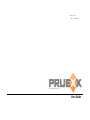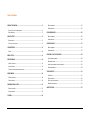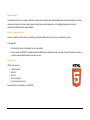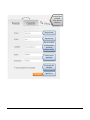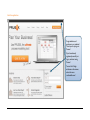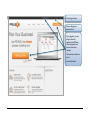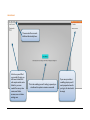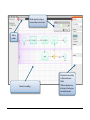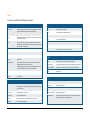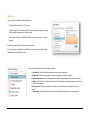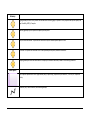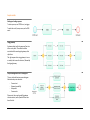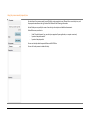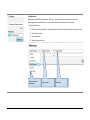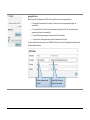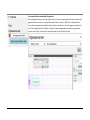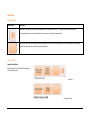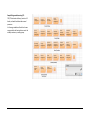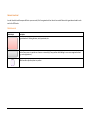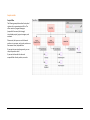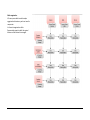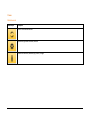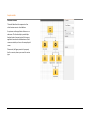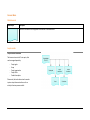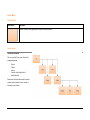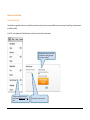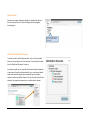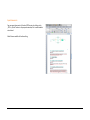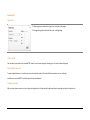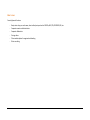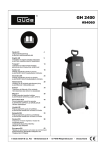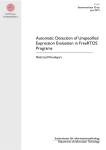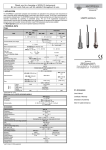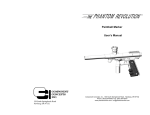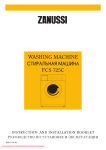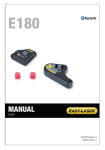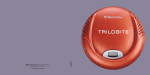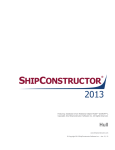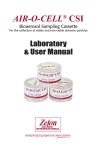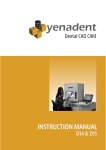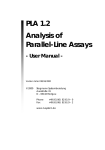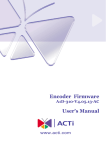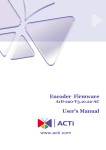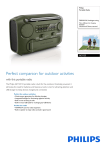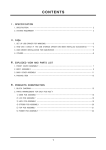Download Get the User Manual
Transcript
Version: Date: v0.4 19 July 2013 pruexx
http://www.pruexx.com
User Guide Table of Contents PRODUCT OVERVIEW ........................................................................................ 3 MODEL ELEMENTS ................................................................................................. 24 SAMPLE MODELS ................................................................................................... 25 EASY TO USE, EASY TO UNDERSTAND ............................................................................ 3 REQUIREMENTS: ..................................................................................................... 3 DOCUMENT MODEL ........................................................................................ 26 HOW TO START? ............................................................................................... 4 MODEL ELEMENTS ................................................................................................. 26 SAMPLE MODELS ................................................................................................... 26 REGISTRATION ........................................................................................................ 4 START THE APPLICATION ........................................................................................... 6 PRODUCT MODEL ............................................................................................ 27 USER INTERFACE ............................................................................................... 8 MODEL ELEMENTS ................................................................................................. 27 SAMPLE MODELS ................................................................................................... 27 MENU ................................................................................................................. 10 CREATING A POLICY DOCUMENT ..................................................................... 28 MODEL TYPES .................................................................................................. 11 CREATE NEW DOCUMENT ........................................................................................ 28 DOCUMENT EDITOR ............................................................................................... 29 INSERT EXISTING MODELS INTO DOCUMENTS ............................................................... 29 EXPORT DOCUMENTS .............................................................................................. 30 PROCESS MODEL ............................................................................................. 12 MODEL ELEMENTS ................................................................................................. 12 SAMPLE MODELS ................................................................................................... 14 USING THE PROCESS MODEL PROPERTY BOX ................................................................ 15 TRICKS AND TIPS ............................................................................................. 31 MERGE MODEL ................................................................................................ 19 PAGE SETUP ......................................................................................................... 31 PRINT OR EXPORT .................................................................................................. 31 SELECT MULTIPLE ELEMENTS .................................................................................... 31 DRAWING CONNECTORS .......................................................................................... 31 MODEL ELEMENTS ................................................................................................. 19 SAMPLE MODELS ................................................................................................... 19 ORGANIZATIONAL CHART ............................................................................... 21 MORE TO COME .............................................................................................. 32 MODEL ELEMENTS ................................................................................................. 21 SAMPLE MODELS ................................................................................................... 22 IT MODEL ........................................................................................................ 24 2 PRODUCT OVERVIEW The idea behind Pruexx, was to create a platform that allows users to develop easily understandable business process descriptions, that can be used as policy documents. Because a policy document usually target a whole organization, or its highlighted segments, theses policy descriptions should be intuitively understandable. Easy to use, easy to understand Pruexx is a modelling tool that offers easy modelling, and simple modelling objects that are easy to understand by anyone. In this approach: •
•
We limited the number of used objects to as few as possible Do you familiar with BPMN? The modelling method is BPMN like, but simplified as much, as possible. The goal of Pruexx is to provide an intuitively understandable model structure for every user. Requirements: HTML5 ready browser: • Chrome (tested) • Safari 5.1 • Opera 11 • Firefox 4+ (tested) • Internet Explorer 9 (tested) Recommended screen resolution: min: 1024x768 3 HOW TO START? Registration If you are a new user,
welcome! You have to
register yourself to start
using Pruexx!
To register yourself please
click on either orange
button: „Give it a try” or
„Start using Pruexx”
4 Currently only Personal
user is available.
The choice will be yours!
We work on it!
Enter your first name!
Enter your last name
Enter your e-mail address!
It should be valid, because
we will send the
confirmation e-mail there!
You have to enter your
password twice!
Click to accept the Terms
and Conditions!
Ready? Click on in!
5 Start the application Congratulation, and
welcome to our website!
Thank you for trying out
Pruexx!
If you have already
registered yourself, just
log-in., and start using
Pruexx!
You can find 2 login
windows on the screen,
select the more
comfortable one!
6 You can log out here
You can change your
password here.
If you logged in, you are
ready to start the
application itself. Please
note, the apperance of
the start screen has
changed.
You have three choices to
do so!
Let’s start Pruexx!
7 USER INTERFACE The menu bar. You can reach
additional functionality here.
In this box, you will find
your models. To start, you
will have a fiolder, filled
with sample models, and a
folder for your own
models. You can any time
create, new folders,
rename, move or delete
existing ones.
If you use any model, or
modelling object you will
see its properties here. As
you log in, this box should
be empty.
This is the modeling canvas. If nothing is opened, you
should see this option to create a new model.
8 Model objects. Just drag an
item, and drop on the canvas!
Tabs for
models.
Properties for an activitiy,
in a Business Process
Model.
With the dobule arrows
at the top of the box, you
can close this boksz.
Canvas for modelling.
9 Menu In Pruexx, you will find the following menu items: File New model Edit Undo To withdraw your last action Redo To withdraw your last withdrawn action Cut Cut the selected object(s) Copy Copy the selected object(s) Save the actual model. The tool saves automatically, so you cannot loose data, but a manual saves creates a new version baseline, where you can step back, if necessary. Paste Paste the selected object(s) Select All Select all objects on the canvas Close the actual model Find Find an object in the current or in all models Page Setup Set paper size, orientation and margins. Print Print the selected model. Export Export to PDF New Document You can create a new policy document, where you can include any model in addition to the free document text. In the document you can use three levels of headings along with free text. Please check the reference how to include models Open Save Close Create new model (process model, Process merging model, IT model, Organization model, Document model, Product model) Open model from the folder structure, with preview (preview will come only in the final version) Language Set language (Currently english and Hungarian are supported) Logout Leave Pruexx Account Profile You can change your password, or delete your profile Upgrade account [Currently not working] Here you are able to upgrade your free account. Previous transactions [Currently not working] You can check your previous transactions. Logout Leave Pruexx Help View Search Search in the manual You can select, how the canvas can help your work: with lines or dots in the background to help positioning your objects, or with just offering a clear white canvas. User manual The whole manual itself About Pruexx Version number, publisher, etc. Snap to Grid Snapping objects to grid. Or not. Give Us Your Feedback We do really appriciate it! Page Breaks Show or hide page breaks. Keyboard Shorcuts Library Show or hide library box (model folders and model names) Keyboard shortcuts for Windows or Mac. Please mind the modelling window must be active to use the shortcuts. Properties Show or hide properties box Grid 10 MODEL TYPES You can create new models in the following ways: 1. Selecting “New model” from “File” menu. 2. Right mouse click on a library you want to have your model or right mouse click on the model directory panel on an empty space 3. Left mouse click on the “New Model” button on an empty canvas (no model is opened) By either ways you will get the following pop-‐up window: In this window you should select the model type, and enter the name of the model. Collaboration is not available this time. In Pruexx you can choose between the following models: -‐
-‐
-‐
-‐
-‐
-‐
Process Model: Used to model business processes and required resources. Merge model: Create overview models, and help the navigation among your models. Organizational model: to define the organizational structure, organizational units, positions and roles. IT model: To define the IT architecture, hardware (IT infrastructure), software (applications) and services (IT and business services). Document model: To model documents or document parts to add inputs and outputs to a process activity. Product model: To model products or product parts to add inputs and outputs to a process activity. 11 PROCESS MODEL Model elements Model object Description Activity: For this object you can specify the following information in the properties window: -‐
-‐
-‐
-‐
-‐
-‐
Name: Name of the activity References RACI Roles: Sub-‐process: Description: Content of the activity Comment: Any other comment Subprocess: You can define a subprocess, if you specify a related process in the properties window. If a process arrives to a subprocess, the subprocess is called. After the subprocess is finished, the original process can continue. Events Standard event: In the properties box you can specify: Start, Middle, End or Other event. Events mark, that something happens in the process, and events may have impact on the process flow. Start and End events are used as marking the start of end of project. In addition you can name them as events to trigger a process, e.g.: evaluation is required, new customer arrived. 12 Gateways Logical gateway that control the process flow and describe the routing logic of a process. In the properties box you can specify the type :Paralellity, XOR, Or, Complex. Parallelity gateway slipts the process into parallel process paths. XOR, and Exclusive decision: The process can continue in only one selected process path in a time. Or decision: The process can continue in one or more parallel process paths, based on the decision. Complex gateways describe the examination of complex synchronisation behaviour, based on the incoming conditions. Other objects Pool: Graphical representation of an organizational player, representing “responsibility for execution” (R of RACI) for a specified activity. Connector (line): Connects events, activities and gateways. 13 Sample models Starting and ending a process To start a process, use START event, as trigger. To mark the end of your process, use the END event. …
Using gateways …
A gateway object splits the sequence flow into two or more paths. These flow should be reunited with the same logical gateways that splits them. …
The right sequence for using gateway is to use an activity that covers the decision, followed by the logical gateway. …
Project Management: start a new project This very top level business process diagram illustrates every main element: -‐
-‐
-‐
-‐
Process start Gateway (paralellity) Subprocess Process ends Please note, the second paralellity gateway indicates to wait, until all parallel flows have been finished. 14 Using the process model property box For activities in the process model, you will find the most properties to set. Please click on an activity icon, and the properties window on the right side will be filled with the following information: As text fields you can specify the name of an activity, a description and additional comments. Under References you refer to: -‐
-‐
-‐
Used IT model elements (e.g. an activity us supported by an application, or requires a services) Input and output document Input and output product You can set activity related responsibilities under RACI Rules. You can link a sub process instead of activity. 15 Using References Applied references will be displayed under “References” section with the icon of the reference type, and indicating input and output references. You can select more than one reference in the same type. To add a new reference: 1) Click on the references button in the properties window, while an activity is selected in the proces model 2) Select reference type 3) Select model type 4) Select the referenced item Select referenced
model type
Select model
Select item
16 Applying RACI roles RACI settings will be displayed under “RACI” section with the icon of the responsibility type: •
R – Responsible for execution of an activity. You can select only one organizational player for responsibility. •
A – Accountable for the results of an activity (ownership, quality control). You can select only one organizational player for accountability. •
C – Consulted during performing an activity (request for information) •
I – Informed, aka. receiving information about the execution of an activity. To add a new RACI role, please click on the “RACI Roles” button, then select the organizational model and the Unit/Position/Role element. Select organizational
model
Select Unit, Position or
Role from the model
17 To set responsible roles automatically through pools If you use organizational pools, and if you place an activity in a pool, the organizational reference of the pool (e.g. organizational unit, a position or a role) will be associated with an activity in “RACI Roles” as Responsible role. To associate and organizational model item with a pool, select the pool item, and in the properties window click on the “Select organizational item” button, the select the required organizational item and the organizational item you want to apply. The name of the item will be appear on the left side of the pool. 18 MERGE MODEL Model elements Model object Description Add Models: You can place this object on the canvas. Every time you click on the “+” sign, you can add a new reference. In the properties box you can specify references to a process, or to another merge model. Reference object: After you added a new reference object, you can select the referred process or merge model in the properties window. You can delete every reference you placed already. Sample models Sample Merge Model Please note, that the “Add button” disappears in the printed version. : in Pruexx : in Export or Pring 19 Sample Merge model covering ITIL ITIL (IT Infrastructure Library) consists of 5 books, and each book describes several processes. In this merge model each book has its own merge model, and having references to the actual processes or process groups. !"#$%&'
#$%$("#"%)'
*+%$%,+$-'
.$%$("#"%)'
/)0$)"(1'
2"%"0$34%'
/"05+,"'
64074-+4'
.$%$("#"%)'
/"05+,"'
8$)$-4('
.$%$("#"%)'
/"05+,"'9"5"-'
.$%$("#"%)'
8$:$,+)1'
.$%$("#"%)'
;5$+-$<+-+)1'
.$%$("#"%)'
/"05+,"'
84%3%=+)1'
.$%$("#"%)'
>%?40#$34%'
/",=0+)1'
.$%$("#"%)'
/=::-+"0'
.$%$("#"%)'
@%4A-"&("'
#$%$("#"%)'
8B$%("'
.$%$("#"%)'
;CC")'$%&'
84%D(=0$34%'
.$%$("#"%)'
E"-"$C"'$%&'
!":-41#"%)'
.$%$("#"%)'
F0$%C+34%'
:-$%%+%('$%&'
C=::40)'
/"05+,"'
5$-+&$34%'
$%&')"C3%('
G5$-=$34%'
>%,+&"%)'
.$%$("#"%)'
604<-"#'
.$%$("#"%)'
G5"%)'
.$%$("#"%)'
E"H="C)'
*=-D--#"%)'
;,,"CC'
.$%$("#"%)'
I:"0$34%C'
.$%$("#"%)'
/"05+,"'
."$C=0"J
#"%)'
/"05+,"'
E":403%('
/"05+,"'
>#:045"#"%)'
20 ORGANIZATIONAL CHART In order to be able to define responsibilities in a process model, first the organizational chart have to be created. Elements of organizational models can be used in the RACI matrix. Model elements Model object Description Organizational unit: Marking divisions, units, departments, etc. Position: Every person in a position can have one or more role(s). Every position should belong to one or more organizational unit (e.g. matrix organizations). A Role describes a job-‐description in a position. 21 Sample models Project Office The following example describes the top level structure of a corporate project office. The office consists of program managers (responsible for several, but strongly interrelated projects), project managers, and assistants. Please note, that a person can hold several positions in a company, and in each position can have several roles, responsibilities. If you want to use a simple approach, you can stop at the position level. If you want to describe the roles and responsibilities of each position, use roles. 22 Matrix organization In Pruexx you are able to model complex orgagnisational structures, you do not need to compromise. In this matrix organization a Sales Representative reports to both the regional director and the business line manager. 23 IT MODEL Model elements Model object Description Service: IT and business services Applications, application modules, software Infrastructure elements, hardware, eg. servers, storages 24 Sample models Architecture model This model describes the components of an online business service: check balance. It requires an online application that runs on a webserver. The functionality is provided by a backend system (account system) that uses an application server and a database server. Both servers are virtual, and run on the same physical server. Please note, the figure presents the property box for a service, where you can set the service type. 25 DOCUMENT MODEL Model elements Model object Description Documents: Document can be organized as a collection of sub-‐documents. Sample models Project Initiation Document The documents consists of 5 main parts, that can be managed separately: -‐
-‐
-‐
-‐
-‐
Project goals Scope Project organization Project Plans Product description Please note, that each element can be used as input or output document reference for an activity in business process models-‐ 26 PRODUCT MODEL Model elements Model object Description Product: Products can be organised as a collection of sub-‐documents. Sample models Car product breakdown The car consists of 3 main parts, that can be managed separately: -‐
-‐
-‐
-‐
Engine Chassis Interior Controls (that is divided into 3 additional parts) Please note, that each element can be used as input or output p reference for an activity in business process models-‐ 27 CREATING A POLICY DOCUMENT Create new document You defined an organizational structure, and specific processes for a domain, and now you would like to have a summary of everything, a policy document to publish and share. In the ‘File’ menu please select ‘New Document’ and enter the name of the new document. With Business Account you will be able
to collaborate on editing documents.
[Currently not working]
To create new policy document, you
need to select New Document the File
menu
Enter name of the new document
28 Document editor Documents are regular documents, editable by a simplified text editor. In the text editor you can use 3 levels of headings, and basic paragraph formatting tools. As in a simplified text editor, you can
select 3 heading styles a body and a
comment style.
Insert existing models into documents To include a model in the final documentation, click on the ‘Insert model’ button, on the top right corner of the text editor. You should select models from the ‘Models and Documents’ structure. As inserting a model, you can select which information should be appeared in the document from the referenced model (e.g. in case of process model: model name-‐automatic, figure, object names and types, descriptions, comments, references and RACI matrixes). You can check and uncheck these options in the properties window when an inserted model is selected. 29 Export documents You can export documents in Word and PDF formats, by clicking ont he „PDF” or „Word” buttons in the properties window, if an inserted model is not selected. Word files are available for further editing. 30 TRICKS AND TIPS Page Setup To Setup a page you can select the paper size, orientation and margins. To change settings please select the file menu, and Page Setup. Print or export You can export your models into a portable PDF format. If your browser supports, selecting print, the print window will appear. Select multiple elements To select multiple elements in a model you can use the selective marker (click and hold left mouse button to start selecting). In addition you can hold SHIFT, and click to select the desired elements. Drawing connectors After you have drawn a connector, do not forget to change back to the selector tool to add new objects, move objects, add text to objects, etc. 31 MORE TO COME Currently planned functions: -‐
-‐
-‐
-‐
-‐
-‐
Best practice shop: you can browse, select and buy best practices for ISO 900x, MOF, ITIL/ISO 20000, SOX, etc. Corporate account and administration Corporate collaboration Training videos Tailor made templates for organizational branding Online consulting 32