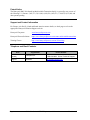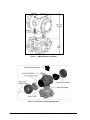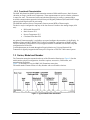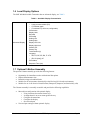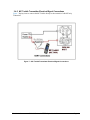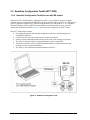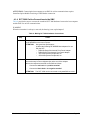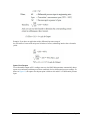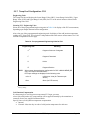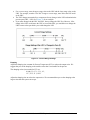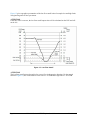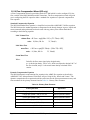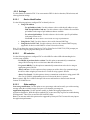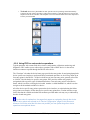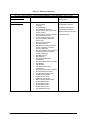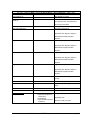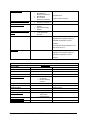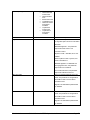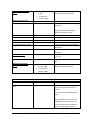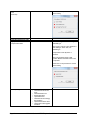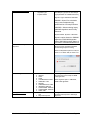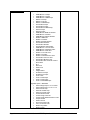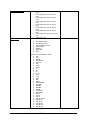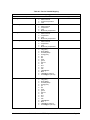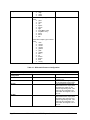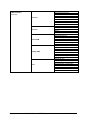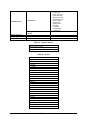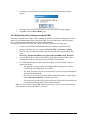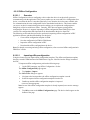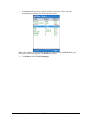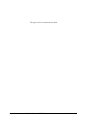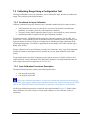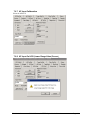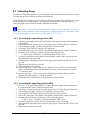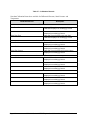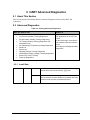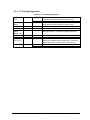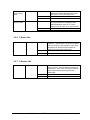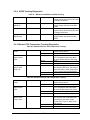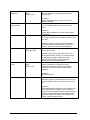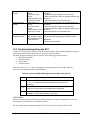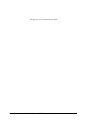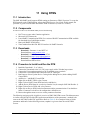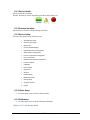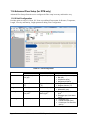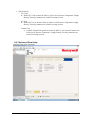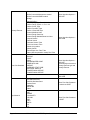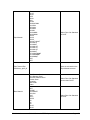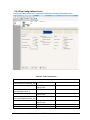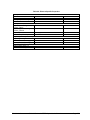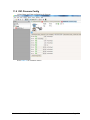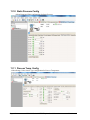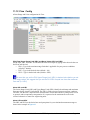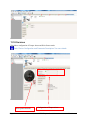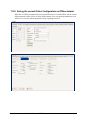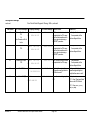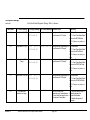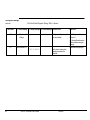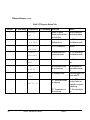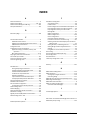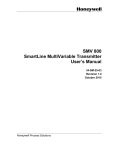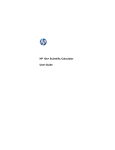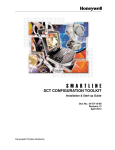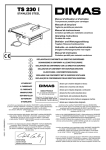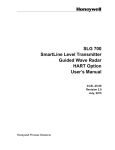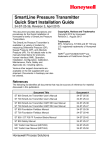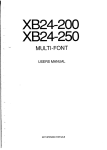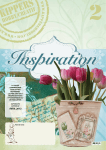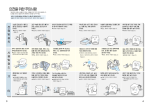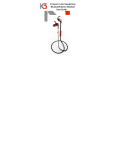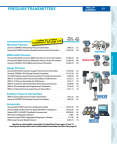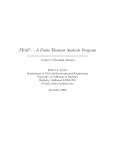Download SMV 800 Series HART/DE Option User`s Manual
Transcript
SMV 800 Series HART/DE Option User’s Manual 34-SM-25-06 Revision 1.0 October 2015 Honeywell Process Solutions Copyrights, Notices and Trademarks © Copyright 2015 by Honeywell, Inc. Revision 1, October 2015 While the information in this document is presented in good faith and believed to be accurate, Honeywell disclaims any implied warranties of merchantability and fitness for a particular purpose and makes no express warranties except as may be stated in the written agreement with and for its customers. In no event is Honeywell liable to anyone for any indirect, special, or consequential damages. The information and specifications in this document are subject to change without notice. Honeywell, TDC 3000, SFC, SmartLine, PlantScape, Experion PKS, MCT202, MCT404 and TotalPlant are registered trademarks of Honeywell International Inc. Other brand or product names and service marks are the property of their respective owners. Honeywell Process Solutions 1860 Rose Garden Lane Phoenix, AZ 85027 Page ii SMV 800 Series HART/DE Option User’s Manual Revision 1.0 About This Manual This manual provides the details of programming Honeywell SMV 800 SmartLine Multivariable Transmitters for applications involving HART and Digitally Enhanced (DE) communication protocols. For installation, wiring, and maintenance information refer to the SMV 800 SmartLine Multivariable Transmitter User Manual, document number 34-SM-25-03. The configuration of your Transmitter depends on the mode of operation and the options selected for it with respect to operating controls, displays and mechanical installation. Details for operations involving the Honeywell Multi-Communication (MC) Tookit (MCT404) and SmartLine Configuration tool (SCT3000) are provided only to the extent necessary to accomplish the tasks-at-hand. Refer to the associated The SMV 800 SmartLine Multivariable transmitter can be digitally integrated with one of two systems: • • Experion PKS: you will need to supplement the information in this document with the data and procedures in the Experion Knowledge Builder. Honeywell’s TotalPlant Solutions (TPS): you will need to supplement the information in this document with the data in the PM/APM SmartLine Transmitter Integration Manual, which is supplied with the TDC 3000 book set. (TPS is the evolution of the TDC 3000). Release Information SMV 800 Series HART /DE Option User Manual, Document # 34-SM-25-06 (this document) Rev. 1.0, December 2015 – First Release References The following list identifies publications that may contain information relevant to the information in this document. SMV 800 SmartLine Multivariable Transmitter Quick Start Installation Guide, # 34-SM-25-04 SMV 800 SmartLine Multivariable Transmitter Safety Manual w/ HART, 34-SM-25-05 SMV 800 SmartLine Multivariable Transmitter User Manual, # 34-SM-25-03 MC Tookit User Manual (MCT404), Document # 34-ST-25-50 SCT3000, SmartLine Configuration Tool guide, Document # 34-ST-10-08 PM/APM SmartLine Transmitter Integration Manual, # PM 12-410 SMV 800 Series Multivariable, Analog, HART Communications form, Drawing #50049892 Smart Field Communicator Model STS 103 Operating Guide, Document # 34-ST-11-14 Technical Bulletin, Communicating with Honeywell™ ST3000/STT3000 Smart Transmitters, #TB-960704B Revision 1.0 SMV 800 Series HART/DE Option User’s Manual Page iii Patent Notice The Honeywell SMV 800 SmartLine Multivariable Transmitter family is covered by one or more of the following U. S. Patents: 5,485,753; 5,811,690; 6,041,659; 6,055,633; 7,786,878; 8,073,098; and other patents pending. Support and Contact Information For Europe, Asia Pacific, North and South America contact details, see back page or refer to the appropriate Honeywell Solution Support web site: Honeywell Corporate www.honeywellprocess.com Honeywell Process Solutions https://www.honeywellprocess.com/smart-multivariable-transmitters Training Classes http://www.honeywellprocess.com/en-US/training Telephone and Email Contacts Area United States and Canada Global Email Support Page iv Organization Phone Number Honeywell Inc. 1-800-343-0228 Customer Service 1-800-423-9883 Global Technical Support Honeywell Process Solutions [email protected] SMV 800 Series HART/DE Option User’s Manual Revision 1.0 Contents 1 2 3 4 5 SMV 800 Physical and Functional Characteristics ........................................................................ 1 1.1 Overview ................................................................................................................................ 1 1.2 Features and Options .............................................................................................................. 1 1.2.1 Physical Characteristics .................................................................................................. 1 1.2.2 Functional Characteristics .............................................................................................. 3 1.3 Series, Model and Number ..................................................................................................... 3 1.4 Safety Certification Information............................................................................................. 4 1.5 Transmitter Adjustments ........................................................................................................ 4 1.6 Local Display Options ............................................................................................................ 5 1.7 Optional 3-Button Assembly .................................................................................................. 5 Communication Modes .................................................................................................................. 6 2.1 Overview ................................................................................................................................ 6 2.2 DE Mode Communication...................................................................................................... 6 2.3 HART Mode Communication ................................................................................................ 8 Configuration Tools and Interfaces ................................................................................................ 9 3.1 Overview ................................................................................................................................ 9 3.2 Pre-requisites .......................................................................................................................... 9 3.3 Application Design, Installation, Startup, and Operation ....................................................... 9 3.3.1 Organization ................................................................................................................... 9 3.4 Toolkit Participation ............................................................................................................. 10 3.4.2 Toolkit Software Applications...................................................................................... 10 3.4.3 Configuration Databases .............................................................................................. 10 3.4.4 Configuration................................................................................................................ 10 3.4.5 MC Toolkit–Transmitter Electrical/Signal Connections .............................................. 11 3.5 Smartline Configuration Toolkit (SCT 3000) ...................................................................... 12 3.5.6 Smartline Configuration Toolkit for use with DE models............................................ 12 3.6 Considerations for SCT 3000 ............................................................................................... 13 3.6.7 SCT 3000 Requirements............................................................................................... 13 Setting up Communications with the SCT3000 ........................................................................... 14 4.1 Establishing Communications .............................................................................................. 14 4.1.1 Off-line Versus On-line SMV Configuration ............................................................... 14 4.1.2 Off-line ConfigurationProcedures ................................................................................ 14 4.1.3 SCT Hardware Connections ......................................................................................... 14 4.1.4 SCT 3000 On-line Connections to the SMV ................................................................ 15 4.1.5 Establishing On-line Communications with the SMV ................................................. 16 4.1.6 Checking Communication Mode and Firmware Version ............................................. 17 4.1.7 DE Communication ...................................................................................................... 17 4.1.8 Changing Communication Mode.................................................................................. 17 DE Transmitter Configuration ...................................................................................................... 18 5.1 Configuration Personnel Requirements ................................................................................ 18 5.2 Configuration using the SCT3000 ........................................................................................ 18 5.2.1 SCT On-line Help and User Manuals .......................................................................... 18 5.3 About Configuration............................................................................................................. 18 5.3.2 Configuration Summary ............................................................................................... 19 5.4 Using the SCT for SMV 800 Configuration......................................................................... 20 5.5 Device Configuration ........................................................................................................... 21 5.5.3 Transmitter Tag Name and PV1 Priority...................................................................... 21 Revision 1.0 SMV 800 Series HART/DE Option User’s Manual Page v 5.5.4 General Configuration ................................................................................................. 21 5.5.5 DPConf Configuration - PV1 ....................................................................................... 23 5.5.6 SP Conf Configuration - PV2..................................................................................... 27 5.5.7 TempConf Configuration - PV3 ................................................................................. 29 5.5.8 FlowConf Configuration - PV4.................................................................................. 33 5.5.9 Using Custom Engineering Units ................................................................................ 37 5.5.10 Flow Compensation Wizard (DE only)........................................................................ 38 5.5.11 Saving, Downloading and Printing a Configuration File ............................................. 40 5.5.12 Verifying Flow Configuration ..................................................................................... 40 6 HART Transmitter Configuration................................................................................................ 41 6.1 Overview .............................................................................................................................. 41 6.1.1 Personnel Requirements............................................................................................... 41 6.2 Overview of FDC Homepage .............................................................................................. 42 6.2.2 Settings ......................................................................................................................... 43 6.2.3 Manage DDs ................................................................................................................ 44 6.2.4 Online configuration .................................................................................................... 46 6.2.5 Offline configuration.................................................................................................... 46 6.2.6 Online Configuration Overview................................................................................... 46 6.2.7 Overview of Device Homepage ................................................................................... 47 Tabs on the Device Home page ................................................................................................... 47 6.2.8 Using FDC for various device operations .................................................................... 49 6.2.9 Device Configuration and Parameter Descriptions ...................................................... 51 6.2.10 Procedure to Enter the Transmitter Tag ....................................................................... 91 6.2.11 Selecting the Process Variable (PV) Differential Pressure (DP) unit of measurement 91 6.2.12 Setting PV URV, and LRV Range Values (for DP values) ......................................... 92 6.2.13 Setting Range Values for Applied Pressure for DP ..................................................... 92 6.2.14 Selecting the Process Variable (PV) Unit of Temperature Measurement .................... 93 6.2.15 Setting URV, and LRV Range Values ........................................................................ 94 6.2.16 Setting Range Values for Applied Temperature .......................................................... 94 6.2.17 Saving device history ................................................................................................... 95 6.2.18 Exporting device history records to FDM .................................................................... 96 6.2.19 Exporting device history records to Documint ............................................................ 97 6.2.20 Custom Views .............................................................................................................. 97 6.2.21 Offline Configuration................................................................................................... 99 7 DE Calibration ........................................................................................................................... 103 7.1 Overview ............................................................................................................................ 103 7.2 Calibration Recommendations ........................................................................................... 103 7.3 Test Equipment Required for Calibration .......................................................................... 103 7.4 DE Output Calibration ....................................................................................................... 104 7.4.1 Output Calibration Preparation .................................................................................. 104 7.5 Calibrating Range Using a Configuration Tool ................................................................. 107 7.5.2 Conditions for Input Calibration ................................................................................ 107 7.5.3 Input Calibration Procedures Description .................................................................. 107 7.6 DE Input Calibration Procedure......................................................................................... 108 7.6.4 DP Input Cal .............................................................................................................. 108 7.6.5 Correct DP Input at the Lower Range Value (LRV).................................................. 109 7.6.6 Correct DP Input at URV ........................................................................................... 111 7.6.7 AP Input Calibaration ................................................................................................ 113 7.6.8 AP Input Cal LRV (Lower Range Value) Correct_ ................................................... 113 7.6.9 AP Input Cal URV (Upper Range Value) Correct ..................................................... 114 7.6.10 Reset Corrects ............................................................................................................ 114 7.6.11 Temperature Input Calibaration ................................................................................. 115 Page vi SMV 800 Series HART/DE Option User’s Manual Revision 1.0 7.6.12 Process Temperature LRV (Lower Range Value) Correct_ ....................................... 115 7.6.13 Process Temperature URV (Upper Range Value) Correct ......................................... 116 7.6.14 Reset Corrects............................................................................................................. 116 8 HART Calibration ...................................................................................................................... 117 8.1 About This Section ............................................................................................................. 117 8.1.1 About Calibration ....................................................................................................... 117 8.1.2 Equipment Required ................................................................................................... 117 8.2 Analog Output Signal Calibration ...................................................................................... 118 8.3 Calibrating Range ............................................................................................................... 119 8.3.3 Correcting the Lower Range Value (LRV) ................................................................ 119 8.3.4 Correcting the Upper Range Value (URV) ................................................................ 119 8.3.5 Resetting Calibration .................................................................................................. 121 8.3.6 Calibration Records .................................................................................................... 121 9 HART Advanced Diagnostics .................................................................................................... 123 9.1 About This Section ............................................................................................................. 123 9.2 Advanced Diagnostics ........................................................................................................ 123 9.2.1 Install Date.................................................................................................................. 123 9.2.2 PV Tracking Diagnostics ............................................................................................ 124 9.2.3 SV Tracking................................................................................................................ 126 9.2.4 TV Tracking Diagnostics ........................................................................................... 127 9.2.5 ET Tracking Diagnostics ............................................................................................ 128 9.2.6 % Stress Life............................................................................................................... 129 9.2.7 % Service Life ............................................................................................................ 129 9.2.8 Operating Voltage Diagnostics................................................................................... 130 9.2.9 AVDD Tracking Diagnostics ..................................................................................... 131 9.2.10 Sensor CPU Temperature Tracking Diagnostics ........................................................ 131 9.2.11 Power Up Diagnostics ................................................................................................ 132 10 Troubleshooting and Maintenance ......................................................................................... 133 10.1 HART Diagnostic Messages .............................................................................................. 133 10.2 HART Diagnostic Details................................................................................................... 134 10.3 Troubleshooting Using the SCT ......................................................................................... 137 11 Using DTMs ........................................................................................................................... 139 11.1 Introduction ........................................................................................................................ 139 11.2 Components ........................................................................................................................ 139 11.3 Downloads .......................................................................................................................... 139 11.4 Procedure to Install and Run the DTM............................................................................... 139 11.5 SMV 800 Online Parameterization .................................................................................... 140 11.5.1 Device Health: ............................................................................................................ 141 11.5.2 Process Variables: ...................................................................................................... 141 11.5.3 Device Setup:.............................................................................................................. 141 11.5.4 Basic Setup ................................................................................................................. 141 11.5.5 Calibration: ................................................................................................................. 141 11.6 Advanced Flow Setup (for DTM only) .............................................................................. 142 11.6.6 Unit Configuration...................................................................................................... 142 11.6.7 Advanced Flow Setup................................................................................................. 143 11.6.8 Flow Configurations Screen ....................................................................................... 149 11.6.9 Process Data Screen ................................................................................................... 151 11.6.10 Element Specific Properties screen ........................................................................ 153 11.6.11 Flow Parameters ..................................................................................................... 156 11.7 Basic Setup Page ................................................................................................................ 157 11.8 DevVar Mapping ................................................................................................................ 158 11.9 Diff. Pressure Config .......................................................................................................... 159 Revision 1.0 SMV 800 Series HART/DE Option User’s Manual Page vii 11.10 Static Pressure Config .................................................................................................... 160 11.11 Process Temp. Config .................................................................................................... 160 11.12 Flow Config .................................................................................................................. 161 11.13 Meter Body Temp. Config ............................................................................................. 163 11.14 Process Variables ........................................................................................................... 164 11.15 Calibration...................................................................................................................... 165 11.16 Device Status ................................................................................................................. 166 11.17 Diagnostics:.................................................................................................................... 167 11.18 Services .......................................................................................................................... 168 11.19 Detailed Setup ................................................................................................................ 169 11.20 Meter body Details ......................................................................................................... 169 11.21 Display Setup ................................................................................................................. 170 11.22 Upgrade Options ............................................................................................................ 170 11.23 .............................................................................................................................................. 171 11.24 Review ........................................................................................................................... 171 11.25 Saving the current Online Configuration as Offline dataset .......................................... 172 11.26 SMV 800 Offline Parameterization ............................................................................... 174 12 . HART DD binary file format compatibility matrix ............................................................. 175 13 Security .................................................................................................................................. 176 13.1 How to report a security vulnerability ............................................................................... 176 14 Troubleshooting ..................................................................................................................... 177 14.1 Diagnostic Messages for DE transmitters .......................................................................... 177 Appendix A. ....................................................................................................................................... 192 Glossary ............................................................................................................................................. 199 Page viii SMV 800 Series HART/DE Option User’s Manual Revision 1.0 List of Figures Figure 1 – SMV 800 Major Assemblies ................................................................................................. 2 Figure 2 – Electronics Housing Components ......................................................................................... 2 Figure 3 –Typical Name Plate Information ............................................................................................ 3 Figure 4 – DE Communication through SCT ......................................................................................... 6 Figure 5 – DE Mode Value Scaling ....................................................................................................... 7 Figure 6 – HART Point-to-Point and Multi-drop Value Scaling ........................................................... 8 Figure 7 – MC Toolkit-Transmitter Electrical/Signal Connections ..................................................... 11 Figure 8 - Smartline Configuration Tool .............................................................................................. 12 Figure 9 - SCT Hardware Components ................................................................................................ 14 Figure 10 - SMV On-line Configuration Process ................................................................................. 19 Figure 11 - Square Root Dropout Points for PV 1 ............................................................................... 26 Figure 12 – RTD Range Configuration ................................................................................................ 31 Figure 13 - Current Range Settings ...................................................................................................... 32 Figure 14 - Typical Volumetric Flow Range Setting Values ............................................................... 35 Figure 15 - Low Flow Cutoff ............................................................................................................... 36 Figure 16 – FDC Homepage................................................................................................................. 42 Figure 17 – Device Homepage ............................................................................................................. 47 Figure 18 – Output Calibration Test Connections .............................................................................. 104 Figure 19 – DE Analog Mode Scaling and Test Connections ............................................................ 105 Figure 20 – Input Calibration Connections ........................................................................................ 108 Figure 21 - Setup to manually set the PV LRV and URV .................................................................. 120 Figure 22 - Typical Volumetric Flow Range Setting Values ............................................................. 162 Figure 23 – Low Flow cutoff action ................................................................................................... 163 List of Tables Table 1 – Features and Options .............................................................................................................. 1 Table 2 – Available Display Characteristics .......................................................................................... 5 Table 3 – User Manual Related Topics .................................................................................................. 9 Table 4 - Making SCT 3000 Hardware Connections ........................................................................... 15 Table 5 - Making SCT 3000 On-line Connections ............................................................................... 16 Table 6 - PV Type Selection for SMV Output ..................................................................................... 21 Table 7 - SMV Analog Output Selection ............................................................................................. 22 Table 8 - Pre-programmed Engineering Units for PV 1 ....................................................................... 23 Table 9 - Pre-programmed Engineering Units for PV2* ...................................................................... 27 Table 10 - Pre-programmed Engineering Units for PV3 ...................................................................... 29 Table 11 - Sensor Types for PV3 Process Temperature Input ............................................................. 30 Table 12- Pre-programmed Volumetric Flow Engineering Units for PV4 .......................................... 33 Table 13 - Pre-programmed Mass Flow Engineering Units for PV4 ................................................... 34 Table 14 - Primary Flow Elements ....................................................................................................... 38 Table 15 - FDC homepage elements .................................................................................................... 42 Table 16 - Device health status ............................................................................................................ 47 Table 17 - HART Transmitter Parameters ........................................................................................... 51 Table 18 – Basic Setup ......................................................................................................................... 52 Table 19 – Standard Flow Setup .......................................................................................................... 54 Table 20 – Device Variable Mapping .................................................................................................. 69 Table 21 – Differential Pressure Configuration ................................................................................... 70 Table 22 – Static Pressure Configuration ............................................................................................. 71 Revision 1.0 SMV 800 Series HART/DE Option User’s Manual Page ix Table 23 – Process Temperature Configuration................................................................................... 72 Table 24 – Flow Configuration ............................................................................................................ 73 Table 25 – Meter body Temperature Configuration ............................................................................ 74 Table 26 – Process Variables ............................................................................................................... 75 Table 27 - Calibration .......................................................................................................................... 76 Table 28 – Device Status ..................................................................................................................... 80 Table 29 – Diagnostics......................................................................................................................... 83 Table 30 - Services............................................................................................................................... 84 Table 31 – Detailed setup .................................................................................................................... 85 Table 32 – Meter body details ............................................................................................................. 85 Table 33 – Display setup...................................................................................................................... 87 Table 34 – Upgrade Options ................................................................................................................ 88 Table 35 – Review ............................................................................................................................... 88 Table 36 – Tamper Reporting Logic Implementation with Write Protect ........................................... 90 Table 37 – Calibration Records ......................................................................................................... 122 Table 38 – Viewing Advanced Diagnostics ....................................................................................... 123 Table 39 – Maximum PV Tracking ................................................................................................... 124 Table 40 – Minimum PV Tracking .................................................................................................... 125 Table 41 – Maximum SV Tracking ................................................................................................... 126 Table 42 – Minimum SV Tracking .................................................................................................... 126 Table 43 – TV Tracking Diagnostics ................................................................................................. 127 Table 44 – Maximum ET Diagnostics ............................................................................................... 128 Table 45 – Minimum ET Diagnostics ................................................................................................ 128 Table 46 – Operating Voltage Diagnostics ........................................................................................ 130 Table 47 – Maximum and Minimum AVDD Tracking ..................................................................... 131 Table 48 – Maximum Sensor CPU Temperature Tracking ............................................................... 131 Table 49 – Minimum Sensor CPU Temperature Tracking ................................................................ 131 Table 50 – Power Up Diagnostics...................................................................................................... 132 Table 51 – HART Critical Diagnostic Messages ............................................................................... 133 Table 52 – HART Non-Critical Diagnostic Messages....................................................................... 133 Table 53 – HART Critical Details ..................................................................................................... 134 Table 54 - Non-Critical Diagnostic Details ....................................................................................... 135 Table 55 - Accessing SMV 3000 Diagnostic Information using the SCT ......................................... 137 Table 56 – Unit Configuration ........................................................................................................... 142 Table 57 – Configure Advanced Flow Setup ..................................................................................... 144 Table 58 - Flow Configuration........................................................................................................... 149 Table 59 – Process Data ..................................................................................................................... 151 Table 60 - Element Specific Properties.............................................................................................. 155 Table 61 – Flow Parameters .............................................................................................................. 156 Table 62 - Critical Status Diagnostic Message Table ........................................................................ 178 Table 63 - Non-Critical Status Diagnostic Message Table ................................................................ 181 Table 64 - Communication Status Message Table............................................................................. 187 Table 65 - Information Message Table .............................................................................................. 189 Table 66 - SFC Diagnostic Message Table ................................................................................... 190 Page x SMV 800 Series HART/DE Option User’s Manual Revision 1.0 1 SMV 800 Physical and Functional Characteristics 1.1 Overview This section is an introduction to the physical and functional characteristics of Honeywell’s family of SMV 800 SmartLine Multivariable Transmitters. 1.2 Features and Options The SMV 800 SmartLine Multivariable Transmitter type SMV 800 supports five device variables: DP, SP, PT, Flow and MBT and four dynamic variables: PV, SV, TV and QV. Primary variable (PV) can be configured as DP, SP, PT and Flow. Secondary Variable (SV), Tertiary Variable (TV), Quaternary Variable (QV) can be configured as DP, SP, PT, Flow and MBT. The dynamic variables can be set to any of the said device variables. Table 1 lists the protocols, human interface (HMI), materials, approvals, and mounting bracket options for the SMV 800 Transmitter. Table 1 – Features and Options Feature/Option Standard/Available Options Communication Protocols HART 7 and Digitally Enhanced (DE) Human-Machine Interface (HMI) Advanced Digital Display Three-button programming (optional) Calibration Approvals (See Appendix C for details.) Mounting Brackets Integration Tools Advanced display languages: English, German, French, Italian, Spanish, Russian, Turkish, Chinese & Japanese Single, Dual and Triple Cal for PV1 (Diff.Pressure) and PV2 (Static Pressure) ATEX, CSA, FM, IECEx, NEPSI Angle/flat carbon steel/304 stainless steel, Marine 304 stainless steel Experion 1.2.1 Physical Characteristics As shown in Figure 1, the SMV 800 is packaged in two major assemblies: the Electronics Housing and the Meter Body. The elements in the Electronic Housing respond to setup commands and execute the software and protocol for the different pressure measurement types: DP (Differential Pressure), SP (Static Pressure), PT (Process Temperature and MBT (Meter body Temperature). Figure 2 shows the assemblies in the Electronics Housing with available options. The Meter Body provides connection to a process system. Several physical interface configurations are available, as determined by the mounting and mechanical connections. Refer to the SMV 800 SmartLine User’s Manual, document number 34-SM-25-03 for installation and wiring details. Revision1.0 SMV800 Series HART/DE Option User’s Manual Page 1 Figure 1 – SMV 800 Major Assemblies Figure 2 – Electronics Housing Components Page 2 SMV 800 Series HART/DE Option User’s Manual Revision 1.0 1.2.2 Functional Characteristics The SMV 800 SmartLine MultiVariable transmitter measures Differential Pressure, Static Pressure (Absolute or Gauge), and Process Temperature. These measurements are used to calculate volumetric or mass flow rates. The measured values and calculated flow may be read by a connected Host. Available communications protocols include Honeywell Digitally Enhanced (DE) and HART. Output options include Digital and 4-20 mA Analog. The SMV800 measures Process Temperature from an external RTD or Thermocouple. The device may be configured to map any of the four Process Variable to the Analog Output (4-20 mA): • Differential Pressure PV1 • Static Pressure PV2 • Process Temperature PV3 • Calculated Flow Rate PV4 An optional 3-button assembly is available to set up and configure the transmitter via the Display. In addition, a Honeywell MCT404/MCT202 Toolkit is available for configuration of HART models. The SCT Smartline Configuration Tool (not supplied with the Transmitter) can facilitate setup and configuration for DE devices. Certain adjustments can be made through an Experion Station or a Universal Station if the Transmitter is digitally integrated with Honeywell’s Experion or TPS/TDC 3000 control system. 1.3 Series, Model and Number The Transmitter nameplate mounted on the top of the Electronics Housing (see Figure 2) lists the model number, physical configuration, electronics options, accessories, certifications, and manufacturing specialties. Figure 3 is an example of a typical SMV 800 Transmitter name plate. The model number format consists of a Key Number with several table selections. Figure 3 –Typical Name Plate Information Revision 1.0 SMV 800 Series HART/DE Option User’s Manual Page 3 You can readily identify the series and basic Transmitter type from the third and fourth digits in the key number. The letter in the third digit represents one of these basic measurement types for the Static Pressure: • • A = Absolute Pressure G = Gauge Pressure For a complete selection breakdown, refer to the appropriate Specification and Model Selection Guide provided as a separate document. 1.4 Safety Certification Information An “approvals” name plate is located on the bottom of the Electronics Assembly; see Figure 1 for exact location. The approvals name plate contains information and service marks that disclose the Transmitter compliance information. Refer to Appendix C of the SMV 800 SmartLine Transmitters User’s Manual, document number 34-SM-25-03 for details. 1.5 Transmitter Adjustments Zero and Span adjustments are possible in new generation SMV 800 SmartLine Multivariable Transmitters by using the optional three-button assembly located at the top of the Electronic Housing (see Figure 2). However, certain capabilities are limited in the following configurations: • Without a display – Zero and Span setting only for HART and DE devices. • With a display – Complete Transmitter configuration is possible for HART and DE devices. You can also use the Honeywell MCT404 Configuration Tool – FDC application to make any adjustments to an SMV 800 Transmitter with HART. For DE models the SCT3000 PC tool application can be used to configure the device. Certain adjustments can also be made through the Experion or Universal Station if the Transmitter is digitally integrated with a Honeywell Experion or TPS system. SMV 800 HART models can be configured using Honeywell tools such as Experion in conjunction with FDM, using DTMs running in FDM or Pactware, or Emerson 375 or 475. Page 4 SMV 800 Series HART/DE Option User’s Manual Revision 1.0 1.6 Local Display Options The SMV 800 Multivariable Transmitter has an Advanced display; see Table 2. Table 2 – Available Display Characteristics • • • • • • • Advanced Display • • • • • • • • Screen Format o Large process variable (PV) o PV with bar graph o PV with trend (1-24 hours, configurable) PV Selection Display Units Decimals PV Scaling Scaling Low Scaling High Display Low Limit Display High Limit Custom Unit Custom Tag Trend Duration (h) Language o EN, FR, GE, SP, RU, IT & TU o EN, CH (Kanji), JP PV Rotation, Sequence Time (sec) 1.7 Optional 3-Button Assembly The optional 3-button assembly provides the following features: • • • • • Opportunity for immediate reaction with minimal disruptions Improved maintenance time Potential savings on hand-held units Suitable for all environments: hermetically sealed for long life in harsh environments Suitable for use in all electrical classifications (flameproof, dustproof, and intrinsically safe) The 3-button assembly is externally accessible and provides the following capabilities: • • Menu-driven configuration with optional display: o Using increment, decrement & enter keys o A comprehensive on screen menu guides the way o Configure the transmitter o Configure the display o Set zero and span Zero and span settings without optional display Revision 1.0 SMV 800 Series HART/DE Option User’s Manual Page 5 2 Communication Modes 2.1 Overview The SMV 800 SmartLine Multivariable Transmitter is available with either Honeywell's Digitally Enhanced (DE) or HART revision 7 communications protocols. This manual addresses the processes to configure and calibrate a Transmitter for DE and HART communication.. 2.2 DE Mode Communication The SMV 800 can transmit its output in either an analog 4 to 20 milliampere format or a Digitally Enhanced (DE) protocol format for direct digital communications with our TPS/TDC 3000 control system. In the analog format, only a selected variable is available as an output which can be any one of the following: • Differential Pressure PV1, • Static Pressure PV2, • Process Temperature PV3, or • Calculated Flow Rate PV4 Note that the secondary variable is only available as a read only parameter through the SCT shown in Figure 4. Figure 4 – DE Communication through SCT Page 6 SMV 800 Series HART/DE Option User’s Manual Revision 1.0 In the digital DE protocol format, all four process variables are available for monitoring and control purposes; and the meter body temperature is also available as a secondary variable for monitoring purposes only - See Figure 4 The SMV 800 transmitter has no physical adjustments. You need an SCT to make any adjustments in an SMV 800 transmitter. Alternately, certain adjustments can be made through the Universal Station if the transmitter is digitally integrated with our TPS/TDC 3000 control system. For more information see section 3.5 Smartline Configuration Toolkit (SCT 3000) Digitally Enhanced (DE) Mode Communication Although it is unnecessary to put a control loop in manual mode before communicating with a Transmitter operating in DE mode, caution is required if there is potential for error in identifying the operating mode. In DE mode, the PV is available for monitoring and control purposes. Much of the operation in the Digitally Enhanced (DE) mode is similar to that of analog operation. The essential characteristics of DE transmitter are shown in Figure 4. Figure 5 – DE Mode Value Scaling As indicated at the right of Figure 5, output values of process variables, as well as communications are transferred to a receiving device digitally. The digital coding is Honeywell proprietary, which requires the use of DE-capable Honeywell control equipment. The use of DE mode offers several advantages: • • • • Process Safety: Unlike analog mode, communications devices do not bump the PV value. Accuracy: requires less maintenance. Digital communication: Relatively immune to small variations in circuit resistance or supply voltage. Facilitates Maintenance Tasks: Honeywell control systems include operating displays that enable direct communication with transmitters operating in DE mode. Revision 1.0 SMV 800 Series HART/DE Option User’s Manual Page 7 2.3 HART Mode Communication When using MCT404,before connecting to a HART 7 transmitter, verify that the FDC application is used and not the MC Toolkit application. For DE models use the SCT3000 PC tool application. • Transmitters with HART 7 capability have features that vary among manufacturers and with the characteristics of specific devices. The FDC software application executing on the MCT404/MCT202 supports the HART Universal, Common Practice and Device Specific Commands which are implemented in the Honeywell Transmitters. As indicated in Figure 6, the output of a Transmitter configured for HART protocol includes two primary modes: Figure 6 – HART Point-to-Point and Multi-drop Value Scaling • • Point-to-Point Mode, in which one Transmitter is connected via a two-conductor, 4-20 mA current loop to one receiver. Multi-Drop Mode, in which several Transmitters are connected through a two-conductor network to a multiplexed receiver device. In point-to-point mode, the value of the primary Process Variable (PV) is represented by a 4-20 mA current loop, almost identical to that of a Transmitter operating in analog mode. In this case, however, the analog signal is modulated by Frequency Shift Keying (FSK), using frequencies and current amplitude that do not affect analog sensing at the receiver. The accuracy of the analog level must be precisely controlled for accurate sensing. HART communication will not bump process variables. In multi-drop mode, up to 16 transmitters in HART 5 (addresses 0-15) and up to 64 transmitters in HART6/7 (addresses 0-63) can exist on the two-conductor network. Page 8 SMV 800 Series HART/DE Option User’s Manual Revision 1.0 3 Configuration Tools and Interfaces 3.1 Overview This section describes the tools and interfaces involved in configuring a new SMV 800 SmartLine Multivariable Transmitter for HART or DE communication operation. The information in this section also applies to adjusting the configuration of a Transmitter that has been in operation and updating one that is currently in operation. 3.2 Pre-requisites The information and procedures in this manual are based on the assumption that personnel performing configuration and calibration tasks are fully qualified and knowledgeable in the use of the Honeywell MC Toolkit or MCT202/MCT404 and the PC tool SCT3000 application. Furthermore, we assume that the reader is intimately familiar with the SMV 800 family of SmartLine Multivariable Transmitters and thoroughly experienced in the type of process application targeted for Transmitter deployment. Therefore, detailed procedures are supplied only in so far as necessary to ensure satisfactory completion of configuration tasks. 3.3 Application Design, Installation, Startup, and Operation The SMV 800 SmartLine Multivariable Transmitters User’s Manual, document number 34-SM-25-03, provides the details for application design, installation, and startup; see Table 3 for topics. Table 3 – User Manual Related Topics SMV 800 SmartLine Multivariable Transmitters Users Manual, 34-SM-25-03 Section 2. Application Design Section 3. Installation and Startup Safety Accuracy Diagnostics messages Site evaluation, Toolkit issues Display installation concerns, Transmitter mounting, Piping & wiring, Startup tasks and procedures Section 4. Operation Three-button option Failsafe direction setup Monitoring displays Other sections include but not limited to: Section 5. Maintenance, Section 6. Calibration, Section 7 Troubleshooting, Section 8. Parts List, Appx. Certificates, Security Vulnerability 3.3.1 Organization This information in this section is arranged in the following sequence: • MCT404 Toolkit operation in SMV 800 Transmitter HART Setup and Configuration: o Physical circuit connections o Application components o Configuration for Analog and HART operation • SCT3000 operation in SMV 800 Transmitter DE Setup and Configuration: o Physical circuit connections o Application components o Configuration for DE operation • SMV 800 Transmitter o Advanced displays o Health indications o Ability to be configured and operate in a process system Revision 1.0 SMV 800 Series HART/DE Option User’s Manual Page 9 3.4 Toolkit Participation Before using the MC Toolkit, be sure that you are aware of the potential consequences of each procedure, and that you use appropriate safeguards to avoid possible problems. For example, if the Transmitter is an element in a control loop, the loop needs to be put in manual mode, and alarms and interlocks (i.e., trips) need to be disabled, as appropriate, before starting a procedure. 3.4.2 Toolkit Software Applications The MCT404 Toolkit – FDC software applications to work with SMV 800 HART Transmitters and the SCT3000 SmartLine Configuration tool for use configuring DE Transmitters: • • MCT404 Toolkit Field Device Configurator (FDC). This application is used for configuring, calibrating, monitoring, and diagnosing HART devices. FDC conforms to the IEC 61804-3 EDDL (Electronic Data Description Language) standard specification. The FDC application is an open solution that supports devices with a registered device description (DD) file compatible with HART Communication Foundation (HCF) requirements. SCT3000 tool. This application is used for configuring, calibrating, monitoring, and diagnosing Honeywell Digitally Enhanced (DE) devices. For more information see section 3.5 Smartline Configuration Toolkit (SCT 3000) Details for working with the MC Toolkit are provided in the MC Tookit User Manual, document # 34-ST-25-50 (MCT404). In subsequent sections of this manual, explicit operating instructions are provided only in so far as necessary to complete required tasks and procedures. For SCT3000 application refer to User manual #34-ST-10-08 3.4.3 Configuration Databases Both tools can be used to establish and/or change selected operating parameters in a Transmitter database. 3.4.4 Configuration Configuration can be accomplished both online and offline with the Transmitter powered up and connected to the MC Toolkit. Online configuration immediately changes the Transmitter operating parameters. For offline configuration, Transmitter operating characteristics are entered into Toolkit memory for subsequent downloading to a Transmitter. When you set up or configure a Transmitter, it can take up to 30 seconds for the value to be stored in it. If you change a value and Transmitter power is interrupted before the change is copied to nonvolatile memory, the changed value will not be moved to nonvolatile memory. Page 10 SMV 800 Series HART/DE Option User’s Manual Revision 1.0 3.4.5 MC Toolkit–Transmitter Electrical/Signal Connections Figure 7 displays how to connect the MC Toolkit directly to the terminals of a HART-only Transmitter. Figure 7 – MC Toolkit-Transmitter Electrical/Signal Connections Revision 1.0 SMV 800 Series HART/DE Option User’s Manual Page 11 3.5 Smartline Configuration Toolkit (SCT 3000) 3.5.6 Smartline Configuration Toolkit for use with DE models Honeywell’s SCT 3000 Smartline Configuration Toolkit is a cost¬effective means to configure, calibrate, diagnose, and monitor the SMV 800 and other smart field devices. The SCT 3000 runs on a variety of Personal Computer (PC) platforms using Windows XP® and Window 7®. It is a bundled Microsoft Windows software and PC-interface hardware solution that allows quick, error-free configuration of SMV transmitters. Figure 8 shows the major components of the SCT 3000. Some SCT 3000 features include: • Preconfigured templates that simplify configuration and allow rapid development of configuration databases. • Context-sensitive help and a comprehensive on-line user manual. • Extensive menus and prompts that minimize the need for prior training or experience. • The ability to load previously configured databases at time of installation. • Automatic verification of device identification and database configuration menus and prompts for bench set up and calibration. • The ability to save unlimited transmitter databases on the PC. Figure 8 - Smartline Configuration Tool Page 12 SMV 800 Series HART/DE Option User’s Manual Revision 1.0 3.6 Considerations for SCT 3000 3.6.7 SCT 3000 Requirements The SCT 3000 consists of the PC application and the Honeywell DE Modem hardware interface used for connecting the host computer to the SMV transmitter. Be certain that the host computer is loaded with the proper operating system necessary to run the SCT program. See the SCT 3000 Smartline Configuration Toolkit Start-up and Installation Manual #34-ST-10-08 for complete details on the host computer specifications and requirements for using the SCT 3000. Revision 1.0 SMV 800 Series HART/DE Option User’s Manual Page 13 4 Setting up Communications with the SCT3000 If you have never used an SCT to “talk” to an SMV 800 transmitter, this section tells you how to connect the SMV with the SCT, establish on-line communications and make initial checks. ATTENTION The SCT 3000 contains on-line help and an on-line user manual providing complete instructions for using the SCT to setup and configure SMV transmitters. 4.1 Establishing Communications 4.1.1 Off-line Versus On-line SMV Configuration The SCT 3000 allows you to perform both off-line and on-line configuration of SMV transmitters. • Off-line configuration does not require connection to the transmitter. By operating the SCT 3000 in the off-line mode, you can configure and save database files of an unlimited number of transmitters prior to receipt, , and then download the database files, save them either to portable media and then download the database files to the transmitters during commissioning. • An on-line session requires that the SCT is connected to the transmitter and allows you to download previously-configured database files at any time during installation or commissioning of your field application. Note that you can also upload a transmitter’s existing configuration and then make changes directly to that database. 4.1.2 Off-line ConfigurationProcedures Refer to the SCT User Manual (on-line) for detailed procedures on how to off-line configure SMV transmitters using the SCT 3000. 4.1.3 SCT Hardware Connections A PC or laptop computer (host computer) which contains the SCT application is connected to the wiring terminals of the SMV transmitter and other smart field devices via the Honeywell DE Modem. Figure 9 shows the hardware components of the SCT. Figure 9 - SCT Hardware Components Page 14 SMV 800 Series HART/DE Option User’s Manual Revision 1.0 ATTENTION Connecting the host computer to an SMV for on-line communications requires Smartline Option Module consisting of a DE Modem connection. 4.1.4 SCT 3000 On-line Connections to the SMV Table 4 provides the steps to connect the assembled SCT 3000 hardware between the host computer and the SMV for on-line communications. WARNING When the transmitter’s end-cap is removed, the housing is not explosionproof. Table 4 - Making SCT 3000 Hardware Connections Step 1 Action With the power to the host computer turned off, connect the DE MODEM on the host computer. ATTENTION 2 Remove the end-cap at the terminal block side of the SMV and connect the easy hooks or alligator clips at the end of the adapter cable to the respective terminals on the SMV as follows: • Connect the red lead to the positive terminal. • Connect the black lead to the negative terminal. ATTENTION Revision 1.0 Honeywell has performancequalified the following DE MODEM host adapters for use with the SCT: -- TMB-240 Single Slot Internal Front Panel Adapter -- TMB-250 Dual Slot Internal Front Panel Adapter -- GS-120 Greystone Peripherals, Inc. -- GS-320 Greystone Peripherals, Inc. The SCT 3000 can be connected to only one SMV at a time. SMV 800 Series HART/DE Option User’s Manual Page 15 4.1.5 Establishing On-line Communications with the SMV Table 5 lists the steps to begin an on-line session with the loop-connected SMV and upload the database configuration from the transmitter. Table 5 - Making SCT 3000 On-line Connections Step Action 1 Make sure that 24V dc power is applied to the proper SMV transmitter SIGNAL terminals. For wiring details refer to the SMV 800 Transmitter User’s manual for details (34-SM-25-03). 2 Apply power to the PC or laptop computer and start the SCT 3000 application. 3 Perform either step 4A (recommended) or 4B (but not both) to upload the current database configuration from the SMV. 4A • Select Tag ID from the View Menu (or click on the Tag ID toolbar button) to access the View Tag dialog box. -- If the SCT 3000 detects that the transmitter is in analog mode, a dialog box displays prompting you to put the loop in manual and to check that all trips are secured (if necessary) before continuing. Click OK to continue. -- After several seconds, the SCT 3000 reads the device’s tag ID and displays it in the View Tag dialog box. Click on the Upload button in the View Tag dialog box to upload the current database configuration from the SMV and make the online connection. -- A Communications Status dialog box displays during the uploading process. • 4B Select Upload from the Device Menu (or click on the Upload toolbar button) to upload the current database configuration from the SMV and make the on-line connection. -- If the SCT 3000 detects that the transmitter is in analog mode, a dialog box displays prompting you to put the loop in manual and to check that all trips are secured (if necessary) before continuing. Click OK to continue. -- A Communications Status dialog box displays during the uploading process. Page 16 5 When the on-line view of the SMV appears on the screen, access the Status form by clicking on its tab. The Status form is used to verify the status of the connected field device. • Separate list boxes for Gross Status and Detailed Status are presented in the Status form. Refer to the SCT 3000 User Manual (on-line) for explanations of each status condition. 6 Refer to the SCT 3000 User Manual (on-line) for a procedure on how to download any previously-saved configuration database files. SMV 800 Series HART/DE Option User’s Manual Revision 1.0 4.1.6 Checking Communication Mode and Firmware Version Before doing anything else, it is a good idea to confirm the transmitter’s mode of operation and identify the version of firmware being used in the transmitter. • Communication mode (either ANALOG or DE mode) is displayed on the Status Bar at the bottom SCT application window. • The transmitter’s firmware version is displayed on the Device configuration form 4.1.7 DE Communication A transmitter in the digital (DE) mode can communicate in a direct digital Mode fashion with a Universal Station in Honeywell’s TPS and TDC 3000 control systems. The digital signal can include all four transmitter process variables and its secondary variable as well as the configuration database. 4.1.8 Changing Communication Mode You can select the mode you want the transmitter to communicate with the control system. The communication mode is selected in the SCT General Configuration form tab card. Revision 1.0 SMV 800 Series HART/DE Option User’s Manual Page 17 5 DE Transmitter Configuration 5.1 Configuration Personnel Requirements The configuration processes in this section reflect the assumption that you will use the Honeywell SCT3000 Configuration Tool to configure an SMV 800 SmartLine DE Transmitter. The other tools that support DE Transmitter configuration are Honeywell’s Experion or TPS/ TDC 3000. 5.2 Configuration using the SCT3000 This section introduces you to SMV 800 transmitter configuration. It identifies the parameters that make up the transmitter’s configuration database and provides information for entering values/selections for the given configuration parameters using the SCT. ATTENTION Please verify that you have the SCT software version that is compatible with your SMV 800. To check the software version, connect an SCT to the transmitter. Using the SCT: Perform Upload of the SMV database to the SCT. The SMV firmware version can be read from the Device tab card. To check the SCT software version, select About SCT from the Help pull down menu. The software version will be displayed. 5.2.1 SCT On-line Help and User Manuals IMPORTANT: While the information presented in this section refers to SMV 800 transmitter configuration using the SCT 3000 application (Ver. 6.18.445 or above). The SCT on-line manual and help topics contain complete information and procedures on SMV 800 configuration and should be followed to properly configure the transmitter. This section of the manual should be viewed as subordinate to the SCT on-line manual and if inconsistencies exist between the two sources, the SCT on-line manual will prevail. 5.3 About Configuration Each SMV 800 Transmitter includes a configuration database that defines its particular operating characteristics. You use the SCT 3000 to enter and change selected parameters within a given transmitter’s database to alter its operating characteristics. We call this process of viewing and/or changing database parameters “configuration”. SMV configuration can be done using the SCT either on-line, where configuration parameters are written to the SMV through a direct connection with the SCT, or off-line where the transmitter configuration database is created and saved to disk for later downloading to the SMV. Figure 10 shows a graphic summary of the on-line configuration process. Page 18 SMV 800 Series HART/DE Option User’s Manual Revision 1.0 Figure 10 - SMV On-line Configuration Process 5.3.2 Configuration Summary The SCT contains templates that you can use to create configuration database for various smart field devices. The SMV templates contain the configuration forms (or tab cards) necessary to create the database for an SMV transmitter. When using a Honeywell-defined SMV template, you should choose a file template for the temperature range and model of SMV that you wish to configure. Configuration is complete when you have entered all parameters in the template’s tab cards, (and for flow applications you have entered all flow data in the flow compensation wizard). You then save the template file containing the SMV transmitter’s database as a disk file. Revision 1.0 SMV 800 Series HART/DE Option User’s Manual Page 19 5.4 Using the SCT for SMV 800 Configuration The SCT template files have tab cards that contain data fields for the SMV parameters which you fill in. You start with the Device tab card to enter the device tag name (Tag ID) and other general descriptions. Next, you can select each tab card in order and configure each PV (PV1, secondary variable if desired, PV2, PV3, and PV4). SMV Process Variable SCT Template Tab Card PV1 (Differential Pressure) DPConf PV2 (Absolute Pressure or Gauge APConf or GPConf * Pressure) * PV3 (Process Temperature) TempConf PV4 (Flow) FlowConf * PV2 will be AP or GP depending on SMV model Use the Flow Compensation Wizard to setup the SMV 800 for flow applications. The flow wizard guides you through the steps necessary to complete your flow configuration. See Flow Compensation Wizard, section 5.5.10 for more information about the flow wizard. In the subsections below information is given for filling in some of the SCT tab card data fields. Supplementary background information and reference data on SMV configuration that may be helpful is also presented. Use the SCT on-line help and user manual for detailed “how to configure” information. ATTENTION If the transmitter detects an incomplete database upon power-up, it will initialize the database parameters to default conditions. A setting or selection with a superscript “d” in the following subsections identifies the factory setting. Page 20 SMV 800 Series HART/DE Option User’s Manual Revision 1.0 5.5 Device Configuration 5.5.3 Transmitter Tag Name and PV1 Priority Tag ID field is found on the Device tab card. Tag ID - Enter an appropriate tag name for the transmitter containing up to eight ASCII characters which uniquely identifies the transmitter. NOTE: It is suggested that when you create a database configuration file for the transmitter, you make the file name the same as the transmitter tag ID. PV1 Priority - Enter “/ ” slash as the eighth character in tag number to set PV 1 as “priority” PV in DE (digital) data broadcast, if all four PVs are selected for broadcast (turned ON). See “Selecting PVs for Broadcast” on next page for an explanation on the broadcast of PVs. Background Normally, PV1 has the number 1 priority unless all four PVs are selected for broadcast. Then, PV4 has the number 1 priority, PV 1 is second, PV2 is third, and PV3 is fourth. However, you can set PV1 to have the top priority and PV4 to be second by entering a “/” as the eighth character in the Tag ID. Note that the transmission rate for the various PVs depends on the number of PVs that are selected for broadcast. When more than one PV is selected, the “priority” PV is sent every other broadcast cycle. Device Data Fields See the SCT help and on-line user manual for descriptions and procedures for filling in the remaining data fields of the Device tab card. 5.5.4 General Configuration PV Type The PV Type field is found on the General tab card. Selecting PVs for Broadcast Select one of the PV Types in Table 6 to choose which of the transmitter’s PVs are to be sent (broadcast) to the control system. Optionally, you can select whether the secondary variable (SV1) is included as part of the broadcast message. The secondary is the SMV transmitter’s meter body temperature. NOTE: This configuration parameter is valid only when the transmitter is in DE mode. Table 6 - PV Type Selection for SMV Output If You Select PV Type . . . These PVs are Broadcast to Control System PV1 (DP) Differential Pressure (PV1) measurement. PV1 (DP) and PV2 (SP) Differential Pressure (PV1) and Static Pressure* (PV2) measurements. PV1 (DP) - PV3 (TEMP) Differential Pressure (PV1), Static Pressure* (PV2) and Process Temperature (PV3) measurements. PV1 (DP) - PV4 (FLOW) Differential Pressure (PV1), Static Pressure* (PV2) and Process Temperature (PV3) measurements and the Calculated flow rate value (PV4). Revision 1.0 SMV 800 Series HART/DE Option User’s Manual Page 21 PV1 (DP) w/SV1 (M.B.Temp) Differential Pressure (PV1) measurement with the Secondary Variable (SV1). PV1 (DP) w/SV1 & PV2 (SP) Differential Pressure (PV1) and Static Pressure* (PV2) measurements with the Secondary Variable (SV1). PV1 (DP) w/SV1 - PV3 (TEMP) Differential Pressure (PV1), Static Pressure* (PV2) and Process Temperature (PV3) measurements with the Secondary Variable (SV1). PV1 (DP) w/SV1 - PV4 (FLOW) Differential Pressure (PV1), Static Pressure* (PV2) and Process Temperature (PV3) measurements and the Calculated flow rate value (PV4) with the Secondary variable (SV1). * Static pressure may be absolute or gauge pressure, depending on the SMV model type. (For models SMA810 and SMA845, PV2 measures absolute pressure. For model SMG870, PV2 measures gauge pressure.) ATTENTION To digitally integrate the SMV 800 transmitter with our TPS/TDC control systems, you must have an STIMV IOP module in your Process Manager, Advanced Process Manager, or High Performance Process Manager. You can not integrate the SMV 800 with a control system using an STDC card or an STI IOP module for the Smart Transmitter interface. Contact your Honeywell representative for information about possibly upgrading an existing STI IOP to an STIMV IOP. Analog Output Selection The Analog Output Selection field should contain the PV type that will represent the transmitter’s output when the transmitter is in its analog mode. Select the PV you want to see as the SMV output from the choices in Table 7. Table 7 - SMV Analog Output Selection Determine which PV is desired as SMV Output . . . Then Select… PV1 – Delta P (Differential Pressure) PV1 (DP) PV2 – Static (Absolute or Gauge Pressure) PV2 (SP)* PV3 – Proc Temp (Process Temperature) PV3 (Temp) PV4 – Calculated (Calculated Flow Rate) PV4 (Flow) d d Factory setting. * Static pressure may be absolute or gauge pressure, depending on the SMV model type. (For models SMA810 and SMA845, PV2 measure absolute pressure. For model SMG870, PV2 measures gauge pressure.) A transmitter output can represent only one process variable when it is operating in its analog mode. You can select which one of the four PVs is to represent the output. Page 22 SMV 800 Series HART/DE Option User’s Manual Revision 1.0 Line Filter (DE only) When using the process temperature (PV3) input, select the input filter frequency that matches the power line frequency for the power supply. • 50 Hz d • 60 Hz d Factory setting. The line filter helps to eliminate noise on the process temperature signal input to the transmitter. Make a selection to indicate whether the transmitter will work with a 50 Hz or 60 Hz line frequency. 5.5.5 DPConf Configuration - PV1 Engineering Units The DPConf tab card displays the Lower Range Value (LRV), Low Range Limit (LRL), Upper Range Value (URV) and Upper Range Limit (URL) for PV 1 in the unit of measure selected in the Engineering Units field. PV1 Engineering Units Select one of the preprogrammed engineering units in Table 8 for display of the PV measurement. Table 8 - Pre-programmed Engineering Units for PV 1 Engineering Unit inH2O @ 39F d Inches of Water at 39.2 °F (4 °C) inH2O @ 68F Inches of Water at 68 °F (20 °C) mmHg @ 0C Millimeters of Mercury at 0°C (32 °F) psi Pounds per Square Inch kPa Kilopascals M Pa Megapascals mbar Millibar bar g/cm Bar 2 Kg/cm Grams per Square Centimeter 2 inHg @ 32F mmH2O @ 4C mH2O @ 4C ATM inH2O @ 60F Revision 1.0 Meaning Kilograms per Square Centimeter Inches of Mercury at 32 °F (0 °C) Millimeters of Water at 4°C (39.2 °F) Meters of Water at 4 °C (39.2 °F) Normal Atmospheres Inches of Water at 60 °F (15.6 °C) SMV 800 Series HART/DE Option User’s Manual Page 23 LRV and URV The Lower Range Value and the Upper Range Value fields for PV1 are found on the DPConf tab card. PV1 (DP) Range Values Configure the LRV (which is the process input for 4 mA dc* (0%) output) and URV (which is the process input for 20 mA dc* (100%) output) for the differential pressure input PV1 by typing in the desired values on the SCT configuration . • LRV = Type in the desired value (default = 0.0) • URV = Type in the desired value (default = 100 [email protected] °F for SMV models SMA845 and SMG870) (default = 10 [email protected] °F for SMV models SMA810) When transmitter is in analog mode. • SMV 800 Transmitters are calibrated with inches of water ranges using inches of water pressure referenced to a temperature of 39.2 °F (4 °C). • For a reverse range, enter the upper range value as the LRV and the lower range value as the URV. For example, to make a 0 to 50 inH2O range a reverse range, enter 50 as the LRV and 0 as the URV. • The URV changes automatically to compensate for any changes in the LRV and maintain the present span (URV – LRV). • If you must change both the LRV and URV, always change the LRV first. Output Conformity Select the output form for differential pressure (PV1) variable to represent one of these selections. Note that calculated flow rate process variable (PV4) includes a square root operation and it is not affected by this selection. • LINEAR • SQUARE ROOT d Factory setting. Background The PV1 output is normally set for a straight linear calculation since square root is performed for PV4. However, you can select the transmitter’s PV 1 output to represent a square root calculation for flow measurement. Thus, we refer to the linear or the square root selection as the output conformity or the output form for PV 1. About Square Root For SMV 800 transmitters measuring the pressure drop across a primary Output element, the flow rate is directly proportional to the square root of the differential pressure (PV 1) input. The PV 1 output value is automatically converted to equal percent of root DP when PV 1 output conformity is configured as square root. You can use these formulas to manually calculate the percent of flow for comparison purposes. Page 24 SMV 800 Series HART/DE Option User’s Manual Revision 1.0 Example: If you have an application with a differential pressure range of 0 to 100 inches of water with an input of 49 inches of water, substituting into the above formulas yields: Square Root Dropout To avoid unstable output at PV1 readings near zero, the SMV 800 transmitter automatically drops square root conformity and changes to linear conformity for low differential pressure readings. As shown in Figure 11, the square root dropout point is between 0.4 and 0.5 % of differential pressure input. Revision 1.0 SMV 800 Series HART/DE Option User’s Manual Page 25 Figure 11 - Square Root Dropout Points for PV 1 Damping Adjust the damping time constant for Differential Pressure (PV1) to reduce the output noise. We suggest that you set the damping to the smallest value that is reasonable for the process. The damping values (in seconds) for PV1 are: 0.00d, 0.16, 0.32, 0.48, 1.0, 2.0, 4.0, 8.0, 16.0, and 32.0 Adjust the damping time to reduce the output noise. We recommend that you set the damping to the largest value that the system can accept. Background The electrical noise effect on the output signal is partially related to theturndown ratio of the transmitter. As the turndown ratio increases, thepeak-to-peak noise on the output signal increases. You can use thisformula to find the turndown ratio using the pressure range informationfor your transmitter. Page 26 SMV 800 Series HART/DE Option User’s Manual Revision 1.0 5.5.6 SP Conf Configuration - PV2 Engineering Units The SP Conf tab card displays the Lower Range Value (LRV), Lower Range Limit (LRL), Upper Range Value (URV) and Upper Range Limit (URL) for PV2 in the unit of measure selected in the Engineering Units field. Table 9 - Pre-programmed Engineering Units for PV2* Engineering Unit Meaning inH2O @ 39F Inches of Water at 39.2 °F (4 °C) inH2O @ 68F Inches of Water at 68 °F (20 °C) mmHg @ 0C Millimeters of Mercury at 0°C (32 °F) psi d kPa Pounds per Square Inch Kilopascals M Pa Megapascals mbar Millibar bar Bar 2 Grams per Square Centimeter 2 Kilograms per Square Centimeter g/cm Kg/cm inHg @ 32F mmH2O @ 4C mH2O @ 4C ATM inH2O @ 60F Inches of Mercury at 32 °F (0 °C) Millimeters of Water at 4°C (39.2 °F) Meters of Water at 4 °C (39.2 °F) Normal Atmospheres Inches of Water at 60 °F (15.6 °C) d Factory setting. * Static pressure may be absolute or gauge pressure, depending on the SMV model type. NOTE: Depending on the SMV transmitter model type, PV2 will measure static pressure in either absolute or gauge values. SMV Models —SMA810 and SMA845 PV2 —Absolute Pressure —STG870 PV2 —Gauge Pressure PV2 Engineering Units. Select one of the preprogrammed engineering units in Table 13 for display f the PV2 measurements. Atmospheric Offset For SMV models SMG870, (which uses gauge pressure as PV2 input), you must measure the absolute static pressure and then enter that value in the Atmospheric Offset field. Background Internally, the SMV transmitter uses absolute pressure values for all flow calculations. The value entered in the Atmospheric Offset field is added to the gauge pressure input value to approximate the absolute pressure. An inaccurate atmospheric pressure offset value will result in a small error of the flow calculation. Use an absolute pressure gauge to measure the correct atmospheric pressure. A standard barometer may not give an accurate absolute pressure reading. Revision 1.0 SMV 800 Series HART/DE Option User’s Manual Page 27 PV2 (AP/GP or SP) Range Values (LRV and URV) The Lower Range Value and the Upper Range Value fields for PV2 are found on the AP/GPConf tab card. Set the LRV (which is the process input for 0% output) and URV (which is the process input for 100% output) for the static pressure input PV2 by typing in the desired values on the SCT tab card. • • LRV = Type in the desired value (default = 0.0) URV = Type in the desired value (default = 50 psia for model SMA810) (default = 750 psia for model SMA845) (default = 3000 psig for model SMG870) NOTE: Static pressure may be absolute or gauge pressure, depending on the model SMV 800 you have selected. ATTENTION The range for PV2 is static pressure (as measured at the high pressure port of the meter body). • The URV changes automatically to compensate for any changes in the LRV and maintain the present span (URV – LRV). • If you must change both the LRV and URV, always change LRV first. Damping Adjust the damping time constant for Static Pressure (PV2) to reduce the output noise. We suggest that you set the damping to the smallest value that is reasonable for the process. The damping values (in seconds) for PV2 are: 0.00d, 0.16, 0.32, 0.48, 1.0, 2.0, 4.0, 8.0, 16.0, and 32.0 Adjust the damping time to reduce the output noise. We recommend that you set the damping to the largest value that the system can accept. Page 28 SMV 800 Series HART/DE Option User’s Manual Revision 1.0 5.5.7 TempConf Configuration - PV3 Engineering Units The TempConf tab card displays the Lower Range Value (LRV), Lower Range Limit (LRL), Upper Range Value (URV) and Upper Range Limit (URL) for PV3 in the unit of measure selected in the Engineering Units field. Selecting PV3 Engineering Units Select one of the preprogrammed engineering units in Table 10 for display of the PV3 measurements, depending upon output characterization configuration. Also select one of the preprogrammed engineering units for display of the cold junction temperature readings (CJT Units field). This selection is independent of the other sensor measurements. See Cold Junction Compensation on next page. Table 10 - Pre-programmed Engineering Units for PV3 Engineering Unit C NOTE: d d Meaning Degrees Celsius or Centigrade F Degrees Fahrenheit K Kelvin R Degrees Rankine When output characterization configuration for PV3 is NON-LINEAR (DE only), see Output Characterization. PV3 input readings are displayed in the following units: mV or V milliVolts or Volts (for Thermocouple sensor) Ohm Ohms (for RTD sensor) Factory setting. Cold Junction Compensation If a thermocouple is used for process temperature PV3 input, you must select if the cold junction (CJ) compensation will be supplied internally by the transmitter or externally from a user-supplied isothermal block. Specify source of cold junction temperature compensation. • Internal • External - Must also key in value of cold junction temperature for reference. Revision 1.0 SMV 800 Series HART/DE Option User’s Manual Page 29 Background Every thermocouple requires a hot junction and a cold junction for operation. The hot junction is located at the point of process measurement and the cold junction is located in the transmitter (internal) or at an external location selected by the user. The transmitter bases its range measurement on the difference of the two junctions. The internal or external temperature sensitive resistor compensates for changes in ambient temperature that would otherwise have the same effect as a change in process temperature. If you configure CJ source as external, you must tell the transmitter what cold junction temperature to reference by typing in the temperature as a configuration value. For internal cold junction configuration, the transmitter measures the cold junction temperature internally. Output Linearization For process temperature (PV3) input, configure output to represent this characterization • Lineard - Output is in percent of temperature span. Background You can have the transmitter provide a linear output which is linearized to temperature for PV3 input, or a nonlinear output which is proportional to resistance for an RTD input, or millivolt or volt input for T/C input. Also, if you do switch from linear to unlinearized or vice versa, be sure you verify the LRV and URV settings after you enter the configuration data. Sensor Type Identify and select the type of sensor that is connected to the transmitter as its input for process temperature PV3. This will set the appropriate LRL and URL data in the transmitter automatically. Table 11 shows the pre-programmed temperature sensor types and the rated measurement range limits for a given sensor selection. Table 11 - Sensor Types for PV3 Process Temperature Input Sensor Type Rated Temperature Range Limits °C -200 to 450 -328 to 842 Type E 0 to 1000 32 to 1832 Type J 0 to 1200 32 to 2192 Type K -100 to 1250 -148 to 2282 Type T -100 to 400 -148 to 752 PT100 D d °F d Factory setting. ATTENTION Whenever you connect a different sensor as the transmitter’s input, you must also change the sensor type configuration to agree. Otherwise, range setting errors may result. Page 30 SMV 800 Series HART/DE Option User’s Manual Revision 1.0 T/C Fault Detect Select whether to turn on the function for T/C or RTD fault detection. • ON – Any RTD or T/C lead breakage initiates a critical status flag. • OFF d – Break in RTD sensing lead or any T/C lead initiates a non critical status flag. Background You can turn the transmitter’s temperature sensor fault detection function ON or OFF through configuration. • With the detection ON, the transmitter drives the PV3 output to failsafe in the event of an open RTD or T/C lead condition. The direction of the failsafe indication (upscale or downscale) is determined by the failsafe jumper on the PWA. • When fault detection is set to OFF, these same fault conditions result in the transmitter not driving the output to failsafe and reporting a non-critical status for an open RTD sensing lead or any T/C lead. But when an open RTD compensation lead is detected, the transmitter automatically reconfigures itself to operate without the compensation lead. This means that a 4-wire RTD would be reconfigured as 3-wire RTD, if possible and thus avoiding a critical status condition in the transmitter when the transmitter is still capable of delivering a reasonably accurate temperature output. PV3 (Temperature) Range Values (LRV and URV) The Lower Range Value and the Upper Range Value fields for PV3 are found on the TempConf tab card. Configure the LRV and URV (which are desired zero and span points for your measurement range) for the process temperature input PV3 by typing in the desired values on the TempConf tab card. • • LRV = Type in the desired value (default = 0.0) URV = Type in the desired value (default = URL) Background You can set the LRV and URV for PV3 by either typing in the desired values on the SCT TempConf tab card or applying the corresponding LRV and URV input signals directly to the transmitter. The LRV and URV set the desired zero and span points for your measurement range as shown the example in Figure 12. Figure 12 – RTD Range Configuration Revision 1.0 SMV 800 Series HART/DE Option User’s Manual Page 31 • • • For a reverse range, enter the upper range value as the LRV and the lower range value as the URV. For example, to make a 0 to 500 °F range a reverse range, enter 500 as the LRV and 0 as the URV. The URV changes automatically to compensate for any changes in the LRV and maintain the present span (URV – LRV). See Figure 13 for an example. If you must change both the LRV and URV, always change the LRV first. However, if the change in the LRV would cause the URV to exceed the URL, you would have to change the URV to narrow the span before you could change the LRV Figure 13 - Current Range Settings Damping Adjust the damping time constant for Process Temperature (PV3) to reduce the output noise. We suggest that you set the damping to the smallest value that is reasonable for the process. The damping values (in seconds) for PV3 are: 0.00d, 0.3, 0.7, 1.5, 3.1, 6.3, 12.7, 25.5, 51.1, 102.3 Adjust the damping time to reduce the output noise. We recommend that you set the damping to the largest value that the system can accept. Page 32 SMV 800 Series HART/DE Option User’s Manual Revision 1.0 5.5.8 FlowConf Configuration - PV4 Engineering Units The FlowConf tab card displays the Lower Range Value (LRV), Lower Range Limit (LRL), Upper Range Value (URV) and Upper Range Limit (URL) for PV4 in the unit of measure selected in the Engineering Units field. PV4 Engineering Units Select one of the preprogrammed engineering units for display of the PV4 measurements, depending upon type of flow measurement configuration. Table 12 lists the pre-programmed engineering units for volumetric flow and Table 12 lists the engineering units for mass flow. Table 12- Pre-programmed Volumetric Flow Engineering Units for PV4 Engineering Unit 3 d M /h Meaning Cubic Meters per Hour gal/h l/h Gallons per Hour Liters per Hour cc/h Cubic Centimeters per Hour 3 m /min Cubic Meters per Minute gal/min l/min Gallons per Minute Liters per Minute cc/min Cubic Centimeters per Minute 3 m /day Cubic Meters per Day gal/day Gallons per Day Kgal/day Kilogallons per Day bbl/day 3 m /sec Barrels per Day Cubic Meters per Second CFM * Cubic Feet per Minute CFH * Cubic Feet per Hour d Factory setting. Revision 1.0 SMV 800 Series HART/DE Option User’s Manual Page 33 Table 13 - Pre-programmed Mass Flow Engineering Units for PV4 Engineering Unit Kg/sec Kilograms per Second Kg/min Kilograms per minute Kg/h Kilograms per Hour lb/min Pounds per Minute lb/h lb/sec d Pounds per Hour Pounds per Second t/h Tonnes per Hour (Metric Tons) t/min Tonnes per Minute (Metric Tons) t/sec Tonnes per Second (Metric Tons) g/h d Meaning Grams per Hour g/min Grams per Minute g/sec Grams per Second ton/h Tons per Hour (Short Tons) ton/min Tons per Minute (Short Tons) ton/sec Tons per Second (Short Tons) Factory setting. PV4 (Flow) Upper Range Limit (URL) and Range Values (LRV and URV) Set the URL, LRV, and URV for calculated flow rate PV4 output by typing in the desired values on the FlowConf tab card. • URL = Type in the maximum range limit that is applicable for your process conditions. (100,000 = default) • LRV = Type in the desired value (default = 0.0) • URV = Type in the desired value (default = URL) ATTENTION Be sure that you set the PV4 Upper Range Limit (URL) to desired value before you set PV4 range values. We suggest that you set the PV4 URL to equal two times the maximum flow rate (2 x URV) About URL and LRL The Lower Range Limit (LRL) and Upper Range Limit (URL) identify the minimum and maximum flow rates for the given PV4 calculation. The LRL is fixed at zero to represent a no flow condition. The URL, like the URV, depends on the calculated rate of flow that includes a scaling factor as well as pressure and/or temperature compensation. It is expressed as the maximum flow rate in the selected volumetric or mass flow engineering units. Page 34 SMV 800 Series HART/DE Option User’s Manual Revision 1.0 About LRV and URV The LRV and URV set the desired zero and span points for your calculated measurement range as shown in the example in Figure 14. Figure 14 - Typical Volumetric Flow Range Setting Values ATTENTION • The default engineering units for volumetric flow rate is cubic meters per hour and tonnes per hour is the default engineering units for mass flow rate. • The URV changes automatically to compensate for any changes in the LRV and maintain the present span (URV – LRV). • If you must change both the LRV and URV, always change the LRV first. Damping Adjust the damping time constant for flow measurement (PV4) to reduce the output noise. We suggest that you set the damping to the smallest value that is reasonable for the process. The damping values (in seconds) for PV4 are: 0.00d, 0.5, 1.0, 2.0, 3.0, 4.0, 5.0, 10.0, 50.0 and100.0 Adjust the damping time to reduce the output noise. We recommend that you set the damping to the largest value that the system can accept. Low Flow Cutoff for PV4 For calculated flow rate (PV4), set low and high cutoff limits between 0 and 30% of the upper range limit (URL) for PV4. • Low Flow Cutoff: Low (0.0 = default) High (0.0 = default) Background You can set low and high low flow cutoff limits for the transmitter output based on the calculated variable PV4. The transmitter will clamp the current output at zero percent flow when the flow rate reaches the configured low limit and will keep the output at zero percent until the flow rate rises to the configured high limit. This helps avoid errors caused by flow pulsations in range values close to zero. Note that you configure limit values in selected engineering units between 0 to 30% of the upper range limit for PV4. Revision 1.0 SMV 800 Series HART/DE Option User’s Manual Page 35 Figure 15 gives a graphic representation of the low flow cutoff action for sample low and high limits in engineering units of liters per minute. ATTENTION If the flow LRV is not zero, the low flow cutoff output value will be calculated on the LRV and will not be 0 %. Figure 15 - Low Flow Cutoff ATTENTION The low flow cutoff action also applies for reverse flow in the negative direction. For the sample shown in Figure 15, this would result in a low limit of –55 GPM and a high limit of –165 GPM. Page 36 SMV 800 Series HART/DE Option User’s Manual Revision 1.0 5.5.9 Using Custom Engineering Units Using Custom Units for PV4 Flow Measurement The SCT contains a selection of preprogrammed engineering units that you can choose to represent your PV4 flow measurement. If you want the PV4 measurement to represent an engineering unit that is not one of the preprogrammed units stored in the SCT, you must select custom units and enter a tag that identifies the desired custom unit. Using the SCT, selecting Custom Units allows you to choose a unit that is compatible with your application process. Additionally, a conversion factor must be calculated and entered when configuring the PV4 flow variable. This conversion factor is a value used to convert the standard units used by the SMV into the desired custom units. The standard units used by the SMV are: • Tonnes/hour – for mass flow • Meters3/hour – for volumetric flow For example, to calculate the conversion factor for a volumetric flow rate of Standard Cubic Feet per Day – SCFD Conversion Factor = 847.552 For example, to calculate the conversion factor for a mass flow rate of Kilograms per day – kg/day Conversion Factor = 24000 This factor is then entered as the Conversion Factor value in Flow Compensation Wizard of the SCT during configuration. Please note that when using the standard equation, the conversion factor, as well as other values, are used to calculate the Wizard Kuser factor. When using the dynamic corrections equation, the conversion factor is used as the Kuser factor. Refer to the SCT on-line manual for additional information about using custom units Revision 1.0 SMV 800 Series HART/DE Option User’s Manual Page 37 5.5.10 Flow Compensation Wizard (DE only) A Flow Compensation Wizard is provided with the SCT 3000 which is used to configure PV4, the flow variable of the SMV 800 Multivariable Transmitter. The flow compensation wizard will guide you in configuring the PV4 output for either a standard flow equation or a dynamic compensation flow equation. Standard Compensation Equation The SMV 800 standard flow equation is a simplified version of the ASME MFC-3M flow equation. The SMV 800 uses the standard equation to compensate for the density changes in gases, liquids and steam (saturated and superheated) and can be used with any primary flow element that behaves according to the following equation: Ideal Volume Flow volume flow = K User ∗ sqrt[(Pdes / Pf) ∗ (Tf / Tdes) ∗ DP] units: Pf, Pdes, DP: Pa Tf, Tdes(K) Ideal Mass Flow mass flow = K User ∗ sqrt[(Pf / Pdes) ∗ (Tdes/ Tf) ∗ DP] units: Pf, Pdes, DP: Pa Tf, Tdes(K) Steam Mass Flow Where: DeltaP is the flow meter signal at the design density, pdes is the design density, in Lb/Cu.Ft., which corresponds to design P & T of the flow element, and pact is the actual steam density calculated in this routine. Dynamic Compensation Equation The SMV 800 dynamic compensation flow equation is the ASME flow equation as described in ASME MFC-3M, “Measurement of Fluid Flow in Pipes Using Orifice, Nozzle and Venturi.” The dynamic compensation flow equation should be used to increase the flow measurement accuracy and flow turndown for the primary elements listed in Table 14 - Primary Flow Elements. Table 14 - Primary Flow Elements Primary Element Orifice Venturi Page 38 - Flange taps (ASME - ISO) Application D t 2.3 Gases, liquids and steam - Flange taps (ASME - ISO) 2 d D d 2.3 Gases, liquids and steam - Corner taps (ASME - ISO) Gases, liquids and steam - D and D/2 taps (ASME - ISO) Gases, liquids and steam - 2.5D and 8D taps (ASME - ISO) Liquids - Machined Inlet (ASME - ISO) Liquids SMV 800 Series HART/DE Option User’s Manual Revision 1.0 - Rough Cast Inlet (ASME - ISO) Liquids - Rough Welded sheet-iron inlet (ASME - ISO) Liquids Ellipse® Averaging Pitot Tube Gases, liquids and steam Nozzle (ASME Long Radius) Liquids Venturi Nozzle (ISA inlet) Liquids ISA Nozzle Liquids Leopold Venturi Liquids Gerand Venturi Liquids Universal Venturi Tube Liquids Lo-Loss Tube Liquids Dynamic Compensation Equation The dynamic compensation flow equation for mass applications is: which provides compensation dynamically for discharge coefficient, gas expansion factor, thermal expansion factor, density, and viscosity. For details on configuring Flow algorithm refer to the SCT 3000 online User manual, #34-ST-10-08 Standard Equation The SMV 800 standard flow equation is a simplified version of the ASME MFC-3M flow equation. The SMV 800 uses the standard equation to compensate for the density changes in gases, liquids and steam(saturated and superheated) and can be used with any primary flow element that behaves according to the following equation: Revision 1.0 SMV 800 Series HART/DE Option User’s Manual Page 39 5.5.11 Saving, Downloading and Printing a Configuration File Once you have entered the SMV parameter values into the SCT tab cards, you save the database configuration file. If you are configuring the SMV on-line, you can save and then download the configuration values to the transmitter. Be sure to save a backup copy of the database configuration file on a disk. You can also print out a summary of the transmitter’s configuration file. The printable document contains a list of the individual parameters and the associated values for each transmitter’s database configuration. Follow the specific instructions in the SCT 3000 help to perform these tasks. 5.5.12 Verifying Flow Configuration To verify the SMV transmitter’s PV4 calculated flow output for your application, you can use the SMV to simulate PV input values to the transmitter and read the calculated flow value (PV4). The flow value can be compared with expected results and then adjustments can be made to the configuration if necessary. Page 40 SMV 800 Series HART/DE Option User’s Manual Revision 1.0 6 HART Transmitter Configuration 6.1 Overview Each new SMV 800 Transmitter configured for HART protocol is shipped from the factory with a basic configuration database installed. This basic configuration database must be edited or revised to meet the requirements of your process system. The process in this section assumes that you will use the Field Device Communicator (FDC) application for HART configuration tasks. The FDC application provides the facilities for the online and offline configuration of Transmitters operating with HART protocol Online configuration requires that the Transmitter and MCT404 Toolkit are connected and communication between the two has been established. Online configuration provides a set of functions with which to perform various operations on a HART communication network through an active communication link. These operations primarily include configuration, calibration, monitoring, and diagnostics. Typically, these operations could be realized through various constructs exposed by the Device Description (DD) file. In addition, the FDC application provides some functions for convenient execution of these functions. Offline Configuration refers to configuring a device when the device is not physically present or communicating with the application. This process enables you to create and save a configuration for a device, even when the device is not there physically. Later when the device becomes available with live communication, the same configuration can be downloaded to the device. This feature enables you to save on device commissioning time and even helps you to replicate the configuration in multiplicity of devices with lesser efforts. Currently, FDC does not support creating offline configuration. However, it supports importing of offline configuration from FDM R310 or later versions. The configurations thus imported can be downloaded to the device from FDC. The following are the tasks that you need to perform for importing offline configuration in FDC application software and then downloading it to the device. • • • • Create offline configuration template in FDM Save the configuration in FDM in FDM format. Import the offline configuration in FDC Download the offline configuration to the device Note: For details on creating and using offline configuration, refer to section Offline configuration in FDM User’s Guide. 6.1.1 Personnel Requirements The information and procedures in this section are based on the assumption that the person accomplishing configuration tasks is fully qualified and knowledgeable on the use of the MCT404 Toolkit and is intimately familiar with the SMV 800 family of Transmitters. Therefore, detailed procedures are supplied only in so far as necessary to ensure satisfactory configuration. The other HART configuration Tools are Honeywell Experion in conjunction with FDM, DTMs running on FDM or Pactware, and Emerson 375/475. The organization of Device Configuration and Parameter Descriptions is given in Table 17. Revision 1.0 SMV 800 Series HART/DE Option User’s Manual Page 41 6.2 Overview of FDC Homepage The FDC homepage consists of links for Online Configuration, Offline Configuration, Manage DDs, and Settings. See below. Figure 16 – FDC Homepage Table 15 lists the items that appear on the FDC homepage and its descriptions. Table 15 - FDC homepage elements Items Description Screen title. Tap to quit FDC. Tap to view the application information. Tap to navigate to Online Configuration screen. Tap to navigate to Offline configuration screen. Tap to navigate to Manage DDs screen. Tap to navigate to Settings screen. Tap to select the highlighted menu option. Tap to quit FDC. Note: To select a particular option in FDC you can either select the option and then tap Select or you can directly double-tap the option. Page 42 SMV 800 Series HART/DE Option User’s Manual Revision 1.0 6.2.2 Settings Use this feature to customize FDC. You can customize FDC for device detection, DD selection, and other application settings. 6.2.2.1 Device Identification Use the following options to configure FDC to identify a device. 1. Using Poll Address − Use poll address 0 only: Use this to detect a device with the poll address as zero. − Find first poll address and use: Use this to detect a device with the first available poll address in the range of poll addresses that are available. − Use selected poll address: Use this to detect a device with a specific poll address in the range of zero to 63. − • • Use From: Use this to detect a device based on a range of poll addresses. Using Device TAG: Use this to detect a device with a known HART tag. Using Device LONG TAG: Use this to detect a device with a known HART long tag (applicable for devices with HART 6 or later Universal revisions). Note: If you choose the option Using Device TAG or Using Device LONG TAG, FDC prompts you to enter a device tag/long tag name during device detection. 6.2.2.2 DD selection Use the following options to configure FDC to select DD files when a DD with matching device revision is not available. - Use DD file of previous device revision: Use this option to automatically communicate using a DD file having device revision lower than that of the device. - Use generic DD file: Use this option to automatically communicate to the device using an appropriate generic DD file. - Always ask user: Use this option to always prompt you with a choice for communicating to the device either using the previous device revision or using a generic DD file. - Always Use Generic: Use this option to always communicate to the device using generic DD files even if a DD file with matching device revision as the device is present. Note: A generic DD file is a DD file that provides access and interface to the universal data and features of a HART device. 6.2.2.3 Other settings Low storage notification: Use this option to set a percentage value and to notify you with a warning message when the available storage card space is less than the percentage set. Application diagnostics: Use this option to enable or disable the logging infrastructure for application diagnostics. With this option enabled, FDC creates necessary log files for troubleshooting and diagnostics. These files are stored in SD Card\FDC folder. Note: You must not enable this option unless suggested by Honeywell TAC because this may impact the application performance. Revision 1.0 SMV 800 Series HART/DE Option User’s Manual Page 43 6.2.3 Manage DDs Using this feature, you can manage the DD files installed with FDC. A DD file contains descriptive information about the functionality of a device. By default, a set of DD files are installed with FDC. However, if you do not have a DD for a given device, you can install it using the “Add DD” feature. Similarly, you can uninstall a DD file or a set of DD files using “Delete DD” feature. You can also directly copy the DD files in appropriate hierarchy using a card reader or “Active Sync/Mobile Device Center” mechanisms. In such a case, you should validate the library view using the “Refresh” feature. 6.2.3.1 Overview Using Manage DDs, you can view, add, or delete DD files for devices. A list of already available DD files is maintained in the DD Library. FDC lists the installed DD files in a hierarchy as below: Manufacturer Device Type DevRev xx, DDRev yy DevRev pp, DDRev qq 6.2.3.2 Add a DD file To add a DD file for a device, perform the following steps. 1. From the FDC homepage, tap Manage DDs > Select. The Manage DDs dialog box appears. 2. Tap Options > Add DD. Or Tap . The ADD DD files dialog box appears. 4. Browse to the location in which the DD file (.fm8) is located and tap OK. If the DD file already exists, then the following message appears. 5. Tap Yes to overwrite the existing DD files. 6. If the DD file is added successfully, a success message appears. 3. Page 44 SMV 800 Series HART/DE Option User’s Manual Revision 1.0 6.2.3.3 Delete a DD file Using this option, you can delete a particular version of a DD file. To delete a DD file for a device, perform the following steps. From the FDC homepage, tap Manage DDs > Select. The Manage DDs dialog box appears. 1. 2. You can choose to delete DD(s) in one of the following ways: a) By device manufacturer – Select a device manufacturer to delete all device types and DDs associated with the manufacturer’s devices. b) By device type – Select a device type to delete all DDs associated with the device. c) 3. By device revision and DD revision – Select the specific entry of device revision, DD revision to delete the specific DD Tap Options > Delete DD. Or Tap . A confirmation message appears. Tap Yes. If the DD file is deleted successfully, a success message appears. 4. 5. 6.2.3.4 Tap OK to return to DD Library page. Validating a manually edited library Besides using the Add/Delete DD features, advanced users may also manipulate a DD library by directly editing the contents of the FDC\Library folder. DD files can also be transferred directly to this location by accessing the SD Card on MCT404/MCT202 through a card reader and/ or by connecting MCT404/MCT202 to a PC. In such cases, you must perform the following steps to validate a DD Library, thus edited manually: From the FDC homepage, tap Manage DDs > Select The Manage DDs dialog box appears 1. 2. Tap Options. 3. Tap Refresh Library. Or Tap . A confirmation message appears. 4. Revision 1.0 Tap Yes. The DD library is now validated and refreshed. SMV 800 Series HART/DE Option User’s Manual Page 45 6.2.4 Online configuration Using online configuration, you can configure, calibrate, monitor and diagnose a HART device which is connected to MCT404 Toolkit. FDC provides the features to perform these functions through the various constructs offered through the DD file of the device. Besides there are certain other features available under this link for you to conveniently work with a HART device with live communication. After making changes to the device you can also save a snapshot of the device data as history to later transfer it to FDM for record and audit purposes. 6.2.5 Offline configuration Offline configuration refers to configuring a device offline (without physically connecting to the device) using a template and then downloading the configuration to the device. Presently, FDC application software does not support creating offline configuration. However, it supports importing of offline configuration from FDM (R310 and above). 6.2.6 Online Configuration Overview Online Configuration option provides you a set of functions with which you can perform various operations on a device with an active communication link. These operations primarily include configuration, calibration, monitoring, and diagnostics of a HART device. Typically, these operations could be realized through various constructs exposed by the DD file of the device. In addition, FDC also provides some additional application functions for you to perform these functions more conveniently. Online configuration includes a set of functions to perform various operations on a Transmitter with active communication link. These operations primarily include: • Identifying a Transmitter • Reading and reviewing Transmitter variable values • Editing Transmitter variable values • Downloading the selected/edited variable set to the Transmitter 6.2.6.1 Detecting and loading a device Tap the Online Configuration button on the Application Home page. The device detection and loading process automatically gets started. Depending upon the Device Detection and DD Selection settings you may have chosen, you may be prompted for certain inputs as described in the Settings section. Page 46 SMV 800 Series HART/DE Option User’s Manual Revision 1.0 6.2.7 Overview of Device Homepage Once the device is detected and loaded successfully, you can view the device homepage for the identified device. The workspace area on the device homepage consists of 4 tabs on the left hand side. Selecting a tab displays functions/information associated with that tab on the right hand side. Figure 17 – Device Homepage Table 16 lists the device health status and their indications. Table 16 - Device health status Device health icons Indications Indicates there’s no health or status indicators reported by the device Indicates that the device is potentially reporting a status which needs attention and further investigation. It is advised that you use Device Status under Functions tab to further investigate the details. Indicates that the device has lost communication with MC Toolkit Tabs on the Device Home page The following are the options that are available on the device homepage • Revision 1.0 About tab: Use this option to view the device identity related information. You can view the manufacturer name, device type, device revision, DD revision, and universal revision of the HART device. SMV 800 Series HART/DE Option User’s Manual Page 47 Page 48 • Functions tab: This tab provides various options which you may use for navigating through the device specific user interface and some standard features offered by FDC across all devices. For the sake of explanations, the right side options under this tab shall be referred as “Entry points” throughout the rest of the document. • My Views tab: Quite often, you may be interested only in a set of variables of a device. But navigating through the menu tree of a device may not be helpful because of time and further all variables that you want may not be in the same location. Using this unique feature of FDC, you can now choose what you want to view in a device in your own views. FDC allows you to create two such views per device revision of a specific device type. You can always modify them as per your needs. SMV 800 Series HART/DE Option User’s Manual Revision 1.0 • Tools tab: This tab is a placeholder for FDC specific tools for providing certain functionality. Currently the only option it provides is called as Save History. Using this option you can save the snapshot of the device variables. This snapshot is saved in a format which can be later imported as a history record in FDM. 6.2.8 Using FDC for various device operations Typical operations with a smart field device involve configuration, calibration, monitoring, and diagnostics. FDC enables you to achieve these operations with a HART device via the various interfaces/constructs exposed through the DD file of the device. The “Functions” tab under the device home page provides the entry points for navigating through the device specific user interface to perform the above mentioned operations. A device may define up to four entry points in the DD file. All devices shall have at least one entry point, generally referred to as “Online”. Besides the device specific entry points, FDC provides custom entry points for navigational aids to specific types of information/features. One such entry point is called Device Status, which is used for reviewing device health. Another is called Methods List, which is used to navigate to all the methods available in a device. All of the device specific entry points represent the device interface, as explained using the Online entry point as an example. All the other device specific entry points have a similar interface except for the fact that the variables and other DD constructs provided under each may vary as indicated by the title of each entry point. For the sake of explanation, the pages that appear on navigating through the device specific entry points are referred to as “Device Configuration” pages in this document. However it must be noted that this does not prohibit you from performing other device operations as explained above. Revision 1.0 SMV 800 Series HART/DE Option User’s Manual Page 49 Online Device Entry Point: When you tap on to open the Online tab, the device configuration screen appears as shown below. Alternately you can access the full EDDL features by selecting the “My Device” Tab Navigate through the Menus to access various functions. See Table 17 to view lists of all the parameters in the SMV 800. Page 50 SMV 800 Series HART/DE Option User’s Manual Revision 1.0 6.2.9 Device Configuration and Parameter Descriptions Table 17 lists descriptions of all parameters for a HART Transmitter with the Online tab menu path. The same parameters may be accessed via the Shortcuts menu under the My Device tab. Table 17 - HART Transmitter Parameters Basic Setup Table 18 Standard Flow Setup (DD Host only) Table 19 Applicable to DD hosts only Advanced Flow setup (DTM only) Refer to section Using DTMs Applicable to DTM Host only. SMV 800 Main Menu Revision 1.0 Device Variable Mapping Table 20 Differential Pressure Configuration Table 21 Static Pressure Configuration Table 22 Process Temperature Configuration Table 23 Flow Configuration Table 24 Meter body Temperature Configuration Table 25 Process Variables Table 26 Calibration Table 27 Device Status Table 28 Diagnostics Table 29 Services Table 30 Detailed Setup Table 31 Meter body Details Table 32 Display Setup Table 33 Upgrade options Table 34 Review Table 35 SMV 800 Series HART/DE Option User’s Manual Page 51 Table 18 – Basic Setup Basic Setup parameters Key: Plain = Read only Bold = Configurable Bold underline = Method Bold italic = Table or graph Manufacturer Self explanatory Model Displays Model or Device Type of SMV 800 Transmitter Dev ID Displays the HART unique ID of the SMV 800 Transmitter Universal Rev HART Protocol Universal Revision (HART 7) Software Rev Self explanatory Fld dev rev Displays Field Device Revision of the SMV 800 Transmitter Maint Mode Displays the Maintenance mode set by Experion PKS. When a HART device requires maintenance, the engineer or the operator changes the PV Source value of the corresponding AI channel to MAN. As soon as the PV Source value is changed for the channels connected to the ST 800 transmitters, Experion communicates the channel mode status to the corresponding ST 800 transmitters. Upon receiving this status, if the value is MAN, the transmitter displays an M and Available for Maintenance on the local display of the transmitter. The status display on the transmitter ensures that the field technician can locate and perform the maintenance work on the correct transmitter without impacting the integrated devices in the process loop. The transmitter continues to display the Available for Maintenance status on its local display until the PV Source status of the corresponding AI channel is changed to AUTO / SUB or the transmitter is power cycled. For more information, refer to the Experion Knowledge Builder Write Protect Self explanatory Config Chng Count Configuration Change Counter – this counter keeps track of the number of times any configuration parameter has been changed Page 52 SMV 800 Series HART/DE Option User’s Manual Revision 1.0 Tag Enter Tag ID name up to 8 characters Long Tag Enter Tag ID name up to 32 characters Date Gregorian calendar date that is stored in the Field Device. This date can be used by the user in any way. Descriptor Enter any desired or useful descriptor of the transmitter. Loop Current Mode Enable: enables loop current mode (analog output will operate as a 4 to 20 mA signal consistent with the transmitter output). Disable: disables loop current mode (analog output will be fixed to value set by user) Tx Install Date TM Install Date Final asmbly num Used for identifying electronic components. This date can be used by the user in any way. Message Enter a message up to 32 alphanumeric characters) that will be sent to the Display. The message will be shown on the Display interspersed with the configured screens. Clear Message Select to clear message from transmitter’s local display. Model Number Displays Model number of the ST 800 Pressure Transmitter Revision 1.0 SMV 800 Series HART/DE Option User’s Manual Page 53 Table 19 – Standard Flow Setup Standard Flow Setup Parameters Key: Plain = Read only Bold = Configurable Bold underline = Method Bold italic = Table or graph Flow default Settings Allows configuring flow using default values Flow Setup Options • • • • • • • • • • • • • • • • • • • • • • • • • • • • • • • • Page 54 Algorithm Type Equation Model Fluid Type Flow Output Type Flow Calculation Standard Primary Element Sub Type (Orifice, Venturi, Nozzle) Primary Element Type (relevant list for the selected sub type) VCone Y Method (VCone only) VCone Simplified Liquid Switch (VCone only) Reverse Flow Calculation Reynolds Exponent Fluid Selection (used by DTM tool for auto calculation of Viscosity, Density Coefficients) Polynomial Order (used by DTM tool for auto calculation of Viscosity, Density Coefficients) Bore Material Type Bore Diameter Bore Diameter Measuring Temperature Bore Thermal Expansion Coefficient Pipe Material Pipe Diameter Pipe Diameter Mearusing Temperature Pipe Thermal Expansion Coefficient Density Manual Input On/Off Viscosity Manual Input On/Off Cd Manual Input On/Off Y Manual Input On/Off Fa Manual Input On/Off Static Pressure Failsafe On/Off Temp Failsafe On/Off DP Simulation On/Off SP Simulation On/Off PT Simulation On/Off Flow Simulation On/Off SMV 800 Series HART/DE Option User’s Manual Allows Full Flow Configuration. Note that based on the selection at each step in the Method, relevant settings are shown in subsequent steps. Revision 1.0 Standard Flow Setup – Flow Parameters Key: Plain = Read only Bold = Configurable Bold underline = Method Bold italic = Table or graph Flow Parameters Pipe Diameter_D Pipe Diameter in inches Bore Dia_d/APT Probe Width_d Bore Diameter in inches. In case of Average Pitot Tube, this parameter is Pitot Tube Probe Width Isentr coeff_k Isentorpic Exponent Reynolds Coefficient1 Reynolds Coefficient R1 Applicable when Algorithm Options = SMV3000 and Equation Model = Dynamic Reynolds Coefficient2 Reynolds Coefficient R2 Applicable when Algorithm Options = SMV3000 and Equation Model = Dynamic Low limit for Reynolds Number High Limit for Reynolds number Applicable when Algorithm Options = SMV3000 and Equation Model = Dynamic High limit for Reynolds Number High Limit for Reynolds number Applicable when Algorithm Options = SMV3000 and Equation Model = Dynamic Bore Diam Meas Temp Bore Diameter measuring Temperature in degF Bore Ther Exp Coeff Bore Thermal Expansion Coefficient Pipe Dia Meas Temp Pipe Diameter measuring Temperature in degF Pipe Ther Exp Coeff Pipe Thermal Expansion Coefficient Loc Atmos Pressure Local Atmospheric Pressure in psi Write Pipe Values Revision 1.0 • Pipe Diameter • Pipe Diameter Measure Temperature • Pipe Material • Pipe Thermal Expansion Coefficient Configure Pipe parameters Applicable when Equation model is Dynamic. SMV 800 Series HART/DE Option User’s Manual Page 55 • • Write Bore Values • • Write Reynolds Coeff Values Write Reynolds Limits • • • • Write Isentropic, Atmosphere Values • • Bore Diameter Bore Diameter Measure Temperature Bore Material Bore Thermal Expansion Coefficient Reynolds Coefficient r1 Reynolds Coefficient r2 Low Limit Reynolds Number High Limit Reynolds Number Isentropic Exponent Local Atmospheric Pressure KUser Configure Bore parameters Applicable when Equation model is Dynamic. Units Conversion Factor Applicable when Algorithm Option is SMV3000 and Equation model is Standard. When Equation Model is Dynamicc, the value will be set to 1.0 Write KUser Configure Units Conversion Factor Applicable when Algorithm Option is SMV3000 and Equation model is Standard Standard Flow Setup – Process Data Key: Plain = Read only Bold = Configurable Bold underline = Method Bold italic = Table or graph Process Data Nominal (Default) Values Nominal Temp Nominal or Default Temperature Nominal Abs Pres Nominal or Default Absolute Pressure Write Nominal Values • • Nominal temperature Nominal absolute pressure Configure Nominal Values Design Values Design Temperature Design Temperature Design Pressure Design Pressure Design Density Write Design Values • Write Design Density • • Design Temperature Design Pressure Design Density Configure Design Values Configure Design Values Normal (Max) Values Page 56 SMV 800 Series HART/DE Option User’s Manual Revision 1.0 Flow Output Type • • • • • • • • Units Mode K_user/FlowCoeff/Fc Default KUser No Flow Output Ideal Gas Actual Volume Flow Ideal Gas Mass Flow Steam Mass Flow Liquid Mass Flow Ideal Gas Volume Flow @ Std Condition Liquid Actual Volume Flow Liquid Volume Flow @ Std Condition This is an internal parameter. This parameter represents values based on Algorithm Option and Flow Calculation Standard. SMV3000 Algorithm : This parameter represents KUser values / Unit Conversion factor. Equation model = Standard, this is user editable. When Equation model = Dynamic, this value is defaulted to 1. SMV800 Algorithm: For WEDGE and Averaging Pitot Tube, this parameter represents Flow Coefficient. For Conditional Orifice, this parameter represents Calibration Factor Fc. Max Flow Rate This is an internal parameter in the DD hosts. This parameter is configurable in the DTM tool and is used for Kuser calculation when Algorithm is: SMV3000 Equation Model is: Standard Max Differential Pressure This is an internal parameter in the DD hosts. This parameter is configurable in the DTM tool and is used for Kuser calculation when Algorithm is: SMV3000 Equation Model is: Standard Revision 1.0 SMV 800 Series HART/DE Option User’s Manual Page 57 Fluid Parameters Config Fluid List This is an internal parameter in the DD hosts. User has to manually enter the Viscosity and Density Coefficients regardless of the selected fluid. When using DTM Tool, Viscosity and Density Coefficients will be automatically calculated for the selected fluid. Polynomial order This is an internal parameter in the DD hosts. When using the DTM Tool, Viscosity and Density Coefficients will be automatically calculated using the Polynomial of this order. Custom Fluid Configure Fluid Fluid Fluid: Allows selection of a fluid from list Polynomial order of 108 fluids and a Custom Fluid. The Fluid List is also configurable in the DTM tool. Polynomial Order: Allows selection of 0 to 4th order Polynomial. The Polynomial Order is also configurable in the DTM tool Viscos Polynom Coeff coefficient_V1 Viscosity Coefficient x used in calculating the Viscosity. Applicable when Equation Model is Dynamic. coefficient_V2 Same as above coefficient_V3 Same as above coefficient_V4 Same as above coefficient_V5 Same as above Lo Temp Limit Viscosity TuMin Lower Temperature point for calculating the Viscosity Hi Temp Limit Viscosity_TuMax Upper Temperature point for calculating Write Viscosity 1,2,3 Write Viscosity Polynomial Coefficients the Viscosity 1,2, and 3 Write Viscosity 4,5 Write Viscosity Polynomial Coefficients 4 and 5 Page 58 SMV 800 Series HART/DE Option User’s Manual Revision 1.0 • Write Viscosity Polynom Limits • Lo Temp Limit Viscosity Temperature low limit and High Limits for TuMin Viscosity coefficients calculation Hi Temp Limit Viscosity_TuMax Density Polynom Coeff coefficient_d1 Density Coefficient x used in calculating the Density. Applicable when Equation Model is Dynamic, Fluid Type is Liquid coefficient_d2 Same as above coefficient_d3 Same as above coefficient_d4 Same as above coefficient_d5 Same as above Lo Temp Limit Density_TpMin Lower Temperature point for calculating the Density Hi Temp Limit Density_TpMax Upper Temperature point for calculating the Density Write Density 1,2,3 Write Desnity Polynomial Coefficients 1,2, and 3 Write Density 4,5 Write Density Polynomial Coefficients 4 and • Write Density Polynom Limits • Lo Temp Limit Temperature low limit and High Limits for Density_TpMin Density coefficients calculation Hi Temp Limit Density_TpMax Standard Flow Setup – Flow Configurations Key: Plain = Read only Bold = Configurable Bold underline = Method Bold italic = Table or graph Flow Configurations VCone Method / WEDGE Flow Coeff When Algorithm / Primary Element is VCone, this parameter value shows whether VCone Y Method or Simplified Liquid is used. When Algorithm / Primary Element is WEDGE, this parameter shows if the user entered Fixed Flow Coefficient is used, or default Coefficient is used Revision 1.0 SMV 800 Series HART/DE Option User’s Manual Page 59 VCone Method / WEDGE Flow Coeff (continued) Double click on the parameter to see the current setting Fluid Type Config Fluid and VCone Type Legacy Control / Compensation Mode Shows if the Algorithm is SMV800 type or SMV3000 type. When Legacy Cotnrol is ON, Algorithm is SMV 3000 type. When OFF, it is SMV800 type. Compensation mode Dynamic or Standard. When Compensation mode is ON, Equation Model is Standard. When OFF, it is Dynamic Double click on the parameter to see the current setting Flow Output Type Page 60 ○ No Flow Output ○ Ideal Gas Actual Volume Flow ○ Ideal Gas Mass Flow ○ Steam Mass Flow ○ Liquid Mass Flow ○ Ideal Gas Volume Flow @ Std Condition ○ Liquid Actual Volume Flow ○ Liquid Volume Flow @ Std Condition SMV 800 Series HART/DE Option User’s Manual Revision 1.0 Config Flow Output Type ○ Flow Output Type ○ Algorithm Type ○ Equation Model Configures: Flow Output Type (see the Flow Output Type parameter for available selections) Algorithm Type: SMV800 or SMV3000. SMV800 - Allows Flow calculation using newer Standards using predefined list of Primary Elements. SMV3000 - Allows selecting legacy SMV3000 algorithms and Primary Elements. Equation Model: Dynamic or Standard Dynamic option allowed on SMV800 Algorithm or SMV3000 Algorithm. Select SMV3000 Algorithm Option sf you need to calculate Standard Flow Flow Calc Std / Reynolds Exponent Shows the Flow Calculation Standard and Discharge Exponent setting. When the Reynolds Exponent is ON, the value is 0.75. When ON, the value is 0.5. Flow Calc Type Config Flow Calc Std ● ● ● ● ● ● ● ● ● ● ● ● ● ● Revision 1.0 ASME-MFC-3M ISO5167 GOST AGA3 VCONE/WAFER CONE ASME-MFC-14M WEDGE AVERAGE PITOT TUBE INTEGRAL ORIFICE CONDITIONAL ORIFICE CONDITIONAL ORIFICE ASME 1989 Flow Calculation Std type Reynolds Exponent When Algorithm Option = SMV800, all the Flow Calc Types except for ASME 1989 applicable. When Algorithm Option = SMV3000, ASME 1989 applicable. Configures Flow Calculation Standard and Reynolds Exponent or Discharge Exponent SMV 800 Series HART/DE Option User’s Manual Page 61 Primary Element Type Algorithm Option = SMV800: • • • • • • • • • • • • • • • • • • • • • • • • • • • • • • • • • • • • • • • • ASME-MFC-3 O-FTaps ASME-MFC-3 O-CTaps ASME-MFC-3 O-D&D/2Taps IS05167 O-FTaps IS05167 O-CTaps IS05167 O-D&D/2Taps Gost 8.586 O-FTaps Gost 8.586 O-CTaps Gost 8.586 O-3-RadiusTaps, AGA3 O-FTaps AGA3 O-CTaps ASME-MFC-3 ASME LR Nozzles ASME-MFC-3 V-Nozzles ASME-MFC-3 ISA1932 Nozzles IS05167 LRNozzles IS05167 V-Nozzles IS05167 ISA1932 Nozzles Gost 8.586 LRNozzles Gost 8.586 V-Nozzles Gost 8.586 ISA 1932 Nozzles ASME-MFC-3 V-As-Cast CSec ASME-MFC-3 V-Machined CSec ASME-MFC-3 V-RW CSec IS05167 V-As-Cast CSec IS05167 V-M CSec IS05167 V-RW Sheet-Iron CSec Gost 8.586 V-CU Cone Part Gost 8.586 V-MUCone Part Gost 8.586 V-WU ConePart made of Sheet Steel APT Std Vcone Wafer Cone Wedge Integral Orifice Small Bore O-FTaps Small Bore O-CTaps Cond O-405 Cond O-1595 FTaps Cond O-1595 CTaps Cond O-1595 D&D/2Taps Algorithm Option = SMV3000: • Orifice Flange Taps D >/= 2.3 inches • Orifice Flange Taps 2 </= D </= 2.3 • Orifice Corner Taps • Orifice D and D/2 Taps • Orifice 2.5 and 8D Taps • Venturi Machined Inlet • Venturi Rough Cast Inlet • Venturi Rough Welded Sheet-Iron Inlet • Leopold Venturi • Gerand Venturi • Universal Venturi Tube • Low-Loss Venturi Tube • Nozzle Long radius • Nozzle Venturi Page 62 SMV 800 Series HART/DE Option User’s Manual Revision 1.0 Primary Element Type (continued) • • • • • • • • • • • • • • • • • • • • • • • • • • • • • • Revision 1.0 Preso Ellipse 0.875 inch for 2 inch Pipe Preso Ellipse 0.875 inch for 2.5 inch Pipe Preso Ellipse 0.875 inch for 3 inch Pipe Preso Ellipse 0.875 inch for 4 inch Pipe Preso Ellipse 0.875 inch for 5 inch Pipe Preso Ellipse 0.875 inch for 6 inch Pipe Preso Ellipse 0.875 inch for 8 inch Pipe Preso Ellipse 0.875 inch for 10 inch Pipe Preso Ellipse 0.875 inch for 12 inch Pipe Preso Ellipse 0.875 inch for 14 inch Pipe Preso Ellipse 1.25 inch for 12 inch Pipe Preso Ellipse 1.25 inch for 14 inch Pipe Preso Ellipse 1.25 inch for 16 inch Pipe Preso Ellipse 1.25 inch for 18 inch Pipe Preso Ellipse 1.25 inch for 20 inch Pipe Preso Ellipse 1.25 inch for 22 inch Pipe Preso Ellipse 1.25 inch for 24 inch Pipe Preso Ellipse 1.25 inch for 26 inch Pipe Preso Ellipse 1.25 inch for 28 inch Pipe Preso Ellipse 1.25 inch for 30 inch Pipe Preso Ellipse 1.25 inch for 32 inch Pipe Preso Ellipse 1.25 inch for 34 inch Pipe Preso Ellipse 1.25 inch for 36 inch Pipe Preso Ellipse 1.25 inch for 42 inch Pipe Preso Ellipse 1.25 inch for gt 42 inch Pipe Preso Ellipse 2.25 inch for 16 inch Pipe Preso Ellipse 2.25 inch for 18 inch Pipe Preso Ellipse 2.25 inch for 20 inch Pipe Preso Ellipse 2.25 inch for 22 inch Pipe Preso Ellipse 2.25 inch for 24 inch Pipe SMV 800 Series HART/DE Option User’s Manual Page 63 Primary Element Type (continued) Bore Material • Preso Ellipse 2.25 inch for 26 inch Pipe • Preso Ellipse 2.25 inch for 28 inch Pipe • Preso Ellipse 2.25 inch for 30 inch Pipe • Preso Ellipse 2.25 inch for 32 inch Pipe • Preso Ellipse 2.25 inch for 34 inch Pipe • Preso Ellipse 2.25 inch for 36 inch Pipe • Preso Ellipse 2.25 inch for 42 inch Pipe • Preso Ellipse 2.25 inch for gt 42 inch Pipe • Other Pitot Tube When Flow Calc Standard is other than GOST ● ● ● ● ● ● ● 304 Stainless Steel 316 Stainless Steel 304/316 Stainless Steel Carbon Steel Hastelloy Monel 400 Other When Flow Calc Standard is GOST ● 35Π ● 45Π ● 20XMΠ ● 12X18H9TΠ ● 15K,20K ● 22K ● 16ГC ● 09Г2C ● 10 ● 15 ● 20 ● 30,35 ● 40,45 ● 10Г2 ● 38XA ● 40X ● 15XM ● 30XM,30XMA ● 12X1MФ ● 25X1MФ ● 25X2MФ ● 15X5M ● 18X2H4MA ● 38XH3MФA ● 08X13 ● 12X13 ● 30X13 ● 10X14Г14H14T ● 08X18H10 ● 12X18H9T ● 12X18H10T ● 12X18H12T ● 08X18H10T Page 64 SMV 800 Series HART/DE Option User’s Manual Revision 1.0 Bore Material (continued) Pipe Material ● ● ● ● ● ● 08X22H6T 37X12H8Г8MФБ 31X19H9MBБT 06XH28MдT 20Π 25Π When Flow Calc Standard is other than GOST ● ● ● ● ● ● ● 304 Stainless Steel 316 Stainless Steel 304/316 Stainless Steel Carbon Steel Hastelloy Monel 400 Other When Flow Calc Standard is GOST ● 35Π ● 45Π ● 20XMΠ ● 12X18H9TΠ ● 15K,20K ● 22K ● 16ГC ● 09Г2C ● 10 ● 15 ● 20 ● 30,35 ● 40,45 ● 10Г2 ● 38XA ● 40X ● 15XM ● 30XM,30XMA ● 12X1MФ ● 25X1MФ ● 25X2MФ ● 15X5M ● 18X2H4MA ● 38XH3MФA ● 08X13 ● 12X13 ● 30X13 ● 10X14Г14H14T ● 08X18H10 ● 12X18H9T ● 12X18H10T ● 12X18H12T ● 08X18H10T ● 08X22H6T ● 37X12H8Г8MФБ ● 31X19H9MBБT ● 06XH28MдT ● 20Π ● 25Π Revision 1.0 SMV 800 Series HART/DE Option User’s Manual Page 65 PV Simulation and Failsafe Switch ● ● ● ● ● ● ● AP Failsafe Temp Failsafe Reverse Flow Simulate DP Simulate SP Simulate Temp Simulate Flow Manual Input Switch ● ● ● ● ● ● ● Density Viscosity Cd Y Fa AP Compensation TEMP Compensation Page 66 Configures Temperature and Static Pressure failsafe ON/Off conditions, Reverse Flow ON/OFF condition and Simulation ON / OFF conditions for Device Variables PV, SV, TV, QV Configures Manual Input On/OFF for Densoty, Viscosity, Fa, Y, Cd and Compensation settings for Static Pressure and Temperature. SMV 800 Series HART/DE Option User’s Manual Revision 1.0 Standard Flow Setup – Element Specific Properties Key: Plain = Read only Bold = Configurable Bold underline = Method Bold italic = Table or graph Element Specific Properties This Menu will display parameters for algorithms: WEDGE, VCone/WaferCone, Conditional Orifice, Gost Standard. VCone Selected Algorithm/Primary Element is VCone MaxFlowRate_SizingVCone_Q SizingVCone_QMax For VCone Algorithm type, this Max_PipeScheduleFactor_Fs parameter represents QMax in ft3/sec for Volume Flow type and lb/sec for Mass Flow type DifferentialPressure_SizingVC Max Differential Pressure_DPMax For VCone Algorithm type, this one_DPMax parameter represents DPMax in inH2O39F Write VCone Values Configures VCone sizing parameters • Max Flow Rate SizingVCone_QMax • Max Differential Pressure Sizing VCone_DPMaz WEDGE Selected Algorithm/Primary Element is WEDGE Pipe Diameter_D Pipe Diameter in inches Pipe Beta Factor_WEDGE For WEDGE Algorithm type, this Roughness_RaGost_BetaFact parameter represents Beta Factor or_WEDGE InitRadius_rGost_SegmentHei Segment Height_H For WEDGE Algorithm type, this ght_Wedge parameter represents Segment Height Write WEDGE Values Configures WEDGE Pipe Diameter, • Pipe Diameter Beta factor and Segment Height • Beta Factor • Segment Height Conditional Orifice MaxFlowRate_SizingVCone_Q Pipe Schedule Factor Fs For Conditional Orifice Algorithm Max_PipeScheduleFactor_Fs type, this parameter represents Pipe Schedule Factor Fs Write Cond Orifice405 Values Configures Conditional Orifice Pipe Scheduling Factor Fs Pipe Properties (Gost Std) Write Gost Values Configured Pipe Roughness Ra , • Pipe Roughness Ra Intial Radius r and Intercontrol • Initial Radius r Interval H for Gost Standard • Intercontrol Interval H Revision 1.0 SMV 800 Series HART/DE Option User’s Manual Page 67 Standard Flow Setup – Manual Input Key: Plain = Read only Bold = Configurable Bold underline = Method Bold italic = Table or graph Manual Input Manual Input Density Value Manual Input Dens Manual Input Viscosity Value Manual Input Viscos Manual Input Discharge Coeff Manual Input Cd Value (Cd) Manual Input Expan Factor Manual Input Exp Factor Y value (Y) Manual Input Temp Exp Fact Manual Input Temp Exp Fact Fa Value (Fa) Write Density, Viscosity, Cd • Manual input density value values • Manual input viscosity value • Manual input Coefficient of Discharge (Cd) value Write Expansion Factors Y • Gas expansion factor (Y) and Fa • Material Thermal Expansion factor (Fa) Standard Flow Setup – Simulation Values Key: Plain = Read only Bold = Configurable Bold underline = Method Bold italic = Table or graph Simulation Values Simulate DP Simulate DP value • ON • OFF Simulate SP Simulate SP value • ON • OFF Simulate PT Simulate Process Temp value • ON • OFF Simulate Flow Simulate Flow value • ON • OFF Page 68 SMV 800 Series HART/DE Option User’s Manual Revision 1.0 Table 20 – Device Variable Mapping Device Variable Mapping parameters Key: Plain = Read only Bold = Configurable Bold underline = Method Bold italic = Table or graph Primary Variable ● Differential Pressure ● Static Pressure ● Process Temperature ● Flow Secondary Variable ● Differential Pressure ● Static Pressure ● Temperature ● Flow ● Meter body Temperature Tertiary Variable ● Differential Pressure ● Static Pressure ● Temperature ● Flow ● Meter body Temperature Quaternary Variable ● Differential Pressure ● Static Pressure ● Temperature ● Flow ● Meter body Temperature Differential Pressure Unit ● inH2O (68oF) ● inHg (0oC) ● ftH2O (68oF) ● mmH2O (68oF) ● mmHg (0oC) ● psi ● bar ● mbar ● g/cm2 ● kg/cm2 ● Pa ● kPa ● Torr ● Atm ● inH2O@60oF ● MPa ● inH2O@4oC (39.2 oF ● mmH2O@4oC (39.2oF) Static Pressure Unit Revision 1.0 ● ● ● ● ● ● ● ● ● ● ● ● ● ● ● ● ● ● inH2O (68oF) inHg (0oC) ftH2O (68oF) mmH2O (68oF) mmHg (0oC) psi bar mbar g/cm2 kg/cm2 Pa kPa Torr Atm inH2O@60oF MPa inH2O@4oC (39.2 oF mmH2O@4oC (39.2oF) SMV 800 Series HART/DE Option User’s Manual Page 69 Temperature Unit Flow Unit ● degC ● degF ● degR ● Kelvin When Flow Output Type is Mass Flow: ● g/sec ● g/min ● g/h ● kg/sec ● kg/min ● kg/h ● t/min [Metric tons] ● t/h [Metric tons] ● lb/sec ● lb/min ● lb/h When Flow Output Type is Volume Flow: ● m3/h ● m3/min ● m3/sec ● m3/day ● gal/min ● gal/h ● gal/day ● l/min ● l/h ● ft3/min ● ft3/sec ● ft3/h ● bbl/day Table 21 – Differential Pressure Configuration Differential Pressure parameters Key: Plain = Read only Bold = Configurable Bold underline = Method Bold italic = Table or graph Differential Pressure Configuration DP Value The current value of the Differential Pressure input DP Unit The user selected engineering unit for the Differential Pressure input DP LRV The Lower Range Value for the Differential Pressure input (which represents 0% output) in user selected engineering units. This value may be configured to any value within the range DP LTL to DP UTL. DP URV The Upper Range Value for the Differential Pressure input (which represents 100% output) in user selected engineering units. This value may be configured to any value within the range DP LTL to DP UTL. Page 70 SMV 800 Series HART/DE Option User’s Manual Revision 1.0 DP Damp DP URL DP LRL DP UTL DP LTL Write DP Range Values • • DP LRV DP URV Damping value for the Differential Pressure output. Entries may be any value from 0.00 to 32.00 seconds. The Upper Range Limit for the Differential Pressure input The Lower Range Limit for the Differential Pressure input The Upper Transducer Limit for the Differential Pressure input The Lower Transducer Limit for the Differential Pressure input Write a new Lower Range Value and Upper Range Value for the Differential Pressure Table 22 – Static Pressure Configuration Static Pressure Configuration parameters Key: Plain = Read only Bold = Configurable Bold underline = Method Bold italic = Table or graph Static Pressure Configuration SP Value The current value of the Static Pressure input SP Unit The user selected engineering unit for the Static Pressure input SP LRV The Lower Range Value for the Static Pressure input (which represents 0% output) in user selected engineering units. This value may be configured to any value within the range SP LTL to SP UTL. SP URV The Upper Range Value for the Static Pressure input (which represents 100% output) in user selected engineering units. This value may be configured to any value within the range SP LTL to SP UTL. SP Damp Damping value for the Static Pressure output. Entries may be any value from 0.00 to 32.00 seconds. SP URL The Upper Range Limit for the Static Pressure input SP LRL The Lower Range Limit for the Static Pressure input SP UTL The Upper Transducer Limit for the Static Pressure input SP LTL The Lower Transducer Limit for the Static Pressure input Write SP Range Values Write a new Lower Range Value and • SP LRV Upper Range Value for the Static • SP URV Pressure Revision 1.0 SMV 800 Series HART/DE Option User’s Manual Page 71 Table 23 – Process Temperature Configuration Process Temperature Configuration parameters Key: Plain = Read only Bold = Configurable Bold underline = Method Bold italic = Table or graph Process Temperature Configuration Sensor Type The type of sensor (RTD or TC) selected for measuring the Process Temperature. Sensor Id The specific type of RTD or TC selected for measuring the Process Temperature Change Sensor Type/Id Enter a new selection for the temperature • Enter Sensor Type sensor • Enter Sensor ID CJ Compensation Type* Select fixed or internal cold junction compensation for the Process Temperature measurement. CJ Selection* The selected value for Cold Junction compensation type. Fixed CJ Compensation When fixed CJ compensation is selected, Value* this value represents the fixed cold junction temperature to be used for the Process Temperature measurement. Sensor Scratch Pad Up to 32 alphanumeric characters for customer use Break Detect Allows user to enable or disable sensor break detection capability for the Process Temperature input Latching Alarm Allows user to enable or disable critical status latching when a break is detected in the temperature sensor Acknowledge Latch When break detection is set to enabled, the Acknowledge Latch permits the user to clear the Input Open critical status after repairing a break in the sensor without resetting the device. PT Value The current value of the Process Temperature input PT Unit The user selected engineering unit for the Process Temperature input PT LRV The Lower Range Value for the Process Temperature input (which represents 0% output) in user selected engineering units. This value may be configured to any value within the range PT LTL to PT UTL. PT URV The Upper Range Value for the Process Temperature input (which represents 100% output) in user selected engineering units. This value may be configured to any value within the range PT LTL to PT UTL. PT Damp Damping value for the Process Temperature output. Entries may be any value from 0.00 to 32.00 seconds. PT URL The Upper Range Limit for the Process Temperature input PT LRL The Lower Range Limit for the Process Temperature input PT UTL The Upper Transducer Limit for the Process Temperature input PT LTL The Lower Transducer Limit for the Process Temperature input Page 72 SMV 800 Series HART/DE Option User’s Manual Revision 1.0 Write PT Range Values o o PT Config Params Write RTD Type** RTD Type** Temperature Sensor Install Date Lower Calib Point PT LRV PT URV Write a new Lower Range Value and Upper Range Value for the Process Temperature input Select 2-wire, 3-wire or 4-wire RTD sensor type to be used for measuring the Process Temperature The currently selected 2-wire, 3-wire or 4-wire RTD type The customer-entered Temperature Sensor Install Date. One time writable. The Lower Calibration Point value to be used for calibrating the Process Temperature Lower Calibration range. The Upper Calibration Point value to be used for calibrating the Process Temperature Upper Calibration range. The RTD sensor bias in ohms if required for Process Temperature measurement. Upper Calib Point Sensor Bias * for T/C sensor configurations only ** for RTD sensor configurations only Table 24 – Flow Configuration Flow Configuration parameters Key: Plain = Read only Bold = Configurable Bold underline = Method Bold italic = Table or graph Flow Configuration Flow Value The current value of the calculated Flow Flow Unit The user selected engineering unit for the Flow value Flow LRV The Lower Range Value for the Flow input (which represents 0% output) in user selected engineering units. This value may be configured to any value within the range Flow LTL to Flow UTL. Flow URV The Upper Range Value for the Flow input (which represents 100% output) in user selected engineering units. This value may be configured to any value within the range Flow LTL to Flow UTL. Flow Damp Damping value for the Flow output. Entries may be any value from 0.00 to 32.00 seconds. Flow URL The Upper Range Limit for the Flow input Flow LRL The Lower Range Limit for the Flow input Write Flow Range values Write a new Lower Range Value and Upper • Flow LRV Range Value for the Flow input • Flow URV Flow Cutoff Lo The lower value for Low Flow cutoff. When the flow drops below this value, the flow output will be forced to 0%. Flow Cutoff Hi The upper value for Low Flow cutoff. The flow will not exit the low flow cutoff state (0% flow) until the flow exceeds this value. Write Flow Cutoff Values Allows the user to configure new values for the • Flow Cutoff Lo low and high cutoff limits for the Low Flow • Flow Cutoff Hi Cutoff option Revision 1.0 SMV 800 Series HART/DE Option User’s Manual Page 73 Table 25 – Meter body Temperature Configuration Meter Body Temperature Configuration parameters Key: Plain = Read only Bold = Configurable Bold underline = Method Bold italic = Table or graph Meter body Temperature Configuration MBT Value The current value of the measured Meter body Temperature MBT Unit The engineering unit for the Meter body Temperature value MBT LRV The Lower Range Value for the Meter body Temperature input MBT URV The Upper Range Value for the Meter body Temperature input MBT Damp Damping value for the Meter body Temperature measurement. Entries may be any value from 0.00 to 32.00 seconds. MBT URL The Upper Range Limit for the Meter body Temperature value MBT LRL The Lower Range Limit for the Meter body Temperature value Page 74 SMV 800 Series HART/DE Option User’s Manual Revision 1.0 Table 26 – Process Variables Process Variable parameters Key: Plain = Read only Bold = Configurable Bold underline = Method Bold italic = Table or graph PV is The process variable currently selected as the Primary Variable. Options are: • Differential Pressure • Static Pressure • Process Temperature • Flow PV Value The current value of the Primary Variable PV Unit The user selected engineering unit for the Primary Variable SV is The process variable currently selected as the Secondary Variable. Options are: • Differential Pressure • Static Pressure • Process Temperature • Flow SV Value The current value of the Secondary Variable SV Unit The user selected engineering unit for the Secondary Variable TV is The process variable currently selected as the Tertiary Variable. Options are: • Differential Pressure • Static Pressure • Process Temperature • Flow TV Value The current value of the Tertiary Variable TV Unit The user selected engineering unit for the Tertiary Variable QV is The process variable currently selected as the Quaternary Variable. Options are: • Differential Pressure • Static Pressure • Process Temperature • Flow QV Value The current value of the Quaternary Variable QV Unit The user selected engineering unit for the Quaternary Variable MBT Value The current measured value of the Meter body Temperature ET The current measured value of the Communications board Electronics Temperature PV Loop current The current value of the analog loop current as a reflection of the Primary Variable input with respect to configured range PV % range The current percentage value of the device output as a reflection of the Primary Variable input with respect to configured range Revision 1.0 SMV 800 Series HART/DE Option User’s Manual Page 75 Table 27 - Calibration Calibration parameters Key: Plain = Read only Bold = Configurable Bold underline = Method Bold italic = Table or graph Calibration Factory Calibration Select DP Factory Calib Select Factory Cal Available DP Lists the available custom Differential Pressure calibrations available for the device (three custom calibrations A,B,C are available when the device is purchased) SP Factory Calib Select Factory Cal Available SP Lists the available custom Differential Pressure calibrations available for the device (three custom calibrations A,B,C are available when the device is purchased) Filter Performance Configuration option for Standard or Fast • Standard SOR Speed of Response • Fast SOR Apply Values Performs a Set LRV and/or Set URV to • Set 4 ma value configure the LRV/URV to applied inputs. • Set 20 ma value Prompts the user to supply a Primary Variable input equivalent to the desired Lower Range Value (LRV) associated with the 4ma output. A Set LRV is performed to the applied input. The user is then prompted to supply a Primary Variable input equivalent to the desired Upper Range Value (URV) associated with the 20ma output. A Set URV is performed to the applied input. D/A Trim Perform an analog output calibration at 4.00 and 20.00 mA (0% and 100% output). Prompts the user to connect a reference meter to calibrate the DAC 4-20 ma output. The output is first set to 4ma and the user enters the actual current measured to calibrate the DAC zero. The output is then set to 20 ma and the user follows the same procedure to calibrate the DAC span. PT Calibration PT URV Correct URV Correct: perform an input calibration correction by applying process input at the configured URV level PT LRV Correct LRV Correct: perform an input calibration correction by applying process input at the configured LRV level PT Reset Corrects Clear all user calibration adjustments PT Correct URV Records PT Prev URV Correct Displays the Date and Time of previous URV correct done displayed in mm/dd/yyyy format PT Last URV Correct Displays the Date and Time of last URV correct done displayed in mm/dd/yyyy format PT Curr URV Correct Displays the Date and Time of current URV correct done displayed in mm/dd/yyyy format Page 76 SMV 800 Series HART/DE Option User’s Manual Revision 1.0 PT Prev LRV Correct PT Correct LRV Records PT Last LRV Correct PT Curr LRV Correct PT Reset Corrects Records PT Prev Corrects Rec PT Last Corrects Rec PT Curr Corrects Rec DP Calibration DP URV Correct DP LRV Correct DP Reset Corrects DP Zero Trim DP Prev Zero Correct DP Zero Trim Records DP Last Zero Correct DP Curr Zero Correct DP Correct URV Records DP Prev URV Correct DP Last URV Correct DP Curr URV Correct DP Correct LRV Records DP Prev LRV Correct DP Last LRV Correct DP Curr LRV Correct Revision 1.0 Displays the Date and Time of previous LRV correct done displayed in mm/dd/yyyy format Displays the Date and Time of last LRV correct done displayed in mm/dd/yyyy format Displays the Date and Time of current LRV correct done displayed in mm/dd/yyyy format Displays the Date and Time of current Reset corrects done displayed in mm/dd/yyyy format Displays the Date and Time of last Reset corrects done displayed in mm/dd/yyyy format Displays the Date and Time of current Reset corrects done displayed in mm/dd/yyyy format URV Correct: perform an input calibration correction by applying process input at the configured URV level LRV Correct: perform an input calibration correction by applying process input at the configured LRV level Clear all user calibration adjustments perform an input calibration correction by applying process input at zero Displays the Date and Time of previous zero trim field calibration displayed in mm/dd/yyyy format Displays the Date and Time of last zero trim field calibration displayed in mm/dd/yyyy format Displays the Date and Time of current zero trim field calibration displayed in mm/dd/yyyy format Displays the Date and Time of previous URV correct done displayed in mm/dd/yyyy format Displays the Date and Time of last URV correct done displayed in mm/dd/yyyy format Displays the Date and Time of current URV correct done displayed in mm/dd/yyyy format Displays the Date and Time of previous LRV correct done displayed in mm/dd/yyyy format Displays the Date and Time of last LRV correct done displayed in mm/dd/yyyy format Displays the Date and Time of current LRV correct done displayed in mm/dd/yyyy format SMV 800 Series HART/DE Option User’s Manual Page 77 DP Reset Corrects Records DP Prev Corrects Rec DP Last Corrects Rec DP Curr Corrects Rec SP Calibration SP URV Correct SP LRV Correct SP Reset Corrects SP Zero Trim SP Prev Zero Correct SP Zero Trim Records SP Last Zero Correct SP Curr Zero Correct SP Correct URV Records SP Prev URV Correct SP Last URV Correct SP Curr URV Correct SP Correct LRV Records SP Prev LRV Correct SP Last LRV Correct SP Curr LRV Correct SP Reset Corrects Records SP Prev Corrects Rec SP Last Corrects Rec SP Curr Corrects Rec Req Calib Sel DP Active Calibration DP Page 78 Displays the Date and Time of current Reset corrects done displayed in mm/dd/yyyy format Displays the Date and Time of last Reset corrects done displayed in mm/dd/yyyy format Displays the Date and Time of current Reset corrects done displayed in mm/dd/yyyy format URV Correct: perform an input calibration correction by applying process input at the configured URV level LRV Correct: perform an input calibration correction by applying process input at the configured LRV level Clear all user calibration adjustments perform an input calibration correction by applying process input at zero Displays the Date and Time of previous zero trim field calibration displayed in mm/dd/yyyy format Displays the Date and Time of last zero trim field calibration displayed in mm/dd/yyyy format Displays the Date and Time of current zero trim field calibration displayed in mm/dd/yyyy format Displays the Date and Time of previous URV correct done displayed in mm/dd/yyyy format Displays the Date and Time of last URV correct done displayed in mm/dd/yyyy format Displays the Date and Time of current URV correct done displayed in mm/dd/yyyy format Displays the Date and Time of previous LRV correct done displayed in mm/dd/yyyy format Displays the Date and Time of last LRV correct done displayed in mm/dd/yyyy format Displays the Date and Time of current LRV correct done displayed in mm/dd/yyyy format Displays the Date and Time of current Reset corrects done displayed in mm/dd/yyyy format Displays the Date and Time of last Reset corrects done displayed in mm/dd/yyyy format Displays the Date and Time of current Reset corrects done displayed in mm/dd/yyyy format Allows selection of one of the available custom factory calibrations for Differential Pressure The currently selected custom factory calibration (A,B, C) for Differential Pressure SMV 800 Series HART/DE Option User’s Manual Revision 1.0 CAL A URV CAL A LRV CAL B URV CAL B LRV CAL C URV CAL C LRV Req Calib Sel SP Active Calibration SP CAL A URV CAL A LRV CAL B URV CAL B LRV CAL C URV CAL C LRV Revision 1.0 The Upper Range Value used for the custom St Differential Pressure calibration for range A The Lower Range Value used for the custom Differential Pressure calibration for range A The Upper Range Value used for the custom Differential Pressure calibration for range B (listed only if available) The Lower Range Value used for the custom Differential Pressure calibration for range B (listed only if available) The Upper Range Value used for the custom Differential Pressure calibration for range C (listed only if available) The Lower Range Value used for the custom Differential Pressure calibration for range C (listed only if available) Allows selection of one of the available custom factory calibrations for Static Pressure The currently selected custom factory calibration (A,B, C) for Static Pressure The Upper Range Value used for the custom Static Pressure calibration for range A The Lower Range Value used for the custom Static Pressure calibration for range A The Upper Range Value used for the custom Static Pressure calibration for range B (listed only if available) The Lower Range Value used for the custom Static Pressure calibration for range B (listed only if available) The Upper Range Value used for the custom Static Pressure calibration for range C (listed only if available) The Lower Range Value used for the custom Static Pressure calibration for range C (listed only if available) SMV 800 Series HART/DE Option User’s Manual Page 79 Table 28 – Device Status Critical Help Critical Diagnostics Non Critical 1 Help Non Critical Diagnostics Non Critical 2 Help Non Critical Diagnostics Non Critical 3 Help Non Critical Diagnostics Page 80 DAC Failure Config Data Corrupt SIL Diagn Failure Sensor Critical Failure COMM VCC Failure Help-Electronic Module Dac Failure Help-Config Fata Corrupt Help-SIL Diag Failure Help-Sensor Critical Failure Help-COMM VCC Failure Local Display Failure Comm Section Non Critical Failure Sensing Section Non Critical Failure CJ Out Of Limit Fixed Current Mode PV Out of Range No Factory Calibration No DAC Compensation Help-local Display Help-Comm Section Non Critical Failure Help-Sensing Section Non Critical Failure Help-CJ Out Of Limit Help-Fixed Current Mode Help-PV Out OF Range Help_No Factory Calibration Help- No DAC Compensation LRV Set Err. Zero Config button LRV Set Err. Span Config button AO Out of Range Loop Current Noise Sensor Unreliable Comm Tamper Alarm No DAC Calibration Low Supply Voltage Help-LRV Set Err. Zero Config button Help-LRV Set Err. Span Config button Help-AO Out of Range Help-Loop Current Noise Help-Sensor Unreliable Comm Help-Tamper Alarm Help-No DAC Calibration Help-Low Supply Voltage Sensor Over Temperature Sensor Input Open Sensor in Low Power Mode Sensor Input Out of Range DP/SP/PT/Flow Simulation Mode Flow Calculation Details Help-Sensor Over Temperature Help-Sensor Input Open Help-Sensor in Low Power Mode Help-Sensor Input Out of Range Help-DP/SP/PT/Flow Simulation Mode SMV 800 Series HART/DE Option User’s Manual Revision 1.0 Ext Dev Status Help-Ext dev Status Help-Flow Calculation Details Maintenance Required Device Variable Alert Critical Power Failure Help-Maintenance Required Help-Device Variable Alert Additional Status DAC Failure Communication Display Sensors Temperature Temp Above 100C Temp Above 140C DAC Under Current Status DAC Over Current Status DAC Packet Error DAC SPI Fail RAM Failure ROM Failure Program Flow Failure Brownout Status DAC Write Failure Low Transmitter Supply Display Communication Failure Display NVM Corrupt Pressure Sensing Failure Pressure NVM Corrupt Pressure Sensor Comm Timeout Temperature Sensing Failure Temperature Calibration Corrupt Temperature Sensor Comm Timeout CJ CT Delta Warning Temp ADC0 Range Fault Temp ADC1 Range Fault Temp ADC Reference Fault Temp Unreliable Comm Temp No Factory Calibration Temperature sensor over temperature Temperature Temperature Pressure Revision 1.0 Low Sensor Supply Sensor NVM Corrupt Sensor Characterization CRC Fault Sensor/CJ Bad Suspect Input RAM Failure In Sensor ROM Failure In Sensor Program Flow Failure In Sensor Excess Cal Correction Character Calc Error Sensor Bad CJ Bad Sensor1 Input Fault Low Sensor Supply Meter body Failure Sensor Characterization Corrupt DP/MBT/SP/PT/Flow Bad Suspect Input Sensor RAM Corrupt Sensor Code Corrupt Sensor Flow Failure SMV 800 Series HART/DE Option User’s Manual Page 81 Additional Status (continued) Pressure Pressure Comm NVM Display NVM Flow Page 82 Excess Zero Correction Excess Span Correction Char Calc Error Sensor Overload Sensor RAM DB Fault Pressure No Factory Calibration Pressure Unreliable Comm Pressure Over Temperature Bad DP Bad MBT Bad SP Bad PT BAD FLOW Common DB Corrupt Vital Config Corrupt General Config DB Corrupt Config Change DB Corrupt Adv Diag DB Corrupt Display View Config DB Corrupt Display Common Config DB Corrupt Display View 1 Corrupt Display View 2 Corrupt Display View 3 Corrupt Display View 4 Corrupt Display View 5 Corrupt Display View 6 Corrupt Display View 7 Corrupt Display View 8 Corrupt Divided By Zero Sqrt Of Negative Reverse Flow PV4 Bad SP/PT Compensation DP Simulation Mode SP Simulation Mode PT Simulation Mode Flow Simulation Mode SMV 800 Series HART/DE Option User’s Manual Revision 1.0 Table 29 – Diagnostics Write Install Dates Adv Diagnostics Revision 1.0 Modules MB Install Date TM Install Date Comm Module Operating Voltage ○ Current output Voltage ○ Min. Output Voltage ○ TimeStamp at Low Voltage ○ Reset Voltage and TimeStamp Power Up Diagnostics ○ Power Cycles ○ Power Cycle TimeStamp ET Tracking ○ Max ET Limit ○ Max ET Value ○ ET Up Cnt ○ Min ET Limit ○ Min ET Value ○ ET Dn Cnt ○ ET Upper Limit ○ ET Up Time ○ ET Lower Limit ○ ET Dn Time Temperature Module ET Tracking ○ Max ET Value ○ ET Up Cnt ○ Min ET Value ○ ET Dn Cnt ○ ET Dn Time ○ ET Up Time Delta Tracking ○ CT-CJ Delta Max Value ○ CT-CJ Delta Value ○ CT-CJ Delta Up Count ○ CT-CJ Delta Min Value ○ CT-CJ Delta Down Count ○ CT-CJ Down TimeStamp ○ CT-CJ Up TimeStamp PT Tracking ○ PT Low Alarm Limit ○ PT Low Alarm Counter ○ PT High Alarm Limit ○ PT High Alarm Counter ○ PT Low Value & TimeStamp ○ PT High Value & TimeStamp ○ Change PT Alarm Limits ○ Reset PT Tracking Values AVDD ○ Max AVDD Value ○ Min AVDD Value ○ AVDD Up TimeStamp ○ AVDD Down TimeStamp Pressure Module DP Tracking ○ DP Max ○ DP Up Count ○ DP Min ○ DP Down Count ○ DP Up Limit ○ DP Up TimeStamp SMV 800 Series HART/DE Option User’s Manual Page 83 - - Adv Diagnostics Modules - - Error Log Config History ○ DP Down Limit ○ DP Down TimeStamp SP Tracking ○ SP Max ○ SP Up Count ○ SP Up Limit ○ SP Up TimeStamp ET Tracking ○ Max ET Value ○ ET Up Count ○ Min ET Value ○ ET Down Count ○ ET Down TimeStamp ○ ET Up TimeStamp MBT Tracking ○ Max MBT Value ○ MBT Up Count ○ Min MBT Value ○ MBT Down Count ○ MBT Up Limit ○ MBT Up TimeStamp ○ MBT Down Limit ○ MBT Down TimeStamp AVDD ○ Max AVDD Value ○ Min AVDD Value ○ AVDD Down TimeStamp ○ AVDD Up TimeStamp Error Log Flag Show Error Log Reset Error Log Displays last 5 configuration changes Table 30 - Services Write Protect Tamper Mode Tamper Attempt Counter Tamper Latency Write PRotect On/Off Change Password Max Attempts Configure Tamper Alarm Reset Tamper Counter Master Reset Loop Test Lock/Unlock device o o o o o o o Enable Disable (enter password) Old password New password Enable/disable Tamper latency Maximum allowable attempts o o o o o Choose analog output level Lock Unlock Enable Disable (enter password) Items in bold are writable Page 84 SMV 800 Series HART/DE Option User’s Manual Revision 1.0 Table 31 – Detailed setup PV Damp PV URV PV LRV PV URL Signal Condition PV LRL PV % rnge PV Loop Current PV Xfer fnctn Poll addr PV Loop current O/P Condition Loop current mode D/A trim PV Alm Type NAMUR47 NAMUR Selection Items in bold are writable Table 32 – Meter body details MB Type MB ID Key Number Table I Info Table II Info Input Type o Temp Sensor Input o Temp Sensor Type o Process Head Material o Diaphragm Material o Fill Fluid o Process Connection o Bolt/Nut Materials o Vent Head Type o Vent/Drain Location o Vent Material o Gasket Material o Electronic Housing Material o Connection Type Digital Output Material Details Connection Orientation Agency Approvals Tx Electronics Selections Revision 1.0 SMV 800 Series HART/DE Option User’s Manual Page 85 o Lightning Protection o Analog Output o Digital Protocol o Customer Interface Indicator o Ext Zero, Span & Config Buttons Configuration Selections Accuracy & Calibration Accessory Selections o Languages o Diagnostics o Write Protect o Failsafe o Hi & Lo Output Limits o General Configuration o Accuracy o Calibrated Range o Calibration Type o Mounting Bracket Type o Mounting Bracket Material o Customer Tag o Unassembled Conduit Plugs & Adapters Certifications & Warranty Factory Identification Items in bold are writable Page 86 SMV 800 Series HART/DE Option User’s Manual Revision 1.0 Table 33 – Display setup SelectScreens Select PV Format SelectPV Screen Configuration PVScaling Decimals Common Setup Revision 1.0 CustomTag Language Rotation Time Contrast Level Screen Rotation Screen 1 Screen 2 Screen 3 Screen 4 Screen 5 Screen 6 Screen 7 Screen 8 None PV PV&BarGraph PV&Trend DifferentialPressure Static Pressure Process Temparature Flow Meterbody Temparature Sensor 1 Sensor1 Resistance Loop Output Percent Output Differential Pressure None Convert Units Linear Static Pressure None Convert Units Linear Process Temperature None Convert Units Flow None Convert Units Linear Meterbody Temperature None Convert Units Sensor 1 None Convert Units Sensor1 Resistance None Loop Output None Percent Output None Linear None .x .xx .xxx Max. 14 Chars SMV 800 Series HART/DE Option User’s Manual Page 87 Read Screen Info Screen Number Custom Tag Chart High Limit Chart Low Limit Scaling Low Limit Scaling High Limit Screen Format PV Selection Display Units Decimals PV Scaling Trend Duration Custom Unit Screen Info Configure Advanced Display Screen Display Connected Display Type Display Format Table 34 – Upgrade Options Pay-For-Play Options Device Id Enter License key Table 35 – Review Manufacturer Model MB Type Dev id PV Unit PV Damp PV % rnge PV Xfer fnctn PV URV PV LRV DP LRV DP URV SPLRV SPURV PT LRV PT URV FLOW LRV FLOW URV MBT LRV MBT URV DP URL DP LRL DP UTL DP LTL SP URL SP LRL SP UTL Page 88 SMV 800 Series HART/DE Option User’s Manual Revision 1.0 SP LTL PT URL PT LRL PT UTL PT LTL Flow URL Flow LRL MBT URL MBT LRL DP Value SP Value PT Value Flow Value MBT Value CJT Value DP Damp SP Damp PT Damp Flow Damp MBT Damp Loop current mode PV Alrm typ PV Loop current SV Unit TV Unit QV Unit MB ID Tx Type Sensor Scratch Pad Tag Long TAg Date Descriptor Message Write Protect Final asmbly num Universal rev Fld dev rev Software Rev Display SW Rev Temp Sensor SW Rev Dev SW Rev MB SW Rev Poll addr Cnfg chng count Num Req Preams Temparature Controlled By Temparature Control Mode Temp Tx Install Date Temp Sensor Install Date Tx Install Date Power Cycles Revision 1.0 SMV 800 Series HART/DE Option User’s Manual Page 89 Table 36 – Tamper Reporting Logic Implementation with Write Protect Write Protect Jumper Status ON OFF (or missing) OFF (or missing) Tamper Reporting Status ON OFF Write Protect Software Status Configuration Change Allowed? ON or OFF ON NO NO OFF YES Tamper Alerted Posted? YES NO Note that Tamper Reporting is independent of Write Protect status. Page 90 SMV 800 Series HART/DE Option User’s Manual Revision 1.0 The sections below give some examples as to how to edit the configuration parameters and execute Methods. 6.2.10 Procedure to Enter the Transmitter Tag 1. From the My Device menu, make the following menu selections: Shortcuts > Main menu > Basic Setup > Device Information > Tag. 2. Click Edit. The Tag screen will be displayed. 3. Key in the tag name (for example: SMV 800) which can be a maximum of eight characters. 4. Click OK. The Send to Device screen will be displayed. 5. Select the Tag check box. 6. Click Send to download the change to the Transmitter, or Click Return to continue making changes. 6.2.11 Selecting the Process Variable (PV) Differential Pressure (DP) unit of measurement See section 6.2.14 for Selection Process variables (PV) Unit of Temperature measurement Engineering units affect the values of the LRV, URV and the LRL and the URL. After changing the PV engineering units to the Transmitter, verify changes to the units parameter, the LRV, and the URV. The pressure measurement can be displayed in one of the pre-programmed engineering units. 1. From My Device menu, make the following menu selections: Shortcuts > Main Menu > Device Variable Mapping > PV Units 2. Click Edit. You will be warned that if you change the value of the variable it will change the loop current, which may upset the control process. 3. Click Yes to continue. The PV Unit screen will be displayed with a list of measurement units, as follows: inH2O inHg ftH2O mmH2O mmHg psi bar mbar g/cm2 kg/cm2 Pa kPa Torr Atm MPa inH2O@4oC mmH2O@4oC – – 4. Select the desired PV Unit, and click OK. A Post Edit action message will be displayed, indicating if you select this value, the variables that use it as the units code will start in the previous units until this value is sent to the Transmitter. 5. Click OK to continue or Abort to discard the change. 6. Click Send. The Send to Device screen will be displayed. 7. Select the PV Unit check box. 8. Click Send to download the change to the Transmitter or Return to continue making changes. Revision 1.0 SMV 800 Series HART/DE Option User’s Manual Page 91 6.2.12 Setting PV URV, and LRV Range Values (for DP values) SMV 800 Transmitters are calibrated at the factory with ranges using inH2O at 39.2oF (4 C). For a reverse range, enter the upper range value as the LRV and the lower range value as the URV. When setting the range using applied pressure, the URV changes automatically to compensate for any changes in the LRV. When using the Tookit keyboard, the URV does not change automatically. To use the applied pressure method and change both the LRV and URV, change the LRV first. o The LRV and URV values can be entered with the Toolkit keypad or by applying the corresponding pressure values directly to the Transmitter. Use the following procedure to key in the range values. The procedure uses an example of 5 to 45 referenced to inH2O. • • Starting at the My Device menu, make the following menu selections: Shortcuts > SMV800Mainmenu > Differential Pressure Configuration > Write DP Range Values To edit the LRV and URV values directly select “Write DP Range values” see Table 21, and follow these steps: 1. Prompt to enter URV value 2. Enter URV value and click on OK 3. Prompt to enter LRV value 4. Enter LRV value and click on OK On clicking the OK button the method is complete and LRV and URV values are updated with new values 6.2.13 Setting Range Values for Applied Pressure for DP When setting the range values using applied pressure, the URV changes automatically to compensate for any changes in the LRV and to maintain the present span (URV – LRV). When entering the LRV using the Tookit keypad, the URV does not change automatically. If you use the applied pressure method, and need to change the LRV and URV, change the LRV first. You can also use the local zero and span adjustments on the Transmitter to set the LRV and URV values. 1. Starting at the My Device menu, make the following menu selections: Shortcuts > Main Menu > Calibration > DAC Calibration >Apply Values 2. Click Execute. You will be warned to remove the loop from automatic control. After doing so, press OK to continue. 3. Select 4mA from the list, and then click OK. A message will prompt you to apply a new 4 mA input. 4. Click OK; otherwise, click Abort. 5. When the Current applied process value: is displayed, choose Select as 4mA value, and click OK. 6. Repeat steps 2 through 4 to set the URV to the applied input pressure for 20 mA output. 7. Click Return to go back to the Calibration menu. Page 92 SMV 800 Series HART/DE Option User’s Manual Revision 1.0 8. Click Send. The Send to Device screen will be displayed. 9. Select the Apply Values check-box. 10. Click Send to download the change to the Transmitter, or click Return to continue making changes. 6.2.14 Selecting the Process Variable (PV) Unit of Temperature Measurement Engineering units affect the values of the LRV and URV. After changing the PV engineering units to the Transmitter, verify changes to the units paramter, the LRV, and the URV. The Temperature measurement can be displayed in one of the pre-programmed engineering units. 1. From My Device menu, make the following menu selections: Shortcuts > Device Setup > Basic Setup > PV Units 2. Click Edit. You will be warned that if you change the value of the variable it will change the loop current, which may upset the control process. 3. Click Yes to continue. The PV Unit screen will be displayed with a list of measurement units, as follows: Deg C Deg F Deg R Kelvin 4. Select the desired PV Unit, and click OK. A Post Edit action message will be displayed, indicating if you select this value, the variables that use it as the units code will start in the previous units until this value is sent to the Transmitter. 5. Click OK to continue or Abort to discard the change. 6. Click Send. The Send to Device screen will be displayed. 7. Select the PV Unit check box. 8. Click Send to download the change to the Transmitter or Return to continue making changes. Revision 1.0 SMV 800 Series HART/DE Option User’s Manual Page 93 6.2.15 Setting URV, and LRV Range Values SMV800 Transmitters are calibrated at the factory with ranges for PV, SV, TV, QV The LRV and URV values can be entered with the Toolkit keypad or by applying the corresponding Range values directly to the Transmitter. Use the following procedure to key in the range values. 1. Starting at the My Device menu, make the following menu selections: > Device Setup > Diff Pressure Config > Write DP Range values Method 2. Enter the URV value in the field next to “Enter DP URV Value” (for changing URV for Diff Pressure Config) 3. Enter the LRV value in the field next to “Enter DP LRV Value” (for changing LRV for Diff Pressure Config) 4. Method will complete with the message “DP URV LRV values written successfully” 5. Follow the similar procedure for changing URV, LRV for SP, Temperature and Flow by following Static Pressure Config, Process Temp Config, Flow Config under Device Setup menu 6.2.16 Setting Range Values for Applied Temperature When setting the range values using applied Temperature, the URV changes automatically to compensate for any changes in the LRV and to maintain the present span (URV – LRV). When entering the LRV using the Tookit keypad, the URV does not change automatically. Same procedure can be followed for setting range values using Applied Pressure If you use the applied temperature method, and need to change the LRV and URV, change the LRV first. You can also use the local zero and span adjustments on the Transmitter to set the LRV and URV values. 1. Starting at the My Device menu, make the following menu selections: > Device setup > Calibration > Calibration Methods > Apply values. 2. Click Execute. You will be warned to remove the loop from automatic control. After doing so, press OK to continue. 3. Select 4mA from the list, and then click OK. A message will prompt you to apply a new 4 mA input. 4. Click OK; otherwise, click Abort. 5. When the Current applied process value: is displayed, choose Select as 4mA value, and click OK. 6. Repeat steps 2 through 4 to set the URV to the applied input Temperature for 20 mA output. 7. Click Return to go back to the Calibration menu. 8. Click Send. The Send to Device screen will be displayed. 9. Select the Apply Values check-box. 10. Click Send to download the change to the Transmitter, or click Return to continue making changes. Page 94 SMV 800 Series HART/DE Option User’s Manual Revision 1.0 6.2.17 Saving device history FDC provides you a feature wherein you can save the device configuration snapshot as history. This history record may then be transferred to a central asset management database such as FDM. Using this feature you can save the device configuration snapshot as device history of a connected device at any given time in a predefined location. The following are the features of save device history option. • Two formats of history are supported: FDM and DocuMint. • Only one snapshot per device instance is allowed to be saved and you can save the snapshot of a device any number of times overwriting the existing one. To save device history, perform the following steps. 1. On Device Home page, tap Tools. Select Save History and tap Select The Save History page appears. 2. 3. Enter the History Record Name using the keypad and tap OK. History Name field accepts alphanumeric characters, underscore, and no other special characters. 4. Enter the Device Tag using the keypad and tap OK. Device Tag field accepts alphanumeric characters, underscore, and no other special characters. Note: The device can be identified with History Record Name and Device Tag in FDM, once the record is imported in FDM, provided the device is not already present in the FDM network. 5. Select the Format. The following are the available formats: • FDM • DocuMint 6. Revision 1.0 Tap Save to save device history record. SMV 800 Series HART/DE Option User’s Manual Page 95 7. If a history record for this device already exists, the following warning message appears. 8. Tap Yes to overwrite the existing name. A overwrite success message appears. 9. Tap OK to return to Device Home page. 6.2.18 Exporting device history records to FDM The history snapshot saved in FDC can be imported into FDM for record and audit purposes. This is enabled by the standard Import/Export wizard in FDM. This way FDM allows synchronizing the device configuration data through the MCT404 Toolkit handheld. To export device history from FDC and import it in FDM, perform the following steps. 1. 2. 3. 4. 5. Connect your MCT404 Toolkit handheld to your computer as described earlier. Browse to the folder on your computer, SD Card > FDC > Resources > History. The FDC history records are named as per the following convention for the primary name: DeviceTag_ManufacturerIDDeviceTypeDeviceRevisionDDRevision_DeviceID Copy the desired Device History Record files (with .fdm extension) from the above mentioned location to a temporary location on FDM Client computer. Use FDM Import/Export wizard to import the history records into FDM. After you import successfully: • The snapshot would get imported into FDM database and appear as a history record for the corresponding device in FDM. • The Audit Trail entry for such a record identifies it as being imported through the MCT404 Toolkit handheld. • If the device is not part of any of the FDM configured networks, it would appear under ‘Disconnected Devices’ in FDM network view. • All operations allowed on Device History Record in FDM will be allowed for the record imported through the MCT404 Toolkit handheld. Note: For more details on using FDM Import/Export feature, refer to section Importing and Exporting Device History in FDM User’s Guide. Page 96 SMV 800 Series HART/DE Option User’s Manual Revision 1.0 6.2.19 Exporting device history records to Documint To export device history from FDC and import it in FDM, perform the following steps. 1. 2. 3. 4. 5. Connect your MCT404 Toolkit handheld to your computer as described earlier. Browse to the folder on your computer, SD Card > FDC > Resources > History. The FDC history records are named as per the following convention for the primary name: DeviceTag_ManufacturerIDDeviceTypeDeviceRevisionDDRevision_DeviceID Copy the desired Device History Record files (with .xml extension) from the above mentioned location to a temporary location on the DocuMint system. For Importing in DocuMint: Select Procedures > Import or the Import option in the tool bar. Note: For more details on using DocuMint Import feature, refer to section Importing from XML File in Document Help. 6.2.20 Custom Views FDC provides you a unique feature wherein you can choose what you want to view in a device and thus creating your own custom views. This is a very convenient utility when you are interested in select few variables in a device and saves you the time for navigating through the menus. You can create two views per device type with maximum of 10 variables selected for each custom view. To create/modify the custom views, perform the following. 1. 2. On Device Home page, tap My Views. Tap Configure and tap Select. The Configure My Views dialog box appears. 3. To customize View1 and View2, select the variables by checking the box against desired variables. 4. Tap or to navigate to previous and next set of variables. 5. Once done, tap Options to select Save My Views. Two custom views are ready with selected variables. Note: Since a custom view can contain only up to 10 variables each, a warning is displayed if you have selected more than 10 variables. To rename the views, perform the following. Tap Options > Rename View1. A dialog box appears informing you to enter the name. 6. 7. 8. 9. Revision 1.0 Tap Ok. Tap Option>Save to persist the change Tap Return to return to My Views page. You would see two options with the names you gave to the newly created views. SMV 800 Series HART/DE Option User’s Manual Page 97 Note: To view the custom views, tap My View 1 > Select. The My View 1 page appears. Edit the parameters that are Read / Write and select Send. For more details on any of the FDC features, refer the “MC Tookit User Manual, document # 34-ST25-50 (MCT404).” Page 98 SMV 800 Series HART/DE Option User’s Manual Revision 1.0 6.2.21 Offline Configuration 6.2.21.1 Overview Offline Configuration refers to configuring a device when the device is not physically present or communicating with the application. This process enables you to create and save a configuration for a device, even when the device is not there physically. Later when the device becomes available with live communication, the same configuration can be downloaded to the device. This feature enables you to save on device commissioning time and even helps you to replicate the configuration in multiplicity of devices with lesser efforts. Currently, FDC does not support creating offline configuration. However, it supports importing of offline configuration from FDM R310 or later versions. The configurations thus imported can be downloaded to the device from FDC. The following are the tasks that you need to perform for importing offline configuration in FDC application software and then downloading it to the device. • Create offline configuration template in FDM • Save the configuration in FDM in FDM format. • Import the offline configuration in FDC • Download the offline configuration to the device Note: For details on creating and using offline configuration, refer to section Offline configuration in FDM User’s Guide. 6.2.21.2 Importing offline configuration Using this feature you can import offline configuration template. The offline configuration template has to be created in FDM and saved in FDM format. Copy the .fdm files into the storage location of the FDC. To import an offline configuration, perform the following steps. On the FDC homepage, tap Offline Configuration > Select. The Offline Configurations page appears. 1. Tap Options > Import. The Select a File dialog box appears. 2. 3. Navigate to the location where the offline configuration template is stored. 4. Select the required offline configuration template from the list. 5. Double-tap and the offline configuration template is imported. A success message appears. Note: In case if the offline configuration template is already imported, an overwrite message appears. 6. Revision 1.0 Tap OK to return to the Offline Configurations page. The device details appear on the bottom of the page. SMV 800 Series HART/DE Option User’s Manual Page 99 6.2.21.3 Deleting offline configuration Using this feature you can delete an offline configuration template. To delete an offline configuration, perform the following steps. 1. On the FDC homepage, tap Offline Configuration > Select. The Offline Configurations page appears. 3. Select the required offline configuration template from the list. Tap Options > Delete. A warning message appears. 4. Tap Yes to delete the offline configuration template. 2. 6.2.21.4 Downloading an offline configuration Using this feature, you can download the offline configuration when the device is online. To download an offline configuration, perform the following steps. On the FDC homepage, tap Offline Configuration > Select. The Offline Configurations page appears. 1. 2. Select the required offline configuration template from the list. Tap Options > Download. The Offline – Select Variables page appears with the all the variables. Note: By default, all the variables selected in FDM will appear as selected and non-editable variables appear in grey color. 3. 4. Select the required variable. In case you select a dependent variable, then variables on which it is dependent on will also be selected and the following warning appears. 5. Tap OK to return to the offline wizard. 6. Tap Next. The Offline – Review and Send page appears with the list of selected variables. Page 100 SMV 800 Series HART/DE Option User’s Manual Revision 1.0 7. Tap Send and the process to send the variables to the device starts. Once the downloading is complete, the following page appears. Note: If the variables are downloaded successfully, status appears as SUCCESS in green color; and if failed, status appears as FAILED in red color. 8. Revision 1.0 Tap Finish to return to FDC Homepage. SMV 800 Series HART/DE Option User’s Manual Page 101 This page has been intentionally left blank Page 102 SMV 800 Series HART/DE Option User’s Manual Revision 1.0 7 DE Calibration 7.1 Overview The SMV 800 SmartLine Transmitter does not require periodic calibration to maintain accuracy. Typically, calibration of a process-connected Transmitter may degrade, rather than augment its capability. For this reason, it is recommended that a Transmitter be removed from service before calibration. Moreover, calibration will be accomplished in a controlled, laboratory-type environment, using certified precision equipment. 7.2 Calibration Recommendations If the Transmitter is digitally integrated with a Honeywell Total Plant Solution (TPS) system, you can initiate range calibration and associated reset functions through displays at the Universal Station, Global User Station (GUS), and Allen-Bradley Programmable Logic Controllers (PLCs). However, a range calibration using the SCT3000 application with the Transmitter removed from service is recommended. Refer to SCT3000 Smartline Configuration Tool Guide. Calibration with the Transmitter removed from service needs to be accomplished in a controlled environment. Details for performing a calibration reset through the Universal Station are provided in the PM/APM SmartLine Transmitter Integration Manual, PM12-410, which is part of the TDC 3000X system book set. 7.3 Test Equipment Required for Calibration Depending upon the type of calibration you choose, you may need any of the following test equipment to accurately calibrate the transmitter: • • • • Digital Voltmeter or millimeter with 0.01% accuracy or better Honeywell Configuration Tools: Use the SCT3000 application to calibrate the SMV 800 DE model.. Calibration-standard input source with a 0.01% accuracy 250 ohm resistor with 0.01% tolerance or better. Revision 1.0 SMV 800 Series HART/DE Option User’s Manual Page 103 7.4 DE Output Calibration 7.4.1 Output Calibration Preparation This procedure applies to DE Transmitters operating in analog (current) mode only. First, verify the integrity of the electrical components in the output current loop. Make the connections shown in Figure 18, and establish communication with the Transmitter. Connect the SCT3000 as indicated, and establish communication with the transmitter. Figure 18 – Output Calibration Test Connections The purpose of Analog output calibration is to verify the integrity of electrical components in the output current loop. For Output calibration, establish the test set up shown in Figure 18. Values of components in the current loop are not critical if they support reliable communication between the Transmitter and the Toolkit. For a DE Transmitter operating in analog mode, calibrate the analog output current to the Process Variable (PV) input range such that 4 mA corresponds to the LRV of 0% and 20 mA corresponds to the URV of 100%. Figure 19 shows the PV scale and representative process system connections. Page 104 SMV 800 Series HART/DE Option User’s Manual Revision 1.0 Figure 19 – DE Analog Mode Scaling and Test Connections 1. Start the SCT3000 application such that the DE MAIN MENU is displayed. 2. Select the Output Calibration tab for DP OutCal, AP OutCal, Temp Outcal or Flow OutCal. 3. Trim output current as follows: Revision 1.0 SMV 800 Series HART/DE Option User’s Manual Page 105 a. Select Set Output To 0% or 100%. You will be prompted to confirm that you want to place the Transmitter in output mode. b. Verify that the loop is in manual control. In output mode, output current is fixed at the 0% or 100% level as selected in the TRIM DAC CURRENT box in the previous step. c. Select Yes, and observe the loop current level. A meter reading of 4 mA corresponds to 1 volt as measured across the precision 250 ohm loop resistor. d. Use the Toolkit to adjust the loop current to the Zero Percent level (4mA). If the current is low, tap the Increment button; if the current is high, tap the Decrement button. Note that the value on the meter changes accordingly. If the error is large, accelerate the adjustment rate by changing the Step Size to 10 or 100. e. After establishing the zero current level (4 mA), select Set Output To 100%. A meter reading of 20 mA corresponds to 5 volts as measured across the precision 250 ohm resistor. f. Use the Increment or Decrement button, as necessary to adjust the output current to 20 mA. When the current reaches the 20 mA level, select Clear Output; the button will change to half-intensity. 4. Change the display in output mode as follows: a. Selecting the Back button before selecting the Clear Output button, you will be prompted to confirm that you want to clear the output. b. If you want to stay in output mode while viewing other displays, select Yes; otherwise, select No and the Clear Output button. Page 106 SMV 800 Series HART/DE Option User’s Manual Revision 1.0 7.5 Calibrating Range Using a Configuration Tool The range calibration involves two procedures, one to calibrate the input, the other to calibrate the output. This section provides both procedures. 7.5.2 Conditions for Input Calibration Calibrate Transmitter input only when necessary, and under conditions that will ensure accuracy: • • • Take Transmitter out of service, and move it to an area with favorable environmental conditions, for example, clean, dry, and temperature-controlled The source for the input Temperature must be precise, and certified for correct operation. Qualified personnel are required for the input calibration procedure. To optimize accuracy, the PROM includes storage for calibration constants: Correct LRV, and Correct URV. These constants provide for optimum accuracy in that they enable fine-tuning of the input calculations by first correcting at zero input, then by bounding the input calculations at the selected operating range. Corrections are applied at the Lower Range Value (LRV) and the Upper Range Value (URV). Factory calibration can be specified when you order your Transmitter. Also, if precision equipment, suitable environment, and required skill are available at your site, input calibration can be done locally. The procedure needs a precision Temperature source with an accuracy of 0.04% or better to do a range calibration. Factory calibration of the SMV 800 Transmitter is accomplished with inches-ofwater ranges referenced to a temperature of 39.2 °F (4°C). 7.5.3 Input Calibration Procedures Description The input calibration process consists of the following three parts: • • Correcting the input LRV. Correcting the input URV. For the input calibration procedure, current loop component tolerances and values are not critical if they support reliable communication between the Transmitter and the SCT3000, refer to the SMV 800 SmartLine Multivariable Transmitter User’s Manual, 34-SM-25-03. For the input calibration procedures, connect the test setup illustrated in Figure 20. Either voltage mode (Voltmeter across the resistor) or current mode (Ammeter in series with the resistor) is satisfactory. Revision 1.0 SMV 800 Series HART/DE Option User’s Manual Page 107 Figure 20 – Input Calibration Connections 7.6 DE Input Calibration Procedure Start the SCT3000 application such that the DE MAIN MENU is displayed. Select the Input Calibration tab for DP InCal, AP InCal, Temp Incal or Flow InCal. 7.6.4 DP Input Cal Select the Input Calibration tab for DP InCal. Page 108 SMV 800 Series HART/DE Option User’s Manual Revision 1.0 7.6.5 Correct DP Input at the Lower Range Value (LRV) 1. After the LRV and URV have been entered, select the Correct LRV button on the CALIBRATION display. (See Step 4 in the previous procedure to bring the CALIBRATION screen to the display.) 2. Select the LRV button. This message appears: 3. Adjust the PV input Temperature to the exact value of the LRV entered in the DE CONFIGURE display. 4. Select the Correct button; this message appears: Revision 1.0 SMV 800 Series HART/DE Option User’s Manual Page 109 5. Observe the input pressure at the applied value; when it is stable, select the OK button. 6. When the Transmitter has completed the LRV correction, this message appears: 7. Select Yes to acknowledge. Page 110 SMV 800 Series HART/DE Option User’s Manual Revision 1.0 7.6.6 Correct DP Input at URV 1. Select the URV button. This message appears. 2. Adjust the PV input pressure to the exact value of the URV entered in the DE CONFIGURE display. 3. Select the Correct button; this message appears: Revision 1.0 SMV 800 Series HART/DE Option User’s Manual Page 111 3. Select the OK button. 4. When the transmitter has completed the URV correction, this message appears. 5. Select Yes to acknowledge. Page 112 SMV 800 Series HART/DE Option User’s Manual Revision 1.0 7.6.7 AP Input Calibaration Select tab AP InCal 7.6.8 AP Input Cal LRV (Lower Range Value) Correct_ Revision 1.0 SMV 800 Series HART/DE Option User’s Manual Page 113 7.6.9 AP Input Cal URV (Upper Range Value) Correct screens will show URV. 7.6.10 Reset Corrects Resets all Corrects to factory defaults. Select Ok to confirm reset. Page 114 SMV 800 Series HART/DE Option User’s Manual Revision 1.0 7.6.11 Temperature Input Calibaration Select tab Temp InCal 7.6.12 Process Temperature LRV (Lower Range Value) Correct_ Revision 1.0 SMV 800 Series HART/DE Option User’s Manual Page 115 7.6.13 Process Temperature URV (Upper Range Value) Correct screens will show URV. 7.6.14 Reset Corrects Resets all Corrects to factory defaults. Select Ok to confirm reset. Page 116 SMV 800 Series HART/DE Option User’s Manual Revision 1.0 8 HART Calibration 8.1 About This Section This section provides information about calibrating a Transmitter’s analog output and measurement range. It also covers the procedure to reset calibration to the default values as a quick alternative to measurement range calibration. This section includes the following topics: • • • How to calibrate a Transmitter’s analog output circuit using the Communicator How to perform a two-point calibration of a Transmitter How to perform a correct reset to return a Transmitter calibration to its default values. 8.1.1 About Calibration The SMV 800 SmartLine Transmitter does not require calibration at periodic intervals to maintain accuracy. If a recalibration is required, we recommend that perform a bench calibration with the Transmitter removed from the process and located in a controlled environment to get the best accuracy. Before you recalibrate a Transmitter’s measurement range, you must calibrate its analog output signal. See section 8.2 for the procedure. You can also use the FDC application to reset the calibration data to default values, if they are corrupted, until the Transmitter can be recalibrated. See Section 8.3.5 for details. All procedures in this manual assume the Transmitter is configured for Loop Current Mode enabled). 8.1.2 Equipment Required Depending on the selected calibration, you may need any of the following test equipment items to accurately calibrate the Transmitter: • Digital Voltmeter or millimeter with 0.02% accuracy or better • MCT404 Toolkit • Calibration standard pressure source with a 0.02% accuracy • 250 ohm resistor with 0.01% tolerance or better. Revision 1.0 SMV 800 Series HART/DE Option User’s Manual Page 117 8.2 Analog Output Signal Calibration With a Transmitter in its constant current source mode, its analog output circuit can be calibrated at its 0 (zero)% and 100% levels. It is not necessary to remove the Transmitter from service. The following procedure is used for analog output signal calibration. You can calculate milliamperes of current from a voltage measurement as follows: Dc milliamps = 1000 X voltage/resistance IMPORTANT: Be sure that the accuracy of the resistor is 0.01% or better for current measurements made by voltage drop. 1. Connect the MCT404 Toolkit across loop wiring, and turn it on. See Figure 21 for a sample test equipment hookup. 2. Launch the FDC application. 3. On the Home page, select Online and establish a connection with the device as follows; 4. Select the My Device menu, and choose from the following menus: a. Device setup \ Calibration \ Calibration Methods \ D/A trim 5. You will be prompted to remove the loop from automatic control; after removing the loop from automatic control, press OK. 6. When a prompt appears, connect a precision milliammeter or voltmeter (0.03% accuracy or better) in the loop to check readings, and press OK. The following prompts will be displayed: • Setting field device to output to 4mA. Press OK • Enter meter value. Key in the meter value, and press ENTER. • Field device output 4.000 mA equal to reference meter? 1 Yes 2 No If the reference meter is not equal to the field device output then select No and press Enter Key in the new meter value Return back to the ”Enter Meter Value” prompt until the field device output equals the reference meter Select Yes and press Enter 7. The following display prompts will appear: • Setting field device output to 20mA. Press OK • Enter meter value. Key in the meter value, and press ENTER. • Field device output 20.000 mA equal to reference meter? • 1 Yes • 2 No o If the reference meter is not equal to the field device output then select No and press Enter o Key in the new meter value o Return back to the ”Enter Meter Value” prompt until the field device output equals the reference meter o Select Yes and press Enter 8. The prompt notifies you that the field device will be returned to its original output Page 118 SMV 800 Series HART/DE Option User’s Manual Revision 1.0 8.3 Calibrating Range The SMV 800 Transmitter supports two-point calibration. This means that when two points in a range are calibrated, all points in that range adjust to the calibration. The procedures in this section are used to calibrate a differential pressure (DP) Transmitter to a range of 0 to 200 inH2O for example purposes. This procedure assumes that the Transmitter has been removed from the process and is located in a controlled environment. IMPORTANT! You must have a precision pressure source with an accuracy of 0.02% or better to do a range calibration. Note that the factory calibrates SMV 800 Transmitters using inches of water pressure reference to a temperature of 39.2oF (4oC). 8.3.3 Correcting the Lower Range Value (LRV) 1. Connect a power supply and the MCT404 Toolkit to the signal terminals of the Transmitter’s terminal block. 2. Connect the precision pressure source to the high pressure side of the DP-type Transmitter. 3. Turn on the power supply, and allow the Transmitter to become stable. 4. Turn the MCT404 Toolkit on, start the FDC application. 5. On the FDC Home page, select Online, and establish communication with the Transmitter. 6. Select the My Device menu, and choose from the following selections: a. Device Setup \ Calibration \ Calibration Methods \ LRV Correct 7. You will be prompted to remove the loop from automatic control. After removing the loop from automatic control, press OK. 8. When prompted, adjust the pressure source to apply pressure equal to the LRV (0%), and press OK. 9. When the pressure stabilizes, press OK. 10. When prompted, remove pressure. 11. On the next prompt – “Please enter current Calibration Time in 24 Hr Clock format (Hour field)”, enter the hour portion of the calibration time in the 24 Hr format HH, for example “12,” and press Enter. 12. On the next prompt – “Please enter current Calibration Time (Minute field),” enter the Minutes field MM (example 23), and press ENTER.. 13. When prompted to return the loop to automatic control, press ENTER 8.3.4 Correcting the Upper Range Value (URV) 1. See Figure 21 for typical test connections. Connect the power supply and communicator to the signal terminals of the Transmitter terminal block. 2. Connect the precision pressure source to the high pressure side of the DP-type Transmitter. 3. Turn on the power supply, and allow the Transmitter to become stable. 4. Turn on the MCT404 Toolkit, and start the FDC application into operation. 5. On the FDC Home page, select Online, and establish communication with the Transmitter. 6. Select the My Device menu, and choose one of the following options: 1. Device Setup \ Calibration \ Calibration Methods \ URV Correct 7. You will be prompted to remove the loop from automatic control. Press OK 8. When prompted, adjust the pressure source to apply pressure equal to the URV (100%), and press OK. 9. When pressure stabilizes, press OK. Revision 1.0 SMV 800 Series HART/DE Option User’s Manual Page 119 10. When prompted, remove the pressure. 11. On the next prompt – “Please enter Calibration Date in MM/DD/YYYY format, for example “05/27/2009,” and press Enter. 12. On the next prompt – “Please enter current Calibration Time in 24 Hr Clock format (Hour field)”, enter the hour portion of the calibration time in the 24 Hr format HH, for example “12,” and press Enter. 13. On the next prompt – “Please enter current Calibration Time (Minute field),” enter the Minutes field MM (example 23), and press Enter. 14. When prompted, return the loop to automatic control, and press Enter. Figure 21 - Setup to manually set the PV LRV and URV Page 120 SMV 800 Series HART/DE Option User’s Manual Revision 1.0 8.3.5 Resetting Calibration SmartLine HART Transmitter can erase incorrect calibration data by resetting the device back to final factory calibration, which is performed per the ordered range. The Corrects Reset command returns the zero and span calibration factors to the original precise factory calibration. The following procedure is used to reset calibration data to factory calibrated range using the communicator. 1. 2. 3. 4. 5. 6. 7. 8. Connect the MCT404 Toolkit as per Figure 7 across the loop wiring and turn on. Turn the MCT404 Toolkit on, start the FDC application. On the FDC Home page, select Online, and establish communication with the Transmitter. Select the My Device menu, and choose from the following selections: a. Device Setup \ Calibration \ Calibration Methods \ Reset Corrects You will be prompted to remove the loop from automatic control. After removing the loopfrom automatic control, press OK. You will be notified that a Reset Corrects is about to occur. Press OK When the message “Reset Corrects OK” appears, press OK. The previous calibration “Corrects” are removed and calibration is reset to the factory values. When prompted to return the loop to automatic control, press OK 8.3.6 Calibration Records A history of the date and time of the last three Calibration procedures is available for the HART device. Run the Methods and follow the screen prompts to read the Calibration Records. Select “My Device\Device Setup\Calibration” to select the following calibration records • Correct URV Records • Correct LRV Records • Zero Trim Records • Reset Corrects Records Revision 1.0 SMV 800 Series HART/DE Option User’s Manual Page 121 Table 37 – Calibration Records Note that Calibration Records are available for Differential Pressure, Static Pressure and Temperature. Calibration Record Description Trim Records Curr Zero Trim Date and Time of current zero trim field calibration displayed in mm/dd/yyyy format Last Zero Trim Date and Time of last zero trim field calibration displayed in mm/dd/yyyy format Prev Zero Trim Date and Time of previous zero trim field calibration displayed in mm/dd/yyyy format Correct LRV Records Curr LRV Correct Date and Time of current LRV correct done displayed in mm/dd/yyyy format Last LRV Correct Date and Time of last LRV correct done displayed in mm/dd/yyyy format Prev LRV Correct Date and Time of previous LRV correct done displayed in mm/dd/yyyy format Correct URV Records Curr URV Correct Date and Time of current URV correct done displayed in mm/dd/yyyy format Last URV Correct Date and Time of last UTV correct done displayed in mm/dd/yyyy format Prev URV Correct Date and Time of previous URV correct done displayed in mm/dd/yyyy format Reset Correct Records Curr Corrects Rec Date and Time of current Reset corrects done displayed in mm/dd/yyyy format Last Corrects Rec Date and Time of last Reset corrects done displayed in mm/dd/yyyy format Prev Corrects Rec2 Date and Time of current Reset corrects done displayed in mm/dd/yyyy format Page 122 SMV 800 Series HART/DE Option User’s Manual Revision 1.0 9 HART Advanced Diagnostics 9.1 About This Section This section provides information about the Advanced Diagnostic features in the SMV 800 Transmitter. 9.2 Advanced Diagnostics Table 38 – Viewing Advanced Diagnostics What you want to view • • • • • • • • • • • What to do Install date PV (Process Variable) Tracking Diagnostics SV (Secondary Variable) Tracking Diagnostics TV (Tertiary Variable) Tracking Diagnostics (DP transmitters only) QV (Quarternary Temperature) tracking Diagnostics Stress Life Service Life Operating Voltage Tracking Diagnostics AVDD (Sensor Supply Voltage) Tracking Diagnostics Sensor CPU Temp. Tracking Power Up Diagnostics Select Start/FDC to Launch the FDC application on the MCT404 Toolkit. On the Home page, select Online and establish connection with the device. Select My Device\Diagnostics\Adv Diagnostics. 9.2.1 Install Date Install Date Revision 1.0 Parameter Description Date of device installation. Date displayed in mm/dd/yyyy format where mm=month, dd=day, yyyy=year Set-up User enters a date once during device lifetime. Once date is entered no further updates are possible and value becomes read only and is permanently saved. SMV 800 Series HART/DE Option User’s Manual Page 123 9.2.2 PV Tracking Diagnostics Table 39 – Maximum PV Tracking UTL (Max PV Limit) PV Upper Limit for Stress tracking Parameter Description Method Set-up Description for DP type Example for DP Type Example for AP and GP Types Max PV Parameter Time Since Last PV Up Parameter Method None – calculation is automatic. Maximum PV that the device has experienced in user selected units. Set-up None. Value initialized to Min PV Limit value prior to leaving the factory. Updates to current PV automatically when powered at user site after one minute. Update after every 8 hours. Description Accumulation of minutes that pressure measured by the device has been above “PV Upper Stress Limit”. Set-up None – initialized to zero prior to leaving the factory. NVM Backup once each 8 hour period Description Time that has passed since the last time device’s PV passed above “PV Upper Stress Limit” (in days, hours and minutes). None – initialized to zero prior to leaving the factory. Set-up NVM Page 124 For STD120 span is 0 to 400 inH2O. Range is 400 inH2O settable within LTL = -800 inH2O to UTL = 800 inH2O limits. “PV Upper Stress Limit” = 800 inH2O - 160 inH2O = 640 inH2O. For STA140 allowable working pressure is 0 to 500 psia. Withstand Pressure from LTL = 0 to UTL = 750 psia. “PV Upper Stress Limit” = 750 psia – 75 psia = 675 psia. Set-up Description NVM Time Above Upper Stress Limit Upper Transducer Limit: PV (pressure) specified upper operating limit in userselected units None. Actual limit value used to note “Time Above Limit” and “Time Since Last Event”. “PV Upper Stress Limit” value is equal to Upper Transducer Limit less 10% of Transducer limits range. Backup once each 8 hour period SMV 800 Series HART/DE Option User’s Manual Revision 1.0 Table 40 – Minimum PV Tracking LTL (Min PV Limit) PV Lower Limit for Stress Condition Parameter Method Description Lower Transducer Limit: PV(pressure) specified lower operating limit in userselected units Set-up None. Description Actual limit value used in “Time Below Limit” and “Time Since Last Event”. Value is equal to “Min PV Limit” plus 10% of limits range for DP type devices and zero for GP and AP type devices. For STD120 span is 0 to 400 inH2O. Range is 400 inH2O settable within LTL = -800 inH2O to UTL = 800 inH2O limits. “PV Lower Stress Limit” = -800 inH2O + 160 inH2O = -640 inH2O. Example for DP Type Min PV Parameter Example for AP and GP Types For STA140 allowable working pressure is 0 to 500 psia. Withstand Pressure from LTL = 0 to UTL = 750 psia. “PV Lower Stress Limit” = 0 psia. Set-up None – calculation is automatic. Description Minimum PV that the device has experienced in user selected units. Set-up None. Value initialized to Max PV Limit value prior to leaving the factory. Updates to current PV automatically when powered at user site after one minute. Update after every 8 hours NVM Time Below Lower Stress Limit Time Since Last PV Down Revision 1.0 Parameter Method Description Set-up Accumulation of minutes that pressure measured by the device has been below the value of “PV Lower Stress Limit”. None. NVM Backup once each 8 hour period Description Time that has passed since the last time device’s PV passed below the value of “PV Lower Stress Limit” (in days, hours and minutes). Set-up None – initialized to zero prior to leaving the factory. NVM Backup once each 8 hour period SMV 800 Series HART/DE Option User’s Manual Page 125 9.2.3 SV Tracking Table 41 – Maximum SV Tracking Max SV Limit Parameter Description Max SV Value Parameter Set-up Description Set-up Time Above Upper Stress Limit Parameter NVM Description Set-up NVM Time Since Last SV Up Method Description Set-up NVM SV Temperature upper operating limit from specification. None. Highest SV Temperature ever experienced by the device. None - value initialized to Min SV Limit value prior to leaving the factory. Updates to current SV Temperature automatically when powered at user site after one minute. Update after every 8 hours. Accumulation of minutes that device’s SV Temperature has been above the value of “SV Upper Stress Limit”. None. Backup once each 8 hour period Time that has passed since the last time device’s SV Temperature has passed above the value of “SV Upper Stress Limit” (in days, hours and minutes). None. Backup once each 8 hour period Table 42 – Minimum SV Tracking Min SV Limit Parameter Description Min SV Value Parameter Set-up Description Set-up Time Below Lower Stress Limit Parameter NVM Description Set-up NVM Time Since Last SV Down Method Description Set-up NVM Page 126 SV Temperature lower operating limit from specification. None. Lowest Meterbody Temperature ever experienced by the device. None - value initialized to Max SV Limit value prior to leaving the factory. Updates to current SV Temperature automatically when powered at user site after one minute. Update after every 8 hours. Accumulation of minutes that device’s SV Temperature has been below the value of “SV Lower Stress Limit”. None. Backup once each 8 hour period Time that has passed since the last time device’s SV Temperature has passed below the value of “SV Lower Stress Limit” (in days, hours, and minutes). None. Backup once each 8 hour period SMV 800 Series HART/DE Option User’s Manual Revision 1.0 9.2.4 TV Tracking Diagnostics Table 43 – TV Tracking Diagnostics Max TV Limit Parameter Description Max TV Value Parameter Set-up Description Parameter Set-up NVM Description Method Set-up NVM Description Time Above Upper Stress Limit Time Since Last TV Up Set-up NVM Revision 1.0 TV Pressure upper operating limit specification. Units are always PSI (pounds per square inch). None. Highest TV pressure ever experienced by the device. Units are always PSI (pounds per square inch). None. Backup once each 8 hour period Accumulation of minutes that device’s SP has been above the value of “TV pressure Upper Stress Limit”. None. Backup once each 8 hour period Time that has passed since the last time device’s TV pressure has passed above the value of “TV pressure Upper Stress Limit” (in days, hours, and minutes). None. Backup once each 8 hour period SMV 800 Series HART/DE Option User’s Manual Page 127 9.2.5 ET Tracking Diagnostics Table 44 – Maximum ET Diagnostics Max ET Limit Parameter Set-up Description ET Upper Limit for Stress Condition Max ET Value Time Above Upper Stress Limit Time Since Last ET Up Description Example Parameter Set-up Description Parameter Set-up NVM Description Method Set-up NVM Description Set-up NVM Electronics Temperature (ET) upper operating limit from specification. Units are same degree units as has been selected for SV (Secondary Variable). None. Actual limit used in “Time Above Limit” and “Time Since Last Event”. Value is equal to “Max ET Limit” less 10% of limits range. Electronics Temperature range is -40°F to 185°F for a total of 225°F. “ET Upper Stress Limit”= 185°F - 10% of 225°F = 162.5°F. None – calculation is automatic. Highest Electronics Temperature ever experienced by the device. Units are same degree units as has been selected for SV (Secondary Variable). None. Update every 8 hour. Accumulation of minutes that device’s Electronics Temperature has been above the value of “ET Upper Stress Limit”. None. Backup once each 8 hour period Time that has passed since the last time device’s Electronics Temperature has passed above the value of “ET Upper Stress Limit” (in days, hours and minutes). None. Backup once each 8 hour period Table 45 – Minimum ET Diagnostics Min ET Limit Parameter Description Set-up Description ET Lower Limit for Stress Condition Example Min ET Value Parameter Set-up Description Set-up NVM Page 128 Electronics Temperature (ET) lower operating limit from specification. Units are same degree units as has been selected for SV (Secondary Variable). None. Actual limit used in “Time Below Limit” and “Time Since Last Event”. Value is equal to “Min ET Limit” plus 10% of limits range. Electronics Temperature range is -40°C to 85°C for a total of 125°C. “ET Lower Stress Limit” -40°C + 10% of 125°C = -27.5°C. None – calculation is automatic. Lowest Electronics Temperature ever experienced by the device. Units are same degree units as has been selected for SV (Secondary Variable). None. Update every 8 hour. SMV 800 Series HART/DE Option User’s Manual Revision 1.0 Time Below Lower Stress Limit Time Since Last ET Down Parameter Description Method Set-up NVM Description Set-up NVM Accumulation of minutes that device’s Electronics Temperature has been below the value of “ET Lower Stress Limit”. None. Backup once each 8 hour period Time that has passed since the last time device’s Electronics Temperature has passed below the value of “ET Lower Stress Limit” (in days, hours, and minutes). None. Backup once each 8 hour period 9.2.6 % Stress Life % Stress Life Parameter Description Set-up NVM Percent of service life spent in stressful conditions. Indicates the % of service life where one or more of PV, static pressure, meter body temperature or electronics temperature are within 10% of respective range limits. None. Backup once each 8 hour period 9.2.7 % Service Life % Service Life Parameter Description Set-up NVM Revision 1.0 Percent of expected Service Life that device has been in service. Value is based on electronics temperature. Service life accumulates faster at higher temperatures with an exponential relationship. None. Backup once each 8 hour period SMV 800 Series HART/DE Option User’s Manual Page 129 9.2.8 Operating Voltage Diagnostics Table 46 – Operating Voltage Diagnostics Current Op Voltage Parameter Min Op Voltage Parameter Time Since Last Voltage Low Method Reset Operating Voltage Parameters Method Page 130 Description Set-up Operating voltage available at device terminals. None – units always in volts. NVM none Note No accuracy is specified for this measurement! This value is intended to be used for informational purposes only and should not be used for control. Description Minimum operating voltage experienced by device at terminals since last reset of operating voltage parameters. Set-up User can reset as desired using method described in item below. NVM Backup once each 8 hour period Description Displays time since last minimum operating voltage event in minutes. Set-up User can reset as desired using method described in item below. NVM Update every 8 hour. Description Causes “Min Op Voltage” to be set to 32 volts and “Time Since Last Event” to be reset to zero. Within a short period of time “Min Op Voltage” will assume operating voltage value. Set-up User actuates as desired. SMV 800 Series HART/DE Option User’s Manual Revision 1.0 9.2.9 AVDD Tracking Diagnostics Table 47 – Maximum and Minimum AVDD Tracking Max AVDD Parameter Description Maximum Sensor Supply Voltage experienced by device since last reset of voltage parameters. Time since last AVDD Up Method Description Min AVDD Method Description Displays time since last Sensor Supply Voltage was above last Max AVDD Minimum Sensor Supply voltage experienced by device since last reset of voltage parameters. Time since Last AVDD Down Method Description Displays time since last Sensor Supply Voltage was below last Min AVDD 9.2.10 Sensor CPU Temperature Tracking Diagnostics Table 48 – Maximum Sensor CPU Temperature Tracking Max Sensor CPU Temp. Parameter Description Time Above Upper Stress Limit Parameter Set-up Description Set-up NVM Time Since Last Sensor CPU Temp. Up Method Description Set-up NVM Maximum Sensor CPU Temperature experienced by device none Accumulation of minutes that Sensor CPU Temperature has been above the value of Max Sensor CPU Temp. None. Backup once each 8 hour period Time that has passed since the last time Sensor CPU Temp. has passed above the value of “Max Sensor CPU Temp” (in days, hours and minutes). none Backup once each 8 hour period Table 49 – Minimum Sensor CPU Temperature Tracking Min Sensor CPU Temp. Parameter Description Time Below Upper Stress Limit Parameter Set-up Description Set-up NVM Time Since Last Sensor CPU Temp. Down Method Description Set-up NVM Revision 1.0 Minimum Sensor CPU Temperature experienced by device none Accumulation of minutes that Sensor CPU Temperature has been below the value or Min Sensor CPU Temp. none Backup once each 8 hour period Time that has passed since the last time Sensor CPU Temperature has passed below the value of “Min Sensor CPU Temp” (in days, hours and minutes). none Backup once each 8 hour period SMV 800 Series HART/DE Option User’s Manual Page 131 9.2.11 Power Up Diagnostics Table 50 – Power Up Diagnostics Pwr fail counter Parameter Description Set-up NVM Note Time since last power fail Method Description Set-up NVM Page 132 Total number of power-ups experienced by the unit. None – initialized to zero prior to leaving factory. Backup once each 8 hour period Only one power failure in each 8 hour period is counted. Displays time since last power-up in minutes. None. Backup once each 8 hour period– SMV 800 Series HART/DE Option User’s Manual Revision 1.0 10 Troubleshooting and Maintenance 10.1 HART Diagnostic Messages Table 51 critical and non-critical HART diagnostic messages. Table 51 – HART Critical Diagnostic Messages Critical Diagnostics HART DD/DTM Tools • Sensor Critical Fault • • • • • Display • Meter Body and/or • Meter Body Comm and/or • Temp Sense Board and/or • Temp Input and/or • Temp Sensor Comm • Comm Module SIL Diag Failure or msp vcc fault and/or Config Data Corrupt DAC Failure DAC Failure • Comm Module Temp • msp vcc fault • msp vcc fault Table 52 – HART Non-Critical Diagnostic Messages Non-critical Diagnostics HART DD/DTM Tools • Local Display • Fixed Current Mode • Comm Sec NC Fault • Sensing Sec NC Fault • Sensor Over Temperature • PV Out Of Range • No Fact Calib • • • • • • • No DAC Compensation N/A LRV Set Err. Zero Config Button URV Set Err. Span Config Button CJ Out of Limit AO Out of Range Sensor Input Open • Loop Current Noise Revision 1.0 Display • Display Setup • Analog Out Mode N/A • Temp cal Correct • DP Zero Correct and/or • DP Span Correct and/or • Meter Body Input • Temp Module Temp and/or • Meter Body Temp • PV Out Of Range • Pressure Fac Cal and/or • Temp Fac Cal • DAC Temp Comp • Temp Cal Correct N/A N/A • CJ Range N/A • Temp Input and/or • Temp Input TB6 N/A SMV 800 Series HART/DE Option User’s Manual Page 133 • Sensor Unreliable Comm • • • • Tamper Alarm No DAC Calibration Low Supply Voltage Flow Calculation Details • DP/SP/PT/FLOW Simulation Mode • Sensor health Warning • Sensor In Low Power Mode • Meter Body Comm and/or • Temp Comm N/A N/A • Supply Voltage • Flow Divide by 0 and/or • Flow Sqrt of Neg and/or • Flow Direction and/or • Flow SP/PT Comp • DP Simulation and/or • SP Simulation and/or • PT Simulation and/or • Flow Simulation N/A N/A 10.2 HART Diagnostic Details Table 52 and Table 53 lists and describes the HART critical and non-critical HART diagnostic details. Table 53 – HART Critical Details HART DD/DTM Tools Sensor Critical Failure Display Status Details/Resolutions Meter Body and/or Meter Body Comm and/or Temp Sense Board and/or Temp Input and/or Temp Sensor Comm Possible causes: • Critical failure reported at the Sensor level • Meter Body NVM Corrupt Resolution: Reset the device. If the problem persists, replace the Meter Body. SIL Diag Failure or msp vcc fault and/or Config Data Corrupt DAC Failure Comm Module DAC Failure Comm Module Temp msp vcc fault msp vcc fault Possible causes: • Critical failure reported for the Communications Module • Database Corruption • Communication section has failed Resolution: Reset the device. If the problem persists, replace the Communications Module. Possible causes: • No response from the Sensor Resolution: Try replacing the Communications module. If this does not fix the problem, replace the Meter Body. Possible causes: The supply voltage of communication board is below the specification or above the specification. Resolution: Check the connection of Meter body & communication board. If problem persists then try replacing with the Terminal board module. If this does not fix the problem, replace the Transmitter Page 134 SMV 800 Series HART/DE Option User’s Manual Revision 1.0 Table 54 - Non-Critical Diagnostic Details HART DD/DTM Tools Local Display Display Status Details/Resolutions Display Setup Possible causes: The Display has been disconnected or configuration data has been corrupted. Resolution: Secure Display connections and recheck. If problem persists, reset the device. If the problem still persists, replace the Display. Fixed Current Mode Analogue Out Mode Possible causes: Output current is fixed and not varying with applied input. Loop current mode is disabled or Loop Test is active. Sensing Sec NC Fault Temp Cal Correct DP Zero Correct and/or DP Span Correct and/or Meter Body Input Resolution: Enable Loop Current Mode if it is disabled or exit the Loop Test mode if active. Possible Causes: ZERO or SPAN correction factor is outside acceptable limits. INPUT may have been incorrect during calibration or transmitter was in output mode during a CORRECT procedure. Or meter body non critical fault occurred. Or Temperature sensor input is open. Resolution: Check input pressure and be sure that it matches calibrated range values (LRV and URV). Check Meter Body. Perform an LRV or ZERO CORRECT procedure followed by a URV CORRECT procedure. Sensor Over Temperature PV Out of Range Temp Module Temp and/or Meter Body Temp Possible causes: Meter Body temperature is too high. Accuracy and life span may decrease if it remains high. PV Out of Range Resolution: Verify the environment temperature is within specification. Take steps to insulate Meter Body from temperature source. Possible causes: • Sensor Overload/Sensor Fault • Redundant Characterization Calculation Error • Calculated pressure is above Upper Transducer Limit (UTL). Resolution: Check range and, if required, replace transmitter with one that has a wider range. Meter Body may have been damaged. Check the transmitter for accuracy and linearity. Replace Meter Body and recalibrate if needed. Revision 1.0 SMV 800 Series HART/DE Option User’s Manual Page 135 No Factory Calibration No DAC Compensation CJ Out of Limit Sensor Input Open Sensor Unreliable Comm Pressure Fac Cal and/or Temp Fac Cal DAC Temp Comp CJ Range Temp Input and/or Temp Input TB6 Meter Body Comm and/or Temp Comm Possible causes: Factory Calibration is missing. Accuracy will be compromised. Resolution: Replace the Meter Body or return the device for Factory Calibration. Possible causes: No DAC calibration has been performed on the device. Resolution: Perform DAC calibration for precise analog output measurement. Possible causes: Cold Junction temperature is greater than 85C or less than -40C. Resolution: Verify the environment temperature is within specification. Reset the device. If problem persists, replace the Terminal board assembly. Possible causes: Sensor input is open. Resolution: check for loose or open wires on the sensor (thermocouple or RTD). If connections are ok and problem persists, replace the sensor (thermocouple or RTD). If problem persists, replace the Terminal board assembly. Possible causes: Either the transmitter is installed in a noisy environment or internal communication quality between the Electronics Module and Sensor is degrading. Resolution: Call service person. Low Supply Voltage Supply Voltage Possible causes: The supply voltage to the transmitter terminals is too low or the supply voltage to the Sensor board is too low. Resolution: Check that the power supply and loop resistance are within specification. If possible, try to increase the voltage level of the supply. If supply voltage and loop resistance are adequate and the problem persists, replace the Electronics Module. If the problem still persists, replace the Meter Body. Page 136 SMV 800 Series HART/DE Option User’s Manual Revision 1.0 Flow Calculation Details Flow Divide by 0 and/or Flow Sqrt of Neg and/or Flow Direction and/or Flow SP/PT Comp - Whenever in the equation 1/0 condition arises, this bit will set - Whenever the Dp is negative, this bit will set - Whenever the flow is going in opposite direction, this bit will set -whenever failsafe is off & PV2/PV3 fails Flow Calculation Details Flow Divide by 0 and/or Flow Sqrt of Neg and/or Flow Direction and/or Flow SP/PT Comp - Whenever in the equation 1/0 condition arises, this bit will set - Whenever the Dp is negative, this bit will set - Whenever the flow is going in opposite direction, this bit will set -whenever failsafe is off & PV2/PV3 fails DP/SP/PT/FLOW Simulation Mode DP Simulation and/or SP Simulation and/or PT Simulation and/or Flow Simulation Possible causes: Transmitter is simulating input for DP/SP/PT/Flow Resolution: Exit the simulation mode. 10.3 Troubleshooting Using the SCT Using the SCT in the on-line mode you can check the transmitter status, identify diagnostic messages and access troubleshooting information so you can clear fault conditions. The SMV diagnostic messages fall into any one of the following general categories: • Status (Informational) • Noncritical Status • Critical Status • Communications Follow the steps in Table 54 to access diagnostic messages generated by the SMV 3000 and procedures for clearing transmitter fault conditions. Table 55 - Accessing SMV 3000 Diagnostic Information using the SCT Step Action 1 Connect the SCT to the SMV and establish communications. (See Section 4.1.5 Establishing Communications for the procedure, if necessary.) 2 Select the Status Tab Card (if not selected already) to display a listing of the Gross Status and Detailed Status messages. 3 Refer to the SCT on-line user manual for descriptions of the status messages and corrective actions to clear faults. ATTENTION When critical status forces PV output into failsafe condition, record the messages before you cycle transmitter power OFF/ON to clear failsafe condition. For more information on trouble shooting the SCT refer to the SCT manual, #34-ST-10-08 Revision 1.0 SMV 800 Series HART/DE Option User’s Manual Page 137 This page has been intentionally left blank Page 138 SMV 800 Series HART/DE Option User’s Manual Revision 1.0 11 Using DTMs 11.1 Introduction The SMV 800 HART model supports DTMs running on Pactware or FDM / Experion. To set up the DTM network on the FDM/Experion, refer to the FDM/Experion User Guide. In this manual, the procedure is given to run the SMV 800 HART DTM on Pactware (Version 4.1 or above). 11.2 Components In order to be able to use the HART DTM you need the following: • • • • • PACTware or some other Container application. Microsoft .NET Framework Latest HART Communication DTM: Free version of HART Communication DTM available for download from CodeWrights website. Honeywell HART DTM Library Viator modem from MacTek: RS-232 interface for HART Networks 11.3 Downloads - Download 1: Pactware 4.x and .NET 2.0 Download from www.pactware.com Download 2: HART Communication DTM\ Download from http://www.codewrights.biz/ Download 3: Honeywell HART DTM Library Download from HPS web site 11.4 Procedure to Install and Run the DTM 1. 2. 3. 4. 5. 6. 7. 8. 9. 10. 11. 12. Install the Download 1, 2, or 3 above. Connect the Transmitter to the 30 V DC power supply with a 250 ohm loop resistor. Connect the Viator modem terminals to the Transmitter power terminals. Connect the Viator modem DB9 connector to the PC COM port. Run Pactware. Select Update Device Catalog before adding Device (before adding HART Comm DTM). Add Device – Add HART Comm DTM. Right click on HART DTM, select Connect. Right Click on HART Comm DTM and select Add device. Add the Device DTM from for your device from the list (for example: SMV 800 DevRev 1). Right Click on Device DTM, and select Connect. Right click on Device DTM, and select Parameter/online parameterization. You should see Status “Connected” to be able to do configuration, calibration etc. Browse through the menus to access various parameters/functions The following sections provide a high level overview of SMV 800 DTM screens. The Menu structure is similar to the MCT404 Toolkit FDC application and behavior of the parameters / methods is the same as the MCT404 Toolkit FDC application. Refer to Table 21 for a complete listing of all the parameters and details. In the following sections, emphasis is given to show the various DTM screens. Revision1.0 SMV800 Series HART/DE Option User’s Manual Page 139 11.5 SMV 800 Online Parameterization On selecting Parameter/Online Parameterization, the DTM home page is displayed as shown below. The home page has three shortcuts: Device Setup, Basic Setup, and Calibration. Page 140 SMV 800 Series HART/DE Option User’s Manual Revision 1.0 11.5.1 Device Health: Shows Overall Device Status Normal, Warning or Failure depending upon the health of the device: 11.5.2 Process Variables: Shows Process variables with their Ranges and Units 11.5.3 Device Setup: Provides entry points for the below Screens: • Standard Flow Setup • Advanced Flow Setup • Basic Setup • Device Variable Mapping • Differential Pressure Configuration • Static Pressure Configuration • Process Temperature Configuration • Flow Configuration • Meterbody Temperature Configuration • Process variables • Calibration • Device Status • Diagnostics • Services • Detailed Setup • Meterbody Details • Display Setup • Upgrade Options • Review 11.5.4 Basic Setup • Provides quick access to device identity details 11.5.5 Calibration: • Provides quick access to all the Calibration functions Refer to Table 21 the for more details Revision 1.0 SMV 800 Series HART/DE Option User’s Manual Page 141 11.6 Advanced Flow Setup (for DTM only) Advanced Flow Setup allows the user to configure the Flow setup in an easy and intuitive way. 11.6.6 Unit Configuration Provides option to select U.S Units, S.I. Units or predefined Custom units for Pressure, Temperaure, Length, Viscosity and Density, Length parameters during Flow Configuration. Table 56 – Unit Configuration Parameters Pressure U.S. Units Pounds per Square Inch (psi) Temperature Degrees Fahrenheit (°F) Length Inches (in) Density Pounds per Cubic 3) Foot (lb/ft Viscosity Centipoise (cP) Page 142 Units Selection S.I. Units Kilopascals (kPa) • • • • Degrees Celsius • (°C) • Millimeters (mm) • • • Kilograms per Cubic 3) Meter (kg/m • Centipoise (cP) Custom Units Pound per Square Inch (psi) Bar (bar) Kilopascals (kPa) Megapascals (MPa) Degrees Fahrenheit (°F) Degrees Celsius (°C) Inches (in) Millimeters (mm) Pounds per Cubic Foot 3) (lb/ft Kilograms per Cubic Meter 3) (kg/m • Centipoise (cP) • Pascal Seconds (Pa.s) • Pounds per Foot Seconds (lb/ft.s) SMV 800 Series HART/DE Option User’s Manual Revision 1.0 ● Units Selection: ○ U.S. Units: ■ Default U.S. Unit as shown in Table xy will be set for Pressure, Temperature, Length, Density, Viscosity parameters on various Flow setup screens ○ S.I. Units ■ Default S.I. Unit as shown in Table xy will be set for Pressure, Temperature, Length, Density, Viscosity parameters on various Flow setup screens ○ Custom Units ● Available Custom Unit options are shown in Table xy. User selected Custom Unit will be set for Pressure, Temperature, Length, Density, Viscosity parameters on various Flow setup screens. 11.6.7 Advanced Flow Setup Configure Flow Setup parameters Revision 1.0 SMV 800 Series HART/DE Option User’s Manual Page 143 Table 57 – Configure Advanced Flow Setup Menus/ Parameters Fluid Type Flow Output Type Options / Selections 1. 2. 3. 4. 5. Gas Liquid Superheated Steam Saturated Steam (DP,SP) Saturated Steam (DP,PT) • • • • No Flow Output Ideal Gas Actual Volume Flow Ideal Gas Mass Flow Ideal Gas Volume Flow @ Std Condition No Flow Output Liquid Mass Flow Liquid Actual Volume Flow Liquid Volume Flow @ Std Condition No Flow Output Steam Mass Flow • • • • • • SMV 800 SMV3000 Algorithm Options Dynamic Standard Equation Model Primary Element Type Page 144 Orifice Nozzle Venturi Pitot Tube VCone Wedge Orifice Nozzle Venturi Pitot Tube Description/Valid values 1,2,3 – applicable when: Algorithm Options = SMV 800 or SMV 3000. 4,5 – applicable when Algorithm Options = SMV 800 When Fluid type = Gas When Fluid type = Liquid When Fluid type = Superheated Steam or Saturated Steam (DP,SP) or Saturated Steam (DP,PT) SMV800: Allows Flow calculation using newer Standards using predefined list of Primary Elements. SMV3000: Allows selecting legacy SMV3000 algorithms and Primary Elements Dynamic option allowed on SMV800 Algorithm or SMV3000 Algorithm. Select SMV3000 Algorithm Option sf you need to calculate Standard Flow When Algorithm Options = SMV800 When Algorithm Options = SMV 3000 SMV 800 Series HART/DE Option User’s Manual Revision 1.0 Orifice ASME-MFC-3-2004 Flange Pressure Taps Orifice ASME-MFC-3-2004 Corner Pressure Taps Orifice ASME-MFC-3-2004 D and D/2 Pressure Taps Orifice ISO5167-2003 Flange Pressure Taps Orifice ISO5167-2003 Corner Pressure Taps Orifice ISO5167-2003 D and D/2 Pressure Taps Orifice GOST 8.586-2005 Flange Pressure Taps Orifice GOST 8.586-2005 Corner Pressure Taps Orifice GOST 8.586-2005 Three-Radius Pressure Taps Orifice AGA3-2003 Flange Pressure Taps Orifice AGA3-2003 Corner Pressure Taps Nozzle ASME-MFC-3-2004 ASME Long Radius Nozzles Nozzle ASME-MFC-3-2004 Venturi Nozzles Nozzle ASME-MFC-3-2004 ISA 1932 Nozzles Nozzle ISO5167-2003 Long Radius Nozzles Primary Element Nozzle ISO5167-2003 Venturi Nozzles Nozzle ISO5167-2003 ISA 1932 Nozzles Nozzle GOST 8.586-2005 Long Radius Nozzles When Algorithm Options = SMV 800 Nozzle GOST 8.586-2005 Venturi Nozzles Nozzle GOST 8.586-2005 ISA 1932 Nozzles Venturi ASME-MFC-3-2004 “As-Cast” Convergent Section Venturi ASME-MFC-3-2004 Machined Convergent Section Venturi ASME-MFC-3-2004 Rough-Welded Convergent Section Venturi ISO5167-2003 “As-Cast” Convergent Section Venturi ISO5167-2003 Machined Convergent Section Venturi ISO5167-2003 Rough-Welded SheetIron Convergent Section Venturi GOST 8.586-2005 Cast Upstream Cone Part Venturi GOST 8.586-2005 Machined Upstream Cone Part Venturi GOST 8.586-2005 Welded Upstream Cone Part made of Sheet Steel Averaging Pitot Tube Standard V-Cone with Macrometer method Revision 1.0 SMV 800 Series HART/DE Option User’s Manual Page 145 Standard V-Cone with ASME method Wafer Cone with Macrometer method Wafer Cone with ASME method When Algorithm Options = SMV 800 Wedge Primary Element Flow Calc Standard Pipe Material Page 146 Integral Orifice Orifice Flange Taps D >/= 2.3 inches Orifice Flange Taps 2 </= D </= 2.3 Orifice Corner Taps Orifice D and D/2 Taps Orifice 2.5 and 8D Taps Venturi Machined Inlet Venturi Rough Cast Inlet Venturi Rough Welded Sheet-Iron Inlet Leopold Venturi Gerand Venturi Universal Venturi Tube Low-Loss Venturi Tube Nozzle Long radius Nozzle Venturi Preso Elipse Ave. Pitot Tube Other (Std compensation mode) Pitot Tube ASME-MFC-3M ISO5167 GOST AGA3 VCONE/WAFER CONE ASME-MFC-14M WEDGE AVERAGE PITOT TUBE INTEGRAL ORIFICE CONDITIONAL ORIFICE CONDITIONAL ORIFICE ASME 1989 304 Stainless Steel 316 Stainless Steel 304/316 Stainless Steel Carbon Steel Hastelloy Monel 400 Other 35Π 45Π 20XMΠ 12X18H9TΠ 15K,20K 22K 16ГC 09Г2C 10 15 When Algorithm Options = SMV 3000 When Algorithm Options = SMV 800 Automatically set based on Primary Element type and Primary Element When Algorithm Options = SMV 3000 When Flow Calc Standard is other than GOST When Flow Calc Standard is GOST SMV 800 Series HART/DE Option User’s Manual Revision 1.0 Pipe Material 20 30,35 40,45 10Г2 38XA 40X 15XM 30XM,30XMA 12X1MФ 25X1MФ 25X2MФ 15X5M 18X2H4MA 38XH3MФA 08X13 12X13 30X13 10X14Г14H14T 08X18H10 12X18H9T 12X18H10T 12X18H12T 08X18H10T 08X22H6T 37X12H8Г8MФБ 31X19H9MBБT 06XH28MдT 20Π 25Π Pipe Thermal Exp Coefficient_alpha_D Bore Material Revision 1.0 When Flow Calc Standard is GOST Value is set based on the Pipe Material selected 304 Stainless Steel 316 Stainless Steel 304/316 Stainless Steel Carbon Steel Hastelloy Monel 400 Other 35Π 45Π 20XMΠ 12X18H9TΠ 15K,20K 22K 16ГC 09Г2C 10 15 20 30,35 40,45 When Flow Calc Standard is other than GOST When Flow Calc Standard is GOST SMV 800 Series HART/DE Option User’s Manual Page 147 Bore Material Bore Thermal Exp Coefficient_alpha_d Page 148 10Г2 38XA 40X 15XM 30XM,30XMA 12X1MФ 25X1MФ 25X2MФ 15X5M 18X2H4MA 38XH3MФA 08X13 12X13 30X13 10X14Г14H14T 08X18H10 12X18H9T 12X18H10T 12X18H12T 08X18H10T 08X22H6T 37X12H8Г8MФБ 31X19H9MBБT 06XH28MдT 20Π 25Π When Flow Calc Standard is GOST Value is set based on the Pipe Material selected SMV 800 Series HART/DE Option User’s Manual Revision 1.0 11.6.8 Flow Configurations Screen Configure Discharge coefficients, compensation and failsafe settings and Simulation values Table 58 - Flow Configuration Manual Input Manual Input (for Coefficient of Discharge_Cd) Coefficient of Discharge_Cd Manual Input (for Expansion Factor_y) Expansion Factor_Y Manual Input (for Temp Expansion Factor_Fa) Temp Expansion Factor_Fa Discharge Exponent Reverse Flow Revision 1.0 ON/OFF (entry field when Manual Input is ON) ON/OFF (entry field When Manual Input is ON) ON/OFF (entry field When Manual Input is ON) ON/OFF SMV 800 Series HART/DE Option User’s Manual Page 149 Compensation Switch Absolute Pressure Comp Switch ON/OFF Applicable when Equation Model is Standard. When ON, use Design Pressure for Flow Calculation when PV2 (Static Pressure) goes bad and PV2 Failsafe is OFF. Temperature Comp Switch ON/OFF When OFF, PV2 has no effect on Flow Calculation Applicable when Equation Model is Standard. When ON, use Design Temperature for Flow Calculation when PV3 (Process Temperature) goes bad and PV3 Failsafe is OFF When OFF, PV3 has no effect on Flow Calculation Failsafe Switch Absolute Pressure Failsafe ON/OFF ON/OFF When ON, Device goes to burnout. When OFF, if PV2 is mapped to output, device goes to burnout on bad PV2. When OFF, if PV4 is mapped to output, PV4 is still good on bad PV2. Temperature Failsafe ON/OFF When ON, Device goes to burnout. When OFF, if PV3 is mapped to output, device goes to burnout on Bad PV3 When OFF, if PV4 is mapped to output, PV4 is still good on bad PV3. Simulation Simulate Differential Pressure (inH2O39F) Simulate Static Pressure (psi) Simulate Temperature (decC) Simulate Mass Flow (ibm/sec) Page 150 ON/OFF ON/OFF ON/OFF ON/OFF SMV 800 Series HART/DE Option User’s Manual Revision 1.0 11.6.9 Process Data Screen Configure Viscosity and Density Coefficients, Design Temperature, Pressure, Nominal Temperature, Pressure values, Max values, KUser factor Table 59 – Process Data Viscosity Manual Input Viscosity Viscosity Coefficient_V# Lower TempLimit Viscosity TuMin Upper TempLimit Viscosity TuMin Design Values Design Absolute Pressure Design Temperature Design Density Base Density Nominal (Default) Values Nominal Absolute Pressure Nominal Temperature Revision 1.0 ON/OFF #.# Deg F Deg F When Algorithm Option = SMV800 When Algorithm Option = SMV3000. Fluid Type = Gas, Steam, Liquid Equation Model = Dynamic (Gas, Steam), Dynamic or Standard (Liquid) Same as above Same as above PSIA Deg F Lb/ft3 Lb/ft3 Algorithm Option = SMV3000 PSIA Deg F SMV 800 Series HART/DE Option User’s Manual Page 151 Nominal Differential Pressure InH2O39F Density Manual Input Density ON/OFF Density Coefficient_d# #.# Lower TempLimit Density TpMin Upper TempLimit Density TpMin Normal (Max) Volume Max Flow Rate Deg F Deg F Max Differential Pressure Flow Coefficient (KUser) Manual Input KUser Value Calculate KUser InH2O39F Page 152 Kg/min ON/OFF #.# When Algorithm Option = SMV800. Fluid Type = Liquid When Algorithm Option = SMV3000. Fluid Type = Liquid Equation Model = Dynamic or Standard Same as above Same as Above When Algorithm Option = SMV3000, Equation Model = Standard Same as above Same as Above Same as Above Same as Above SMV 800 Series HART/DE Option User’s Manual Revision 1.0 11.6.10 Element Specific Properties screen Configure properties specific to selected Primary Element or Standard: Gost, WEDGE, VCone, Conditional Orifice VCone Revision 1.0 SMV 800 Series HART/DE Option User’s Manual Page 153 Wedge Conditional Orifice Page 154 SMV 800 Series HART/DE Option User’s Manual Revision 1.0 Table 60 - Element Specific Properties WEDGE Beta Factor Segnent Height_H Wedge Pipe Diameter_D Use Fixed Flow VCone / Wafer Cone Max Flowrate Sizing VCone_Qmax Max Diff Pressure Sizing VCone_DPmax VCone Y Method VCone Simplified Liquid Pipe Properties (GOST std) Pipe roughness_Ra Internal Corner Radius_r Internal Corner Interval_Ty Conditional Orifice Pipe Sched Factor_Fa Calibration Factor_Fa Revision 1.0 in in ON/OFF Ft3.hr inH2O39F McCrometer/ASME ON/OFF in in year SMV 800 Series HART/DE Option User’s Manual Page 155 11.6.11 Flow Parameters Configure Flow Parameters Table 61 – Flow Parameters Parameters Pipe diameter_D Bore Diameter_d Reynolds Coefficient_r1 Reynolds Coefficient_r2 Upper Limit Reynolds Num_RnMax Lower Limit Reynolds Num_RnMax Isentropic Coefficient_k Pipe Diameter Measuring Temp_TDMeas Bore Diameter Measuring Temp_TDMeas Local Atmosheric Absolute Pressure Flow Coefficient Page 156 in in degF degF PSIA SMV 800 Series HART/DE Option User’s Manual Revision 1.0 11.7 Basic Setup Page Provides Device Identity, Tag and other details “Transmitter Messaging” and “Maintenance Mode” Revision 1.0 SMV 800 Series HART/DE Option User’s Manual Page 157 11.8 DevVar Mapping Allows mapping Device variables to Dynamic variables. Refer Table 20 for parameter details. Page 158 SMV 800 Series HART/DE Option User’s Manual Revision 1.0 11.9 Diff. Pressure Config Allows Range and Units configuration for Pressure. Refer Table 21 for Parameter Details Revision 1.0 SMV 800 Series HART/DE Option User’s Manual Page 159 11.10 Static Pressure Config Allows Range and Units configuration for Static Pressure. Refer Table 22 for Parameter Details 11.11 Process Temp. Config Allows Range, Units, Sensor Type configuration for Process Temperature Refer Table 23 for Parameter Details Page 160 SMV 800 Series HART/DE Option User’s Manual Revision 1.0 11.12 Flow Config Allows Range and Units configuration for Flow. Refer Table 24 for Parameter Details PV4 (Flow) Upper Range Limit (URL) and Range Values (LRV and URV) Set the URL, LRV, and URV for calculated flow rate PV4 output by typing in the desired values on the FlowConf tab card. • URL = Type in the maximum range limit that is applicable for your process conditions. (100,000 = default) • LRV = Type in the desired value (default = 0.0) • URV = Type in the desired value (default = URL) Be sure that you set the PV4 Upper Range Limit (URL) to desired value before you set PV4 range values. We suggest that you set the PV4 URL to equal two times the maximum flow rate (2 x URV). About URL and LRL The Lower Range Limit (LRL) and Upper Range Limit (URL) identify the minimum and maximum flow rates for the given PV4 calculation. The LRL is fixed at zero to represent a no flow condition. The URL, like the URV, depends on the calculated rate of flow that includes a scaling factor as well as pressure and/or temperature compensation. It is expressed as the maximum flow rate in the selected volumetric or mass flow engineering units. About LRV and URV The LRV and URV set the desired zero and span points for your calculated measurement range as shown in the example in Figure 22 Revision 1.0 SMV 800 Series HART/DE Option User’s Manual Page 161 Figure 22 - Typical Volumetric Flow Range Setting Values The default engineering units for volumetric flow rate is cubic meters per hour and tonnes per hour is the default engineering units for mass flow rate. The URV changes automatically to compensate for any changes in the LRV and maintain the present span (URV – LRV). If you must change both the LRV and URV, always change the LRV first). Damping Adjust the damping time constant for flow measurement (PV4) to reduce the output noise. We suggest that you set the damping to the smallest value that is reasonable for the process. The damping values (in seconds) for PV4 are: 0.00d, 0.5, 1.0, 2.0, 3.0, 4.0, 5.0, 10.0, 50.0 and100.0 d Factory setting. Low Flow Cutoff for PV4 For calculated flow rate (PV4), set low and high cutoff limits between 0 and 30% of Upper Range Limit for PV4 in engineering units. • Low Flow Cutoff: Low (0.0 = default) High (0.0 = default) Background You can set low and high low flow cutoff limits for the transmitter output based on the calculated variable PV4. The transmitter will clamp the current output at zero percent flow when the flow rate goes below the configured low limit and will keep the output at zero percent until the flow rate rises to the configured high limit. This helps avoid errors caused by flow pulsations in range values close to zero. Note that you configure limit values in selected engineering units between 0 to 30% of the upper range limit for PV4. When the flow rate goes below LRV, the output will be at Saturation and will read 3.8mA. When the Flow rate rises, and when reaches the Low Limit, the output will be at 4mA or 0% until the flow rate rises to the configured High limit. Figure 23 gives a graphic representation of the low flow cutoff action for sample low and high limits in engineering units of liters per minute. If the flow LRV is not zero, the low flow cutoff output value will be calculated on the LRV and will not be 0 %. Page 162 SMV 800 Series HART/DE Option User’s Manual Revision 1.0 Figure 23 – Low Flow cutoff action The low flow cutoff action also applies for reverse flow in the negative direction. For the sample shown in Figure 23, this would result in a low limit of –55 GPM and a high limit of –165 GPM. 11.13 Meter Body Temp. Config Allows Damping configuration for Meter Body Temperature Refer Table 25 for Parameter Details Revision 1.0 SMV 800 Series HART/DE Option User’s Manual Page 163 11.14 Process Variables All the Process Variables are graphically represented in this screen. To see the Trend Charts, select Trend Chart button Refer Table 26 for more details Page 164 SMV 800 Series HART/DE Option User’s Manual Revision 1.0 11.15 Calibration The Calibration Page provides access to all of the calibration methods and records. Allows Calibration of Differential Pressure, Static Pressure, Process Temperature, and DAC. Also allows selecting one of the Available Factory Calibration options. Refer Table 27 for more details Revision 1.0 SMV 800 Series HART/DE Option User’s Manual Page 165 11.16 Device Status Shows Critical and Non-Critical status and context-sensitive help when gliding the mouse over an individual status. Refer Table 28 for more details Refer “Troubleshooting and Maintenance” for more details on individual status details Page 166 SMV 800 Series HART/DE Option User’s Manual Revision 1.0 11.17 Diagnostics: Provides access to the Advanced Diagnostics and Configuration History functions: Access the relevant sub function button to read the Diagnostic parameters or run the Diagnostics Methods Refer ”HART Advanced Diagnostics” section for more details. Revision 1.0 SMV 800 Series HART/DE Option User’s Manual Page 167 Refer Table 29 for complete details. 11.18 Services This allows configuration of Tamper Alarm and Write Protect mode. Refer “Device Configuration and Parameter Descriptions” for more details. Refer Table 30 for more details Write protect ON/OFF Page 168 Configuration of Tamper Alarm SMV 800 Series HART/DE Option User’s Manual Revision 1.0 11.19 Detailed Setup Shows Sensor Limits, Output Condition, Signal Condition and Burnout level selections. Refer Device Configuration and Parameter Descriptions for more details. Refer Table 31 for more details 11.20 Meter body Details Select the Meter Body Selections to see the Material of Construction details Refer Table 32 for more details Revision 1.0 SMV 800 Series HART/DE Option User’s Manual Page 169 11.21 Display Setup Allows configuring the Display from the Host. Refer Table 33 for more details 11.22 Upgrade Options This screen allows enabling an optional feature in the device. Refer Table 34 for more details Page 170 SMV 800 Series HART/DE Option User’s Manual Revision 1.0 11.23 11.24 Review Summary screen showing all the parameters. Refer “Device Configuration and Parameter Descriptions “ for more details. Refer Table 35 for more details Revision 1.0 SMV 800 Series HART/DE Option User’s Manual Page 171 11.25 Saving the current Online Configuration as Offline dataset While the in Offline parameterization select Load From Device from the Menu. All the current online parameter values will be set to the Offline dataset. User can export the parameters to an xml file. User can also edit the parameters before exporting to the file. Page 172 SMV 800 Series HART/DE Option User’s Manual Revision 1.0 Revision 1.0 SMV 800 Series HART/DE Option User’s Manual Page 173 11.26 SMV 800 Offline Parameterization On selecting Parameter/ Parameterization, the Offline parameter configuration page will be displayed. User can start with a new Offline Configuration from scratch or open the existing Offline Configuration file. Select Parameter/Parameterization. All the offline configuration tabs are shown below. User can create his configuration and then can save the configuration to an xml file by selecting Export. Alternately, user can import an existing Offline Configuration file by selecting Import feature. Page 174 SMV 800 Series HART/DE Option User’s Manual Revision 1.0 12 . HART DD binary file format compatibility matrix "Host - SMV 800 - HART DD binary file format" compatibility matrix Host DD file format to be used Experion R410 Fm8 Experion R400 to R300 Fm6 Experion below R300 fms FDM R440 and above Fm8 Refer the respective Tools’ User Manual for details on loading the DD file on these Tools. Revision 1.0 SMV 800 Series HART/DE Option User’s Manual Page 175 13 Security 13.1 How to report a security vulnerability For the purpose of submission, security vulnerability is defined as a software defect or weakness that can be exploited to reduce the operational or security capabilities of the software or device. Honeywell investigates all reports of security vulnerabilities affecting Honeywell products and services. To report potential security vulnerability against any Honeywell product, please follow the instructions at: https://honeywell.com/pages/vulnerabilityreporting.aspx Submit the requested information to Honeywell using one of the following methods: Page 176 • • Send an email to [email protected]. or • Contact your local Honeywell Process Solutions Customer Contact Centre (CCC) or Honeywell Technical Assistance Centre (TAC) listed in the “Support and Contact information” section of this document. SMV 800 Series HART/DE Option User’s Manual Revision 1.0 14 Troubleshooting 14.1 Diagnostic Messages for DE transmitters The diagnostic text messages that can be displayed on the SCT, SFC or on a TPS/TDC system are listed in the following tables. A description of the probable cause and suggested action to be taken are listed also to help in troubleshooting error conditions. Diagnostic Messages The messages are grouped in tables according to the status message categories. Table 62 - Lists Critical status diagnostic messages Table 63 - Non-Critical Status Diagnostic Message Table Table 64 - Communication Status Message Table Table 65 - Information Message Table Table 66 - SFC Diagnostic Message Table column provides the location of the SMV status. If you are using one of the diagnostic tools (SCT, SFC or Universal Station) that contains an earlier software version, you may see the diagnostic messages displayed as these SMV Status numbers. Diagnostic Message The SCT Status Message column shows the text which appears in the Status tab window when the SCT is in the on-line mode and connected to the SMV control loop. The SFC Display Message column shows the text which appears when the SFC is connected to the SMV control loop and the [STAT] key is pressed. TDC Display Status Message column shows the text which appears on a TPS/TDC Universal Station. Some messages and information in the tables are specific to the SCT or SFC and are noted. Revision 1.0 SMV 800 Series HART/DE Option User’s Manual Page 177 DE Diagnostic Messages, continued Table 62 - Critical Status Diagnostic Message Table SMV Status 7-0 SCT Status Message SFC Display Message A/D Failure PV3 TAG ID.# STATUS A/D FAILURE PV3 TDC Status Message Possible Cause What to Do A/D FAILURE PV3 A/D circuit for PV3 input has failed. • Cycle transmitter power OFF/ON. • 7-1 Characterization Fault PV3 STATUS TAG ID.# CHAR. FAULT PV3 CHAR. FAULT PV3 Characterization data for PV3 is bad. • Cycle transmitter power OFF/ON. • 1-1 Characterization PROM STATUS TAG ID. Fault or Bad Checksum CHAR PROM FAULT CHAR PROM FAULT Characterization data is bad. Replace electronics module. Replace electronics module. Replace PROM with an identical PROM. Verify PROM serial number: SCT – Select Device tab card. 1-3 DAC Compensation Fault Error Detected 1-4 NVM Fault PV1 1-5 RAM Fault TAG ID.# STATUS DAC COMP FAULT STATUS TAG DAC COMP FAULT DAC temperature compensation is out of range. ID.# SFC – Press [CONF] and [σ NEXT] Replace electronics module. NVM FAULT PV1 nonvolatile memory fault. Replace electronics module. RAM FAULT RAM has failed Replace electronics module PROM has failed. Replace PROM. PAC circuit has failed. Replace electronics module. NVM FAULT STATUS TAG ID. RAM FAULT 1-6 PROM Fault STATUS TAG ID. PROM FAULT PROM FAULT 1-7 PAC Fault STATUS TAG ID. PAC FAULT PAC FAULT Continued on next page Revision1.0 SMV800 Series HART/DE Option User’s Manual Page 178 DE Diagnostic Messages, continued SMV Status 2-4 Critical Status Diagnostic Message Table , Continued SCT Status Message SFC Display Message Meter Body Overload TAG ID.# STATUS M. B. OVERLOAD OR 2-5 Meter Body Fault: Pressure >2*URL 8-3 Input Open PV3 1-2 Input Suspect OR STATUS TAG ID.# TDC Status Message Possible Cause What to Do M. B. OVERLOAD OR Pressure input is two times greater than URL for PV2. • Wait for PV2 range to return to normal. • Meter body may have been damaged. Check the transmitter for accuracy and linearity. Replace meter body center and recalibrate if needed. METER BODY FAULT METERBODY FAULT TAG STATUS I D . INPUT OPEN PV3 OUTP 1 TAG ID. SUSPECT INPUT 3-1 Input Suspect PV2 OUTP 1 TAG ID. SUSPCT INPUT PV2 INPUT OPEN PV3 Temperature input TC or RTD is open. Replace the thermocouple or RTD. SUSPECT INPUT PV1 or sensor temperature input data seems wrong. Could be a process problem, but it could also be a meter body or electronics module problem. • Cycle transmitter power OFF/ON. • Put transmitter in PV1 output mode check transmitter status. Diagnostic messages should identify where problem is. If no other diagnostic message is given, condition is most likely meter body related. SUSPCT INPUT PV2 PV2 Input data seems wrong. Could be a process problem, but it could also be a meter body or electronics module problem. • Check installation and replace meter body center section. If condition persists, replace electronics module. • Cycle transmitter power OFF/ON. • Put transmitter in PV2 output mode and check transmitter status. Diagnostic messages should identify where problem is. If no other diagnostic message is given, condition is most likely meter body related. • Check installation and replace meter body center section. If condition persists, replace electronics module. Revision1.0 SMV800 Series HART/DE Option User’s Manual Page 179 DE Diagnostic Messages, ontinued SMV Status 7-2 Critical Status Diagnostic Message Table , Continued SCT Status Message SFC Display Message TDC Status Message Possible Cause Input Suspect PV3 OUTP 1 TAG ID. SUSPCT INPUT PV3 3-0 Invalid Database TAG NO. INVALID DATABASE 7-4 NVM Fault PV3 STATUS TAG ID. What to Do PV3 Input data seems wrong. • Cycle transmitter power OFF/ON. Sensor reading is extremely erratic. • Check sensor leads for weak area Could be a process problem, but that may be ready to break or loose it could also be a temperature connection. sensor or electronics module problem. The temperature sensor board is in the Terminal block INVALID DATABASE Transmitter database was incorrect• Try communicating again. at power-up. • Verify database configuration, - NVM FAULT PV3 PV3 nonvolatile memory fault. and then manually update non-volatile memory. Replace electronics module. OVERRANGE PV3 Process temperature exceeds PV3 range. • Check process temperature. Reduce temperature, if required. NVM FAULT PV3 8-4 Over Range PV3 STATUS TAG ID. OVERRANGE PV3 9-0 3-3 PV4 (Flow) Algorithm Parameters Invalid PV4 in failsafe STATUS TAG ID.# STATUS 9- 0 ALGPARM INVALID - STATUS 3- 3 • Replace temperature sensor, if needed. Configuration for selected equation Check the flow configuration using is not complete. the SCT flow compensation wizard. An algorithm diagnostic has determined the flow to be invalid. • Resolve the conditions causing the other diagnostic message. • Check all flow configuration parameters. Continued on next page 180 SMV 800 Transmitter User’s Manual Revision 1 DE Diagnostic Messages, continued Table 63 - Non-Critical Status Diagnostic Message Table SMV Status 9-3 9-4 SCT Status Message SFC Display Message TDC Status Message Possible Cause What to Do TAG ID.# Bad AP Compensation STATUS PV4 BAD AP COMP PV4 BAD AP COMP PV4 Problem with absolute/gauge pressure input PV2 or input processing circuitry for PV2. TAG ID.# Bad PT Compensation STATUS PV4 BAD PT COMP PV4 • If error persists, replace transmitter. BAD PT COMP PV4 Problem with process temperature • Verify that process temperature input PV3, input processing circuitry input is correct. for PV3, or PV4 algorithm parameter • Verify open/defective temperature sensor. data. • Verify that absolute/gauge pressure input is correct for selected flow equation. • Correct process temperature measurement. • Check for temperature limits exceeded in viscosity or density configuration. 2-6 Corrects Reset PV1 TAG ID.# STATUS CORRECTS RST PV1 4-6 Corrects Reset PV2 TAG ID.# STATUS CORRECTS RST PV2 8-6 Revision1.0 TAG ID.# Corrects Active on PV3 STATUS CORR. ACTIVE PV3 • Check design temperature value for PV4 standard gas algorithm. Recalibrate PV1 (DP) range. CORRECTS RST PV1 All calibration “CORRECTS” were deleted and data was reset for PV1 range. CORRECTS RST PV2 All calibration “CORRECTS” were Recalibrate PV2 (SP) range. deleted and data was reset. CORR. ACTIVE PV3 Process temperature PV3 has been Nothing – or do a reset corrects calibrated and is now different than factory default (uncalibrated). SMV800 Series HART/DE Option User’s Manual Page 181 DE Diagnostic Messages, continued SMV Status 3-6 Non-Critical Status Diagnostic Message Table , continued SCT Status Message SFC Display Message TDC Status Message Possible Cause Density temperature or pressure out of range STATUS 3- 6 What to Do Either the temperature (PV3) or the Check to see if the PV pressure (PV2) is not within the measurement is correct. boundaries of SMV steam equation. The SMV steam equation is defined for pressures between 8 and 3000 psia, and temperature between saturation and 1500 °F, except above 2000 psia. 2-2 4-2 8-2 182 Excess Span Correct PV1 Or S p an Correction is Out of Limits Excess Span Correct PV2 TAG ID.# STATUS EX . SPAN COR PV1 EX. SPAN COR PV1 SPAN correction factor is outside acceptable limits for PV1 range. Could be that transmitter was in input or output mode during a CORRECT procedure. TAG ID.# STATUS EX. SPAN COR PV2 EX. SPAN COR PV2 SPAN correction factor is outside acceptable limits for PV2 range. Could be that transmitter was in input or output mode during a CORRECT procedure. • If error persists, call the Solutions Support Center Excess Span Correct PV3 TAG ID.# STATUS EX. SPAN COR PV3 EX. SPAN COR PV3 SPAN correction factor is outside acceptable limits for PV3 range. • SMV 800 Transmitter User’s Manual Revision 1 • Verify calibration. • If error persists, call the Solutions Support Center • Verify calibration. Verify calibration. • If error persists, call the Solutions Support Center DE Diagnostic Messages, continued Non-Critical Status Diagnostic Message Table , continued SMV Status SCT Status Message SFC Display Message TDC Status Message Possible Cause What to Do 2-1 Excess Zero Correct STATUS TAG ID.# PV1 EX . ZERO COR PV1 Or Zero Correction is Out of Limits EX . ZERO COR PV1 ZERO correction factor is outside acceptable limits for PV1 range. Could be that transmitter was in input or output mode during a CORRECT procedure. • 4-1 8-1 9-5 Excess Zero Correct PV2 Excess Zero Correct PV3 In Cutoff PV4 STATUS TAG ID.# EX . ZERO COR PV2 STATUS TAG ID.# EX . ZERO COR PV3 STATUS TAG ID.# EX . ZERO COR PV2 ZERO correction factor is outside acceptable limits for PV2 range. Could be that transmitter was in input or output mode during a CORRECT procedure. EX . ZERO COR PV3 ZERO correction factor is outside acceptable limits for PV3 range. IN CUTOFF PV4 IN CUTOFF PV4 5-4 Input Mode PV1 (DP) STATUS TAG ID.# INPUT MODE PV1 INPUT MODE PV1 Verify calibration. • If error persists, call the Solutions Support Center • Verify calibration. • If error persists, call the Solutions Support Center • Verify calibration. • If error persists, call the Solutions Support Center Calculated flow rate is within configured low and high limits for PV4 low flow cutoff. Nothing – wait for flow rate to exceed configured high limit. Transmitter is simulating input for PV1. Exit Input mode: Verify that flow rate is in cutoff. SCT – Press “Clear Input Mode” button on the DP InCal tab. SFC – Press [ S H I F T ] , and [ C L R ] keys. Revision1.0 SMV800 Series HART/DE Option User’s Manual Page 183 [INPUT], DE Diagnostic Messages, continued SMV Status 5-5 5-6 Non-Critical Status Diagnostic Message Table , continued SCT Status Message SFC Display Message TDC Status Message Possible Cause Input Mode PV2 (AP) TAG ID.# STATUS INPUT MODE PV2 Input Mode PV3 (Temp) STATUS TAG ID.# INPUT MODE PV3 INPUT MODE PV2 INPUT MODE PV3 What to Do Transmitter is simulating input for Exit Input mode: PV2. SCT – Press “Clear Input Mode” button on the AP InCal tab. SFC – Press [ S H I F T ] , [ I N P U T ] , and [ C L R ] keys. Transmitter is simulating input for Exit Input mode: PV3. SCT – Press “Clear Input Mode” button on the TEMP InCal tab. 5-7 TAG ID.# Input Mode PV4 (Flow) STATUS INPUT MODE PV4 INPUT MODE PV4 SFC – Press [ S H I F T ] , [ I N P U T ] , and [ C L R ] keys. Transmitter is simulating input for Exit Input mode: PV4. SCT – Press “Clear Input Mode” button on the FLOW InCal tab. 184 2-0 Meter Body Sensor Over STATUS TAG ID.# Temperature M. B. OVERTEMP 2-7 No DAC Temp Comp STATUS TAG ID.# Or NO DAC TEMPCOMP DAC Temperature Compensation data is corrupt SMV 800 Transmitter User’s Manual M. B. OVERTEMP Sensor temperature is too high (>125 °C). Accuracy and life span may decrease if it remains high. NO DAC TEMP COMP Failed DAC. SFC – Press [ S H I F T ] , [ I N P U T ] , and [ C L R ] keys. Take steps to insulate meter body from temperature source. Replace electronics module. Revision 1 DE Diagnostic Messages, continued SMV Status 6-4 6-5 Non-Critical Status Diagnostic Message Table , Continued SCT Status Message SFC Display Message TDC Status Message Possible Cause TAG ID.# Output Mode PV1 (DP) STATUS OUTPUT MODE PV1 TAG ID.# Output Mode PV2 (SP) STATUS OUTPUT MODE PV2 What to Do OUTPUT MODE PV1 Analog transmitter is operating as a Exit Output Mode: current source for PV1 output. SCT – Press “Clear Output Mode” button on the DP OutCal tab. SFC – Press [ O U T P U T ] and [ C L R ] keys. OUTPUT MODE PV2 Analog transmitter is operating as a Exit Output Mode: current source for PV2 output. SCT – Press “Clear Output Mode” button on the AP OutCal tab. 6-6 Output Mode PV3 (Temp) STATUS TAG ID # OUTPUT MODE PV3 SFC – Press [ O U T P U T ] and [ C L R ] keys. OUTPUT MODE PV3 Analog transmitter is operating as a Exit Output Mode: current source for PV3 output. SCT – Press “Clear Output Mode” button on the TEMP OutCal tab. SFC – Press [ O U T P U T ] and [ C L R ] keys. 6-7 Output Mode PV4 (Flow) STATUS TAG ID.# OUTPUT MODE PV4 OUTPUT MODE PV4 Analog transmitter is operating as a Exit Output Mode: current source for PV4 output. SCT – Press “Clear Output Mode” button on the FLOW OutCal tab. SFC – Press [ O U T P U T ] and [ C L R ] keys. 3-7 Revision1.0 PV4 Independent variable out of range - SMV800 Series HART/DE Option User’s Manual STATUS 3- 7 For R250 Laminar Flow transmitters only. Asserted when a PV is not within the range of a term in the laminar Flow equation. Page 185 • Check the value of every PV against the ranges in the Laminar Flow equation. • Redefine the equation, if necessary. DE Diagnostic Messages, continued SMV Status 9-7 8-7 186 Non-Critical Status Diagnostic Message Table , Continued SCT Status Message SFC Display Message TDC Status Message Possible Cause Reynolds Number is Out of Range - Sensor Mismatch PV3 SAVE/RESTORE TYPE MI SMATCH SMV 800 Transmitter User’s Manual STATUS 9-7 The high or low Reynolds number limit was exceeded. SNSR MISMTCH PV3 Number of wires selected does not match number of sensor wires physically connected to the transmitter. Revision 1 What to Do • Verify high or low Reynolds number limit. • Calculate Reynolds number for flow conditions causing the message. Check sensor wiring and type. DE Diagnostic Messages, Table 64 - Communication Status Message Table SMV Status - SCT Status Message SFC Display Message TDC Status Message Possible Cause Command Aborted TAG NO. - Communications aborted. - SFC – Pressed [ C L R ] key during communications operation. Communications unsuccessful. COMM ABORTED - Communication Error Upload failed - Download Failed Invalid Response • Check loop wiring and STC/SFC connections. SAVE/RESTORE • If error persists, replace transmitter electronics module. Check transmitter and try again. - TAG NO. - ILLEGAL RESPONSE - Illegal operation Retry aborted operation. END AROUND ERR TAG NO. RESTORE FAILED - What to Do URV 3. T A G I D . INVALID REQUEST - Database restore or download function failed due to a problem with the current configuration or a communications error. The transmitter did not respond Try communicating again. properly since the response was not recognizable. The message was probably corrupted by external influences. Transmitter sent illegal response to SCT or SFC. Requesting transmitter to correct or set its URV to a value that results in too small a span, or correct its LRV or URV while in input or output mode. SFC – Keystroke is not valid for given transmitter. • Check that correct URV calibration pressure is being applied to transmitter, or that transmitter is not in input or output mode. Check that keystroke is applicable SCT – The requested transaction is Make sure the device version is not supported by the transmitter. compatible with the currentrelease of the SCT 3000. Revision 1 SMV 800 Transmitter User’s Manual Page 187 DE Diagnostic Messages, continued SMV Status - Communication Status Message Table , continued SCT Status Message SFC Display Message - STATUS TAG ID. TDC Status Message Possible Cause - NACK RESPONSE - - TAG NO. - FAILED COMM CHK - - TAG NO. - HI RES/LO VOLT - - TAG NO. NO XMTR RESPONSE - Transmitter sent a negative response because it could not process one or more commands. SFC failed a communications diagnostic check. Could be an SFC electronic problem or a faulty or dead communication loop. What to Do Check configuration and try again. • Check polarity and try again. • Press [stat] key and do any corrective action required and try again. • Check communication loop. • Replace SFC. Either there is too much resistance • Check polarity, wiring, and in loop (open circuit), voltage is too power supply. There must be 11 volts minimum at transmitter to low, or both. permit operation. • Check for defective or misapplied capacitive or inductive devices (filters). • Try communicating again. No response from transmitter. Could be transmitter or loop • Check that transmitter’s loop failure. integrity has been maintained, that SCT or SFC is connected properly, and that loop resistance is at least 250Ù. SCT – Select Tag ID from the View pull down menu. SFC – Press [ID] key and do any corrective action required and try again. 188 SMV800 Transmitter User’s Manual Revision 1 DE Diagnostic Messages, continued Table 65 - Information Message Table SMV Status SCT Status Message 6-3 2 Wire TC PV3 STATUS 6-0 2 Wire RTD PV3 STATUS 6-1 3 Wire RTD PV3 STATUS 6-2 4 Wire RTD PV3 STATUS 4-3 PV2 Sensor = AP - 4-4 PV2 Sensor = GP - STATUS 4-4 Sensor type for the current SMV is gauge pressure. Nothing – Information only. - Write Protected URV 1 . TAG ID . WRITE PROTECTED - The value could not be written because the transmitter is write protected. The hardware jumper within the device must be repositioned in order to permit write operations. Revision 1 SFC Display Message TAG ID. 2 WIRE TC PV3 TAG ID. 2 WIRE RTD PV3 TAG ID. 3 WIRE RTD PV3 TAG ID. 4 WIRE RTD PV3 TDC Status Message 2 WIRE TC PV3 Possible Cause What to Do PV3 input is being provided Nothing – Information only. However, this may by 2-wire Thermocouple indicate a problem if sensor type does not (T/C) type. match the sensor physically connected to transmitter. 2 WIRE RTD PV3 PV3 input is being provided Nothing – Information only. However, this may by 2-wire RTD type. indicate a problem if number of wires displayed does not match number of RTD leads physically connected to transmitter; or if sensor 3 WIRE RTD PV3 PV3 input is being provided Nothing – Information only. However, this may by 3-wire RTD type. indicate a problem if number of wires displayed does not match number of RTD leads physically connected to transmitter; or if sensor 4 WIRE RTD PV3 PV3 input is being provided Nothing – Information only. However, this may by 4-wire RTD type. indicate a problem if number of wires displayed does not match number of RTD leads physically connected to transmitter; or if sensor STATUS 4- 3 Sensor type for the current Nothing – Information only. SMV is absolute pressure. SMV 800 Transmitter User’s Manual Page 189 DE Diagnostic Messages, continued Table 66 - SFC Diagnostic Message Table SMV Status SCT Status Message SFC Display Message TDC Status Message Possible Cause - - ALGPARM Kuser >RANGE - - - SAVE/RESTORE - Applicable PV4 algorithm parameter is set to default value of not-a-number (NaN). Hardware mismatch. Part of Save/Restore function. None – SFC tried to restore as much of database as possible. - SFC’s CPU is misconfigured. Replace SFC. H. W. MI SMATCH - - STATUS TAG ID. What to Do Enter and download desired value to transmitter database. NVM ON SEE MAN - - SAVE/RESTORE OPTION MISMATCH - On a database restore, one or more options do not match. None – SFC tried to restore as much of database as possible. - - STATUS - Selection is unknown. Be sure SFC software is latest version. - Not enough resistance in series with communication loop. Check sensing resistor and increase resistance to at least 250Ù. - SFC is operating incorrectly. Try communicating again. If error still exists, replace SFC. - SFC – Value calculation is greater than display range. SFC – Press [CLR] key and start again. Be sure special units conversion factor is not greater than display range. SCT – The entered value is not within the valid range. SCT – Enter a value within the range. TAG ID. UNKNOWN - - TAG NO. LOW LOOP RES - - TAG NO. SFC FAULT - - URV 1 . T A G I D . >RANGE “H20 _39F 190 SMV800 Transmitter User’s Manual Revision 1 Revision1.0 SMV800 Series HART/DE Option User’s Manual Page 191 Appendix A. Custom Configuration sheets For detailed information on configuration dependencies please refer to 34-SM-00-06 on the CD or can be located on our web site at: https://www.honeywellprocess.com/en-US/explore/products/instrumentation/pressure-transmitters/smart-multivariabletransmitters/Pages/default.aspx SMV800 HART Configuration Default selections are in boldface. SMV800 Model Key Honeywell S.O. Number SMA810 ___ _________ SMA845 ___ SMG870 ___ General Configuration Message Polling Address Loop Current Mode NAMUR Output Write Protection Tag Descriptor Long Tag HART PV HART SV HART TV HART QV Loop Output Source Failsafe Direction _________________________________ ____ Enabled ___ Disabled ___ Enabled ___ Disabled ___ Enabled ___ Disabled ___ _________ _________________ _________________________________ Differential Pressure ___ Static Pressure ___ Differential Pressure ___ Static Pressure ___ Differential Pressure ___ Static Pressure ___ Differential Pressure ___ Static Pressure ___ Differential Pressure ___ Static Pressure ___ Upscale ___ Downscale ___ Process Temperature ___ Process Temperature ___ Process Temperature ___ Process Temperature ___ Process Temperature ___ Flow ___ Flow ___ Flow ___ Flow ___ Flow ___ Meter Body Temperature ___ Meter Body Temperature ___ Meter Body Temperature ___ Differential Pressure (DP) Configuration DP Engineering Unit inH2O @ 39.2°F ___ mmH2O @ 4°C ___ mmH2O @ 68°F ___ mbar ___ DP Lower Range Value DP Upper Range Value DP Damping (sec) inH2O @ 60°F ___ inHg @ 0°C ___ __________ __________ _______ psi ___ mmH2O @ 4°C ___ Torr ___ gf/cm2 ___ kPa ___ inH2O @ 68°F ___ mmHg @ 0°C ___ kgf/cm2___ ftH2O @ 68°F ___ psi ___ bar ___ atm ___ Pa ___ MPa ___ inH2O @ 68°F ___ mmHg @ 0°C ___ kgf/cm2___ ftH2O @ 68°F ___ bar ___ Pa ___ inH2O @ 39.2°F ___ atm ___ MPa ___ Static Pressure (SP) Configuration SP Engineering Unit SP Lower Range Value SP Upper Range Value SP Damping (sec) Page 192 inH2O @ 60°F ___ mmH2O @ 68°F ___ Torr ___ gf/cm2 ___ inHg @ 0°C ___ __________ __________ _______ mbar ___ kPa ___ SMV800 Transmitter User’s Manual Revision 1 Process Temperature (PT) Configuration PT Sensor Type PT PT PT PT PT PT PT PT Engineering Unit Lower Range Value Upper Range Value Damping (sec) TC/RTD Fault Detection Fault Detect Latching Cold Junction Type Fixed Cold Junction Temperature (°C) Revision 1 TC Type E ___ TC Type J ___ TC Type K ___ °C ___ __________ __________ _______ On ___ On ___ Internal ___ ________ SMV 800 Transmitter User’s Manual TC Type N ___ TC Type T ___ TC Type S ___ °F ___ Off ___ Off ___ External ___ TC Type R ___ TC Type B ___ °R ___ Fixed ___ Page 193 RTD Pt25 ___ RTD Pt100 ___ RTD Pt200 ___ K ___ RTD Pt500 ___ RTD Pt1000 ___ Flow Configuration Flow Flow Flow Flow URL URV LRV Output Type Volume Flow Engineering Unit Mass Flow Engineering Unit Flow Kuser Factor Flow Calibration Factor Low Flow Cutoff Low Flow Cutoff Low Limit (%) Low Flow Cutoff High Limit (%) PV1 Simulation PV1 Simulated Value (inH2O @ 39.2°F) PV2 Simulation PV2 Simulated Value (psi) PV3 Simulation PV3 Simulated Value (°C) PV4 Simulation PV4 Simulated Value (in ft3/sec when Volume Flow, lb/sec when Mass Flow. User selectable Volume/Mass units when using DTM) PV2 Failsafe PV3 Failsafe Local Atmospheric Pressure (psi) Algorithm Type Fluid Type Fluid Name Page 194 __________ No Flow Output ___ Ideal Gas Actual Volume Flow ___ Ideal Gas Mass Flow ___ ft3/sec ___ ft3/h ___ gal/day ___ ft3/min ___ lb/sec ___ g/min ___ lb/min ___ g/h ___ __________ __________ On ___ Off ___ __________ __________ On ___ Off ___ __________ On ___ Off ___ __________ On ___ Off ___ __________ On ___ Off ___ Ideal Gas Volume Flow at Standard Condition ___ Steam Mass Flow ___ m3/sec ___ m3/day ___ kg/h ___ t/min ___ bbl/day ___ gal/min ___ lb/h ___ g/sec ___ __________ On___ Off ___ On___ Off ___ __________ SMV800 Method ___ SMV3000 Method ___ Gas ___ Liquid ___ Superheated Steam ___ 1,1,2,2-TETRAFLUOROETHANE ___ 1-OCTENE ___ 1,1,2-TRICHLOROETHANE ___ 1-PENTADECANOL ___ 1,2,4-TRICHLOROBENZENE 1-PENTANOL ___ 1,2-BUTADIENE ___ 1-PENTENE ___ 1,3,5-TRICHLOROBENZENE ___ 1-UNDECANOL ___ 1,4-DIOXANE ___ 2,2-DIMETHYLBUTANE ___ 1,4-HEXADIENE ___ 2-METHYL-1-PENTENE ___ 1-BUTANAL ___ ACETIC ACID ___ 1-BUTANOL ___ ACETONE ___ 1-BUTENE ___ ACETONITRILE ___ 1-DECANAL ___ ACETYLENE ___ ACRYLONITRILE ___ 1-DECANOL ___ 1-DECENE ___ AIR ___ 1-DODECANOL ___ ALLYL ALCOHOL ___ 1-DODECENE ___ AMMONIA ___ 1-HEPTANOL ___ ARGON ___ 1-HEPTENE ___ BENZALDEHYDE ___ 1-HEXADECANOL ___ BENZENE ___ 1-HEXENE ___ BENZYL ALCOHOL ___ 1-NONANAL ___ BIPHENYL ___ 1-NONANOL ___ CARBON DIOXIDE ___ 1-OCTANOL ___ CARBON MONOXIDE ___ SMV800 Transmitter User’s Manual Liquid Mass Flow ___ Liquid Actual Volume Flow ___ Liquid Volume Flow at Standard Condition ___ gal/h ___ m3/h ___ l/h ___ m3/min ___ l/min ___ kg/sec ___ t/h ___ kg/min ___ Laminar Mass Flow ___ Laminar Actual Volume Flow ___ Laminar Volume Flow @ Standard Condition ___ SP-Compensated Saturated Steam ___ PT-Compensated Saturated Steam ___ CARBON TETRACHLORIDE ___ ISOBUTANE ___ CHLORINE ___ ISOPRENE ___ CHLOROPRENE ___ ISOPROPANOL ___ CHLOROTRIFLUOROETHYLENE ___ m-CHLORONITROBENZENE ___ CYCLOHEPTANE ___ m-DICHLOROBENZENE ___ CYCLOHEXANE ___ METHANE ___ CYCLOPENTENE ___ METHANOL CYCLOPROPANE ___ METHYL ACRYLATE ___ ETHANE ___ METHYL ETHYL KETONE ___ ETHANOL ___ METHYL VINYL ETHER ___ ETHYLAMINE ___ n-BUTANE ___ ETHYLBENZENE ___ n-BUTYRONITRILE ___ ETHYLENE OXIDE ___ n-DECANE ___ ETHYLENE ___ n-DODECANE ___ FLUORENE ___ n-HEPTADECANE ___ FURAN ___ n-HEPTANE ___ HELIUM-4 ___ n-HEXANE ___ HYDROGEN CHLORIDE ___ n-OCTANE ___ HYDROGEN CYANIDE ___ n-PENTANE ___ HYDROGEN PEROXIDE ___ METHANE ___ HYDROGEN SULFIDE ___ NEON ___ HYDROGEN ___ NEOPENTANE ___ Revision 1 NITRIC ACID ___ NITRIC OXIDE ___ NITROBENZENE ___ NITROETHANE ___ NITROGEN ___ NITROMETHANE ___ NITROUS OXIDE ___ OXYGEN ___ PENTAFLUOROETHANE ___ PHENOL ___ PROPADIENE ___ PROPANE ___ PROPYLENE ___ PYRENE ___ STYRENE ___ SULFUR DIOXIDE ___ TOLUENE ___ TRICHLOROETHYLENE ___ VINYL CHLORIDE ___ WATER ___ Custom Fluid ___ Custom Fluid Name Compensation Mode Standard Flow Compensation Flow Calculation Standard Design Temperature (°F) Design Absolute Pressure (psi) Design Density (lb/ft3) Standard Density (lb/ft3) SMV3000 Primary Element Type Primary Element Type Revision 1 _________________ Standard ___ Dynamic ___ Absoute Pressure ___ Temperature ___ ASME-MFC-3 ___ Wedge ___ ASME-MFC-14M ___ Average Pitot Tube ___ ISO5167 ___ Integral Orifice ___ GOST ___ Conditional Orifice ___ AGA3 ___ Legacy SMV3000 ___ V-Cone/Wafer Cone ___ __________ __________ __________ __________ Orifice - Flange Taps (ASME-ISO) D >/= 2.3 inches ___ Orifice - Flange Taps (ASME-ISO) 2 </= D </= 2.3 ___ Orifice - Corner Taps (ASME-ISO) ___ Orifice - D and D/2 Taps (ASME-ISO) ___ Venturi - Machined Inlet (ASME-ISO) ___ Venturi - Rough Cast Inlet (ASME-ISO) ___ Venturi - Rough Welded Sheet-Iron Inlet (ASME-ISO) ___ Nozzle (ASME Long Radius) ___ Leopold Venturi ___ Gerand Venturi ___ Universal Venturi Tube ___ Low-Loss Venturi Tube ___ Orifice - 2.5D and 8D Taps (ASME-ISO) ___ Venturi Nozzle (ISA Inlet) ___ Preso Ellipse 0.875 inch for 2 inch Pipe Preso Ellipse 0.875 inch for 2.5 inch Pipe Preso Ellipse 0.875 inch for 3 inch Pipe Preso Ellipse 0.875 inch for 4 inch Pipe Preso Ellipse 0.875 inch for 5 inch Pipe Preso Ellipse 0.875 inch for 6 inch Pipe Preso Ellipse 0.875 inch for 8 inch Pipe Preso Ellipse 0.875 inch for 10 inch Pipe Preso Ellipse 0.875 inch for 12 inch Pipe Preso Ellipse 0.875 inch for 14 inch Pipe Preso Ellipse 1.25 inch for 12 inch Pipe Preso Ellipse 1.25 inch for 14 inch Pipe Preso Ellipse 1.25 inch for 16 inch Pipe Preso Ellipse 1.25 inch for 18 inch Pipe Preso Ellipse 1.25 inch for 20 inch Pipe Preso Ellipse 1.25 inch for 22 inch Pipe Preso Ellipse 1.25 inch for 24 inch Pipe Preso Ellipse 1.25 inch for 26 inch Pipe Orifice ASME-MFC-3-2004 Flange Pressure Taps ___ Orifice ASME-MFC-3-2004 Corner Pressure Taps ___ Orifice ASME-MFC-3-2004 D and D/2 Pressure Taps ___ Orifice ISO5167-2003 Flange Pressure Taps ___ Orifice ISO5167-2003 Corner Pressure Taps ___ Orifice ISO5167-2003 D and D/2 Pressure Taps ___ Orifice GOST 8.586-2005 Flange Pressure Taps ___ Orifice GOST 8.586-2005 Corner Pressure Taps ___ Orifice GOST 8.586-2005 Three-Radius Pressure Taps ___ Orifice AGA3-2003 Flange Pressure Taps ___ Orifice AGA3-2003 Corner Pressure Taps ___ Integral Orifice ___ Small Bore Orifice Flange Pressure Taps ___ Small Bore Orifice Corner Pressure Taps ___ Conditional Orifice 405 ___ Conditional Orifice 1595 Flange Pressure Taps ___ Conditional Orifice 1595 Corner Pressure Taps ___ Conditional Orifice 1595 D and D/2 Flange Pressure Taps ___ Nozzle ASME-MFC-3-2004 ASME Long Radius ___ Nozzle ASME-MFC-3-2004 Venturi ___ Nozzle ASME-MFC-3-2004 ISA 1932 ___ Nozzle ISO5167-2003 Long Radius ___ Nozzle ISO5167-2003 Venturi ___ Nozzle ISO5167-2003 ISA 1932 ___ Nozzle GOST 8.586-2005 Long Radius ___ Nozzle GOST 8.586-2005 Venturi ___ Nozzle GOST 8.586-2005 ISA 1932 ___ Venturi ASME-MFC-3-2004 “As-Cast” Convergent Section ___ Venturi ASME-MFC-3-2004 Machined Convergent Section ___ Venturi ASME-MFC-3-2004 Rough-Welded Convergent Section ___ Venturi ISO5167-2003 “As-Cast” Convergent Section ___ Venturi ISO5167-2003 Machined Convergent Section ___ Venturi ISO5167-2003 Rough-Welded Sheet-Iron Convergent Section ___ Venturi GOST 8.586-2005 Cast Upstream Cone Part ___ Venturi GOST 8.586-2005 Machined Upstream Cone Part ___ Venturi GOST 8.586-2005 Welded Upstream Cone Part made of Sheet Steel ___ Averaging Pitot Tube ___ Standard V-Cone ___ Wafer Cone ___ Wedge ___ SMV 800 Transmitter User’s Manual Page 195 Preso Ellipse 1.25 inch for 28 inch Pipe Preso Ellipse 1.25 inch for 30 inch Pipe Preso Ellipse 1.25 inch for 32 inch Pipe Preso Ellipse 1.25 inch for 34 inch Pipe Preso Ellipse 1.25 inch for 36 inch Pipe Preso Ellipse 1.25 inch for 42 inch Pipe Preso Ellipse 1.25 inch for gt 42 inch Pipe Preso Ellipse 2.25 inch for 16 inch Pipe Preso Ellipse 2.25 inch for 18 inch Pipe Preso Ellipse 2.25 inch for 20 inch Pipe Preso Ellipse 2.25 inch for 22 inch Pipe Preso Ellipse 2.25 inch for 24 inch Pipe Preso Ellipse 2.25 inch for 26 inch Pipe Preso Ellipse 2.25 inch for 28 inch Pipe Preso Ellipse 2.25 inch for 30 inch Pipe Preso Ellipse 2.25 inch for 32 inch Pipe Preso Ellipse 2.25 inch for 34 inch Pipe Preso Ellipse 2.25 inch for 36 inch Pipe Preso Ellipse 2.25 inch for 42 inch Pipe Preso Ellipse 2.25 inch for gt 42 inch Pipe Other Pitot Tube V-Cone Y Method V-Cone Simplified Liquid Calculation McCrometer ___ Yes ___ ASME ___ No ___ V-Cone Maximum Flow Rate on Sizing (in ft3/sec when Volume Flow, lb/sec when Mass Flow. User __________ selectable Volume/Mass units when using DTM) V-Cone Maximum Differential Pressure on Sizing (in inH2O @ 39.2°F. User selectable when using DTM) __________ Use Wedge Fixed Flow Coefficient? Yes ___ Wedge Fixed Flow Coefficient Beta Factor for Wedge (in) Segment Height for Wedge (in) Use Fixed Viscosity? Fixed Viscosity Value (cP) Use Fixed Density? Fixed Density Value (lb/ft3) Use Fixed Expansion Factor? Expansion Factor Fixed Value Isentropic Exponent Value Use Fixed Discharge Coefficients? Discharge Coefficient 1 Fixed Value Discharge Coefficient 2 Fixed Value Discharge Exponent Use Fixed Temperature Expansion Factor? Temperature Expansion Factor Value Reynolds Number Low Limit Reynolds Number High Limit Pipe Roughness (in) Initial Radius (in) Inter-control Interval (yr) __________ __________ __________ Yes___ __________ Yes ___ __________ Yes___ __________ __________ Yes___ __________ __________ 0.5 ___ Yes___ __________ __________ __________ __________ __________ __________ Page 196 SMV800 Transmitter User’s Manual No ___ No___ No ___ No___ No___ 0.75 ___ No___ Revision 1 35Π ___ 45Π ___ 20XMΠ ___ 12X18H9TΠ ___ 15K,20K ___ 22K ___ 16ГC ___ 09Г2C ___ 10 ___ 15 ___ 20 ___ Bore Material (Gost Standard) 30,35 ___ 40,45 ___ 10Г2 ___ 38XA ___ 40X ___ 15XM ___ 30XM,30XMA ___ 12X1MФ ___ 25X1MФ ___ 25X2MФ ___ 15X5M ___ 18X2H4MA ___ 38XH3MФA ___ 08X13 ___ 12X13 ___ 30X13 ___ 10X14Г14H14T ___ 08X18H10 ___ 12X18H9T ___ 12X18H10T ___ 12X18H12T ___ 08X18H10T ___ Bore Material (Non-Gost Standard) 304 Stainless Steel ___ 316 Stainless Steel ___ 304/316 Stainless Steel ___ Carbon Steel ___ Hastelloy ___ Monel 400 ___ Other ___ Bore Diameter (in) Bore Diameter Measured Temperature (°F) __________ __________ Bore Temperature Expansion Coefficient (in/in°F) Pipe Material __________ 35Π ___ 45Π ___ 20XMΠ ___ 12X18H9TΠ ___ 15K,20K ___ 22K ___ 16ГC ___ 09Г2C ___ 10 ___ 15 ___ 20 ___ 30,35 ___ 40,45 ___ 10Г2 ___ 38XA ___ 40X ___ 15XM ___ 30XM,30XMA ___ 12X1MФ ___ 25X1MФ ___ 25X2MФ ___ 15X5M ___ 18X2H4MA ___ 38XH3MФA ___ 08X13 ___ 12X13 ___ 30X13 ___ 10X14Г14H14T ___ 08X18H10 ___ 12X18H9T ___ 12X18H10T ___ 12X18H12T ___ 08X18H10T ___ Bore Material (Non-Gost Standard) 08X22H6T ___ 37X12H8Г8MФБ ___ 31X19H9MBБT ___ 06XH28MдT ___ 20Π ___ 25Π ___ 304 Stainless Steel ___ 316 Stainless Steel ___ 304/316 Stainless Steel ___ Carbon Steel ___ Hastelloy ___ Monel 400 ___ Other ___ Pipe Diameter (in) Pipe Diameter Measured Temperature (°F) __________ __________ Pipe Temperature Expansion Coefficient (in/in°F) __________ Revision 1 08X22H6T ___ 37X12H8Г8MФБ ___ 31X19H9MBБT ___ 06XH28MдT ___ 20Π ___ 25Π ___ SMV 800 Transmitter User’s Manual Page 197 Advanced Display Configuration Advanced Display - Screen Format Advanced Display - PV Selection Large PV ___ Flow Value ___ Differential Pressure ___ Static Pressure ___ inH2O @ 39.2°F ___ inH2O @ 60°F ___ Advanced Display - Display Units Advanced Advanced Advanced Advanced Advanced Advanced Advanced Advanced Advanced Advanced Display - Decimals Display - PV Scaling Display - Scaling Low Display - Scaling High Display - Display Low Limit Display - Display High Limit Display - Custom Unit Display - Custom Tag Display - Trend Duration (h) Display - Language Advanced Display - PV Rotation Advanced Display - Sequence Time (sec) Page 198 inH2O @ 68°F ___ PV & Bar Graph ___ PV & Trend ___ Meter Body Temperature ___ Temperature Sensor Resistance ___ Process Temperature ___ Loop Output (mA) ___ Percent Output ___ ft3/sec ___ bar ___ gal/min ___ kg/sec ___ ft3/min ___ mbar ___ gal/h ___ kg/min ___ ft3/h ___ atm ___ gal/day ___ kg/h ___ ftH2O @ 68°F ___ Torr ___ m3/sec ___ lb/sec ___ t/sec ___ °R ___ inHg @ 0°C ___ psi ___ mmH2O @ 4°C ___ gf/cm2 ___ kgf/cm2___ Pa ___ m3/min ___ m3/h ___ m3/day ___ lb/min ___ lb/h ___ g/sec ___ t/min ___ t/h ___ ton/sec ___ K ___ % ___ Custom Unit ___ mmH2O @ 68°F ___ mmHg @ 0°C ___ None ___ None ___ __________ __________ __________ __________ _________ _______________ ____ English ___ French ___ Enabled ___ ____ kPa ___ MPa ___ l/min ___ l/h ___ g/min ___ g/h ___ ton/min ___ ton/h ___ 1 ___ Convert Units ___ 2 ___ Spanish ___ Italian ___ Disabled ___ Turkish ___ Chinese ___ SMV800 Transmitter User’s Manual 3 ___ Linear ___ German ___ Russian ___ Revision 1 Japanese ___ bbl/day ___ °C ___ °F ___ Glossary AWG DP DE EEPROM EMI FDC FTA HART HCF Hz inH2O LP LRL LRV mAdc MBT mmHg mV Nm NPT NVM Pa PM PSI PSIA PV PWA RFI RTD SMV SFC STIM STIMV IOP URL URV US Vac Vdc Revision1.0 American Wire Gauge Differential Pressure Digital Enhanced Communications Mode Electrically Erasable Programmable Read Only Memory Electromagnetic Interference Field Device Configurator Field Termination Assembly Highway Addressable Remote Transmitter HART Communication Foundation Hertz Inches of Water Low Pressure (also, Low Pressure side of a Differential Pressure Transmitter) Lower Range Limit Lower Range Value Milliamperes Direct Current Meterbody Temperature Millimeters of Mercury Millivolts Newton.meters National Pipe Thread Non-Volatile Memory Measured static pressure in PV4 algorithm Process Manger Pounds per Square Inch Pounds per Square Inch Absolute Process Variable Printed Wiring Assembly Radio Frequency Interference Resistance Temperature Detector Smart Multivariable Smart Field Communicator Pressure Transmitter Interface Module Pressure Transmitter Interface Multivariable Input/Output Processor Upper Range Limit Upper Range Value Universal Station Volts Alternating Current Volts Direct Current SMV800 Series HART/DE Option User’s Manual Page 199 INDEX A F About This Manual ......................................................... iii Advanced Flow Setup ......................................... 145, 172 Advanced Flow Setup (for DTM only) ......................... 144 AP Input Calibaration .................................................. 114 Field Device Configurator ............................................. 43 aving device history ................................................. 96 Custom Views .......................................................... 98 Device Configuration and Parameter Descriptions . 52 Exporting device history records to Documint ........ 98 Exporting device history records to FDM ................ 97 Manage DDs ............................................................ 45 Offline configuration ............................................... 47 Offline Configuration ............................................. 100 Online configuration................................................ 47 Overview of Device Homepage ............................... 48 Procedure to Enter the Transmitter Tag ................ See Selecting the Process Variable (PV) Unit of Pressure Measurement ..................................................... 92 Setting PV URV, and LRV Range Values ............. 93, 95 Setting Range Values for Applied Pressure ............. 93 Settings .................................................................... 44 Using FDC for various device operations ................. 50 Flow Config ................................................................ 161 Flow Compensation Wizard (DE only) .......................... 38 Flow Configuration ..................................................... 151 Flow Parameters ........................................................ 157 FlowConf Configuration - PV4.................................... 33 B Basic Setup Page ......................................................... 158 C Communication Modes................................................... 6 DE Mode Communication .......................................... 6 Digitally Enhanced (DE) Mode Communication ......... 7 HART Mode Communication...................................... 8 Configuration File.......................................................... 40 Configuration Tools and Interfaces ................................. 9 Application Design, Installation, Startup, and Operation .............................................................. 9 MC Toolkit Participation ...................................... 9, 10 Copyrights, Notices and Trademarks .............................. ii Correct DP Input at URV ............................................. 112 Custom Configuration sheets...................................... 194 Custom Engineering Units............................................. 37 D G Glossary ...................................................................... 201 DE Calibration ............................................................. 103 Analog Output Signal Calibration ........................... 103 Calibrating Range Using the MC Toolkit................. 107 Calibration Recommendations............................... 103 Conditions for Input Calibration............................. 107 DE Output Calibration ............................................ 104 Input Calibration Procedures Description .............. 107 Test Equipment Required for Calibration .............. 103 DE Input Calibration Procedure .................................. 109 DE Mode Communication ............................................... 6 DE Transmitter Configuration ....................................... 18 Configuration Personnel Requirements ................... 18 Device Configuration .................................................... 21 DevVar Mapping ......................................................... 159 Diagnostic Messages for DE transmitters ................... 179 Diff. Pressure Config ................................................... 160 Digitally Enhanced (DE) Mode Communication .............. 7 DPConf Configuration - PV1 .......................................... 23 H HART Advanced Diagnostics ....................................... 125 HART Calibration ........................................................ 119 Analog Output Signal Calibration .......................... 120 Calibrating Range .................................................. 121 HART DD binary file format compatibility matrix ....... 177 HART Diagnostic Messages ........................................ 135 HART Mode Communication .......................................... 8 HART Transmitter Configuration .................................. 42 Overview of FDC Homepage.................................... 43 L Local Display Options ..................................................... 5 M MC Toolkit–Transmitter Electrical/Signal Connections 11 Meter Body Temp. Config .......................................... 165 E Element Specific Properties ........................................ 155 Page 200 SMV800 Transmitter User’s Manual Revision 1 O T Optional 3-Button Assembly ...........................................5 TempConf Configuration - PV3 .................................. 29 Temperature Input Calibaration ................................. 116 Transmitter Adjustments ............................................... 4 Troubleshooting ......................................................... 179 Troubleshooting and Maintenance ............................ 135 P Process Data ............................................................... 153 Process Temp. Config .................................................. 161 Process Variables ........................................................ 166 R References ..................................................................... iii Release Information ....................................................... iii Review ........................................................................ 173 S Safety Certification Information .....................................4 Saving the current Online Configuration ....................174 Security ....................................................................... 178 Selecting the Process Variable (PV) Unit of Temperature Measurement........................................................... 94 Series, Model and Number .............................................3 Setting Range Values for Applied Temperature ............95 Setting up Communications with the SCT3000 .............14 Smartline Configuration Toolkit (SCT 3000) ..................12 SMV 800 Physical and Functional Characteristics ...........1 Features and Options ................................................. 1 Local Display Options ................................................. 5 Optional 3-Button Assembly ......................................5 Overview .................................................................... 1 Safety Certification Information.................................4 Series, Model and Number ........................................3 Transmitter Adjustments ...........................................4 SP Conf Configuration - PV2 .......................................27 Static Pressure Config ................................................. 160 Revision 1 U Using DTMs ................................................................ 141 Basic Setup Page .................................................... 158 Calibration Page .................................................... 167 Critical and Non-Critical Help Display .................... 168 Detailed Setup ....................................................... 171 Device Status ......................................................... 168 Diagnostics ............................................................ 169 Display Setup ......................................................... 172 Downloads ............................................................. 141 Meter body Selection ............................................ 171 Procedure to Install and Run the DTM .................. 141 Process Variables ................................................... 166 Services .................................................................. 170 SMV 800 Offline Parameterization ........................ 176 SMV 800 Online Parameterization ........................ 142 Using the SCT for SMV 800 Configuration .................... 20 SMV 800 Transmitter User’s Manual Page 201 Sales and Service For application assistance, current specifications, pricing, or name of the nearest Authorized Distributor, contact one of the offices below. ASIA PACIFIC EMEA AMERICA’S Honeywell Process Solutions, (TAC) [email protected] Honeywell Process Solutions, Phone: + 80012026455 or +44 (0)1344 656000 Honeywell Process Solutions, Phone: (TAC) 1-800-423-9883 or 215/641-3610 (Sales) 1-800-343-0228 Australia Honeywell Limited Phone: +(61) 7-3846 1255 FAX: +(61) 7-3840 6481 Toll Free 1300-36-39-36 Toll Free Fax: 1300-36-04-70 Email: (Sales) [email protected] or (TAC) [email protected] Email: (Sales) [email protected] or (TAC) [email protected] China – PRC - Shanghai Honeywell China Inc. Phone: (86-21) 5257-4568 Fax: (86-21) 6237-2826 Singapore Honeywell Pte Ltd. Phone: +(65) 6580 3278 Fax: +(65) 6445-3033 South Korea Honeywell Korea Co Ltd Phone: +(822) 799 6114 Fax: +(822) 792 9015 For more information To learn more about SmartLine Transmitters, visit www.honeywellprocess.com Or contact your Honeywell Account Manager Process Solutions Honeywell 1250 W Sam Houston Pkwy S Houston, TX 77042 Honeywell Control Systems Ltd Honeywell House, Skimped Hill Lane Bracknell, England, RG12 1EB Shanghai City Centre, 100 Jungi Road Shanghai, China 20061 www.honeywellprocess.com 34-SM-25-06 Rev.1 October 2015 2015 Honeywell International Inc.