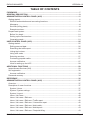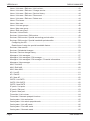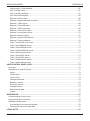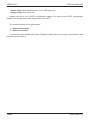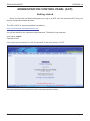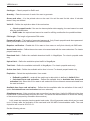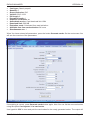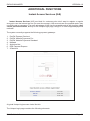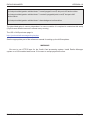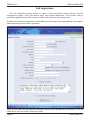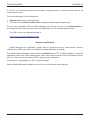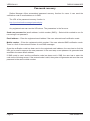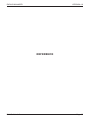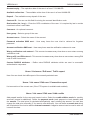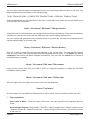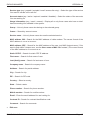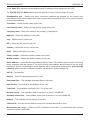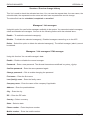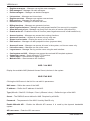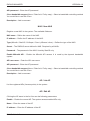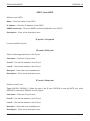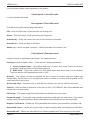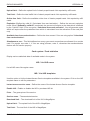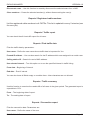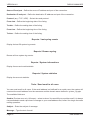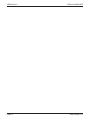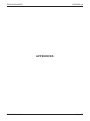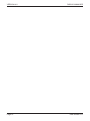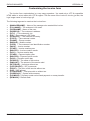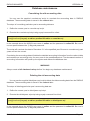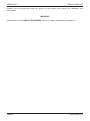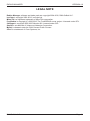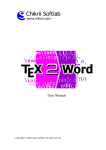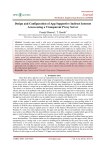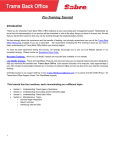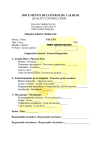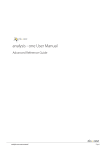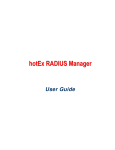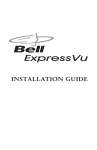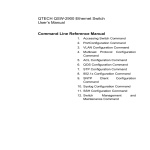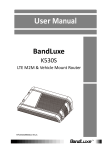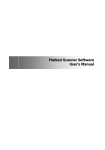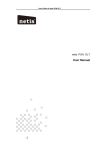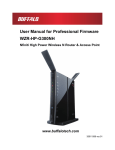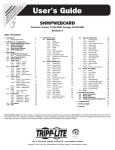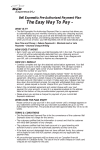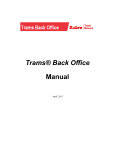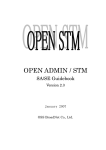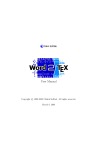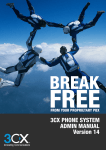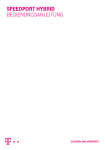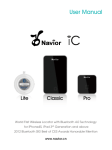Download RADIUS MANAGER 4
Transcript
RADIUS MANAGER 4
USER MANUAL
Version 4.0
© DMA Softlab LLC
02/13/2012
RADIUS MANAGER
VERSION 4.0
TABLE OF CONTENTS
FOREWORD..................................................................................................................................7
GENERAL DESCRIPTION............................................................................................................9
ADMINISTRATION CONTROL PANEL (ACP)............................................................................11
Getting started..........................................................................................................................11
RADIUS authentication and accounting functions.................................................................12
Managers...............................................................................................................................14
Services (billing plans)...........................................................................................................14
Example services..................................................................................................................18
Prepaid card system.................................................................................................................21
Before You begin...................................................................................................................21
Setting up the card services..................................................................................................21
Generating cards...................................................................................................................21
USER CONTROL PANEL (UCP).................................................................................................25
Getting started..........................................................................................................................25
Editing personal data.............................................................................................................26
Examining the traffic report....................................................................................................26
Listing the invoices................................................................................................................26
Using refill cards....................................................................................................................26
Selecting services..................................................................................................................27
Purchasing prepaid credits....................................................................................................27
Account verification...............................................................................................................27
Hints for setting up the UCP..................................................................................................28
ADDITIONAL FUNCTIONS.........................................................................................................29
Instant Access Services (IAS)...................................................................................................29
Self registration.........................................................................................................................32
Account verification...............................................................................................................33
Password recovery...................................................................................................................34
REFERENCE...............................................................................................................................35
ADMINISTRATION CONTROL PANEL (ACP)............................................................................37
Overview...................................................................................................................................37
Description of menu functions...................................................................................................37
System / Home......................................................................................................................37
System / System settings......................................................................................................37
System / Logout.....................................................................................................................40
Users / List users...................................................................................................................40
Users / List users / Edit user..................................................................................................40
Users / List users / Edit user / Traffic report..........................................................................42
Users / List users / Edit user / Connection report..................................................................42
Users / List users / Edit user / Add credits.............................................................................42
Users / List users / Edit user / Add deposit............................................................................43
Users / List users / Edit user / Postpaid billing......................................................................43
DMA Softlab LLC
Page 3
VERSION 4.0
RADIUS MANAGER
Users / List users / Edit user / List invoices...........................................................................43
Users / List users / Edit user / Change service......................................................................44
Users / List users / Edit user / Service history.......................................................................44
Users / List users / Edit user / Disconnect.............................................................................44
Users / List users / Edit user / Delete user............................................................................44
Users / Find users.................................................................................................................44
Users / New user...................................................................................................................46
Users / List user groups.........................................................................................................48
Users / New user group.........................................................................................................48
Users / Edit user group..........................................................................................................48
Services / List services..........................................................................................................48
Services / List services / Edit service....................................................................................49
Services / Edit service / Special accounting periods editor...................................................52
Services / Edit service / Special bandwidth periods editor....................................................52
Configuring the API............................................................................................................53
Restrictions of using the special bandwidth feature...........................................................53
Services / New service..........................................................................................................53
Services / Scheduled changes..............................................................................................56
Services / Service change history.........................................................................................57
Managers / List managers.....................................................................................................57
Managers / List managers / Edit manager.............................................................................57
Managers / List managers / Edit manager / Financial informations.......................................58
Managers / New manager.....................................................................................................59
NAS / List NAS......................................................................................................................60
NAS / Edit NAS......................................................................................................................60
NAS / New NAS.....................................................................................................................61
AP / List AP............................................................................................................................61
AP / Edit AP...........................................................................................................................61
AP / New AP..........................................................................................................................62
CMTS / List CMTS.................................................................................................................62
CMTS / Edit CMTS................................................................................................................62
CMTS / New CMTS...............................................................................................................63
IP pools / List pools................................................................................................................63
IP pools / Edit pool.................................................................................................................63
IP pools / New pool................................................................................................................63
Financials / List invoices........................................................................................................64
Financials / Generate postpaid invoices................................................................................64
Card system / List card series...............................................................................................65
Card system / List calssic prepaid cards...............................................................................65
Card system / List refill cards................................................................................................66
Card system / Find refill cards...............................................................................................66
Card system / Generate cards...............................................................................................66
Page 4
DMA Softlab LLC
RADIUS MANAGER
VERSION 4.0
Card system / Card statistics.................................................................................................67
IAS / List IAS users................................................................................................................67
IAS / List IAS templates.........................................................................................................67
IAS / New IAS template.........................................................................................................68
Reports / Online users...........................................................................................................68
Reports / Registered cable modems.....................................................................................69
Reports / Traffic report...........................................................................................................69
Reports / Find traffic data......................................................................................................69
Reports / Traffic summary.....................................................................................................69
Reports / Connection report..................................................................................................69
Reports / Last syslog events.................................................................................................70
Reports / Browse syslog........................................................................................................70
Reports / System informations..............................................................................................70
Reports / System statistics....................................................................................................70
Tools / Send email to all users...............................................................................................70
Tools / Start RADIUS server..................................................................................................71
Tools / Stop RADIUS server..................................................................................................71
Tools / Restart RADIUS server..............................................................................................71
Tools / Rebuild clients.conf....................................................................................................71
Tools / Start DHCP server......................................................................................................71
Tools / Stop DHCP server......................................................................................................71
Tools / Restart DHCP server..................................................................................................71
Tools / Rebuild dhcpd.conf....................................................................................................71
USER CONTROL PANEL (UCP).................................................................................................73
Overview...................................................................................................................................73
Description of menu functions...................................................................................................73
Home.....................................................................................................................................73
Traffic report..........................................................................................................................73
List invoices...........................................................................................................................73
Change password..................................................................................................................73
Redeem voucher...................................................................................................................73
Purchase service...................................................................................................................73
Change service......................................................................................................................74
Edit personal data..................................................................................................................74
Logout....................................................................................................................................74
APPENDICES..............................................................................................................................75
Customizing the invoice form....................................................................................................77
Customizing the email forms.....................................................................................................78
Database maintenance.............................................................................................................79
Cumulating the old accounting data......................................................................................79
Deleting the old accounting data...........................................................................................79
LEGAL NOTE..............................................................................................................................81
DMA Softlab LLC
Page 5
VERSION 4.0
Page 6
RADIUS MANAGER
DMA Softlab LLC
RADIUS MANAGER
VERSION 4.0
FOREWORD
Radius Manager is an easy to use RADIUS and DOCSIS accounting and billing solution designed
for Linux system. It is based on a free, stable RADIUS server FreeRadius 2 and MySQL database
backend.
Basic features:
1.
2.
3.
4.
5.
6.
7.
8.
9.
RADIUS account support (PPPoE, PPtP, L2tP, Hotspot)
DOCSIS account support (cable modems)
Traffic accounting (download, upload, online time)
Prepaid and postpaid billing, invoicing
UNIX mailbox user synchronization
Payment tracking
Financial reports
Prepaid card system and IAS
Online payments
Special features:
1.
2.
3.
4.
5.
Connection Tracking System (CTS)
Signal level monitoring (wireless, DOCSIS)
Self registration
Instant Access Services (IAS)
Support for online payment gateways
• PayPal Express Checkout
• PayPal Website Payments Standard
• PayPal Website Payments Pro
• Netcash
• Authorize.Net
• DPS Payment Express
• 2Checkout
PayPal Express Checkout and Website Payments Standard works with premier and business
accounts, but PayPal Website Payments Pro requires US / UK Pro or better account.
NAS compatibility:
1. Mikrotik 2.8+ Use final releases only, the usage of RC (release candidate) versions are not
recommended. The supported main features are: PPPoE, PPtP, L2tP, Hotspot and Wireless
Access List authentication.
2. Chillispot running on Linux or on various DD-WRT devices. You can download a tested
version from our download portal.
3. StarOS v2 or v3 server. Supported features are: complete PPPoE and limited RADIUS
Wireless Access List support.
4. Cisco NAS with correct IOS version. VPDN and Virtual template support is necessary to
accept RADIUS authenticated PPPoE, PPtP and L2tP connections.
5. pfSense Hotspot server.
CMTS compatibility:
Both route and bridge mode CMTSs are supported. A partial list of supported CMTSs are:
DMA Softlab LLC
Page 7
VERSION 4.0
RADIUS MANAGER
• Route mode: Motorola BSR series, Cisco UBR series etc.
• Bridge mode: Arris series etc.
Please note this is not a CMTS configuration manual. You can find the CMTS configuration
details in the manual which was shipped with your CMTS.
The manual consists of two global parts:
1. General description
2. Reference manual
To achieve the best results with Radius Manager billing system we strongly recommend to read
this user manual entirely.
Page 8
DMA Softlab LLC
RADIUS MANAGER
VERSION 4.0
GENERAL DESCRIPTION
Radius Manager consists of two main WEB interfaces:
1. ACP – Administration Control Panel
2. UCP – User Control Panel
There are more interfaces available in the system:
1. New user registration (self register)
2. Purchase Instant Access Service (IAS)
3. Password recovery
ACP is used by system administrators to manage users, services, billing etc., while UCP is used by
regular RADIUS users. In UCP users can track their traffic data, payments, purchase credits etc.
In the following chapters You will find detailed information about both Control Panels (CP) and extra
functions.
DMA Softlab LLC
Page 9
VERSION 4.0
Page 10
RADIUS MANAGER
DMA Softlab LLC
RADIUS MANAGER
VERSION 4.0
ADMINISTRATION CONTROL PANEL (ACP)
Getting started
When You first time use Radius Manager, try to log on to ACP. You can access the ACP with your
favorite Javascript enabled browser.
The URL of ACP is (assuming default installation):
http://yourhost/radiusmanager/admin.php
You will be asked for the username and password. The default login data are:
User name: admin
Password: 1111
If the login was successful You will find yourself on the main screen of ACP:
You can access various system functions via the drop down menus.
DMA Softlab LLC
Page 11
VERSION 4.0
RADIUS MANAGER
RADIUS authentication and accounting functions
You have to complete the following tasks to set up the basic RADIUS authentication and
accounting functions:
1.
2.
3.
4.
Define a NAS
Define a service
Register a new account
Assign service to user
Defining the NAS is the first step You have to do to be able to accept RADIUS requests from the
NAS. Use the function NAS / New NAS to begin this operation.
1. Define the NAS name, IP address, NAS type, shared secret and NAS password (for StarOS
only). Radius Manager 3.8+ automatically manages the raddb/clients.conf file. After updating any
NAS in the system restarting of FreeRadius server is required. It can be done from Unix shell or
directly in the ACP (Tools menu).
Click Add NAS button to store the newly defined NAS in the system. Be sure You have selected the
correct NAS type.
2. The next step is to define the service (billing plan). To do it select option Services / New
service. Enter the name of the service. For the most simple service use the following parameters:
• Enable service: checked
• Type of the service: Prepaid regular
• Set data rate: 512 / 128
It defines a simple prepaid service with data rate limitation enabled (download bandwidth 512 kbps,
upload bandwidth 128 kbps) without any traffic limits (consumed MegaBytes).
Click the Store service button to save the service data.
3. To register a new user select option Users / New user. The required data are:
•
•
•
•
•
User name: define the name of the user
Enable user: checked
User type: regular user
Password: enter the desired password
Service: select the previously added service
Finally press the Add user button to store the account data.
Now if You select Users / List users, You will see the newly registered user marked with green
color. The green color code represents an active account. You will also see the name of the service
assigned to the user and the actual limits. In our example there are no cappings set for the user
(download, upload, combined, expiry, online time), so You should see n/a for each capping type.
Now configure the PPP or Hotspot service in your Mikrotik NAS and try to log on (PPPoE / PPtP /
Hotspot) the newly registered user. If the login operation fails, You can also try the default username
and password combination (user / 1111). By default user “user” is available in every Radius Manager
installations.
Page 12
DMA Softlab LLC
RADIUS MANAGER
VERSION 4.0
If You still cannot log on, try to debug the RADIUS communication enabling the FreeRadius debug
mode. First stop the running daemon (Fedora):
[root@localhost]# service radiusd stop
On Debian:
[root@localhost]# /etc/init.d/radiusd stop
Or use the universal method:
[root@localhost]# ps ax | grep radiusd
32442 ?
Ssl 0:00 /usr/local/sbin/radiusd
16715 pts/0 R+ 0:00 grep radiusd
[root@localhost]# kill 32442
Be sure to kill the proper process. In our example the PID is 32442.
Now start radiusd in debug mode:
[root@localhost]# radiusd –X
You have to see the following output if FreeRadius and MySql are working properly:
Listening on authentication address * port 1812
Listening on accounting address * port 1813
Listening on command file /usr/local/var/run/radiusd/radiusd.sock
Listening on proxy address * port 1814
Ready to process requests.
If there are errors displayed FreeRadius is not configured properly. Consult the Installation Manual to
locate and fix the FreeRadius related problems.
After a successful PPP or Hotspot authentication You have to see the active user and a newly created
simple queue of the user (Queues / Simple queues) in Winbox. If the simple queue is not there the
bandwidth limitation is not working or You have set unlimited bandwidth in the service definition.
When a test user has been connected successfully, You have to see him in the online user list in ACP
(Reports / Online users) with the used online time, start time, consumed traffic, time etc. The used
NAS is also displayed in this page.
The last thing You have to do is to test the remote disconnection feature. Select the user in the
ACP online list and select the action Logout users from the dropdown box. This command has
DMA Softlab LLC
Page 13
VERSION 4.0
RADIUS MANAGER
to disconnect the user immediately. Check the Winbox log for the incoming disconnection packet.
The remote disconnection must work with all supported NAS types (pfSense is exception, it uses
reauthentication instead of POD). If it is not working,You cannot use the auto disconnection feature
and many extra features of Radius Manager.
Managers
The system supports multiple resellers, called “managers”. There is only one super user in
the system (admin) while unlimited number of regular managers can be registered. The super user
cannot be deleted, while You can freely add, edit and delete other managers.
When You add managers with function Managers / New managers You can define the following
data: manager name, password, personal data and permissions. With defining correct permissions
You can specify what manager can do.
Multiple resellers are useful in certain situations. A such example is:
You have NASs on multiple locations (different regions etc.) with one reseller in each region. The
local manager can register new users and add credits for them, but he cannot delete the users and
cannot modify the user data. With this method You ensure the sensitive user data will always be
correct and cannot be altered by anyone (limits, expiration etc.) without logging the changes. When a
local manager refills a user (the user pays for the service and gives the money to the manager), the
action will be logged and the super user can track the purchased credits and can see the amount of
money collected by the manager.
Resellers have precise accounting in Radius Manager system; every credit and debit is trackable
(in ACP / List invoices). You can credit or debit a certain manager in ACP / Manager / Edit manager
form.
Services (billing plans)
One of the most complicated thing in Radius Manager is setting up the services properly. Using
the service system You can define various properties of users. It is like a user group – You can assign
one service to multiple accounts.
You need to completely understand the structure of services (billing plans) in Radius Manager. Please
read the following part carefully.
Select option Services / New service to add a new service.
Define the name of the service.
Define the type of the service:
• Prepaid regular – Used by prepaid regular users
• Prepaid card or IAS – Used by Classic Prepaid Cards and Instant Access Services (IAS). Refill
cards don’t need services.
• Postpaid – Used by postpaid users. They are billed monthly, for the freely definable past
period.
Page 14
DMA Softlab LLC
RADIUS MANAGER
VERSION 4.0
• Email only – When this is assigned to user he cannot log on to NAS (PPP / Hotspot) , only Unix
account is created (if enabled – see the UNIX host synchronization) for storing emails, personal WEB
presentations etc.
• Access list entry – Special account types supporting Mikrotik and StarOS wireless access list.
Select the correct capping type if the account requires capping:
• Limit download Bytes – Enable it if You want to limit the available download Bytes of the user.
When the limit is reached the account disconnects automatically.
• Limit upload Bytes – Enable it if You want to limit the available upload Bytes of the user. When
the limit is reached the account disconnects automatically.
• Limit total traffic – Enable it if You want to limit the available total traffic of the user. When the
limit is reached the account disconnects automatically.
Define the time limits of the account:
• Limit expiration – This is classic date based limitation (You can define the expiration date of the
account).
• Limit online time – Select this cap if You want to create classic dial-up like service. It limits the
available online time of the user (for example 10 hours Internet etc.).
Define the data rate of service. Set the download and upload data rates in kbps. Enter 0 if You don’t
want to limit the bandwidth at all. For Cisco You can define the policy maps here if your Cisco doesn’t
support rate-limit directive.
Daily quotas are also supported. It is the daily available traffic or time of the user. They work even if
download / upload is not capped. To enable daily quotas enter a number larger than 0.
•
•
•
•
Download quota per day – Define the daily available download traffic in Bytes.
Upload quota per day – Define the daily available upload traffic in Bytes.
Total quota per day – Define the daily available total traffic in Bytes.
Time quota per day – Define the daily available time in format HH:MM:SS.
You can also configure the burst mode (Mikrotik) in the service definition. To enable the burst mode
check “Enable burst mode“. It will enable the numeric fields to enter the parameters:
• Burst limit (DL / UL) – Define the burst limit of download and upload. This is the peak of the
traffic the user can achieve. Burst limit is always greater or equal than the nominal data rate.
• Burst threshold (DL / UL) – Define the threshold of download and upload. If the user uses
higher data rate than this value, after a predefined time the data rate will be reduced to the nominal
level (see Set data rates).
• Burst time (DL / UL) – Define the timeout in seconds after the data rate will drop if the client uses
higher data rate than the nominal. Experiment with this value. Some Mikrotik versions don’t interpret
the value properly. Measure the time more times and add correction factor to it.
• Priority – Define the priority of simple dynamic queue.
In the service You can also enter the IP pool name from which the user gets the IP address. Enter
the pool name which already exists in Mikrotik. If the pool doesn’t exist in Mikrotik, the user will not
be able to auhenticate (no IP address will be assigned).
The “Next master service” dropdown list is used to select the service which is activated when
current service limits have been reached.
DMA Softlab LLC
Page 15
VERSION 4.0
RADIUS MANAGER
“Next daily service” is activated when the daily quota is exceeded.
The next service is useful in certain situations. Example:
The user has a combined monthly service (1 GB / month) and You don’t want to disable the
user in a middle of the month if he reaches the traffic limits. If You select the “Next master service”
the user can log on to the system even if he has no more available MegaBytes. In this case the next
service will be used. The “Next master service” can define lower (shared) bandwidth or anything else
You need.
After entering the basic parameters the price definition follows. You have to define the price
parameters precisely if You want to use Radius Manager for creating invoices and use it for precise
financial accounting.
The first thing to define is the price calculation method of postpaid users. If the current service is
not postpaid, do not check the following checkboxes. You can also combine the various calculation
methods:
• Downloaded traffic – The price of the downloaded traffic will be added to the total price when
creating postpaid invoice.
• Uploaded traffic – The price of the uploaded traffic will be added to the total price when creating
postpaid invoice.
• Online time – The price of the used online time will be added to the total price when creating
postpaid invoice.
If the account is monthly set the monthly checkbox. Monthly accounts has the most complicated
service type. They are based on one month and can combine upload, download or total traffic limits.
If the user reaches one of these limits, the account will expire.
Enable auto renew option to renew the accounts automatically. Postpaid accounts will be renewed
on a fixed day in each month (see ACP / system settings), while prepaid accounts on the day when
they expire (if they have enough deposit available which covers the renewal cost). In a same time an
email will be sent for all renewed users.
There is one more special option used by the monthly service: enable additional credits. It is used
in combined monthly services. For example You sell 1 GB / month. When a user reaches the traffic
limit in the middle of the month (consumes 1 GB) the accounts gets expired. The user can purchase
additional MegaBytes, while the original expiration date will remain unchanged.
Reset counters if date expired is a special option. It is useful if You have date capped service with
traffic capping enabled (combined monthly service). Using this option when You add credits and the
account expiry date has been reached the system will reset the remaining credits of the user. It is
useful in situations when You sell for example 10 GB for 3 months. If all 3 months have been passed
and the user hasn’t used all his 10 GB, next time when he will buy credits he will get again 10 GB and
the new expiration date will be calculated from the date of the new purchase.
Define the net unit price for the service. For example, You sell 1 MB of traffic for $0.1 Define the net
price of $0.1. The system will automatically calculate the gross price and the tax for the unit.
In a same manner define the price of the additional units. It is used by monthly services only with
additional credits enabled.
The time and date addition modes describe how the system adds time or calculates the new
Page 16
DMA Softlab LLC
RADIUS MANAGER
VERSION 4.0
expiration when adding credits for the user:
• Reset online time or expiration date – If You select this option the time will be added to the
current time. It is useful for monthly accounts when You add 1 month to the current date.
• Prolong time or expiration date – It is mainly used by dial-up like accounts and services when a
user purchases hours. The hours will be added to the remaining hours. For example he has bought
10 hours in the past and left him 2 hours. When he buys again 10 hours he will have totally 12 hours
available.
• Prolong expiration date with correction – Additional mode, with exception: if the date is in the
past the new expiry will be added to the current date instead of the original date.
Define the traffic addition mode:
• Reset traffic counters – When You add credits the system will reset the currently available
Bytes. It is useful for monthly, traffic limited accounts. For example the user has 1 GB / month
combined plan and the account expired (date, but he has 100 MB remaining traffic. When he next
time buys Internet, his 100 MB will be lost and gets again 1GB / month service subscription.
• Additive – New traffic will be added to the remaining traffic.
Now define the credit addition units:
• Expiration date unit – Define the date unit when adding credits (days or months).
• Online time unit – Define the time unit when adding credits (minutes or hours).
• Download traffic unit – How many traffic to add at once. For MegaByte based services enter
value 1, while for monthly traffic limited services enter the available monthly traffic amount. For
example, if You offer 1 GB / month enter 1024 in this field.
• Upload traffic unit – This is the same as the download traffic unit but it defines the amount for
the upload.
• Total traffic unit – This is the same as the download traffic unit but it defines the total amount.
• Minimal base amount – Define the minimal amount of base traffic the user can purchase at once
in UCP.
• Minimal additional amount – Define the minimal amount of additional traffic the user can
purchase at once in UCP.
The initial fields are used to set the initial amount of data / time of the self registered users and for
the auto renew feature.
You can also define on which NAS is the current service available. Managers who are allowed to
use the current service are also selectable.
Special accounting periods are also available. You can access the Special accounting period editor
from the ACP / List services / Edit service screen. In the special accounting period editor You can
define the used accounting rate for any period of a day. Connections can also be allowed or denied
for a certain time. Days of week are also supported.
After You have defined the new service use the Store service button to save it in the
database.
DMA Softlab LLC
Page 17
VERSION 4.0
RADIUS MANAGER
Example services
In this chapter You can find details about the most widely used services included in default
installation. They are:
• Prepaid MB – It is a standard prepaid service. The user pays for the Internet service in advance
and he can use the Internet while he has enough MegaBytes available. When the user consumes
all the available traffic, he will get disconnected from the system and can’t reconnect while he hasn’t
prolonged the subscription (purchased MegaBytes). You can define the traffic limitations in any
combination (download only, upload only, both or total traffic).
In this service definition the Traffic add mode is Additive and the Combined traffic unit is 1 MB.
You can define the Minimal amount of MegaBytes the users can purchase at once. In our example
it is 1 MB. You can increase the Minimal amount to be 10 MB or 50 MB or any value You like.
• Prepaid online time – This service limits the available online time of the user. It is a classic
prepaid dial-up tariff plan: the user pays in advance for the available time. The Limit online time
checkbox is set in the service definition. When the user has no more time available he will get
disconnected automatically and can’t reconnect while he hasn’t purchased additional time. The Time
addition mode is set to Prolong online time. The Time unit is 1 hour. The Minimal amount is 1
hour.
• Prepaid monthly – This plan defines a monthly prepaid flat service. Only date capping is
enabled.
• Prepaid monthly 1 GB dl – It is capped service (1 GB / month). The user purchases a monthly
Internet service and gets one month time and 1 GB available traffic (calculated form the date of
purchase).
The Limit download Bytes checkbox is enabled. The checkbox Monthly account defines monthly
account type. In this example the additional credits are also set. When a user has no more available
traffic (initially he has got 1 GB) but the account is not yet expired (date) the user can purchase
additional MegaBytes for special price while the expiration date remains unchanged.
The system handles the additional credits in UCP automatically. If additional credits are enabled and
the user selects the option Purchase service in UCP, the system will inform him about the additional
credits mode.
Managers have to manually select the credit addition mode: normal or additional. New combined
month can added after the current month has expired.
Prepaid monthly accounts can begin on any day of month. Example: The client purchases a monthly
service on september 13. He has to purchase a new monthly subscription again on october 13. The
old subscription will expire at 00:00 hours on october 13.
Only one combined month can be added at once. Why? If You offer 1 GB / month combined Internet
service and if You set amount = 2 when You refill an account, the account will get expired after 2
months and has 2 GB of traffic. This isn’t limited anymore by the end of the month. If You need to add
multiple months at once turn off the Monthly account checkbox and set Limit expiration checkbox.
Set the Time addition mode to Additive. Now You can add (prolong) the subscription with any
number of months. The Time unit has to be 1 month. With this setup You can add multiple months
at once. If You combine this service with traffic limits – depending on the setup – the traffic will be
added to the remaining value or added to zero.
Page 18
DMA Softlab LLC
RADIUS MANAGER
VERSION 4.0
Usual problem is when a user forgets to purchase a new monthly subscription and his service is
expired. In our example, administrators cannot add new monthly service before the october 13, only
after the service has been expired. But what to do in a period from 00:00 hours to normal working
hours when the office is open and users can purchase again a new monthly service?
The solution is the Money deposit system. Managers can enter deposit for any account. Users
can purchase additional credits for their deposited money using the UCP any time. They can renew
their monthly service when the current monthly service has been expired. In our example the new
monthly service can be bought after 00:00 hours on october 13.
Automatic renewal is also available for prepaid accounts. The account going to renew has to
hold enough deposit which covers the monthly service fee. The system handles these subscription
renewals automatically and notifies the user in email about the renewal.
In our example service separate prices are defined for the base unit (the price of the monthly service)
and for the additional MegaBytes. The Time unit is 1 month, while the Download traffic unit is
1000 MB. Time addition mode is Reset time, while Traffic add mode is Reset traffic counters.
The Minimal amount is 1 month.
• Prepaid monthly flat service with daily quota only (1 month) – This is a monthly service with
no traffic limitation. It has a validity of 1 month with limited daily usage. In Prepaid monthly flat +
quotas the daily download limit is 100 MB, while the available daily online time is 2 hours. Time unit
is 1 month, minimal amount is 1.
• Postpaid traffic – A standard postpaid services. The user will never gets disconnected. He can
use the Internet service in the whole month. The administrator will create bill for the previous monthly
usage in the first period of the new current month. For example on december 1 – 5 You will create
invoices for all postpaid users for the period november 1–30. Print these invoices (from your browser)
and mail them to users.
Postpaid users have a grace period (defined is ACP / System settings) to pay their invoices. You
will check your banking account each day for the realised payments and define the payment date
in Radius Manager when a money has arrived. To accomplish this use option List invoices / Edit
invoice. The system checks the issued postpaid invoices each day. If the grace period is expired and
the user hasn’t paid the service fee the account will get disabled.
To create a postpaid service select Postpaid mode and disable traffic and time limitations. Set
the bandwidth freely.
Select the Price calculation method to fit your requirements. In our example it is Download traffic.
When creating invoices the system will add the price of the downloaded MegaBytes to the total
price. You can also add the price of the uploaded traffic, the used hours or combine all the available
methods (for example 100 MB download $10,00 + 10 MB upload $1,00 = $11,00 total).
Every fractional MegaByte (0.1 MB etc.) is calculated as one whole MegaByte.
It is important to define postpaid service prices precisely otherwise You will generate incorrect
invoices.
• Postpaid online time – Postpaid hours are like postpaid MegaBytes, but the consumed online
time is used for calculating the total price. If the user has spent 30 hours online in the previous billing
period (month), he will get invoice for the price of the 30 hours. The gross price of one hour is $1,18,
DMA Softlab LLC
Page 19
VERSION 4.0
RADIUS MANAGER
so the price of the 30 hours will be: 30 x $1,18 = $35,40. Every started hour counts as one whole
hour.
• Postpaid monthly flat – This is a standard flat service. The user can use the Internet without
limitations in a whole month and he will get the invoice with a fixed fee. Be sure to enable the
Monthly service checkbox.
• Postpaid monthly flat + quotas – It is the same flat service as the previous, but it has daily
download limits of 100 MB. Be sure to enable the checkbox Monthly service.
You can create invoices for postpaid accounts based on used traffic and online time for any period,
not only for the previous month (but it is the most common way of postpaid billing).
Page 20
DMA Softlab LLC
RADIUS MANAGER
VERSION 4.0
Prepaid card system
Radius Manager Pro and higher license levels have a integrated prepaid card module. The
following card types are available:
1. Classic prepaid cards – With these cards users can log on and use the Internet service entering
the card’s PIN code and password. The cards support caps like regular prepaid accounts: online
time, traffic, expiration date (fixed date or calculated from the activation of the card) etc.
2. Refill cards – This card type is a value only card and cannot be used to log on to the system. The
PIN code can be entered in the UCP to increase the available credits of a prepaid regular user.
Before You begin
The first thing You have to do is to clarify what card type You need? Classic prepaid or refill
cards?
• For hotels, airports and other places with public Internet access generate classic prepaid
cards.
• For Internet service providers the refill cards are ideal. You can sell refill cards for registered
users what they can use to increase the amount of the deposited money and purchase services in
the UCP.
Setting up the card services
To generate classic prepaid cards You have to define the card service. For refill cards the service
definition isn’t required.
Select option Service / New service. You can also use the predefined card services.
Set checkbox Prepaid card or IAS and set Time limit mode to Limit expiration. With these options
You create a card service which has predefined expiration date. The method of using the expiration
date will be defined on the card generating screen.
Classic prepaid cards always have caps: online time, expiration, available traffic or combination of
them. When a card expires it cannot be used anymore. Users have to purchase new card to use the
Internet service again.
Define additional options if required: bandwidth, daily quota, burst mode etc. Leave the price
definitions unchanged (use zero values).
Store data and continue the card generation procedure.
Generating cards
Select option Card system / Generate cards in ACP to generate various card series. On this
screen define the following parameters to create the card series successfully:
DMA Softlab LLC
Page 21
VERSION 4.0
RADIUS MANAGER
Card type – Classic prepaid or Refill card.
Quantity – Enter the amount of cards You want to generate.
Gross card value – It is the printed value on the card. You sell the card for this value. It includes
taxes if they are defined.
Valid till – Define the expiration date of the card series.
• Classic prepaid cards: if the service has expiration date capping, the card cannot be used
after the specified date.
• Refill cards: the expired card cannot be used for refilling credits after the predefined date.
PIN length – The length of generated PIN codes.
Password length – The length of generated passwords. Only Classic prepaid cards have password.
Blank passwords are also allowed but not recommended.
Requires verification – Enable this if You want to force users to verify their identity via SMS code.
Associated service – Define the service name to be associated with the new card series. For classic
prepaid cards only.
Download limit – Define the available download traffic in MegaBytes. For classic prepaid cards
only.
Upload limit – Define the available upload traffic in MegaBytes.
Total limit – Define the available total traffic in MegaBytes. For classic prepaid cards only.
Online time limit – Define the available online time in hours. For classic prepaid cards only.
Expiration – Select the expiration date / time mode:
• Defined by valid till – cards will be usable up to date which is defined in Valid till field.
• Calculated from card activation – Define the available time in Available time from card
activation field. Select this if You want to sell cards with 24 hour Internet access calculated from
the card activation.
Available time from card activation – Define the time available after the activation of the card (if
option Calculated from card activation has been selected).
Simultaneous use – Allow more than one connection in a same time. Useful for MB and online time
limited cards. PfSense always requires Sim-use = 2 to allow the reauthentication to check the validity
of the account (requred by automatic disconnection).
Let’s create an example classic prepaid card series. We will generate cards which can be used
up to 24 hours after the activation of the card and hold 300 MB of downloadable traffic. The card
expiration will be set to 2015-12-31.
Set the following values:
Page 22
DMA Softlab LLC
RADIUS MANAGER
•
•
•
•
•
•
•
•
•
•
•
•
VERSION 4.0
Card type: Classic prepaid
Quantity: 5
Gross card value: $10
Valid till: 2015-12-31
PIN length: 8
Password length: 4
Requires verification: no
Associated service: Card download limit 128k
Download limit: 500 MB
Expiration mode: Calculated from card activation
Available time from card activation: 24 hours
Simultaneous use: 1
When You have entered all parameters, press the button Generate cards. On the next screen You
will see the overview of the parameters.
If everything is correct, press Generate cards button again. Now You can list the new card series
using the option Card system / List card series.
Use hyperlink CSV to view and print the card codes for the newly generated series. The output will
DMA Softlab LLC
Page 23
VERSION 4.0
RADIUS MANAGER
be similar to this:
id;pin;password
000000000006; 22839965; 5264
000000000007; 49422662; 8575
000000000008; 39749969; 0997
000000000009; 86978864; 2962
000000000010; 29341225; 0362
The first column is the card serial number. The second column is the secret card code (PIN)
what users will use as login name and as refill card number (depending on the type of the card). The
third column stores the passwords of cards (available for Classic prepaid cards only).
In our example, the first card’s secret code is 39759183, password is 2403, the second card is
89750108 etc. You can try to log in to NAS with username 39759183 with password 2403.
There are various options to control the generated cards. Normally, You can’t delete the series which
were already sold to customers. But in some cases maybe You’ll need to disable some cards or a
complete series (the user returns the card etc.). In this case use option Card system / Revoke card
or the action Revoke series. Revoked cards aren’t deleted from the system. You can reactivate the revoked series using the
Activate series function.
There is also a Delete series available. Use it with attention.
We recommend to delete the card series only if You are testing the card system. In production
environment use revoke operation to disable particular cards or the entire series and never delete
cards or card series.
Page 24
DMA Softlab LLC
RADIUS MANAGER
VERSION 4.0
USER CONTROL PANEL (UCP)
Getting started
The default URL of the User Control Panel is:
http://yourhost/radiusmanager/user.php
DMA Softlab LLC
Page 25
VERSION 4.0
RADIUS MANAGER
The user will be asked for the user name and password. For new installation the default user name
/ password combination is: user / 1111. If the login was successful, the UCP home screen will
appear.
The users can access various system functions clicking the appropriate hyperlink. The main screen
contains an account data overview of logged user.
These data are grouped in the following categories:
1.
2.
3.
4.
5.
General information
Personal data
Service data
Limits and quotas
WiFi details
Using the menu options the user can list the invoices, overview the traffic data, enter refill card
numbers, purchase services and define the type of the service to use.
Editing personal data
Use option Edit personal data to edit the logged on user’s personal data (if the function is
enabled in ACP / System settings).
Examining the traffic report
To track the used traffic and time use the option Traffic report in UCP. With the help of this
function the user has overview to his yearly, monthly and daily traffic consumption. He can see all
his logins, logouts, used time per session, uploaded, downloaded and total traffic usage. In detailed
traffic report he can also examine the MAC address of the CPE and the assigned IP addresses.
Listing the invoices
To track the payments use option List invoices. It will list all payments of the current user,
the invoice numbers, the date of payments, the added traffic and time. The users will also has an
overview to his financial standing (internal credits): he can track the credit refills and the actual
balance.
Using refill cards
Refill cards are used to increase the user’s internal money deposit. The available deposit is
displayed in the General information group. If the users wants to increase his available deposit, he
has to select Redeem voucher option and enter the correct refill card PIN code. By default the user
has 3 tries until the account gets locked and only managers can unlock it.
When the correct PIN code was entered the main UCP screen will reflect the new deposit immediately.
Page 26
DMA Softlab LLC
RADIUS MANAGER
VERSION 4.0
The user can also track the credit refills using the option List invoices as it was described before.
Selecting services
In Radius Manager UCP the user can select a prepaid service he would like to use (if service
selection is enabled in ACP / System settings). To select a new service, use option Change service
from the menu. It will list the available prepaid services. Select the desired service You want to use
and click button Change service.
On the next screen You have to confirm the service selection. If the actual service was not a monthly,
the service change will be completed immediately. If the actual service was a monthly service, the
service change will be scheduled to the date when the current monthly service expires.
Purchasing prepaid credits
Radius Manager has a special feature: if enabled, users can select and purchase prepaid
services, using the internal deposit or other supported payment methods. To use this feature do the
following:
1. Select option Purchase credits.
2. On the next page You will see the current service description.
3. Enter the amount You want to purchase. For example, if it is a MegaByte based service, enter
the amount of MegaBytes.
4. Select the payment method on the next page.
5. Follow the on screen instructions and the system will add the purchased MegaBytes and / or time
to your account.
You can track all transactions in List invoices menu.
The term “amount” is universal and it means the amount of the service. So, if the service is a monthly
service, You have to enter 1 to purchase a one month prepaid Internet service.
The user can purchase additional MegaBytes if the current month is not expired yet but all available
prepaid traffic is consumed. The system will handle these transactions automatically and displays a
message about the actual mode upon purchasing credits.
Account verification
Self registered and card accounts can be forced to verify their identity entering a secret code
in UCP (sent in SMS). The function is configurable in ACP / System settings and in prepaid card
generator module.
If a unverified account logs to the UCP, a verification link appears beside the account status. Click on
this link to initiate the account verification procedure.
DMA Softlab LLC
Page 27
VERSION 4.0
RADIUS MANAGER
Hints for setting up the UCP
It is recommended to grant access to UCP for unauthenticated users. It is useful if the users have
no more credits available and cannot connect to the system via Hotspot or PPP. We will describe a
method which is easy to realize:
1. Register a account in ACP which never expires (for example username info, password info).
2. Create service info with predefined IP pool (pool name pool-info), without capping.
3. Assign this service to info account.
4. Define the firewall in your router to allow the pool-info to access only the Radius Manager server
and block the Internet access for those addresses.
With this setup You permit users to check their status using UCP even if they have no more available
credits left.
You can also select the info service as next master service in all services. With this step all expired
accounts will be shifted automatically to pool-info and the expired users will be able to access the
UCP, without Internet.
Page 28
DMA Softlab LLC
RADIUS MANAGER
VERSION 4.0
ADDITIONAL FUNCTIONS
Instant Access Services (IAS)
Instant Access Services (IAS) are ideal for customers who don’t want to register a regular
account to use the Internet service (for one time access). IAS accounts are like prepaid cards: they
use PIN code as username. The main advantage of IAS over the prepaid cards is the simplicity: they
can be purchased online, directly on the Hotspot login page, using CC or other supported payment
methods.
The system currently supports the following payment gateways:
1.
2.
3.
4.
5.
6.
7.
PayPal Express Checkout
PayPal Website Payments Pro
PayPal Website Payments Standard
Netcash
Authorize.Net
DPS Payment Express
2Checkout
A typical Hotspot login screen looks like this:
The Hotspot login page contains the following elements:
DMA Softlab LLC
Page 29
VERSION 4.0
RADIUS MANAGER
1. User name and password entry field
2. Link for new account registration (self registration)
3. Link to purchase Instant Access Services
When a user decides to purchase an IAS, he has to click the appropriate IAS link and select the
payment method. Completing the checkout the system returns a PIN code and a password which
can be used to log on to the Hotspot / PPP system.
The IAS templates are defined in ACP. These are like regular prepaid card accounts, except they are
generated by users and not by managers. Superuser defines the characteristics of these accounts
(template).
IAS accounts have associated service (like regular and card accounts) and various caps can be
enabled: available online time, download, upload, total traffic etc.
When a user successfully purchases an IAS code, the system generates a new IAS account using
the template and stores it in the database.
You have to put the IAS HTTP server URL into walled garden on the Hotspot server to be able
to access these pages directly from the Hotspot login page without unauthentication. Also, the
PayPal site has to be put in the walled garden to be able to accept PayPal payments. Grant Internet
connection for Radius Manager server for successful communication with the payment gateway.
The following PayPal URLs have to be added into walled garden on Mikrotik NAS:
•
•
•
•
www.sandbox.paypal.com (for testing)
developer.paypal.com (for testing)
www.paypal.com (for live system)
and the address of the Radius Manager host
On Mikrotik v2.9 You have to define the following walled garden entries for direct PayPal access (and
for the Radius Manager host):
/ip hotspot walled-garden add dst-host=:^www\\.paypal\\.com\$ dst-port=443 action=allow
/ip hotspot walled-garden add dst-host=:^content\\.paypalobjects\\.com\$ dst-port=443
action=allow
/ip hotspot walled-garden add dst-host=*.akamaiedge.net action=allow
On Mikrotik v3 define the following walled garden entries (and for the Radius Manager host):
Page 30
DMA Softlab LLC
RADIUS MANAGER
VERSION 4.0
/ip hotspot walled-garden add dst-host=”:^www\\.paypal\\.com\$” dst-port=443 action=allow
/ip hotspot walled-garden add dst-host=”:^content\\.paypalobjects\\.com\$” dst-port=443
action=allow
/ip hotspot walled-garden add dst-host=*.akamaiedge.net action=allow
The described setup is country dependent. In some countries it is required to customize this setup
(PayPal uses different servers in almost every country).
The URL of IAS purchase page is:
http://yourhost/radiusmanager/buyias.php
See the appropriate part of the reference manual for setting up the IAS templates.
WARNING!
Be sure to use HTTPS layer for the Credit Card processing system. Install Radius Manager
system on a SSL enabled web server if You want to accept payments online.
DMA Softlab LLC
Page 31
VERSION 4.0
RADIUS MANAGER
Self registration
The self registration feature allows to create a fully automated Internet Service Provider
management system. Using this feature users can register themselves in the system. After a
successful registration they can purchase credits, select services like regular users.
If enabled, the new user registration is accessible from the Hotspot login page and has all the regular
fields required by the new user registration:
When a user enters all the required information and they are accepted by the system, he will be
redirected to the User Control Panel login page.
Page 32
DMA Softlab LLC
RADIUS MANAGER
VERSION 4.0
In UCP he can overview the account information, change services, purchase credits and can do
other common tasks.
The main advantages of this method are:
1. Register users without administrators
2. The users can purchase credits online using the available payment gateways
The new user registration URL (or Radius Manager host IP) has to be put in the walled garden on
the Hotspot server to allow access to the self registration form for unauthenticated users.
The URL of new user registration page is:
http://yourhost/radiusmanager/reg.php
Account verification
Radius Manager self registration system has an advanced security measurement: account
verification by SMS or by other user definable method (definable in api.php).
The default Radius Manager setup calls the Clickatell.com HTTP to SMS gateway to send the
verification code to the user’s mobile phone. While user doesn’t enter the correct verification code in
UCP he / she can’t use the Internet (PPP / Hotspot login is disabled).
The feature is configurable from ACP / system settings.
See the Radius Manager installation manual for more information about api.php.
DMA Softlab LLC
Page 33
VERSION 4.0
RADIUS MANAGER
Password recovery
Radius Manager offers automatized password recovery function for users. It can send the
verification code to email address or in SMS.
The URL of the password recovery function is:
http://yourhost/radiusmanager/passwd.php
Any registered user can use the URL above. The parameters in the form are:
Send new password to (email address / mobile number (SMS)) – Select which method to use for
recovering a lost password.
Email address – Enter the registered email addres if the user selected email verification mode.
Mobile number – Enter the registered mobile number if the user selected SMS verification mode.
There is a limit of the maximal number of sent SMS messages.
Once the verification code has been sent to the registered email address, the user has to click the
URL got in email to approve the new password. In the next step a new password is generated and
emailed to the same email address.
If SMS mode is used and the verification code has been sent in SMS, the user has to enter the
code on the following screen. If the entered code is valid, the system will generate and send the new
password to the same mobile number.
Page 34
DMA Softlab LLC
RADIUS MANAGER
VERSION 4.0
REFERENCE
DMA Softlab LLC
Page 35
VERSION 4.0
Page 36
RADIUS MANAGER
DMA Softlab LLC
RADIUS MANAGER
VERSION 4.0
ADMINISTRATION CONTROL PANEL (ACP)
Overview
The Administration Control Panel (ACP) is used by system administrators to set various system
parameters, manage NASs, users, IAS templates, services, generate prepaid cards etc.
You can access the ACP using the following URL:
http://yourhost/radiusmanager/admin.php
Description of menu functions
System / Home
Navigate to home page.
System / System settings
On this screen You can define the global options used by both the administration interface (ACP) and
user interface (UCP).
• General settings:
Default system language – Select the default interface language. New languages can be added
by installing language definition files.
Disconnection method (NAS / remote) – Select a disconnection method to use:
1. NAS – This disconnection mode is supported by Chillispot (DD-WRT), Mikrotik and pfSense.
It has some drawbacks: it cannot control combined traffic accounting, daily quotas and special
accounting periods. If You want to use some of the listed features, switch the disconnection
mode to Remote.
2. Remote – Remote disconnection method is supported by Mikrotik, StarOS, Cisco and
Chillispot. It supports combined traffic accounting, daily quotas and special accounting
periods.
Remote disconnection method has some limitations (StarOS and Chillispot only). You have to
set Simultaneous-use = 1 for every user in Radius Manager ACP / Edit user. StarOS and
Chillispot disconnect users based on the username and not on IP address. If the same user
name has multiple online sessions, only one instance will be disconnected while others remain
online. Pay attention to this.
Remote disconnection method is also required if You want to disconnect prepaid users in proper
time who use services with special pricing periods enabled.
DMA Softlab LLC
Page 37
VERSION 4.0
RADIUS MANAGER
The NAS disconnection method consumes less resource and more stable than Remote
method, while Remote method supports all features of Radius Manager. When using Remote
disconnection method, ensure rmpoller daemon is running all the time.
Reset counters upon service changes – If checked, the counters will reset when a scheduled
service change occurs (download limit, upload limit, total limit, online time limit).
Hide limits in user list view (performance) – Show or hide the limits in the user list view to
speed up the listing of users.
Day to renew postpaid accounts – Select a day of month to renew the postpaid accounts.
• Billing and payments:
Currency – Define the default system currency.
VAT percent – Define the VAT percent used in the system.
Payment option – Define the grace period of postpaid invoices. The deadline is calculated using
the following formula: invoice payment option = current date + payment option in days. If
the invoice has not yet been paid within the grace period, the account will get disabled by the
system.
Beginning day of the billing period – Select the beginning day of the monthly postpaid
invoice.
Disable users due to unpaid invoices – When the money transfer payment is not realized till the
deadline, the system will disable the corresponding RADIUS and UNIX accounts automatically.
Available payment gateways (internal / PayPal Website Payments Standard / PayPal Website
Payments Pro / PayPal Express Checkout / NetCash / Authorize.Net / DPS Payment Express /
2Checkout) – Enable or disable the selected payment gateways.
• Account settings:
Enable self registration – Enable or disable the self registration feature.
Self registered & IAS accounts require verification – Set this checkbox to force the verification
of self registered and card accounts before they can be used for accessing the Internet service.
Self registration mandatory fields (first name / last name / address / city / ZIP / country / state
or province / phone / mobile / email / VAT ID) – Select the required fields to complete the self
registration process.
IAS mandatory fields (email / mobile) – Set the required fields in IAS pruchase process.
Lock first seen MAC address – When enabled the first detected MAC address is locked to
account.
Enable user data edit (UCP) – Enable or disable editing the personal data of users in UCP.
Enable service change (UCP) (never / only when expired / any time) – Controls selecting the
services in User Control Panel (UCP).
Page 38
DMA Softlab LLC
RADIUS MANAGER
VERSION 4.0
Enable password change (UCP) – Enable or disable changing the password in UCP.
Enable voucher redemption (UCP) – Enable or disable the Redeem voucher option in UCP.
Enable credit purchase (UCP) – Enable or disable the Purchase credits option in UCP.
• Account synchronization
Synchronize UNIX accounts – If checked, the system will create / edit / delete regular UNIX
accounts in sync with RADIUS users. This feature is useful if You want to control your UNIX
account based email server by Radius Manager (sendmail, postfix etc).
UNIX account disk quota management – If checked, the disk quota will be set automatically for
newly registered UNIX users (prerequisites are to allow disk quotas on the file system and create
a disk quota template UNIX user). This option is very useful for mail accounts with limited disk
usage.
Disk quota UNIX template user – Define the name of the UNIX disk quota template user.
Synchronize UNIX account on (Localhost / Remote host using RSH) – Define the method of
reaching the host You want to synchronize.
Remote UNIX host – The IP address of the host to synchronize.
• Notifications:
Notify manager upon self registration (email) – When enabled, notification emails are sent to
the system administrator indicating new user registration.
Welcome message (email) – Controls sending welcome emails to newly registered users.
Welcome message (SMS) – Controls sending welcome SMS to newly registered users.
New service activated (email) – Controls sending emails to when a new service is activated.
Account renewal (email) – Controls sending emails when an account is renewed.
Account expiry (email) – Controls sending emails to users indicating their account is going to
expire.
Warning level (fixed value / percentage) – Select which warning level to use.
Download warning – Define the remaining download MegaBytes or a percentage value when
the system sends a warning email for the user.
Upload warning – Define the remaining upload MegaBytes or a percentage value when the
system sends a warning email for the user.
Total traffic warning – Define the remaining total MegaBytes (download + upload) or a
percentage value when the system sends a warning email for the user.
DMA Softlab LLC
Page 39
VERSION 4.0
RADIUS MANAGER
Online time warning – Define the remaining online time (HH:MM:SS) or a percentage value
when the system sends a warning email for the user.
Expiry warning – Define the remaining days when the system sends a warning email for the
user.
System / Logout
Log out the current user.
Users / List users
Display the list of the users available in the system with limits. You can select certain users, select all
users and clear the selection. You can do the following actions with the selected users:
• Enable – To enable accounts.
• Disable – To disable accounts. Disabled users cannot access the RADIUS controlled network
and their UNIX mailboxes. They can log on to the User Control Panel.
• Delete – Delete both RADIUS and UNIX users.
• Disconnect – Disconnect selected users or CMs.
You can sort the list clicking the small arrows in the header.
Users / List users / Edit user
Edit a user.
Enable – Define the status of the user.
Verified – Select this checkbox to manually switch the account into verified state.
Warning sent – Account expiry warning was emailed to the user.
Password – Enter the new password. The allowed characters are defined in system_cfg.php.
Confirm password – Reenter the same password.
Change password – Select the checkbox to allow entering new password.
MAC address of CM – Define the MAC address of cable modem. Required by DOCSIS accounts.
IP address mode CM (IP pool / static IP) – Select the used IP address mode of cable modem. IP
pool mode assigns a free IP to CM automatically, while in Static IP mode You can enter a (unused)
IP address manually which will be assigned to the CM.
MAC address of CPE – Define the MAC address of the user’s LAN or WLAN card (CPE). This option
gives You an extra authenticity verification. When enabled, the system will check the user name, the
password and the MAC address of the CPE upon login. Be sure to enter the correct MAC address of
CPE if You enable this option.
Page 40
DMA Softlab LLC
RADIUS MANAGER
VERSION 4.0
It is necessary to fill this field if You want to assign a static IP to a DOCSIS CPE.
Some WLAN devices (depending on the configuration – see MAC cloning) will not emit the real MAC
address of the WLAN card. You have to configure the CPE properly in order to use this feature.
Allow this MAC only – Enable or disable the MAC address checking.
IP address mode CPE (NAS pool or DHCP / IP pool / static IP) – Define the IP address mode of CPE.
When NAS pool or DHCP is selected, the NAS will assign the IP address to CPE automatically. In
IP pool mode the RADIUS server will assign the IP address to the CPE using the RADIUS IP pools.
When Static IP is selected theuser defined static IP address will be assigned to the CPE.
For DOCSIS CPE the MAC address must be defined in order to use the static IP mode.
Simultaneous use – Define how many concurrent sessions are allowed for the current user
(simultaneous logins with a same user name). Leave this field empty or enter 0 for unlimited number
of concurrent sessions.
First name – Define the first name of the user.
Last (family) name – Define the last (family) name of the user.
Company name – Define the name of the company (if applicable).
Address – Define the address for the user.
City – Define the city for the user.
ZIP – Define the ZIP code for the user.
Country – Define the country for the user.
State – Define the state for the user.
Phone number – Define the phone number for the user.
Mobile number – Define the mobile number for the user.
Email address – Associate the email address with the user. This address will be used for receiving
email messages from the system. If You don’t specify email address and still want to use the email
notification system, the destination email address will be constructed automatically: [username]@
[domain], where domain is defined in system_cfg.php and in radiusmanager.cfg.
VAT ID – Tax identifier.
Service – Select the associated service of user.
Download limit – The available download Bytes of the user.
Upload limit – The available upload Bytes of the user.
Total limit – The available total Bytes (DL + UL) of the user.
DMA Softlab LLC
Page 41
VERSION 4.0
RADIUS MANAGER
Account expiry – The expiration date of the user in a form YYYY-MM-DD.
Available online time – The available online time of the user in a form HH:MM:SS.
Deposit – The available money deposit of the user.
Contract ID – You can use this field for storing the contract identification code.
Geolocation (lat., long.) – Enter the GPS coordinates of the user. It is required by law in certain
countries to store a such data.
Comment – An optional comment.
User group – Select a group of the user.
Account owner – Select the owner of the account.
Password activation SMS sent – How many times the user tried to retrieve his forgotten
password.
Account verification SMS sent – How many times was the verification code sent to user.
Wrong verification code entered – This counter increases every time when a user enters a wrong
verification code.
Wrong refill card PIN entered – This counter increases every time when a user enters a wrong PIN
code to refill his account.
Custom RADIUS attributes – Define extra RADIUS attributes which are sent in successful
authentication responses.
Users / List users / Edit user / Traffic report
Here You can check the traffic report of the currently selected user.
Users / List users / Edit user / Connection report
List connection of the current user (if the CTS system is available and enabled).
Users / List users / Edit user / Add credits
Add prepaid credits for the user and create invoice. Select the credit addition mode for monthly
accounts (normal or additional). Define the payment mode (cash payment or bank transfer) and
the amount. The total price is calculated automatically upon entering the amount. You can also
change the total price manually (if You want to offer discount). You can define a remark text which
will be printed on the invoice and the internal comment. A negative amount can be used to write off
incorrect invoices.
Page 42
DMA Softlab LLC
RADIUS MANAGER
VERSION 4.0
Various reverse calculations are also available if You check the checkboxes Lock unit price and
Lock amount.
Clicking the Next button the confirmation screen will appear. Here You can review and modify the
credit data if required. The modification of data is controllable by the permission Allow discount
prices in ACP / Edit manager.
Clicking the Finish button You will get informed about a successful payment. You can view and print
the invoice using the WEB browser’s print function.
Users / List users / Edit user / Add deposit
This function increases the user’s internal deposit and creates invoice. Define the payment mode
(cash or bank transfer), the gross price, the remark text which will be displayed on the invoice form
and the comment (it will not printed on the invoice form). A negative amount can be used to write
off incorrect invoices. When the payment is confirmed, You can print the invoice from your WEB
browser.
Users / List users / Edit user / Postpaid billing
Postpaid billing is semi automated function for generating postpaid monthly invoices (the period is
definable freely, usage of one month at once is strongly recommended).
The following postpaid billing methods are supported:
1. Traffic based billing (simple MegaBytes): The price is calculated using the download, upload or
total traffic. The parameters of price calculation are defined in the service definition.
2. Online time based billing (classic dial-up): The price is calculated based on used online time.
The parameters of price calculation are defined in the service definition.
3. Monthly billing: The price calculation formula is: price = monthly fixed fee + added traffic. The
parameters of price calculation are defined in the service definition.
First You have to define the billing period (from and to date – defaults are the last month).
Clicking Next will open a confirmation screen where You can define the payment method, the item
description (which will be printed on the invoice), edit the calculated net and gross price if it is not
correct (the price depends on many parameters) and optionally You can enter a internal comment
and remark text of invoice.
Users / List users / Edit user / List invoices
You can list the invoices of the current user. The available invoice types are:
C – Cash payment
T – Bank transfer
O – Online payment
I – Internal transfer
P - Prepaid card
DMA Softlab LLC
Page 43
VERSION 4.0
RADIUS MANAGER
You can also view the balance of deposited money, the remaining traffic and time of the user. The
total transactions are calculated on the following way:
TOTAL TRANSACTIONS = COMPLETED TRANSACTIONS + PENDING TRANSACTIONS
Internal transactions are not calculated in the sum. Credit refills with cards are not calculated in the
sum and they are informative.
Users / List users / Edit user / Change service
Using this function, administrators can change the service of the selected user. There are 2 parameters
required: the new service name and the date when the service change should occur.
You can change the prepaid service unlimited times on a same day, but only one postpaid service
can be assigned daily to a certain user.
Users / List users / Edit user / Service history
This list is used to check the service type changes of the current user. You can see the request
date, the user name, the schedule date and the requested service name. If the Status flag shows
completed, the service has been changed successfully. You can click the cancel link to cancel a
scheduled service change.
Users / List users / Edit user / Disconnect
Logs out the current user from the NAS (if POD is configured properly) or restart the DOCSIS
compatible cable modem.
Users / List users / Edit user / Delete user
With this option You can delete the current user from the database.
Users / Find users
On this screen You can define the filtering criteria of list user’s view and initiate a direct user edit.
• Filter parameters:
User name or MAC – Enter the name of the user. You can search for all supported account
types.
Account type Regular (Hotspot MAC / DOCSIS / classic prepaid card / instant access service
/ Mikrotik access list / StarOS access list) – Select the type of the account You want to include
in the user list.
Page 44
DMA Softlab LLC
RADIUS MANAGER
VERSION 4.0
Service type (any / prepaid / postpaid / email / access list entry) – Select the type of the service
You want to include in the user list.
Account status (any / active / expired / enabled / disabled) – Select the status of the accounts
You are seeking for
Usage information (any / used / unused) – Display all or only those users who have or don’t
have accounting info available in the system.
Group – List only those users who belong to the selected group.
Owner – Search by account owner.
Service name – List only those users who use the selected service.
MAC address CM – Search for the MAC address of cable modem. The correct format of the
MAC address is xx:xx:xx:xx:xx:xx.
MAC address CPE – Search for the MAC address of the user (not MAC Hotspot users; if You
want to find a MAC Hotspot user, use the User name or MAC field instead.) The correct format
of the MAC address is xx:xx:xx:xx:xx:xx.
Static CPE IP – Search for static CPE IP address.
First name – Search for first name of user.
Last (family) name – Search for last name of user.
Company name – Search for company name.
Address – Search for postal address.
City – Search for city.
ZIP – Search for ZIP code.
Country – Select a country.
State – Select a state.
Phone number – Search for phone number.
Mobile number – Search for mobile number.
Email – Enter the email address You are looking for.
Contract ID – Search for contract identification code.
Comment – Search for comments.
• Edit user:
DMA Softlab LLC
Page 45
VERSION 4.0
RADIUS MANAGER
User name, MAC, PIN – You can access the user edit screen directly of the entered regular,
Hotspot MAC or prepaid card (PIN) user.
Users / New user
Register a new account. The parameters are:
User name or MAC address – Define the user name of regular user or a MAC address of Hotspot
MAC authenticated user. Mikrotik accepts MAC addresses in the form xx:xx:xx:xx:xx:xx, while StarOS
requires form xxxxxxxxxxxx. The allowed characters are defined in system_cfg.php.
Enabled – Define a status of the newly registered user.
Account type (Regular / Hotspot MAC / DOCSIS / Mikrotik ACL / StarOS ACL) – Define the type of
the new user. There are several types of users in Radius Manager:
• Regular users have both username and password
• Hotspot MAC users have only user name (in fact, it is the MAC address of the LAN / WLAN
card). The Mikrotik Hotspot system will automatically log on these Hotspot MAC users without
requesting the user name / password.
• DOCSIS is used by DOCSIS compliant cable modems.
• Mikrotik ACL is used to allow the connection of specific WLAN CPE using a Mikrotik AP.
• StarOS ACL is used to allow the connection of specific WLAN CPE using StarOS AP.
Password – Enter the new password. The allowed characters are defined in system_cfg.php.
Confirm password – Reenter the same password.
Change password – Select the checkbox to allow entering new password.
MAC address of CM – Define the MAC address of cable modem. Required by DOCSIS accounts.
IP address mode CM (IP pool / static IP) – Select the used IP address mode of cable modem. IP
pool mode assigns a free IP to CM automatically, while in Static IP mode You can enter a (unused)
IP address manually which will be assigned to the CM.
MAC address of CPE – Define the MAC address of the user’s LAN or WLAN card (CPE). This option
gives You an extra authenticity verification. When enabled, the system will check the user name, the
password and the MAC address of the CPE upon login. Be sure to enter the correct MAC address of
CPE if You enable this option.
It is necessary to fill this field if You want to assign a static IP to a DOCSIS CPE.
Some WLAN devices (depending on the configuration – see MAC cloning) will not emit the real MAC
address of the WLAN card. You have to configure the CPE properly in order to use this feature.
Allow this MAC only – Enable or disable the MAC address checking.
IP address mode CPE (NAS pool or DHCP / IP pool / static IP) – Define the IP address mode of CPE.
When NAS pool or DHCP is selected, the NAS will assign the IP address to CPE automatically. In
IP pool mode the RADIUS server will assign the IP address to the CPE using the RADIUS IP pools.
Page 46
DMA Softlab LLC
RADIUS MANAGER
VERSION 4.0
When Static IP is selected theuser defined static IP address will be assigned to the CPE.
For DOCSIS CPE the MAC address must be defined in order to use the static IP mode.
Simultaneous use – Define how many concurrent sessions are allowed for the current user
(simultaneous logins with a same user name). Leave this field empty or enter 0 for unlimited number
of concurrent sessions.
First name – Define the first name of the user.
Last (family) name – Define the last (family) name of the user.
Company name – Define the name of the company (if applicable).
Address – Define the address for the user.
City – Define the city for the user.
ZIP – Define the ZIP code for the user.
Country – Define the country for the user.
State – Define the state for the user.
Phone number – Define the phone number for the user.
Mobile number – Define the mobile number for the user.
Email address – Associate the email address with the user. This address will be used for receiving
email messages from the system. If You don’t specify email address and still want to use the email
notification system, the destination email address will be constructed automatically: [username]@
[domain], where domain is defined in system_cfg.php and in radiusmanager.cfg.
VAT ID – Tax identifier.
Service – Select the associated service of user.
Download limit – The available download Bytes of the user.
Upload limit – The available upload Bytes of the user.
Total limit – The available total Bytes (DL + UL) of the user.
Account expiry – The expiration date of the user in a form YYYY-MM-DD.
Available online time – The available online time of the user in a form HH:MM:SS.
Deposit – The available money deposit of the user.
Contract ID – You can use this field for storing the contract identification code.
Geolocation (lat., long.) – Enter the GPS coordinates of the user. It is required by law in certain
countries to store a such data.
DMA Softlab LLC
Page 47
VERSION 4.0
RADIUS MANAGER
Comment – An optional comment.
User group – Select a group of the user.
Custom RADIUS attributes – Define extra RADIUS attributes which are sent in successful
authentication responses.
Users / List user groups
List the available user groups in the system. You can multi-select the groups and delete more than
one group at once. The default group cannot be deleted.
Click on the group name to edit the group parameters:
User group name – Define the group name.
Description – Enter the description of this group or leave it blank.
Delete – Click on this link to delete the selected user groups.
Users / New user group
Users / Edit user group
Edit the selected user group.
Group name – Define the group name.
Description – Enter the description of this group or leave it blank.
Services / List services
List the registered services in the system. You can select certain services, select or deselect all
services. You can do the following actions with the selected services:
Enable – To enable the selected services.
Disable – To disable the selected services. Disabled services are not listed in service selector list
boxes.
Delete – Select this option to delete the selected services. The default service cannot be deleted.
If an already assigned service has been deleted, the default service will get assigned automatically
instead of the current.
Page 48
DMA Softlab LLC
RADIUS MANAGER
VERSION 4.0
Services / List services / Edit service
Use this option to edit a service.
• Basic parameters:
Service name – Define the service name.
Enable – Select this checkbox to enable or disable the current service. Disabled services cannot
be assigned to users.
Available in UCP – Enable listing of service in UCP.
Type of service (prepaid regular / prepaid card or IAS / postpaid / email / access list entry) –
Define the service type. Prepaid regular services can be assigned to prepaid regular users
only. Prepaid card services or IAS services can be assigned to classic prepaid cards and
IAS templates only. Postpaid services can be assigned to postpaid users only. Email accounts
cannot log on to NAS, they can use their UNIX mailbox only. Access list entries are used with
Mikrotik and StarOS to allow specific CPE to connect.
Limit download Bytes – Enable the capping of download traffic.
Limit upload Bytes – Enable the capping of upload traffic.
Limit total traffic – Enable the capping of total (download + upload) traffic.
Limit expiration – Enable the expiration date capping.
Limit online time – Enable the online time capping. You can create classic dial up services with
predefined available online time.
Set data rates (DL / UL) – Define the download and upload data rates in kbps (0 means no data
rate limitation is enabled).
Cisco policy map (DL) – Set the name of the download policy map defined in Cisco. Compatible
with Cisco policy map feature.
Cisco policy map (UL) – Set the name of the upload policy map defined in Cisco. Compatible
with Cisco policy map feature.
Download quota per day – Define the daily available download traffic in MegaBytes. Enter 0 if
You want to disable this feature.
Upload quota per day – Define the daily available upload traffic in MegaBytes. Enter 0 if You
want to disable this feature.
Total quota per day – Define the daily available total traffic in MegaBytes. Enter 0 if You want
to disable this feature.
Time quota per day – Define the daily available online time in HH:MM:SS format. Enter 0 if You
want to disable this feature.
Enable burst mode – Check this option if You want to use the burst mode.
DMA Softlab LLC
Page 49
VERSION 4.0
RADIUS MANAGER
Burst limit (DL / UL) – Define the burst limit of download and / or upload. This is the peak of the
traffic the user can achieve. Burst limit is always greater or equal than the nominal data rate.
Burst threshold (DL / UL) – Define the threshold of download and /or upload. If the user
overloads this limit after a predefined time, the limitation will begin and the actual higher data
rate will be set to the nominal value (defined in Set data rates). Normally, use higher burst limit
than nominal data rates.
Burst time (DL / UL) – Define the timeout after the limitation will begin if the client overloads
the defined threshold limits. Experiment with this value; some Mikrotik versions don’t interpret it
properly. Test the timeout and if needed add a correctional value to it.
Priority – Define the priority of packets in dynamic queue.
IP pool name – Select a specified IP pool via the Framed-Pool RADIUS attribute. It is a Mikrotik
and Cisco specific feature.
Next master service – Define the next master service. It is activated when the original master
service gets expired.
It is very useful in such situations when a user account is expired, but You want to allow the user
to use the Internet with limited bandwidth. Define a new flat service with limited bandwidth and
select it from the dropdown list.
Next daily service – Define the next daily service. It gets activated if the user has no more
available daily quota.
Ignore static IP – Do not use the CPE static IP defined in edit user dialog.
Custom RADIUS attributes – Allows entering user definable RADIUS attributes. The system
will send these attributes to NAS in Access-accept messages.
Generate TFTP boot file – Generate the DOCSIS compliant TFTP boot file automatically. The
TFTP file template is located in the config directory.
Advanced CM configuration – Define a source code of custom TFTP boot file.
Allowed NASs – Select the NAS devices where this service is available.
Available for managers – Select the managers who can use this service.
• Price definitions:
Postpaid price calculation (downloaded traffic / uploaded traffic / online time) – Define which
traffic or time is used in the price calculation.
Monthly account – Defines the account monthly. It is required for auto renew.
Auto renew – Select this checkbox to enable renewing the accounts automatically by the
system.
Page 50
DMA Softlab LLC
RADIUS MANAGER
VERSION 4.0
Postpaid monthly accounts are renewed on the specific day in the month. The day is selectable
in ACP / System settings.
Prepaid monthly accounts are checked daily once and they get renewed if required. They have
to hold enough deposit to cover the renew fee.
Reset counters if date expired – If the account’s date is expired and credits were added reset
the traffic counters to zero before adding the new credits.
Enable additional credits – Enable additional credit mode (monthly accounts only).
Net unit price – Define the price of one unit without VAT.
Gross unit price – Define the price of one unit with VAT.
Net additional unit price – This filed is used by monthly accounts. If defined, users can purchase
additional credits if the date is not expired yet, but the account has no more available traffic left.
VAT is not included.
Gross additional unit price – This filed is used by monthly accounts. If defined, users can
purchase additional credits if the date is not expired yet, but the account has no more available
traffic left. VAT is included.
Date addition mode (reset expiration date / prolong expiration date / prolong expiration date
with correction) – Select how to add days to service. Reset always adds new days or months to
the current date. It is used mainly by combined packages (1 month + x MB). Prolong adds time
to the expiration date found in the user data. Prolong with correction adds time to the expiration
date found in the user profile, but it will use the current date if expiration is in the past.
Time addition mode (reset online time / prolong online time) – Define how to add online time to
accounts: always add to zero or add to the remaining value.
Traffic addition mode (reset traffic counters / additive) – Define how to add traffic to accounts:
always add to zero or add to the remaining value.
Expiration date unit (days / months) – Define the amount of one date unit (days or months).
Online time unit (minutes / hours) – Define the amount of one time unit.
Download traffic unit – Define the amount of one download traffic unit.
Upload traffic unit – Define the amount of one upload traffic unit.
Total traffic unit – Define the amount of one total (download + upload) traffic unit.
Initial expiration date – Define the initial expiration. Applicable for self registered users only.
Initial online time amount – Define the initial online time of self registered users. Applicable for
self registered users and for auto renewal.
Initial download traffic amount – Define the initial download traffic of self registered users.
Applicable for self registered users and for auto renewal.
DMA Softlab LLC
Page 51
VERSION 4.0
RADIUS MANAGER
Initial upload traffic amount – Define the initial upload traffic of self registered users. Applicable
for self registered users and for auto renewal.
Initial total traffic amount – Define the initial total traffic of self registered user. Applicable for
self registered users and for auto renewal.
Minimal base amount – Define the minimal base amount which users can purchase.
Additional traffic unit – Define the additional traffic unit in MB.
Minimal additional amount – Define the minimal additional amount which users can
purchase.
The special accounting periods and special bandwidth periods are also available on this
screen. You can click the Edit link to invoke the appropriate special period editor.
Use the Delete service link to delete the current service.
Services / Edit service / Special accounting periods editor
The accounting periods are special feature of Radius Manager. You can define the time of a day
when a special accounting will occur, so You can easily create a nightly service where only half of
traffic or time is accounted etc.
Clicking the edit link under the special accounting periods on Edit service screen, the special
accounting period editor will open in a new browser window.
Here You can create, modify and delete the special accounting periods. Click the pencil icon to open
the editor for the selected item.
In the edit form You can define the start and end time of the interval, the ratio (time, download,
upload). There is a flag which allows or disallows the connection in the predefined time interval. You
can select on which days the current period will get activated.
Click the update button to store the changes of the item.
Services / Edit service / Special bandwidth periods editor
Special bandwidth periods are a great feature of Radius Manager. You can define the time of a day
when a special bandwidth will get activated for a online session, without a need to reconnect the
user. The bandwidth change is made on the fly, using the Mikrotik API.
Clicking the edit link under the special bandwidth periods on Edit service screen, the special
bandwidth period editor will open in a new browser window.
Here You can create, modify and delete the special bandwidth periods. Click the pencil icon to open
the editor for the selected item.
In the edit form You can define the start and end time of the interval, the data rate (download, upload),
Page 52
DMA Softlab LLC
RADIUS MANAGER
VERSION 4.0
enable the burts mode and set it’s parameters. You can select on which days the current period will
get activated.
Click the update button to store the changes of the item.
In the next paragraph You will find a detailed description how to configure the API access in order to
use the special bandwidth feature.
Configuring the API
• Enable the API service in Mikrotik in IP / Services menu (port 8728).
• Create the API user in Mikrotik (user name “api ” is recommended) with any password. Radius
Manager will use this user to log on to Mikrotik to change the bandwidth on the fly.
• Enter the same user name and password in ACP / Edit NAS and enable the API in the same
form.
If the API is configured properly and enabled in ACP / Edit NAS form, You will see the API user in
Mikrotik log as he logs in and out in every 1-5 minutes (depending on radiusmanager.cfg).
The API is available in Mikrotik v 3 or newer versions only. Older versions are not capable of
controlling the bandwidth on the fly.
Restrictions of using the special bandwidth feature
Do not use “-1” suffix in user names when You register users in ACP, otherwise the system will unable
to identify the simple dynamic queues and the special bandwidth feature will not function for a such
named accounts.
Services / New service
Use this option to create new service.
• Basic parameters:
Service name – Define the service name.
Enable service – Select this checkbox to enable or disable the current service. Disabled services
cannot be assigned to users.
Available in UCP – Enable listing of service in UCP.
Type of service (prepaid regular / prepaid card or IAS / postpaid / email / access list entry) –
Define the service type. Prepaid regular services can be assigned to prepaid regular users
only. Prepaid card services or IAS services can be assigned to classic prepaid cards and IAS
templates only. Postpaid services can be assigned to postpaid users only. Email only accounts
will not be able to log on; they can use their UNIX mailbox only. Access list entries are used with
Mikrotik and StarOS to allow specific CPE to connect.
DMA Softlab LLC
Page 53
VERSION 4.0
RADIUS MANAGER
Limit download Bytes – Enable the capping of download traffic.
Limit upload Bytes – Enable the capping of upload traffic.
Limit total traffic – Enable the capping of total (download + upload) traffic.
Limit expiration – Enable the expiration date capping.
Limit online time – Enable the online time capping. You can create classic dial up services with
predefined available online time.
Set data rates (DL / UL) – Define the download and upload data rate in kbps (0 – no limit).
Cisco policy map (DL) – Set the name of the download policy map defined in Cisco. Compatible
with Cisco policy map feature.
Cisco policy map (UL) – Set the name of the upload policy map defined in Cisco. Compatible
with Cisco policy map feature.
Download quota per day – Define the daily available download traffic in MegaBytes. Enter 0 if
You want to disable this feature.
Upload quota per day – Define the daily available upload traffic in MegaBytes. Enter 0 if You
want to disable this feature.
Total quota per day – Define the daily available total traffic in MegaBytes. Enter 0 if You want
to disable this feature.
Time quota per day – Define the daily available online time in HH:MM:SS format. Enter 0 if You
want to disable this feature.
Enable burst mode – Check this option if You want to use the burst mode.
Burst limit (DL / UL) – Define the burst limit of download and / or upload. This is the peak of the
traffic the user can achieve. Burst limit is always greater or equal than the nominal data rate.
Burst threshold (DL / UL) – Define the threshold of download and /or upload. If the user
overloads this limit after a predefined time, the limitation will begin and the actual higher data
rate will be set to the nominal value (defined in Set data rates). Normally, use higher burst limit
than nominal data rates.
Burst time (DL / UL) – Define the timeout after the limitation will begin if the client overloads
the defined threshold limits. Experiment with this value; some Mikrotik versions don’t interpret it
properly. Test the timeout and if needed add a correctional value to it.
Priority – Define the priority of packets in dynamic queue.
IP pool name – Select a specified IP pool via the Framed-Pool RADIUS attribute. It is a Mikrotik
and Cisco specific feature.
Next master service – Define the next master service. It is activated when the original master
service gets expired.
Page 54
DMA Softlab LLC
RADIUS MANAGER
VERSION 4.0
It is very useful in such situations when a user account is expired, but You want to allow the user
to use the Internet with limited bandwidth. Define a new flat service with limited bandwidth and
select it from the dropdown list.
Next daily service – Define the next daily service. It gets activated if the user has no more
available daily quota.
Ignore static IP – Do not use the CPE static IP defined in edit user dialog.
Custom RADIUS attributes – Allows entering user definable RADIUS attributes. The system
will send these attributes to NAS in Access-accept messages.
Generate TFTP boot file – Generate the DOCSIS compliant TFTP boot file automatically. The
TFTP file template is located in the config directory.
Advanced CM configuration – Define a source code of custom TFTP boot file.
Allowed NASs – Select the NAS devices where this service is available.
Available for managers – Select the managers who can use this service.
• Price definitions:
Postpaid price calculation (downloaded traffic / uploaded traffic / online time) – Define which
traffic or time is used in the price calculation.
Monthly account – Defines the account monthly. It is required for auto renew.
Auto renew – Select this checkbox to enable renewing the accounts automatically by the
system.
Postpaid monthly accounts are renewed on the specific day in the month. The day is selectable
in ACP / System settings.
Prepaid monthly accounts are checked daily once and they get renewed if required. They have
to hold enough deposit to cover the renew fee.
Reset counters if date expired – If the account’s date is expired and credits were added reset
the traffic counters to zero before adding the new credits.
Enable additional credits – Enable additional credit mode (monthly accounts only).
Net unit price – Define the price of one unit without VAT.
Gross unit price – Define the price of one unit with VAT.
Net additional unit price – This filed is used by monthly accounts. If defined, users can purchase
additional credits if the date is not expired yet, but the account has no more available traffic left.
VAT is not included.
Gross additional unit price – This filed is used by monthly accounts. If defined, users can
purchase additional credits if the date is not expired yet, but the account has no more available
traffic left. VAT is included.
DMA Softlab LLC
Page 55
VERSION 4.0
RADIUS MANAGER
Date addition mode (reset expiration date / prolong expiration date / prolong expiration date
with correction) – Select how to add days to service. Reset always adds new days or months to
the current date. It is used mainly by combined packages (1 month + x MB). Prolong adds time
to the expiration date found in the user data. Prolong with correction adds time to the expiration
date found in the user profile, but it will use the current date if expiration is in the past.
Time addition mode (reset online time / prolong online time) – Define how to add online time to
accounts: always add to zero or add to the remaining value.
Traffic addition mode (reset traffic counters / additive) – Define how to add traffic to accounts:
always add to zero or add to the remaining value.
Expiration date unit (days / months) – Define the amount of one date unit (days or months).
Online time unit (minutes / hours) – Define the amount of one time unit.
Download traffic unit – Define the amount of one download traffic unit.
Upload traffic unit – Define the amount of one upload traffic unit.
Total traffic unit – Define the amount of one total (download + upload) traffic unit.
Initial expiration date – Define the initial expiration. Applicable for self registered users only.
Initial online time amount – Define the initial online time of self registered users. Applicable for
self registered users and for auto renewal.
Initial download traffic amount – Define the initial download traffic of self registered users.
Applicable for self registered users and for auto renewal.
Initial upload traffic amount – Define the initial upload traffic of self registered users. Applicable
for self registered users and for auto renewal.
Initial total traffic amount – Define the initial total traffic of self registered user. Applicable for
self registered users and for auto renewal.
Minimal base amount – Define the minimal base amount which users can purchase.
Additional traffic unit – Define the additional traffic unit in MB.
Minimal additional amount – Define the minimal additional amount which users can
purchase.
Services / Scheduled changes
Use this function to list the scheduled service changes. You can see the request date, the user name,
the schedule date, the requested service name and who have requested the service change.
Page 56
DMA Softlab LLC
RADIUS MANAGER
VERSION 4.0
Services / Service change history
This list is used to check the activated services. You can see the request date, the user name, the
schedule date, the requested service name and who have requested the service change.
The status field can be scheduled, completed or cancelled.
Managers / List managers
Using this option You can list the managers available in the system. You can select certain managers,
select and deselect all managers. You can do the following actions with the selected items:
Enable – To enable the selected manager(s).
Disable – To disable the selected manager(s). Disabled managers cannot log on to the ACP.
Delete – Select this option to delete the selected manager(s). The default manager (admin) cannot
be deleted.
Managers / List managers / Edit manager
Using this function You can edit manager’s data.
Enable – Enable or disable the current manager.
Password – Enter a new password. The allowed characters are defined in system_cfg.php.
Confirm password – Enter the same password again.
Change password – Click to enable changing the password.
First name – Enter the first name.
Last (family) name – Enter the family name.
Company name – Enter the name of the company if applicable.
Address – Enter the postal address.
City – Enter the city.
ZIP – Enter the ZIP code.
Country – Select a country.
State – Select a state.
Phone number – Enter the phone number.
Mobile number – Enter the mobile number.
DMA Softlab LLC
Page 57
VERSION 4.0
RADIUS MANAGER
Email – Enter the email address.
VAT ID – Enter the tax identifier.
Comment – An optional comment.
Permissions:
•
•
•
•
•
List users – Manager can list users.
Register users – Manager can register new users.
Edit users – Manager can edit basic user data (name, address etc.).
Edit privileged user data – Allow editing the privileged fields (credits, static IP).
Delete users – Manager can delete users.
•
•
•
•
List managers – Manager can list managers.
Register managers – Manager can register new managers.
Edit managers – Manager can edit managers.
Delete managers – Manager can delete managers.
•
•
•
•
List services – Manager can list services.
Register services – Manager can register new services.
Edit services – Manager can edit services.
Delete services – Manager can delete services.
•
•
•
•
Billing functions – Manager can generate invoices.
Allow negative balance – Manager can add prepaid credits if his account is in negative.
Allow discount prices – Manager can freely form the price of service (offer discount).
Enable write off – Enable the write off function (enter negative amounts in Add credits form)
•
•
•
•
Access invoices – Manager can access the invoicing functions.
Access all invoices – Access all invoices not only only own.
Shown invoice totals – Display the sums in List invoices.
Edit invoices – Manager can edit postpaid invoices (payment date).
• Access all users – Manager can access all users in the system, not his own users only.
• List online users – Manager can list online users.
• Logout users – Manager can log out the users using the web interface.
•
•
•
•
Card system and IAS – Manager can access the card and IAS template systems.
Connection report – Grant access to CTS functions.
Traffic report – Grant access to traffic report.
Maintain APs – Grant access to AP functions.
Managers / List managers / Edit manager / Financial informations
Here You can see the account balance of the current manager.
Available balance – The balance of current manager. This field is read only.
Page 58
DMA Softlab LLC
RADIUS MANAGER
VERSION 4.0
Amount – Enter the amount to credit or debit the manager.
Payment type (cash / bank transfer) – Select the payment type.
Managers / New manager
Register new manager in the system.
Enable manager – Enable or disable the current manager.
Password – Enter a new password. The allowed characters are defined in system_cfg.php.
Confirm password – Enter the same password again.
Change password – Click to enable changing the password.
First name – Enter the first name.
Last (family) name – Enter the family name.
Company name – Enter the name of the company if applicable.
Address – Enter the postal address.
City – Enter the city.
ZIP – Enter the ZIP code.
Country – Select a country.
State – Select a state.
Phone number – Enter the phone number.
Mobile number – Enter the mobile number.
Email – Enter the email address.
VAT ID – Enter the tax identifier.
Comment – An optional comment.
Permissions:
•
•
•
•
•
List users – Manager can list users.
Register users – Manager can register new users.
Edit users – Manager can edit basic user data (name, address etc.).
Edit privileged user data – Allow editing the privileged fields (credits, static IP).
Delete users – Manager can delete users.
• List managers – Manager can list managers.
DMA Softlab LLC
Page 59
VERSION 4.0
RADIUS MANAGER
• Register managers – Manager can register new managers.
• Edit managers – Manager can edit managers.
• Delete managers – Manager can delete managers.
•
•
•
•
List services – Manager can list services.
Register services – Manager can register new services.
Edit services – Manager can edit services.
Delete services – Manager can delete services.
•
•
•
•
Billing functions – Manager can generate invoices.
Allow negative balance – Manager can add prepaid credits if his account is in negative.
Allow discount prices – Manager can freely form the price of service (offer discount).
Enable write off – Enable the write off function (enter negative amounts in Add credits form)
•
•
•
•
Access invoices – Manager can access the invoicing functions.
Access all invoices – Access all invoices not only only own.
Shown invoice totals – Display the sums in List invoices.
Edit invoices – Manager can edit postpaid invoices (payment date).
• Access all users – Manager can access all users in the system, not his own users only.
• List online users – Manager can list online users.
• Logout users – Manager can log out the users using the web interface.
•
•
•
•
Card system and IAS – Manager can access the card and IAS template systems.
Connection report – Grant access to CTS functions.
Traffic report – Grant access to traffic report.
Maintain APs – Grant access to AP functions.
NAS / List NAS
Display the available NAS (Network Access Server) devices in the system.
NAS / Edit NAS
Clicking the NAS name in the list You can edit it’s parameters:
NAS name – Define the name of the NAS.
IP address – Define the IP address of the NAS.
Type (Mikrotik / StarOS / Chillispot / Cisco / pfSense / other) – Define the type of the NAS.
Secret – The RADIUS secret defined in NAS. Required by all NASs.
Password – The password of the NAS. Used by StarOS only.
Enable Mikrotik API – Enable the Mikrotik API access. It is used by the dynamic bandwidth
system.
API user name – Enter the API user name.
Page 60
DMA Softlab LLC
RADIUS MANAGER
VERSION 4.0
API password – Enter the API password.
Cisco bandwidth support (None / Rate limit / Policy map) – Select a bandwidth controlling method
You would like to use with Cisco.
Description – Add a comment.
NAS / New NAS
Register a new NAS in the system. The available fields are:
NAS name – Define the name of the NAS.
IP address – Define the IP address of the NAS.
Type (Mikrotik / StarOS / Chillispot / Cisco / pfSense / other) – Define the type of the NAS.
Secret – The RADIUS secret defined in NAS. Required by all NASs.
Password – The password of the NAS. Used by StarOS only.
Enable Mikrotik API – Enable the Mikrotik API access. It is used by the dynamic bandwidth
system.
API user name – Enter the API user name.
API password – Enter the API password.
Cisco bandwidth support (None / Rate limit / Policy map) – Select a bandwidth controlling method
You would like to use with Cisco.
Description – Add a comment.
AP / List AP
List the registered APs (Access points) in the system.
AP / Edit AP
Clicking the AP name in the list You can the following parameters:
Enable – Enable the current AP. The system access enabled APs only.
Name – Enter the name of the AP.
IP address – Enter the IP address of the AP.
DMA Softlab LLC
Page 61
VERSION 4.0
RADIUS MANAGER
Access mode (SNMP / Mikrotik API) – Select the desired access mode. SNMP supports wireless
signal level only but it is more stable and faster than Mikrotik API mode. Mikrotik API mode supports
wireless signal level, CCQ and SNR. The recommended selection is SNMP.
SNMP community – Enter the SNMP community defined in the AP. Required by SNMP mode only.
API username – Enter the Mikrotik API user name. Required by API mode only.
API password – Enter the Mikrotik API password. Required by API mode only.
Description – Enter a free description.
AP / New AP
Define a new access point.
Enable – Enable the current AP. The system access enabled APs only.
Name – Enter the name of the AP.
IP address – Enter the IP address of the AP.
Access mode (SNMP / Mikrotik API) – Select the desired access mode. SNMP supports wireless
signal level only but it is more stable and faster than Mikrotik API mode. Mikrotik API mode supports
wireless signal level, CCQ and SNR. The recommended selection is SNMP.
SNMP community – Enter the SNMP community defined in the AP. Required by SNMP mode only.
API username – Enter the Mikrotik API user name. Required by API mode only.
API password – Enter the Mikrotik API password. Required by API mode only.
Description – Enter a free description.
CMTS / List CMTS
List all registered CMTSs in the system.
CMTS / Edit CMTS
Edit the following parameters of the CMTS:
Name – Enter the name of the CMTS.
IP address – Enter the IP address of the CMTS.
SNMP community – Enter the SNMP community defined in your CMTS.
Description – Enter a free description here.
Page 62
DMA Softlab LLC
RADIUS MANAGER
VERSION 4.0
CMTS / New CMTS
Define a new CMTS.
Name – Enter the name of the CMTS.
IP address – Enter the IP address of the CMTS.
SNMP community – Enter the SNMP community defined in your CMTS.
Description – Enter a free description here.
IP pools / List pools
List the available IP pools.
IP pools / Edit pool
Edit the following parameters of the IP pool:
Pool name – Enter the IP pool name.
First IP – Set the first address in this IP pool.
Last IP – Set the last address in this IP pool.
Next pool – Select the next cascaded pool.
Description – Enter a free description here.
IP pools / New pool
Define a new IP pool.
Type (DOCSIS / RADIUS) – Select the type of the IP pool. DOCSIS is used by CMTS only, while
RADIUS is required by RADIUS IP pool support.
Pool name – Enter the IP pool name.
First IP – Set the first address in this IP pool.
Last IP – Set the last address in this IP pool.
Next pool – Select the next cascaded pool.
Description – Enter a free description here.
DMA Softlab LLC
Page 63
VERSION 4.0
RADIUS MANAGER
Financials / List invoices
List and filter the invoices available in the system.
From date – Define a date from which You want to list the invoices.
To date – Define the date to which You want to list the invoices.
From invoice number – Specify the starting number of invoice You are looking for.
To invoice number – Specify the ending number of invoice You are looking for.
Payment gateway transaction ID – Online payment transaction ID.
Issued by – Enter the name of the account who has created the invoice.
Issued to – Enter the name of the account for whom the invoice was issued.
Account owner – Filter by account owner.
Comment – Search for comment.
Type (all transactions / only invoices) – Select which records to display.
Transaction of (users / managers) – List transactions of users and managers (resellers).
Payment type (cash / bank transfer / internal transfer / credit refill with card / PayPal Website Payments
Standard / PayPal Website Payments Pro / PayPal Express Checkout / Netcash / Authorize.Net /
DPS Payment Express / 2Checkout) – Set the filter of the payment method.
When listing the transactions You can display and print a certain invoice clicking the icon in the Action
column.
Click on the invoice number to edit the invoice. The available fields are:
Payment completed on – Enter the date when the money transfer has been realized. It is used to
disconnect the users automatically due to unpaid invoices (if the option is enabled in System settings
menu. See also the grace period.).
Comment – An internal comment of invoice.
Financials / Generate postpaid invoices
This is a classic batch billing function for postpaid accounts. With the help of this You can generate
and print thousands of invoices in two easy steps, directly from your WEB browser.
In the first step You have to define the billing parameters:
From date – Beginning of the billing period.
Page 64
DMA Softlab LLC
RADIUS MANAGER
VERSION 4.0
To date – End of the billing period.
User group – Process the selected group only.
Payment type (Cash / Bank transfer) – Define the type of the payment for all invoices.
After a confirmation the system will begin to generate the invoices for all postpaid users matching the
predefined criteria. When the operation is finished, You can browse and print the generated invoices
using the ACP / Financials / List invoices menu.
Card system / List card series
List the available card series (both refill and Classic Prepaid Card) in the system. CSV and PDF
export is also available.
The CSV file looks like this:
id;pin;password
000000000006; 22839965; 5264
000000000007; 49422662; 8575
000000000008; 39749969; 0997
000000000009; 86978864; 2962
000000000010; 29341225; 0362
The first column is the internal serial number of the card. The second is the PIN code, while the third
column is the password of the card (if available).
The PDF export feature creates A4 pages with freely definable number of cards per page. This
feature is very useful for smaller series. You can customize the amount of PIN codes per page, the
position, the typeface, the font size, the background picture etc. in system_cfg.php.
You can select certain series, select and deselect all card series. The permitted operations with
selected series are:
Revoke series – Use this function to disable the selected series.
Activate series – Use this function to enable the selected series.
Delete series – Use this function to delete the selected series.
WARNING!
Deleting of cards is not recommended. If You delete a card from the system, Radius Manager will
know nothing about it when You generate later a new series and it can generate the same PIN code
again. Pay attention to this. Use the Revoke series instead of deleting the cards.
Card system / List calssic prepaid cards
DMA Softlab LLC
Page 65
VERSION 4.0
RADIUS MANAGER
List the classic prepaid cards registered in the system.
Card system / List refill cards
List the available refill cards.
Card system / Find refill cards
Find refill cards using the following parameters:
PIN – Enter the PIN code of refill card You are looking form.
Series – Enter the series of refill card You are looking form.
Activated by – Enter the name of the user to list all cards he activated.
Activated on – Enter the date of activation.
Status (any / active / expired / revoked) – Select the status of the cards to list.
Card system / Generate cards
Use this function to generate scratch cards. The parameters are:
Card type (classic prepaid / refill) – There are two card types available:
1. Classic prepaid cards – They define traffic and / or online time limits. Users can log on to
the system using the card’s PIN code and password.
2. Refill cards – They hold a value only. With these cards users cannot log on to the system.
They are used to refill registered accounts in UCP.
Quantity – The number of cards to generate. Be sure to enter an amount what your system can
handle easily. On fast server You can generate millions of cards in one step without getting a PHP
script execution timeout error.
Gross card value – Enter the value of card with tax included (You sell the card for this value).
Valid till – Enter the date of expiration of the card in form YYYY-MM-DD. After the predefined date
nobody can use these cards.
PIN length – The length of generated PIN codes are definable for each series.
Password length – The length of generated passwords are definable for each series. Only Classic
prepaid cards can have password. Blank passwords are also allowed but not recommended.
Requires verification – Enable this if the generated cards have to get activated by an SMS code.
Associated service – Select the service used by classic prepaid cards. Not required by refill cards.
Download limit – Define the download limit of classic prepaid cards. Not required by refill cards.
Page 66
DMA Softlab LLC
RADIUS MANAGER
VERSION 4.0
Upload limit – Define the upload limit of classic prepaid cards. Not required by refill cards.
Total limit – Define the total traffic limit of classic prepaid cards. Not required by refill cards.
Online time limit – Define the available online time of classic prepaid cards. Not required by refill
cards.
Expiration (Defined by valid till / Calculated from card activation) – Define the account expiration
mode. When “Defined by valid till” is selected, the account will expire on the date which is defined
by the “Valid till” field. If You use option “Calculated from card activation”, You will generate cards
which will expire after the predefined time which is calculated from the activation of the card (first
use).
Available time from card activation – Define the time amount if You are using option “Calculated
from card activation“.
Simultaneous use – This field defines how many concurrent connections are allowed for a certain
card. For regular use enter 1. If You are using pfSense, enter 2, otherwise the reauthentication
feature will not function properly.
Card system / Card statistics
Display various statistical data of available cards in the system.
IAS / List IAS users
List all IAS users like regular users.
IAS / List IAS templates
Use this option to list the Instant Access Service templates available in the system. Click on the IAS
template name to edit it’s parameters:
Instant access service name – Define the name of the Instant Access Service template.
Enable IAS – Enable or disable the IAS in purchase IAS list.
Price – The gross price of the service.
Service name – The associated service.
Download limit – The download limit of the IAS in MegaBytes.
Upload limit – The upload limit of the IAS in MegaBytes.
Total limit – The total limit of the IAS in MegaBytes.
DMA Softlab LLC
Page 67
VERSION 4.0
RADIUS MANAGER
Expiration – The predefined expiration date (fixed date) of the IAS.
Online time limit – The available online time of the IAS in hours.
Expiration (Defined by expiration date / Calculated from account activation) – Select the IAS
expiration method.
Available time from account activation – Defines the available time calculated from the IAS
activation (from first use).
Simultaneous use – Define how many concurrent connections are allowed for a certain IAS account.
For regular use enter 1. If You are using pfSense, enter 2, otherwise the reauthentication feature will
not function properly.
IAS / New IAS template
Define new IAS template. The fields are:
Instant access service name – Define the name of the Instant Access Service template.
Enable IAS – Enable or disable the IAS in purchase IAS list.
Price – The gross price of the service.
Service name – The associated service.
Download limit – The download limit of the IAS in MegaBytes.
Upload limit – The upload limit of the IAS in MegaBytes.
Total limit – The total limit of the IAS in MegaBytes.
Expiration – The predefined expiration date (fixed date) of the IAS.
Online time limit – The available online time of the IAS in hours.
Expiration (Defined by expiration date / Calculated from account activation) – Select the IAS
expiration method.
Available time from account activation – Defines the available time calculated from the IAS
activation (from first use).
Simultaneous use – Define how many concurrent connections are allowed for a certain IAS account.
For regular use enter 1. If You are using pfSense, enter 2, otherwise the reauthentication feature will
not function properly.
Reports / Online users
Use this function to display the online users list. Possible actions are:
Page 68
DMA Softlab LLC
RADIUS MANAGER
VERSION 4.0
Disconnect users – Use this function to remotely disconnect the selected users from a NAS.
Close sessions – Closes the selected session(s), without disconnecting the user(s).
Reports / Registered cable modems
List the registered cable modems in all CMTSs. This list is updated in every 5 minutes (see
the cron job).
Reports / Traffic report
You can check the all time traffic report for all users.
Reports / Find traffic data
Filter the traffic data by parameters:
User name – Define the user name whose traffic data is important for You.
Framed IP address – You can also search for the IP address which was assigned to a certain user.
Calling station ID – Search for user’s MAC address.
Use selected interval – Turn this option on to use the specified interval in traffic listing.
From date – Beginning of interval.
End date – End of interval.
You can also leave all fields empty or combine them. Joker characters are not allowed.
Reports / Traffic summary
Use this function to overview the used traffic of all users in the given period. The generated report is
exportable to CSV.
From – The beginning date of report.
To – The ending date of report.
Reports / Connection report
Filter the connection data. Parameters are:
User name – Define the name of the user.
DMA Softlab LLC
Page 69
VERSION 4.0
RADIUS MANAGER
Source IP and port – Define the source IP address and port of the connection.
Destination IP and port – Define the destination IP address and port of the connection.
Protocol (any / TCP / UDP) – Select the used protocol.
From date – Define the beginning date of the listing.
To date – Define the ending date of the listing.
From time – Define the beginning time of the listing.
To time – Define the ending time of the listing.
Reports / Last syslog events
Display the last 50 system log events.
Reports / Browse syslog
Browse all time system log events.
Reports / System informations
Display license and module details.
Reports / System statistics
Display the account statistics.
Tools / Send email to all users
You can send email to all users. If the email address isn’t defined for a certain user, the system will
construct the email address from the username and the domain name defined in system_cfg.php.
The available fields are:
Send to (Preview user only / All users) – select to whom You would like to send the email. It is always
recommended to send a preview of message to your email address first, before You begin the mass
mailing operation.
Subject – Enter the subject of message.
Message – Type the text of email.
Page 70
DMA Softlab LLC
RADIUS MANAGER
VERSION 4.0
Tools / Start RADIUS server
Select this option to start the RADIUS server.
Tools / Stop RADIUS server
Select this option to stop the RADIUS server.
Tools / Restart RADIUS server
Select this option to restart the RADIUS server.
Tools / Rebuild clients.conf
Synchronize raddb/clients.conf with the registered NASs in one step.
Tools / Start DHCP server
Select this option to start the DHCP server.
Tools / Stop DHCP server
Select this option to stop the DHCP server.
Tools / Restart DHCP server
Select this option to restart the DHCP server.
Tools / Rebuild dhcpd.conf
Synchronize etc/dhcpd.conf with CM accounts registered in the system.
DMA Softlab LLC
Page 71
VERSION 4.0
Page 72
RADIUS MANAGER
DMA Softlab LLC
RADIUS MANAGER
VERSION 4.0
USER CONTROL PANEL (UCP)
Overview
The User Control Panel (UCP) is used by regular users to check their traffic, personal data,
invoice details etc.
You can access the UCP using the following URL:
http://yourhost/radiusmanager/user.php
Description of menu functions
Home
Navigate to the home page. Users can get overview of account data.
Traffic report
Users can check their traffic report in a well organized form.
List invoices
Users can access their invoices stored in the system.
Change password
With the help of this function users can change their passwords themselves. They have to enter the
old password (for verification) and the new password two times to complete the operation.
Redeem voucher
With this function users can enter the refill card’s PIN code to increase the internal deposit. After
three unsuccessful tries the system will disable the function.
Purchase service
The user can purchase service using his internal deposit or any other payment system available.
Clicking the Purchase service link the system shows the current service data. The user has to enter
the amount of units he wants to purchase. The system checks for the available credits and notifies
the user about a successful or unsuccessful transaction.
DMA Softlab LLC
Page 73
VERSION 4.0
RADIUS MANAGER
Monthly combined accounts are special: only one month can be added at once. If a monthly
combined account is not yet expired (date), user can purchase additional MegaBytes on a special
price. Negative amount cannot be entered.
Change service
Users can choose which prepaid service to use. They can select the appropriate service form the list.
After confirmation the system will change the service immediately.
Edit personal data
Users can edit their personal data if the feature is enabled in ACP / System settings. The available
fields are:
First name – Define the first name of the user.
Last (family) name – Define the last (family) name of the user.
Address – Define the address of the user.
City – Define the city of the user.
ZIP – Define the ZIP of the user.
Country – Define the country of the user.
State – Define the state of the user.
Phone – Define the phone number.
Mobile – Define the mobile number.
Email – Define the email address of the user.
Company – Define the company name (if applicable).
VAT id – Define the tax identifier.
Logout
Log out the current user from the UCP.
Page 74
DMA Softlab LLC
RADIUS MANAGER
VERSION 4.0
APPENDICES
DMA Softlab LLC
Page 75
VERSION 4.0
Page 76
RADIUS MANAGER
DMA Softlab LLC
RADIUS MANAGER
VERSION 4.0
Customizing the invoice form
The invoice form customization is a very easy procedure. You need only a UTF-8 compatible
HTML editor or a text editor with UTF-8 support. The file name of the invoice is invoice_tpl.htm, the
logo image name is invoice-logo.gif.
The following tags can be used on the invoice form:
•
•
•
•
•
•
•
•
•
•
•
•
•
•
•
•
•
•
•
•
•
•
•
•
•
•
•
•
{MANAGERNAME} – Name of the manager who created this invoice.
{FULLNAME} – The customer’s full name.
{USERNAME} – Name of the user.
{ADDRESS} – The customer’s address.
{CITY} – The customer’s city.
{ZIP} – The customer’s ZIP code.
{COUNTRY} – The customer’s country.
{STATE} – The customer’s state.
{PHONE} – Phone number.
{MOBILE} – Mobile number.
{VATID} – The customer’s tax identification number.
{INVID} – Invoice number.
{YEAR1} – Invoice creation year.
{MONTH1} – Invoice creation month.
{DAY1} – Invoice creation day.
{YEAR2} – Payment option year.
{MONTH2} – Payment option month.
{DAY2} – Payment option day.
{SERVICE} – The name of the service.
{AMOUNT} – The amount of the service sold.
{NETPRICE} – Unit price without tax.
{VATPERCENT} – VAT in percents.
{PRICE} – The price of the service without tax.
{VAT} – VAT amount.
{TOTALPRICE} – Total price with or without tax.
{CURRENCY} – System wide currency.
{PAYMODE} – Payment mode can be cash payment or money transfer.
{REMARK} – Remark field.
DMA Softlab LLC
Page 77
VERSION 4.0
RADIUS MANAGER
Customizing the email forms
Radius Manager can send email notifications for users before they reach their limits (account
expiration date, traffic limits) or upon completion of various operations like changing services etc.
The system sends emails in plain text format. These email templates are located in lang directory.
The files are:
• mailaccrenewed_tpl.txt – The user gets this email after his account has been renewed
successfully (auto renew).
• mailaccrenewfail_tpl.txt – The user gets this email after a unsuccessful auto renewal.
• mailforgotpsw_tpl.txt – Verification link email for password recovery function.
• mailiasreg_tpl.txt – Sent for managers when new IAS account is registered.
• mailnewpsw_tpl.txt – Sent for users when new password is activated.
• mailselfreg_tpl.txt – Self registered user notification sent for managers.
• mailsrvchg_tpl.txt – This email is sent upon changing the current service.
• mailwarnexp_tpl.txt – This email template is used to send warning messages before the account
expiration date.
• mailwarntraff_tpl.txt – This template is used to send email warnings about reaching the traffic
limits.
• mailwelcomeuser_tpl.txt – The email which will be sent when administrator registers a new
user.
You can edit these files easily using your favorite UTF-8 compatible HTML editor.
Page 78
DMA Softlab LLC
RADIUS MANAGER
VERSION 4.0
Database maintenance
Cumulating the old accounting data
You can use the supplied cumulate.sql script to cumulate the accounting data in RADIUS
database. The accounting data is stored in the radacct table.
The steps of cumulating particular year’s accounting data are:
1. Define the correct year in cumulate.sql script.
2. Execute the cumulate.sql script using mysql command line client:
[root@localhost]# mysql -u radius -pradius123 radius < cumulate.sql
In the example above the MySQL user name is radius and the password is radius123. Be sure to
use no space between the –p flag and password.
The script will cumulate the data to December 31. in the specified year. Be sure to cumulate only past
years and not the current.
Cumulating the accounting data will delete the detailed accounting information from the radacct table
and creates one accounting entry for every user in the predefined period. The decreased number of
accounting information will speed up the system and reduce the database size.
WARNING!
Always create a full database backup before You begin any database maintenance!
Deleting the old accounting data
You can use the supplied deloldyears.sql script to delete the old accounting data from the RADIUS
database. The accounting data is stored in the radacct table.
The steps of deleting particular year’s accounting data are:
1. Define the correct year in deloldyears.sql script.
2. Execute the deloldyears.sql script using mysql command line client:
[root@localhost]# mysql -u radius -pradius123 radius < deloldyears.sql
In the example above the MySQL user name is radius and the password is radius123. Be sure to
use no space between the –p flag and password.
DMA Softlab LLC
Page 79
VERSION 4.0
RADIUS MANAGER
Deletion the old accounting data will speed up the system and reduce the database size
dramatically.
WARNING!
Always back up the COMPLETE DATABASE before You begin a database maintenance!
Page 80
DMA Softlab LLC
RADIUS MANAGER
VERSION 4.0
LEGAL NOTE
Radius Manager software and trade mark are copyright 2004-2012, DMA Softlab LLC.
ionCube is copyright 2002-2012, ionCube Ltd.
MikroTik is a registered trademark of MikroTikls corporation.
FreeRadius is copyright (C) 2000-2012 The FreeRADIUS server project. Licensed under GPL.
Chillispot is copyright 2002-2005 Mondru AB. Licensed under GPL.
StarOS is a trademark of Valemount Networks Corporation.
MySql is released under the GNU General Public License.
Cisco is a trademark of Cisco Systems, Inc.
DMA Softlab LLC
Page 81