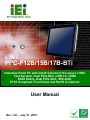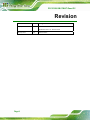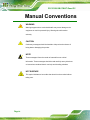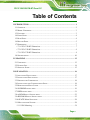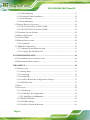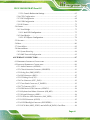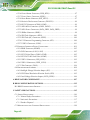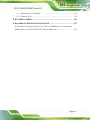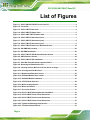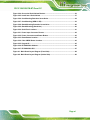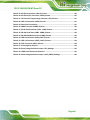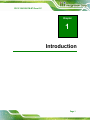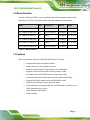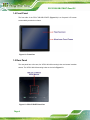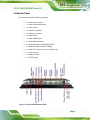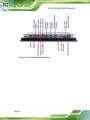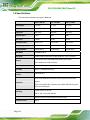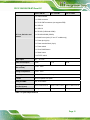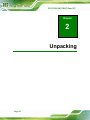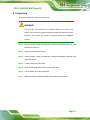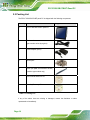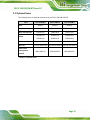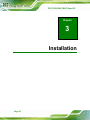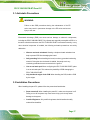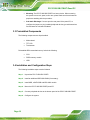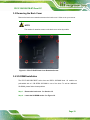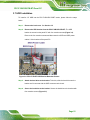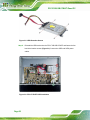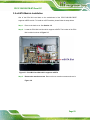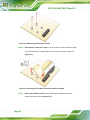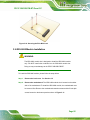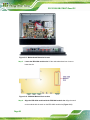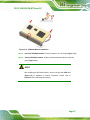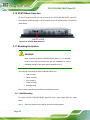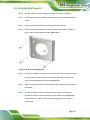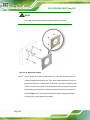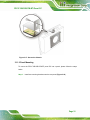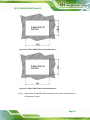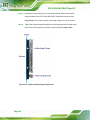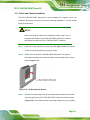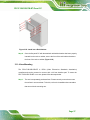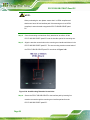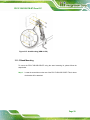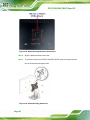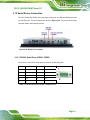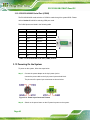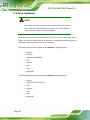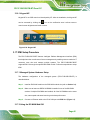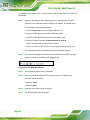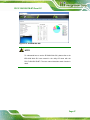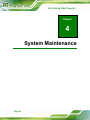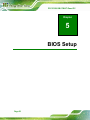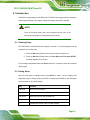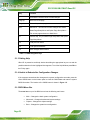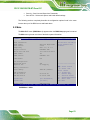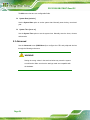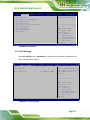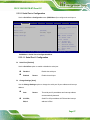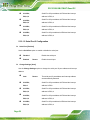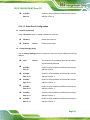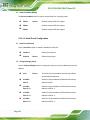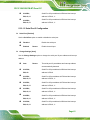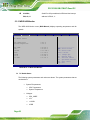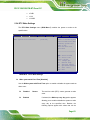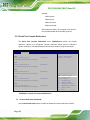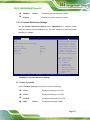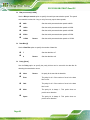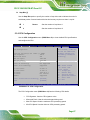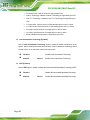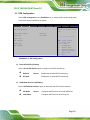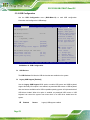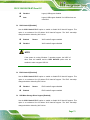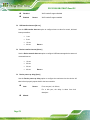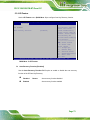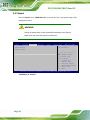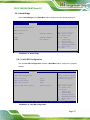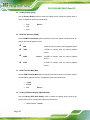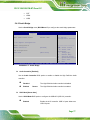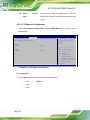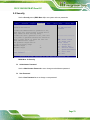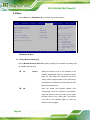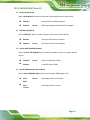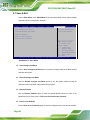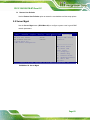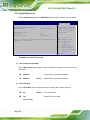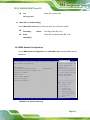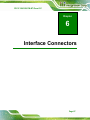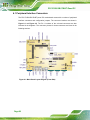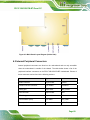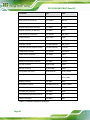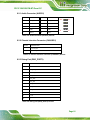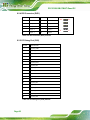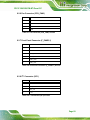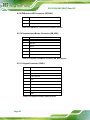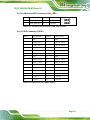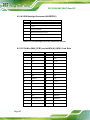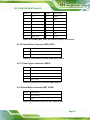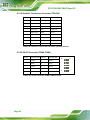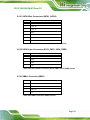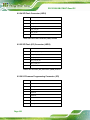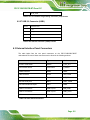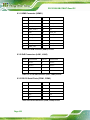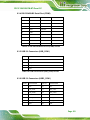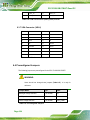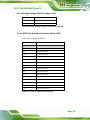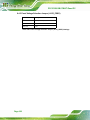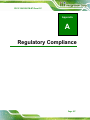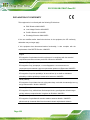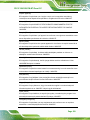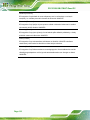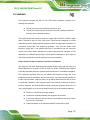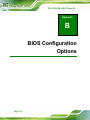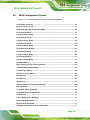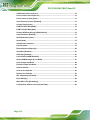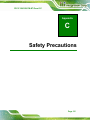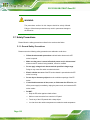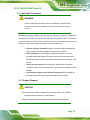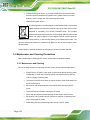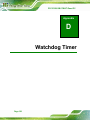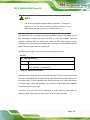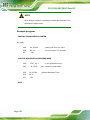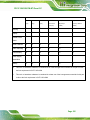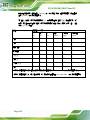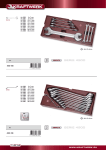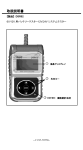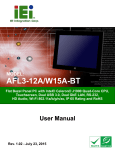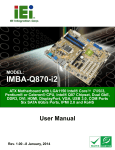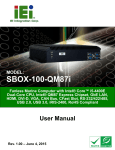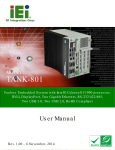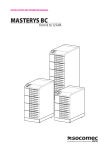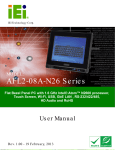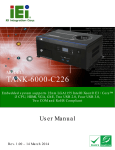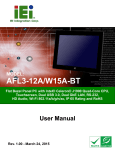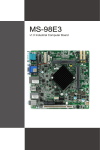Download PPC-F12_15_17B-BTi_UMN_v1.01
Transcript
PPC-F12B/15B/17B-BTi Panel PC PPC-F12B/15B/17B-BTi Panel PC MODEL: PPC-F12B/15B/17B-BTi Industrial Panel PC with Intel® Celeron® Processor J1900, Touchscreen, Dual PCIe Mini, USB 3.0, HDMI SATA 6Gb/s, Dual PCIe GbE, iRIS-2400, IP 65 Compliant Front Panel and RoHS Compliant User Manual Page i Rev. 1.01 – July 31, 2015 PPC-F12B/15B/17B-BTi Panel PC Revision Date Version Changes July 31, 2015 1.01 Modified Section 1.2: Model Variation Modified Section 1.6: Bottom Panel May 26, 2015 Page ii 1.00 Initial release PPC-F12B/15B/17B-BTi Panel PC Copyright COPYRIGHT NOTICE The information in this document is subject to change without prior notice in order to improve reliability, design and function and does not represent a commitment on the part of the manufacturer. In no event will the manufacturer be liable for direct, indirect, special, incidental, or consequential damages arising out of the use or inability to use the product or documentation, even if advised of the possibility of such damages. This document contains proprietary information protected by copyright. All rights are reserved. No part of this manual may be reproduced by any mechanical, electronic, or other means in any form without prior written permission of the manufacturer. TRADEMARKS All registered trademarks and product names mentioned herein are used for identification purposes only and may be trademarks and/or registered trademarks of their respective owners. Page iii PPC-F12B/15B/17B-BTi Panel PC Manual Conventions WARNING Warnings appear where overlooked details may cause damage to the equipment or result in personal injury. Warnings should be taken seriously. CAUTION Cautionary messages should be heeded to help reduce the chance of losing data or damaging the product. NOTE These messages inform the reader of essential but non-critical information. These messages should be read carefully as any directions or instructions contained therein can help avoid making mistakes. HOT SURFACE This symbol indicates a hot surface that should not be touched without taking care. Page iv PPC-F12B/15B/17B-BTi Panel PC Table of Contents 1 INTRODUCTION.......................................................................................................... 1 1.1 OVERVIEW.................................................................................................................. 2 1.2 MODEL VARIATIONS ................................................................................................... 3 1.3 FEATURES ................................................................................................................... 3 1.4 FRONT PANEL ............................................................................................................. 4 1.5 REAR PANEL ............................................................................................................... 4 1.6 BOTTOM PANEL .......................................................................................................... 5 1.7 DIMENSIONS ............................................................................................................... 7 1.7.1 PPC-F12B-BTi Dimensions ............................................................................... 7 1.7.2 PPC-F15B-BTi Dimensions ............................................................................... 8 1.7.3 PPC-F17B-BTi Dimensions ............................................................................... 9 1.8 SPECIFICATIONS ....................................................................................................... 10 2 UNPACKING ............................................................................................................... 12 2.1 UNPACKING .............................................................................................................. 13 2.2 PACKING LIST........................................................................................................... 14 2.3 OPTIONAL ITEMS ...................................................................................................... 15 3 INSTALLATION ......................................................................................................... 16 3.1 ANTI-STATIC PRECAUTIONS ...................................................................................... 17 3.2 INSTALLATION PRECAUTIONS ................................................................................... 17 3.3 PREINSTALLED COMPONENTS................................................................................... 18 3.4 INSTALLATION AND CONFIGURATION STEPS ............................................................. 18 3.5 REMOVING THE BACK COVER .................................................................................. 19 3.6 SO-DIMM INSTALLATION ....................................................................................... 19 3.7 HDD INSTALLATION................................................................................................. 21 3.8 MSATA MODULE INSTALLATION .............................................................................. 23 3.9 IRIS-2400 MODULE INSTALLATION.......................................................................... 25 3.10 AT/ATX MODE SELECTION .................................................................................... 28 3.11 MOUNTING THE SYSTEM ........................................................................................ 28 3.11.1 Wall Mounting ................................................................................................ 28 Page v PPC-F12B/15B/17B-BTi Panel PC 3.11.2 Panel Mounting .............................................................................................. 31 3.11.3 Rack and Cabinet Installation........................................................................ 35 3.11.4 Arm Mounting ................................................................................................ 37 3.11.5 Stand Mounting .............................................................................................. 39 3.12 SERIAL DEVICE CONNECTION ................................................................................ 41 3.12.1 RS-232 Serial Ports (COM1, COM2) ............................................................ 41 3.12.2 RS-232/422/485 Serial Port (COM3) ............................................................ 42 3.13 POWERING ON THE SYSTEM ................................................................................... 42 3.14 RESET THE SYSTEM ................................................................................................ 43 3.15 CLEAR CMOS........................................................................................................ 43 3.16 DRIVER INSTALLATION ........................................................................................... 44 3.16.1 Keypad AP...................................................................................................... 45 3.17 IPMI SETUP PROCEDURE ....................................................................................... 45 3.17.1 Managed System Hardware Setup ................................................................. 45 3.17.2 Using the IEI iMAN Web GUI........................................................................ 45 4 SYSTEM MAINTENANCE ....................................................................................... 48 4.1 SYSTEM MAINTENANCE INTRODUCTION .................................................................. 49 4.2 MOTHERBOARD REPLACEMENT ............................................................................... 49 5 BIOS SETUP ................................................................................................................ 50 5.1 INTRODUCTION......................................................................................................... 51 5.1.1 Starting Setup................................................................................................... 51 5.1.2 Using Setup ...................................................................................................... 51 5.1.3 Getting Help..................................................................................................... 52 5.1.4 Unable to Reboot after Configuration Changes .............................................. 52 5.1.5 BIOS Menu Bar................................................................................................ 52 5.2 MAIN........................................................................................................................ 53 5.3 ADVANCED ............................................................................................................... 54 5.3.1 ACPI Settings ................................................................................................... 55 5.3.2 F81866 Super IO Configuration ...................................................................... 56 5.3.2.1 Serial Port n Configuration ....................................................................... 57 5.3.3 iWDD H/W Monitor ......................................................................................... 62 5.3.4 RTC Wake Settings ........................................................................................... 63 5.3.5 Serial Port Console Redirection ...................................................................... 64 Page vi PPC-F12B/15B/17B-BTi Panel PC 5.3.5.1 Console Redirection Settings.................................................................... 65 5.3.6 CPU Configuration.......................................................................................... 67 5.3.7 IDE Configuration ........................................................................................... 69 5.3.8 USB Configuration........................................................................................... 70 5.3.9 iEi Feature ....................................................................................................... 73 5.4 CHIPSET ................................................................................................................... 74 5.4.1 North Bridge .................................................................................................... 75 5.4.1.1 Intel IGD Configuration............................................................................ 75 5.4.2 South Bridge..................................................................................................... 77 5.4.2.1 PCI Express Configuration ....................................................................... 78 5.5 SECURITY ................................................................................................................. 79 5.6 BOOT........................................................................................................................ 80 5.7 SAVE & EXIT ............................................................................................................ 82 5.8 SERVER MGMT ......................................................................................................... 83 5.8.1 System Event Log ............................................................................................. 84 5.8.2 BMC Network Configuration........................................................................... 85 6 INTERFACE CONNECTORS ................................................................................... 87 6.1 PERIPHERAL INTERFACE CONNECTORS..................................................................... 88 6.2 INTERNAL PERIPHERAL CONNECTORS ...................................................................... 89 6.2.1 Audio Connector (AUDIO1) ............................................................................ 91 6.2.2 Chassis Intrusion Connector (CHASSIS1)....................................................... 91 6.2.3 Debug Port (DBG_PORT1)............................................................................. 91 6.2.4 DIO Connector (DIO1).................................................................................... 92 6.2.5 EC Debug Port (CN2)...................................................................................... 92 6.2.6 Fan Connector (CPU_FAN1)........................................................................... 93 6.2.7 Front Panel Connector (F_PANEL1)............................................................... 93 6.2.8 I2C Connector (I2C1)....................................................................................... 93 6.2.9 IPMI Active LED Connector (LEDCN1) ......................................................... 94 6.2.10 Keyboard and Mouse Connector (KB_MS1) ................................................. 94 6.2.11 Keypad Connector (OSD1) ............................................................................ 94 6.2.12 LAN Active LED Connectors (LAN_LED1)................................................... 95 6.2.13 LVDS Connector (LVDS1) ............................................................................. 95 6.2.14 LVDS Backlight Connector (INVERTER1).................................................... 96 6.2.15 PCIe Mini (MINI_PCIE1) and mSATA (M_SATA1) Card Slots..................... 96 Page vii PPC-F12B/15B/17B-BTi Panel PC 6.2.16 Power Button Connector (PWR_BTN1) ........................................................ 97 6.2.17 Power Source Connector (PWR1) ................................................................. 97 6.2.18 Reset Button Connector (RST_BTN2)............................................................ 97 6.2.19 Resistive Touchscreen Connector (TOUCH1) ............................................... 98 6.2.20 RS-232 Connector (COM4, COM5) .............................................................. 98 6.2.21 SATA 6Gb/s Connectors (SATA1, SATA2) ...................................................... 99 6.2.22 SATA Power Connectors (SATA_PWR1, SATA_PWR2)................................. 99 6.2.23 SMBus Connector (SMB1)............................................................................. 99 6.2.24 SPI Flash Connector (JSPI1)....................................................................... 100 6.2.25 SPI Flash (EC) Connector (JSPI2).............................................................. 100 6.2.26 U3 Firmware Programming Connector (JP2)............................................. 100 6.2.27 USB 2.0 Connector (USB1) ......................................................................... 101 6.3 EXTERNAL INTERFACE PANEL CONNECTORS .......................................................... 101 6.3.1 HDMI Connector (HDMI1) ........................................................................... 102 6.3.2 GbE Connectors (LAN1, LAN2) .................................................................... 102 6.3.3 RS-232 Serial Ports (COM1, COM2) ............................................................ 102 6.3.4 RS-232/422/485 Serial Port (COM3) ............................................................ 103 6.3.5 USB 2.0 Connectors (USB_CON1)................................................................ 103 6.3.6 USB 3.0 Connectors (USB3_CON1).............................................................. 103 6.3.7 VGA Connector (VGA1)................................................................................. 104 6.4 PRECONFIGURED JUMPERS ..................................................................................... 104 6.4.1 Backlight Voltage Selection Jumper (JP1)..................................................... 105 6.4.2 LVDS Panel Resolution Selection Switch (SW1) ........................................... 105 6.4.3 Panel Voltage Selection Jumper (JLCD_PWR1) ........................................... 106 A REGULATORY COMPLIANCE ............................................................................ 107 B BIOS CONFIGURATION OPTIONS......................................................................112 B.1 BIOS CONFIGURATION OPTIONS ............................................................................113 C SAFETY PRECAUTIONS........................................................................................115 C.1 SAFETY PRECAUTIONS ............................................................................................116 C.1.1 General Safety Precautions............................................................................116 C.1.2 Anti-static Precautions ...................................................................................117 C.1.3 Product Disposal............................................................................................117 C.2 MAINTENANCE AND CLEANING PRECAUTIONS .......................................................118 Page viii PPC-F12B/15B/17B-BTi Panel PC C.2.1 Maintenance and Cleaning ............................................................................118 C.2.2 Cleaning Tools................................................................................................119 D WATCHDOG TIMER .............................................................................................. 120 E HAZARDOUS MATERIALS DISCLOSURE ....................................................... 123 E.1 HAZARDOUS MATERIAL DISCLOSURE TABLE FOR IPB PRODUCTS CERTIFIED AS ROHS COMPLIANT UNDER 2002/95/EC WITHOUT MERCURY ..................................... 124 Page ix PPC-F12B/15B/17B-BTi Panel PC List of Figures Figure 1-1: PPC-F12B/15B/17B-BTi Series Panel PC ..................................................................2 Figure 1-2: Front View ....................................................................................................................4 Figure 1-3: PPC-F17B-BTi Rear View............................................................................................4 Figure 1-4: PPC-F12B-BTi Bottom View .......................................................................................5 Figure 1-5: PPC-F15B/F17B-BTi Bottom View .............................................................................6 Figure 1-6: PPC-F12B-BTi Dimensions (mm) ..............................................................................7 Figure 1-7: PPC-F15B-BTi Dimensions (mm) ..............................................................................8 Figure 1-8: PPC-F17B-BTi Dimensions (mm) ..............................................................................9 Figure 3-1: PPC-F17B-BTi Back Cover Retention Screws .......................................................19 Figure 3-2: SO-DIMM Slot Location ............................................................................................20 Figure 3-3: SO-DIMM Installation ................................................................................................20 Figure 3-4: PPC-F17B-BTi HDD Bracket Retention Screws .....................................................21 Figure 3-5: HDD Retention Screws .............................................................................................22 Figure 3-6: PPC-F17B-BTi HDD Installation...............................................................................22 Figure 3-7: PCIe Mini Card Slot which supports mSATA .........................................................23 Figure 3-8: Removing the Retention Screws .............................................................................24 Figure 3-9: Inserting the PCIe Mini Card into the Slot at an Angle..........................................24 Figure 3-10: Securing the PCIe Mini Card ..................................................................................25 Figure 3-11: Motherboard Retention Screws.............................................................................26 Figure 3-12: iRIS-2400 Module Slot Location ............................................................................26 Figure 3-13: iRIS-2400 Module Installation ................................................................................27 Figure 3-14: AT/ATX Mode Selection..........................................................................................28 Figure 3-15: Wall-mounting Bracket ...........................................................................................29 Figure 3-16: Mount the Chassis ..................................................................................................30 Figure 3-17: Secure the Chassis .................................................................................................31 Figure 3-18: PPC-F17B-BTi Mounting Bracket Installation ......................................................32 Figure 3-19: PPC-F12B-BTi Panel Cutout Dimensions .............................................................32 Figure 3-20: PPC-F15B-BTi Panel Cutout Dimensions .............................................................33 Figure 3-21: PPC-F17B-BTi Panel Cutout Dimensions .............................................................33 Figure 3-22: Tighten the Mounting Clamp Screws....................................................................34 Figure 3-23: The Rack/Cabinet Bracket......................................................................................35 Page x PPC-F12B/15B/17B-BTi Panel PC Figure 3-24: Secure the Rack/Cabinet Bracket..........................................................................36 Figure 3-25: Install into a Rack/Cabinet .....................................................................................37 Figure 3-26: Arm Mounting Retention Screw Holes..................................................................38 Figure 3-27: Arm Mounting (ARM-11-RS)...................................................................................39 Figure 3-28: Stand Mounting Retention Screw Holes...............................................................40 Figure 3-29: Stand Mounting (Stand-Axx)..................................................................................40 Figure 3-30: Serial Port Locations ..............................................................................................41 Figure 3-31: Power Input Connector Pinouts ............................................................................42 Figure 3-32: Power Connectors and Power Button ..................................................................43 Figure 3-33: Reset Button Location............................................................................................43 Figure 3-34: Clear CMOS Button Location.................................................................................43 Figure 3-35: Keypad AP ...............................................................................................................45 Figure 3-36: IEI iMAN Web Address............................................................................................46 Figure 3-37: IEI iMAN Web GUI....................................................................................................47 Figure 6-1: Main Board Layout Diagram (Front Side) ...............................................................88 Figure 6-2: Main Board Layout Diagram (Solder Side) .............................................................89 Page xi PPC-F12B/15B/17B-BTi Panel PC List of Tables Table 1-1: Model Variations ...........................................................................................................3 Table 1-2: System Specifications................................................................................................11 Table 2-1: Packing List.................................................................................................................14 Table 2-2: Optional Items.............................................................................................................15 Table 3-1: RS-232 Serial Port (COM1, COM2) Pinouts ..............................................................41 Table 3-2: RS-232/422/485 Serial Port (COM3) Pinouts ............................................................42 Table 5-1: BIOS Navigation Keys ................................................................................................52 Table 6-1: Peripheral Interface Connectors ...............................................................................90 Table 6-2: Audio Connector (AUDIO1) Pinouts .........................................................................91 Table 6-3: Chassis Intrusion Connector (CHASSIS1) Pinouts.................................................91 Table 6-4: Debug Port (DBG_PORT1) Pinouts...........................................................................91 Table 6-5: DIO Connector (DIO1) Pinouts ..................................................................................92 Table 6-6: EC Debug Port (CN2) Pinouts....................................................................................92 Table 6-7: Fan Connector (CPU_FAN1) Pinouts........................................................................93 Table 6-8: Front Panel Connector (F_PANEL1) Pinouts...........................................................93 Table 6-9: I2C Connector (I2C1) Pinouts.....................................................................................93 Table 6-10: IPMI Active LED Connector (LEDCN1) Pinouts .....................................................94 Table 6-11: Keyboard and Mouse Connector (KB_MS1) Pinouts............................................94 Table 6-12: Keypad Connector (OSD1) Pinouts ........................................................................94 Table 6-13: LAN Active LED Connectors (LAN_LED1) Pinouts...............................................95 Table 6-14: LVDS Connector (LVDS1) Pinouts..........................................................................95 Table 6-15: LVDS Backlight Connector (INVERTER1) Pinouts................................................96 Table 6-16: PCIe Mini (MINI_PCIE1) and mSATA (M_SATA1) Card Pinouts...........................97 Table 6-17: Power Button Connector (PWR_BTN1) Pinouts....................................................97 Table 6-18: Power Source Connector (PWR1) Pinouts.............................................................97 Table 6-19: Reset Button Connector (RST_BTN2) Pinouts ......................................................97 Table 6-20: Resistive Touchscreen Connector (TOUCH1) Pinouts.........................................98 Table 6-21: RS-232 Connector (COM4, COM5) Pinouts ............................................................98 Table 6-22: SATA 6Gb/s Connectors (SATA1, SATA2) Pinouts ..............................................99 Table 6-23: SATA Power Connectors (SATA_PWR1, SATA_PWR2) Pinouts.........................99 Table 6-24: SMBus Connector (SMB1) Pinouts.........................................................................99 Page xii PPC-F12B/15B/17B-BTi Panel PC Table 6-25: SPI Flash Connector (JSPI1) Pinouts .................................................................. 100 Table 6-26: SPI Flash (EC) Connector (JSPI2) Pinouts.......................................................... 100 Table 6-27: U3 Firmware Programming Connector (JP2) Pinouts ....................................... 101 Table 6-28: USB 2.0 Connector (USB1) Pinouts..................................................................... 101 Table 6-29: Rear Panel Connectors ......................................................................................... 101 Table 6-30: HDMI Connector (HDMI1) Pinouts........................................................................ 102 Table 6-31: RJ-45 GbE Connector (LAN1, LAN2) Pinouts ..................................................... 102 Table 6-32: RS-232 Serial Port (COM1, COM2) Pinouts ......................................................... 102 Table 6-33: RS-232/422/485 Serial Port (COM3) Pinouts ....................................................... 103 Table 6-34: USB 2.0 Connector (USB_CON1) Pinouts........................................................... 103 Table 6-35: USB 3.0 Connector (USB3_CON1) Pinouts......................................................... 104 Table 6-36: VGA Connector (VGA1) Pinouts .......................................................................... 104 Table 6-37: Preconfigured Jumpers ........................................................................................ 104 Table 6-38: Panel Voltage Selection Jumper (JP1) Settings ................................................. 105 Table 6-39: LVDS Panel Resolution Selection........................................................................ 105 Table 6-40: Panel Voltage Selection Jumper (JLCD_PWR1) Settings ................................. 106 Page xiii PPC-F12B/15B/17B-BTi Panel PC Chapter 1 1 Introduction Page 1 PPC-F12B/15B/17B-BTi Panel PC 1.1 Overview Figure 1-1: PPC-F12B/15B/17B-BTi Series Panel PC The PPC-F12B/15B/17B-BTi series is a quad-core Intel® Celeron® processor J1900 powered flat bezel panel PC with a rich variety of functions and peripherals. The rugged and trendy design can be applied in harsh industrial environments and enriches aesthetic experience at the same time. The Intel® Celeron® processor J1900 is a SoC (System-on-Chip) that ensures optimal memory, graphics, and peripheral I/O support. The system equips with SATA 6Gb/s interface, supporting both SATA HDD and SSD. In addition, the PPC-F12B/15B/17B-BTi features Intelligent Platform Management Interface 2.0 (IPMI 2.0) that helps lower the overall costs of server management by enabling users to maximize IT resource, save time and manage multiple systems. The PPC-F12B/15B/17B-BTi supports IPMI 2.0 through the optional iRIS-2400 module. The major external device connections include USB 3.0, USB 2.0, serial port, VGA and HDMI connectors. Furthermore, the PPC-F12B/15B/17B-BTi has two full-size/half-size PCIe Mini card slots, allowing installation of a wide variety of PCIe Mini cards, such as Wi-Fi modules and mSATA modules. Page 2 PPC-F12B/15B/17B-BTi Panel PC 1.2 Model Variation The PPC-F12B/15B/17B-BTi series is preinstalled with Intel® Celeron® processor J1900, which has a 10 W TDP. The model numbers and model variations are listed below. Model Size Touchscreen Memory Power PPC-F12B-BTi-J1/2G/R-R10 12” Resistive 2 GB DDR3L 9 V–36 V DC PPC-F12B-BTi-J1/2G/PC-R10 12” Projected capacitive 2 GB DDR3L 9 V–36 V DC PPC-F15B-BTi-J1/2G/R-R10 15” Resistive 2 GB DDR3L 9 V–36 V DC PPC-F15B-BTi-J1/2G/PC-R10 15” Projected capacitive 2 GB DDR3L 9 V–36 V DC PPC-F17B-BTi-J1/2G/R-R10 17” Resistive 2 GB DDR3L 9 V–36 V DC PPC-F17B-BTi-J1/2G/PC-R10 17” Projected capacitive 2 GB DDR3L 9 V–36 V DC Table 1-1: Model Variation 1.3 Features Some of the features of the PPC-F12B/15B/17B-BTi panel PC include: Supports iRIS remote management solution Robust aluminum IP 65 compliant front bezel Aesthetic ultra-thin bezel for seamless panel mount installation Supports 2 GHz quad-core Intel® Celeron® processor J1900 Pre-installed with 2 GB of DDR3 memory (system max. 8 GB) Two full-size/half-size PCIe Mini card slots (one supports mSATA SSD) Supports SATA 6Gb/s interface for both SATA HDD and SSD HDMI and VGA interfaces support dual video output Rich I/O interfaces, including two RS-232, one RS-422/485, two USB 3.0, two USB 2.0 and audio line-out jack Optional wireless LAN module RoHS compliant Page 3 PPC-F12B/15B/17B-BTi Panel PC 1.4 Front Panel The front side of the PPC-F12B/15B/17B-BTi (Figure 1-2) is a flat panel LCD screen surrounded by an aluminum frame. Figure 1-2: Front View 1.5 Rear Panel The rear panel has a fan vent, four VESA 100x100 mounting holes and several retention screws. The VESA 100x100 mounting holes are circled in Figure 1-3. Figure 1-3: PPC-F17B-BTi Rear View Page 4 PPC-F12B/15B/17B-BTi Panel PC 1.6 Bottom Panel The bottom panel has the following interfaces: 1 x Power input connector 1 x Power input terminal block 1 x Power switch 2 x USB 3.0 connectors 2 x USB 2.0 connectors 1 x Reset button 1 x Clear CMOS button 2 x RJ-45 GbE connectors 2 x RS-232 connectors (COM1and COM2) 1 x RS-232/422/485 connector (COM3) 1 x Audio line-out jack (15” and 17” models only) 1 x VGA connector 1 x HDMI connector 1 x AT/ATX switch Figure 1-4: PPC-F12B-BTi Bottom View Page 5 PPC-F12B/15B/17B-BTi Panel PC Figure 1-5: PPC-F15B/F17B-BTi Bottom View Page 6 PPC-F12B/15B/17B-BTi Panel PC 1.7 Dimensions 1.7.1 PPC-F12B-BTi Dimensions Figure 1-6: PPC-F12B-BTi Dimensions (mm) Page 7 PPC-F12B/15B/17B-BTi Panel PC 1.7.2 PPC-F15B-BTi Dimensions Figure 1-7: PPC-F15B-BTi Dimensions (mm) Page 8 PPC-F12B/15B/17B-BTi Panel PC 1.7.3 PPC-F17B-BTi Dimensions Figure 1-8: PPC-F17B-BTi Dimensions (mm) Page 9 PPC-F12B/15B/17B-BTi Panel PC 1.8 Specifications The technical specifications are listed in Table 1-2. PPC-F12B-BT PPC-F15B-BT PPC-F17B-BT LCD Display 12” (4:3) 15” (4:3) 17” (5:4) Max. Resolution 1024 (W) x 768 (H) 1024 (W) x 768 (H) 1280 (W) x 1024 (H) Brightness 600 cd/m2 400 cd/m2 350 cd/m2 Contrast Ratio 700:1 700:1 800:1 LCD Color 16.2M 16.2M 16.7M Pixel Pitch (mm) 0.24 x 0.24 0.29 x 0.29 0.26 x 0.26 Viewing Angle (H-V) 160°/140° 160°/140° 170°/160° Backlight MTBF 50,000 hours 50,000 hours 50,000 hours SBC Model PPCMB-BT-R10 CPU (SoC) Intel® Celeron® processor J1900 (quad-core, up to 2.42 GHz) Two 204-pin DDR3 SO-DIMM slots (system max. 8 GB) Memory Pre-installed with 2 GB of memory Touchscreen 5-wire resistive type or 2-point projected capacitive type Drive Bay One 2.5” HDD/SSD drive bay iRIS Remote Management Solution iRIS-2400 slot One Full-size/half-size PCIe Mini card slot (with PCIe and USB signal) Expansion One Full-size PCIe Mini card slot colay mSATA (SATA2 only) (with PCIe and USB signal) VESA 100 mm x 100 mm Mounting Panel, wall, rack, stand and arm Construction Material Aluminum front cover and sheet metal rear cover Enclosure Color Black Page 10 PPC-F12B/15B/17B-BTi Panel PC PPC-F12B-BT PPC-F15B-BT PPC-F17B-BT 1 x VGA connector 1 x HDMI connector 2 x RJ-45 GbE connectors (one supports iRIS) 2 x USB 3.0 2 x USB 2.0 2 x RS-232 (COM1and COM2) I/O Ports, Switches and Buttons 1 x RS-232/422/485 (COM3) 1 x Audio line-out jack (15” and 17” models only) 1 x Power jack (4-pin) 1 x Power terminal block (2-pin) 1 x Power switch 1 x Clear CMOS button 1 x Reset button 1 x AT/ATX switch Power Input 9 V–36 V DC Power Consumption 40 W Operating Temperature (with air flow) -10ºC–50ºC Storage Temperature -20ºC–60ºC Humidity 10%–95%, non-condensing IP Level IP 65 compliant front panel Safety and EMC CE, FCC Class A Dimensions (H x W x D) (mm) 262.2 x 322.2 x 47.2 303.0 x 378.5 x 46.2 341.4 x 408.4 x 51.8 Net Weight 3.2 kg 3.1 kg 5.0 kg 41 W 42 W Table 1-2: System Specifications Page 11 PPC-F12B/15B/17B-BTi Panel PC Chapter 2 2 Unpacking Page 12 PPC-F12B/15B/17B-BTi Panel PC 2.1 Unpacking To unpack the panel PC, follow the steps below: WARNING! The front side LCD screen has a protective plastic cover stuck to the screen. Only remove the plastic cover after the panel PC has been properly installed. This ensures the screen is protected during the installation process. Step 1: Use box cutters, a knife or a sharp pair of scissors that seals the top side of the external (second) box. Step 2: Open the external (second) box. Step 3: Use box cutters, a knife or a sharp pair of scissors that seals the top side of the internal (first) box. Step 4: Lift the monitor out of the boxes. Step 5: Remove both polystyrene ends, one from each side. Step 6: Pull the plastic cover off the panel PC. Step 7: Make sure all the components listed in the packing list are present. Step 0: Page 13 PPC-F12B/15B/17B-BTi Panel PC 2.2 Packing List The PPC-F12B/15B/17B-BTi panel PC is shipped with the following components: Quantity Item 1 PPC-F12B/15B/17B-BTi panel PC 1 Power cord Image (part number varies by regions) 1 Power adapter (60 W) 1 Screw pack 1 Touch pen (P/N: 43125-0002C0-00-RS) (resistive type models only) 1 User manual and driver CD 1 One Key Recovery CD Table 2-1: Packing List If any of the above items are missing or damaged, contact the distributor or sales representative immediately. Page 14 PPC-F12B/15B/17B-BTi Panel PC 2.3 Optional Items The following items are optional accessories for the PPC-F12B/15B/17B-BTi: Item PPC-F12B-BTi PPC-F15B-BTi PPC-F17B-BTi ARM-31 ARM-31 ARM-31 Panel mounting kit FPK-09-R10 FPK-10-R10 FPK-10-R10 Rack mounting kit FRK12-R10 FRK15-R10 FRK17-R10 STAND-C12 STAND-C19 STAND-C19 STAND-A12 STAND-A19 STAND-A19 WK-190MS-R10 WK-190MS-R10 WK-190MS-R10 Arm Stand Wall mounting kit Wi-Fi kit PPC-WL-KIT02-R10 PPC-WL-KIT02-R10 PPC-WL-KIT02-R10 iRIS remote management iRIS-2400-R10 iRIS-2400-R10 iRIS-2400-R10 module Table 2-2: Optional Items Page 15 PPC-F12B/15B/17B-BTi Panel PC Chapter 3 3 Page 16 Installation PPC-F12B/15B/17B-BTi Panel PC 3.1 Anti-static Precautions WARNING: Failure to take ESD precautions during the maintenance of the EP series may result in permanent damage to the EP series and severe injury to the user. Electrostatic discharge (ESD) can cause serious damage to electronic components, including the PPC-F12B/15B/17B-BTi. Dry climates are especially susceptible to ESD. It is therefore critical that whenever the PPC-F12B/15B/17B-BTi is accessed internally, or any other electrical component is handled, the following anti-static precautions are strictly adhered to. Wear an anti-static wristband: Wearing a simple anti-static wristband can help to prevent ESD from damaging the board. Self-grounding: Before handling the board, touch any grounded conducting material. During the time the board is handled, frequently touch any conducting materials that are connected to the ground. Use an anti-static pad: When configuring the PPC-F12B/15B/17B-BTi, place it on an anti-static pad. This reduces the possibility of ESD damaging the PPC-F12B/15B/17B-BTi. Only handle the edges of the PCB: When handling the PCB, hold the PCB by the edges. 3.2 Installation Precautions When installing the panel PC, please follow the precautions listed below: Power turned off: When installing the panel PC, make sure the power is off. Failing to turn off the power may cause severe injury to the body and/or damage to the system. Certified Engineers: Only certified engineers should install and modify onboard functionalities. Page 17 PPC-F12B/15B/17B-BTi Panel PC Mounting: The PPC-F12B/15B/17B-BTi is a heavy device. When mounting the system onto a rack, panel, wall or arm, please make sure that at least two people are assisting with the procedure. Anti-static Discharge: If a user open the rear panel of the panel PC, to configure the jumpers or plug in added peripheral devices, ground themselves first and wear an anti-static wristband. 3.3 Preinstalled Components The following components are all preinstalled. Motherboard TFT LCD Touchscreen Preinstalled OEM customizations may include the following. CPU DDR3 memory module HDD 3.4 Installation and Configuration Steps The following installation steps must be followed. Step 1: Unpack the PPC-F12B/15B/17B-BTi. Step 2: Install an additional DDR3 SO-DIMM (if necessary). Step 3: Install HDD, mSATA SSD and iRIS-2400 module. Step 4: Mount the PPC-F12B/15B/17B-BTi panel PC. Step 5: Connect peripheral devices to the bottom panel of the PPC-F12B/15B/17B-BTi. Step 6: Configure the system.Step 0: Page 18 PPC-F12B/15B/17B-BTi Panel PC 3.5 Removing the Back Cover Remove the back cover retention screws on the back cover. Lift the cover up to remove. NOTE: The number of retention screws on the back cover varies by models. Figure 3-1: PPC-F17B-BTi Back Cover Retention Screws 3.6 SO-DIMM Installation The PPC-F12B/15B/17B-BTi series has two DDR3 SO-DIMM slots. All models are preinstalled with a 2 GB DDR3 SO-DIMM in one of the slots. To add an additional SO-DIMM, please follow the steps below. Step 1: Remove the back cover. See Section 3.5. 5 Step 2: Locate the SO-DIMM socket. See Figure 3-2. Page 19 PPC-F12B/15B/17B-BTi Panel PC Figure 3-2: SO-DIMM Slot Location Step 3: Align the SO-DIMM with the socket. Align the notch on the memory with the notch on the memory socket. Step 4: Insert the SO-DIMM. Push the memory in at a 20º angle (Figure 3-3) Step 5: Seat the SO-DIMM. Gently push downwards and the arms clip into place. See Figure 3-3. Figure 3-3: SO-DIMM Installation Page 20 PPC-F12B/15B/17B-BTi Panel PC 3.7 HDD Installation To install a 2.5” HDD into the PPC-F12B/15B/17B-BTi series, please follow the steps below: Step 1: Remove the back cover. See Section 3.5. 5 Step 2: Remove the HDD bracket from the PPC-F12B/15B/17B-BTi. The HDD bracket is secured on the panel PC with four retention screws (Figure 3-4). 5 Remove the four retention screws and disconnect the SATA and SATA power cables. Lift the bracket off the panel PC. Figure 3-4: PPC-F17B-BTi HDD Bracket Retention Screws Step 3: Attach the hard drive to the bracket. To do this, slide the hard drive onto the bracket until it connects with the SATA connector at the back. Step 4: Secure the hard drive to the bracket. Secure the hard drive to the bracket with four retention screws (Figure 3-5). Page 21 PPC-F12B/15B/17B-BTi Panel PC Figure 3-5: HDD Retention Screws Step 5: Reinstall the HDD bracket into the PPC-F12B/15B/17B-BTi and fasten the four hard drive bracket screws (Figure 3-6) Connect the SATA and SATA power cables. Figure 3-6: PPC-F17B-BTi HDD Installation Page 22 PPC-F12B/15B/17B-BTi Panel PC 3.8 mSATA Module Installation One of the PCIe Mini card slots on the motherboard of the PPC-F12B/15B/17B-BTi supports mSATA module. To install an mSATA module, please follow the steps below. Step 1: Remove the back cover. See Section 3.5. 5 Step 2: Locate the PCIe Mini card slot which supports mSATA. The location of the PCIe Mini card slot is shown in Figure 3-7. Figure 3-7: PCIe Mini Card Slot which supports mSATA Step 3: Remove the retention screws. Remove the two retention screws as shown in Figure 3-8. Page 23 PPC-F12B/15B/17B-BTi Panel PC Figure 3-8: Removing the Retention Screws Step 4: Insert into the socket at an angle. Line up the notch on the card with the notch on the slot. Slide the PCIe Mini card into the socket at an angle of about 20º (Figure 3-9). Figure 3-9: Inserting the PCIe Mini Card into the Slot at an Angle Step 5: Secure the PCIe Mini card. Secure the PCIe Mini card with the retention screws previously removed (Figure 3-10). Step 0: Page 24 PPC-F12B/15B/17B-BTi Panel PC Figure 3-10: Securing the PCIe Mini Card 3.9 iRIS-2400 Module Installation WARNING: The iRIS-2400 module slot is designed to install the iRIS-2400 module only. DO NOT install other modules into the iRIS-2400 module slot. Doing so may cause damage to the PPC-F12B/15B/17B-BTi. To install the iRIS-2400 module, please follow the steps below. Step 1: Remove the back cover. See Section 3.5. 5 Step 2: Remove the motherboard. The iRIS-2400 module slot is located on the solder side of the motherboard. To install the iRIS-2400 module, the motherboard must be removed first. Remove the motherboard retention screws and the D-sub jack screws located on the bottom panel as shown in Figure 3-11. Page 25 PPC-F12B/15B/17B-BTi Panel PC Figure 3-11: Motherboard Retention Screws Step 3: Locate the iRIS-2400 module slot. Lift the motherboard and turn it over to locate the slot. Figure 3-12: iRIS-2400 Module Slot Location Step 4: Align the iRIS-2400 module with the iRIS-2400 module slot. Align the notch on the module with the notch on the iRIS-2400 module slot (Figure 3-13). Page 26 PPC-F12B/15B/17B-BTi Panel PC Figure 3-13: iRIS-2400 Module Installation Step 5: Insert the iRIS-2400 module. Push the module in at a 20º angle (Figure 3-13). Step 6: Seat the iRIS-2400 module. Gently push downwards and the arms clip into place (Figure 3-13). NOTE: After installing the iRIS-2400 module, use the LAN port with iRIS label (Figure 1-5) to establish a network connection. Please refer to Section 3.17 for IPMI setup procedures. Page 27 PPC-F12B/15B/17B-BTi Panel PC 3.10 AT/ATX Mode Selection AT and ATX power modes can both be used on the PPC-F12B/15B/17B-BTi panel PC. The selection is made through an AT/ATX switch on the I/O interface panel. The switch is shown below. Figure 3-14: AT/ATX Mode Selection 3.11 Mounting the System WARNING! When mounting the PPC-F12B/15B/17B-BTi panel PC, it is advisable to have more than one person help with the installation to prevent accidental damage to the panel and avoid personal injury. The methods of mounting the PPC-F12B/15B/17B-BTi are: Wall mounting Panel mounting Arm mounting Stand mounting Rack mounting The mounting methods are described in the following sections. 3.11.1 Wall Mounting To mount the PPC-F12B/15B/17B-BTi panel PC onto a wall, please follow the steps below. Step 1: Select the location on the wall for the wall-mounting bracket. Page 28 PPC-F12B/15B/17B-BTi Panel PC Step 2: Carefully mark the locations of the four bracket screw holes on the wall. Step 3: Drill four pilot holes at the marked locations on the wall for the bracket retention screws. Step 4: Align the wall-mounting bracket screw holes with the pilot holes. Step 5: Secure the mounting bracket to the wall by inserting the retention screws into the four pilot holes and tightening them (Figure 3-15). Figure 3-15: Wall-mounting Bracket Step 6: Insert the four monitor mounting screws provided in the wall mounting kit into the four screw holes on the real panel of the monitor and tighten until the screw shank is secured against the rear panel (Figure 3-16). Step 7: Align the mounting screws on the monitor rear panel with the mounting holes on the bracket. Step 8: Carefully insert the screws through the holes and gently pull the monitor downwards until the monitor rests securely in the slotted holes (Figure 3-16). Ensure that all four of the mounting screws fit snuggly into their respective slotted holes. Page 29 PPC-F12B/15B/17B-BTi Panel PC NOTE: In the diagram below the bracket is already installed on the wall. Figure 3-16: Mount the Chassis Step 9: Secure the panel PC with the wall-mounting kit. To do this, stick the protective cushion to the wall-mounting kit first. Then, put the wall-mounting kit on the top panel of the panel PC. Carefully mark the location of the wall-mounting kit screw holes on the wall. Drill a pilot hole at the marked location on the wall. Secure the wall-mounting kit to the wall by inserting a retention screw into the pilot hole on the wall (Figure 3-17). This step is to avoid the panel PC being pushed apart 5 from the wall-mounting bracket accidentally. Step 0: Page 30 PPC-F12B/15B/17B-BTi Panel PC Figure 3-17: Secure the Chassis 3.11.2 Panel Mounting To mount the PPC-F12B/15B/17B-BTi panel PC into a panel, please follow the steps below. Step 1: Install two mounting brackets onto the rear panel (Figure 3-18). Page 31 PPC-F12B/15B/17B-BTi Panel PC Figure 3-18: PPC-F17B-BTi Mounting Bracket Installation Step 2: Select the position on the panel to mount the PPC-F12B/15B/17B-BTi. Step 3: Cut out a section of the panel that corresponds to the rear panel dimensions of the PPC-F12B/15B/17B-BTi. The recommended cutout sizes are shown below (Figure 3-19, Figure 3-20 and Figure 3-21). 5 5 Figure 3-19: PPC-F12B-BTi Panel Cutout Dimensions Page 32 PPC-F12B/15B/17B-BTi Panel PC Figure 3-20: PPC-F15B-BTi Panel Cutout Dimensions Figure 3-21: PPC-F17B-BTi Panel Cutout Dimensions Step 4: Slide the PPC-F12B/15B/17B-BTi through the hole until the aluminum frame is flush against the panel. Page 33 PPC-F12B/15B/17B-BTi Panel PC Step 5: Insert the mounting clamps into the mounting brackets and pre-formed holes along the edges of the PPC-F12B/15B/17B-BTi, behind the aluminum frame (Figure 3-22). The required number of mounting clamps may vary by models. Step 6: Tighten the screws that pass through the mounting clamps until the plastic caps at the front of all the screws are firmly secured to the panel (Figure 3-22). 5 Step 0: Figure 3-22: Tighten the Mounting Clamp Screws Page 34 PPC-F12B/15B/17B-BTi Panel PC 3.11.3 Rack and Cabinet Installation The PPC-F12B/15B/17B-BTi flat panel PC can be installed into a cabinet or rack. The installation procedures are similar to the panel mounting installation. To do this, please follow the steps below: NOTE: When purchasing the cabinet/rack installation bracket, make sure it is compatible with both the PPC-F12B/15B/17B-BTi flat panel PC and the rack/cabinet into which the PPC-F12B/15B/17B-BTi is installed. Step 1: Install the mounting brackets onto the rear panel (Figure 3-18). The required number of mounting brackets may vary by models. Step 2: Slide the rear of the PPC-F12B/15B/17B-BTi flat panel PC through the rack/cabinet bracket until the aluminum frame is flush against the front of the bracket (Figure 3-23). Figure 3-23: The Rack/Cabinet Bracket Step 3: Insert the mounting clamps into the mounting brackets and pre-formed holes along the edges of the PPC-F12B/15B/17B-BTi, behind the aluminum frame (Figure 3-24). The required number of mounting clamps may vary by models. Page 35 PPC-F12B/15B/17B-BTi Panel PC Step 4: Tighten the screws that pass through the mounting clamps until the plastic caps at the front of all the screws are firmly secured to the bracket (Figure 3-24). Figure 3-24: Secure the Rack/Cabinet Bracket Step 5: Slide the PPC-F12B/15B/17B-BTi with the attached rack/cabinet bracket into a rack or cabinet (Figure 3-25). Page 36 PPC-F12B/15B/17B-BTi Panel PC Figure 3-25: Install into a Rack/Cabinet Step 6: Once the flat panel PC with the attached rack/cabinet bracket has been properly inserted into the rack or cabinet, secure the front of the rack/cabinet bracket to the front of the rack or cabinet (Figure 3-25).Step 0: 3.11.4 Arm Mounting The PPC-F12B/15B/17B-BTi is VESA (Video Electronics Standards Association) compliant and can be mounted on an arm with a 100 mm interface pad. To mount the PPC-F12B/15B/17B-BTi on an arm, please follow the steps below. Step 1: The arm is a separately purchased item. Please correctly mount the arm onto the surface it uses as a base. To do this, refer to the installation documentation that came with the mounting arm. Page 37 PPC-F12B/15B/17B-BTi Panel PC NOTE: When purchasing the arm please ensure that it is VESA compliant and that the arm has a 100 mm interface pad. If the mounting arm is not VESA compliant, it cannot be used to support the PPC-F12B/15B/17B-BTi panel PC. Step 2: Once the mounting arm has been firmly attached to its surface, lift the PPC-F12B/15B/17B-BTi panel PC onto the interface pad of the mounting arm. Step 3: Align the retention screw holes on the mounting arm interface with those in the PPC-F12B/15B/17B-BTi panel PC. The arm mounting retention screw holes of the PPC-F12B/15B/17B-BTi panel PC are shown in Figure 3-26. Figure 3-26: Arm Mounting Retention Screw Holes Step 4: Secure the PPC-F12B/15B/17B-BTi to the interface pad by inserting four retention screws through the mounting arm interface pad and into the PPC-F12B/15B/17B-BTi panel PC. Step 0: Page 38 PPC-F12B/15B/17B-BTi Panel PC Figure 3-27: Arm Mounting (ARM-11-RS) 3.11.5 Stand Mounting To mount the PPC-F12B/15B/17B-BTi using the stand mounting kit, please follow the steps below. Step 1: Locate the screw holes on the rear of the PPC-F12B/15B/17B-BTi. This is where the bracket will be attached. Page 39 PPC-F12B/15B/17B-BTi Panel PC Figure 3-28: Stand Mounting Retention Screw Holes Step 2: Align the bracket with the screw holes. Step 3: To secure the bracket to the PPC-F12B/15B/17B-BTi, insert the retention screws into the screw holes and tighten them.Step0: Figure 3-29: Stand Mounting (Stand-Axx) Page 40 PPC-F12B/15B/17B-BTi Panel PC 3.12 Serial Device Connection The PPC-F12B/15B/17B-BTi series has three serial ports, one RS-232/422/484 port and two RS-232 ports. The port locations are shown in Figure 3-30. The pinouts of the serial ports are listed in the following sections. Figure 3-30: Serial Port Locations 3.12.1 RS-232 Serial Ports (COM1, COM2) The pinouts of the RS-232 serial ports are listed in the following table. PIN NO. DESCRIPTION PIN NO. DESCRIPTION 1 DCD 2 RXD 3 TXD 4 DTR 5 GND 6 DSR 7 RTS 8 CTS 9 RI Table 3-1: RS-232 Serial Port (COM1, COM2) Pinouts Page 41 PPC-F12B/15B/17B-BTi Panel PC 3.12.2 RS-232/422/485 Serial Port (COM3) The RS-232/422/485 mode selection of COM3 is made through the system BIOS. Please refer to Section 5.3.2.1.3 for selecting COM port mode. The COM3 pinouts are listed in the following table. PIN NO. RS-232 RS-422 RS-485 1 DCD TXD422- TXD485- 2 RXD TXD422+ TXD485+ 3 TXD RXD422+ -- 4 DTR RXD422- -- 5 GND -- -- 6 DSR -- -- 7 RTS -- -- 8 CTS -- -- 9 RI -- -- Table 3-2: RS-232/422/485 Serial Port (COM3) Pinouts 3.13 Powering On the System To power on the system, follow the steps below: Step 1: Connect the power adapter to the 4-pin power jack or connect the power cable to the 2-pin power input terminal block. The pinouts of the power input connectors are shown below. Figure 3-31: Power Input Connector Pinouts Step 2: Switch on the power button on the I/O panel to power on the system. Step 0: Page 42 PPC-F12B/15B/17B-BTi Panel PC Figure 3-32: Power Connectors and Power Button 3.14 Reset the System The reset button enables users to reboot the system when the system is turned on. The reset button location is shown in Figure 3-33. Press the reset button to reboot the system. Figure 3-33: Reset Button Location 3.15 Clear CMOS If the PPC-F12B/15B/17B-BTi fails to boot due to improper BIOS settings, the clear CMOS button clears the CMOS data and resets the system BIOS information. To do this, push the clear CMOS button for three seconds, and then restart the system. The clear CMOS button location is shown in Figure 3-34. Figure 3-34: Clear CMOS Button Location Page 43 PPC-F12B/15B/17B-BTi Panel PC 3.16 Driver Installation NOTE: The content of the CD may vary throughout the life cycle of the product and is subject to change without prior notice. Visit the IEI website or contact technical support for the latest updates. All the drivers for the PPC-F12B/15B/17B-BTi are on the utility CD that came with the system. The utility CD contains drivers for Windows 7 and Windows 8 operating systems. Please select the corresponding drivers for the system. The following drivers can be installed on the Windows 7 operating system: Chipset I/O driver Graphics (Intel® EMGD) TXE USB 3.0 LAN Audio Keypad AP The following drivers can be installed on the Windows 8 operating system: Page 44 Chipset Serial I/O driver (64-bit only) TXE Graphics LAN Audio Keypad AP PPC-F12B/15B/17B-BTi Panel PC 3.16.1 Keypad AP Keypad AP is an OSD control tool developed by IEI. After the installation, the Keypad AP can be accessed by clicking the icon on the notification area. It allows users to control screen brightness and audio volume. Figure 3-35: Keypad AP 3.17 IPMI Setup Procedure The PPC-F12B/15B/17B-BTi features Intelligent Platform Management Interface (IPMI) that helps lower the overall costs of server management by enabling users to maximize IT resources, save time and manage multiple systems. The PPC-F12B/15B/17B-BTi supports IPMI 2.0 through the optional iRIS-2400 module. Follow the steps below to setup IPMI. 3.17.1 Managed System Hardware Setup The hardware configuration of the managed system (PPC-F12B/15B/17B-BTi) is described below. Step 1: Install an iRIS-2400 module to the iRIS-2400 module slot (refer to Section 3.9). Step 2: Make sure at least one DDR3 SO-DIMM is installed in one of the SO-DIMM sockets. If multiple SO-DIMMs are installed, all of the SO-DIMMs must be same size, same speed and same brand to get the best performance. Step 3: Connect an Ethernet cable to the RJ-45 LAN port with iRIS label (Figure 1-5). 3.17.2 Using the IEI iMAN Web GUI Page 45 PPC-F12B/15B/17B-BTi Panel PC To manage a client system from a remote console using IEI iMAN Web GUI, follow the steps below. Step 1: Obtain the IP address of the managed system. It is recommended to use the IPMI Tool on the managed system to obtain the IP address. To use IPMI Tool to obtain IP address, follow the steps below: a. Copy the Ipmitool.exe file to a bootable USB flash drive. b. Insert the USB flash drive to the PPC-F12B/15B/17B-BTi c. The PPC-F12B/15B/17B-BTi boots from the USB flash drive d. Enter the following command: ipmitool 20 30 02 01 03 00 00 (there is a space between each two-digit number) e. A serial of number shows. The last four two-digit hexadecimal numbers are the IP address. Convert the hexadecimal numbers to decimal numbers. Step 2: On the remote management console, open a web browser. Enter the managed system IP address in the web browser (Figure 3-36). Figure 3-36: IEI iMAN Web Address Step 3: The login page appears in the web browser. Step 4: Enter the user name and password to login the system. The default login username and password are: -Username: admin -Password: admin Step 5: Press the login button to login the system. Step 6: The IEI iMAN Web Interface appears. Step0: Page 46 PPC-F12B/15B/17B-BTi Panel PC Figure 3-37: IEI iMAN Web GUI NOTE: To understand how to use the IEI iMAN Web GUI, please refer to the iRIS-2400 Web GUI user manual in the utility CD came with the PPC-F12B/15B/17B-BTi. The user manual describes each function in detail. Page 47 PPC-F12B/15B/17B-BTi Panel PC Chapter 4 4 System Maintenance Page 48 PPC-F12B/15B/17B-BTi Panel PC 4.1 System Maintenance Introduction The following system components may require maintenance. Motherboard Memory module If these components fail, they must be replaced. Please contact the system reseller or vendor to purchase replacement parts. Replacement instructions for the above listed components are described below. 4.2 Motherboard Replacement A user cannot replace a motherboard. If the motherboard fails it must be shipped back to IEI to be replaced. If the system motherboard has failed, please contact the system vendor, reseller or an IEI sales person directly. Page 49 PPC-F12B/15B/17B-BTi Panel PC Chapter 5 5 BIOS Setup Page 50 PPC-F12B/15B/17B-BTi Panel PC 5.1 Introduction The BIOS is programmed onto the BIOS chip. The BIOS setup program allows changes to certain system settings. This chapter outlines the options that can be changed. NOTE: Some of the BIOS options may vary throughout the life cycle of the product and are subject to change without prior notice. 5.1.1 Starting Setup The UEFI BIOS is activated when the computer is turned on. The setup program can be activated in one of two ways. 1. Press the DELETE or F2 key as soon as the system is turned on or 2. Press the DELETE or F2 key when the “Press DELETE or F2 to enter SETUP” message appears on the screen. 0. If the message disappears before the DELETE or F2 key is pressed, restart the computer and try again. 5.1.2 Using Setup Use the arrow keys to highlight items, press ENTER to select, use the PageUp and PageDown keys to change entries, press F1 for help and press ESC to quit. Navigation keys are shown in the following table. Key Function Up arrow Move to the item above Down arrow Move to the item below Left arrow Move to the item on the left hand side Right arrow Move to the item on the right hand side + Increase the numeric value or make changes Page 51 PPC-F12B/15B/17B-BTi Panel PC Key Function - Decrease the numeric value or make changes Page up Move to the next page Page down Move to the previous page Esc Main Menu – Quit and do not save changes into CMOS Status Page Setup Menu and Option Page Setup Menu -Exit current page and return to Main Menu F1 General help, only for Status Page Setup Menu and Option Page Setup Menu F2 Load previous values F3 Load optimized defaults F4 Save changes and Exit BIOS Table 5-1: BIOS Navigation Keys 5.1.3 Getting Help When F1 is pressed a small help window describing the appropriate keys to use and the possible selections for the highlighted item appears. To exit the Help Window press ESC or the F1 key again. 5.1.4 Unable to Reboot after Configuration Changes If the computer cannot boot after changes to the system configuration are made, press the Clear CMOS button on the bottom panel to clear the CMOS data and reset the system BIOS information. The location of the CMOS button is shown in Figure 1-5. 5 5.1.5 BIOS Menu Bar The menu bar on top of the BIOS screen has the following main items: Page 52 Main – Changes the basic system configuration. Advanced – Changes the advanced system settings. Chipset – Changes the chipset settings. Boot – Changes the system boot configuration. PPC-F12B/15B/17B-BTi Panel PC Security – Sets User and Supervisor Passwords. Save & Exit – Selects exit options and loads default settings The following sections completely describe the configuration options found in the menu items at the top of the BIOS screen and listed above. 5.2 Main The Main BIOS menu (BIOS Menu 1) appears when the BIOS Setup program is entered. 5 The Main menu gives an overview of the basic system information. Aptio Setup Utility – Copyright (C) 2013 American Megatrends, Inc. Main Advanced Chipset Security Boot Save & Exit Server Mgmt BIOS Information BIOS Vendor Core Version Compliancy Project Version Build Date and Time American Megatrends 5.009 UEFI 2.3; PI 1.2 E449AM10.ROM 10/17/2014 16:02:12 iWDD Vendor iWDD Version iEi E449ER11.bin IPMI Module N/A CPU Configuration Microcode Patch BayTrail SoC 809 C0 Stepping Memory Information Total Memory 4096 MB (LPDDR3) TXE Information Sec RC Version TXE FW Version 00.05.00.00 01.00.02.1060 System Date System Time [Fri 08/08/2014] [15:10:27] Set the Date. Use Tab to switch between Data elements. ---------------------: Select Screen : Select Item Enter: Select +/-: Change Opt. F1: General Help F2: Previous Values F3: Optimized Defaults F4: Save & Exit ESC: Exit Access Level Administrator Version 2.16.1242. Copyright (C) 2013 American Megatrends, Inc. BIOS Menu 1: Main Page 53 PPC-F12B/15B/17B-BTi Panel PC The Main menu has two user configurable fields: System Date [xx/xx/xx] Use the System Date option to set the system date. Manually enter the day, month and year. System Time [xx:xx:xx] Use the System Time option to set the system time. Manually enter the hours, minutes and seconds. 5.3 Advanced Use the Advanced menu (BIOS Menu 2) to configure the CPU and peripheral devices 5 through the following sub-menus: WARNING! Setting the wrong values in the sections below may cause the system to malfunction. Make sure that the settings made are compatible with the hardware. Page 54 PPC-F12B/15B/17B-BTi Panel PC Main > > > > > > > > > Aptio Setup Utility – Copyright (C) 2013 American Megatrends, Inc. Advanced Chipset Security Boot Save & Exit Server Mgmt ACPI Settings F81866 Super IO Configuration iWDD H/M Monitor RTC Wake Settings Serial Port Console Redirection CPU Configuration IDE Configuration USB Configuration iEi Feature System ACPI Parameters ---------------------- : Select Screen : Select Item Enter: Select +/-: Change Opt. F1: General Help F2: Previous Values F3: Optimized Defaults F4: Save & Exit ESC: Exit Version 2.16.1242. Copyright (C) 2013 American Megatrends, Inc. BIOS Menu 2: Advanced 5.3.1 ACPI Settings The ACPI Settings menu (BIOS Menu 3) configures the Advanced Configuration and 5 Power Interface (ACPI) options. Aptio Setup Utility – Copyright (C) 2013 American Megatrends, Inc. Advanced ACPI Settings ACPI Sleep State [S3 (Suspend to RAM)] Select the ACPI sleep state the system will enter when the SUSPEND button is pressed. ---------------------: Select Screen : Select Item Enter: Select +/-: Change Opt. F1: General Help F2: Previous Values F3: Optimized Defaults F4: Save & Exit ESC: Exit Version 2.16.1242. Copyright (C) 2013 American Megatrends, Inc. BIOS Menu 3: ACPI Settings Page 55 PPC-F12B/15B/17B-BTi Panel PC ACPI Sleep State [S3 (Suspend to RAM)] Use the ACPI Sleep State option to specify the sleep state the system enters when it is not being used. S3 only (Suspend DEFAULT The caches are flushed and the CPU is powered off. Power to the RAM is maintained. The to RAM) computer returns slower to a working state, but more power is saved. 5.3.2 F81866 Super IO Configuration Use the F81866 Super IO Configuration menu (BIOS Menu 4) to set or change the 5 configurations for the serial ports. Aptio Setup Utility – Copyright (C) 2013 American Megatrends, Inc. Advanced F81866 Super IO Configuration F81866 Super IO > Serial Port 1 > Serial Port 2 > Serial Port 3 > Serial Port 4 > Serial Port 5 Chip Configuration Configuration Configuration Configuration Configuration Set Parameters of Serial Port 1 (COMA) F81866 --------------------: Select Screen : Select Item Enter: Select +/-: Change Opt. F1: General Help F2: Previous Values F3: Optimized Defaults F4: Save & Exit ESC: Exit Version 2.16.1242. Copyright (C) 2013 American Megatrends, Inc. BIOS Menu 4: F81866 Super IO Configuration Page 56 PPC-F12B/15B/17B-BTi Panel PC 5.3.2.1 Serial Port n Configuration Use the Serial Port n Configuration menu (BIOS Menu 5) to configure the serial port n. 5 Aptio Setup Utility – Copyright (C) 2013 American Megatrends, Inc. Advanced Serial Port n Configuration Serial Port Device Settings Enable or Disable Serial Port (COM) [Enabled] IO=3F8h; IRQ=4 --------------------: Select Screen : Select Item Enter: Select +/-: Change Opt. F1: General Help F2: Previous Values F3: Optimized Defaults F4: Save & Exit ESC: Exit Version 2.16.1242. Copyright (C) 2013 American Megatrends, Inc. Change Settings [Auto] BIOS Menu 5: Serial Port n Configuration Menu 5.3.2.1.1 Serial Port 1 Configuration Serial Port [Enabled] Use the Serial Port option to enable or disable the serial port. Disabled Enabled Disable the serial port DEFAULT Enable the serial port Change Settings [Auto] Use the Change Settings option to change the serial port IO port address and interrupt address. Auto DEFAULT The serial port IO port address and interrupt address are automatically detected. IO=3F8h; Serial Port I/O port address is 3F8h and the interrupt IRQ=4 address is IRQ4 Page 57 PPC-F12B/15B/17B-BTi Panel PC IO=3F8h; Serial Port I/O port address is 3F8h and the interrupt IRQ=3, 4 address is IRQ3, 4 IO=2F8h; Serial Port I/O port address is 2F8h and the interrupt IRQ=3, 4 address is IRQ3, 4 IO=3E8h; Serial Port I/O port address is 3E8h and the interrupt IRQ=3, 4 address is IRQ3, 4 IO=2E8h; Serial Port I/O port address is 2E8h and the interrupt IRQ=3, 4 address is IRQ3, 4 5.3.2.1.2 Serial Port 2 Configuration Serial Port [Enabled] Use the Serial Port option to enable or disable the serial port. Disabled Enabled Disable the serial port DEFAULT Enable the serial port Change Settings [Auto] Use the Change Settings option to change the serial port IO port address and interrupt address. Auto DEFAULT The serial port IO port address and interrupt address are automatically detected. Page 58 IO=2F8h; Serial Port I/O port address is 2F8h and the interrupt IRQ=3 address is IRQ3 IO=3F8h; Serial Port I/O port address is 3F8h and the interrupt IRQ=3, 4 address is IRQ3, 4 IO=2F8h; Serial Port I/O port address is 2F8h and the interrupt IRQ=3, 4 address is IRQ3, 4 IO=3E8h; Serial Port I/O port address is 3E8h and the interrupt IRQ=3, 4 address is IRQ3, 4 PPC-F12B/15B/17B-BTi Panel PC IO=2E8h; Serial Port I/O port address is 2E8h and the interrupt IRQ=3, 4 address is IRQ3, 4 5.3.2.1.3 Serial Port 3 Configuration Serial Port [Enabled] Use the Serial Port option to enable or disable the serial port. Disabled Enabled Disable the serial port DEFAULT Enable the serial port Change Settings [Auto] Use the Change Settings option to change the serial port IO port address and interrupt address. Auto DEFAULT The serial port IO port address and interrupt address are automatically detected. IO=3E8h; Serial Port I/O port address is 3E8h and the interrupt IRQ=10 address is IRQ10 IO=3F8h; Serial Port I/O port address is 3F8h and the interrupt IRQ=10, 11 address is IRQ10, 11 IO=2F8h; Serial Port I/O port address is 2F8h and the interrupt IRQ=10, 11 address is IRQ10, 11 IO=3E8h; Serial Port I/O port address is 3E8h and the interrupt IRQ=10, 11 address is IRQ10, 11 IO=2E8h; Serial Port I/O port address is 2E8h and the interrupt IRQ=10, 11 address is IRQ10, 11 IO=2E0h; Serial Port I/O port address is 2E0h and the interrupt IRQ=10, 11 address is IRQ10, 11 Page 59 PPC-F12B/15B/17B-BTi Panel PC Serial Port Mode [RS232] The Serial Port Mode option is used to set the Serial Port 3 signaling mode. RS232 RS422 Enables serial port RS-422 support. RS485 Enables serial port RS-485 support. DEFAULT Enables serial port RS-232 support. 5.3.2.1.4 Serial Port 4 Configuration Serial Port [Enabled] Use the Serial Port option to enable or disable the serial port. Disabled Enabled Disable the serial port DEFAULT Enable the serial port Change Settings [Auto] Use the Change Settings option to change the serial port IO port address and interrupt address. Auto DEFAULT The serial port IO port address and interrupt address are automatically detected. Page 60 IO=2E8h; Serial Port I/O port address is 2E8h and the interrupt IRQ=11 address is IRQ11 IO=3F8h; Serial Port I/O port address is 3F8h and the interrupt IRQ=10, 11 address is IRQ10, 11 IO=2F8h; Serial Port I/O port address is 2F8h and the interrupt IRQ=10, 11 address is IRQ10, 11 IO=3E8h; Serial Port I/O port address is 3E8h and the interrupt IRQ=10, 11 address is IRQ10, 11 PPC-F12B/15B/17B-BTi Panel PC IO=2E8h; Serial Port I/O port address is 2E8h and the interrupt IRQ=10, 11 address is IRQ10, 11 IO=2E0h; Serial Port I/O port address is 2E0h and the interrupt IRQ=10, 11 address is IRQ10, 11 5.3.2.1.5 Serial Port 5 Configuration Serial Port [Enabled] Use the Serial Port option to enable or disable the serial port. Disabled Enabled Disable the serial port DEFAULT Enable the serial port Change Settings [Auto] Use the Change Settings option to change the serial port IO port address and interrupt address. Auto DEFAULT The serial port IO port address and interrupt address are automatically detected. IO=2D0h; Serial Port I/O port address is 2D0h and the interrupt IRQ=10 address is IRQ10 IO=3F8h; Serial Port I/O port address is 3F8h and the interrupt IRQ=10, 11 address is IRQ10, 11 IO=2F8h; Serial Port I/O port address is 2F8h and the interrupt IRQ=10, 11 address is IRQ10, 11 IO=3E8h; Serial Port I/O port address is 3E8h and the interrupt IRQ=10, 11 address is IRQ10, 11 IO=2E8h; Serial Port I/O port address is 2E8h and the interrupt IRQ=10, 11 address is IRQ10, 11 IO=2D0h; Serial Port I/O port address is 2D0h and the interrupt IRQ=10, 11 address is IRQ10, 11 Page 61 PPC-F12B/15B/17B-BTi Panel PC IO=2E0h; Serial Port I/O port address is 2E0h and the interrupt IRQ=10, 11 address is IRQ10, 11 5.3.3 iWDD H/W Monitor The iWDD H/W Monitor menu (BIOS Menu 6) displays operating temperature and fan 5 speeds. Aptio Setup Utility – Copyright (C) 2013 American Megatrends, Inc. Advanced PC Health Status CPU temperature System temperature : +42 °C : +34 °C CPU_CORE +5V +12VSB +DDR +5VSB +3.3V +3.3VSB : : : : : : : +0.815 V +4.953 V +11.739 V +1.339 V +4.983 V +3.261 V +3.311 V --------------------: Select Screen : Select Item Enter: Select +/-: Change Opt. F1: General Help F2: Previous Values F3: Optimized Defaults F4: Save & Exit ESC: Exit Version 2.16.1242. Copyright (C) 2013 American Megatrends, Inc. BIOS Menu 6: iWDD H/W Monitor PC Health Status The following system parameters and values are shown. The system parameters that are monitored are: System Temperatures: o o System Temperature Voltages: o o o o Page 62 CPU Temperature CPU_CORE +5V +12VSB +DDR PPC-F12B/15B/17B-BTi Panel PC o o o +5VSB +3.3V +3.3VSB 5.3.4 RTC Wake Settings The RTC Wake Settings menu (BIOS Menu 7) enables the system to wake at the specified time. Aptio Setup Utility – Copyright (C) 2013 American Megatrends, Inc. Advanced Wake system with Fixed Time [Disabled] Enable or disable System wake on alarm event. When enabled, System will wake on the date::hr::min::sec specified ---------------------- : Select Screen : Select Item Enter: Select +/-: Change Opt. F1: General Help F2: Previous Values F3: Optimized Defaults F4: Save & Exit ESC: Exit Version 2.16.1242. Copyright (C) 2013 American Megatrends, Inc. BIOS Menu 7: RTC Wake Settings Wake system with Fixed Time [Disabled] Use the Wake system with Fixed Time option to enable or disable the system wake on alarm event. Disabled DEFAULT The real time clock (RTC) cannot generate a wake event Enabled If selected, the Wake up every day option appears allowing you to enable to disable the system to wake every day at the specified time. Besides, the following options appear with values that can be Page 63 PPC-F12B/15B/17B-BTi Panel PC selected: Wake up date Wake up hour Wake up minute Wake up second After setting the alarm, the computer turns itself on from a suspend state when the alarm goes off. 5.3.5 Serial Port Console Redirection The Serial Port Console Redirection menu (BIOS Menu 8) allows the console 5 redirection options to be configured. Console redirection allows users to maintain a system remotely by re-directing keyboard input and text output through the serial port. Aptio Setup Utility – Copyright (C) 2013 American Megatrends, Inc. Advanced COM1 Console Redirection > Console Redirection Settings [Disabled] COM2 Console Redirection > Console Redirection Settings [Disabled] COM3 Console Redirection > Console Redirection Settings [Disabled] Console Redirection Enable or Disable --------------------: Select Screen COM4 : Select Item Console Redirection [Disabled] Enter: Select > Console Redirection Settings +/-: Change Opt. F1: General Help COM5 F2: Previous Values Console Redirection [Disabled] F3: Optimized Defaults > Console Redirection Settings F4: Save & Exit ESC: Exit Version 2.16.1242. Copyright (C) 2013 American Megatrends, Inc. BIOS Menu 8: Serial Port Console Redirection Console Redirection [Disabled] Use Console Redirection option to enable or disable the console redirection function. Page 64 PPC-F12B/15B/17B-BTi Panel PC Disabled Enabled DEFAULT Disabled the console redirection function Enabled the console redirection function 5.3.5.1 Console Redirection Settings Use the Console Redirection Settings menu (BIOS Menu 9) to configure console 5 redirection settings of the specified serial port. This menu appears only when the Console Redirection is enabled. Aptio Setup Utility – Copyright (C) 2013 American Megatrends, Inc. Advanced COM1 Console Redirection Settings Terminal Type Bits per second Data Bits Parity Stop Bits [ANSI] [115200] [8] [None] [1] Emulation: ANSI: Extended ASCII char set. VT100: ASCII char set. VT100+: Extends VT100 to support color, function keys, etc. VT-UTF8: Uses UTF8 encoding to map Unicode chars onto 1 or more bytes. --------------------: Select Screen : Select Item Enter: Select +/-: Change Opt. F1: General Help F2: Previous Values F3: Optimized Defaults F4: Save & Exit ESC: Exit Version 2.16.1242. Copyright (C) 2013 American Megatrends, Inc. BIOS Menu 9: Console Redirection Settings Terminal Type [ANSI] Use the Terminal Type option to specify the remote terminal type. VT100 The target terminal type is VT100 VT100+ The target terminal type is VT100+ VT-UTF8 The target terminal type is VT-UTF8 ANSI DEFAULT The target terminal type is ANSI Page 65 PPC-F12B/15B/17B-BTi Panel PC Bits per second [115200] Use the Bits per second option to specify the serial port transmission speed. The speed must match the other side. Long or noisy lines may require lower speeds. 9600 Sets the serial port transmission speed at 9600. 19200 Sets the serial port transmission speed at 19200. 38400 Sets the serial port transmission speed at 39400. 57600 Sets the serial port transmission speed at 57600. 115200 DEFAULT Sets the serial port transmission speed at 115200. Data Bits [8] Use the Data Bits option to specify the number of data bits. 7 8 Sets the data bits at 7. DEFAULT Sets the data bits at 8. Parity [None] Use the Parity option to specify the parity bit that can be sent with the data bits for detecting the transmission errors. None Even DEFAULT No parity bit is sent with the data bits. The parity bit is 0 if the number of ones in the data bits is even. Odd The parity bit is 0 if the number of ones in the data bits is odd. Mark The parity bit is always 1. This option does not provide error detection. Space The parity bit is always 0. This option does not provide error detection. Page 66 PPC-F12B/15B/17B-BTi Panel PC Stop Bits [1] Use the Stop Bits option to specify the number of stop bits used to indicate the end of a serial data packet. Communication with slow devices may require more than 1 stop bit. 1 2 Sets the number of stop bits at 1. DEFAULT Sets the number of stop bits at 2. 5.3.6 CPU Configuration Use the CPU Configuration menu (BIOS Menu 10) to view detailed CPU specifications 5 and configure the CPU. Aptio Setup Utility – Copyright (C) 2013 American Megatrends, Inc. Advanced CPU Configuration Intel(R) Celeron(R) CPU J1900 @ 1.99GHz CPU Signature 30678 Microcode Patch 809 Max CPU Speed 1990 MHz Min CPU Speed 1334 MHz Processor Cores 4 Intel HT Technology Not Supported Intel VT-x Technology Supported L1 Data Cache L1 Code Cache L2 Cache L3 Cache 64-bit 24 KB x 4 32 KB x 4 1024 KB x 2 Not Present Supported Intel Virtualization Technology [Enabled] EIST [Enabled] When enabled, a VMM can utilize the additional hardware capabilities provided by Vanderpool Technology ---------------------: Select Screen : Select Item Enter: Select +/-: Change Opt. F1: General Help F2: Previous Values F3: Optimized Defaults F4: Save & Exit ESC: Exit Version 2.16.1242. Copyright (C) 2013 American Megatrends, Inc. BIOS Menu 10: CPU Configuration The CPU Configuration menu (BIOS Menu 10) lists the following CPU details: 5 CPU Signature: Lists the CPU signature value. Microcode Patch: Lists the microcode patch being used. Max CPU Speed: Lists the maximum CPU processing speed. Min CPU Speed: Lists the minimum CPU processing speed. Page 67 PPC-F12B/15B/17B-BTi Panel PC Processor Cores: Lists the number of the processor core Intel HT Technology: Indicates if Intel HT Technology is supported by the CPU. Intel VT-x Technology: Indicates if Intel VT-x Technology is supported by the CPU. L1 Data Cache: Lists the amount of data storage space on the L1 cache. L1 Code Cache: Lists the amount of code storage space on the L1 cache. L2 Cache: Lists the amount of storage space on the L2 cache. L3 Cache: Lists the amount of storage space on the L3 cache. 64-bit: Indicates if 64-bit system is supported by the CPU. Intel Virtualization Technology [Enabled] Use the Intel Virtualization Technology option to enable or disable virtualization on the system. When combined with third party software, Intel® Virtualization technology allows several OSs to run on the same system at the same time. Disabled Enabled Disables Intel Virtualization Technology. DEFAULT Enables Intel Virtualization Technology. EIST [Enabled] Use the EIST option to enable or disable the Enhanced Intel® SpeedStep Technology (EIST). Disabled Enabled Page 68 Disables Enhanced Intel® SpeedStep Technology DEFAULT Enables Enhanced Intel® SpeedStep Technology PPC-F12B/15B/17B-BTi Panel PC 5.3.7 IDE Configuration Use the IDE Configuration menu (BIOS Menu 11) to change and/or set the configuration 5 of the SATA devices installed in the system. Aptio Setup Utility – Copyright (C) 2013 American Megatrends, Inc. Advanced IDE Configuration Enable or disable Serial ATA. Serial-ATA (SATA) SATA Mode [Enabled] [IDE Mode] --------------------- SATA1 Port Not Present : Select Screen : Select Item SATA2 Port Enter: Select Not Present +/-: Change Opt. F1: General Help F2: Previous Values F3: Optimized Defaults F4: Save & Exit ESC: Exit Version 2.16.1242. Copyright (C) 2013 American Megatrends, Inc. BIOS Menu 11: IDE Configuration Serial-ATA (SATA) [Enabled] Use the Serial-ATA (SATA) option to configure the SATA controller(s). Enabled Disabled DEFAULT Enables the on-board SATA controller(s). Disables the on-board SATA controller(s). SATA Mode Selection [IDE Mode] Use the SATA Mode Selection option to determine how SATA devices operate. IDE Mode AHCI Mode DEFAULT Configures SATA devices as normal IDE device. Configures SATA devices as AHCI device. Page 69 PPC-F12B/15B/17B-BTi Panel PC 5.3.8 USB Configuration Use the USB Configuration menu (BIOS Menu 12) to read USB configuration 5 information and configure the USB settings. Aptio Setup Utility – Copyright (C) 2013 American Megatrends, Inc. Advanced USB Configuration USB Module Version 8.11.02 USB Devices: 1 Keyboard, 2 Hubs Legacy USB Support XHCI Hand-off EHCI Hand-off USB Mass Storage Driver Support [Enabled] [Enabled] [Disabled] [Enabled] Enables Legacy USB support. AUTO option disables legacy support if no USB devices are connected. DISABLE option will keep USB devices available only for EFI applications. --------------------: Select Screen : Select Item USB hardware delays and time-outs: Enter: Select USB transfer time-out [20 sec] +/-: Change Opt. Device reset time-out [20 sec] F1: General Help Device power-up delay [Auto] F2: Previous Values F3: Optimized Defaults F4: Save & Exit ESC: Exit Version 2.16.1242. Copyright (C) 2013 American Megatrends, Inc. BIOS Menu 12: USB Configuration USB Devices The USB Devices field lists the USB devices that are enabled on the system Legacy USB Support [Enabled] Use the Legacy USB Support BIOS option to enable USB mouse and USB keyboard support. Normally if this option is not enabled, any attached USB mouse or USB keyboard does not become available until a USB compatible operating system is fully booted with all USB drivers loaded. When this option is enabled, any attached USB mouse or USB keyboard can control the system even when there is no USB driver loaded onto the system. Page 70 Enabled DEFAULT Legacy USB support enabled PPC-F12B/15B/17B-BTi Panel PC Disabled Legacy USB support disabled Auto Legacy USB support disabled if no USB devices are connected XHCI Hand-off [Enabled] Use the XHCI Hand-off BIOS option to enable or disable XHCI hand-off support. This option is a workaround for OS without XHCI hand-off support. The XHCI ownership change should be claimed by XHCI driver. Enabled Disabled DEFAULT XHCI hand-off support enabled XHCI hand-off support disabled NOTE: If the system is running Windows 7 operating system, the USB 3.0 driver must be installed and the XHCI Hand-off option must be enabled in order to support USB 3.0. EHCI Hand-off [Disabled] Use the EHCI Hand-off BIOS option to enable or disable EHCI hand-off support. This option is a workaround for OS without EHCI hand-off support. The EHCI ownership change should be claimed by EHCI driver. Disabled Enabled DEFAULT EHCI hand-off support disabled EHCI hand-off support enabled USB Mass Storage Driver Support [Enabled] Use the XHCI Hand-off BIOS option to enable or disable XHCI hand-off support. This option is a workaround for OS without XHCI hand-off support. The XHCI ownership change should be claimed by XHCI driver. Page 71 PPC-F12B/15B/17B-BTi Panel PC Disabled Enabled XHCI hand-off support disabled DEFAULT XHCI hand-off support enabled USB transfer time-out [20 sec] Use the USB transfer time-out option to configure time-out value for control, bulk and interrupt transfers. 1 sec 5 sec 10 sec 20 sec DEFAULT Device transfer time-out [20 sec] Use the Device transfer time-out option to configure USB mass storage device start unit command time-out. 10 sec 20 sec 30 sec 40 sec DEFAULT Device power-up delay [Auto] Use the Device power-up delay option to configure the maximum time the device will take before it properly reports itself to the host controller. Auto DEFAULT For a root port, it is 100 ms; For a hub port, the delay is taken from hub descriptor. Page 72 Manual PPC-F12B/15B/17B-BTi Panel PC 5.3.9 iEi Feature Use the iEi Feature menu (BIOS Menu 13) to configure One Key Recovery function. Aptio Setup Utility – Copyright (C) 2013 American Megatrends, Inc. Advanced iEi Feature Auto Recovery Function Reboot and recover Auto Recovery Function [Disabled] system automatically within 10 min, when OS crashes. Please install Auto Recovery API service before enabling this function. --------------------: Select Screen : Select Item Enter: Select +/-: Change Opt. F1: General Help F2: Previous Values F3: Optimized Defaults F4: Save & Exit ESC: Exit Version 2.16.1242. Copyright (C) 2013 American Megatrends, Inc. BIOS Menu 13: iEi Feature Auto Recovery Function [Disabled] Use the Auto Recovery Function BIOS option to enable or disable the auto recovery function of the IEI One Key Recovery. Disabled Enabled DEFAULT Auto recovery function disabled Auto recovery function enabled Page 73 PPC-F12B/15B/17B-BTi Panel PC 5.4 Chipset Use the Chipset menu (BIOS Menu 14) to access the PCH and System Agent (SA) 5 configuration menus. WARNING! Setting the wrong values for the Chipset BIOS selections in the Chipset BIOS menu may cause the system to malfunction. Main Aptio Setup Utility – Copyright (C) 2013 American Megatrends, Inc. Advanced Chipset Security Boot Save & Exit Server Mgmt > North Bridge > South Bridge PCH Parameters --------------------: Select Screen : Select Item Enter: Select +/-: Change Opt. F1: General Help F2: Previous Values F3: Optimized Defaults F4: Save & Exit ESC: Exit Version 2.16.1242. Copyright (C) 2013 American Megatrends, Inc. BIOS Menu 14: Chipset Page 74 PPC-F12B/15B/17B-BTi Panel PC 5.4.1 North Bridge Use the North Bridge menu (BIOS Menu 15) to configure the north bridge parameters. 5 Aptio Setup Utility – Copyright (C) 2013 American Megatrends, Inc. Chipset > Intel IGD Configuration Config Intel IGD Settings Memory Information Total Memory 2048 MB (LPDDR3) DIMM1 DIMM2 2048 MB (LPDDR3) Not Present --------------------: Select Screen : Select Item Enter: Select +/-: Change Opt. F1: General Help F2: Previous Values F3: Optimized Defaults F4: Save & Exit ESC: Exit Version 2.16.1242. Copyright (C) 2013 American Megatrends, Inc. BIOS Menu 15: North Bridge 5.4.1.1 Intel IGD Configuration Use the Intel IGD Configuration submenu (BIOS Menu 16) to configure the graphics settings. Aptio Setup Utility – Copyright (C) 2013 American Megatrends, Inc. Chipset Intel IGD Configuration Primary Display DVMT Pre-Allocated DVMT Total Gfx Mem [Auto] [256M] [Max] Select which of IGD/PCI Graphics device should be Primary Display. --------------------: Select Screen : Select Item Enter Select + - Change Opt. F1 General Help F2 Previous Values F3 Optimized Defaults F4 Save & Exit ESC Exit Version 2.16.1242. Copyright (C) 2013 American Megatrends, Inc. Primary IGFX Boot Display [VBIOS Default] BIOS Menu 16: Intel IGD Configuration Page 75 PPC-F12B/15B/17B-BTi Panel PC Primary Display [Auto] Use the Primary Display option to select the display device used by the system when it boots. Configuration options are listed below. Auto IGD PCIe DEFAULT DVMT Pre-Allocated [256M] Use the DVMT Pre-Allocated option to specify the amount of system memory that can be used by the internal graphics device. 64M 64 MB of memory used by internal graphics device 128M 128 MB of memory used by internal graphics device 256M DEFAULT 256 MB of memory used by internal graphics device 512 MB of memory used by internal graphics 512M device DVMT Total Gfx Mem [Max] Use the DVMT Total Gfx Mem option to specify the maximum amount of memory that can be allocated as graphics memory. Configuration options are listed below. 128MB 256MB Max DEFAULT Primary IGFX Boot Display [VBIOS Default] Use the Primary IGFX Boot Display option to select the display device used by the system when it boots. Configuration options are listed below. Page 76 VBIOS Default DEFAULT PPC-F12B/15B/17B-BTi Panel PC CRT HDMI LVDS 5.4.2 South Bridge Use the South Bridge menu (BIOS Menu 17) to configure the south bridge parameters. Aptio Setup Utility – Copyright (C) 2013 American Megatrends, Inc. Chipset Auto Power Button Status [Enable (AT)] PCI Express Configuration settings > PCI Express Configuration Audio Configuration Audio Controller --------------------: Select Screen : Select Item USB Configuration Enter Select XHCI Mode [Smart Auto] + - Change Opt. F1 General Help F2 Previous Values F3 Optimized Defaults F4 Save & Exit ESC Exit Version 2.16.1242. Copyright (C) 2013 American Megatrends, Inc. [Enabled] BIOS Menu 17: South Bridge Audio Controller [Enabled] Use the Audio Controller BIOS option to enable or disable the High Definition Audio controller. Disabled Enabled The High Definition Audio controller is disabled. DEFAULT The High Definition Audio controller is enabled. XHCI Mode [Smart Auto] Use the XHCI Mode BIOS option to configure the USB xHCI (USB 3.0) controller. Enabled Enable the xHCI controller. USB 3.0 ports behave as USB 3.0 ports. Page 77 PPC-F12B/15B/17B-BTi Panel PC Smart DEFAULT Auto Allow the use of USB 3.0 devices prior to OS boot. USB 3.0 ports function as USB 3.0 ports even during a reboot. 5.4.2.1 PCI Express Configuration Use the PCI Express Configuration submenu (BIOS Menu 18) to configure the PCI Express slots. Aptio Setup Utility – Copyright (C) 2013 American Megatrends, Inc. Chipset PCI Express Configuration M_PCIE1 Speed PCIE1 Speed Configure PCIe Port Speed [Auto] --------------------: Select Screen [Auto] : Select Item Enter Select + - Change Opt. F1 General Help F2 Previous Values F3 Optimized Defaults F4 Save & Exit ESC Exit Version 2.16.1242. Copyright (C) 2013 American Megatrends, Inc. BIOS Menu 18: PCI Express Configuration Speed [Auto] Use the Speed option to configure the PCIe interface speed. Page 78 Auto Gen 2 Gen 1 DEFAULT PPC-F12B/15B/17B-BTi Panel PC 5.5 Security Use the Security menu (BIOS Menu 19) to set system and user passwords. Aptio Setup Utility – Copyright (C) 2013 American Megatrends, Inc. Main Advanced Chipset Security Boot Save & Exit Server Mgmt Password Description If ONLY the Administrator’s password is set, then this only limits access to Setup and is only asked for when entering Setup. If ONLY the User’s password is set, then this is a power on password and must be entered to boot or enter Setup. In Setup the User will have Administrator rights. The password length must be in the following range: Minimum length 3 Maximum length 20 Administrator Password User Password Set Administrator Password --------------------: Select Screen : Select Item Enter: Select +/-: Change Opt. F1: General Help F2: Previous Values F3: Optimized Defaults F4: Save & Exit ESC: Exit Version 2.16.1242. Copyright (C) 2013 American Megatrends, Inc. BIOS Menu 19: Security Administrator Password Use the Administrator Password to set or change an administrator password. User Password Use the User Password to set or change a user password. Page 79 PPC-F12B/15B/17B-BTi Panel PC 5.6 Boot Use the Boot menu (BIOS Menu 20) to configure system boot options. 5 Aptio Setup Utility – Copyright (C) 2013 American Megatrends, Inc. Main Advanced Chipset Security Boot Save & Exit Server Mgmt Boot Configuration Bootup NumLock State Quiet Boot UEFI Boot [On] [Enabled] [Disabled] Select the keyboard NumLock state --------------------: Select Screen : Select Item Enter: Select Boot Option Priorities +/-: Change Opt. F1: General Help F2: Previous Values F3: Optimized Defaults F4: Save & Exit ESC: Exit Version 2.16.1242. Copyright (C) 2013 American Megatrends, Inc. Launch PXE OpROM Option ROM Messages [Disabled] [Force BIOS] BIOS Menu 20: Boot Bootup NumLock State [On] Use the Bootup NumLock State BIOS option to specify if the number lock setting must be modified during boot up. On DEFAULT Allows the Number Lock on the keyboard to be enabled automatically when the computer system boots up. This allows the immediate use of the 10-key numeric keypad located on the right side of the keyboard. To confirm this, the Number Lock LED light on the keyboard is lit. Off Does not enable the keyboard Number Lock automatically. To use the 10-keys on the keyboard, press the Number Lock key located on the upper left-hand corner of the 10-key pad. The Number Lock LED on the keyboard lights up when the Number Lock is engaged. Page 80 PPC-F12B/15B/17B-BTi Panel PC Quiet Boot [Enabled] Use the Quiet Boot BIOS option to select the screen display when the system boots. Disabled Enabled Normal POST messages displayed DEFAULT OEM Logo displayed instead of POST messages UEFI Boot [Disabled] Use the UEFI Boot option to enable or disable to boot from the UEFI devices. Enabled Disabled Boot from UEFI devices is enabled. DEFAULT Boot from UEFI devices is disabled. Launch PXE OpROM [Disabled] Use the Launch PXE OpROM option to enable or disable boot option for legacy network devices. Disabled Enabled DEFAULT Ignore all PXE Option ROMs Load PXE Option ROMs Option ROM Messages [Force BIOS] Use the Option ROM Messages option to set the Option ROM display mode. Force DEFAULT Sets display mode to force BIOS. BIOS Keep Sets display mode to current. Current Page 81 PPC-F12B/15B/17B-BTi Panel PC 5.7 Save & Exit Use the Save & Exit menu (BIOS Menu 21) to load default BIOS values, optimal failsafe 5 values and to save configuration changes. Aptio Setup Utility – Copyright (C) 2013 American Megatrends, Inc. Main Advanced Chipset Security Boot Sa Save& Exit Server Mgmt Save Changes and Reset Discard Changes and Reset Exit the system after saving the changes. Restore Defaults Save as User Defaults Restore User Defaults --------------------: Select Screen : Select Item Enter: Select +/-: Change Opt. F1: General Help F2: Previous Values F3: Optimized Defaults F4: Save & Exit ESC: Exit Version 2.16.1242. Copyright (C) 2013 American Megatrends, Inc. BIOS Menu 21: Save & Exit Save Changes and Reset Use the Save Changes and Reset option to save the changes made to the BIOS options and reset the system. Discard Changes and Reset Use the Discard Changes and Reset option to exit the system without saving the changes made to the BIOS configuration setup program. Restore Defaults Use the Restore Defaults option to load the optimal default values for each of the parameters on the Setup menus. F3 key can be used for this operation. Save as User Defaults Use the Save as User Defaults option to save the changes done so far as user defaults. Page 82 PPC-F12B/15B/17B-BTi Panel PC Restore User Defaults Use the Restore User Defaults option to restore the user defaults to all the setup options. 5.8 Server Mgmt Use the Server Mgmt menu (BIOS Menu 22) to configure system event log and BMC network parameters. Main Aptio Setup Utility – Copyright (C) 2013 American Megatrends, Inc. Advanced Chipset Security Boot Save & Exit Server Mgmt BMC Self Test Status BMC Firmware Revision > System Event Log > BMC network configuration FAILED Unknown Configure BMC network parameters --------------------: Select Screen : Select Item Enter: Select +/-: Change Opt. F1: General Help F2: Previous Values F3: Optimized Defaults F4: Save & Exit ESC: Exit Version 2.16.1242. Copyright (C) 2013 American Megatrends, Inc. BIOS Menu 22: Server Mgmt Page 83 PPC-F12B/15B/17B-BTi Panel PC 5.8.1 System Event Log Use the System Event Log menu (BIOS Menu 23) to configure system event log options. Aptio Setup Utility – Copyright (C) 2013 American Megatrends, Inc. Server Mgmt Enabling/Disabling Options SEL Components Disabled[Enabled] Erasing Settings Erase SEL When SEL is Full [No] [Do Nothing] Change this to enable or disable all features of System Event Logging during boot. --------------------: Select Screen : Select Item Enter: Select +/-: Change Opt. F1: General Help F2: Previous Values F3: Optimized Defaults F4: Save & Exit ESC: Exit Version 2.16.1242. Copyright (C) 2013 American Megatrends, Inc. NOTE: All values changed here do not take effect until computer is restarted. BIOS Menu 23: System Event Log SEL Components [Enabled] Use the SEL Components option to enable or disable all features of System Event Log during boot. Disabled Enabled System Event Log features disabled. DEFAULT System Event Log features enabled. Erase SEL [No] Use the Erase SEL option to select an option for erasing SEL (system event log). No Yes, On next reset Page 84 DEFAULT Do not erase SEL Erase SEL on next reset PPC-F12B/15B/17B-BTi Panel PC Erase SEL on every reset Yes, On every reset When SEL is Full [Do Nothing] Use the When SEL is Full option to select an option for reaction to a full SEL. Do Nothing Erase DEFAULT Do nothing when SEL is full Erase SEL immediately when SEL is full Immediately 5.8.2 BMC Network Configuration Use the BMC Network Configuration menu (BIOS Menu 24) to configure BMC network 5 parameters. Aptio Setup Utility – Copyright (C) 2013 American Megatrends, Inc. Server Mgmt BMC network configuration Lan channel 1 Configuration Address source [Unspecified] Current Configuration Address sour – Station IP address – Subnet mask – Station MAC address – Router IP address – Router MAC address – Select to configure LAN channel parameters statically or dynamically (by BIOS or BMC). Unspecified option will not modify any BMC network parameters during BIOS phase --------------------: Select Screen : Select Item Enter: Select +/-: Change Opt. F1: General Help F2: Previous Values F3: Optimized Defaults F4: Save & Exit ESC: Exit Version 2.16.1242. Copyright (C) 2013 American Megatrends, Inc. BIOS Menu 24: System Event Log Page 85 PPC-F12B/15B/17B-BTi Panel PC Configuration Address source [Unspecified] Use the Configuration Address source to configure LAN channel parameters statically or dynamically (by BIOS or BMC). Unspecified DEFAULT BMC network parameters will not be modified during BIOS phase. Static Select to modify the following BMC network parameters: Station IP address Subnet mask Router IP address Router MAC address DynamicBmcDhcp Select to configure parameters LAN dynamically by channel BMC running DHCP DynamicBmcNonDhcp Select to parameters running protocol Page 86 configure LAN dynamically other address by channel BMC assignment PPC-F12B/15B/17B-BTi Panel PC Chapter 6 6 Interface Connectors Page 87 PPC-F12B/15B/17B-BTi Panel PC 6.1 Peripheral Interface Connectors The PPC-F12B/15B/17B-BTi panel PC motherboard comes with a number of peripheral interface connectors and configuration jumpers. The connector locations are shown in Figure 6-1 and Figure 6-2. The Pin 1 locations of the on-board connectors are also indicated in the diagrams. The connector pinouts for these connectors are listed in the following sections. Figure 6-1: Main Board Layout Diagram (Front Side) Page 88 PPC-F12B/15B/17B-BTi Panel PC Figure 6-2: Main Board Layout Diagram (Solder Side) 6.2 Internal Peripheral Connectors Internal peripheral connectors are found on the motherboard and are only accessible when the motherboard is outside of the chassis. The table below shows a list of the peripheral interface connectors on the PPC-F12B/15B/17B-BTi motherboard. Pinouts of these connectors can be found in the following sections. Connector Type Label Audio connector 10-pin header AUDIO1 Chassis intrusion connector 2-pin header CHASSIS1 Debug port 12-pin wafer DBG_PORT1 DIO connector 10-pin header DIO1 EC debug port 18-pin wafer CN2 Fan connector (CPU) 4-pin wafer CPU_FAN1 Front panel connector 6-pin wafer F_PANEL1 Page 89 PPC-F12B/15B/17B-BTi Panel PC Connector Type Label I2C connector 4-pin wafer I2C1 IPMI active LED connector 2-pin header LEDCN1 iRIS module slot iRIS-2400 slot IPMI1 Keyboard and mouse connector 6-pin wafer KB_MS1 Keypad connector (for RD test) 9-pin wafer OSD1 LAN active LED connectors 2-pin header LAN_LED1 LVDS connector 30-pin crimp LVDS1 LVDS backlight connector 6-pin wafer INVERTER1 PCIe Mini card slot PCIe Mini card slot MINI_PCIE1 PCIe Mini card slot (supports mSATA) PCIe Mini card slot M_SATA1 Power button connector 2-pin header PWR_BTN1 Power source connector 4-pin Molex PWR1 Reset button connector 2-pin header RST_BTN2 Resistive touchscreen connector 9-pin wafer TOUCH1 RS-232 connector 10-pin header COM4 RS-232 connector 10-pin header COM5 SATA 6Gb/s connectors SATA connector SATA1, SATA2 SATA power connectors 4-pin wafer SATA_PWR1, SATA_PWR2 SMBus connector 4-pin wafer SMB1 SO-DIMM connectors SO-DIMM connector DIMM1, DIMM2 SPI flash connector 6-pin wafer JSPI1 SPI flash (EC) connector 6-pin wafer JSPI2 U3 firmware programming connector 9-pin wafer JP2 USB 2.0 connector 4-pin wafer USB1 Table 6-1: Peripheral Interface Connectors Page 90 PPC-F12B/15B/17B-BTi Panel PC 6.2.1 Audio Connector (AUDIO1) PIN NO. DESCRIPTION PIN NO. DESCRIPTION 1 SPK_OUT-R 2 LINE_IN-R 3 GND 4 GND 5 SPK_OUT-L 6 LINE_IN-L 7 GND 8 GND 9 MIC-R 10 MIC-L 10 9 2 1 Table 6-2: Audio Connector (AUDIO1) Pinouts 6.2.2 Chassis Intrusion Connector (CHASSIS1) PIN NO. DESCRIPTION 1 +V3.3A_EC 2 CHASSIE_EC Table 6-3: Chassis Intrusion Connector (CHASSIS1) Pinouts 6.2.3 Debug Port (DBG_PORT1) PIN NO. DESCRIPTION 1 GND 2 CLK_PCI_TPM 3 PLTRST_N 4 LPC_FRAME# 5 LPC_AD0 6 LPC_AD1 7 LPC_AD2 8 LPC_AD3 9 INT_SERIRQ 10 GND 11 +3.3V 12 -- Table 6-4: Debug Port (DBG_PORT1) Pinouts Page 91 PPC-F12B/15B/17B-BTi Panel PC 6.2.4 DIO Connector (DIO1) PIN NO. DESCRIPTION PIN NO. DESCRIPTION 1 GND 2 VCC 3 Output 3 4 Output 2 5 Output 1 6 Output 0 7 Input 3 8 Input 2 9 Input 1 10 Input 0 Table 6-5: DIO Connector (DIO1) Pinouts 6.2.5 EC Debug Port (CN2) PIN NO. DESCRIPTION 1 EC_EPP_STB# 2 EC_EPP_AFD# 3 EC_EPP_PD0 4 NC 5 EC_EPP_PD1 6 EC_EPP_INIT# 7 EC_EPP_PD2 8 EC_EPP_SLIN# 9 EC_EPP_PD3 10 GND 11 EC_EPP_PD4 12 NC 13 EC_EPP_PD5 14 EC_EPP_BUSY 15 EC_EPP_PD6 16 EC_EPP_KSI5 17 EC_EPP_PD7 18 EC_EPP_KSI4 Table 6-6: EC Debug Port (CN2) Pinouts Page 92 10 9 2 1 PPC-F12B/15B/17B-BTi Panel PC 6.2.6 Fan Connector (CPU_FAN1) PIN NO. DESCRIPTION 1 GND 2 +12V 3 FANIO 4 PWM Table 6-7: Fan Connector (CPU_FAN1) Pinouts 6.2.7 Front Panel Connector (F_PANEL1) PIN NO. DESCRIPTION 1 +5V 2 GND 3 PWR_LED+ 4 PWR_LED- 5 HDD_LED+ 6 HDD_LED- Table 6-8: Front Panel Connector (F_PANEL1) Pinouts 6.2.8 I2C Connector (I2C1) PIN NO. DESCRIPTION 1 GND 2 I2C_DAT 3 I2C_CLK 4 +5V Table 6-9: I2C Connector (I2C1) Pinouts Page 93 PPC-F12B/15B/17B-BTi Panel PC 6.2.9 IPMI Active LED Connector (LEDCN1) PIN NO. DESCRIPTION 1 IPMI_LED+ 2 IPMI_LED- Table 6-10: IPMI Active LED Connector (LEDCN1) Pinouts 6.2.10 Keyboard and Mouse Connector (KB_MS1) PIN NO. DESCRIPTION 1 VCC5_KBMS 2 MSDATA 3 MSCLK 4 KBDATA 5 KBCLK 6 KBGND Table 6-11: Keyboard and Mouse Connector (KB_MS1) Pinouts 6.2.11 Keypad Connector (OSD1) PIN NO. DESCRIPTION 1 +5V 2 AUTO_DIMMING 3 LOCK_BUTTON 4 VOL+ 5 VOL- 6 BRIGHT+ 7 BRIGHT- 8 LCD ON_OFF 9 GND Table 6-12: Keypad Connector (OSD1) Pinouts Page 94 PPC-F12B/15B/17B-BTi Panel PC 6.2.12 LAN Active LED Connectors (LAN_LED1) PIN NO. DESCRIPTION PIN NO. DESCRIPTION 1 LAN1_LINK_ACT1- 2 +V3.3LAN1 3 LAN2_LINK_ACT1- 4 +V3.3LAN2 4 3 2 1 Table 6-13: LAN Active LED Connectors (LAN_LED1) Pinouts 6.2.13 LVDS Connector (LVDS1) PIN NO. DESCRIPTION PIN NO. DESCRIPTION 1 GND 2 GND 3 LVDS_A_TX0-P 4 LVDS_A _TX0-N 5 LVDS_A_TX1-P 6 LVDS_A _TX1-N 7 LVDS_A_TX2-P 8 LVDS_A _TX2-N 9 LVDS_A_TXCLK-P 10 LVDS_A _TXCLK-N 11 LVDS_A_TX3-P 12 LVDS_A _TX3-N 13 GND 14 GND 15 LVDS_B _TX0-P 16 LVDS_B _TX0-N 17 LVDS_B _TX1-P 18 LVDS_B _TX1-N 19 LVDS_B _TX2-P 20 LVDS_B _TX2-N 21 LVDS_B _TXCLK-P 22 LVDS_B _TXCLK-N 23 LVDS_B _TX3-P 24 LVDS_B _TX3-N 25 GND 26 GND 27 +LCD Vcc 28 +LCD Vcc 29 +LCD Vcc 30 +LCD Vcc Table 6-14: LVDS Connector (LVDS1) Pinouts Page 95 PPC-F12B/15B/17B-BTi Panel PC 6.2.14 LVDS Backlight Connector (INVERTER1) PIN NO. DESCRIPTION 1 +12V 2 +12V 3 Backlight ON/OFF 4 Backlight Brightness Control 5 GND 6 GND Table 6-15: LVDS Backlight Connector (INVERTER1) Pinouts 6.2.15 PCIe Mini (MINI_PCIE1) and mSATA (M_SATA1) Card Slots Page 96 PIN NO. DESCRIPTION PIN NO. DESCRIPTION 1 PCIE_WAKE# 2 +3.3V 3 N/C 4 GND 5 N/C 6 +1.5V 7 N/C 8 N/C 9 GND 10 N/C 11 CLK- 12 N/C 13 CLK+ 14 N/C 15 GND 16 N/C 17 PCIRST# 18 GND 19 N/C 20 +3.3V 21 GND 22 PCIRST# 23 PERN (SATA_RX+) 24 +3VDual 25 PERP (SATA_RX-) 26 GND 27 GND 28 +1.5V 29 GND 30 SMBCLK 31 PETN (SATA_TX-) 32 SMBDATA 33 PETP (SATA_TX+) 34 GND 35 GND 36 USBD- PPC-F12B/15B/17B-BTi Panel PC PIN NO. DESCRIPTION PIN NO. DESCRIPTION 37 N/C 38 USBD+ 39 N/C 40 GND 41 N/C 42 N/C 43 N/C 44 N/C 45 N/C 46 N/C 47 N/C 48 +1.5V 49 N/C 50 GND 51 MSATA_SEL# 52 +3.3V Table 6-16: PCIe Mini (MINI_PCIE1) and mSATA (M_SATA1) Card Pinouts 6.2.16 Power Button Connector (PWR_BTN1) PIN NO. DESCRIPTION 1 PWR_BTN+ 2 PWR_BTN- Table 6-17: Power Button Connector (PWR_BTN1) Pinouts 6.2.17 Power Source Connector (PWR1) PIN NO. DESCRIPTION 1 GND 2 GND 3 DC 9V~36V+ 4 DC 9V~36V+ Table 6-18: Power Source Connector (PWR1) Pinouts 6.2.18 Reset Button Connector (RST_BTN2) PIN NO. DESCRIPTION 1 BTN_SYSRST# 2 GND Table 6-19: Reset Button Connector (RST_BTN2) Pinouts Page 97 PPC-F12B/15B/17B-BTi Panel PC 6.2.19 Resistive Touchscreen Connector (TOUCH1) PIN NO. 8-Wire 4-Wire 5-Wire 1 Right Sense N/A N/A 2 Left Sense N/A N/A 3 Bottom Sense N/A N/A 4 Top Sense N/A Sense (S) 5 Right Excite Right LR (X) 6 Left Excite Left LL (L) 7 Bottom Excite Bottom UR (H) 8 Top Excite Top UL (Y) 9 GND GND GND Table 6-20: Resistive Touchscreen Connector (TOUCH1) Pinouts 6.2.20 RS-232 Connector (COM4, COM5) PIN NO. DESCRIPTION PIN NO. DESCRIPTION 1 -NDCD 2 -NDSR 3 NSIN 4 -NRTS 5 NSOUT 6 -NCTS 7 -NDTR 8 -XRI 9 GND 10 GND Table 6-21: RS-232 Connector (COM4, COM5) Pinouts Page 98 10 9 2 1 PPC-F12B/15B/17B-BTi Panel PC 6.2.21 SATA 6Gb/s Connectors (SATA1, SATA2) PIN NO. DESCRIPTION 1 GND 2 SATA_TX+ 3 SATA_TX- 4 GND 5 SATA_RX- 6 SATA_RX+ 7 GND Table 6-22: SATA 6Gb/s Connectors (SATA1, SATA2) Pinouts 6.2.22 SATA Power Connectors (SATA_PWR1, SATA_PWR2) PIN NO. DESCRIPTION 1 +12V 2 GND 3 GND 4 +5V Table 6-23: SATA Power Connectors (SATA_PWR1, SATA_PWR2) Pinouts 6.2.23 SMBus Connector (SMB1) PIN NO. DESCRIPTION 1 GND 2 SMB_DATA 3 SMB_CLK 4 +5V Table 6-24: SMBus Connector (SMB1) Pinouts Page 99 PPC-F12B/15B/17B-BTi Panel PC 6.2.24 SPI Flash Connector (JSPI1) PIN NO. DESCRIPTION 1 +V3.3M_SPI_CON 2 SPI_CS 3 SPI_SO_SW 4 SPI_CLK_SW 5 SPI_SI_SW 6 GND Table 6-25: SPI Flash Connector (JSPI1) Pinouts 6.2.25 SPI Flash (EC) Connector (JSPI2) PIN NO. DESCRIPTION 1 +V3.3M_SPI_CON_EC 2 SPI_CS#0_CN_EC 3 SPI_SO_SW_EC 4 SPI_CLK_SW_EC 5 SPI_SI_SW_EC 6 GND Table 6-26: SPI Flash (EC) Connector (JSPI2) Pinouts 6.2.26 U3 Firmware Programming Connector (JP2) Page 100 PIN NO. DESCRIPTION 1 MCLR 2 VCC5_MCU 3 GND 4 ICSPCLK 5 ICSPDAT 6 GND 7 MCU_IR 8 AUTO_CLK PPC-F12B/15B/17B-BTi Panel PC 9 AUTO_DATA Table 6-27: U3 Firmware Programming Connector (JP2) Pinouts 6.2.27 USB 2.0 Connector (USB1) PIN NO. DESCRIPTION 1 +5V 2 USB_DATA- 3 USB_DATA+ 4 GND Table 6-28: USB 2.0 Connector (USB1) Pinouts 6.3 External Interface Panel Connectors The table below lists the rear panel connectors on the PPC-F12B/15B/17B-BTi motherboard. Pinouts of these connectors can be found in the following sections. Connector Type Label ATX/AT mode switch Switch J_ATX_AT1 Clear CMOS button Push button J_CMOS1 HDMI connector HDMI HDMI1 GbE connector RJ-45 LAN1, LAN2 Reset button Push button RST_BTN1 RS-232 serial ports DB-9 COM1, COM2 RS-232/422/485 serial port DB-9 COM3 USB 2.0 connectors USB 2.0 port USB_CON1 USB 3.0 connectors USB 3.0 port USB3_CON1 VGA connector 15-pin female VGA1 Table 6-29: Rear Panel Connectors Page 101 PPC-F12B/15B/17B-BTi Panel PC 6.3.1 HDMI Connector (HDMI1) PIN NO. DESCRIPTION PIN NO. DESCRIPTION 1 HDMI_DATA2+ 11 GND 2 GND 12 HDMI_CLK# 3 HDMI_DATA2#- 13 N/C 4 HDMI_DATA1+ 14 N/C 5 GND 15 HDMI_SCL 6 HDMI_DATA1#- 16 HDMI_SDA 7 HDMI_DATA0+ 17 GND 8 GND 18 +5VCC 9 HDMI_DATA0#- 19 HDMI_HPD 10 HDMI_CLK+ Table 6-30: HDMI Connector (HDMI1) Pinouts 6.3.2 GbE Connectors (LAN1, LAN2) PIN NO. DESCRIPTION PIN NO. DESCRIPTION 1 MDIA0- 5 MDIA2+ 2 MDIA0+ 6 MDIA1+ 3 MDIA1- 7 MDIA3- 4 MDIA2- 8 MDIA3+ Table 6-31: RJ-45 GbE Connector (LAN1, LAN2) Pinouts 6.3.3 RS-232 Serial Ports (COM1, COM2) PIN NO. DESCRIPTION PIN NO. DESCRIPTION 1 DCD 2 RXD 3 TXD 4 DTR 5 GND 6 DSR 7 RTS 8 CTS 9 RI Table 6-32: RS-232 Serial Port (COM1, COM2) Pinouts Page 102 PPC-F12B/15B/17B-BTi Panel PC 6.3.4 RS-232/422/485 Serial Port (COM3) PIN NO. RS-232 RS-422 RS-485 1 DCD TXD422- TXD485- 2 RXD TXD422+ TXD485+ 3 TXD RXD422+ -- 4 DTR RXD422- -- 5 GND -- -- 6 DSR -- -- 7 RTS -- -- 8 CTS -- -- 9 RI -- -- Table 6-33: RS-232/422/485 Serial Port (COM3) Pinouts 6.3.5 USB 2.0 Connectors (USB_CON1) PIN NO. DESCRIPTION 1 VCC 2 USB_DATA- 3 USB_DATA+ 4 GND Table 6-34: USB 2.0 Connector (USB_CON1) Pinouts 6.3.6 USB 3.0 Connectors (USB3_CON1) PIN NO. DESCRIPTION PIN NO. DESCRIPTION 1 VCC 10 VCC 2 USB_DATA- 11 USB_DATA- 3 USB_DATA+ 12 USB_DATA+ 4 GND 13 GND 5 USB3_RX- 14 USB3_RX- 6 USB3_RX+ 15 USB3_RX+ 7 GND 16 GND Page 103 PPC-F12B/15B/17B-BTi Panel PC 8 USB3_TX- 17 USB3_TX- 9 USB3_TX+ 18 USB3_TX+ Table 6-35: USB 3.0 Connector (USB3_CON1) Pinouts 6.3.7 VGA Connector (VGA1) PIN NO. DESCRIPTION PIN NO. DESCRIPTION 1 RED 9 VCC 2 GREEN 10 GROUND 3 BLUE 11 NC 4 NC 12 DDCDA 5 GROUND 13 HSYNC 6 GROUND 14 VSYNC 7 GROUND 15 DDCCLK 8 GROUND Table 6-36: VGA Connector (VGA1) Pinouts 6.4 Preconfigured Jumpers The following jumpers are preconfigured for the PPC-F12B/15B/17B-BTi. WARNING: Users should not change these jumpers (Table 6-37). It is only for 75 reference. Jumper Name Type Label Backlight voltage selection 3-pin header JP1 LVDS panel resolution selection DIP switch SW1 Panel voltage selection 6-pin header JLCD_PWR1 Table 6-37: Preconfigured Jumpers Page 104 PPC-F12B/15B/17B-BTi Panel PC 6.4.1 Backlight Voltage Selection Jumper (JP1) Pin Description Short 1-2 +5V Short 2-3 +3.3V (Default) Table 6-38: Panel Voltage Selection Jumper (JP1) Settings 6.4.2 LVDS Panel Resolution Selection Switch (SW1) * ON=0, OFF=1; Single=S, Dual=D SW1 (4-3-2-1) Description 0000 800x600 18-bit S 0001 1024x768 18-bit S 0010 1024x768 24-bit S 0011 1280x768 18-bit S 0100 1280x800 18-bit S 0101 1280x960 18-bit S 0110 1280x1024 24-bit D 0111 1366x768 18-bit S 1000 1366x768 24-bit S 1001 1440x960 24-bit D 1010 1400x1050 24-bit D 1011 1600x900 24-bit D 1100 1680x1050 24-bit D 1101 1600x1200 24-bit D 1110 1920x1080 24-bit D 1111 1920x1200 24-bit D (default) Table 6-39: LVDS Panel Resolution Selection Page 105 PPC-F12B/15B/17B-BTi Panel PC 6.4.3 Panel Voltage Selection Jumper (JLCD_PWR1) Pin Description Short 1-2 +3.3V (Default) Short 3-4 +5V Short 5-6 +12V Table 6-40: Panel Voltage Selection Jumper (JLCD_PWR1) Settings Page 106 PPC-F12B/15B/17B-BTi Panel PC Appendix A A Regulatory Compliance Page 107 PPC-F12B/15B/17B-BTi Panel PC DECLARATION OF CONFORMITY This equipment is in conformity with the following EU directives: EMC Directive 2004/108/EC Low-Voltage Directive 2006/95/EC RoHS II Directive 2011/65/EU Ecodesign Directive 2009/125/EC If the user modifies and/or install other devices in the equipment, the CE conformity declaration may no longer apply. If this equipment has telecommunications functionality, it also complies with the requirements of the R&TTE Directive 1999/5/EC. English IEI Integration Corp declares that this equipment is in compliance with the essential requirements and other relevant provisions of Directive 1999/5/EC. Български [Bulgarian] IEI Integration Corp. декларира, че този оборудване е в съответствие със съществените изисквания и другите приложими правила на Директива 1999/5/ЕС. Česky [Czech] IEI Integration Corp tímto prohlašuje, že tento zařízení je ve shodě se základními požadavky a dalšími příslušnými ustanoveními směrnice 1999/5/ES. Dansk [Danish] IEI Integration Corp erklærer herved, at følgende udstyr overholder de væsentlige krav og øvrige relevante krav i direktiv 1999/5/EF. Deutsch [German] IEI Integration Corp, erklärt dieses Gerät entspricht den grundlegenden Anforderungen und den weiteren entsprechenden Vorgaben der Richtlinie 1999/5/EU. Eesti [Estonian] IEI Integration Corp deklareerib seadme seadme vastavust direktiivi 1999/5/EÜ põhinõuetele ja nimetatud direktiivist tulenevatele teistele asjakohastele sätetele. Page 108 PPC-F12B/15B/17B-BTi Panel PC Español [Spanish] IEI Integration Corp declara que el equipo cumple con los requisitos esenciales y cualesquiera otras disposiciones aplicables o exigibles de la Directiva 1999/5/CE. Ελληνική [Greek] IEI Integration Corp ΔΗΛΩΝΕΙ ΟΤΙ ΕΞΟΠΛΙΣΜΟΣ ΣΥΜΜΟΡΦΩΝΕΤΑΙ ΠΡΟΣ ΤΙΣ ΟΥΣΙΩΔΕΙΣ ΑΠΑΙΤΗΣΕΙΣ ΚΑΙ ΤΙΣ ΛΟΙΠΕΣ ΣΧΕΤΙΚΕΣ ΔΙΑΤΑΞΕΙΣ ΤΗΣ ΟΔΗΓΙΑΣ 1999/5/ΕΚ. Français [French] IEI Integration Corp déclare que l'appareil est conforme aux exigences essentielles et aux autres dispositions pertinentes de la directive 1999/5/CE. Italiano [Italian] IEI Integration Corp dichiara che questo apparecchio è conforme ai requisiti essenziali ed alle altre disposizioni pertinenti stabilite dalla direttiva 1999/5/CE. Latviski [Latvian] IEI Integration Corp deklarē, ka iekārta atbilst būtiskajām prasībām un citiem ar to saistītajiem noteikumiem Direktīvas 1999/5/EK. Lietuvių [Lithuanian] IEI Integration Corp deklaruoja, kad šis įranga atitinka esminius reikalavimus ir kitas 1999/5/EB Direktyvos nuostatas. Nederlands [Dutch] IEI Integration Corp dat het toestel toestel in overeenstemming is met de essentiële eisen en de andere relevante bepalingen van richtlijn 1999/5/EG. Malti [Maltese] IEI Integration Corp jiddikjara li dan prodott jikkonforma mal-ħtiġijiet essenzjali u ma provvedimenti oħrajn relevanti li hemm fid-Dirrettiva 1999/5/EC. Magyar [Hungarian] IEI Integration Corp nyilatkozom, hogy a berendezés megfelel a vonatkozó alapvetõ követelményeknek és az 1999/5/EC irányelv egyéb elõírásainak. Polski [Polish] IEI Integration Corp oświadcza, że wyrobu jest zgodny z zasadniczymi wymogami oraz pozostałymi stosownymi postanowieniami Dyrektywy 1999/5/EC. Português [Portuguese] IEI Integration Corp declara que este equipamento está conforme com os requisitos essenciais e outras disposições da Directiva 1999/5/CE. Page 109 PPC-F12B/15B/17B-BTi Panel PC Româna [Romanian] IEI Integration Corp declară că acest echipament este in conformitate cu cerinţele esenţiale şi cu celelalte prevederi relevante ale Directivei 1999/5/CE. Slovensko [Slovenian] IEI Integration Corp izjavlja, da je ta opreme v skladu z bistvenimi zahtevami in ostalimi relevantnimi določili direktive 1999/5/ES. Slovensky [Slovak] IEI Integration Corp týmto vyhlasuje, že zariadenia spĺňa základné požiadavky a všetky príslušné ustanovenia Smernice 1999/5/ES. Suomi [Finnish] IEI Integration Corp vakuuttaa täten että laitteet on direktiivin 1999/5/EY oleellisten vaatimusten ja sitä koskevien direktiivin muiden ehtojen mukainen. Svenska [Swedish] IEI Integration Corp förklarar att denna utrustningstyp står I överensstämmelse med de väsentliga egenskapskrav och övriga relevanta bestämmelser som framgår av direktiv 1999/5/EG. Page 110 PPC-F12B/15B/17B-BTi Panel PC FCC WARNING This equipment complies with Part 15 of the FCC Rules. Operation is subject to the following two conditions: This device may not cause harmful interference, and This device must accept any interference received, including interference that may cause undesired operation. This equipment has been tested and found to comply with the limits for a Class A digital device, pursuant to part 15 of the FCC Rules. These limits are designed to provide reasonable protection against harmful interference when the equipment is operated in a commercial environment. This equipment generates, uses, and can radiate radio frequency energy and, if not installed and used in accordance with the instruction manual, may cause harmful interference to radio communications. Operation of this equipment in a residential area is likely to cause harmful interference in which case the user will be required to correct the interference at his own expense. Federal Communication Commission Interference Statement This equipment has been assembled with components that comply with the limits for a Class B digital device, pursuant to Part 15 of the FCC Rules. These limits are designed to provide reasonable protection against harmful interference in a residential installation. This equipment generates, uses and can radiate radio frequency energy and, if not installed and used in accordance with the instructions, may cause harmful interference to radio communications. However, there is no guarantee that interference will not occur in a particular installation. If this equipment does cause harmful interference to radio or television reception, which can be determined by turning the equipment off and on, the user is encouraged to try to correct the interference by one of the following measures: Reorient or relocate the receiving antenna. Increase the separation between the equipment and receiver. Connect the equipment into an outlet on a circuit different from that to which the receiver is connected. Consult the dealer or an experienced radio/TV technician for help. Page 111 PPC-F12B/15B/17B-BTi Panel PC Appendix B B BIOS Configuration Options Page 112 PPC-F12B/15B/17B-BTi Panel PC B.1 BIOS Configuration Options Below is a list of BIOS configuration options described in Chapter 5. 65 System Date [xx/xx/xx] ........................................................................................................54 System Time [xx:xx:xx] .......................................................................................................54 ACPI Sleep State [S3 (Suspend to RAM)]..........................................................................56 Serial Port [Enabled]............................................................................................................57 Change Settings [Auto] .......................................................................................................57 Serial Port [Enabled]............................................................................................................58 Change Settings [Auto] .......................................................................................................58 Serial Port [Enabled]............................................................................................................59 Change Settings [Auto] .......................................................................................................59 Serial Port Mode [RS232] ....................................................................................................60 Serial Port [Enabled]............................................................................................................60 Change Settings [Auto] .......................................................................................................60 Serial Port [Enabled]............................................................................................................61 Change Settings [Auto] .......................................................................................................61 PC Health Status ..................................................................................................................62 Wake system with Fixed Time [Disabled]..........................................................................63 Console Redirection [Disabled] .........................................................................................64 Terminal Type [ANSI]...........................................................................................................65 Bits per second [115200].....................................................................................................66 Data Bits [8] ..........................................................................................................................66 Parity [None].........................................................................................................................66 Stop Bits [1] ..........................................................................................................................67 Intel Virtualization Technology [Enabled] .........................................................................68 EIST [Enabled]......................................................................................................................68 Serial-ATA (SATA) [Enabled] ..............................................................................................69 SATA Mode Selection [IDE Mode] ......................................................................................69 USB Devices .........................................................................................................................70 Legacy USB Support [Enabled]..........................................................................................70 XHCI Hand-off [Enabled] .....................................................................................................71 EHCI Hand-off [Disabled] ....................................................................................................71 USB Mass Storage Driver Support [Enabled] ...................................................................71 Page 113 PPC-F12B/15B/17B-BTi Panel PC USB transfer time-out [20 sec] ...........................................................................................72 Device transfer time-out [20 sec] .......................................................................................72 Device power-up delay [Auto] ............................................................................................72 Auto Recovery Function [Disabled]...................................................................................73 Primary Display [Auto] ........................................................................................................76 DVMT Pre-Allocated [256M] ................................................................................................76 DVMT Total Gfx Mem [Max].................................................................................................76 Primary IGFX Boot Display [VBIOS Default] .....................................................................76 Audio Controller [Enabled] .................................................................................................77 XHCI Mode [Smart Auto] .....................................................................................................77 Speed [Auto].........................................................................................................................78 Administrator Password .....................................................................................................79 User Password .....................................................................................................................79 Bootup NumLock State [On]...............................................................................................80 Quiet Boot [Enabled] ...........................................................................................................81 UEFI Boot [Disabled] ...........................................................................................................81 Launch PXE OpROM [Disabled] .........................................................................................81 Option ROM Messages [Force BIOS].................................................................................81 Save Changes and Reset ....................................................................................................82 Discard Changes and Reset ...............................................................................................82 Restore Defaults ..................................................................................................................82 Save as User Defaults .........................................................................................................82 Restore User Defaults .........................................................................................................83 SEL Components [Enabled]................................................................................................84 Erase SEL [No] .....................................................................................................................84 When SEL is Full [Do Nothing] ...........................................................................................85 Configuration Address source [Unspecified] ...................................................................86 Page 114 PPC-F12B/15B/17B-BTi Panel PC Appendix C C Safety Precautions Page 115 PPC-F12B/15B/17B-BTi Panel PC WARNING: The precautions outlined in this chapter should be strictly followed. Failure to follow these precautions may result in permanent damage to the EP series. C.1 Safety Precautions Please follow the safety precautions outlined in the sections that follow: C.1.1 General Safety Precautions Please ensure the following safety precautions are adhered to at all times. Follow the electrostatic precautions outlined below whenever the EP series is opened. Make sure the power is turned off and the power cord is disconnected whenever the EP series is being installed, moved or modified. Do not apply voltage levels that exceed the specified voltage range. Doing so may cause fire and/or an electrical shock. Electric shocks can occur if the EP series chassis is opened when the EP series is running. Do not drop or insert any objects into the ventilation openings of the EP series. If considerable amounts of dust, water, or fluids enter the EP series, turn off the power supply immediately, unplug the power cord, and contact the EP series vendor. DO NOT: o o o o Page 116 Drop the EP series against a hard surface. Strike or exert excessive force onto the LCD panel. Touch any of the LCD panels with a sharp object In a site where the ambient temperature exceeds the rated temperature PPC-F12B/15B/17B-BTi Panel PC C.1.2 Anti-static Precautions WARNING: Failure to take ESD precautions during the installation of the EP series may result in permanent damage to the EP series and severe injury to the user. Electrostatic discharge (ESD) can cause serious damage to electronic components, including the EP series. Dry climates are especially susceptible to ESD. It is therefore critical that whenever the EP series is opened and any of the electrical components are handled, the following anti-static precautions are strictly adhered to. Wear an anti-static wristband: Wearing a simple anti-static wristband can help to prevent ESD from damaging any electrical component. Self-grounding: Before handling any electrical component, touch any grounded conducting material. During the time the electrical component is handled, frequently touch any conducting materials that are connected to the ground. Use an anti-static pad: When configuring or working with an electrical component, place it on an anti-static pad. This reduces the possibility of ESD damage. Only handle the edges of the electrical component: When handling the electrical component, hold the electrical component by its edges. C.1.3 Product Disposal CAUTION: Risk of explosion if battery is replaced by and incorrect type. Only certified engineers should replace the on-board battery. Dispose of used batteries according to instructions and local regulations. Page 117 PPC-F12B/15B/17B-BTi Panel PC Outside the European Union - If you wish to dispose of used electrical and electronic products outside the European Union, please contact your local authority so as to comply with the correct disposal method. Within the European Union: EU-wide legislation, as implemented in each Member State, requires that waste electrical and electronic products carrying the mark (left) must be disposed of separately from normal household waste. This includes monitors and electrical accessories, such as signal cables or power cords. When you need to dispose of your display products, please follow the guidance of your local authority, or ask the shop where you purchased the product. The mark on electrical and electronic products only applies to the current European Union Member States. Please follow the national guidelines for electrical and electronic product disposal. C.2 Maintenance and Cleaning Precautions When maintaining or cleaning the EP series, please follow the guidelines below. C.2.1 Maintenance and Cleaning Prior to cleaning any part or component of the EP series, please read the details below. Except for the LCD panel, never spray or squirt liquids directly onto any other components. To clean the LCD panel, gently wipe it with a piece of soft dry cloth or a slightly moistened cloth. The interior of the EP series does not require cleaning. Keep fluids away from the EP series interior. Be cautious of all small removable components when vacuuming the EP series. Turn the EP series off before cleaning the EP series. Never drop any objects or liquids through the openings of the EP series. Be cautious of any possible allergic reactions to solvents or chemicals used when cleaning the EP series. Page 118 Avoid eating, drinking and smoking within vicinity of the EP series. PPC-F12B/15B/17B-BTi Panel PC C.2.2 Cleaning Tools Some components in the EP series may only be cleaned using a product specifically designed for the purpose. In such case, the product will be explicitly mentioned in the cleaning tips. Below is a list of items to use when cleaning the EP series. Cloth – Although paper towels or tissues can be used, a soft, clean piece of cloth is recommended when cleaning the EP series. Water or rubbing alcohol – A cloth moistened with water or rubbing alcohol can be used to clean the EP series. Using solvents – The use of solvents is not recommended when cleaning the EP series as they may damage the plastic parts. Vacuum cleaner – Using a vacuum specifically designed for computers is one of the best methods of cleaning the EP series. Dust and dirt can restrict the airflow in the EP series and cause its circuitry to corrode. Cotton swabs - Cotton swaps moistened with rubbing alcohol or water are excellent tools for wiping hard to reach areas. Foam swabs - Whenever possible, it is best to use lint free swabs such as foam swabs for cleaning. Page 119 PPC-F12B/15B/17B-BTi Panel PC Appendix D D Watchdog Timer Page 120 PPC-F12B/15B/17B-BTi Panel PC NOTE: The following discussion applies to DOS environment. IEI support is contacted or the IEI website visited for specific drivers for more sophisticated operating systems, e.g., Windows and Linux. The Watchdog Timer is provided to ensure that standalone systems can always recover from catastrophic conditions that cause the CPU to crash. This condition may have occurred by external EMI or a software bug. When the CPU stops working correctly, Watchdog Timer either performs a hardware reset (cold boot) or a Non-Maskable Interrupt (NMI) to bring the system back to a known state. A BIOS function call (INT 15H) is used to control the Watchdog Timer: INT 15H: AH – 6FH Sub-function: AL – 2: Sets the Watchdog Timer’s period. BL: Time-out value (Its unit-second is dependent on the item “Watchdog Timer unit select” in CMOS setup). Table D-1: AH-6FH Sub-function Call sub-function 2 to set the time-out period of Watchdog Timer first. If the time-out value is not zero, the Watchdog Timer starts counting down. While the timer value reaches zero, the system resets. To ensure that this reset condition does not occur, calling sub-function 2 must periodically refresh the Watchdog Timer. However, the Watchdog timer is disabled if the time-out value is set to zero. A tolerance of at least 10% must be maintained to avoid unknown routines within the operating system (DOS), such as disk I/O that can be very time-consuming. Page 121 PPC-F12B/15B/17B-BTi Panel PC NOTE: When exiting a program it is necessary to disable the Watchdog Timer, otherwise the system resets. Example program: ; INITIAL TIMER PERIOD COUNTER ; W_LOOP: MOV AX, 6F02H ;setting the time-out value MOV BX, 05 ;time-out value is 5 seconds INT 15H ; ; ADD THE APPLICATION PROGRAM HERE ; CMP EXIT_AP, 1 JNE W_LOOP ;No, restart the application MOV AX, 6F02H ;disable Watchdog Timer MOV BX, 0 ; INT 15H ; ; EXIT ; Page 122 ;is the application over? PPC-F12B/15B/17B-BTi Panel PC Appendix E E Hazardous Materials Disclosure Page 123 PPC-F12B/15B/17B-BTi Panel PC E.1 Hazardous Material Disclosure Table for IPB Products Certified as RoHS Compliant Under 2002/95/EC Without Mercury The details provided in this appendix are to ensure that the product is compliant with the Peoples Republic of China (China) RoHS standards. The table below acknowledges the presences of small quantities of certain materials in the product, and is applicable to China RoHS only. A label will be placed on each product to indicate the estimated “Environmentally Friendly Use Period” (EFUP). This is an estimate of the number of years that these substances would “not leak out or undergo abrupt change.” This product may contain replaceable sub-assemblies/components which have a shorter EFUP such as batteries and lamps. These components will be separately marked. Please refer to the table on the next page. Page 124 PPC-F12B/15B/17B-BTi Panel PC Part Name Toxic or Hazardous Substances and Elements Lead Mercury Cadmium Hexavalent Polybrominated Polybrominated (Pb) (Hg) (Cd) Chromium Biphenyls Diphenyl Ethers (CR(VI)) (PBB) (PBDE) Housing O O O O O O Display O O O O O O Printed Circuit O O O O O O Metal Fasteners O O O O O O Cable Assembly O O O O O O Fan Assembly O O O O O O Power Supply O O O O O O O O O O O O Board Assemblies Battery O: This toxic or hazardous substance is contained in all of the homogeneous materials for the part is below the limit requirement in SJ/T11363-2006 X: This toxic or hazardous substance is contained in at least one of the homogeneous materials for this part is above the limit requirement in SJ/T11363-2006 Page 125 PPC-F12B/15B/17B-BTi Panel PC 此附件旨在确保本产品符合中国 RoHS 标准。以下表格标示此产品中某有毒物质的含量符 合中国 RoHS 标准规定的限量要求。 本产品上会附有”环境友好使用期限”的标签,此期限是估算这些物质”不会有泄漏或突变”的 年限。本产品可能包含有较短的环境友好使用期限的可替换元件,像是电池或灯管,这些 元件将会单独标示出来。 部件名称 有毒有害物质或元素 铅 汞 镉 六价铬 多溴联苯 多溴二苯醚 (Pb) (Hg) (Cd) (CR(VI)) (PBB) (PBDE) 壳体 O O O O O O 显示 O O O O O O 印刷电路板 O O O O O O 金属螺帽 O O O O O O 电缆组装 O O O O O O 风扇组装 O O O O O O 电力供应组装 O O O O O O 电池 O O O O O O O: 表示该有毒有害物质在该部件所有物质材料中的含量均在 SJ/T11363-2006 标准规定的限量要求以下。 X: 表示该有毒有害物质至少在该部件的某一均质材料中的含量超出 SJ/T11363-2006 标准规定的限量要求。 Page 126