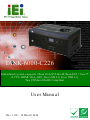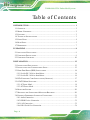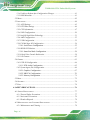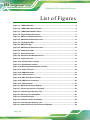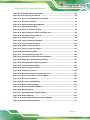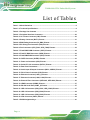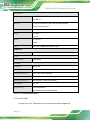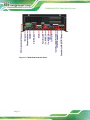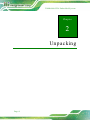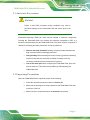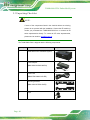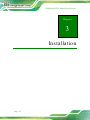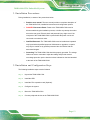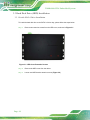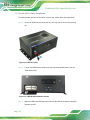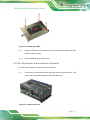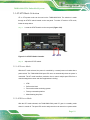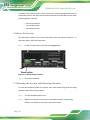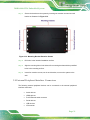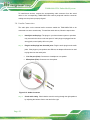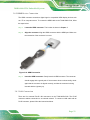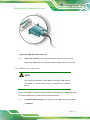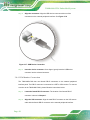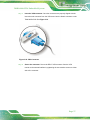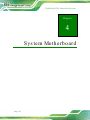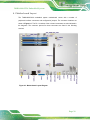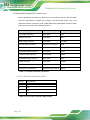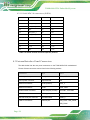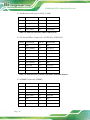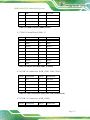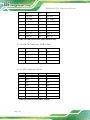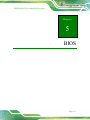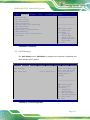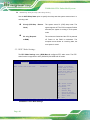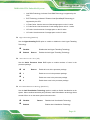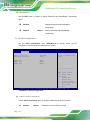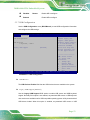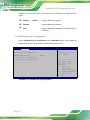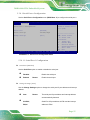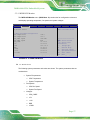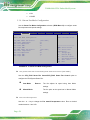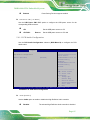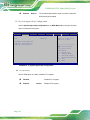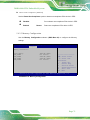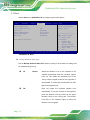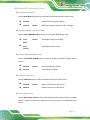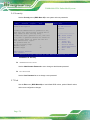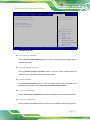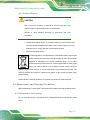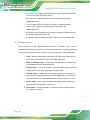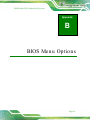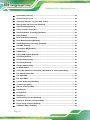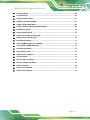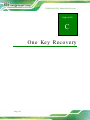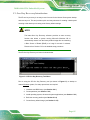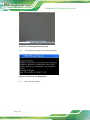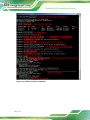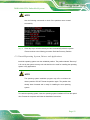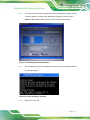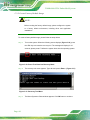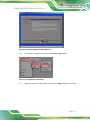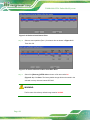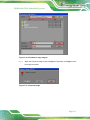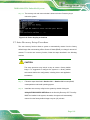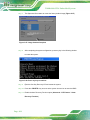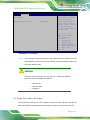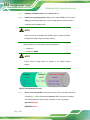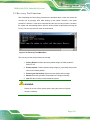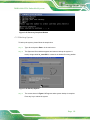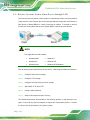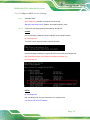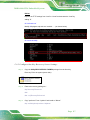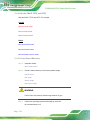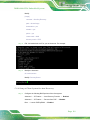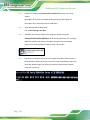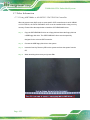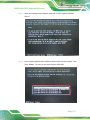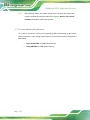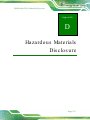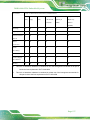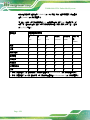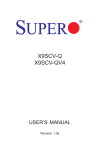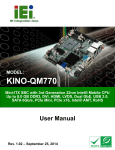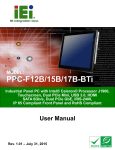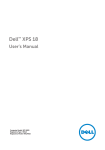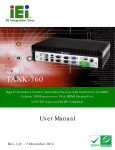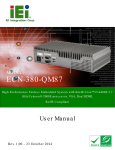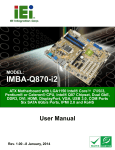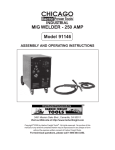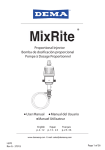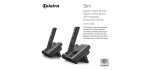Download TANK-6000-C226 Embedded System
Transcript
TANK-6000-C226 Em b e d d e d S ys te m , MODEL: TANK-6000-C226 Em b e d d e d s ys te m s u p p o rts 22n m LGA1155 In te l® Xe o n ® E3 / Co re ™ i3 CP U, HDMI, VGA, Gb E, Two US B 2.0, Fo u r US B 3.0, Two COM a n d Ro HS Co m p lia n t Us e r Ma n u a l Page i Re v. 1.00 – 14 Ma rc h 2014 TANK-6000-C226 Em b e d d e d S ys te m Re vis io n Date Version Changes 14 March 2014 1.00 Initial release P a g e ii TANK-6000-C226 Em b e d d e d S ys te m Co p yrig h t COP YRIGHT NOTICE The information in this document is subject to change without prior notice in order to improve reliability, design and function and does not represent a commitment on the part of the manufacturer. In no event will the manufacturer be liable for direct, indirect, special, incidental, or consequential damages arising out of the use or inability to use the product or documentation, even if advised of the possibility of such damages. This document contains proprietary information protected by copyright. All rights are reserved. No part of this manual may be reproduced by any mechanical, electronic, or other means in any form without prior written permission of the manufacturer. TRADEMARKS All registered trademarks and product names mentioned herein are used for identification purposes only and may be trademarks and/or registered trademarks of their respective owners. P a g e iii TANK-6000-C226 Em b e d d e d S ys te m Ta b le o f Co n te n ts 1 INTRODUCTION.......................................................................................................... 1 1.1 OVERVIEW.................................................................................................................. 2 1.2 MODEL VARIATIONS ................................................................................................... 2 1.3 FEATURES ................................................................................................................... 3 1.4 TECHNICAL SPECIFICATIONS ...................................................................................... 3 1.5 FRONT PANEL ............................................................................................................. 4 1.6 REAR PANEL ............................................................................................................... 5 1.7 DIMENSIONS ............................................................................................................... 7 2 UNPACKING ................................................................................................................. 8 2.1 ANTI-STATIC PRECAUTIONS ........................................................................................ 9 2.2 UNPACKING PRECAUTIONS ......................................................................................... 9 2.3 UNPACKING CHECKLIST ........................................................................................... 10 3 INSTALLATION ......................................................................................................... 12 3.1 INSTALLATION PRECAUTIONS ................................................................................... 13 3.2 INSTALLATION AND CONFIGURATION STEPS ............................................................. 13 3.3 HARD DISK DRIVE (HDD) INSTALLATION ................................................................ 14 3.3.1 Serial ATA 2.0 Drive Installation ..................................................................... 14 3.3.2 Serial ATA 3.0 Drive Installation ..................................................................... 16 3.4 PCIE EXPANSION CARD INSTALLATION (OPTIONAL) ................................................ 17 3.5 AT/ATX MODE SELECTION ...................................................................................... 19 3.5.1 AT Power Mode ................................................................................................ 19 3.5.2 ATX Power Mode ............................................................................................. 19 3.6 RESET THE SYSTEM .................................................................................................. 20 3.7 MOUNTING THE SYSTEM WITH MOUNTING BRACKETS ............................................ 20 3.8 EXTERNAL PERIPHERAL INTERFACE CONNECTORS ................................................... 21 3.8.1 Audio Connection ............................................................................................. 22 3.8.2 HDMI Device Connection................................................................................ 23 3.8.3 LAN Connection ............................................................................................... 23 3.8.4 DB-9 Serial Port Connection ........................................................................... 24 P a g e iv TANK-6000-C226 Em b e d d e d S ys te m 3.8.5 USB Device Connection ................................................................................... 25 3.8.6 VGA Monitor Connection ................................................................................ 26 4 SYSTEM MOTHERBOARD ..................................................................................... 28 4.1 MOTHERBOARD LAYOUT.......................................................................................... 29 4.2 INTERNAL PERIPHERAL CONNECTORS ...................................................................... 30 4.2.1 12 V Power Connector (CN1) .......................................................................... 30 4.2.2 Battery Connector (BAT1) ............................................................................... 31 4.2.3 BMC Debug Connector (J2_BMC) .................................................................. 31 4.2.4 EC Debug Port Connector (CN2) .................................................................... 31 4.2.5 Fan Connectors (CPU_FAN1, SYS_FAN2) ...................................................... 32 4.2.6 Flash BIOS ROM Connector (JSPI1) .............................................................. 32 4.2.7 Flash EC ROM Connector (JSPI2).................................................................. 32 4.2.8 Flash BMC ROM Connector (SPI1) ................................................................ 33 4.2.9 OLED Connector (OLED1) ............................................................................. 33 4.2.10 Power on Connector (CN3) ........................................................................... 33 4.2.11 Serial ATA 3.0 connectors (SATA1) ................................................................ 34 4.3 EXTERNAL INTERFACE PANEL CONNECTORS ............................................................ 34 4.3.1 Audio Input & Output Connectors (MIC1, AUDIO1)...................................... 35 4.3.2 DC-in Power Connector (U56) ........................................................................ 35 4.3.3 Ethernet Connectors (LAN1_2) ....................................................................... 35 4.3.4 Ethernet Connectors (LAN3, LAN4) ................................................................ 36 4.3.5 External Fiber Connectors (SFPLAN1, SFPLAN 2) ....................................... 36 4.3.6 HDMI Connector (HDMI1) ............................................................................. 36 4.3.7 RS-232 Serial Port (COM1_2)......................................................................... 37 4.3.8 USB 3.0 Connectors (USB_CON1, USB_CON2) ............................................ 37 4.3.9 USB 3.0 Connectors (USB_CON4).................................................................. 37 4.3.10 USB 2.0 Connectors (USB_CON3)................................................................ 38 4.3.11 VGA Connector (VGA1) ................................................................................. 38 5 BIOS .............................................................................................................................. 39 5.1 INTRODUCTION......................................................................................................... 40 5.1.1 Starting Setup ................................................................................................... 40 5.1.2 Using Setup ...................................................................................................... 40 5.1.3 Getting Help ..................................................................................................... 41 Page v TANK-6000-C226 Em b e d d e d S ys te m 5.1.4 Unable to Reboot after Configuration Changes .............................................. 41 5.1.5 BIOS Menu Bar ................................................................................................ 41 5.2 MAIN ........................................................................................................................ 42 5.3 ADVANCED ............................................................................................................... 44 5.3.1 ACPI Settings ................................................................................................... 45 5.3.2 RTC Wake Settings ........................................................................................... 46 5.3.3 CPU Information.............................................................................................. 47 5.3.4 SATA Configuration ......................................................................................... 50 5.3.5 Intel(R) Rapid Start Technology ....................................................................... 51 5.3.6 AMT Configuration .......................................................................................... 52 5.3.7 USB Configuration........................................................................................... 53 5.3.8 F81866 Super IO Configuration ...................................................................... 54 5.3.8.1 Serial Port n Configuration ....................................................................... 55 5.3.9 iWDD H/W Monitor ......................................................................................... 57 5.3.9.1 Smart Fan Mode Configuration ................................................................ 58 5.3.10 Serial Port Console Redirection .................................................................... 59 5.3.11 iEi Feature ...................................................................................................... 62 5.4 CHIPSET ................................................................................................................... 63 5.4.1 PCH-IO Configuration .................................................................................... 64 5.4.1.1 PCH Azalia Configuration ........................................................................ 65 5.4.2 System Agent (SA) Configuration .................................................................... 66 5.4.2.1 Graphics Configuration ............................................................................. 67 5.4.2.2 NB PCIe Configuration............................................................................. 70 5.4.2.3 Memory Configuration ............................................................................. 71 5.5 BOOT........................................................................................................................ 72 5.6 SECURITY ................................................................................................................. 74 5.7 EXIT ......................................................................................................................... 74 A SAFETY PRECAUTIONS ......................................................................................... 76 A.1 SAFETY PRECAUTIONS ............................................................................................ 77 A.1.1 General Safety Precautions ............................................................................. 77 A.1.2 Anti-static Precautions .................................................................................... 78 A.1.3 Product Disposal ............................................................................................. 79 A.2 MAINTENANCE AND CLEANING PRECAUTIONS ........................................................ 79 A.2.1 Maintenance and Cleaning.............................................................................. 79 P a g e vi TANK-6000-C226 Em b e d d e d S ys te m A.2.2 Cleaning Tools ................................................................................................. 80 B BIOS MENU OPTIONS ............................................................................................. 81 C ONE KEY RECOVERY ............................................................................................. 84 C.1 ONE KEY RECOVERY INTRODUCTION ...................................................................... 85 C.1.1 System Requirement ........................................................................................ 86 C.1.2 Supported Operating System ........................................................................... 87 C.2 SETUP PROCEDURE FOR WINDOWS .......................................................................... 88 C.2.1 Hardware and BIOS Setup .............................................................................. 89 C.2.2 Create Partitions ............................................................................................. 89 C.2.3 Install Operating System, Drivers and Applications ....................................... 93 C.2.4 Building the Recovery Partition ...................................................................... 94 C.2.5 Create Factory Default Image ........................................................................ 96 C.3 AUTO RECOVERY SETUP PROCEDURE .................................................................... 101 C.4 SETUP PROCEDURE FOR LINUX .............................................................................. 105 C.5 RECOVERY TOOL FUNCTIONS ................................................................................ 109 C.5.1 Factory Restore .............................................................................................. 110 C.5.2 Backup System ................................................................................................ 111 C.5.3 Restore Your Last Backup ............................................................................... 112 C.5.4 Manual ........................................................................................................... 113 C.6 RESTORE SYSTEMS FROM A LINUX SERVER THROUGH LAN ...................................114 C.6.1 Configure DHCP Server Settings ................................................................... 115 C.6.2 Configure TFTP Settings ................................................................................ 116 C.6.3 Configure One Key Recovery Server Settings ................................................ 117 C.6.4 Start the DHCP, TFTP and HTTP .................................................................. 118 C.6.5 Create Shared Directory................................................................................. 118 C.6.6 Setup a Client System for Auto Recovery ....................................................... 119 C.7 OTHER INFORMATION ............................................................................................ 122 C.7.1 Using AHCI Mode or ALi M5283 / VIA VT6421A Controller ...................... 122 C.7.2 System Memory Requirement ........................................................................ 124 D HAZARDOUS MATERIALS DISCLOSURE ....................................................... 125 D.1 HAZARDOUS MATERIALS DISCLOSURE TABLE FOR IPB PRODUCTS CERTIFIED AS ROHS COMPLIANT UNDER 2002/95/EC WITHOUT MERCURY ..................................... 126 P a g e vii TANK-6000-C226 Em b e d d e d S ys te m Lis t o f Fig u re s Figure 1-1: TANK-6000-C226 .........................................................................................................2 Figure 1-2: TANK-6000-C226 Front Panel ....................................................................................5 Figure 1-3: TANK-6000-C226 Rear Panel .....................................................................................6 Figure 1-4: Physical Dimensions (mm) ........................................................................................7 Figure 3-1: HDD Cover Retention Screws ..................................................................................14 Figure 3-2: HDD Bracket Retention Screws ...............................................................................15 Figure 3-3: Inserting the HDD ......................................................................................................15 Figure 3-4: HDD Drive Bay ...........................................................................................................16 Figure 3-5: HDD Bracket Retention Screws ...............................................................................16 Figure 3-6: Installing the HDD .....................................................................................................17 Figure 3-7: Unscrew the cover ....................................................................................................17 Figure 3-8: Expansion Slot Retention Screw .............................................................................18 Figure 3-9: Install PCIe Card ........................................................................................................18 Figure 3-10: AT/ATX Switch Location.........................................................................................19 Figure 3-11: Reset Button Location ............................................................................................20 Figure 3-12: Mounting Bracket Retention Screws ....................................................................21 Figure 3-13: Audio Connector .....................................................................................................22 Figure 3-14: HDMI Connection ....................................................................................................23 Figure 3-15: LAN Connection ......................................................................................................24 Figure 3-16: DB-9 Serial Port Connector ....................................................................................25 Figure 3-18: USB Device Connection .........................................................................................26 Figure 3-19: VGA Connector .......................................................................................................27 Figure 4-1: Motherboard Layout Diagram ..................................................................................29 Figure C-1: IEI One Key Recovery Tool Menu ...........................................................................85 Figure C-2: Launching the Recovery Tool .................................................................................90 Figure C-3: Recovery Tool Setup Menu .....................................................................................90 Figure C-4: Command Prompt ....................................................................................................91 Figure C-5: Partition Creation Commands .................................................................................92 Figure C-6: Launching the Recovery Tool .................................................................................94 Figure C-7: Manual Recovery Environment for Windows ........................................................94 P a g e viii TANK-6000-C226 Em b e d d e d S ys te m Figure C-8: Building the Recovery Partition ..............................................................................95 Figure C-9: Press Any Key to Continue .....................................................................................95 Figure C-10: Press F3 to Boot into Recovery Mode..................................................................96 Figure C-11: Recovery Tool Menu ..............................................................................................96 Figure C-12: About Symantec Ghost Window ...........................................................................97 Figure C-13: Symantec Ghost Path ............................................................................................97 Figure C-14: Select a Local Source Drive ..................................................................................98 Figure C-15: Select a Source Partition from Basic Drive .........................................................98 Figure C-16: File Name to Copy Image to ..................................................................................99 Figure C-17: Compress Image .....................................................................................................99 Figure C-18: Image Creation Confirmation ..............................................................................100 Figure C-19: Image Creation Complete ....................................................................................100 Figure C-20: Image Creation Complete ....................................................................................100 Figure C-21: Press Any Key to Continue .................................................................................101 Figure C-22: Auto Recovery Utility ...........................................................................................102 Figure C-23: Launching the Recovery Tool .............................................................................102 Figure C-24: Auto Recovery Environment for Windows ........................................................102 Figure C-25: Building the Auto Recovery Partition .................................................................103 Figure C-26: Factory Default Image Confirmation ..................................................................103 Figure C-27: Image Creation Complete ....................................................................................104 Figure C-28: Press any key to continue ...................................................................................104 Figure C-29: Partitions for Linux...............................................................................................106 Figure C-30: Manual Recovery Environment for Linux ..........................................................107 Figure C-31: Access menu.lst in Linux (Text Mode) ...............................................................108 Figure C-32: Recovery Tool Menu ............................................................................................108 Figure C-33: Recovery Tool Main Menu ...................................................................................109 Figure C-34: Restore Factory Default .......................................................................................110 Figure C-35: Recovery Complete Window ...............................................................................111 Figure C-36: Backup System .....................................................................................................111 Figure C-37: System Backup Complete Window ....................................................................112 Figure C-38: Restore Backup ....................................................................................................112 Figure C-39: Restore System Backup Complete Window ......................................................113 Figure C-40: Symantec Ghost Window ....................................................................................113 P a g e ix TANK-6000-C226 Em b e d d e d S ys te m Lis t o f Ta b le s Table 1-1: Model Variations ...........................................................................................................2 Table 1-2: Technical Specifications ..............................................................................................4 Table 2-1: Package List Contents ...............................................................................................11 Table 4-1: Peripheral Interface Connectors ...............................................................................30 Table 4-2: 12 V Power Connector (CN1) Pinouts .......................................................................30 Table 4-3: Battery Connector (BAT1) Pinouts ...........................................................................31 Table 4-4: BMC Debug Connector (J2_BMC) Pinouts ..............................................................31 Table 4-5: EC Debug Port Connector (CN2) Pinouts ................................................................31 Table 4-6: Fan Connectors (CPU_FAN1, SYS_FAN2) Pinouts .................................................32 Table 4-7: Flash BIOS ROM Connector (JSPI1) Pinouts...........................................................32 Table 4-8: Flash EC ROM Connector (JSPI2) Pinouts ..............................................................32 Table 4-9: Flash BMC ROM Connector (SPI1) Pinouts .............................................................33 Table 4-10: OLED Connector (OLED1) Pinouts .........................................................................33 Table 4-11: Power on Connector (CN3) Pinouts ........................................................................33 Table 4-12: Serial ATA 3.0 connectors (SATA1) Pinouts..........................................................34 Table 4-13: Rear Panel Connectors ............................................................................................35 Table 4-14: Audio Input & Output Connectors (MIC1, AUDIO1) Pinouts ................................35 Table 4-15: DC-in Power Connector (U56) Pinouts ...................................................................35 Table 4-16: Ethernet Connector (LAN1_2) Pinouts ...................................................................35 Table 4-17: Ethernet Connector (LAN3, LAN4) Pinouts............................................................36 Table 4-18: External Fiber Connectors (SFPLAN1, SFPLAN 2) Pinouts .................................36 Table 4-19: HDMI Connector (HDMI1) Pinouts ...........................................................................37 Table 4-20: RS-232 Serial Port (COM1_2) Pinouts ....................................................................37 Table 4-21: USB 3.0 Connector (USB_CON1, USB_CON2) Pinouts ........................................37 Table 4-22: USB 3.0 Connector (USB_CON4) Pinouts ..............................................................38 Table 4-21: USB 3.0 Connector (USB_CON3) Pinouts ..............................................................38 Table 4-23: VGA Connector (VGA1) Pinouts .............................................................................38 Table 5-1: BIOS Navigation Keys ................................................................................................41 Page x TANK-6000-C226 Em b e d d e d S ys te m Ch a p te r 1 1 In tro d u c tio n Page 1 TANK-6000-C226 Em b e d d e d S ys te m 1.1 Ove rvie w Figure 1-1: TANK-6000-C226 The TANK-6000-C226 embedded system is with one VGA port and one HDMI port for dual display. It accepts an Intel® Xeon® E3 / Core™ i3 CPU and supports four 240-pin DDR3 U-DIMM modules up to 64 GB. The TANK-6000-C226 supports one 2.5” SATA HDD with up to 3 Gb/s data transfer rate and two 2.5” SATA HDDs with up to 6 Gb/s data transfer rate. Two serial ports, two external USB 2.0 ports and four external USB 3.0 ports ensure simplified connectivity to a variety of external peripheral devices. 1.2 Mo d e l Va ria tio n s The model variations of the TANK-6000-C226 series are listed below. Models CPU TANK-6000-C226i-E3/4G-R10 Intel® quad-core Xeon® E3-1225 v3 3.2GHz (TDP 84W) TANK-6000-C226i-i3/4G-R10 Intel® dual-core Core™ i3- 4330 3.5GHz (TDP 54W) Table 1-1: Model Variations Page 2 TANK-6000-C226 Em b e d d e d S ys te m 1.3 Fe a tu re s The TANK-6000-C226 features are listed below: LGA1155 socket supports Intel® Xeon® E3 / Core™ i3 CPU (up to 95W CPU ) 4 x 240-pin DDR3 U-DIMM (system max: 64GB) Extended temperature design supports -20°C to 55°C Easy to install Hard Disk Drive (HDD) USB 3.0 for high super speed data transfer Programmable OLED display RoHS compliant 1.4 Te c h n ic a l Sp e c ific a tio n s The TANK-6000-C226 technical specifications are listed in Table 1-2. 31H Ch a s s is Co lo r Black Dim e n s io n s (WxHxD) 310 mm x 199.5 mm x 112 mm S ys te m Fa n 92 x 92 mm Fan Ch a s s is Co n s tru c tio n Extruded aluminum alloy Heavy duty steel sheet Mo th e rb o a rd CP U LGA1155 socket supports Intel® Xeon® E3 / Core™ i3 CPU (up to 95W CPU ) Ch ip s e t Intel® C226 Me m o ry 4 x 240-pin DDR3 U-DIMM (system max: 64GB) S to ra g e S ATA 3 x 2.5'' HDD/SSD storage (1 x SATA 3Gb/s, 2 x SATA 6Gb/s) Page 3 TANK-6000-C226 Em b e d d e d S ys te m I/O in te rfa c e s 4 x USB 3.0 US B 2 x USB 2.0 Eth e rn e t 1 x RJ-45 for Intel® i217 PHY with AMT 8.0 supported 3 x RJ-45 for Intel® i210 RS -232 2 x RS-232 (DB-9 connector) Dis p la y 1 x HDMI 1 x VGA 1 x Line out Au d io 1 x Mic SFP Fiber, COMBO with LAN1 & LAN2 Oth e r Expansions 2 x PCIe by 8 P CIe P o we r P o we r S u p p ly 19V/24V DC Re lia b ility Mo u n tin g Wall mount Op e ra tin g Te m p e ra tu re -20°C ~ 55°C with air flow (SSD) Op e ra tin g Hu m id ity 10% ~ 90%, non-condensing Op e ra tin g S h o c k Half-sine wave shock 5G, 11ms, 3 shocks per axis Op e ra tin g Vib ra tio n MIL-STD-810F 514.5C-2 (with SSD) S a fe ty/EMC CE/FCC S u p p o rte d OS Microsoft® WES7E Microsoft® Windows® XP Embedded Table 1-2: Technical Specifications 1.5 Fro n t P a n e l The front panel of the TANK-6000-C226 has the following features (Figure 1-2): Page 4 TANK-6000-C226 Em b e d d e d S ys te m 2 x HDD/SSD bay 1 x OLED display 1 x Power button 2 x USB 3.0 connectors Figure 1-2: TANK-6000-C226 Front Panel 1.6 Re a r P a n e l The rear panel of the TANK-6000-C226 has the following features (Figure 1-3): 1 x 4-pin power jack for 19V/24V power input 1 x 4-pin terminal block for 19V/24V power input 1 x AT/ATX Switch 1 x HDMI port 1 x Line-out port (green) 1 x Mic-in port (pink) 1 x Reset button 2 x RJ-45 combo Gigabit LAN ports 2 x RJ-45 LAN connectors 2 x RS-232 (DB-9 connector) 2 x SFP Fiber combo Gigabit LAN ports 2 x USB 2.0 connectors 2 x USB 3.0 ports 1 x VGA port Page 5 TANK-6000-C226 Em b e d d e d S ys te m Figure 1-3: TANK-6000-C226 Rear Panel Page 6 TANK-6000-C226 Em b e d d e d S ys te m 1.7 Dim e n s io n s The physical dimensions are shown below: Figure 1-4: Physical Dimensions (mm) Page 7 TANK-6000-C226 Em b e d d e d S ys te m Ch a p te r 2 2 Un p a c kin g Page 8 TANK-6000-C226 Em b e d d e d S ys te m 2.1 An ti-s ta tic P re c a u tio n s WARNING: Failure to take ESD precautions during installation may result in permanent damage to the TANK-6000-C226 and severe injury to the user. Electrostatic discharge (ESD) can cause serious damage to electronic components, including the TANK-6000-C226. Dry climates are especially susceptible to ESD. It is therefore critical that whenever the TANK-6000-C226 or any other electrical component is handled, the following anti-static precautions are strictly adhered to. Wear an anti-static wristband: Wearing a simple anti-static wristband can help to prevent ESD from damaging the board. Self-grounding: Before handling the board, touch any grounded conducting material. During the time the board is handled, frequently touch any conducting materials that are connected to the ground. Use an anti-static pad: When configuring the TANK-6000-C226, place it on an antic-static pad. This reduces the possibility of ESD damaging the TANK-6000-C226. 2.2 Un pa c kin g P re c a u tio n s When the TANK-6000-C226 is unpacked, please do the following: Follow the anti-static precautions outlined in Section 2.1. Make sure the packing box is facing upwards so the TANK-6000-C226 does 3H not fall out of the box. Make sure all the components shown in Section 2.3 are present. 34H Page 9 TANK-6000-C226 Em b e d d e d S ys te m 2.3 Un pa c kin g Ch e c klis t NOTE: If some of the components listed in the checklist below are missing, please do not proceed with the installation. Contact the IEI reseller or vendor you purchased the TANK-6000-C226 from or contact an IEI sales representative directly. To contact an IEI sales representative, please send an email to [email protected]. 165H The TANK-6000-C226 is shipped with the following components: Qu a n tity Ite m a n d P a rt Nu m b e r 1 TANK-6000-C226 embedded system 1 Power adapter (P/N: 63040-010220-000-RS) 1 Power cord (P/N:32702-000200-100-RS) 2 Mounting brackets (P/N: 41020-0378C2-00-RS) 2 P a g e 10 Keys Im a g e TANK-6000-C226 Em b e d d e d S ys te m Qu a n tity Ite m a n d P a rt Nu m b e r Im a g e Utility CD 1 1 One Key Recovery CD Table 2-1: Package List Contents P a g e 11 TANK-6000-C226 Em b e d d e d S ys te m Ch a p te r 3 3 In s ta lla tio n P a g e 12 TANK-6000-C226 Em b e d d e d S ys te m 3.1 In s ta lla tio n P re c a u tio n s During installation, be aware of the precautions below: Read the user manual: The user manual provides a complete description of the TANK-6000-C226, installation instructions and configuration options. DANGER! Disconnect Power: Power to the TANK-6000-C226 must be disconnected during the installation process, or before any attempt is made to access the rear panel. Electric shock and personal injury might occur if the rear panel of the TANK-6000-C226 is opened while the power cord is still connected to an electrical outlet. Qualified Personnel: The TANK-6000-C226 must be installed and operated only by trained and qualified personnel. Maintenance, upgrades, or repairs may only be carried out by qualified personnel who are familiar with the associated dangers. Grounding: The TANK-6000-C226 should be properly grounded. The voltage feeds must not be overloaded. Adjust the cabling and provide external overcharge protection per the electrical values indicated on the label attached to the back of the TANK-6000-C226. 3.2 In s ta lla tio n a n d Co n fig u ra tio n Ste ps The following installation steps must be followed. S te p 1: Unpack the TANK-6000-C226. S te p 2: Install the HDD. S te p 3: Install the PCIe expansion card (Optional). S te p 4: Configure the system. S te p 5: Mount the TANK-6000-C226. S te p 6: Connect peripheral devices to the TANK-6000-C226. P a g e 13 TANK-6000-C226 Em b e d d e d S ys te m 3.3 Ha rd Dis k Drive (HDD) In s ta lla tio n 3.3.1 S e ria l ATA 2.0 Drive In s ta lla tio n To install the hard disk drive to the SATA 2.0 driver bay, please follow the steps below: S te p 1: Remove two retention screws from the HDD cover, as shown in Figure 3-1. 35H Figure 3-1: HDD Cover Retention Screws S te p 2: Remove the HDD cover from the device. S te p 3: Loosen two HDD bracket retention screws (Figure 3-2). P a g e 14 36H TANK-6000-C226 Em b e d d e d S ys te m Figure 3-2: HDD Bracket Retention Screws S te p 4: Lift the HDD bracket out of the TANK-6000-C226 and slide the HDD to the HDD bracket (Figure 3-3). 36H Figure 3-3: Inserting the HDD S te p 5: Install the HDD bracket in the same position it was before and tighten the HDD bracket retention screws. S te p 6: Reinstall the HDD cover. P a g e 15 TANK-6000-C226 Em b e d d e d S ys te m 3.3.2 S e ria l ATA 3.0 Drive In s ta lla tio n To install the hard disk drive to the SATA 3.0 driver bay, please follow the steps below: S te p 1: Unlock the HDD drive bay using the key. The keys can be found in the packing list. Figure 3-4: HDD Drive Bay S te p 2: Loosen two HDD bracket retention screws and lift the HDD bracket out of the TANK-6000-C226. Figure 3-5: HDD Bracket Retention Screws S te p 3: Slide the HDD to the HDD bracket and secure the HDD to the bracket using four retention screws. P a g e 16 TANK-6000-C226 Em b e d d e d S ys te m Figure 3-6: Installing the HDD S te p 4: Install the HDD bracket in the same position it was before and tighten the HDD bracket retention screws. S te p 5: Lock the HDD drive bay using the key 3.4 P CIe Expa n s io n Ca rd In s ta lla tio n (Op tio n a l) To install a PCIe expansion card, please do the following. S te p 1: Loosen the two thumbscrews on the rear panel and remove the top cover. Then remove the two retention screws and open the side cover. Figure 3-7: Unscrew the cover P a g e 17 TANK-6000-C226 Em b e d d e d S ys te m S te p 2: Remove the expansion slot cover. The expansion slot cover is secured to the system with a single retention screw. Remove the screw. Figure 3-8: Expansion Slot Retention Screw S te p 3: Insert the expansion card. Align the PCIe expansion card edge connector with the PCIe expansion slot on the PCIe riser card. Gently insert the PCIe card into the PCIe expansion slot. S te p 4: Secure the expansion card. Once the PCIe card is correctly installed in the system, reinsert the previously removed retention screw to secure the card to the I/O interface panel.S te p 0: Figure 3-9: Install PCIe Card P a g e 18 TANK-6000-C226 Em b e d d e d S ys te m 3.5 AT/ATX Mo d e S e le c tio n AT or ATX power mode can be used on the TANK-6000-C226. The selection is made through an AT/ATX switch located on the rear panel. To select AT mode or ATX mode, follow the steps below. Locate the AT/ATX switch on the rear panel (Figure 3-10). S te p 1: Figure 3-10: AT/ATX Switch Location Adjust the AT/ATX switch. S te p 0: S te p 2: 3.5.1 AT P owe r Mo d e With the AT mode selected, the power is controlled by a central power unit rather than a power switch. The TANK-6000-C226 panel PC turns on automatically when the power is connected. The AT mode benefits a production line to control multiple panel PCs from a central management center and other applications including: ATM Self-service kiosk Plant environment monitoring system Factory automation platform Manufacturing shop flow 3.5.2 ATX P owe r Mo d e With the ATX mode selected, the TANK-6000-C226 panel PC goes in a standby mode when it is turned off. The panel PC can be easily turned on via network or a power switch P a g e 19 TANK-6000-C226 Em b e d d e d S ys te m in standby mode. Remote power control is perfect for advertising applications since the broadcasting time for each panel PC can be set individually and controlled remotely. Other possible application includes: Security surveillance Point-of-Sale (POS) Advertising terminal 3.6 Re s e t th e S ys te m The reset button enables user to reboot the system when the system is turned on. To reboot the system, follow the steps below. S te p 1: Locate the reset button on the rear panel (Figure 3-11). Figure 3-11: Reset Button Location S te p 2: Press the reset button. S te p 0: 3.7 Mo u n tin g th e S ys te m with Mo u n tin g Bra c ke ts To mount the embedded system onto a wall or some other surface using the two mounting brackets, please follow the steps below. S te p 1: Turn the embedded system over. S te p 2: Align the two retention screw holes in each bracket with the corresponding retention screw holes on the sides of the bottom surface. P a g e 20 TANK-6000-C226 Em b e d d e d S ys te m Secure the brackets to the system by inserting two retention screws into each S te p 3: bracket as illustrated in Figure 3-12. 340H Figure 3-12: Mounting Bracket Retention Screws S te p 4: Drill holes in the intended installation surface. S te p 5: Align the mounting holes in the sides of the mounting brackets with the predrilled holes in the mounting surface. Insert four retention screws, two in each bracket, to secure the system to the S te p 6: wall. S te p 0: 3.8 Exte rn a l P e rip h e ra l In te rfa c e Co n n e c to rs The following external peripheral devices can be connected to the external peripheral interface connectors. Audio devices HDMI devices RJ-45 Ethernet cable connector Serial devices USB devices VGA monitor P a g e 21 TANK-6000-C226 Em b e d d e d S ys te m To install these devices, connect the corresponding cable connector from the actual device to the corresponding TANK-6000-C226 external peripheral interface connector making sure the pins are properly aligned. 3.8.1 Au d io Co n n e c tio n The audio jacks on the external audio connector enable the TANK-6000-C226 to be connected to a stereo sound setup. To install the audio devices, follow the steps below. Identify the audio plugs. The plugs on your home theater system or speakers S te p 1: may not match the colors on the rear panel. If audio plugs are plugged into the wrong jacks, sound quality will be very bad. Plug the audio plugs into the audio jacks. Plug the audio plugs into the audio S te p 2: jacks. If the plugs on your speakers are different, an adapter will need to be used to plug them into the audio jacks. Line Out port (Lime): Connects to a headphone or a speaker. Microphone (Pink): Connects to a microphone. Figure 3-13: Audio Connector S te p 3: Check audio clarity. Check that the sound is coming through the right speakers by adjusting the balance front to rear and left to right. P a g e 22 TANK-6000-C226 Em b e d d e d S ys te m 3.8.2 HDMI De vic e Co n n e c tio n The HDMI connector transmits a digital signal to compatible HDMI display devices such as a TV or computer screen. To connect the HDMI cable to the TANK-6000-C226, follow the steps below. S te p 1: Locate the HDMI connector. The location is shown in Chapter 1. S te p 2: Align the connector. Align the HDMI connector with the HDMI port. Make sure the orientation of the connector is correct. Figure 3-14: HDMI Connection S te p 3: Insert the HDMI connector. Gently insert the HDMI connector. The connector should engage with a gentle push. If the connector does not insert easily, check again that the connector is aligned correctly, and that the connector is being inserted with the right way up. 3.8.3 LAN Co n n e c tio n There are four external RJ-45 LAN connectors on the TANK-6000-C226. The RJ-45 connector enables connection to an external network. To connect a LAN cable with an RJ-45 connector, please follow the instructions below. P a g e 23 TANK-6000-C226 Em b e d d e d S ys te m S te p 1: Locate the RJ-45 connectors. The location of the LAN connector is shown in Chapter 1. S te p 2: Align the connectors. Align the RJ-45 connector on the LAN cable with one of the RJ-45 connectors on the TANK-6000-C226. See Figure 3-15. 360H Figure 3-15: LAN Connection S te p 3: Insert the LAN cable RJ-45 connector. Once aligned, gently insert the LAN cable RJ-45 connector into the RJ-45 connector. S te p 0: 3.8.4 DB-9 S e ria l P o rt Co n n e c tio n There are two RS-232 DB-9 connectors on the TANK-6000-C226. Follow the steps below to connect a serial device to the DB-9 connector of the TANK-6000-C226. S te p 1: Locate the DB-9 connector. The locations of the DB-9 connectors are shown in Chapter 1. S te p 2: Insert the serial connector. Insert the DB-9 connector of a serial device into the DB-9 connector on the rear panel. See Figure 3-16. P a g e 24 TANK-6000-C226 Em b e d d e d S ys te m Figure 3-16: DB-9 Serial Port Connector S te p 3: Secure the connector. Secure the serial device connector to the external interface by tightening the two retention screws on either side of the connector. Step 0: 3.8.5 US B De vic e Co n n e c tio n NOTE: User must install the USB 3.0 driver before connecting a USB device to the system or else the system may not recognize the connected device. There are four USB 3.0 connectors and two USB 2.0 connectors on the TANK-6000-C226. To connect a USB device, please follow the instructions below. S te p 1: Locate the USB connectors. The locations of the USB connectors are shown in Chapter 1. P a g e 25 TANK-6000-C226 Em b e d d e d S ys te m S te p 2: Align the connectors. Align the USB device connector with one of the connectors on the external peripheral interface. See Figure 3-18. Figure 3-17: USB Device Connection S te p 3: Insert the device connector. Once aligned, gently insert the USB device connector into the onboard connector. 3.8.6 VGA Mo n ito r Co n n e c tio n The TANK-6000-C226 has one female DB-15 connectors on the external peripheral interface panel. The DB-15 connector is connected to a CRT or VGA monitor. To connect a monitor to the TANK-6000-C226, please follow the instructions below. S te p 1: Locate the female DB-15 connector. The location of the female DB-15 connector is shown in Chapter 1. S te p 2: Align the VGA connector. Align the male DB-15 connector on the VGA screen cable with the female DB-15 connector on the external peripheral interface. P a g e 26 TANK-6000-C226 Em b e d d e d S ys te m S te p 3: Insert the VGA connector. Once the connectors are properly aligned with the insert the male connector from the VGA screen into the female connector on the TANK-6000-C226. See Figure 3-19. Figure 3-18: VGA Connector S te p 4: Secure the connector. Secure the DB-15 VGA connector from the VGA monitor to the external interface by tightening the two retention screws on either side of the connector. P a g e 27 TANK-6000-C226 Em b e d d e d S ys te m Ch a p te r 4 4 S ys te m Mo th e rb o a rd P a g e 28 TANK-6000-C226 Em b e d d e d S ys te m 4.1 Mo th e rb o a rd La yo u t The TANK-6000-C226 embedded system motherboard comes with a number of peripheral interface connectors and configuration jumpers. The connector locations are shown in Figure 6-1. The Pin 1 locations of the on-board connectors are also indicated in the diagrams. The connector pinouts for these connectors are listed in the following sections. Figure 4-1: Motherboard Layout Diagram P a g e 29 TANK-6000-C226 Em b e d d e d S ys te m 4.2 In te rn a l P e rip h e ra l Co n n e c to rs Internal peripheral connectors are found on the motherboard and are only accessible when the motherboard is outside of the chassis. The table below shows a list of the peripheral interface connectors on the TANK-6000-C226 motherboard. Pinouts of these connectors can be found in the following sections. Co n n e c to r Typ e La b e l 12 V power connector 4-pin Molex CN1 Battery connector 2-pin wafer BAT1 BMC debug connector 4-pin wafer J2_BMC EC debug port connector 20-pin FPC connector CN2 Fan connectors 4-pin wafer CPU_FAN1, SYS_FAN2 Flash BIOS ROM connector 6-pin wafer JSPI1 Flash EC ROM connector 8-pin header JSPI2 Flash BMC ROM connector 6-pin wafer SPI1 OLED connector 6-pin wafer OLED1 Power on connector 4-pin wafer CN3 Serial ATA 3.0 connectors Serial ATA 3.0 connector SATA1 Table 4-1: Peripheral Interface Connectors 4.2.1 12 V P owe r Co n n e c to r (CN1) PIN NO. DESCRIPTION 1 GND 2 GND 3 VIN 4 VIN Table 4-2: 12 V Power Connector (CN1) Pinouts P a g e 30 TANK-6000-C226 Em b e d d e d S ys te m 4.2.2 Ba tte ry Co n n e c to r (BAT1) PIN NO. DESCRIPTION 1 VBATT 2 GND Table 4-3: Battery Connector (BAT1) Pinouts 4.2.3 BMC De b u g Co n n e c to r (J 2_BMC) PIN NO. DESCRIPTION PIN NO. DESCRIPTION 1 V_3P3_A 2 BMC_TXD5 3 BMC_RXD5 4 GND Table 4-4: BMC Debug Connector (J2_BMC) Pinouts 4.2.4 EC De b u g P o rt Co n n e c to r (CN2) PIN NO. DESCRIPTION PIN NO. DESCRIPTION 1 EC_EPP_STB# 2 EC_EPP_PD0 3 EC_EPP_PD1 4 EC_EPP_PD2 5 EC_EPP_PD3 6 EC_EPP_PD4 7 EC_EPP_PD5 8 EC_EPP_PD6 9 EC_EPP_PD7 10 NC 11 EC_EPP_BUSY 12 EC_EPP_KSI5 13 EC_EPP_KSI4 14 EC_EPP_AFD# 15 NC 16 EC_EPP_INIT# 17 EC_EPP_SLIN# 18 GND 19 GND 20 GND Table 4-5: EC Debug Port Connector (CN2) Pinouts P a g e 31 TANK-6000-C226 Em b e d d e d S ys te m 4.2.5 Fa n Co n n e c to rs (CP U_FAN1, S YS _FAN2) PIN NO. DESCRIPTION 1 GND 2 +12V 3 FANIO 4 PWM Table 4-6: Fan Connectors (CPU_FAN1, SYS_FAN2) Pinouts 4.2.6 Fla s h BIOS ROM Co n n e c to r (J S P I1) PIN NO. DESCRIPTION 1 +V3.3M_SPI_CON 2 SPI_CS#0_CN 3 SPI_SO_SW 3 SPI_CLK_SW 5 SPI_SI_SW 6 GND Table 4-7: Flash BIOS ROM Connector (JSPI1) Pinouts 4.2.7 Fla s h EC ROM Co n ne c to r (J S P I2) PIN NO. DESCRIPTION 1 +3.3V 2 SPI_CS# 3 SPI_SO 3 NC 5 GND 6 SPI_CLK 7 SPI_SI 8 NC Table 4-8: Flash EC ROM Connector (JSPI2) Pinouts P a g e 32 TANK-6000-C226 Em b e d d e d S ys te m 4.2.8 Fla s h BMC ROM Co n n e c to r (S P I1) PIN NO. DESCRIPTION 1 SPI_VCC 2 FLA_CS0_R 3 FLA_D2_R 3 FLA_D0_R 5 FLA_D1_R 6 GND Table 4-9: Flash BMC ROM Connector (SPI1) Pinouts 4.2.9 OLED Co n n e c to r (OLED1) PIN NO. DESCRIPTION 1 12VWidth 2 V_3P3_A 3 GND 3 OLED_RX 5 OLED_TX 6 GND Table 4-10: OLED Connector (OLED1) Pinouts 4.2.10 P owe r o n Co n n e c to r (CN3) PIN NO. DESCRIPTION 1 PWRBTSW_BMC 2 GND 3 GND 4 V_3P3_STBY\G Table 4-11: Power on Connector (CN3) Pinouts P a g e 33 TANK-6000-C226 Em b e d d e d S ys te m 4.2.11 S e ria l ATA 3.0 c o n n e c to rs (S ATA1) PIN NO. DESCRIPTION PIN NO. DESCRIPTION S1 GND P5 GND S2 SATA_TX2+_C P6 GND S3 SATA_TX2-_C P7 +5V S4 GND P8 +5V S5 SATA_RX2-_C P9 +5V S6 SATA_RX2+_C P10 GND S7 GND P11 GND P1 +3.3V P12 GND P2 +3.3V P13 +12V P3 +3.3V P14 +12V P4 GND P15 +12V Table 4-12: Serial ATA 3.0 connectors (SATA1) Pinouts 4.3 Exte rn a l In te rfa c e P a n e l Co n n e c to rs The table below lists the rear panel connectors on the TANK-6000-C226 motherboard. Pinouts of these connectors can be found in the following sections. Co n n e c to r Typ e La b e l Audio input & output connectors Audio jack MIC1 , AUDIO1 DC-in power connector 4-pin Mini-DIN U56 Ethernet connectors RJ-45 (Combo) LAN1_2 Ethernet connectors RJ-45 LAN3, LAN4 External Fiber Connector Fiber LAN port (Combo) SFPLAN1 , SFPLAN 2 HDMI Connector HDMI type A port HDMI1 RS-232 serial port connector Dual DB-9 Male COM1_2 USB 3.0 connectors USB 3.0 port USB_CON1, USB_CON2, USB_CON4 P a g e 34 TANK-6000-C226 Em b e d d e d S ys te m Co n n e c to r Typ e La b e l USB 2.0 connector Dual USB 2.0 port USB_CON3 VGA connector 15-pin female VGA1 Table 4-13: Rear Panel Connectors 4.3.1 Au d io In p u t & Ou tp u t Co n n e c to rs (MIC1, AUDIO1) PIN NO. DESCRIPTION MIC1 (Line_Out) Connect this port to headphone or speaker AUDIO1 (Microphone) Connect this port to microphone Table 4-14: Audio Input & Output Connectors (MIC1, AUDIO1) Pinouts 4.3.2 DC-in P o we r Co n n e c to r (U56) PIN NO. DESCRIPTION PIN NO. DESCRIPTION 1 Vin 2 Vin 3 GND 4 GND Table 4-15: DC-in Power Connector (U56) Pinouts 4.3.3 Eth e rn e t Co n n e c to rs (LAN1_2) PIN NO. DESCRIPTION PIN NO. DESCRIPTION A1 LAN1_MDI0P B1 LAN2_MDI0P A2 LAN1_MDI0N B2 LAN2_MDI0N A3 LAN1_MDI1P B3 LAN2_MDI1P A4 LAN1_MDI1N B4 LAN2_MDI1N A5 LAN1_MDI2P B5 LAN2_MDI2P A6 LAN1_MDI2N B6 LAN2_MDI2N A7 LAN1_MDI3P B7 LAN2_MDI3P A8 LAN1_MDI3N B8 LAN2_MDI3N Table 4-16: Ethernet Connector (LAN1_2) Pinouts P a g e 35 TANK-6000-C226 Em b e d d e d S ys te m 4.3.4 Eth e rn e t Co n n e c to rs (LAN3, LAN4) PIN NO. DESCRIPTION PIN NO. DESCRIPTION C1 LAN1_MDI0P C5 LAN1_MDI2P C2 LAN1_MDI0N C6 LAN1_MDI2N C3 LAN1_MDI1P C7 LAN1_MDI3P C4 LAN1_MDI1N C8 LAN1_MDI3N Table 4-17: Ethernet Connector (LAN3, LAN4) Pinouts 4.3.5 Exte rn a l Fib e r Co n n e c to rs (S FP LAN1, S FP LAN 2) PIN NO. DESCRIPTION PIN NO. DESCRIPTION 1 GND 11 GND 2 SFP1_TXFAULT 12 PHY1_RX_N 3 SFP1_TXDIS 13 PHY1_RX_P 4 2_SPF0_I2C_DAT 14 GND 5 2_SPF0_I2C_CLK 15 V_3P3_FLAN 6 SFP1_MODDET# 16 V_3P3_FLAN 7 SFP1_RATESEL 17 GND 8 SFP1_LOS 18 PHY1_TX_P 9 GND 19 PHY1_TX_N 10 GND 20 GND Table 4-18: External Fiber Connectors (SFPLAN1, SFPLAN 2) Pinouts 4.3.6 HDMI Co n n e c to r (HDMI1) PIN NO. DESCRIPTION PIN NO. DESCRIPTION 1 HDMI_DATA2 13 N/C 2 GND 14 N/C 3 HDMI_DATA2# 15 HDMI_SCL 4 HDMI_DATA1 16 HDMI_SDA 5 GND 17 GND 6 HDMI_DATA1# 18 +5V 7 HDMI_DATA0 19 HDMI_HPD P a g e 36 TANK-6000-C226 Em b e d d e d S ys te m 8 GND 20 HDMI_GND 9 HDMI_DATA0# 21 HDMI_GND 10 HDMI_CLK 22 HDMI_GND 11 GND 23 HDMI_GND 12 HDMI_CLK# Table 4-19: HDMI Connector (HDMI1) Pinouts 4.3.7 RS -232 S e ria l P o rt (COM1_2) PIN NO. DESCRIPTION PIN NO. DESCRIPTION 1 -NDCD1 10 -NDCD2 2 NSIN1 11 NSIN2 3 NSOUT1 12 NSOUT2 4 -NDTR1 13 -NDTR2 5 GND 14 GND 6 -NDSR1 15 -NDSR2 7 -NRTS1 16 -NRTS2 8 -NCTS1 17 -NCTS2 9 -XRI1 18 -XRI2 Table 4-20: RS-232 Serial Port (COM1_2) Pinouts 4.3.8 US B 3.0 Co n n e c to rs (US B_CON1, US B_CON2) PIN NO. DESCRIPTION PIN NO. DESCRIPTION 1 VCC 2 USB_DATA- 3 USB_DATA+ 4 GND 5 USB3_RX- 6 USB3_RX+ 7 GND 8 USB3_TX- 9 USB3_TX+ Table 4-21: USB 3.0 Connector (USB_CON1, USB_CON2) Pinouts 4.3.9 US B 3.0 Co n n e c to rs (US B_CON4) PIN NO. DESCRIPTION PIN NO. DESCRIPTION P a g e 37 TANK-6000-C226 Em b e d d e d S ys te m 1 VCC 10 VCC 2 USB_DATA- 11 USB_DATA- 3 USB_DATA+ 12 USB_ DATA+ 4 GND 13 GND 5 USB3_RX- 14 USB3_RX- 6 USB3_RX+ 15 USB3_ RX+ 7 GND 16 GND 8 USB3_TX- 17 USB3_TX- 9 USB3_TX+ 18 USB3_TX+ Table 4-22: USB 3.0 Connector (USB_CON4) Pinouts 4.3.10 US B 2.0 Co n n e c to rs (US B_CON3) PIN NO. DESCRIPTION PIN NO. DESCRIPTION 1 VCC 5 VCC 2 USB_DATA- 6 USB_DATA- 3 USB_DATA+ 7 USB_DATA+ 4 GND 8 GND Table 4-23: USB 3.0 Connector (USB_CON3) Pinouts 4.3.11 VGA Co n n e c to r (VGA1) PIN NO. DESCRIPTION PIN NO. DESCRIPTION 1 RED 2 GREEN 3 BLUE 4 NC 5 GND 6 GND 7 GND 8 GND 9 VCC 10 GND 11 NC 12 DDCDA 13 HSYNC 14 VSYNC 15 DDCCLK Table 4-24: VGA Connector (VGA1) Pinouts P a g e 38 TANK-6000-C226 Em b e d d e d S ys te m Ch a p te r 5 5 BIOS P a g e 39 TANK-6000-C226 Em b e d d e d S ys te m 5.1 In tro d u c tio n The BIOS is programmed onto the BIOS chip. The BIOS setup program allows changes to certain system settings. This chapter outlines the options that can be changed. NOTE: Some of the BIOS options may vary throughout the life cycle of the product and are subject to change without prior notice. 5.1.1 Sta rtin g S e tu p The UEFI BIOS is activated when the computer is turned on. The setup program can be activated in one of two ways. 1. Press the DEL or F2 key as soon as the system is turned on or 2. Press the DEL or F2 key when the “Press DEL or F2 to enter SETUP” message appears on the screen. If the message disappears before the DEL or F2 key is pressed, restart the computer and try again. 5.1.2 Us in g S e tu p Use the arrow keys to highlight items, press ENTER to select, use the PageUp and PageDown keys to change entries, press F1 for help and press ESC to quit. Navigation keys are shown in Table 5-1. Ke y Fu n c tio n Up arrow Move to previous item Down arrow Move to next item Left arrow Move to the item on the left hand side Right arrow Move to the item on the right hand side + Increase the numeric value or make changes P a g e 40 TANK-6000-C226 Em b e d d e d S ys te m Ke y Fu n c tio n - Decrease the numeric value or make changes Esc key Main Menu – Quit and not save changes into CMOS Status Page Setup Menu and Option Page Setup Menu -Exit current page and return to Main Menu F1 key General help, only for Status Page Setup Menu and Option Page Setup Menu F2 key Load previous values F3 key Load optimized defaults F4 key Save changes and Exit BIOS Table 5-1: BIOS Navigation Keys 5.1.3 Ge ttin g He lp When F1 is pressed a small help window describing the appropriate keys to use and the possible selections for the highlighted item appears. To exit the Help Window press ESC or the F1 key again. 5.1.4 Un a b le to Re b o o t a fte r Co n fig u ra tio n Ch a n g e s If the computer cannot boot after changes to the system configuration is made, CMOS defaults. 5.1.5 BIOS Me n u Ba r The menu bar on top of the BIOS screen has the following main items: Main – Changes the basic system configuration. Advanced – Changes the advanced system settings. Chipset – Changes the chipset settings. Boot – Changes the system boot configuration. Security – Sets User and Supervisor Passwords. Save & Exit – Selects exit options and loads default settings P a g e 41 TANK-6000-C226 Em b e d d e d S ys te m The following sections completely describe the configuration options found in the menu items at the top of the BIOS screen and listed above. 5.2 Ma in The Main BIOS menu (BIOS Menu 1) appears when the BIOS Setup program is entered. The Main menu gives an overview of the basic system information. P a g e 42 TANK-6000-C226 Em b e d d e d S ys te m Aptio Setup Utility – Copyright (C) 2012 American Megatrends, Inc. Main Advanced Chipset Boot Security Save & Exit BIOS Information BIOS Vendor Core Version Compliency Project Version Build Date American Megatrends 4.6.5.4 UEFI 2.3.1;PI 1.2 SE71AR07.ROM 12/20/2013 20:05:21 iWDD Vendor iWDD Version iEi SE71ER16.bin IPMI Module State AST2400 is present Processor Information Name Brand String Frequency Processor ID Stepping Number of Processors Microcode Revision GT Info Haswell Intel(R) Core(TM) i7-477 3100MHz 306c3 C0 4Core(s) / 8Thread(s) 16 GT2 (700MHz) IGFX VBIOS Version Memory RC Version Total Memory Memory Frequency 2178 1.6.2.1 4096 MB (DDR3) 1600 Mhz PCH Information Name PCH SKU Stepping LAN PHY Revision LynxPoint C226 05/C2 A3 ME FW Version ME Firmware SKU 9.0.22.1467 5MB SPI Clock Frequency DOFR Support Read Status Clock Frequency Write Status Clock Frequency Fast Read Status Clock Frequency Supported 50MHz 50MHz 50MHz System Date System Time Access Level Set the Date. Use Tab to switch between Data elements. ---------------------: Select Screen ↑ ↓: Select Item Enter Select + -: Change Opt. F1: General Help F2: Previous Values F3: Optimized Defaults F4: Save & Exit ESC: Exit [Tue 01/14/2014] [15:10:27] Administrator Version 2.15.1236. Copyright (C) 2012 American Megatrends, Inc. BIOS Menu 1: Main The Main menu lists the following system details: P a g e 43 TANK-6000-C226 Em b e d d e d S ys te m BIOS Information Processor Information Memory Information PCH Information SPI Clock Frequency The Main menu has two user configurable fields: S ys te m Da te [xx/xx/xx] Use the System Date option to set the system date. Manually enter the day, month and year. S ys te m Tim e [xx:xx:xx] Use the System Time option to set the system time. Manually enter the hours, minutes and seconds. 5.3 Ad va n c e d Use the Advanced menu (BIOS Menu 2) to configure the CPU and peripheral devices through the following sub-menus: WARNING! Setting the wrong values in the sections below may cause the system to malfunction. Make sure that the settings made are compatible with the hardware. P a g e 44 TANK-6000-C226 Em b e d d e d S ys te m Aptio Setup Utility – Copyright (C) 2012 American Megatrends, Inc. Main Advanced Chipset Boot Security Save & Exit > > > > > > > > > > > ACPI Settings RTC Wake Settings CPU Configuration SATA Configuration Intel(R) Rapid Start Technology AMT Configuration USB Configuration F81866 Super IO Configuration iWDD H/W Monitor Serial Port Console Configuration iEi Feature System ACPI Parameters ---------------------- : Select Screen ↑ ↓: Select Item Enter Select + - Change Opt. F1 General Help F2 Previous Values F3 Optimized Defaults F4 Save & Exit ESC Exit Version 2.15.1236. Copyright (C) 2012 American Megatrends, Inc. BIOS Menu 2: Advanced 5.3.1 ACP I S e ttin g s The ACPI Settings menu (BIOS Menu 3) configures the Advanced Configuration and Power Interface (ACPI) options. Aptio Setup Utility – Copyright (C) 2011 American Megatrends, Inc. Advanced ACPI Settings ACPI Sleep State [S1 only (CPU Stop C…)] Select the highest ACPI sleep state the system will enter when the SUSPEND button is pressed. ---------------------: Select Screen ↑ ↓: Select Item Enter Select + - Change Opt. F1 General Help F2 Previous Values F3 Optimized Defaults F4 Save & Exit ESC Exit Version 2.11.1210. Copyright (C) 2011 American Megatrends, Inc. BIOS Menu 3: ACPI Configuration P a g e 45 TANK-6000-C226 Em b e d d e d S ys te m ACP I S le e p Sta te [S 1 o n ly (CP U Sto p Clo c k)] Use the ACPI Sleep State option to specify the sleep state the system enters when it is not being used. S1 only (CPU Stop DEFAULT The system enters S1 (POS) sleep state. The system appears off. The CPU is stopped; RAM is Clock) refreshed; the system is running in a low power mode. S3 only (Suspend The caches are flushed and the CPU is powered to RAM) off. Power to the RAM is maintained. The computer returns slower to a working state, but more power is saved. 5.3.2 RTC Wa ke S e ttin g s The RTC Wake Settings menu (BIOS Menu 4) configures RTC wake event. The RTC wake function is supported in ACPI (S3/S4/S5) and APM soft off modes. Aptio Setup Utility – Copyright (C) 2012 American Megatrends, Inc. Advanced Wake System with Fixed Time [Disabled] Enables or Disables system wake on alarm event. When enabled, system will wake on the date: hr: min: sec specified. ---------------------: Select Screen ↑ ↓: Select Item Enter Select + - Change Opt. F1 General Help F2 Previous Values F3 Optimized Defaults F4 Save & Exit ESC Exit Version 2.15.1236. Copyright (C) 2012 American Megatrends, Inc. BIOS Menu 4: RTC Wake Settings P a g e 46 TANK-6000-C226 Em b e d d e d S ys te m Wa ke S ys te m with Fixe d Tim e [Dis a b le d ] Use the Wake System with Fixed Time option to specify the time the system should be roused from a suspended state. Disabled DEFAULT The real time clock (RTC) cannot generate a wake event Enabled If selected, the following appears with values that can be selected: *Wake up every day *Wake up date *Wake up hour *Wake up minute *Wake up second After setting the alarm, the computer turns itself on from a suspend state when the alarm goes off. 5.3.3 CP U In form a tion Use the CPU Information submenu (BIOS Menu 5) to view detailed CPU specifications and configure the CPU. P a g e 47 TANK-6000-C226 Em b e d d e d S ys te m Aptio Setup Utility – Copyright (C) 2012 American Megatrends, Inc. Advanced CPU Information Intel® COR(TM) i7-4770S CPU @ 3.10GHz CPU Signature 306c3 Microcode Patch 16 Max CPU Speed 3100 MHz Min CPU Speed 800 MHz CPU Speed 3100 MHz Processor Cores 4 Intel HT Technology Supported Intel VT-x Technology Supported Intel SMX Technology Supported 64-bit Supported EIST Technology Supported L1 L1 L2 L3 Data ache Code Cache Cache Cache 32 kB x 4 32 kB x 4 256 kB x 4 8192 kB Hyper-Threading Active Processor Cores Intel Virtualization Technology EIST Intel TXT(LT) Support [Enabled] [All] [Disabled] [Enabled] [Disabled] Enable for Windows XP and Linux (OS optimized for Hyper-Threading Technology and Disabled for other OS (OS not optimized for Hyper-Threading Technology). When Disabled only one thread per enabled core is enabled. ---------------------: Select Screen ↑ ↓: Select Item Enter Select + - Change Opt. F1 General Help F2 Previous Values F3 Optimized Defaults F4 Save & Exit ESC Exit Version 2.15.1236. Copyright (C) 2012 American Megatrends, Inc. BIOS Menu 5: CPU Information The CPU Configuration menu (BIOS Menu 5) lists the following CPU details: Processor Type: Lists the brand name of the CPU being used CPU Signature: Lists the CPU signature value. Microcode Patch: Lists the microcode patch being used. Max CPU Speed: Lists the maximum CPU processing speed. Min CPU Speed: Lists the minimum CPU processing speed. CPU Speed: Lists the CPU processing speed. Processor Cores: Lists the number of the processor core Intel HT Technology: Indicates if Intel HT Technology is supported by the CPU. Intel VT-x Technology: Indicates if Intel VT-x Technology is supported by the CPU. P a g e 48 TANK-6000-C226 Em b e d d e d S ys te m Intel SMX Technology: Indicates if Intel SMX Technology is supported by the CPU. EIST Technology: Indicates if Enhanced Intel SpeedStep® Techonology is supported by the CPU. L1 Data Cache: Lists the amount of data storage space on the L1 cache. L1 Code Cache: Lists the amount of code storage space on the L1 cache. L2 Cache: Lists the amount of storage space on the L2 cache. L3 Cache: Lists the amount of storage space on the L3 cache. Hyp e r-th re a d in g [En a b le d ] Use the Hyper-threading BIOS option to enable or disable the Intel Hyper-Threading Technology. Disabled Enabled Disables the Intel Hyper-Threading Technology. DEFAULT Enables the Intel Hyper-Threading Technology. Ac tive P ro c e s s o r Co re s [All] Use the Active Processor Cores BIOS option to enable numbers of cores in the processor package. All 1 Enable one core in the processor package. 2 Enable two cores in the processor package. 3 Enable three cores in the processor package. DEFAULT Enable all cores in the processor package. In te l Virtu a liza tio n Te c h n o lo g y [Dis a b le d ] Use the Intel Virtualization Technology option to enable or disable virtualization on the system. When combined with third party software, Intel® Virtualization technology allows several OSs to run on the same system at the same time. Disabled Enabled DEFAULT Disables Intel Virtualization Technology. Enables Intel Virtualization Technology. P a g e 49 TANK-6000-C226 Em b e d d e d S ys te m EIS T [En a b le d ] Use the EIST option to enable or disable Enhanced Intel SpeedStep® Techonology (EIST). Disables Enhanced Intel SpeedStep® Disabled Techonology. Enabled DEFAULT Enables Enhanced Intel SpeedStep® Techonology. 5.3.4 S ATA Co n fig u ra tio n Use the SATA Configuration menu (BIOS Menu 6) to change and/or set the configuration of the SATA devices installed in the system. Aptio Setup Utility – Copyright (C) 2012 American Megatrends, Inc. Advanced SATA Controller(s) SATA Mode Selection [Enabled] [IDE] SATA1 Port SATA2 Port SATA3 Port Empty Empty Empty Enable or disable SATA Device --------------------: Select Screen ↑ ↓: Select Item Enter Select + - Change Opt. F1 General Help F2 Previous Values F3 Optimized Defaults F4 Save & Exit ESC Exit Version 2.15.1236. Copyright (C) 2012 American Megatrends, Inc. BIOS Menu 6: SATA Configuration S ATA Co n tro lle r(s ) [En a b le d ] Use the SATA Controller(s) option to enable or disable the serial ATA controller. P a g e 50 Enabled DEFAULT Enables the on-board SATA controller. TANK-6000-C226 Em b e d d e d S ys te m Disables the on-board SATA controller. Disabled S ATA Mo d e S e le c tio n [IDE Mo d e ] Use the SATA Mode Selection option to configure SATA devices as normal IDE devices. IDE AHCI Configures SATA devices as AHCI device. RAID Configures SATA devices as RAID device. DEFAULT Configures SATA devices as normal IDE device. 5.3.5 In te l(R) Ra p id Sta rt Te c h n o lo g y Use the Intel(R) Rapid Start Technology menu to configure Intel® Rapid Start Technology support. Aptio Setup Utility – Copyright (C) 2012 American Megatrends, Inc. Advanced Intel(R) Rapid Start Technology [Disabled] Enable or disable Intel(R) Rapid Start Technology. --------------------: Select Screen ↑ ↓: Select Item Enter Select + - Change Opt. F1 General Help F2 Previous Values F3 Optimized Defaults F4 Save & Exit ESC Exit Version 2.15.1236. Copyright (C) 2012 American Megatrends, Inc. BIOS Menu 7: Intel(R) Rapid Start Technology In te l(R) Ra p id Sta rt Te c h n o lo g y [Dis a b le d ] Use Intel(R) Rapid Start Technology option to enable or disable the Intel® Rapid Start Technology function. Disabled DEFAULT Intel® Rapid Start Technology is disabled P a g e 51 TANK-6000-C226 Em b e d d e d S ys te m Intel® Rapid Start Technology is enabled Enabled 5.3.6 AMT Co n fig u ra tio n The AMT Configuration submenu (BIOS Menu 8) allows Intel® Active Management Technology (AMT) options to be configured. Aptio Setup Utility – Copyright (C) 2012 American Megatrends, Inc. Advanced Intel AMT Un-Configure ME [Enabled] [Disabled] Enable/Disable Intel(R) Active Management Technology BIOS Extension. Note : iAMT H/W is always enabled. This option just controls the BIOS extension execution. If enabled, this requires additional firmware in the SPI device. --------------------: Select Screen ↑ ↓: Select Item Enter Select + - Change Opt. F1 General Help F2 Previous Values F3 Optimized Defaults F4 Save & Exit ESC Exit Version 2.15.1236. Copyright (C) 2012 American Megatrends, Inc. BIOS Menu 8: AMT Configuration In te l AMT [En a b le d ] Use Intel AMT option to enable or disable the Intel® AMT BIOS Extension. Disabled Enabled Intel® AMT BIOS Extension is disabled DEFAULT Intel® AMT BIOS Extension is enabled Un c o n fig u re ME [Dis a b le d ] Use the Unconfigure ME option to perform ME unconfigure without password operation. P a g e 52 TANK-6000-C226 Em b e d d e d S ys te m Disabled Enabled Disable ME unconfigure DEFAULT Enable ME unconfigure 5.3.7 US B Co n fig u ra tio n Use the USB Configuration menu (BIOS Menu 9) to read USB configuration information and configure the USB settings. Aptio Setup Utility – Copyright (C) 2012 American Megatrends, Inc. Advanced USB Configuration USB Devices: 1 Keyboard, 2 Hubs Legacy USB Support [Enabled] Enables Legacy USB support. AUTO option disables legacy support if no USB devices are connected. DISABLE option will keep USB devices available only for EFI applications. --------------------: Select Screen ↑ ↓: Select Item Enter Select + - Change Opt. F1 General Help F2 Previous Values F3 Optimized Defaults F4 Save & Exit ESC Exit Version 2.15.1236. Copyright (C) 2012 American Megatrends, Inc. BIOS Menu 9: USB Configuration US B De vic e s The USB Devices Enabled field lists the USB devices that are enabled on the system Le g a c y US B S u p p o rt [En a b le d ] Use the Legacy USB Support BIOS option to enable USB mouse and USB keyboard support. Normally if this option is not enabled, any attached USB mouse or USB keyboard does not become available until a USB compatible operating system is fully booted with all USB drivers loaded. When this option is enabled, any attached USB mouse or USB P a g e 53 TANK-6000-C226 Em b e d d e d S ys te m keyboard can control the system even when there is no USB driver loaded onto the system. Enabled Disabled Legacy USB support disabled Auto Legacy USB support disabled if no USB devices are DEFAULT Legacy USB support enabled connected 5.3.8 F81866 S u pe r IO Co nfig u ra tio n Use the F81866 Super IO Configuration menu (BIOS Menu 10) to set or change the configurations for the FDD controllers, parallel ports and serial ports. Aptio Setup Utility – Copyright (C) 2012 American Megatrends, Inc. Advanced F81866 Super IO Configuration F81866 Super IO Chip > Serial Port 1 Configuration > Serial Port 2 Configuration Set Parameters of Serial Port 1 (COMA) F81866 --------------------: Select Screen ↑ ↓: Select Item Enter Select + - Change Opt. F1 General Help F2 Previous Values F3 Optimized Defaults F4 Save & Exit ESC Exit Version 2.15.1236. Copyright (C) 2012 American Megatrends, Inc. BIOS Menu 10: F81866 Super IO Configuration P a g e 54 TANK-6000-C226 Em b e d d e d S ys te m 5.3.8.1 S e ria l P o rt n Co n fig u ra tio n Use the Serial Port n Configuration menu (BIOS Menu 11) to configure the serial port n. Aptio Setup Utility – Copyright (C) 2012 American Megatrends, Inc. Advanced Serial Port n Configuration Serial Port Device Settings Enable or Disable Serial Port (COM) [Enabled] IO=3F8h;IRQ=4 --------------------: Select Screen ↑ ↓: Select Item Enter Select = - Change Opt. F1 General Help F2 Previous Values F3 Optimized Defaults F4 Save & Exit ESC Exit Version 2.15.1236. Copyright (C) 2012 American Megatrends, Inc. Change Settings [Auto] BIOS Menu 11: Serial Port n Configuration Menu 5.3.8.1.1 S e ria l P o rt 1 Co n fig u ra tio n S e ria l P o rt [En a b le d ] Use the Serial Port option to enable or disable the serial port. Disabled Enabled Disable the serial port DEFAULT Enable the serial port Ch a n g e S e ttin g s [Au to ] Use the Change Settings option to change the serial port IO port address and interrupt address. Auto DEFAULT The serial port IO port address and interrupt address are automatically detected. IO=3F8h; Serial Port I/O port address is 3F8h and the interrupt IRQ=4 address is IRQ4 P a g e 55 TANK-6000-C226 Em b e d d e d S ys te m IO=3F8h; Serial Port I/O port address is 3F8h and the interrupt IRQ=3, 4 address is IRQ3,4 IO=2C0h; Serial Port I/O port address is 2C0h and the interrupt IRQ=3, 4 address is IRQ3, 4 IO=2C8h; Serial Port I/O port address is 2C8h and the interrupt IRQ=3, 4 address is IRQ3, 4 5.3.8.1.2 S e ria l P o rt 2 Co n fig u ra tio n S e ria l P o rt [En a b le d ] Use the Serial Port option to enable or disable the serial port. Disabled Enabled Disable the serial port DEFAULT Enable the serial port Ch a n g e S e ttin g s [Au to ] Use the Change Settings option to change the serial port IO port address and interrupt address. Auto DEFAULT The serial port IO port address and interrupt address are automatically detected. P a g e 56 IO=2F8h; Serial Port I/O port address is 2F8h and the interrupt IRQ=3 address is IRQ3 IO=3F8h; Serial Port I/O port address is 3F8h and the interrupt IRQ=3, 4 address is IRQ3, 4 IO=2F8h; Serial Port I/O port address is 2F8h and the interrupt IRQ=3, 4 address is IRQ3, 4 IO=2C0h; Serial Port I/O port address is 2C0h and the interrupt IRQ=3, 4 address is IRQ3, 4 IO=2C8h; Serial Port I/O port address is 2C8h and the interrupt IRQ=3, 4 address is IRQ3, 4 TANK-6000-C226 Em b e d d e d S ys te m 5.3.9 iWDD H/W Mo n ito r The iWDD H/W Monitor menu (BIOS Menu 12) contains the fan configuration submenus and displays operating temperature, fan speeds and system voltages. Aptio Setup Utility – Copyright (C) 2012 American Megatrends, Inc. Advanced PC Health Status Smart Fan Mode Select > Smart Fan Mode Configuration CPU Temperature SYS Temperature CPU_FAN1 Speed SYS_FAN1 Speed CPU_CORE +5V +12V DDR +5VSB +3.3V +3.3VSB :+49 C :+27 C :709 RPM :N/A :+1.743 V :+5.126 V :+12.175 V :+1.502 V :+4.896 V :+3.357 V :+3.276 V --------------------: Select Screen ↑ ↓: Select Item Enter Select + - Change Opt. F1 General Help F2 Previous Values F3 Optimized Defaults F4 Save & Exit ESC Exit Version 2.15.1236. Copyright (C) 2012 American Megatrends, Inc. BIOS Menu 12: iWDD H/W Monitor P C He a lth Sta tu s The following system parameters and values are shown. The system parameters that are monitored are: System Temperatures: o o System Temperature Fan Speeds: o o CPU Temperature CPU Fan Speed System Fan Speed Voltages: o o o o o CPU_CORE +5V +12V DDR +5VSB P a g e 57 TANK-6000-C226 Em b e d d e d S ys te m o o +3.3V +3.3VSB 5.3.9.1 S m a rt Fa n Mo d e Co nfig u ra tio n Use the Smart Fan Mode Configuration submenu (BIOS Menu 13) to configure smart fan temperature and speed settings. Aptio Setup Utility – Copyright (C) 2012 American Megatrends, Inc. Advanced Smart Fan Mode Configuration CPU_FAN1 Smart Fan Control Fan start temperature Fan off temperature Fan start PWM Fan slope PWM SYS_FAN1 Smart Fan Control Fan start temperature Fan off temperature Fan start PWM Fan slope PWM Smart Fan Mode Select [Auto Mode] 50 40 30 1 [Auto Mode] 50 40 30 1 --------------------: Select Screen ↑ ↓: Select Item Enter Select + - Change Opt. F1 General Help F2 Previous Values F3 Optimized Defaults F4 Save & Exit ESC Exit Version 2.15.1236. Copyright (C) 2012 American Megatrends, Inc. BIOS Menu 13: Smart Fan Mode Configuration CP U_FAN1 S m a rt Fa n Co n tro l/S YS _FAN1 S m a rt Fa n Co n tro l [Au to Mo d e ] Use the CPU_FAN1 Smart Fan Control/SYS_FAN1 Smart Fan Control option to configure the CPU/System Smart Fan. Auto Mode DEFAULT The fan adjusts its speed using Auto Mode settings. Manual Mode The fan spins at the speed set in Manual Mode settings. Fa n s ta rt/o ff te m p e ra tu re Use the + or – key to change the Fan start/off temperature value. Enter a decimal number between 1 and 100. P a g e 58 TANK-6000-C226 Em b e d d e d S ys te m Fa n s ta rt P WM Use the + or – key to change the Fan start PWM value. Enter a decimal number between 1 and 128. Fa n s lo p e P WM Use the + or – key to change the Fan slope PWM value. Enter a decimal number between 1 and 64. 5.3.10 S e ria l P o rt Co n s o le Re d ire c tio n The Serial Port Console Redirection menu (BIOS Menu 14) allows the console redirection options to be configured. Console redirection allows users to maintain a system remotely by re-directing keyboard input and text output through the serial port. Aptio Setup Utility – Copyright (C) 2012 American Megatrends, Inc. Advanced COM1 Console Redirection > Console Redirection Settings [Disabled] COM2 Console Redirection > Console Redirection Settings [Disabled] COM3 (BMC) Console Redirection > Console Redirection Settings [Disabled] Console Redirection Enable or Disable --------------------: Select Screen ↑ ↓: Select Item Enter Select iAMT SOL +/-: Change Opt. F1 General Help COM8(Pci Bus0,Dev22,Func3) F2 Previous Values Console Redirection [Disabled] F3 Optimized Defaults > Console Redirection Settings F4 Save & Exit ESC Exit Version 2.15.1236. Copyright (C) 2012 American Megatrends, Inc. BIOS Menu 14: Serial Port Console Redirection Co n s o le Re d ire c tio n [Dis a b le d ] Use Console Redirection option to enable or disable the console redirection function. Disabled DEFAULT Disabled the console redirection function P a g e 59 TANK-6000-C226 Em b e d d e d S ys te m Enabled the console redirection function Enabled The following options are available in the Console Redirection Settings submenu when the Console Redirection option is enabled. Te rm in a l Typ e [ANS I] Use the Terminal Type option to specify the remote terminal type. VT100 The target terminal type is VT100 VT100+ The target terminal type is VT100+ VT-UTF8 The target terminal type is VT-UTF8 ANSI DEFAULT The target terminal type is ANSI Bits p e r s e c o n d [115200] Use the Bits per second option to specify the serial port transmission speed. The speed must match the other side. Long or noisy lines may require lower speeds. 9600 Sets the serial port transmission speed at 9600. 19200 Sets the serial port transmission speed at 19200. 57600 Sets the serial port transmission speed at 57600. 115200 DEFAULT Sets the serial port transmission speed at 115200. Da ta Bits [8] Use the Data Bits option to specify the number of data bits. 7 8 Sets the data bits at 7. DEFAULT Sets the data bits at 8. P a rity [No n e ] Use the Parity option to specify the parity bit that can be sent with the data bits for detecting the transmission errors. P a g e 60 TANK-6000-C226 Em b e d d e d S ys te m None Even DEFAULT No parity bit is sent with the data bits. The parity bit is 0 if the number of ones in the data bits is even. The parity bit is 0 if the number of ones in the data Odd bits is odd. The parity bit is always 1. This option does not Mark provide error detection. The parity bit is always 0. This option does not Space provide error detection. Sto p Bits [1] Use the Stop Bits option to specify the number of stop bits used to indicate the end of a serial data packet. Communication with slow devices may require more than 1 stop bit. 1 2 DEFAULT Sets the number of stop bits at 1. Sets the number of stop bits at 2. P a g e 61 TANK-6000-C226 Em b e d d e d S ys te m 5.3.11 iEi Fe a tu re Use the iEi Feature menu (BIOS Menu 15) to configure IEI One Key Recovery function. Aptio Setup Utility – Copyright (C) 2012 American Megatrends, Inc. Advanced iEi Feature Auto Recovery Function [Disabled] Auto Recovery Function Reboot and recover system automatically within 10 min, when OS crashes. Please install Auto Recovery API service before enabling this function. --------------------: Select Screen ↑ ↓: Select Item Enter: Select +/-: Change Opt. F1: General Help F2: Previous Values F3: Optimized Defaults F4: Save & Exit ESC: Exit Version 2.15.1236. Copyright (C) 2012 American Megatrends, Inc. BIOS Menu 15: iEi Feature Au to Re c o ve ry Fu n c tio n [Dis a b le d ] Use the Auto Recovery Function BIOS option to enable or disable the auto recovery function of the IEI One Key Recovery. Disabled Enabled P a g e 62 DEFAULT Auto recovery function disabled Auto recovery function enabled TANK-6000-C226 Em b e d d e d S ys te m 5.4 Ch ips e t Use the Chipset menu (BIOS Menu 16) to access the PCH-IO and System Agent (SA) Subsystem configuration menus. WARNING! Setting the wrong values for the Chipset BIOS selections in the Chipset BIOS menu may cause the system to malfunction. Aptio Setup Utility – Copyright (C) 2012 American Megatrends, Inc. Main Advanced Chipset Boot Security Save & Exit > PCH-IO Configuration > System Agent (SA) Configuration PCH Parameters. --------------------: Select Screen ↑ ↓: Select Item Enter Select + - Change Opt. F1 General Help F2 Previous Values F3 Optimized Defaults F4 Save & Exit ESC Exit Version 2.15.1236. Copyright (C) 2012 American Megatrends, Inc. BIOS Menu 16: Chipset P a g e 63 TANK-6000-C226 Em b e d d e d S ys te m 5.4.1 P CH-IO Co n fig u ra tio n Use the PCH-IO Configuration menu (BIOS Menu 17) to configure the PCH chipset. Aptio Setup Utility – Copyright (C) 2012 American Megatrends, Inc. Chipset Auto Power Button Status [Disabled (ATX)] Restore AC Power Loss [Last State] Select AC power state when power is re-applied after a power failure. > PCH Azalia Configuration Power Saving Function(ERP) [Disabled] --------------------: Select Screen USB Power SW1 [+5V DUAL] ↑ ↓: Select Item Enter Select + - Change Opt. F1 General Help F2 Previous Values F3 Optimized Defaults F4 Save & Exit ESC Exit Version 2.15.1236. Copyright (C) 2012 American Megatrends, Inc. BIOS Menu 17: PCH-IO Configuration Re s to re o n AC P o we r Lo s s [La s t Sta te ] Use the Restore on AC Power Loss BIOS option to specify what state the system returns to if there is a sudden loss of power to the system. Power Off The system remains turned off Power On The system turns on Last State DEFAULT The system returns to its previous state. If it was on, it turns itself on. If it was off, it remains off. P o we r S a vin g Fu n c tio n [Dis a b le d ] Use the Power Saving Function BIOS option to enable or reduce power consumption in the S5 state. When enabled, the system can only be powered-up using the power button. P a g e 64 Disabled DEFAULT Power Saving Function support disabled TANK-6000-C226 Em b e d d e d S ys te m Power Saving Function support enabled Enabled US B P o we r S W1 [+5V DUAL] Use the USB Power SW1 BIOS option to configure the USB power source for the corresponding USB connector. +5V +5V DUAL Set the USB power source to +5V DEFAULT Set the USB power source to +5V dual 5.4.1.1 P CH Aza lia Co n fig u ra tio n Use the PCH Azalia Configuration submenu (BIOS Menu 18) to configure the PCH Azalia codec. Aptio Setup Utility – Copyright (C) 2012 American Megatrends, Inc. Chipset PCH Azalia Configuration Azalia (HD Audio) [Enabled] Control Detection of the Azalia device. Disabled=Azalia will be unconditionally disabled. Enabled=Azalia will be unconditionally Enabled. --------------------: Select Screen ↑ ↓: Select Item Enter Select + - Change Opt. F1 General Help F2 Previous Values F3 Optimized Defaults F4 Save & Exit ESC Exit Version 2.15.1236. Copyright (C) 2012 American Megatrends, Inc. BIOS Menu 18: PCH Azalia Configuration Aza lia [En a b le d ] Use the Azalia option to enable or disable the High Definition Audio controller. Disabled The onboard High Definition Audio controller is disabled P a g e 65 TANK-6000-C226 Em b e d d e d S ys te m Enabled DEFAULT The onboard High Definition Audio controller is detected automatically and enabled 5.4.2 S ys te m Ag e n t (S A) Co n fig u ra tio n Use the System Agent (SA) Configuration menu (BIOS Menu 19) to configure the video device connected to the system. Aptio Setup Utility – Copyright (C) 2012 American Megatrends, Inc. Advanced VT-d [Enabled] Check to enable VT-d function on MCH. > Graphics Configuration > NB PCIe Configuration > Memory Configuration --------------------: Select Screen ↑ ↓: Select Item Enter Select +/-: Change Opt. F1 General Help F2 Previous Values F3 Optimized Defaults F4 Save ESC Exit Version 2.15.1236. Copyright (C) 2012 American Megatrends, Inc. BIOS Menu 19: System Agent (SA) Configuration VT-d [En a b le d ] Use the VT-d option to enable or disable VT-d support. Disabled Enabled P a g e 66 Disables VT-d support. DEFAULT Enables VT-d support. TANK-6000-C226 Em b e d d e d S ys te m 5.4.2.1 Gra p h ic s Co n fig u ra tio n Use the Graphics Configuration submenu (BIOS Menu 20) to configure the graphics settings. Aptio Setup Utility – Copyright (C) 2012 American Megatrends, Inc. Chipset Graphics Configuration Primary Display DVMT Pre-Allocated DVMT Total Gfx Mem > LCD Control [Auto] [256M] [MAX] Select which of IGFX/PEG/PCI Graphics device should be Primary Display Or select SG for Switchable Gfx. --------------------: Select Screen ↑ ↓: Select Item Enter Select + - Change Opt. F1 General Help F2 Previous Values F3 Optimized Defaults F4 Save & Exit ESC Exit Version 2.15.1236. Copyright (C) 2012 American Megatrends, Inc. BIOS Menu 20: Graphics Configuration P rim a ry Dis p la y [Au to ] Use the Primary Display option to select the display device used by the system when it boots. Configuration options are listed below. Auto IGFX PEG PCIE/PCI DEFAULT DVMT P re -Allo c a te d [256M] Use the DVMT Pre-Allocated option to specify the amount of system memory that can be used by the internal graphics device. 32M 32 MB of memory used by internal graphics device P a g e 67 TANK-6000-C226 Em b e d d e d S ys te m 64M 64 MB of memory used by internal graphics device 128M 128 MB of memory used by internal graphics device 256M DEFAULT 256 MB of memory used by internal graphics device 512 MB of memory used by internal graphics 512M device DVMT To ta l Gfx Me m [Max] Use the DVMT Total Gfx Mem option to specify the maximum amount of memory that can be allocated as graphics memory. Configuration options are listed below. 128M 256M MAX Default 5.4.2.1.1 LCD Co n tro l Use the LCD Control submenu (BIOS Menu 21) to select a display device which will be activated during POST. P a g e 68 TANK-6000-C226 Em b e d d e d S ys te m Aptio Setup Utility – Copyright (C) 2012 American Megatrends, Inc. Chipset LCD Control Primary IGFX Boot Display [VBIOS Default] Select the Video Device which will be activated during POST. This has no effect if external graphics present. Secondary boot display selection will appear based on your selection. VGA modes will be supported only on primary display. ---------------------: Select Screen ↑ ↓: Select Item Enter: Select +/-: Change Opt. F1: General Help F2: Previous Values F3: Optimized Defaults F4: Save & Exit ESC: Exit Version 2.15.1236. Copyright (C) 2012 American Megatrends, Inc. BIOS Menu 21: LCD Control P rim a ry IGFX Bo o t Dis p la y [VBIOS De fa u lt] Use the Primary IGFX Boot Display option to select the display device used by the system when it boots. Configuration options are listed below. VBIOS Default CRT HDMI DEFAULT P a g e 69 TANK-6000-C226 Em b e d d e d S ys te m 5.4.2.2 NB P CIe Co n fig u ra tio n Use the NB PCIe Configuration submenu (BIOS Menu 22) to configure the northbridge PCIe settings. Aptio Setup Utility – Copyright (C) 2012 American Megatrends, Inc. Chipset NB PCIe Configuration PEG0 PEG0-Gen X x0 Gen1 [Gen1] Enable PEG Detect Non-Compliance Device [Enabled] [Enabled] Configure PEG0 B0:D1:F0 Gen1-Gen3 (PCIEX16_1 Slot) --------------------: Select Screen ↑ ↓: Select Item Enter Select + - Change Opt. F1 General Help F2 Previous Values F3 Optimized Defaults F4 Save & Exit ESC Exit Version 2.15.1236. Copyright (C) 2012 American Megatrends, Inc. BIOS Menu 22: NB PCIe Configuration P EG0-Ge n X [Ge n 1] Use the PEG0-Gen X option to configure PEG0 B0:D1:F0. Configuration options are listed below. Auto Gen1 Gen2 Gen3 Default En a b le P EG [En a b le d ] Use the Enable PEG option to enable or disable PEG. Disabled Enabled Auto P a g e 70 Disables PEG. DEFAULT Enables PEG. Automatically detect PEG TANK-6000-C226 Em b e d d e d S ys te m De te c t No n -Co m p lia n c e [En a b le d ] Use the Detect Non-Compliance option to detect non-compliance PCIe device in PEG. Disabled Enabled Do not detect non-compliance PCIe device in PEG DEFAULT Detect non-compliance PCIe device in PEG 5.4.2.3 Me m o ry Co n fig u ra tio n Use the Memory Configuration submenu (BIOS Menu 23) to configure the Memory settings. Aptio Setup Utility – Copyright (C) 2012 American Megatrends, Inc. Chipset Memory Information Total Memory CHA_DIMM1 CHA_DIMM2 CHB_DIMM1 CHB_DIMM2 4096 MB (DDR3) Not Present 2048 MB (DDR3) 2048 MB (DDR3) Not Present --------------------: Select Screen ↑ ↓: Select Item Enter Select + - Change Opt. F1 General Help F2 Previous Values F3 Optimized Defaults F4 Save & Exit ESC Exit Version 2.15.1236. Copyright (C) 2012 American Megatrends, Inc. BIOS Menu 23: Memory Configuration P a g e 71 TANK-6000-C226 Em b e d d e d S ys te m 5.5 Bo o t Use the Boot menu (BIOS Menu 24) to configure system boot options. Aptio Setup Utility – Copyright (C) 2012 American Megatrends, Inc. Main Advanced Chipset Boot Security Save & Exit Boot Configuration Bootup NumLock State Quiet Boot Option ROM Messages Launch PXE OpROM UEFI Boot [On] [Enabled] [Force BIOS] [Disabled] [Disabled] Select the keyboard NumLock state --------------------: Select Screen ↑ ↓: Select Item Boot Option Priorities Enter Select + - Change Opt. F1 General Help F2 Previous Values F3 Optimized Defaults F4 Save & Exit ESC Exit Version 2.15.1236. Copyright (C) 2012 American Megatrends, Inc. BIOS Menu 24: Boot Bo o tu p Nu m Lo c k Sta te [On ] Use the Bootup NumLock State BIOS option to specify if the number lock setting must be modified during boot up. On DEFAULT Allows the Number Lock on the keyboard to be enabled automatically when the computer system boots up. This allows the immediate use of the 10-key numeric keypad located on the right side of the keyboard. To confirm this, the Number Lock LED light on the keyboard is lit. Off Does not enable the keyboard Number Lock automatically. To use the 10-keys on the keyboard, press the Number Lock key located on the upper left-hand corner of the 10-key pad. The Number Lock LED on the keyboard lights up when the Number Lock is engaged. P a g e 72 TANK-6000-C226 Em b e d d e d S ys te m Qu ie t Bo o t [En a b le d ] Use the Quiet Boot BIOS option to select the screen display when the system boots. Disabled Enabled Normal POST messages displayed DEFAULT OEM Logo displayed instead of POST messages Op tio n ROM Me s s a g e s [Fo rc e BIOS ] Use the Option ROM Messages option to set the Option ROM display mode. Force DEFAULT Sets display mode to force BIOS. BIOS Sets display mode to current. Keep Current La u n c h P XE Op ROM [Dis a b le d ] Use the Launch PXE OpROM option to enable or disable boot option for legacy network devices. Disabled Enabled DEFAULT Ignore all PXE Option ROMs Load PXE Option ROMs UEFI Bo o t [Dis a b le d ] Use the UEFI Boot option to enable or disable to boot from a UEFI device. Disabled Enabled DEFAULT Disable to boot from a UEFI device. Enable to boot from a UEFI device. Bo o t Op tio n P rio rity Use the Boot Option Priority function to set the system boot sequence from the available devices. The drive sequence also depends on the boot sequence in the individual device section. P a g e 73 TANK-6000-C226 Em b e d d e d S ys te m 5.6 S e c u rity Use the Security menu (BIOS Menu 25) to set system and user passwords. Aptio Setup Utility – Copyright (C) 2012 American Megatrends, Inc. Main Advanced Chipset Boot Security Save & Exit Password Description If ONLY the Administrator’s password is set, then this only limits access to Setup and is only asked for when entering Setup. If ONLY the User’s password is set, then this is a power on password and must be entered to boot or enter Setup. In Setup the User will have Administrator rights. The password must be In the following range: Maximum length 3 Minimum length 20 Set Administrator Password --------------------: Select Screen ↑ ↓: Select Item Enter Select + - Change Opt. F1 General Help F2 Previous Values F3 Optimized Defaults F4 Save & Exit ESC Exit Administrator Password User Password Version 2.15.1236. Copyright (C) 2012 American Megatrends, Inc. BIOS Menu 25: Security Ad m in is tra to r P a s s wo rd Use the Administrator Password to set or change a administrator password. Us e r P a s s wo rd Use the User Password to set or change a user password. 5.7 Exit Use the Exit menu (BIOS Menu 26) to load default BIOS values, optimal failsafe values and to save configuration changes. P a g e 74 TANK-6000-C226 Em b e d d e d S ys te m Aptio Setup Utility – Copyright (C) 2012 American Megatrends, Inc. Main Advanced Chipset Boot Security Save & Exit Save Changes and Reset Discard Changes and Reset Exit the system after saving the changes. Restore Defaults Save as User Defaults Restore User Defaults --------------------: Select Screen ↑ ↓: Select Item Enter Select + - Change Opt. F1 General Help F2 Previous Values F3 Optimized Defaults F4 Save & Exit ESC Exit Version 2.15.1236. Copyright (C) 2012 American Megatrends, Inc. BIOS Menu 26: Exit S a ve Ch a n g e s a n d Re s e t Use the Save Changes and Reset option to save the changes made to the BIOS options and reset the system. Dis c a rd Ch a n g e s a n d Re s e t Use the Discard Changes and Reset option to exit the system without saving the changes made to the BIOS configuration setup program. Re s to re De fa u lts Use the Restore Defaults option to load the optimal default values for each of the parameters on the Setup menus. F3 key can be used for this operation. S a ve a s Us e r De fa u lts Use the Save as User Defaults option to save the changes done so far as user defaults. Re s to re Us e r De fa u lts Use the Restore User Defaults option to restore the user defaults to all the setup options. P a g e 75 TANK-6000-C226 Em b e d d e d S ys te m Appendix A A S a fe ty P re c a u tio n s P a g e 76 TANK-6000-C226 Em b e d d e d S ys te m WARNING: The precautions outlined in this chapter should be strictly followed. Failure to follow these precautions may result in permanent damage to the TANK-6000-C226. A.1 S a fe ty P re c a u tio n s Please follow the safety precautions outlined in the sections that follow: A.1.1 Ge n e ra l S a fe ty P re c a u tio n s Please ensure the following safety precautions are adhered to at all times. Follow the electrostatic precautions outlined below whenever the TANK-6000-C226 is opened. Make sure the power is turned off and the power cord is disconnected whenever the TANK-6000-C226 is being installed, moved or modified. Do not apply voltage levels that exceed the specified voltage range. Doing so may cause fire and/or an electrical shock. Electric shocks can occur if the TANK-6000-C226 chassis is opened when the TANK-6000-C226 is running. Do not drop or insert any objects into the ventilation openings of the TANK-6000-C226. If considerable amounts of dust, water, or fluids enter the TANK-6000-C226, turn off the power supply immediately, unplug the power cord, and contact the TANK-6000-C226 vendor. DO NOT: o o o o Drop the TANK-6000-C226 against a hard surface. Strike or exert excessive force onto the system. Touch any of the system with a sharp object In a site where the ambient temperature exceeds the rated temperature P a g e 77 TANK-6000-C226 Em b e d d e d S ys te m A.1.2 An ti-s ta tic P re c a u tio n s WARNING: Failure to take ESD precautions during the installation of the TANK-6000-C226 may result in permanent damage to the TANK-6000-C226 and severe injury to the user. Electrostatic discharge (ESD) can cause serious damage to electronic components, including the TANK-6000-C226. Dry climates are especially susceptible to ESD. It is therefore critical that whenever the TANK-6000-C226 is opened and any of the electrical components are handled, the following anti-static precautions are strictly adhered to. Wear an anti-static wristband: Wearing a simple anti-static wristband can help to prevent ESD from damaging any electrical component. Self-grounding: Before handling any electrical component, touch any grounded conducting material. During the time the electrical component is handled, frequently touch any conducting materials that are connected to the ground. Use an anti-static pad: When configuring or working with an electrical component, place it on an antic-static pad. This reduces the possibility of ESD damage. Only handle the edges of the electrical component: When handling the electrical component, hold the electrical component by its edges. P a g e 78 TANK-6000-C226 Em b e d d e d S ys te m A.1.3 P ro d u c t Dis p o s a l CAUTION: Risk of explosion if battery is replaced by and incorrect type. Only certified engineers should replace the on-board battery. Dispose of used batteries according to instructions and local regulations. Outside the European Union - If you wish to dispose of used electrical and electronic products outside the European Union, please contact your local authority so as to comply with the correct disposal method. Within the European Union: EU-wide legislation, as implemented in each Member State, requires that waste electrical and electronic products carrying the mark (left) must be disposed of separately from normal household waste. This includes monitors and electrical accessories, such as signal cables or power cords. When you need to dispose of your display products, please follow the guidance of your local authority, or ask the shop where you purchased the product. The mark on electrical and electronic products only applies to the current European Union Member States. Please follow the national guidelines for electrical and electronic product disposal. A.2 Ma in te n a n c e a n d Cle a n in g P re c a u tio n s When maintaining or cleaning the TANK-6000-C226, please follow the guidelines below. A.2.1 Ma in te n a n c e a n d Cle a n in g Prior to cleaning any part or component of the TANK-6000-C226, please read the details below. P a g e 79 TANK-6000-C226 Em b e d d e d S ys te m The interior of the TANK-6000-C226X does not require cleaning. Keep fluids away from the TANK-6000-C226 interior. Be cautious of all small removable components when vacuuming the TANK-6000-C226. Turn the TANK-6000-C226 off before cleaning the TANK-6000-C226. Never drop any objects or liquids through the openings of the TANK-6000-C226. Be cautious of any possible allergic reactions to solvents or chemicals used when cleaning the TANK-6000-C226. Avoid eating, drinking and smoking within vicinity of the TANK-6000-C226. A.2.2 Cle a n in g To o ls Some components in the TANK-6000-C226 may only be cleaned using a product specifically designed for the purpose. In such case, the product will be explicitly mentioned in the cleaning tips. Below is a list of items to use when cleaning the TANK-6000-C226. Cloth – Although paper towels or tissues can be used, a soft, clean piece of cloth is recommended when cleaning the TANK-6000-C226. Water or rubbing alcohol – A cloth moistened with water or rubbing alcohol can be used to clean the TANK-6000-C226. Using solvents – The use of solvents is not recommended when cleaning the LTANK-6000-C226 as they may damage the plastic parts. Vacuum cleaner – Using a vacuum specifically designed for computers is one of the best methods of cleaning the TANK-6000-C226. Dust and dirt can restrict the airflow in the TANK-6000-C226 and cause its circuitry to corrode. Cotton swabs - Cotton swaps moistened with rubbing alcohol or water are excellent tools for wiping hard to reach areas. Foam swabs - Whenever possible, it is best to use lint free swabs such as foam swabs for cleaning. P a g e 80 TANK-6000-C226 Em b e d d e d S ys te m Appendix B B BIOS Me n u Op tio n s P a g e 81 TANK-6000-C226 Em b e d d e d S ys te m System Date [xx/xx/xx] ........................................................................................................44 System Time [xx:xx:xx] .......................................................................................................44 ACPI Sleep State [S1 only (CPU Stop Clock)] ...................................................................46 Wake System with Fixed Time [Disabled] .........................................................................47 Hyper-threading [Enabled] ..................................................................................................49 Active Processor Cores [All] ..............................................................................................49 Intel Virtualization Technology [Disabled] ........................................................................49 EIST [Enabled] ......................................................................................................................50 SATA Controller(s) [Enabled] .............................................................................................50 SATA Mode Selection [IDE Mode] ......................................................................................51 Intel(R) Rapid Start Technology [Disabled] .......................................................................51 Intel AMT [Enabled] .............................................................................................................52 Unconfigure ME [Disabled] .................................................................................................52 USB Devices .........................................................................................................................53 Legacy USB Support [Enabled] ..........................................................................................53 Serial Port [Enabled] ............................................................................................................55 Change Settings [Auto] .......................................................................................................55 Serial Port [Enabled] ............................................................................................................56 Change Settings [Auto] .......................................................................................................56 PC Health Status ..................................................................................................................57 CPU_FAN1 Smart Fan Control/SYS_FAN1 Smart Fan Control [Auto Mode] .................58 Fan start/off temperature ....................................................................................................58 Fan start PWM ......................................................................................................................59 Fan slope PWM ....................................................................................................................59 Console Redirection [Disabled]..........................................................................................59 Terminal Type [ANSI] ...........................................................................................................60 Bits per second [115200].....................................................................................................60 Data Bits [8] ..........................................................................................................................60 Parity [None] .........................................................................................................................60 Stop Bits [1] ..........................................................................................................................61 Auto Recovery Function [Disabled] ...................................................................................62 Restore on AC Power Loss [Last State] ............................................................................64 Power Saving Function [Disabled] .....................................................................................64 USB Power SW1 [+5V DUAL] ..............................................................................................65 P a g e 82 TANK-6000-C226 Em b e d d e d S ys te m Azalia [Enabled] ...................................................................................................................65 VT-d [Enabled] ......................................................................................................................66 Primary Display [Auto] ........................................................................................................67 DVMT Pre-Allocated [256M] ................................................................................................67 DVMT Total Gfx Mem [Max].................................................................................................68 Primary IGFX Boot Display [VBIOS Default] .....................................................................69 PEG0-Gen X [Gen1] .............................................................................................................70 Enable PEG [Enabled] .........................................................................................................70 Detect Non-Compliance [Enabled] .....................................................................................71 Bootup NumLock State [On] ...............................................................................................72 Quiet Boot [Enabled] ...........................................................................................................73 Option ROM Messages [Force BIOS] .................................................................................73 Launch PXE OpROM [Disabled] .........................................................................................73 UEFI Boot [Disabled] ...........................................................................................................73 Boot Option Priority .............................................................................................................73 Administrator Password .....................................................................................................74 User Password .....................................................................................................................74 Save Changes and Reset ....................................................................................................75 Discard Changes and Reset ...............................................................................................75 Restore Defaults ..................................................................................................................75 Save as User Defaults .........................................................................................................75 Restore User Defaults .........................................................................................................75 P a g e 83 TANK-6000-C226 Em b e d d e d S ys te m Ap p e n d ix C C On e Ke y Re c o ve ry P a g e 84 TANK-6000-C226 Em b e d d e d S ys te m C.1 On e Ke y Re c o ve ry In tro d u c tio n The IEI one key recovery is an easy-to-use front end for the Norton Ghost system backup and recovery tool. This tool provides quick and easy shortcuts for creating a backup and reverting to that backup or reverting to the factory default settings. NOTE: The latest One Key Recovery software provides an auto recovery function that allows a system running Microsoft Windows OS to automatically restore from the factory default image after encountering a Blue Screen of Death (BSoD) or a hang for around 10 minutes. Please refer to Section C.3 for the detailed setup procedure. The IEI One Key Recovery tool menu is shown below. Figure C-1: IEI One Key Recovery Tool Menu Prior to using the IEI One Key Recovery tool (as shown in Figure C-1) to backup or restore Windows system, five setup procedures are required. 1. Hardware and BIOS setup (see Section C.2.1) 2. Create partitions (see Section C.2.2) 3. Install operating system, drivers and system applications (see Section C.2.3) 4. Build the recovery partition (see Section C.2.4) 5. Create factory default image (see Section C.2.5) P a g e 85 TANK-6000-C226 Em b e d d e d S ys te m After completing the five initial setup procedures as described above, users can access the recovery tool by pressing <F3> while booting up the system. The detailed information of each function is described in Section C.5. NOTE: The initial setup procedures for Linux system are described in Section C.3. C.1.1 S ys te m Re q u ire m e n t NOTE: The recovery CD can only be used with IEI products. The software will fail to run and a warning message will appear when used on non-IEI hardware. To create the system backup, the main storage device must be split into two partitions (three partitions for Linux). The first partition will be for the operating system, while the second partition will be invisible to the operating system and contain the backup made by the one key recovery software. The partition created for recovery images must be big enough to contain both the factory default image and the user backup image. The size must be calculated before creating the P a g e 86 TANK-6000-C226 Em b e d d e d S ys te m partitions. Please take the following table as a reference when calculating the size of the partition. OS OS Image after Ghost Compression Ratio Windows® 7 7 GB 5 GB 70% Windows® XPE 776 MB 560 MB 70% Windows® CE 6.0 36 MB 28 MB 77% NOTE: Specialized tools are required to change the partition size if the operating system is already installed. C.1.2 S u p p o rte d Op e ra tin g S ys te m The recovery CD is compatible with both Microsoft Windows and Linux operating systems (OS). The supported OS versions are listed below. Microsoft Windows o o o o o o Windows XP (Service Pack 2 or 3 required) Windows Vista Windows 7 Windows CE 5.0 Windows CE 6.0 Windows XP Embedded Linux o o o o o o o Fedora Core 12 (Constantine) Fedora Core 11 (Leonidas) Fedora Core 10 (Cambridge) Fedora Core 8 (Werewolf) Fedora Core 7 (Moonshine) RedHat RHEL-5.4 RedHat 9 (Ghirke) P a g e 87 TANK-6000-C226 Em b e d d e d S ys te m o o o o o o o Ubuntu 8.10 (Intrepid) Ubuntu 7.10 (Gutsy) Ubuntu 6.10 (Edgy) Debian 5.0 (Lenny) Debian 4.0 (Etch) SuSe 11.2 SuSe 10.3 NOTE: Installing unsupported OS versions may cause the recovery tool to fail. C.2 S e tu p P ro c e d u re fo r Win d ows Prior to using the recovery tool to backup or restore, a few setup procedures are required. S te p 1: Hardware and BIOS setup (see Section C.2.1) S te p 2: Create partitions (see Section C.2.2) S te p 3: Install operating system, drivers and system applications (see Section C.2.3) S te p 4: Build the recovery partition (see Section C.2.4) or build the auto recovery partition (see Section C.3) S te p 5: Create factory default image (see Section C.2.5) Step0: The detailed descriptions are described in the following sections. NOTE: The setup procedures described below are for Microsoft Windows operating system users. For Linux, most of the setup procedures are the same except for several steps described in Section C.3. P a g e 88 TANK-6000-C226 Em b e d d e d S ys te m C.2.1 Ha rdwa re a n d BIOS S e tu p S te p 1: Make sure the system is powered off and unplugged. S te p 2: Install a hard drive or SSD in the system. An unformatted and unpartitioned disk is recommended. S te p 3: Connect an optical disk drive to the system and insert the recovery CD. S te p 4: Turn on the system. S te p 5: Press the <DELETE> key as soon as the system is turned on to enter the BIOS. S te p 6: Select the connected optical disk drive as the 1 boot device. (Boot Boot st st Device Priority 1 Boot Device). S te p 7: Save changes and restart the computer. Continue to the next section for instructions on partitioning the internal storage.Step0: C.2.2 Cre a te P a rtitio n s To create the system backup, the main storage device must be split into two partitions (three partitions for Linux). The first partition will be for the operating system, while the second partition will be invisible to the operating system and contain the backup made by the one key recovery software. S te p 1: Put the recovery CD in the optical drive of the system. S te p 2: Boot the system from recovery CD. When prompted, press any key to boot from the recovery CD. It will take a while to launch the recovery tool. Please be patient! P a g e 89 TANK-6000-C226 Em b e d d e d S ys te m Figure C-2: Launching the Recovery Tool S te p 3: The recovery tool setup menu is shown as below. Figure C-3: Recovery Tool Setup Menu S te p 4: P a g e 90 Press <6> then <Enter>. TANK-6000-C226 Em b e d d e d S ys te m Figure C-4: Command Prompt S te p 5: The command prompt window appears. Type the following commands (marked in red) to create two partitions. One is for the OS installation; the other is for saving recovery files and images which will be an invisible partition. (Press <Enter> after entering each line below) system32>diskpart DISKPART>list vol DISKPART>sel disk 0 DISKPART>create part pri size= ___ DISKPART>assign letter=N DISKPART>create part pri size= ___ DISKPART>assign letter=F DISKPART>exit system32>format N: /fs:ntfs /q /y system32>format F: /fs:ntfs /q /v:Recovery /y system32>exit P a g e 91 TANK-6000-C226 Em b e d d e d S ys te m Figure C-5: Partition Creation Commands P a g e 92 TANK-6000-C226 Em b e d d e d S ys te m NOTE: Use the following commands to check if the partitions were created successfully. S te p 6: Press any key to exit the recovery tool and automatically reboot the system. Please continue to the following procedure: Build the Recovery Partition.Step0: C.2.3 In s ta ll Op e ra tin g S ys te m , Drive rs a n d Ap p lic a tio n s Install the operating system onto the unlabelled partition. The partition labeled "Recovery" is for use by the system recovery tool and should not be used for installing the operating system or any applications. NOTE: The operating system installation program may offer to reformat the chosen partition. DO NOT format the partition again. The partition has already been formatted and is ready for installing the new operating system. To install the operating system, insert the operating system installation CD into the optical drive. Restart the computer and follow the installation instructions. P a g e 93 TANK-6000-C226 Em b e d d e d S ys te m C.2.4 Bu ild in g th e Re c o ve ry P a rtitio n S te p 1: Put the recover CD in the optical drive. S te p 2: Start the system. S te p 3: Boot the system from the recovery CD. When prompted, press any key to boot from the recovery CD. It will take a while to launch the recovery tool. Please be patient! Figure C-6: Launching the Recovery Tool S te p 4: When the recovery tool setup menu appears, press <2> then <Enter>. Figure C-7: Manual Recovery Environment for Windows P a g e 94 TANK-6000-C226 Em b e d d e d S ys te m S te p 5: The Symantec Ghost window appears and starts configuring the system to build a recovery partition. In this process the partition created for recovery files in Section C.2.2 is hidden and the recovery tool is saved in this partition. Figure C-8: Building the Recovery Partition S te p 6: After completing the system configuration, press any key in the following window to reboot the system. Figure C-9: Press Any Key to Continue S te p 7: Eject the recovery CD.Step0: P a g e 95 TANK-6000-C226 Em b e d d e d S ys te m C.2.5 Cre a te Fa c to ry De fa u lt Im a g e NOTE: Before creating the factory default image, please configure the system to a factory default environment, including driver and application installations. To create a factory default image, please follow the steps below. S te p 1: Turn on the system. When the following screen displays (Figure C-10), press the <F3> key to access the recovery tool. The message will display for 10 seconds, please press F3 before the system boots into the operating system. Figure C-10: Press F3 to Boot into Recovery Mode S te p 2: The recovery tool menu appears. Type <4> and press <Enter>. (Figure C-11) Figure C-11: Recovery Tool Menu S te p 3: P a g e 96 The About Symantec Ghost window appears. Click OK button to continue. TANK-6000-C226 Em b e d d e d S ys te m Figure C-12: About Symantec Ghost Window S te p 4: Use mouse to navigate to the option shown below (Figure C-13). Figure C-13: Symantec Ghost Path S te p 5: Select the local source drive (Drive 1) as shown in Figure C-14. Then click OK. P a g e 97 TANK-6000-C226 Em b e d d e d S ys te m Figure C-14: Select a Local Source Drive S te p 6: Select a source partition (Part 1) from basic drive as shown in Figure C-15. Then click OK. Figure C-15: Select a Source Partition from Basic Drive S te p 7: Select 1.2: [Recovery] NTFS drive and enter a file name called iei (Figure C-16). Click Save. The factory default image will then be saved in the selected recovery drive and named IEI.GHO. WARNING: The file name of the factory default image must be iei.GHO. P a g e 98 TANK-6000-C226 Em b e d d e d S ys te m Figure C-16: File Name to Copy Image to S te p 8: When the Compress Image screen in Figure C-17 prompts, click High to make the image file smaller. Figure C-17: Compress Image P a g e 99 TANK-6000-C226 Em b e d d e d S ys te m S te p 9: The Proceed with partition image creation window appears, click Yes to continue. Figure C-18: Image Creation Confirmation S te p 10: The Symantec Ghost starts to create the factory default image (Figure C-19). Figure C-19: Image Creation Complete S te p 11: When the image creation completes, a screen prompts as shown in Figure C-20. Click Continue and close the Ghost window to exit the program. Figure C-20: Image Creation Complete P a g e 100 TANK-6000-C226 Em b e d d e d S ys te m S te p 12: The recovery tool main menu window is shown as below. Press any key to reboot the system. Step0: Figure C-21: Press Any Key to Continue C.3 Au to Re c o ve ry S e tu p P ro c e d u re The auto recovery function allows a system to automatically restore from the factory default image after encountering a Blue Screen of Death (BSoD) or a hang for around 10 minutes. To use the auto recovery function, follow the steps described in the following sections. CAUTION: The setup procedure may include a step to create a factory default image. It is suggested to configure the system to a factory default environment before the configuration, including driver and application installations. S te p 1: Follow the steps described in Section C.2.1 ~ Section C.2.3 to setup BIOS, create partitions and install operating system. S te p 2: Install the auto recovery utility into the system by double clicking the Utility/AUTORECOVERY-SETUP.exe in the One Key Recovery CD. This utility MUST be installed in the system, otherwise, the system will automatically restore from the factory default image every ten (10) minutes. P a g e 101 TANK-6000-C226 Em b e d d e d S ys te m Figure C-22: Auto Recovery Utility S te p 3: Reboot the system from the recovery CD. When prompted, press any key to boot from the recovery CD. It will take a while to launch the recovery tool. Please be patient! Figure C-23: Launching the Recovery Tool S te p 4: When the recovery tool setup menu appears, press <4> then <Enter>. Figure C-24: Auto Recovery Environment for Windows P a g e 102 TANK-6000-C226 Em b e d d e d S ys te m S te p 5: The Symantec Ghost window appears and starts configuring the system to build an auto recovery partition. In this process the partition created for recovery files in Section C.2.2 is hidden and the auto recovery tool is saved in this partition. Figure C-25: Building the Auto Recovery Partition S te p 6: After completing the system configuration, the following message prompts to confirm whether to create a factory default image. Type Y to have the system create a factory default image automatically. Type N within 6 seconds to skip this process (The default option is YES). It is suggested to choose YES for this option. Figure C-26: Factory Default Image Confirmation P a g e 103 TANK-6000-C226 Em b e d d e d S ys te m S te p 7: The Symantec Ghost starts to create the factory default image (Figure C-27). Figure C-27: Image Creation Complete S te p 8: After completing the system configuration, press any key in the following window to restart the system. Figure C-28: Press any key to continue S te p 9: Eject the One Key Recovery CD and restart the system. S te p 10: Press the <DELETE> key as soon as the system is turned on to enter the BIOS. S te p 11: Enable the Auto Recovery Function option (Advanced iEi Feature Auto Recovery Function). P a g e 104 TANK-6000-C226 Em b e d d e d S ys te m Aptio Setup Utility – Copyright (C) 2011 American Megatrends, Inc. Advanced iEi Feature Auto Recovery Function [Disabled] Auto Recovery Function Reboot and recover system automatically within 10 min, when OS crashes. Please install Auto Recovery API service before enabling this function --------------------: Select Screen ↑ ↓: Select Item Enter Select +/-: Change Opt. F1: General Help F2: Previous Values F3: Optimized Defaults F4: Save & Exit ESC: Exit Version 2.14.1219. Copyright (C) 2011 American Megatrends, Inc. BIOS Menu 27: iEi Feature S te p 12: Save changes and restart the system. If the system encounters a Blue Screen of Death (BSoD) or a hang for around 10 minutes, it will automatically restore from the factory default image. S te p 0: CAUTION: The auto recovery function can only apply on a Microsoft Windows system running the following OS versions: Windows XP Windows Vista Windows 7 C.4 S e tu p P ro c e d u re fo r Lin u x The initial setup procedure for Linux system is mostly the same with the procedure for Microsoft Windows. Please follow the steps below to setup recovery tool for Linux OS. P a g e 105 TANK-6000-C226 Em b e d d e d S ys te m S te p 1: Hardware and BIOS setup. Refer to Section C.2.1. S te p 2: Install Linux operating system. Make sure to install GRUB (v0.97 or earlier) MBR type and Ext3 partition type. Leave enough space on the hard drive to create the recover partition later. NOTE: If the Linux OS is not installed with GRUB (v0.97 or earlier) and Ext3, the Symantec Ghost may not function properly. While installing Linux OS, please create two partitions: Partition 1: / Partition 2: SWAP NOTE: Please reserve enough space for partition 3 for saving recovery images. Figure C-29: Partitions for Linux S te p 3: Create a recovery partition. Insert the recovery CD into the optical disk drive. Follow Step 1 ~ Step 3 described in Section C.2.2. Then type the following commands (marked in red) to create a partition for recovery images. system32>diskpart DISKPART>list vol P a g e 106 TANK-6000-C226 Em b e d d e d S ys te m DISKPART>sel disk 0 DISKPART>create part pri size= ___ DISKPART>assign letter=N DISKPART>exit system32>format N: /fs:ntfs /q /v:Recovery /y system32>exit S te p 4: Build the recovery partition. Press any key to boot from the recovery CD. It will take a while to launch the recovery tool. Please be patient. When the recovery tool setup menu appears, type <3> and press <Enter> (Figure C-30). The Symantec Ghost window appears and starts configuring the system to build a recovery partition. After completing the system configuration, press any key to reboot the system. Eject the recovery CD. Figure C-30: Manual Recovery Environment for Linux S te p 5: Access the recovery tool main menu by modifying the “menu.lst”. To first access the recovery tool main menu, the menu.lst must be modified. In Linux, enter Administrator (root). When prompt appears, type: cd /boot/grub vi menu.lst P a g e 107 TANK-6000-C226 Em b e d d e d S ys te m Figure C-31: Access menu.lst in Linux (Text Mode) S te p 6: Modify the menu.lst as shown below. S te p 7: The recovery tool menu appears. (Figure C-32) Figure C-32: Recovery Tool Menu S te p 8: Create a factory default image. Follow Step 2 ~ Step 12 described in Section C.2.5 to create a factory default image. Step0: P a g e 108 TANK-6000-C226 Em b e d d e d S ys te m C.5 Re c o ve ry To o l Fu n c tio n s After completing the initial setup procedures as described above, users can access the recovery tool by pressing <F3> while booting up the system. However, if the setup procedure in Section C.3 has been completed and the auto recovery function is enabled, the system will automatically restore from the factory default image without pressing the F3 key. The recovery tool main menu is shown below. Figure C-33: Recovery Tool Main Menu The recovery tool has several functions including: 1. Factory Restore: Restore the factory default image (iei.GHO) created in Section C.2.5. 2. Backup system: Create a system backup image (iei_user.GHO) which will be saved in the hidden partition. 3. Restore your last backup: Restore the last system backup image 4. Manual: Enter the Symantec Ghost window to configure manually. 5. Quit: Exit the recovery tool and restart the system. WARNING: Please do not turn off the system power during the process of system recovery or backup. P a g e 109 TANK-6000-C226 Em b e d d e d S ys te m WARNING: All data in the system will be deleted during the system recovery. Please backup the system files before restoring the system (either Factory Restore or Restore Backup). C.5.1 Fa c to ry Re s to re To restore the factory default image, please follow the steps below. S te p 1: Type <1> and press <Enter> in the main menu. S te p 2: The Symantec Ghost window appears and starts to restore the factory default. A factory default image called iei.GHO is created in the hidden Recovery partition. Figure C-34: Restore Factory Default S te p 3: The screen shown in Figure C-35 appears when completed. Press any key to reboot the system. P a g e 110 TANK-6000-C226 Em b e d d e d S ys te m Figure C-35: Recovery Complete Window C.5.2 Ba c ku p S ys te m To backup the system, please follow the steps below. S te p 1: Type <2> and press <Enter> in the main menu. S te p 2: The Symantec Ghost window appears and starts to backup the system. A backup image called iei_user.GHO is created in the hidden Recovery partition. Figure C-36: Backup System S te p 3: The screen shown in Figure C-37 appears when system backup is complete. Press any key to reboot the system. Step0: P a g e 111 TANK-6000-C226 Em b e d d e d S ys te m Figure C-37: System Backup Complete Window C.5.3 Re s to re Yo u r La s t Ba c ku p To restore the last system backup, please follow the steps below. S te p 1: Type <3> and press <Enter> in the main menu. S te p 2: The Symantec Ghost window appears and starts to restore the last backup image (iei_user.GHO). Figure C-38: Restore Backup S te p 3: The screen shown in Figure C-39 appears when backup recovery is complete. Press any key to reboot the system. P a g e 112 TANK-6000-C226 Em b e d d e d S ys te m Figure C-39: Restore System Backup Complete Window C.5.4 Ma n u a l To restore the last system backup, please follow the steps below. S te p 1: Type <4> and press <Enter> in the main menu. S te p 2: The Symantec Ghost window appears. Use the Ghost program to backup or recover the system manually. Figure C-40: Symantec Ghost Window S te p 3: When backup or recovery is completed, press any key to reboot the system. Step0: P a g e 113 TANK-6000-C226 Em b e d d e d S ys te m C.6 Re s to re S ys te m s fro m a Lin u x S e rve r thro u g h LAN The One Key Recovery allows a client system to automatically restore to a factory default image saved in a Linux system (the server) through LAN connectivity after encountering a Blue Screen of Death (BSoD) or a hang for around 10 minutes. To be able to use this function, the client system and the Linux system MUST reside in the same domain. NOTE: The supported client OS includes: Windows 2000 Windows 7 Windows XP Windows CE Windows Vista Windows XP Embedded Prior to restoring client systems from a Linux server, a few setup procedures are required. S te p 1: Configure DHCP server settings S te p 2: Configure TFTP settings S te p 3: Configure One Key Recovery server settings S te p 4: Start DHCP, TFTP and HTTP S te p 5: Create a shared directory S te p 6: Setup a client system for auto recovery The detailed descriptions are described in the following sections. In this document, two types of Linux OS are used as examples to explain the configuration process – CentOS 5.5 (Kernel 2.6.18) and Debian 5.0.7 (Kernel 2.6.26). P a g e 114 TANK-6000-C226 Em b e d d e d S ys te m C.6.1 Co n fig u re DHCP S e rve r S e ttin g s S te p 1: Install the DHCP #yum install dhcp (CentOS, commands marked in red) #apt-get install dhcp3-server (Debian, commands marked in blue) S te p 2: Confirm the operating system default settings: dhcpd.conf. CentOS Use the following command to show the DHCP server sample location: #vi /etc/dhcpd.conf The DHCP server sample location is shown as below: Use the following command to copy the DHCP server sample to etc/dhcpd.conf: #cp /usr/share/doc/dhcp-3.0.5/dhcpd.conf.sample /etc/dhcpd.conf #vi /etc/dhcpd.conf Debian #vi /etc/dhcpd.conf Edit “/etc/dhcpd.conf” for your environment. For example, add next-server PXE server IP address; P a g e 115 TANK-6000-C226 Em b e d d e d S ys te m filename “pxelinux.0”; C.6.2 Co n fig u re TFTP S e ttin g s S te p 1: Install the tftp, httpd and syslinux. #yum install tftp-server httpd syslinux (CentOS) #apt-get install tftpd-hpa xinetd syslinux (Debian) S te p 2: Enable the TFTP server by editing the “/etc/xinetd.d/tftp” file and make it use the remap file. The “-vvv” is optional but it could definitely help on getting more information while running the remap file. For example: CentOS #vi /etc/xinetd.d/tftp Modify: disable = no server_args = -s /tftpboot –m /tftpboot/tftpd.remap -vvv P a g e 116 TANK-6000-C226 Em b e d d e d S ys te m Debian Replace the TFTP settings from “inetd” to “xinetd” and annotate the “inetd” by adding “#”. #vi /etc/inetd.conf Modify: #tftp dgram udp wait root /usr/sbin....... (as shown below) #vi /etc/xinetd.d/tftp C.6.3 Co n fig u re On e Ke y Re c o ve ry S e rve r S e ttin g s S te p 1: Copy the Utility/RECOVERYR10.TAR.BZ2 package from the One Key Recovery CD to the system (server side). S te p 2: Extract the recovery package to /. #cp RecoveryR10.tar.bz2 / #cd / #tar –xvjf RecoveryR10.tar.bz2 S te p 3: Copy “pxelinux.0” from “syslinux” and install to “/tftboot”. #cp /usr/lib/syslinux/pxelinux.0 /tftpboot/ P a g e 117 TANK-6000-C226 Em b e d d e d S ys te m C.6.4 Sta rt th e DHCP, TFTP a n d HTTP Start the DHCP, TFTP and HTTP. For example: CentOS #service xinetd restart #service httpd restart #service dhcpd restart Debian #/etc/init.d/xinetd reload #/etc/init.d/xinetd restart #/etc/init.d/dhcp3-server restart C.6.5 Cre a te S ha re d Dire c to ry S te p 1: Install the samba. #yum install samba S te p 2: Create a shared directory for the factory default image. #mkdir /share #cd /share #mkdir /image #cp iei.gho /image WARNING: The file name of the factory default image must be iei.gho. S te p 3: Confirm the operating system default settings: smb.conf. #vi /etc/samba/smb.conf P a g e 118 TANK-6000-C226 Em b e d d e d S ys te m Modify: [image] comment = One Key Recovery path = /share/image browseable = yes writable = yes public = yes create mask = 0644 directory mask = 0755 S te p 4: Edit “/etc/samba/smb.conf” for your environment. For example: S te p 5: Modify the hostname #vi /etc/hostname Modify: RecoveryServer C.6.6 S e tu p a Clie n t S ys te m fo r Au to Re c o ve ry S te p 1: Configure the following BIOS options of the client system. Advanced → iEi Feature → Auto Recovery Function → Enabled Advanced → iEi Feature → Recover from PXE → Enabled Boot → Launch PXE OpROM → Enabled P a g e 119 TANK-6000-C226 Em b e d d e d S ys te m S te p 2: Continue to configure the Boot Option Priorities BIOS option of the client system: Boot Option #1 remain the default setting to boot from the original OS. Boot Option #2 select the boot from LAN option. S te p 3: Save changes and exit BIOS menu. Exit Save Changes and Exit S te p 4: Install the auto recovery utility into the system by double clicking the Utility/AUTORECOVERY-SETUP.exe in the One Key Recovery CD. This utility MUST be installed in the system, otherwise, the system will automatically restore from the factory default image every ten (10) minutes. S te p 5: Restart the client system from LAN. If the system encounters a Blue Screen of Death (BSoD) or a hang for around 10 minutes, it will automatically restore from the factory default image. The following screens will show when the system starts auto recovering. P a g e 120 TANK-6000-C226 Em b e d d e d S ys te m NOTE: A firewall or a SELinux is not in use in the whole setup process. If there is a firewall or a SELinux protecting the system, modify the configuration information to accommodate them. P a g e 121 TANK-6000-C226 Em b e d d e d S ys te m C.7 Oth e r In fo rm a tio n C.7.1 Us in g AHCI Mo d e o r ALi M5283 / VIA VT6421A Co n tro lle r When the system uses AHCI mode or some specific SATA controllers such as ALi M5283 or VIA VT6421A, the SATA RAID/AHCI driver must be installed before using one key recovery. Please follow the steps below to install the SATA RAID/AHCI driver. S te p 1: Copy the SATA RAID/AHCI driver to a floppy disk and insert the floppy disk into a USB floppy disk drive. The SATA RAID/AHCI driver must be especially designed for the on-board SATA controller. S te p 2: Connect the USB floppy disk drive to the system. S te p 3: Insert the One Key Recovery CD into the system and boot the system from the CD. S te p 4: P a g e 122 When launching the recovery tool, press <F6>. TANK-6000-C226 Em b e d d e d S ys te m S te p 5: When the following window appears, press <S> to select “Specify Additional Device”. S te p 6: In the following window, select a SATA controller mode used in the system. Then press <Enter>. The user can now start using the SATA HDD. P a g e 123 TANK-6000-C226 Em b e d d e d S ys te m After pressing <Enter>, the system will get into the recovery tool setup menu. S te p 7: Continue to follow the setup procedure from Step 4 in Section C.2.2 Create Partitions to finish the whole setup process.Step0: C.7.2 S ys te m Me m o ry Re q u ire m e n t To be able to access the recovery tool by pressing <F3> while booting up the system, please make sure to have enough system memory. The minimum memory requirement is listed below. P a g e 124 Using Award BIOS: 128 MB system memory Using AMI BIOS: 512 MB system memory. TANK-6000-C226 Em b e d d e d S ys te m Ap p e n d ix D D Ha za rd o u s Ma te ria ls Dis c lo s u re P a g e 125 TANK-6000-C226 Em b e d d e d S ys te m D.1 Ha za rd o u s Ma te ria ls Dis c lo s u re Ta ble for IP B P ro d u c ts Ce rtifie d a s Ro HS Co m p lia n t Un d e r 2002/95/EC With o u t Me rc u ry The details provided in this appendix are to ensure that the product is compliant with the Peoples Republic of China (China) RoHS standards. The table below acknowledges the presences of small quantities of certain materials in the product, and is applicable to China RoHS only. A label will be placed on each product to indicate the estimated “Environmentally Friendly Use Period” (EFUP). This is an estimate of the number of years that these substances would “not leak out or undergo abrupt change.” This product may contain replaceable sub-assemblies/components which have a shorter EFUP such as batteries and lamps. These components will be separately marked. Please refer to the table on the next page. P a g e 126 TANK-6000-C226 Em b e d d e d S ys te m P a rt Na m e To xic o r Ha za rd o u s S u b s ta n c e s a n d Ele m e n ts Le a d Me rc u ry Ca d m iu m He xa va le n t P o lyb ro m in a te d P o lyb ro m in a te d (P b ) (Hg ) (Cd ) Ch ro m iu m Bip h e n yls Dip h e n yl (CR(VI)) (P BB) Eth e rs (P BDE) Ho u s in g X O O O O X Dis p la y X O O O O X P rin te d Circ u it X O O O O X X O O O O O X O O O O X Fa n As s e m b ly X O O O O X P o we r S u p p ly X O O O O X O O O O O O Bo a rd Me ta l Fa s te n e rs Ca b le As s e m b ly As s e m b lie s Ba tte ry O: This toxic or hazardous substance is contained in all of the homogeneous materials for the part is below the limit requirement in SJ/T11363-2006 X: This toxic or hazardous substance is contained in at least one of the homogeneous materials for this part is above the limit requirement in SJ/T11363-2006 P a g e 127 TANK-6000-C226 Em b e d d e d S ys te m 此附件旨在确保本产品符合中国 RoHS 标准。以下表格标示此产品中某有毒物质的含量符 合中国 RoHS 标准规定的限量要求。 本产品上会附有”环境友好使用期限”的标签,此期限是估算这些物质”不会有泄漏或突变”的 年限。本 产品可能包含有较短的环境友好使用期限的可替换元件,像是电池或灯管,这些元 件将会单独标示出来。 部件名称 有毒有害物质或元素 铅 汞 镉 六价铬 多溴联苯 多溴二苯 (P b ) (Hg ) (Cd ) (CR(VI)) (P BB) 醚 (P BDE) 壳体 X O O O O X 显示 X O O O O X 印刷电路板 X O O O O X 金属螺帽 X O O O O O 电缆组装 X O O O O X 风扇组装 X O O O O X 电力供应组装 X O O O O X 电池 O O O O O O O: 表示该有毒有害物质在该部件所有物质材料中的含量均在 SJ/T11363-2006 标准规定的限量要求以下。 X: 表示该有毒有害物质至少在该部件的某一均质材料中的含量超出 SJ/T11363-2006 标准规定的限量要求。 P a g e 128