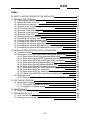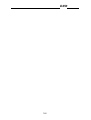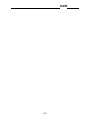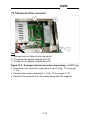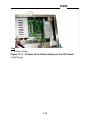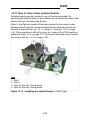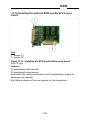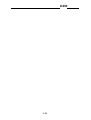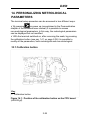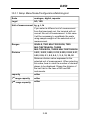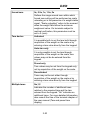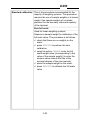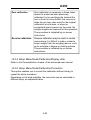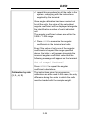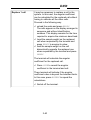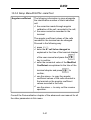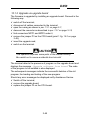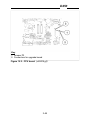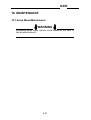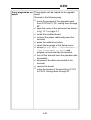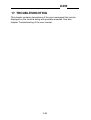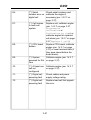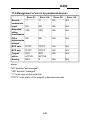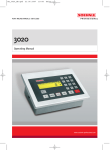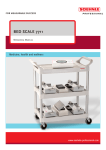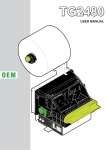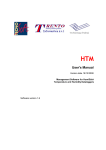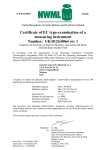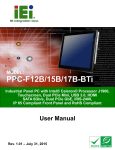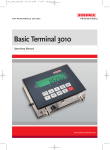Download D450
Transcript
SOCIETÀ COOPERATIVA BILANCIAI D450 Terminal Use, maintenance and installation manual Code 813926 EDITION 2 September 2002 D450 Index 12. SAFETY INSTRUCTIONS FOR THE INSTALLER 3-5 13. OPENING THE TERMINAL 13.1 Opening the stainless steel casing 13.2 Main parts of the terminal 13.3 Keyboard and display 13.4 Access to the converter and scale connectors 13.5 CPU board extraction 13.6 Removal of the power supplier 13.7 Removal of the converter 13.8 Removal of the CPU 13.9 Replacing the lithium battery 13.10 Installing the optional MPP board 13.11 How to insert other optional boards 13.12 Installing the optional 4 I/O board 13.13 Installing the optional serial ports board 13.14 Installing the optional BCD parallel 5V-calculator board 13.15 Installing the optional BCD parallel 24V-source board 3-7 3-7 3-8 3-9 3-10 3-11 3-12 3-14 3-17 3-17 3-19 3-20 3-21 3-21 3-22 3-23 14. PERSONALIZING METROLOGICAL PARAMETERS 14.1 Calibration button 14.2 Description of the main menus and metrological parameters 14.2.1 Setup Menu/Scale/Configurations/Metrological 14.2.2 Setup Menu/ANALOGUE scale/Analogue scale parameters 14.2.3 Setup Menu/DIGITAL scale/Digital scale parameters 14.2.4 Setup Menu/Scale/Calibration/Execute 14.2.5 Setup Menu/Scale/Calibration/Display data 14.2.6 Setup Menu/Scale/Calibration/Correction 14.2.7 Setup Menu/DIGITAL scale/Calibration/Angle calibr. 14.2.8 Setup Menu/DIGITAL scale/Test 14.2.9 Setup Menu/DIGITAL scale/Terminal data storage 14.2.10 Setup Menu/DIGITAL scale/Terminal data reinstatement 14.3 Repeater scale 14.3.1 Setup Menu/Scale/Repeater scale parameters/Serial port/String 3-25 3-25 3-27 3-28 3-31 3-31 3-31 3-35 3-35 3-37 3-41 3-42 3-42 3-43 3-43 15. SOFTWARE UPGRADE 15.1 Setup Menu/Upgrade 15.1.1 Setup Menu/Upgrade/Serial line 15.1.2 Upgrade via upgrade board 3-45 3-45 3-46 3-48 16. MAINTENANCE 16.1 Setup Menu/Maintenance 3-51 3-51 17. TROUBLESHOOTING 17.1 CPU and converter faults 17.2 Management of errors by peripheral devices 3-55 3-56 3-59 3-3 D450 3-4 D450 12. SAFETY INSTRUCTIONS FOR THE INSTALLER CAUTION The information and instructions contained in this section are addressed exclusively to installation personnel who must have specialised knowledge in the fields of electrical and electronic engineering and programming. A number of the operations described herein require the removal of legal seals and the opening of the terminal casing. Furthermore, certain operations can be only performed when the terminal is connected to the electrical power supply. In this condition, some of the exposed electrical components will be live and consequently there is a risk of electric shock. Any dismantling or opening of the terminal by the user or any other unauthorised person shall immediately invalidate the warranty and release the Manufacturer from all liability for any personal injury or damage sustained. Also consult the "Safety instructions" " chapter of the user manual. 3-5 D450 3-6 D450 13. OPENING THE TERMINAL 13.1 Opening the stainless steel casing Key 1. casing screws Figure 13.1 - Opening the terminal (citi0615.jpg) ✔ Unplug the mains lead connector; ✔ Remove the 4 screws indicated in fig. 13.1 on page 3-7. 3-7 D450 13.2 Main parts of the terminal Key 1. Power supplier 2. Slots for optional boards 3. Scale input converter (protected by a seal) 4. MPP (hidden by the converter in the figure) 5. Display 6. Scale input (protected by a seal) Figure 13.2 - Main parts of the terminal (citi0616.jpg) 3-8 D450 13.3 Keyboard and display Key 1. Ground connection 2. Keyboard connection (JTAST) 3. Display connection (JLCD) 4. Display fixing screws 5. Display 6. Keyboard 7. Nuts 8. Keyboard support Figure 13.3 - Keyboard and display (citi0617.jpg) ✔ Remove the ground connection (point 1 of fig. 13.3 on page 3-9). ✔ Remove the keyboard connection from the CPU (point 2 of fig. 13.3 on page 3-9). ✔ Remove the separate the keyboard-display unit. ✔ Separate the display by unscrewing the four screws (see points 4 of fig. 13.3 on page 3-9). ✔ Besides separating the display (5), also remove the support (8) by unscrewing the nuts (7) in order to replace the keyboard (6). ✔ This frees the keyboard (6) so that it can be replaced. 3-9 D450 13.4 Access to the converter and scale connectors Key 1. Screws allowing access to the converter 2. Screws allowing access to the connectors Figure 13.4 - Screws allowing access to the converter and scale connectors (citi0618.jpg) ✔ Unscrew the cover fixing screws after having removed the seal (see points 1 and 2 of fig. 13.4 on page 3-10). ✔ Remove the protective covers. 3-10 D450 13.5 CPU board extraction Key 1. Fixing screws 2. Fixing screws (not visible in the figure) Figure 13.5 - CPU board screws (citi0619.jpg) The CPU board (complete with power supplier, converter and optional boards) must be removed from the casing in order to carry out the following operations. ✔ Disconnect the CPU board connectors. ✔ Unscrew the screws shown in points 1 of fig. 13.5 on page 3-11 and screw 2 which is not visible in the figure. ✔ Take out the board. 3-11 D450 13.6 Removal of the power supplier Key 1. Screws 2. Powering connector JAL Figure 13.6 - Removal of the power supplier. Metal support side (citi0620.jpg) 3-12 D450 Key 1. Rod Figure 13.7 - Removal of the power supplier. Lower side of CPU board (citi0621.jpg) ✔ Disconnect connector JAL (see point 2 of fig. 13.6 on page 3-12). ✔ Unscrew the 3 screws shown in points 1 of fig. 13.6 on page 3-12. ✔ Unscrew the rod on the bottom shown by point 1 of fig. 13.7 on page 3-13. 3-13 D450 13.7 Removal of the converter Key 1. Screws (one is hidden by the connector) 2. Connector for signals towards the CPU 3. Connector for signals towards the cells Figure 13.8 - Analogue terminal converter demounting (citi0622.jpg) ✔ Disconnect the connectors (see points 2 and 3 of fig. 13.8 on page 3-14). ✔ Unscrew the screws (see points 1 of fig. 13.8 on page 3-14). ✔ Remove the converter from the casing along with the supports. 3-14 D450 Key 1. Converter supports 2. Screws Figure 13.9 - Demounting the analogue converter supports (citi0623.jpg) ✔ Unscrew the screws (2) and replace the converter. 3-15 D450 Key 1. Screws Figure 13.10 - Demounting the digital converter supports (citi0624.jpg) After having removed the converter unit from the CPU, unscrew the screws from the supports (see points 1 of fig. 13.10 on page 3-16) and replace the board. 3-16 D450 13.8 Removal of the CPU To remove the CPU board, proceed as follows: ✔ ✔ ✔ ✔ remove the board as described in par. 13.5 on page 3-11; demount the power supplier as described in par. 13.6 on page 3-12; demount the converter as described in par. 13.7 on page 3-14; demount the optional boards and the support that holds them in place as explained in par. 13.11 on page 3-20. 13.9 Replacing the lithium battery To replace the lithium battery proceed as follows: ✔ switch off the terminal and disconnect the mains lead; ✔ open the terminal as indicated in par. 13.1 on page 3-7; ✔ reconnect the mains lead and switch the terminal on (the battery must be replaced when the terminal is powered on to prevent loss of data); ✔ remove the battery from the battery holder (point 1 fig. 13.11 on page 3-18); DANGER Take care not to cause short-circuits between the metal components. ✔ fit a charged battery. Only use a lithium CR 2450 battery; ✔ dispose of the old battery in accordance with applicable regulations. Do not dispose of it improperly. 3-17 D450 Key 1. Lithium battery Figure 13.11 - Position of the lithium battery on the CPU board (citi0625.jpg) 3-18 D450 13.10 Installing the optional MPP board ✔ Demount the converter as described in par. 13.7 on page 3-14. ✔ Find connectors MPP1 and MPP2 under it. ✔ Make sure that jumper P3 on board CPU is connected. ✔ Centre board MPP on the connectors. Consult fig. 13.12 on page 3-19 where the connectors on the CPU board are more clearly shown. Key 1. Jumper P3 2. Connectors for the MPP board Figure 13.12 - CPU board (citi0626.gif) 3-19 D450 13.11 How to insert other optional boards Optional boards may be inserted in any of the slots provided. On switching the terminal back on the software will automatically detect and identify the type of board (plug & play). Refer to the Options chapter of the user manual for the output codes. Optional boards may be inserted straight into the slots as soon as the terminal is opened (see par. 13.1 on page 3-7 and par. 13.2 on page 3-8). If this operation is difficult to carry out, take out the CPU board (as explained in par. 13.5 on page 3-11) and insert the boards from outside the casing (see fig. 13.13 on page 3-20). Key 1. Slot 1 2. Slot 2 3. Hole for the slot 1 fixing screw 4. Hole for the slot 2 fixing screw Figure 13.13 - Installing the optional board (citi0627.jpg) 3-20 D450 13.12 Installing the optional 4 I/O board Insert the board as shown in fig. 13.13 on page 3-20. Personalize the parameters that refer to the I/O (see Personalization chapter of the advanced user manual). Refer to the Options chapter of the user manual for the connections. 13.13 Installing the optional serial ports board Insert the board as shown in Figure 13.13 on page 3-20. Personalize the serial port parameters (consult Personalization chapter of advanced user manual). See Options chapter of the user manual for the connections. 3-21 D450 13.14 Installing the optional BCD parallel 5V-calculator board Key 1. jumper P1 2. jumper P2 Figure 13.14 - Personalizing the BCD parallel 5V-calculator board (log0121.jpg) Jumpers P1 on pin 25 i +5V. Should be connected to the first terminal in IDC systems. It is generally disconnected. For special applications refer to the specifications. P2 identifies the board type. Connected for BCD 5V-calculator output in number of divisions. Disconnected for BCD 5V multiplied output. Personalize the relative parameters (see Personalization chapter of advanced user manual). See Options chapter of the user manual for the connections. 3-22 D450 13.15 Installing the optional BCD parallel 24V-source board Key 1. jumper P1 2. jumper P2 Figure 13.15 - Installing the BCD parallel 24V-source board (log0121.jpg) Jumpers P1 permanently disconnected P2 permanently disconnected Personalize the relative parameters (see Personalization chapter of advanced user manual). See Options chapter of the user manual for the connections. 3-23 D450 3-24 D450 14. PERSONALIZING METROLOGICAL PARAMETERS The terminal setup procedure can be accessed in two different ways. ✔ By pressing on power up (as explained in the Personalization chapter of the advanced user manual) it is possible to access non-metrological parameters. In this way, the metrological parameters can be displayed but not modified. ✔ With the terminal switched on, after removing the seals, by pressing the calibration button (see par. 14.1 on page 3-25) it is possible to modify all the parameters, both metrological and non-metrological. 14.1 Calibration button Key 1. Calibration button Figure 14.1 - Position of the calibration button on the CPU board (citi0628.gif) 3-25 D450 If you access the setup procedure by pressing the calibration button it is possible to modify all the terminal parameters. The correct procedure is as follows: ✔ remove the seals from the instrument (lead seals or label) and the converter casing (point 3 fig. 13.2 on page 3-8); ✔ switch on the terminal; ✔ press the calibration button using a non-metallic pointed instrument (point 1 fig. 14.1 on page 3-25; ✔ select the menu display language; a few terminal identification messages will be displayed briefly (program code, version, serial number) immediately followed by the Setup menu. On exiting Setup, the display language selected in the personalization menu will be restored. WARNING Access to setup parameters by way of the calibration button is restricted to specialised personnel only. Any tampering by unauthorised personnel shall invalidate the warranty with immediate effect. The main metrological parameters are described in the following paragraphs. For personalization of non-metrological parameters refer to the Personalization chapter of the advanced user manual. 3-26 D450 14.2 Description of the main menus and metrological parameters Unless different indications are given, the description of the parameters illustrated in the following paragraphs is valid for both analogue and digital scales. The configuration and calibration menus double in the case of a double analogue scale. The parameters of both scale A (input JCELA) and scale B (input JCELB) must therefore be customised (see "Connections to the internal terminals" paragraph in the user manual). There is no distinction in the case of a digital scale and slave as only one scale is controlled. Consult par. 14.3 on page 3-43 for a description of the slave menus and parameters. 3-27 D450 14.2.1 Setup Menu/Scale/Configurations/Metrological Scale analogue, digital, repeater Legal NO, YES Unit of measurement kg, g, t, lb If you select a different unit of measurement from that previously set, the terminal will not convert the unit of measurement. In this case it will be necessary to recalibrate the scale using sample weights of the selected unit of measurement. Ranges SINGLE, TWO MULTIDIVISION, TWO MULTIEXTENSION, THREE MULTIDIVISION, THREE MULTIEXTENSION Division 0.001, 0.002, 0.005, 0.010, 0.020, 0.050, 0.01, 0.02, 0.05, 0.1, 0.2, 0.5, 1, 2, 5, 10, 20, 50 Minimum division value expressed in the selected unit of measurement. When selecting this value, bear in mind the number of decimal places to be displayed. Shows the division of the last field in the case of MD and ME instruments. capacity editor 1st range capacity editor 2nd range capacity editor 3-28 D450 No. of divisions for stability signal 0, 1, 2, 4 high resolution YES, NO Defines the number of divisions by which the weight may vary while the weight stable signal is maintained. On terminals subject to metrical verification, this parameter must be set to 0 (zero) or 1. High resolution operating parameter. This function is useful for weighing tests and scale calibration, as it allows the weight reading to be displayed in tenths of a division. It is not enabled during normal terminal operation. It is used primarily during scale testing. zero track 0e, 0.25e, 0.5e, 1e Defines the range around zero within which zero tracking is performed to small gradual variations in the weight reading, caused, for example, by dust settling on the scale. ✔ For dosing systems, set the parameter to 0 (zero) ✔ When zero tracking is disabled by selecting 0 (zero), the forced zero function is also automatically disabled. This applies even if the forced zero parameter is set to a value other than 0 (zero). 3-29 D450 forced zero 0e, 0.5e, 1e, 1.5e, 2e Defines the range around zero within which forced zero setting will be performed on scale unloading or in the presence of a weight stable signal. "Scale unloading" refers to the moment when the weight falls below the minimum weighment value. On terminals subject to metrical verification, this parameter must be set to 0 (zero). Tare device Activated It is possible both to set the tare both through acquisition of the weight on the scale or by entering a tare value directly from the keypad. Auto-tare only It is only possible to set the tare through acquisition of the weight on the scale; tare values may not be be entered from the keypad. Preset only Tare values may be set from the keypad only, not by acquisition of the weight on the scale. De-activated Tares may not be set either through acquisition of the weight on the scale or by entering a tare value directly from the keypad. Multiple tares No,1,2 Indicates the number of additional tares relative to the acquired tare and the tare entered from the keypad. "No" indicates no additional tares. For more detailed information also consult the Use of the terminal chapter of the user manual (Tare and preset tare display). 3-30 D450 14.2.2 Setup Menu/ANALOGUE scale/Analogue scale parameters Conversion rate 100, 50, 25, 12, 6, 3, 1 Defines the number of conversions performed per second by the A/D converter. 14.2.3 Setup Menu/DIGITAL scale/Digital scale parameters N. of load cells Editor Number of cells in the system Baud rate 19200, 38400, 115200 Serial link transmission speed 14.2.4 Setup Menu/Scale/Calibration/Execute The scale calibration operation consists of calibration of the terminal; this operation is necessary in all those cases where it is not possible to calibrate the scale during the production process or in the event of replacement of mechanical or electronic parts. The calibration procedures have been developed to meet the practical requirements of the different situations that may arise. 3-31 D450 Standard calibration This is the procedure recommended for the majority of weighing systems. This procedure requires the use of sample weights or a known weight. Use sample weights of a suitable precision for the accuracy class and capacity of the terminal. Zero full scale Used for linear weighing systems. Requires a sample weight for calibration of the full scale value. The procedure is as follows: ✔ check that there are no weights on the scale; ✔ press EXECUTE to perform the zero calibration; ✔ using the option CHANGE, enter the full scale weight value (corresponding to the value of the sample weight) (to enter the numeric value consult the Use of the terminal chapter of the user manual); ✔ place the sample weight on the scale; ✔ press EXECUTE to calibrate the full scale value. 3-32 D450 Linearized at one point, Linearized at two points In systems which are non-linear, in addition to zero and full scale calibration, you can also calibrate intermediate points which are valid for both the rising and falling sides of the actual weight/measured weight curve. For linearized calibration at least 2 sample weights are required: the first for calibration of the intermediate point, and a second for calibration of the full scale value. For 2-point linearized calibration, at least 3 sample weights are required: the first for calibration of the first intermediate point, a second for calibration of the second intermediate point, and a third for calibration of the full scale value. The procedure (indicated by on-screen instructions) is the same as that used for Zero Full scale calibration, except that in this case more points are to be calibrated. 3-33 D450 Hysterisis correction at one point, Hysterisis correction at two points In systems which present a hysterisis, in addition to zero and full scale calibration, you can also calibrate different intermediate points for the rising and falling sides of the actual weight/measured weight curve. At least 2 sample weights are required for 1 point hysteresis correction, one to calibrate the 1st intermediate point, the other to add to the first to calibrate the full scale value. The down-scale is calibrated by removing the weights in reverse order. At least 3 sample weights are required for two point hysteresis correction, one to calibrate the 1st intermediate point, the second to add to the 1st to calibrate the 2nd intermediate point and the third to add to the first two to calibrate the full scale value. The down-scale is calibrated by removing the weights in reverse order. The procedure (indicated by on-screen instructions) is the same as that used for Zero Full scale calibration, except that in this case more points are to be calibrated. 3-34 D450 Zero calibration Zero calibration is necessary in those cases where the scale has been previously calibrated, but on switching the terminal the zero is found to have shifted; this may occur when the pre-tare value used for the original calibration is not known, or when an exceptional load is present on the scale. No sample weights are required for this operation. The procedure is indicated by on-screen instructions. Reverse calibration Reverse calibration may be useful in certain cases where it is difficult to load or unload a known weight from the weighing device, such as for example in hopper or dosing systems. The procedure is indicated by on-screen instructions. 14.2.5 Setup Menu/Scale/Calibration/Display data Refer to the Personalization chapter of the advanced user manual. 14.2.6 Setup Menu/Scale/Calibration/Correction This option enables you to correct the calibration without having to repeat the entire procedure. Depending on the data available, the correction can be calculated in different ways, as explained below. 3-35 D450 Weight Editor If the weight is known, the correction can be entered directly. The value entered must lie within the range: - (Capacity/100) < Weight < + (Capacity/100) Gravity Editor place of calibration On selecting Campogalliano (headquarters of the Manufacturer) the gravitational acceleration value of Campogalliano (9.80552 m/s) is entered automatically), otherwise it is possible to enter a gravitational acceleration value within the range (9.60000 to 10.00000) m/s. place of use As the gravitational acceleration of the place of calibration is known, in order to calculate the weight correction value it is also necessary to know the gravitational acceleration of the place of use. You can enter a value within the range (9.60000 to 10.00000) m/s. Alternatively, you can enter the Coordinates of the place of use: latitude (0 to 90)° and altitude (-1000 to +9000) m. On the basis of these data, the program will calculate the weight correction and enter the value obtained in the parameter Weight . 3-36 D450 14.2.7 Setup Menu/DIGITAL scale/Calibration/Angle calibr. Angle calibration is used to correct digital cell assembly errors, constructional tolerances, etc. To carry out the angle calibration operation, the sample weight (not necessarily known) must be loaded in sequence into each digital cell. 3-37 D450 Progressive calibration (1, 2, , n) The weight and weighing symbols initially appear on the display. Remember that angle calibration usually occurs before sampling, thus the weight value that appears on the display is not real but only indicative of the fact that there is something on the scale. Proceed in the following way: ✔ unload the scale and press READY; after 30 seconds (the time required for the scale to stabilize) the positions of the digital cells in the system will appear on the display. Each digital cell is represented by a rectangle and an identification number. The empty rectangles indicate cell stability. If they are not addressed, the cells will be arranged in sequence without identification number. This display remains for the time required to acquire the minimum dead load of all the cells and then returns to the normal weight display. ✔ Load the sample weight on cell 1 when the Load the cell 1 indication appears on the display; ✔ press READY to acquire the sample weight value. After this, the cell positions in the system are displayed again. This display remains for the time required to acquire the weight on all cells when cell 1 is loaded with the sample weight; 3-38 D450 ✔ repeat this procedure for all the cells in the system, complying with the instructions supplied by the terminal. Once angle calibration has been carried out for all the cells, the value of the calculated angular coefficient will be displayed alongside the identification number of each individual cell. The angular coefficient values are within the 0.995 ÷ 1.005 range. ✔ Press SAVE to memorize the angular coefficients in the terminal and cells. Even if the value of only one of the angular coefficients is beyond the range specified above, the letter e will appear alongside the incorrect angular coefficient value and the following message will appear on the terminal Out of range! Continue? Press REPEAT to repeat the angular coefficient calculations. Calibration by side (1, 3, , 4, 2) The instructions given for progressive calibration are also used in this case, the only difference being the order in which the cells must be loaded with the sample weight. 3-39 D450 Replace 1 cell It may be necessary to replace a cell in the system. In this case, the angular coefficient can be calculated for the replaced cell without having to calibrate all the other cells. Proceed in the following way: ✔ unload the scale and press READY. The cells appear on the display arranged in sequence and without identification numbers. This display remains for the time required to acquire the minimum dead load. ✔ Load the sample weight on the replaced cell when requested by the terminal and press READY to acquire its value; ✔ load the sample weight on the cell diametrically opposite the replaced one when requested by the terminal and press READY. The terminal will calculate the angular coefficient for the replaced cell. ✔ Press SAVE to record the angular coefficient in the terminal and cell. There terminal will indicate if the angular coefficient value is beyond the tolerated limits. In this case, press REPEAT to repeat the calculations. ✔ Switch off the terminal. 3-40 D450 14.2.8 Setup Menu/DIGITAL scale/Test Angular coefficient The following information is given alongside the identification number of each individual cell: ✔ the correction made through angular calibration of the cell, recorded in the cell; ✔ the same correction recorded in the terminal. The angular coefficient values of the cells recorded in the terminal can be changed. Proceed in the following way: ✔ press EDIT; ✔ enter the N° cell to be changed as explained in the Use of the terminal chapter of the user manual and press the key to confirm; ✔ enter the numerical value of the Modified Coefficient as explained in the Use of the terminal chapter and press to confirm; ✔ use the arrow ←to copy the angular coefficient values of the cells recorded in the terminal on the angular coefficient values recorded in the cells; ✔ use the arrow → to carry out the reverse operation. Consult the Personalization chapter of the advanced user manual for all the other parameters in this menu. 3-41 D450 14.2.9 Setup Menu/DIGITAL scale/Terminal data storage Important information for the operation of the terminal are recorded on the terminal board. This information includes the sampling data, the angular coefficients, the serial numbers and the cell addresses, etc. These data can also be saved in the cells by means of the Terminal data storage item. 14.2.10 Setup Menu/DIGITAL scale/Terminal data reinstatement The cell data (sampling, serial numbers, angular coefficients, addresses) can be loaded into the terminal. 3-42 D450 14.3 Repeater scale 14.3.1 Setup Menu/Scale/Repeater scale parameters/Serial port/String All the parameters listed below must be selected in the same way as they were for the main terminal. Consult par. 14.2.1 on page 3-28. CB Enter the following parameters: ✔ unit of measurement: kg,g,t,lb; ✔ division: 0.001, 0.002, 0.005, 0.010, 0.020, 0.050, 0.01, 0.02, 0.05, 0.1, 0.2, 0.5, 1, 2, 5, 10, 20, 50. Visual Enter the following parameters: ✔ unit of measurement: kg,g,t,lb; ✔ division: 0.001, 0.002, 0.005, 0.010, 0.020, 0.050, 0.01, 0.02, 0.05, 0.1, 0.2, 0.5, 1, 2, 5, 10, 20, 50. Extended Enter the following parameters: ✔ ranges: SINGLE, TWO MULTIDIVISION, TWO MULTIEXTENSION, THREE MULTIDIVISION, THREE MULTIEXTENSION; ✔ division: 0.001, 0.002, 0.005, 0.010, 0.020, 0.050, 0.01, 0.02, 0.05, 0.1, 0.2, 0.5, 1, 2, 5, 10, 20, 50; ✔ capacity: enter the numerical value as explained in the Use of the terminal chapter of the user manual; ✔ 1st range capacity: as above; ✔ 2nd range capacity: as above. 3-43 D450 Consult the Personalization chapter of the advanced user manual for the other parameters in this menu. Refer to chapters 15 and 16 of this section for maintenance and software updates. 3-44 D450 15. SOFTWARE UPGRADE 15.1 Setup Menu/Upgrade You can: ✔ update the program version; ✔ update the program. In the first case, all the parameters including sampling and the archives, remain unchanged. In the second case, the parameters, metrological data, any prints, transmissions and personalized messages do not change. However, remember that if the new program involves substantial changes to the operating mode or further parameters, the old configuration could be wrongly interpreted. This is why it is advisable to print the report before and after the update in order to make sure that the parameters are correct. The data in archives common to both programs remain unchanged. The logo of the terminal can be loaded and cancelled via Dialogic. It is not changed by initialization or by an update. CAUTION If the CPU board is replaced it may also be necessary to update the software on the new board so that it matches that of the old board. Make sure that the installed software and board are compatible with each other. Do not interrupt the updating procedure as this could impair the result of the downloading operation. More detailed information is available on request from the Manufacturer. 3-45 D450 There are two possible methods for upgrading the firmware, which are described in the following paragraphs (par. 15.1.1 on page 3-46 and par. 15.1.2 on page 3-48). 15.1.1 Setup Menu/Upgrade/Serial line To upgrade the software via serial line download, switch off the terminal and connect a serial line cable between a PC and Com 1 (see fig. 15.1 on page 3-46). Figure 15.1 - Connection between PC and terminal for firmware upgrade (citi0629.gif) You will need a file containing the new software (generally the name of this file consists of the 6 digits of the program code plus the extension .a37). Locate this file on the PC. Use a program that contains the kermit binary file transfer protocol (e.g. Windows Hyperterminal). Configure the program on the PC as follows: ✔ 38400,8,N,1; ✔ no port control. Switch on the terminal. Press the calibration button. 3-46 D450 Follow the menu path: Italian>Upgrade>Serial line>Software upgrade via serial line... CAUTION: the program will be deleted; have upgrade ready. CONTINUE?> YES Premendo il tasto selezionare kermit protocol. The terminal launches a new program (boot program) that allows you to install the new firmware. The terminal will give the following instructions: Connect com01 to host, select kermit protocol, 38400, 8, N, 1 (Connect host with Kermit protocol to com1, configuration 38400, 8, N, 1) The terminal will set on hold and give the .waiting message, cancelling the program it contains.. Transmit the file with the new software version from the PC by means of the Kermit procedure. On receiving the file, the terminal displays the message .loading. On completion of the transfer procedure the terminal displays .correctly terminated: switch off. (transfer completed successfully; switch off the terminal). Should any error messages be displayed notify Assistance Service. Switch the terminal off and then on again before using the new software. 3-47 D450 15.1.2 Upgrade via upgrade board The firmware is upgraded by installing an upgrade board. Proceed in the following way: ✔ ✔ ✔ ✔ ✔ ✔ switch off the terminal; disconnect all cables connected to the terminal; open the casing as shown in par. 13.1 on page 3-7; demount the converter as described in par. 13.7 on page 3-14; find connectors MPP1 and MPP2 under it; remove the jumper P3 on the CPU board (point 1 fig. 15.2 on page 3-49); ✔ insert the upgrade card; ✔ switch on the terminal. CAUTION This operation exposes some parts of the internal circuitry. Be careful not to cause accidental short-circuits! The terminal detects the presence of program on the upgrade board and displays the message .Upgrade software from board. The code of the program to be installed is also displayed. The subsequent messages indicate the successful deletion of the old program, the loading and testing of the new program. Should any error messages be displayed notify Assistance Service. ✔ Switch off the terminal; ✔ remove the upgrade board; ✔ replace the jumper P3 on the CPU board. 3-48 D450 Key 1. Jumper P3 2. Connectors for upgrade board Figure 15.2 - CPU board (citi0626.gif) 3-49 D450 3-50 D450 16. MAINTENANCE 16.1 Setup Menu/Maintenance WARNING Accessing these menu options could delete all the data in the terminal memory! 3-51 D450 Serial number For entering the terminal serial number: check seal labels. Parameter report Reserved Initialization Parameters initialization Restores the initial terminal configuration parameters (including calibration). Initialization complete Restores the initial terminal status as regards parameters, files and all general data. Cancel MPP board Returns the MPP memory board to its initial state. Inizialize MPP codes Returns print to initial status. Test report Displays results of the tests performed on the terminal during the production process. 3-52 D450 Copy programme on The program can be copied on an upgrade board. board Proceed in the following way: ✔ move the jumpers of the upgrade board from P3-P4 to P1-P2, turning them through 90°; ✔ open the cover of the instrument as shown in fig. 13.1 on page 3-7; ✔ install the modified board; ✔ connect the power cable and power the terminal; ✔ press the calibration button; ✔ select the language in the Setup menu; ✔ access Setup Menu / Maintenance / Copy programme on board and program as instructed by the terminal; ✔ turn off the terminal once the operation has terminated; ✔ disconnect all cables connected to the terminal; ✔ remove the board; ✔ move the jumper of the board from P1-P2 to P3-P4, turning them through 90°. 3-53 D450 Cell emergency routine Connect one digital cell at a time to activate this. The following data are displayed for each individual cell: baud rate, address, program code, serial number and angular coefficient. Press the following keys: ✔ 19200, 38400, 115400 to modify the baud rate of the connected cell; ✔ DEFAU. to set the connected cell to the default status (baud rate 38400, address 0, angular coefficient FF, which corresponds to 1); ✔ ADDR. to enter the address of the connected cell. Consult the Use of the terminal chapter of the user manual to enter the numerical value. Reserved Operations restricted to terminal production process. (*) Only with digital cell. 3-54 D450 17. TROUBLESHOOTING This chapter contains descriptions of the error messages that may be displayed on the terminal along with possible remedies. See also chapter Troubleshooting of the user manual. 3-55 D450 17.1 CPU and converter faults Problem Cause Remedy -01- Converter fault Load cell connection fault Check extension lead, junction box, load cells (*) Return signal Check that the load cell is in good order and is working from load cell within its prescribed range greater than approx. + 23 mV or less than approx. - 23 mV. (*) Board faulty Check the converter board using a load cell simulator. If necessary, replace the converter board and/or the CPU. (**) Digital cells fail to respond Check cell connections -02- Parameters Error in the data Check the linearized memory error contained in the calibration parameters parameters memory of the board -04- RAM checksum error Error in the RAM Replace the CPU board -05- Program checksum error Error in program Replace the CPU board memory 3-56 D450 -06- (**) Serial Check serial numbers and number error on calibrate the angles if digital cell necessary (par. 14.2.7 on page 3-37). -07- (**) Cell broken in multi-cell system Replace cell, calibrate angles (par. 14.2.7 on page 3-37 Progressive calibration or Calibration by side) or calibrate angles for replaced cell alone (par. 14.2.7 on page 3-37 Replace 1 cell). -08- (**) CPU board broken Replace CPU board, calibrate angles (par. 14.2.7 on page 3-37) or reset terminal data (if they were saved before the board broke). -09- (**) System Calibrate angles (par. 14.2.7 powered for first on page 3-37). time -10- (**) At least one cell not configured Calibrate angles (par. 14.2.7 on page 3-37). -11- (**) Digital cell powering fault Check cables and power supply voltage rating. -12- (**) Digital cell powering fault Replace load cell that signals the error. 3-57 D450 -13- (**) Cell with internal temperature off-limits (-40 to 100) °C Replace cell that signals error. Calibrate angles for replaced cell (par. 14.2.7 on page 3-37). (*) With analogue cells only. (**) With digital cells only. The Diagnostics item (see Use of the terminal chapter of the user manual) can help to establish the cause of errors when these latter concern digital cells. 3-58 D450 17.2 Management of errors by peripheral devices Error -01- Error -02- Error -04- Error -05- Remote commands ?? ?? NO NO Input NO NO NO NO Extended YES string transmission YES NO NO Other NO transmission strings NO NO NO BCD calc. FFFFF FFFFF NO NO BCD aux. FFFFF FFFFF NO NO Output active NOT ACTIVE NOT ACTIVE NO NO Analog. MAX 0 NO NO where: "NO" denotes "not managed"; "YES" denotes "managed"; "??" is the reply on the serial line; "FFFFF" is the status of the outputs in hexadecimal code. 3-59 SOCIETÀ COOPERATIVA BILANCIAI SOC. COOP. BILANCIAI CAMPOGALLIANO A.R.L. 41011 Campogalliano (MO) Via Ferrari, 16 tel. +39 (0)59 893 611 - fax +39 (0)59 527 079 home page: http://www.coopbilanciai.it E-mail: [email protected] servizio post-vendita after sales service service apres-vente Kundendienstservice servicio post-venta serviço pós-venda tel. +39 (0)59 893 612 - fax +39 (0)59 527 294