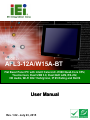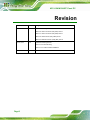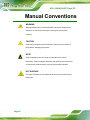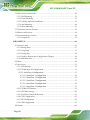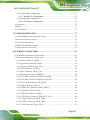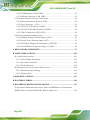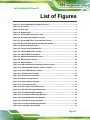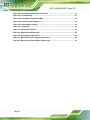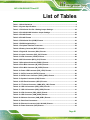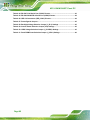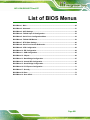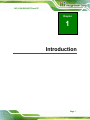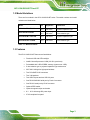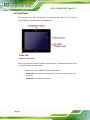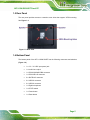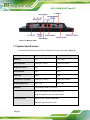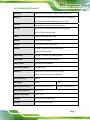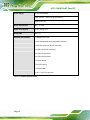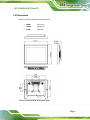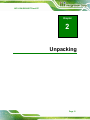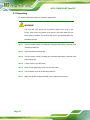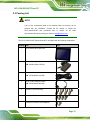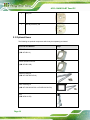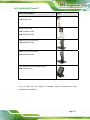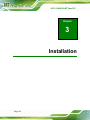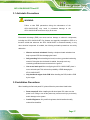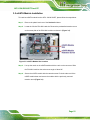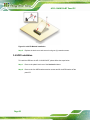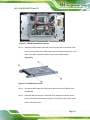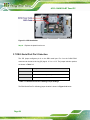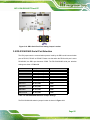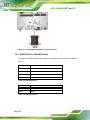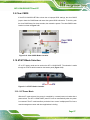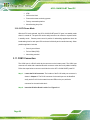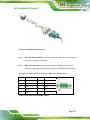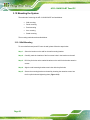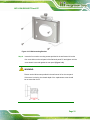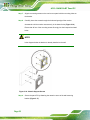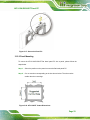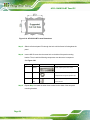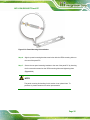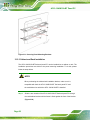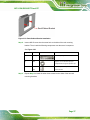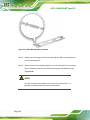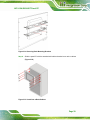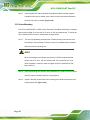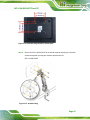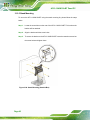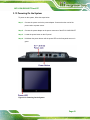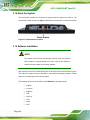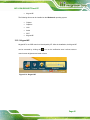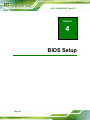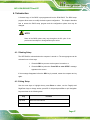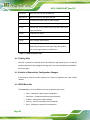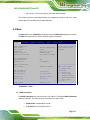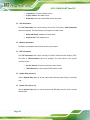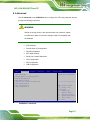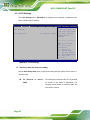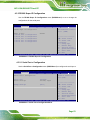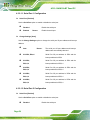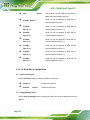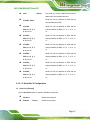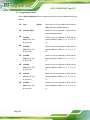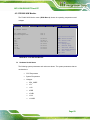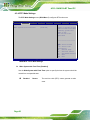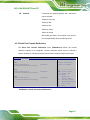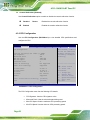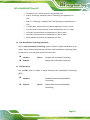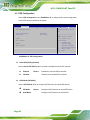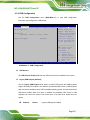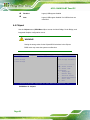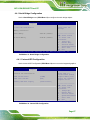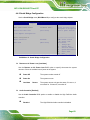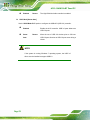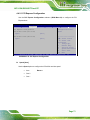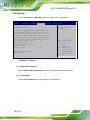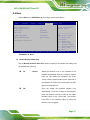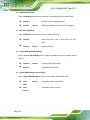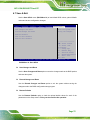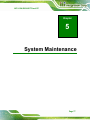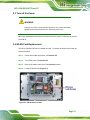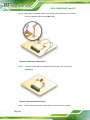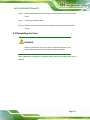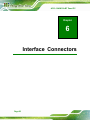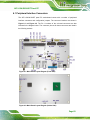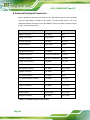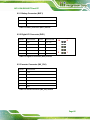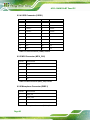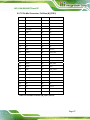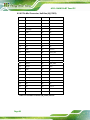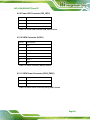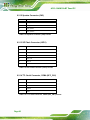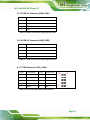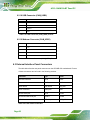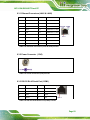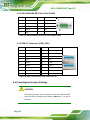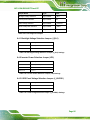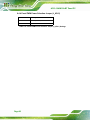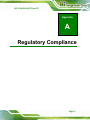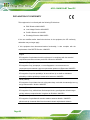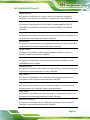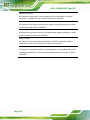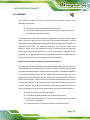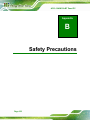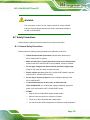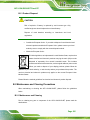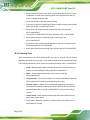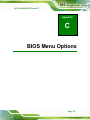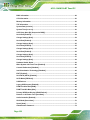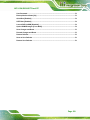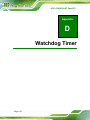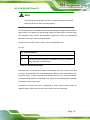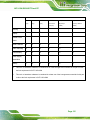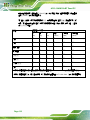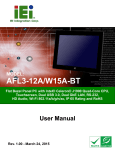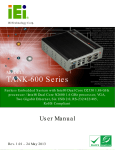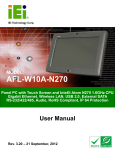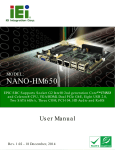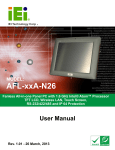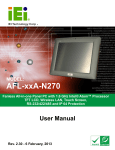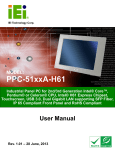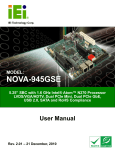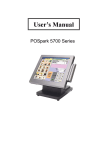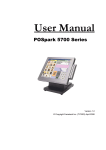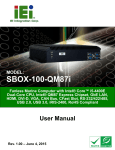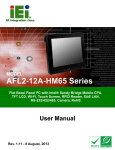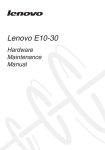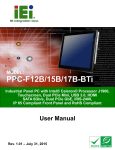Download AFL3-12A/W15A-BT Panel PC
Transcript
AFL3-12A/W15A-BT Panel PC MODEL: AFL3-12A/W15A-BT Flat Bezel Panel PC with Intel® Celeron® J1900 Quad-Core CPU, Touchscreen, Dual USB 3.0, Dual GbE LAN, RS-232, HD Audio, Wi-Fi 802.11a/b/g/n/ac, IP 65 Rating and RoHS User Manual Page I Rev. 1.02 - July 23, 2015 AFL3-12A/W15A-BT Panel PC Revision Date Version Changes July 23, 2015 1.02 Updated the following tables: Table 6-16: USB 2.0 Connector (HUB_USB1) Pinouts Table 6-17: USB 2.0 Connector (HUB_USB2) Pinouts Table 6-19: USB Connector (CAM_USB2) Pinouts Table 6-20: Webcam Connector (CAM_USB1) Pinouts June 30, 2015 1.01 Updated the following sections: Section 3.12.2: Panel Mounting Section 3.12.3: Cabinet and Rack Installation June 2, 2015 Page II 1.00 Initial release AFL3-12A/W15A-BT Panel PC Copyright COPYRIGHT NOTICE The information in this document is subject to change without prior notice in order to improve reliability, design and function and does not represent a commitment on the part of the manufacturer. In no event will the manufacturer be liable for direct, indirect, special, incidental, or consequential damages arising out of the use or inability to use the product or documentation, even if advised of the possibility of such damages. This document contains proprietary information protected by copyright. All rights are reserved. No part of this manual may be reproduced by any mechanical, electronic, or other means in any form without prior written permission of the manufacturer. TRADEMARKS All registered trademarks and product names mentioned herein are used for identification purposes only and may be trademarks and/or registered trademarks of their respective owners. Page III AFL3-12A/W15A-BT Panel PC Manual Conventions WARNING Warnings appear where overlooked details may cause damage to the equipment or result in personal injury. Warnings should be taken seriously. CAUTION Cautionary messages should be heeded to help reduce the chance of losing data or damaging the product. NOTE These messages inform the reader of essential but non-critical information. These messages should be read carefully as any directions or instructions contained therein can help avoid making mistakes. HOT SURFACE This symbol indicates a hot surface that should not be touched without taking care. Page IV AFL3-12A/W15A-BT Panel PC Table of Contents 1 INTRODUCTION.......................................................................................................... 1 1.1 OVERVIEW.................................................................................................................. 2 1.2 MODEL VARIATIONS ................................................................................................... 3 1.3 FEATURES ................................................................................................................... 3 1.4 FRONT PANEL ............................................................................................................. 4 1.5 REAR PANEL ............................................................................................................... 5 1.6 BOTTOM PANEL .......................................................................................................... 5 1.7 SYSTEM SPECIFICATIONS ............................................................................................ 6 1.8 DIMENSIONS ............................................................................................................... 9 2 UNPACKING ................................................................................................................11 2.1 UNPACKING .............................................................................................................. 12 2.2 PACKING LIST........................................................................................................... 13 2.3 OPTIONAL ITEMS ...................................................................................................... 14 3 INSTALLATION ......................................................................................................... 16 3.1 ANTI-STATIC PRECAUTIONS ...................................................................................... 17 3.2 INSTALLATION PRECAUTIONS ................................................................................... 17 3.3 INSTALLATION AND CONFIGURATION STEPS ............................................................. 18 3.4 REMOVING THE BACK COVER .................................................................................. 18 3.4.1 Reinstalling the Back Cover............................................................................. 20 3.5 MSATA MODULE INSTALLATION .............................................................................. 21 3.6 HDD INSTALLATION................................................................................................. 22 3.7 DB-9 SERIAL PORT PIN 9 SELECTION ....................................................................... 24 3.8 RS-232/422/485 SERIAL PORT SELECTION .............................................................. 25 3.8.1 COM3 RS-422 and RS-485 Pinouts................................................................. 26 3.9 CLEAR CMOS.......................................................................................................... 27 3.10 AT/ATX MODE SELECTION .................................................................................... 27 3.10.1 AT Power Mode.............................................................................................. 27 3.10.2 ATX Power Mode ........................................................................................... 28 3.11 COM1 CONNECTION .............................................................................................. 28 Page V AFL3-12A/W15A-BT Panel PC 3.12 MOUNTING THE SYSTEM ........................................................................................ 30 3.12.1 Wall Mounting................................................................................................ 30 3.12.2 Panel Mounting.............................................................................................. 33 3.12.3 Cabinet and Rack Installation ....................................................................... 36 3.12.4 Arm Mounting ................................................................................................ 40 3.12.5 Stand Mounting .............................................................................................. 42 3.13 POWERING ON THE SYSTEM ................................................................................... 43 3.14 RESET THE SYSTEM ................................................................................................ 44 3.15 SOFTWARE INSTALLATION ...................................................................................... 44 3.15.1 Keypad AP...................................................................................................... 45 4 BIOS SETUP ................................................................................................................ 46 4.1 INTRODUCTION......................................................................................................... 47 4.1.1 Starting Setup................................................................................................... 47 4.1.2 Using Setup ...................................................................................................... 47 4.1.3 Getting Help..................................................................................................... 48 4.1.4 Unable to Reboot after Configuration Changes .............................................. 48 4.1.5 BIOS Menu Bar................................................................................................ 48 4.2 MAIN........................................................................................................................ 49 4.3 ADVANCED ............................................................................................................... 51 4.3.1 ACPI Settings ................................................................................................... 52 4.3.2 F81866 Super IO Configuration ...................................................................... 53 4.3.2.1 Serial Port n Configuration ....................................................................... 53 4.3.2.1.1 Serial Port 1 Configuration ................................................................ 54 4.3.2.1.2 Serial Port 2 Configuration ................................................................ 54 4.3.2.1.3 Serial Port 3 Configuration ................................................................ 55 4.3.2.1.4 Serial Port 4 Configuration ................................................................ 56 4.3.2.1.5 Serial Port 5 Configuration ................................................................ 57 4.3.3 F81866 H/W Monitor....................................................................................... 59 4.3.4 RTC Wake Settings ........................................................................................... 60 4.3.5 Serial Port Console Redirection ...................................................................... 61 4.3.6 CPU Configuration.......................................................................................... 62 4.3.7 IDE Configuration ........................................................................................... 64 4.3.8 USB Configuration........................................................................................... 65 4.4 CHIPSET ................................................................................................................... 66 Page VI AFL3-12A/W15A-BT Panel PC 4.4.1 North Bridge Configuration............................................................................. 67 4.4.1.1 Internal IGD Configuration....................................................................... 67 4.4.2 South Bridge Configuration............................................................................. 69 4.4.2.1 PCI Express Configuration ....................................................................... 71 4.5 SECURITY ................................................................................................................. 72 4.6 BOOT........................................................................................................................ 73 4.7 SAVE & EXIT ............................................................................................................ 75 5 SYSTEM MAINTENANCE ....................................................................................... 77 5.1 SYSTEM MAINTENANCE INTRODUCTION .................................................................. 78 5.2 ANTI-STATIC PRECAUTIONS ...................................................................................... 78 5.3 TURN OFF THE POWER .............................................................................................. 79 5.4 WLAN CARD REPLACEMENT .................................................................................. 79 5.5 REINSTALLING THE COVER ....................................................................................... 81 6 INTERFACE CONNECTORS ................................................................................... 82 6.1 PERIPHERAL INTERFACE CONNECTORS..................................................................... 83 6.2 INTERNAL PERIPHERAL CONNECTORS ...................................................................... 84 6.2.1 Battery Connector (BAT1) ............................................................................... 85 6.2.2 Digital I/O Connector (DIO1) ......................................................................... 85 6.2.3 Inverter Connector (INV_CN1) ....................................................................... 85 6.2.4 LVDS Connector (LVDS1) ............................................................................... 86 6.2.5 MCU Connector (MCU_CN1)......................................................................... 86 6.2.6 Microphone Connector (DMIC1) .................................................................... 86 6.2.7 PCIe Mini Connector, Full-Size (M_PCIE1) ................................................... 87 6.2.8 PCIe Mini Connector, Half-Size (M_PCIE2)................................................... 88 6.2.9 Power LED Connector (PW_LED1)................................................................ 89 6.2.10 SATA Connector (SATA1)............................................................................... 89 6.2.11 SATA Power Connector (SATA_PWR1) ......................................................... 89 6.2.12 Speaker Connector (CN3).............................................................................. 90 6.2.13 SPI Flash Connector (JSPI1)......................................................................... 90 6.2.14 TTL Serial Connector, COM4 (NFC_CN1) ................................................... 90 6.2.15 USB 2.0 Connector (HUB_USB1) ................................................................. 91 6.2.16 USB 2.0 Connector (HUB_USB2) ................................................................. 91 6.2.17 VGA Connector (VGA_CON1) ...................................................................... 91 Page VII AFL3-12A/W15A-BT Panel PC 6.2.18 USB Connector (CAM_USB2)....................................................................... 92 6.2.19 Webcam Connector (CAM_USB1)................................................................. 92 6.3 EXTERNAL INTERFACE PANEL CONNECTORS ............................................................ 92 6.3.1 Ethernet Connectors (LAN1 & LAN2)............................................................. 93 6.3.2 Power Connector (CN5) ............................................................................... 93 6.3.3 RS-232 RJ-45 Serial Port (COM1) .................................................................. 93 6.3.4 RS-232/422/485 DB-9 Serial Port (COM2)..................................................... 94 6.3.5 USB 3.0 Connectors (USB_CON1).................................................................. 94 6.4 PRECONFIGURED JUMPER SETTINGS ......................................................................... 94 6.4.1 Backlight Voltage Selection Jumper (J_BL1)................................................... 95 6.4.2 Inverter Power Selection Jumper (JP2)........................................................... 95 6.4.3 LVDS Panel Voltage Selection Jumper (J_VLVDS1) ....................................... 95 6.4.4 Panel PWM Power Selection Jumper (J_ADJ1) ............................................. 96 A REGULATORY COMPLIANCE .............................................................................. 97 B SAFETY PRECAUTIONS ....................................................................................... 102 B.1 SAFETY PRECAUTIONS ........................................................................................... 103 B.1.1 General Safety Precautions ........................................................................... 103 B.1.2 Anti-static Precautions .................................................................................. 104 B.1.3 Product Disposal ........................................................................................... 105 B.2 MAINTENANCE AND CLEANING PRECAUTIONS ...................................................... 105 B.2.1 Maintenance and Cleaning............................................................................ 105 B.2.2 Cleaning Tools ............................................................................................... 106 C BIOS MENU OPTIONS........................................................................................... 107 D WATCHDOG TIMER ...............................................................................................110 E HAZARDOUS MATERIALS DISCLOSURE ........................................................113 E.1 HAZARDOUS MATERIAL DISCLOSURE TABLE FOR IPB PRODUCTS CERTIFIED AS ROHS COMPLIANT UNDER 2002/95/EC WITHOUT MERCURY ......................................114 Page VIII AFL3-12A/W15A-BT Panel PC List of Figures Figure 1-1: AFL3-12A/W15A-BT Flat Bezel Panel PC..................................................................2 Figure 1-2: Front View ....................................................................................................................4 Figure 1-3: Rear View .....................................................................................................................5 Figure 1-4: Bottom Panel ...............................................................................................................6 Figure 1-5: AFL3-12A-BT Dimensions (mm) ................................................................................9 Figure 1-6: AFL3-W15A-BT Dimensions (mm)...........................................................................10 Figure 3-1: AFL3-12A-BT Back Cover Retention Screws .........................................................18 Figure 3-2: AFL3-W15A-BT Back Cover Retention Screws......................................................19 Figure 3-3: Remove the Back Cover ...........................................................................................19 Figure 3-4: Internal Locking Mechanism....................................................................................20 Figure 3-5: mSATA Module Slot Location..................................................................................21 Figure 3-6: mSATA Module Installation......................................................................................22 Figure 3-7: HDD Bracket Retention Screws...............................................................................23 Figure 3-8: HDD Retention Screws .............................................................................................23 Figure 3-9: HDD Installation ........................................................................................................24 Figure 3-10: DB-9 Serial Port Pin 9 Setting Jumper Location..................................................25 Figure 3-11: RS-232/422/485 Selection Jumper Location.........................................................26 Figure 3-12: Clear CMOS Button Location.................................................................................27 Figure 3-13: AT/ATX Switch Location.........................................................................................27 Figure 3-14: Serial Device Connector.........................................................................................29 Figure 3-15: Wall-mounting Bracket ...........................................................................................31 Figure 3-16: Chassis Support Screws ........................................................................................32 Figure 3-17: Secure the Panel PC ...............................................................................................33 Figure 3-18: AFL-12A-BT Cutout Dimensions ...........................................................................33 Figure 3-19: AFL-W15A-BT Cutout Dimensions........................................................................34 Figure 3-20: Panel Mounting Kit Installation .............................................................................35 Figure 3-21: Securing Panel Mounting Brackets.......................................................................36 Figure 3-22: Rack/Cabinet Bracket Installation .........................................................................37 Figure 3-23: Rack Mounting Kit Installation ..............................................................................38 Figure 3-24: Securing Rack Mounting Brackets........................................................................39 Figure 3-25: Install into a Rack/Cabinet .....................................................................................39 Page IX AFL3-12A/W15A-BT Panel PC Figure 3-26: Arm Mounting Retention Screw Holes..................................................................41 Figure 3-27: Arm Mounting..........................................................................................................41 Figure 3-28: Stand Mounting (Stand-A/Bxx) ..............................................................................42 Figure 3-29: Powering On the System........................................................................................43 Figure 3-30: Reset Button Location............................................................................................44 Figure 3-31: Keypad AP ...............................................................................................................45 Figure 5-1: WLAN Card Location ................................................................................................79 Figure 5-2: Releasing the WLAN Card........................................................................................80 Figure 5-3: Removing the WLAN Card .......................................................................................80 Figure 6-1: Main Board Layout Diagram (Front Side) ...............................................................83 Figure 6-2: Main Board Layout Diagram (Solder Side) .............................................................83 Page X AFL3-12A/W15A-BT Panel PC List of Tables Table 1-1: Model Variations ...........................................................................................................3 Table 1-2: System Specifications..................................................................................................8 Table 3-1: DB-9 Serial Port Pin 9 Setting Jumper Settings ......................................................24 Table 3-2: RS-232/422/485 Selection Jumper Settings .............................................................25 Table 3-3: RS-422 Pinouts ...........................................................................................................26 Table 3-4: RS-485 Pinouts ...........................................................................................................26 Table 3-5: DB-9 Serial Port (COM1) Pinouts ..............................................................................29 Table 6-1: BIOS Navigation Keys ................................................................................................48 Table 6-1: Peripheral Interface Connectors ...............................................................................84 Table 6-2: Battery Connector (BAT1) Pinouts ...........................................................................85 Table 6-3: Digital I/O Connector (DIO1) Pinouts........................................................................85 Table 6-4: Inverter Connector (INV_CN1) Pinouts.....................................................................85 Table 6-5: LVDS Connector (LVDS1) Pinouts............................................................................86 Table 6-6: MCU Connector (MCU_CN1) Pinouts .......................................................................86 Table 6-7: Microphone Connector (DMIC1) Pinouts .................................................................86 Table 6-8: PCIe Mini Connector (M_PCIE1) Pinouts .................................................................87 Table 6-9: PCIe Mini Connector (M_PCIE2) Pinouts .................................................................88 Table 6-10: Power LED Connector (PW_LED1) Pinouts ...........................................................89 Table 6-11: SATA Connector (SATA1) Pinouts .........................................................................89 Table 6-12: SATA Power Connector (SATA_PWR1) Pinouts ...................................................89 Table 6-13: Speaker Connector (CN3) Pinouts..........................................................................90 Table 6-14: SPI Flash Connector (JSPI1) Pinouts .....................................................................90 Table 6-15: TTL Serial Connector, COM4 (NFC_CN1) Pinouts ................................................90 Table 6-16: USB 2.0 Connector (HUB_USB1) Pinouts ..............................................................91 Table 6-17: USB 2.0 Connector (HUB_USB2) Pinouts ..............................................................91 Table 6-18: VGA Connector (VGA_CON1) Pinouts ...................................................................91 Table 6-19: USB Connector (CAM_USB2) Pinouts....................................................................92 Table 6-20: Webcam Connector (CAM_USB1) Pinouts ............................................................92 Table 6-21: Rear Panel Connectors ............................................................................................92 Table 6-22: Ethernet Connectors (LAN1 & LAN2) Pinouts .......................................................93 Table 6-23: Power Connector (CN5) Pinouts .............................................................................93 Page XI AFL3-12A/W15A-BT Panel PC Table 6-24: RS-232 RJ-45 Serial Port (COM1) Pinouts..............................................................93 Table 6-25: RS-232/422/485 DB-9 Serial Port (COM2) Pinouts.................................................94 Table 6-26: USB 3.0 Connectors (USB_CON1) Pinouts............................................................94 Table 6-27: Preconfigured Jumpers ...........................................................................................95 Table 6-28: Backlight Voltage Selection Jumper (J_BL1) Settings.........................................95 Table 6-29: Inverter Power Selection Jumper (JP2) Settings ..................................................95 Table 6-30: LVDS Voltage Selection Jumper (J_VLVDS1) Settings ........................................95 Table 6-31: Panel PWM Power Selection Jumper (J_ADJ1) Settings .....................................96 Page XII AFL3-12A/W15A-BT Panel PC List of BIOS Menus BIOS Menu 1: Main .......................................................................................................................49 BIOS Menu 2: Advanced ..............................................................................................................51 BIOS Menu 3: ACPI Settings .......................................................................................................52 BIOS Menu 4: F81866 Super IO Configuration ..........................................................................53 BIOS Menu 5: Serial Port n Configuration Menu.......................................................................53 BIOS Menu 6: F81866 H/W Monitor.............................................................................................59 BIOS Menu 7: RTC Wake Settings ..............................................................................................60 BIOS Menu 8: Serial Port Console Redirection .........................................................................61 BIOS Menu 9: CPU Configuration ...............................................................................................62 BIOS Menu 10: IDE Configuration...............................................................................................64 BIOS Menu 11: USB Configuration .............................................................................................65 BIOS Menu 12: Chipset ................................................................................................................66 BIOS Menu 13: North Bridge Configuration ..............................................................................67 BIOS Menu 14: Internal IGD Configuration ................................................................................67 BIOS Menu 15: South Bridge Configuration..............................................................................69 BIOS Menu 16: PCI Express Configuration ...............................................................................71 BIOS Menu 17: Security ...............................................................................................................72 BIOS Menu 18: Boot .....................................................................................................................73 BIOS Menu 19: Save & Exit..........................................................................................................75 Page XIII AFL3-12A/W15A-BT Panel PC Chapter 1 1 Introduction Page 1 AFL3-12A/W15A-BT Panel PC 1.1 Overview Figure 1-1: AFL3-12A/W15A-BT Flat Bezel Panel PC The AFL3-12A/W15A-BT series is a quad-core Intel® Celeron® processor J1900 powered flat bezel panel PC with a rich variety of functions and peripherals. The flat-bezel design is ideal for easy and simplified integration into various applications. The Intel® Celeron® J1900 is a SoC (System-on-Chip) that ensures optimal memory, graphics, and peripheral I/O support. The system comes with 2.0 GB of DDR3L SO-DIMM memory ensuring smooth data throughputs with reduced bottlenecks and fast system access. Two serial ports, two external USB 3.0 ports and two external USB 2.0 ports ensure simplified connectivity to a variety of external peripheral devices. Wi-Fi capabilities and two RJ-45 Ethernet connectors provide the system with smooth connection to an external LAN. Page 2 AFL3-12A/W15A-BT Panel PC 1.2 Model Variations There are four models in the AFL3-12A/W15A-BT series. The model numbers and model variations are listed below. Model Size Brightness Touchscreen AFL3-12A-BT-J1/PC/2G 12.1” 500 cd/m2 Projected capacitive type AFL3-12A-BT-J1/R/2G 12.1” 500 cd/m2 5-wire resistive type AFL3-W15A-BT-J1/PC/2G 15.6” 300 cd/m2 Projected capacitive type AFL3-W15A-BT-J1/R/2G 15.6” 300 cd/m2 5-wire resistive type Table 1-1: Model Variations 1.3 Features The AFL3-12A/W15A-BT features are listed below: Flat-bezel LCD with LED backlight Intel® Celeron® processor J1900 (2.0 GHz, quad-core) Preinstalled with 2 GB of DDR3L memory (system max. 4 GB) 5-wire resistive type or projected capacitive type touchscreen Wi-Fi 802.11a/b/g/n/ac high speed wireless Two PCIe GbE RJ-45 connectors Two 3 W speakers Two USB 2.0 ports and two USB 3.0 ports One RS-232/422/485 serial port by D-sub 9 connector One RS-232 serial port by RJ-45 connector Optional RFID reader Optional magnetic stripe card reader 9 V–30 V wide range DC power input IP 65 compliant front panel Page 3 AFL3-12A/W15A-BT Panel PC 1.4 Front Panel The front side of the AFL3-12A/W15A-BT is a flat-bezel panel with a TFT LCD screen surrounded by a PC/ABS plastic frame (Figure 1-2). Figure 1-2: Front View There is a power LED indicator located on the front panel. The status descriptions of the power LED indicator are listed below. Off: power cord not attached or power supply failure Solid amber: the system is connected to a power source and is ready to be turned on. Page 4 Solid green: the system is turned on. AFL3-12A/W15A-BT Panel PC 1.5 Rear Panel The rear panel provides access to retention screw holes that support VESA mounting. See Figure 1-3. Figure 1-3: Rear View 1.6 Bottom Panel The bottom panel of the AFL3-12A/W15A-BT has the following connectors and switches (Figure 1-4): 1 x 9 V ~ 30 V DC input power jack 1 x Audio line-out jack 1 x RS-232/422/485 DB-9 connector 1 x RS-232 RJ-45 connector 2 x GbE RJ-45 connector 2 x USB 3.0 connector 2 x USB 2.0 connector 1 x Digital microphone 1 x AT/ATX switch 1 x Power button 1 x Reset button Page 5 AFL3-12A/W15A-BT Panel PC Figure 1-4: Bottom Panel 1.7 System Specifications The technical specifications for the AFL3-12A/W15A-BT systems are listed in Table 1-2. Specification AFL3-12A-BT AFL3-W15A-BT LCD Size 12.1" 15.6” (16:9) Max. Resolution 1024 (W) x 768 (H) 1366 (W) x 768 (H) Brightness (cd/m2) 500 300 Contrast Ratio 700:1 700:1 LCD Color 262K 262K Pixel Pitch (H x V) (mm) 0.240 (H) x 0.240 (V) 0.240 (H) x 0.240 (V) Viewing Angle (H-V) 160° / 160° 160° / 160° Backlight LED backlight (MTBF: 50,000 hrs) Touchscreen 5-wire resistive type with RS-232 interface or Projected capacitive type with USB interface Touch Controller Resistive type: PenMount DMC9000 Capacitive type: EETI EXC 7200 Page 6 AFL3-12A/W15A-BT Panel PC CPU (SoC) Intel® Celeron® processor J1900 (2.0 GHz, quad-core) Memory One 204-pin 1333 MHz single-channel DDR3L SO-DIMM slot preinstalled with 2 GB SDRAM (system max. 4 GB) Ethernet Two Realtek RTL8111E PCIe GbE controllers Storage One PCIe Mini card slot for mSATA module installation One 2.5” SATA 3Gb/s HDD bay Audio Realtek ALC892 HD Audio codec Speaker Two 3 W stereo speakers Camera 2-megapixel with low light function Wireless One 802.11a/b/g/n/ac wireless LAN module (half-size PCIe Mini card) RFID Reader MIFARE 13.56 MHz card reader (optional) Card Reader Magnetic stripe card reader (optional) OSD Function Controlled by OSD software Construction Material PC+ABS plastic Mounting VESA 75 mm x 75 mm or 100 mm x 100 mm (panel, wall, rack, stand or arm mounting) Front Panel Color Black C Net Weight 1.9 kg 3.0 kg Dimensions (W x H x D) 304 mm x 244 mm x 45 mm 396 mm x 251 mm x 53 mm Operating Temperature -20ºC ~ 50ºC Storage Temperature -20ºC ~ 60ºC Humidity 10% ~ 95% (non-condensing) IP Level IP 65 compliant front panel Page 7 AFL3-12A/W15A-BT Panel PC Power Supply 60 W power adapter Input: 90 V AC ~ 264 V AC @ 50 Hz/ 60 Hz Output: 12 V DC Power Requirement 9 V ~ 30 V DC Power Consumption 43 W, 12 V @ 3.5 A Safety/EMC CE, FCC I/O Ports and Switches 1 x Audio line-out port 1 x RS-232/422/485 serial port (DB-9 connector) 1 x RS-232 serial port (RJ-45 connector) 2 x GbE LAN (RJ-45 connector) 2 x USB 3.0 connectors 2 x USB 2.0 connectors 1 x Power button 1 x AT/ATX switch 1 x Reset button 1 x 9 V ~ 30 V DC input jack Table 1-2: System Specifications Page 8 AFL3-12A/W15A-BT Panel PC 1.8 Dimensions The AFL3-12A-BT dimensions are shown below. Width: 303.51 mm Height: 243.39 mm Depth: 44.42 mm Figure 1-5: AFL3-12A-BT Dimensions (mm) Page 9 AFL3-12A/W15A-BT Panel PC The AFL3-W15A-BT dimensions are shown below. Width: 396.98 mm Height: 250.26 mm Depth: 53.00 mm Figure 1-6: AFL3-W15A-BT Dimensions (mm) Page 10 AFL3-12A/W15A-BT Panel PC Chapter 2 2 Unpacking Page 11 AFL3-12A/W15A-BT Panel PC 2.1 Unpacking To unpack the flat bezel panel PC, follow the steps below: WARNING! The front side LCD screen has a protective plastic cover stuck to the screen. Only remove the plastic cover after the flat bezel panel PC has been properly installed. This ensures the screen is protected during the installation process. Step 1: Use box cutters, a knife or a sharp pair of scissors that seals the top side of the external (second) box. Step 2: Open the external (second) box. Step 3: Use box cutters, a knife or a sharp pair of scissors that seals the top side of the internal (first) box. Step 4: Lift the monitor out of the boxes. Step 5: Remove both polystyrene ends, one from each side. Step 6: Pull the plastic cover off the flat bezel panel PC. Step 7: Make sure all the components listed in the packing list are present. Step 0: Page 12 AFL3-12A/W15A-BT Panel PC 2.2 Packing List NOTE: If any of the components listed in the checklist below are missing, do not proceed with the installation. Contact the IEI reseller or vendor the AFL3-12A/W15A-BT was purchased from or contact an IEI sales representative directly by sending an email to [email protected]. 32 The AFL3-12A/W15A-BT flat bezel panel PC is shipped with the following components: Quantity Item 1 AFL3-12A/W15A-BT panel PC 1 Power adapter (60 W) Image (P/N: 63040-010060-120-RS) 1 Power cord (P/N: 32702-000200-100-RS) 1 RJ-45 to DB-9 COM port cable (P/N: 32005-000200-200-RS) 4 Screws for VESA mounting 4 Screws for HDD installation 2 Screws for PCIe Mini card installation Page 13 AFL3-12A/W15A-BT Panel PC 1 Utility CD 1 One Key Recovery CD 2.3 Optional Items The following are optional components which may be separately purchased: Item and Part Number VESA 75 wall mount kit (P/N: AFLWK-12) VESA 100 wall mount kit (P/N: AFLWK-19B) Panel mounting kit (P/N: AFL3PK-W07A-R10) Rack mounting kit (P/N: AFL3RK-W12A-R10 or AFL3RK-W15A-R10) Arm (P/N: ARM-11-RS) Page 14 Image AFL3-12A/W15A-BT Panel PC Item and Part Number Image Arm (P/N: ARM-31-RS) Stand for VESA 100 (P/N: STAND-A12-RS) (P/N: STAND-A19-RS) Stand for VESA 75/VESA 100 (P/N: STAND-C12-R10) Stand for VESA 75/VESA 100 (P/N: STAND-C19-R10) LCD monitor stand with adjustable hinge (P/N: VSTAND-A12) If any of these items are missing or damaged, contact the distributor or sales representative immediately. Page 15 AFL3-12A/W15A-BT Panel PC Chapter 3 3 Page 16 Installation AFL3-12A/W15A-BT Panel PC 3.1 Anti-static Precautions WARNING: Failure to take ESD precautions during the maintenance of the AFL3-12A/W15A-BT may result in permanent damage to the AFL3-12A/W15A-BT and severe injury to the user. Electrostatic discharge (ESD) can cause serious damage to electronic components, including the AFL3-12A/W15A-BT. Dry climates are especially susceptible to ESD. It is therefore critical that whenever the AFL3-12A/W15A-BT is accessed internally, or any other electrical component is handled, the following anti-static precautions are strictly adhered to. Wear an anti-static wristband: Wearing a simple anti-static wristband can help to prevent ESD from damaging the board. Self-grounding: Before handling the board, touch any grounded conducting material. During the time the board is handled, frequently touch any conducting materials that are connected to the ground. Use an anti-static pad: When configuring the AFL3-12A/W15A-BT, place it on an anti-static pad. This reduces the possibility of ESD damaging the AFL3-12A/W15A-BT. Only handle the edges of the PCB: When handling the PCB, hold the PCB by the edges. 3.2 Installation Precautions When installing the flat bezel panel PC, please follow the precautions listed below: Power turned off: When installing the flat bezel panel PC, make sure the power is off. Failing to turn off the power may cause severe injury to the body and/or damage to the system. Certified Engineers: Only certified engineers should install and modify onboard functionalities. Page 17 AFL3-12A/W15A-BT Panel PC Anti-static Discharge: If a user open the rear panel of the flat bezel panel PC, to configure the jumpers or plug in added peripheral devices, ground themselves first and wear an anti-static wristband. 3.3 Installation and Configuration Steps The following installation steps must be followed. Step 1: Unpack the flat bezel panel PC. Step 2: Install an mSATA module or a HDD. Step 3: Configure the system. Step 4: Connect peripheral devices to the flat bezel panel PC. Step 5: Mount the flat bezel panel PC. Step 0: 3.4 Removing the Back Cover To access the AFL3-12A/W15A-BT internally the back cover must be removed. To remove the back cover, please follow the steps below. Step 1: Remove the retention screws from the back cover. Two types of screw are used for securing the back cover. See the following diagrams for detail. Be aware of this for reinstalling the back cover. Figure 3-1: AFL3-12A-BT Back Cover Retention Screws Page 18 AFL3-12A/W15A-BT Panel PC Figure 3-2: AFL3-W15A-BT Back Cover Retention Screws Step 2: Slide the back cover toward the I/O panel until it is disengaged from the locking mechanism. Then, lift the back cover off the chassis. See Figure 3-3. Figure 3-3: Remove the Back Cover Page 19 AFL3-12A/W15A-BT Panel PC 3.4.1 Reinstalling the Back Cover To install the back cover, slide the back cover toward the top cover until the external and internal locking mechanisms are both clipped into place. Then, secure the back cover with the previously removed screws. Please be aware of the type of screws when fastening the back cover (refer to Figure 3-1 and Figure 3-2). WARNING: Over-tightening back cover screws will crack the plastic frame. Maximum torque for cover screws is 5 kg-cm (0.36 lb-ft/0.49 Nm). The following diagram shows the differences of the internal locking mechanism of the two models. Figure 3-4: Internal Locking Mechanism Page 20 AFL3-12A/W15A-BT Panel PC 3.5 mSATA Module Installation To install an mSATA module into the AFL3-12A/W15A-BT, please follow the steps below: Step 1: Remove the plastic back cover. See Section 3.4 above. Step 2: Locate the full-size PCIe Mini card slot. Remove the preinstalled retention screw on the screw pillar of the PCIe Mini card slot as shown in (Figure 3-5). Figure 3-5: mSATA Module Slot Location Step 3: Line up the notch on the mSATA module with the notch on the connector. Slide the PCIe Mini card into the socket at an angle of about 20º. Step 4: Secure the mSATA module with the retention screw. Push the other end of the mSATA module down and secure the module with the previously removed retention screw (Figure 3-6). Page 21 AFL3-12A/W15A-BT Panel PC Figure 3-6: mSATA Module Installation Step 5: Replace the back cover and secure it using two (2) retention screws. Step 0: 3.6 HDD Installation To install the HDD into the AFL3-12A/W15A-BT, please follow the steps below: Step 1: Remove the plastic back cover. See Section 3.4 above. Step 2: Remove the four HDD bracket retention screws and lift the HDD bracket off the panel PC. Page 22 AFL3-12A/W15A-BT Panel PC Figure 3-7: HDD Bracket Retention Screws Step 3: Attach the HDD brackets to the HDD. To do this, align the four retention screw holes in the both sides of the HDD bracket with the retention screw holes on the sides of the HDD. Insert four retention screws into the HDD bracket (Figure 3-8). Figure 3-8: HDD Retention Screws Step 4: Connect the SATA cable and SATA power cable to the rear of HDD from the motherboard. Step 5: Install the HDD into the AFL3-12A/W15A-BT by aligning the retention screw holes in the HDD brackets with the retention screw holes on the chassis. Insert the four retention screws. Page 23 AFL3-12A/W15A-BT Panel PC Figure 3-9: HDD Installation Step 6: Replace the plastic back cover. Step 0: 3.7 DB-9 Serial Port Pin 9 Selection The JP5 jumper configures pin 9 on the DB-9 serial port. Pin 9 on the COM2 DB-9 connector can be set as the ring (RI) signal, +5 V or +12 V. The jumper selection options are shown in Table 3-1. JP5 Description Short 1-2 COM2 RI Pin use +12 V Short 3-4 COM2 RI Pin use RI (Default) Short 5-6 COM2 RI Pin use +5 V Table 3-1: DB-9 Serial Port Pin 9 Setting Jumper Settings The DB-9 Serial Port Pin 9 Setting jumper location is shown in Figure 3-10 below. Page 24 AFL3-12A/W15A-BT Panel PC Figure 3-10: DB-9 Serial Port Pin 9 Setting Jumper Location 3.8 RS-232/422/485 Serial Port Selection The JP4 jumper sets the communication protocol used by the DB-9 serial communication port as RS-232, RS-422 or RS-485. Please note that when the DB-9 serial port is set to RS-422/485, the DB-9 port becomes COM3. The RS-232/422/485 serial port selection settings are shown in Table 3-2. JP4 Description DB-9 Serial Port Number Short 1-2 RS-232 (Default) COM2 Short 4-5 RS-232 (Default) COM2 Short 7-8 RS-232 (Default) COM2 Short 10-11 RS-232 (Default) COM2 Short 2-3 RS-422/485 COM3 Short 5-6 RS-422/485 COM3 Short 8-9 RS-422/485 COM3 Short 11-12 RS-422/485 COM3 Table 3-2: RS-232/422/485 Selection Jumper Settings The RS-232/422/485 selection jumper location is shown in Figure 3-11. Page 25 AFL3-12A/W15A-BT Panel PC Figure 3-11: RS-232/422/485 Selection Jumper Location 3.8.1 COM3 RS-422 and RS-485 Pinouts The pinouts for RS-422 and RS-485 operation of external serial port COM 3 are detailed below. COM 3 RS-422 Description Pin 1 TX- Pin 2 TX+ Pin 6 RX- Pin 7 RX+ Table 3-3: RS-422 Pinouts COM 3 RS-485 Description Pin 1 Data- Pin 2 Data+ Table 3-4: RS-485 Pinouts Page 26 AFL3-12A/W15A-BT Panel PC 3.9 Clear CMOS If the AFL3-12A/W15A-BT fails to boot due to improper BIOS settings, the clear CMOS jumper clears the CMOS data and resets the system BIOS information. To do this, push the clear CMOS button for three seconds, then restart the system. The clear CMOS button location is shown in Figure 3-12. Figure 3-12: Clear CMOS Button Location 3.10 AT/ATX Mode Selection AT or ATX power mode can be used on the AFL3-12A/W15A-BT. The selection is made through an AT/ATX switch located on the bottom panel (Figure 3-13). Figure 3-13: AT/ATX Switch Location 3.10.1 AT Power Mode With the AT mode selected, the power is controlled by a central power unit rather than a power switch. The AFL3-12A/W15A-BT panel PC turns on automatically when the power is connected. The AT mode benefits a production line to control multiple panel PCs from a central management center and other applications including: Page 27 AFL3-12A/W15A-BT Panel PC ATM Self-service kiosk Plant environment monitoring system Factory automation platform Manufacturing shop flow 3.10.2 ATX Power Mode With the ATX mode selected, the AFL3-12A/W15A-BT panel PC goes in a standby mode when it is turned off. The panel PC can be easily turned on via network or a power switch in standby mode. Remote power control is perfect for advertising applications since the broadcasting time for each panel PC can be set individually and controlled remotely. Other possible application includes Security surveillance Point-of-Sale (POS) Advertising terminal 3.11 COM1 Connection The COM1 port is a RJ-45 serial device connector on the bottom panel. The COM1 port connects to a cable with a standard D-sub 9 connector at the other end (cables included). Follow the steps below to connect a serial device to the AFL3-12A/W15A-BT panel PC. Step 1: Locate the RJ-45 connector. The location of the RJ-45 serial port connector is shown in Chapter 1. The RJ-45 connector for the serial port can be identified easily as the RJ-45 for the network has two LEDs on the port, while the connector for the serial cable don’t. Step 2: Insert the RJ-45 to D-sub 9 cable. See Figure 3-14. Page 28 AFL3-12A/W15A-BT Panel PC Figure 3-14: Serial Device Connector Step 3: Insert the serial connector. Insert the D-sub 9 connector of a serial device into the D-sub 9 connector on the cable. Step 4: Secure the connector. Secure the serial device connector to the external interface by tightening the two retention screws on either side of the connector. The D-sub 9 connector pinouts of the RJ-45 to DB-9 cable are listed below. PIN NO. DESCRIPTION PIN NO. DESCRIPTION 1 NDCD1 6 NDSR1 2 NRX1 7 NRTS1 3 NTX1 8 NCTS1 4 NDTR1 9 NRI1 5 GND Table 3-5: DB-9 Serial Port (COM1) Pinouts Page 29 AFL3-12A/W15A-BT Panel PC 3.12 Mounting the System The methods of mounting the AFL3-12A/W15A-BT are listed below. Wall mounting Panel mounting Rack mounting Arm mounting Stand mounting The mounting methods are described below. 3.12.1 Wall Mounting To mount the flat bezel panel PC onto the wall, please follow the steps below. Step 1: Select the location on the wall for the wall-mounting bracket. Step 2: Carefully mark the locations of the four screw holes in the bracket on the wall. Step 3: Drill four pilot holes at the marked locations on the wall for the bracket retention screws. Step 4: Align the wall-mounting bracket screw holes with the pilot holes. Step 5: Secure the mounting-bracket to the wall by inserting the retention screws into the four pilot holes and tightening them (Figure 3-15). Page 30 AFL3-12A/W15A-BT Panel PC Figure 3-15: Wall-mounting Bracket Step 6: Insert the four monitor mounting screws provided in the wall mount kit into the four screw holes on the real panel of the flat bezel panel PC and tighten until the screw shank is secured against the rear panel (Figure 3-16). WARNING: Please use the M4 screws provided in the wall mount kit for the rear panel. If the screw is missing, the thread depth of the replacement screw should be not more than 4 mm. Page 31 AFL3-12A/W15A-BT Panel PC Step 7: Align the mounting screws on the monitor rear panel with the mounting holes on the bracket. Step 8: Carefully insert the screws through the holes and gently pull the monitor downwards until the monitor rests securely in the slotted holes (Figure 3-16). Ensure that all four of the mounting screws fit snugly into their respective slotted holes. NOTE: In the diagram below the bracket is already installed on the wall. Figure 3-16: Chassis Support Screws Step 9: Secure the panel PC by fastening the retention screw of the wall-mounting bracket (Figure 3-17). Page 32 AFL3-12A/W15A-BT Panel PC Figure 3-17: Secure the Panel PC 3.12.2 Panel Mounting To mount the AFL3-12A/W15A-BT flat bezel panel PC into a panel, please follow the steps below. Step 1: Select the position on the panel to mount the flat bezel panel PC. Step 2: Cut out a section corresponding to the size shown below. The size must be smaller then the outer edge. Figure 3-18: AFL-12A-BT Cutout Dimensions Page 33 AFL3-12A/W15A-BT Panel PC Figure 3-19: AFL-W15A-BT Cutout Dimensions Step 3: Slide the flat bezel panel PC through the hole until the frame is flush against the panel. Step 4: Insert a M5*50 screw into the screw hole on the side of the panel mounting bracket. Then, install the following components onto the screw in sequence. See Figure 3-20. Sequence Item Photo Instruction 1 Spring Install a spring onto the screw. 2 Nut Tighten a nut until the spring is compressed enough for plastic cap. 3 Plastic Tighten a plastic cap onto the end of cap screw thread. Step 5: Repeat Step 4 to install the other three screws into the sides of the two panel mounting brackets. Page 34 AFL3-12A/W15A-BT Panel PC Figure 3-20: Panel Mounting Kit Installation Step 6: Align the panel mounting bracket screw holes with the VESA mounting holes on the rear of the panel PC. Step 7: Secure the two panel mounting brackets to the rear of the panel PC by inserting the four retention screws into the VESA mounting holes and tightening them (Figure 3-21).Step0: NOTE: The panel mounting kit described in this section is an optional item. To purchase it, please contact an IEI sales representative. Page 35 AFL3-12A/W15A-BT Panel PC Figure 3-21: Securing Panel Mounting Brackets 3.12.3 Cabinet and Rack Installation The AFL3-12A/W15A-BT flat bezel panel PC can be installed into a cabinet or rack. The installation procedures are similar to the panel mounting installation. To do this, please follow the steps below: NOTE: When purchasing the cabinet/rack installation bracket, make sure it is compatible with both the AFL3-12A/W15A-BT flat bezel panel PC and the rack/cabinet into which the AFL3-12A/W15A-BT is installed. Step 1: Slide the rear chassis of the AFL3-12A/W15A-BT flat bezel panel PC through the rack/cabinet bracket until the frame is flush against the front of the bracket (Figure 3-22). Page 36 AFL3-12A/W15A-BT Panel PC Figure 3-22: Rack/Cabinet Bracket Installation Step 2: Insert a M5*50 screw into the screw hole on the side of the rack mounting bracket. Then, install the following components onto the screw in sequence. See Figure 3-23. Sequence Item Photo Instruction 1 Spring Install a spring onto the screw. 2 Nut Tighten a nut until the spring is compressed enough for plastic cap. 3 Plastic Tighten a plastic cap onto the end of cap screw thread. Step 3: Repeat Step 4 to install the other three screws into the sides of the two rack mounting brackets. Page 37 AFL3-12A/W15A-BT Panel PC Figure 3-23: Rack Mounting Kit Installation Step 4: Align the rack mounting bracket screw holes with the VESA mounting holes on the rear of the panel PC. Step 5: Secure the two rack mounting brackets to the rear of the panel PC by inserting the four retention screws into the VESA mounting holes and tightening them (Figure 3-24). NOTE: The rack mounting kit described in this section is an optional item. To purchase it, please contact an IEI sales representative. Page 38 AFL3-12A/W15A-BT Panel PC Figure 3-24: Securing Rack Mounting Brackets Step 6: Slide the panel PC with the attached rack/cabinet bracket into a rack or cabinet (Figure 3-25). Figure 3-25: Install into a Rack/Cabinet Page 39 AFL3-12A/W15A-BT Panel PC Step 7: Once the panel PC with the attached rack/cabinet bracket has been properly inserted into the rack or cabinet, secure the front of the rack/cabinet bracket to the front of the rack or cabinet (Figure 3-25). 3.12.4 Arm Mounting The AFL3-12A/W15A-BT is VESA (Video Electronics Standards Association) compliant and can be mounted on an arm with a 75 mm or a 100 mm interface pad. To mount the AFL3-12A/W15A-BT on an arm, please follow the steps below. Step 1: The arm is a separately purchased item. Please correctly mount the arm onto the surface it uses as a base. To do this, refer to the installation documentation that came with the mounting arm. NOTE: When purchasing the arm please ensure that it is VESA compliant and that the arm has a 75 mm a 100 mm interface pad. If the mounting arm is not VESA compliant it cannot be used to support the AFL3-12A/W15A-BT flat bezel panel PC. Step 2: Once the mounting arm has been firmly attached to the surface, lift the flat bezel panel PC onto the interface pad of the mounting arm. Step 3: Align the retention screw holes on the mounting arm interface with those in the flat bezel panel PC (Figure 3-26). Page 40 AFL3-12A/W15A-BT Panel PC Figure 3-26: Arm Mounting Retention Screw Holes Step 4: Secure the AFL3-12A/W15A-BT to the interface pad by inserting four retention screws through the mounting arm interface pad and into the AFL3-12A/W15A-BT.Step0: Figure 3-27: Arm Mounting Page 41 AFL3-12A/W15A-BT Panel PC 3.12.5 Stand Mounting To mount the AFL3-12A/W15A-BT using the stand mounting kit, please follow the steps below. Step 1: Locate the screw holes on the rear of the AFL3-12A/W15A-BT. This is where the bracket will be attached. Step 2: Align the bracket with the screw holes. Step 3: To secure the bracket to the AFL3-12A/W15A-BT insert the retention screws into the screw holes and tighten them. Figure 3-28: Stand Mounting (Stand-A/Bxx) Page 42 AFL3-12A/W15A-BT Panel PC 3.13 Powering On the System To power on the system, follow the steps below: Step 1: Connect the power cord to the power adapter. Connect the other end of the power cord to a power source. Step 2: Connect the power adapter to the power connector of the AFL3-12A/W15A-BT. Step 3: Locate the power button on the I/O panel. Step 4: Hold down the power button until the power LED on the front panel turns on in green. Step 0: Figure 3-29: Powering On the System Page 43 AFL3-12A/W15A-BT Panel PC 3.14 Reset the System The reset button enables user to reboot the system when the system is turned on. The reset button location is shown in Figure 3-30. Press the reset button to reboot the system. Figure 3-30: Reset Button Location 3.15 Software Installation NOTE: The content of the CD may vary throughout the life cycle of the product and is subject to change without prior notice. Visit the IEI website or contact technical support for the latest updates. All the drivers for the AFL3-12A/W15A-BT are on the utility CD that came with the system. The utility CD contains drivers for Windows 7 and Windows 8 operating systems. Please select the corresponding drivers for the system. The following drivers can be installed on the Windows 7 operating system: Page 44 Chipset I/O driver Graphics TXE USB 3.0 LAN Audio Wi-Fi AFL3-12A/W15A-BT Panel PC Keypad AP The following drivers can be installed on the Windows 8 operating system: Chipset Graphics LAN Audio Wi-Fi Keypad AP 3.15.1 Keypad AP Keypad AP is an OSD control tool developed by IEI. After the installation, the Keypad AP can be accessed by clicking the icon on the notification area. It allows users to control screen brightness and audio volume. Figure 3-31: Keypad AP Page 45 AFL3-12A/W15A-BT Panel PC Chapter 4 4 BIOS Setup Page 46 AFL3-12A/W15A-BT Panel PC 4.1 Introduction A licensed copy of the BIOS is preprogrammed into the ROM BIOS. The BIOS setup program allows users to modify the basic system configuration. This chapter describes how to access the BIOS setup program and the configuration options that may be changed. NOTE: Some of the BIOS options may vary throughout the life cycle of the product and are subject to change without prior notice. 4.1.1 Starting Setup The UEFI BIOS is activated when the computer is turned on. The setup program can be activated in one of two ways. 1. Press the DEL key as soon as the system is turned on or 2. Press the DEL key when the “Press DEL to enter SETUP” message appears on the screen. 0. If the message disappears before the DEL key is pressed, restart the computer and try again. 4.1.2 Using Setup Use the arrow keys to highlight items, press ENTER to select, use the PageUp and PageDown keys to change entries, press F1 for help and press ESC to quit. Navigation keys are shown in the following table. Key Function Up arrow Move to the item above Down arrow Move to the item below Page 47 AFL3-12A/W15A-BT Panel PC Left arrow Move to the item on the left hand side Right arrow Move to the item on the right hand side + Increase the numeric value or make changes - Decrease the numeric value or make changes F1 key General help, only for Status Page Setup Menu and Option Page Setup Menu F2 key Load previous values. F3 key Load optimized defaults F4 key Save changes and Exit BIOS Esc key Main Menu – Quit and do not save changes into CMOS Status Page Setup Menu and Option Page Setup Menu -Exit current page and return to Main Menu Table 6-1: BIOS Navigation Keys 4.1.3 Getting Help When F1 is pressed a small help window describing the appropriate keys to use and the possible selections for the highlighted item appears. To exit the Help Window press ESC or the F1 key again. 4.1.4 Unable to Reboot after Configuration Changes If the computer cannot boot after changes to the system configuration are made, CMOS defaults. 4.1.5 BIOS Menu Bar The menu bar on top of the BIOS screen has the following main items: Page 48 Main – Changes the basic system configuration. Advanced – Changes the advanced system settings. Chipset – Changes the chipset settings. Security – Sets User and Supervisor Passwords. Boot – Changes the system boot configuration. AFL3-12A/W15A-BT Panel PC Save & Exit – Selects exit options and loads default settings The following sections completely describe the configuration options found in the menu items at the top of the BIOS screen and listed above. 4.2 Main The Main BIOS menu (BIOS Menu 1) appears when the BIOS Setup program is entered. The Main menu gives an overview of the basic system information. Aptio Setup Utility – Copyright (C) 2013 American Megatrends, Inc. Main Advanced Chipset Security Boot Save & Exit BIOS Information BIOS Vendor Core Version Compliency Project Version Build Date and Time American Megatrends 5.009 UEFI 2.3; PI 1.2 H788AM12.ROM 01/13/2015 18:48:59 CPU Configuration Microcode Patch BayTrial SoC 829 C0 Stepping Memory Information Total Memory 2048 MB (LPDDR3) TXE Information Sec RC Version TXE FW Version 00.05.00.00 01.00.02.1060 System Date System Time [Wed 02/11/2015] [16:49:37] Set the Date. Use Tab to switch between Data elements. ---------------------: Select Screen : Select Item Enter Select +/-: Change Opt. F1: General Help F2: Previous Values F3: Optimized Defaults F4: Save & Exit ESC: Exit Access Level Administrator Version 2.16.1242. Copyright (C) 2013 American Megatrends, Inc. BIOS Menu 1: Main BIOS Information The BIOS Information lists a brief summary of the BIOS. The fields in BIOS Information cannot be changed. The items shown in the system overview include: BIOS Vendor: Installed BIOS vendor Core Version: Current BIOS version Page 49 AFL3-12A/W15A-BT Panel PC Compliency: Current compliant version Project Version: the board version Build Date: Date the current BIOS version was made CPU Information The CPU Information lists a brief summary of the CPU. The fields in CPU Information cannot be changed. The items shown in the system overview include: Microcode Patch: Installed microcode patch BayTrail SoC: CPU stepping level Memory Information The Memory Information lists the total memory of the system. TXE Information The TXE Information lists a brief summary of Intel® Trusted Execution Engine (TXE). The fields in TXE Information cannot be changed. The items shown in the system overview include: Sec RC Version: Current sec reference code version TXE FW Version: Current Intel® TXE firmware version System Date [xx/xx/xx] Use the System Date option to set the system date. Manually enter the day, month and year. System Time [xx:xx:xx] Use the System Time option to set the system time. Manually enter the hours, minutes and seconds. Page 50 AFL3-12A/W15A-BT Panel PC 4.3 Advanced Use the Advanced menu (BIOS Menu 2) to configure the CPU and peripheral devices through the following sub-menus: WARNING: Setting the wrong values in the sections below may cause the system to malfunction. Make sure that the settings made are compatible with the hardware. ACPI Settings F81866 Super IO Configuration F81866 H/W Monitor RTC Wake Settings Serial Port Console Redirection CPU Configuration IDE Configuration USB Configuration Aptio Setup Utility – Copyright (C) 2013 American Megatrends, Inc. Main Advanced Chipset Security Boot Save & Exit > > > > > > > > ACPI Settings F81866 Super IO Configuration F81866 H/M Monitor RTC Wake Settings Serial Port Console Redirection CPU Configuration IDE Configuration USB Configuration System ACPI Parameters. ---------------------- : Select Screen : Select Item Enter Select +/-: Change Opt. F1: General Help F2: Previous Values F3: Optimized Defaults F4: Save & Exit ESC: Exit Version 2.16.1242. Copyright (C) 2013 American Megatrends, Inc. BIOS Menu 2: Advanced Page 51 AFL3-12A/W15A-BT Panel PC 4.3.1 ACPI Settings The ACPI Settings menu (BIOS Menu 3) configures the Advanced Configuration and Power Interface (ACPI) options. Aptio Setup Utility – Copyright (C) 2013 American Megatrends, Inc. Advanced ACPI Settings ACPI Sleep State [S3 (Suspend to RAM)] Select the highest ACPI sleep state the system will enter, when the SUSPEND button is pressed. ---------------------- : Select Screen : Select Item Enter Select +/-: Change Opt. F1: General Help F2: Previous Values F3: Optimized Defaults F4: Save & Exit ESC: Exit Version 2.16.1242. Copyright (C) 2013 American Megatrends, Inc. BIOS Menu 3: ACPI Settings ACPI Sleep State [S3 (Suspend to RAM)] Use the ACPI Sleep State option to specify the sleep state the system enters when it is not being used. S3 (Suspend RAM) to DEFAULT The caches are flushed and the CPU is powered off. Power to the RAM is maintained. The computer returns slower to a working state, but more power is saved. Page 52 AFL3-12A/W15A-BT Panel PC 4.3.2 F81866 Super IO Configuration Use the F81866 Super IO Configuration menu (BIOS Menu 4) to set or change the configurations for the serial ports. Aptio Setup Utility – Copyright (C) 2013 American Megatrends, Inc. Advanced F81866 Super IO Configuration Super IO > Serial > Serial > Serial > Serial > Serial Chip Port Port Port Port Port Set Parameters of Serial Port 1 (COMA) F81866 1 2 3 4 5 Configuration Configuration Configuration Configuration Configuration --------------------: Select Screen : Select Item Enter Select +/-: Change Opt. F1: General Help F2: Previous Values F3: Optimized Defaults F4: Save & Exit ESC: Exit Version 2.16.1242. Copyright (C) 2013 American Megatrends, Inc. BIOS Menu 4: F81866 Super IO Configuration 4.3.2.1 Serial Port n Configuration Use the Serial Port n Configuration menu (BIOS Menu 5) to configure the serial port n. Aptio Setup Utility – Copyright (C) 2013 American Megatrends, Inc. Advanced Serial Port 1 Configuration Serial Port Device Settings Enable or Disable Serial Port (COM) [Enabled] IO=3F8h; IRQ=4 --------------------: Select Screen : Select Item Enter Select +/-: Change Opt. F1: General Help F2: Previous Values F3: Optimized Defaults F4: Save & Exit ESC: Exit Version 2.16.1242. Copyright (C) 2013 American Megatrends, Inc. Change Settings [Auto] BIOS Menu 5: Serial Port n Configuration Menu Page 53 AFL3-12A/W15A-BT Panel PC 4.3.2.1.1 Serial Port 1 Configuration Serial Port [Enabled] Use the Serial Port option to enable or disable the serial port. Disabled Enabled Disable the serial port DEFAULT Enable the serial port Change Settings [Auto] Use the Change Settings option to change the serial port IO port address and interrupt address. Auto DEFAULT The serial port IO port address and interrupt address are automatically detected. IO=3F8h; IRQ=4 Serial Port I/O port address is 3F8h and the interrupt address is IRQ4 IO=3F8h; Serial Port I/O port address is 3F8h and the IRQ=3, 4 interrupt address is IRQ3, 4 IO=2F8h; Serial Port I/O port address is 2F8h and the IRQ=3, 4 interrupt address is IRQ3, 4 IO=3E8h; Serial Port I/O port address is 3E8h and the IRQ=3, 4 interrupt address is IRQ3, 4 IO=2E8h; Serial Port I/O port address is 2E8h and the IRQ=3, 4 interrupt address is IRQ3, 4 4.3.2.1.2 Serial Port 2 Configuration Serial Port [Enabled] Use the Serial Port option to enable or disable the serial port. Page 54 Disabled Disable the serial port AFL3-12A/W15A-BT Panel PC Enabled DEFAULT Enable the serial port Change Settings [Auto] Use the Change Settings option to change the serial port IO port address and interrupt address. Auto DEFAULT The serial port IO port address and interrupt address are automatically detected. IO=2F8h; IRQ=3 Serial Port I/O port address is 2F8h and the interrupt address is IRQ3 IO=3F8h; Serial Port I/O port address is 3F8h and the IRQ=3, 4 interrupt address is IRQ3, 4 IO=2F8h; Serial Port I/O port address is 2F8h and the IRQ=3, 4 interrupt address is IRQ3, 4 IO=3E8h; Serial Port I/O port address is 3E8h and the IRQ=3, 4 interrupt address is IRQ3, 4 IO=2E8h; Serial Port I/O port address is 2E8h and the IRQ=3, 4 interrupt address is IRQ3, 4 4.3.2.1.3 Serial Port 3 Configuration Serial Port [Enabled] Use the Serial Port option to enable or disable the serial port. Disabled Enabled Disable the serial port DEFAULT Enable the serial port Change Settings [Auto] Use the Change Settings option to change the serial port IO port address and interrupt address. Page 55 AFL3-12A/W15A-BT Panel PC Auto DEFAULT The serial port IO port address and interrupt address are automatically detected. IO=3E8h; IRQ=10 Serial Port I/O port address is 3E8h and the interrupt address is IRQ10 IO=3F8h; Serial Port I/O port address is 3F8h and the IRQ=10, 11 interrupt address is IRQ10, 11 IO=2F8h; Serial Port I/O port address is 2F8h and the IRQ=10, 11 interrupt address is IRQ10, 11 IO=3E8h; Serial Port I/O port address is 3E8h and the IRQ=10, 11 interrupt address is IRQ10, 11 IO=2E8h; Serial Port I/O port address is 2E8h and the IRQ=10, 11 interrupt address is IRQ10, 11 IO=2F0h; Serial Port I/O port address is 2F0h and the IRQ=10, 11 interrupt address is IRQ10, 11 IO=2E0h; Serial Port I/O port address is 2E0h and the IRQ=10, 11 interrupt address is IRQ10, 11 4.3.2.1.4 Serial Port 4 Configuration Serial Port [Enabled] Use the Serial Port option to enable or disable the serial port. Disabled Enabled Disable the serial port DEFAULT Enable the serial port Change Settings [Auto] Use the Change Settings option to change the serial port IO port address and interrupt address. Page 56 AFL3-12A/W15A-BT Panel PC Auto DEFAULT The serial port IO port address and interrupt address are automatically detected. IO=2E8h; IRQ=7 Serial Port I/O port address is 2E8h and the interrupt address is IRQ7 IO=3F8h; Serial Port I/O port address is 3F8h and the IRQ=3, 4, 5, 6, 7, interrupt address is IRQ3, 4, 5, 6, 7, 9, 10, 11, 9, 10, 11, 12 12 IO=2F8h; Serial Port I/O port address is 2F8h and the IRQ=3, 4, 5, 6, 7, interrupt address is IRQ3, 4, 5, 6, 7, 9, 10, 11, 9, 10, 11, 12 12 IO=3E8h; Serial Port I/O port address is 3E8h and the IRQ=3, 4, 5, 6, 7, interrupt address is IRQ3, 4, 5, 6, 7, 9, 10, 11, 9, 10, 11, 12 12 IO=2E8h; Serial Port I/O port address is 2E8h and the IRQ=3, 4, 5, 6, 7, interrupt address is IRQ3, 4, 5, 6, 7, 9, 10, 11, 9, 10, 11, 12 12 IO=2F0h; Serial Port I/O port address is 2F0h and the IRQ=3, 4, 5, 6, 7, interrupt address is IRQ3, 4, 5, 6, 7, 9, 10, 11, 9, 10, 11, 12 12 IO=2E0h; Serial Port I/O port address is 2E0h and the IRQ=3, 4, 5, 6, 7, interrupt address is IRQ3, 4, 5, 6, 7, 9, 10, 11, 9, 10, 11, 12 12 4.3.2.1.5 Serial Port 5 Configuration Serial Port [Enabled] Use the Serial Port option to enable or disable the serial port. Disabled Enabled Disable the serial port DEFAULT Enable the serial port Page 57 AFL3-12A/W15A-BT Panel PC Change Settings [Auto] Use the Change Settings option to change the serial port IO port address and interrupt address. Auto DEFAULT The serial port IO port address and interrupt address are automatically detected. IO=2F0h; IRQ=7 Serial Port I/O port address is 2F0h and the interrupt address is IRQ7 Page 58 IO=3F8h; Serial Port I/O port address is 3F8h and the IRQ=3, 4, 5, 6, 7, interrupt address is IRQ3, 4, 5, 6, 7, 9, 10, 11, 9, 10, 11, 12 12 IO=2F8h; Serial Port I/O port address is 2F8h and the IRQ=3, 4, 5, 6, 7, interrupt address is IRQ3, 4, 5, 6, 7, 9, 10, 11, 9, 10, 11, 12 12 IO=3E8h; Serial Port I/O port address is 3E8h and the IRQ=3, 4, 5, 6, 7, interrupt address is IRQ3, 4, 5, 6, 7, 9, 10, 11, 9, 10, 11, 12 12 IO=2E8h; Serial Port I/O port address is 2E8h and the IRQ=3, 4, 5, 6, 7, interrupt address is IRQ3, 4, 5, 6, 7, 9, 10, 11, 9, 10, 11, 12 12 IO=2F0h; Serial Port I/O port address is 2F0h and the IRQ=3, 4, 5, 6, 7, interrupt address is IRQ3, 4, 5, 6, 7, 9, 10, 11, 9, 10, 11, 12 12 IO=2E0h; Serial Port I/O port address is 2E0h and the IRQ=3, 4, 5, 6, 7, interrupt address is IRQ3, 4, 5, 6, 7, 9, 10, 11, 9, 10, 11, 12 12 AFL3-12A/W15A-BT Panel PC 4.3.3 F81866 H/W Monitor The F81866 H/W Monitor menu (BIOS Menu 6) shows the operating temperatures and voltages. Aptio Setup Utility – Copyright (C) 2013 American Megatrends, Inc. Advanced PC Health Status :+47 °C :+43 °C CPU temperature System temperature --------------------: Select Screen : Select Item Enter Select +/-: Change Opt. F1: General Help F2: Previous Values F3: Optimized Defaults F4: Save & Exit ESC: Exit Version 2.16.1242. Copyright (C) 2013 American Megatrends, Inc. CPU_CORE +5V +12V +DDR +5VSB +3.3V +3.3VSB :+0.816 V :+5.087 V :+12.056 V :+1.364 V :+5.016 V :+3.328 V :+3.344 V BIOS Menu 6: F81866 H/W Monitor Hardware Health Status The following system parameters and values are shown. The system parameters that are monitored are: CPU Temperature System Temperature Voltages: o o o o o o o CPU_CORE +5V +12V +DDR +5VSB +3.3V +3.3VSB Page 59 AFL3-12A/W15A-BT Panel PC 4.3.4 RTC Wake Settings The RTC Wake Settings menu (BIOS Menu 7) configures RTC wake event. Aptio Setup Utility – Copyright (C) 2013 American Megatrends, Inc. Advanced Wake system with Fixed Time [Disabled] Enable or disable System wake on alarm event. When enabled, System will wake on the dat::hr::min::sec specified ---------------------: Select Screen : Select Item Enter Select F1 General Help F2 Previous Values F3 Optimized Defaults F4 Save ESC Exit Version 2.16.1242. Copyright (C) 2013 American Megatrends, Inc. BIOS Menu 7: RTC Wake Settings Wake System with Fixed Time [Disabled] Use the Wake System with Fixed Time option to specify the time the system should be roused from a suspended state. Disabled DEFAULT The real time clock (RTC) cannot generate a wake event Page 60 AFL3-12A/W15A-BT Panel PC Enabled If selected, the following appears with values that can be selected: *Wake up every day *Wake up date *Wake up hour *Wake up minute *Wake up second After setting the alarm, the computer turns itself on from a suspend state when the alarm goes off. 4.3.5 Serial Port Console Redirection The Serial Port Console Redirection menu (BIOS Menu 8) allows the console redirection options to be configured. Console redirection allows users to maintain a system remotely by re-directing keyboard input and text output through the serial port. Aptio Setup Utility – Copyright (C) 2013 American Megatrends, Inc. Advanced COM1 Console Redirection > Console Redirection Settings [Disabled] COM2 Console Redirection > Console Redirection Settings [Disabled] Console Redirection Enable or Disable. --------------------: Select Screen : Select Item Enter Select COM3 +/-: Change Opt. Console Redirection [Disabled] F1: General Help > Console Redirection Settings F2: Previous Values F3: Optimized Defaults F4: Save & Exit ESC: Exit Version 2.16.1242. Copyright (C) 2013 American Megatrends, Inc. BIOS Menu 8: Serial Port Console Redirection Page 61 AFL3-12A/W15A-BT Panel PC Console Redirection [Disabled] Use Console Redirection option to enable or disable the console redirection function. Disabled Enabled DEFAULT Disabled the console redirection function Enabled the console redirection function 4.3.6 CPU Configuration Use the CPU Configuration (BIOS Menu 9) to view detailed CPU specifications and configure the CPU. Aptio Setup Utility – Copyright (C) 2013 American Megatrends, Inc. Advanced CPU Configuration Intel(R) Celeron(R) CPU J1900 @ 1.99GHz CPU Signature 30678 Microcode Patch 829 Max CPU Speed 1990 MHz Min CPU Speed 1334 MHz Processor Cores 4 Intel HT Technology Not Supported Intel VT-x Technology Supported L1 Date Cache L1 Code Cache L2 Cache L3 Cache 64-bit 24 kB x 4 32 kB x 4 1024 kB x 2 Not Present Supported Intel Virtualization Technology [Disabled] EIST [Enabled] When enabled, a VMM can utilize the additional hardware capabilities provided by Vanderpool Technology ---------------------: Select Screen : Select Item Enter Select +/-: Change Opt. F1: General Help F2: Previous Values F3: Optimized Defaults F4: Save & Exit ESC: Exit Version 2.16.1242. Copyright (C) 2013 American Megatrends, Inc. BIOS Menu 9: CPU Configuration The CPU Configuration menu lists the following CPU details: Page 62 CPU Signature: Lists the CPU signature value. Microcode Patch: Lists the microcode patch being used. Max CPU Speed: Lists the maximum CPU processing speed. Min CPU Speed: Lists the minimum CPU processing speed. AFL3-12A/W15A-BT Panel PC Processor Cores: Lists the number of the processor core Intel HT Technology: Indicates if Intel HT Technology is supported by the CPU. Intel VT-x Technology: Indicates if Intel VT-x Technology is supported by the CPU. L1 Data Cache: Lists the amount of data storage space on the L1 cache. L1 Code Cache: Lists the amount of code storage space on the L1 cache. L2 Cache: Lists the amount of storage space on the L2 cache. L3 Cache: Lists the amount of storage space on the L3 cache. 64-bit: Indicates if 64-bit OS is supported by the CPU. Intel Virtualization Technology [Disabled] Use the Intel Virtualization Technology option to enable or disable virtualization on the system. When combined with third party software, Intel® Virtualization technology allows several OSs to run on the same system at the same time. Disabled Enabled DEFAULT Disables Intel Virtualization Technology. Enables Intel Virtualization Technology. EIST [Enabled] Use the EIST option to enable or disable Enhanced Intel SpeedStep® Techonology (EIST). Disables Enhanced Intel SpeedStep® Disabled Techonology. Enabled DEFAULT Enables Enhanced Intel SpeedStep® Techonology. Page 63 AFL3-12A/W15A-BT Panel PC 4.3.7 IDE Configuration Use the IDE Configuration menu (BIOS Menu 10) to change and/or set the configuration of the SATA devices installed in the system. Aptio Setup Utility – Copyright (C) 2013 American Megatrends, Inc. Advanced IDE Configuration Enable/Disable Serial ATA Serial-ATA(SATA) SATA Mode [Enabled] [IDE mode] SATA1 Not Present SATA2 Not Present --------------------: Select Screen : Select Item Enter Select +/-: Change Opt. F1 General Help F2 Previous Values F3 Optimized Defaults F4 Save & Exit ESC Exit Version 2.16.1242. Copyright (C) 2013 American Megatrends, Inc. BIOS Menu 10: IDE Configuration Serial-ATA (SATA) [Enabled] Use the Serial-ATA (SATA) option to enable or disable the serial ATA controller. Enabled Disabled DEFAULT Enables the on-board SATA controller. Disables the on-board SATA controller. SATA Mode [IDE Mode] Use the SATA Mode option to configure SATA devices as normal IDE devices. IDE Mode AHCI Mode Page 64 DEFAULT Configures SATA devices as normal IDE device. Configures SATA devices as AHCI device. AFL3-12A/W15A-BT Panel PC 4.3.8 USB Configuration Use the USB Configuration menu (BIOS Menu 11) to read USB configuration information and configure the USB settings. Aptio Setup Utility – Copyright (C) 2013 American Megatrends, Inc. Advanced USB Configuration USB Devices: 1 Keyboard, 1 Mouse, 1 Point, 2 Hubs Legacy USB Support [Enabled] Enables Legacy USB support. AUTO option disables legacy support if no USB devices are connected. DISABLE option will keep USB devices available only for EFI applications. --------------------: Select Screen : Select Item Enter Select +/-: Change Opt. F1: General Help F2: Previous Values F3: Optimized Defaults F4: Save & Exit ESC: Exit Version 2.16.1242. Copyright (C) 2013 American Megatrends, Inc. BIOS Menu 11: USB Configuration USB Devices The USB Devices Enabled field lists the USB devices that are enabled on the system Legacy USB Support [Enabled] Use the Legacy USB Support BIOS option to enable USB mouse and USB keyboard support. Normally if this option is not enabled, any attached USB mouse or USB keyboard does not become available until a USB compatible operating system is fully booted with all USB drivers loaded. When this option is enabled, any attached USB mouse or USB keyboard can control the system even when there is no USB driver loaded onto the system. Enabled DEFAULT Legacy USB support enabled Page 65 AFL3-12A/W15A-BT Panel PC Disabled Legacy USB support disabled Auto Legacy USB support disabled if no USB devices are connected 4.4 Chipset Use the Chipset menu (BIOS Menu 12) to access the North Bridge, South Bridge, and Integrated Graphics configuration menus. WARNING! Setting the wrong values for the Chipset BIOS selections in the Chipset BIOS menu may cause the system to malfunction. Aptio Setup Utility – Copyright (C) 2013 American Megatrends, Inc. Main Advanced Chipset Security Boot Save & Exit > North Bridge > South Bridge North Bridge Parameters --------------------: Select Screen : Select Item Enter Select + - Change Opt. F1 General Help F2 Previous Values F3 Optimized Defaults F4 Save & Exit ESC Exit Version 2.16.1242. Copyright (C) 2013 American Megatrends, Inc. BIOS Menu 12: Chipset Page 66 AFL3-12A/W15A-BT Panel PC 4.4.1 North Bridge Configuration Use the North Bridge menu (BIOS Menu 13) to configure the north bridge chipset. Aptio Setup Utility – Copyright (C) 2013 American Megatrends, Inc. Chipset > Intel IGD Configuration Config Intel IGD Settings Memory Information Total Memory 2048 MB (LPDDR3) --------------------: Select Screen On Board Memory 2048 MB (LPDDR3) : Select Item Enter Select + - Change Opt. F1 General Help F2 Previous Values F3 Optimized Defaults F4 Save & Exit ESC Exit Version 2.16.1242. Copyright (C) 2013 American Megatrends, Inc. BIOS Menu 13: North Bridge Configuration 4.4.1.1 Internal IGD Configuration Use the Internal IGD Configuration (BIOS Menu 14) menu to set the integrated graphics. Aptio Setup Utility – Copyright (C) 2013 American Megatrends, Inc. Chipset Internal IGD Configuration DVMT Pre-Allocated DVMT Total Gfx Mem [256MB] [Max] Primary IGFX Boot Display [VBIOS Default] Select DVMT 5.0 Pre-Allocated (Fixed) Graphics Memory size used by the Internal Graphics Device. --------------------: Select Screen : Select Item Enter Select + - Change Opt. F1 General Help F2 Previous Values F3 Optimized Defaults F4 Save & Exit ESC Exit Version 2.16.1242. Copyright (C) 2013 American Megatrends, Inc. BIOS Menu 14: Internal IGD Configuration Page 67 AFL3-12A/W15A-BT Panel PC DVMT Pre-Allocated [256M] Use the DVMT Pre-Allocated option to specify the amount of system memory that can be used by the internal graphics device. 64M 64 MB of memory used by internal graphics device 128M 128 MB of memory used by internal graphics device 256M DEFAULT 256 MB of memory used by internal graphics device 512 MB of memory used by internal graphics 512M device DVMT Total Gfx Mem [Max] Use the DVMT Total Gfx Mem option to specify the maximum amount of memory that can be allocated as graphics memory. Configuration options are listed below. 128MB 256MB Max Default Primary IGFX Boot Display [VBIOS Default] Use the Primary IGFX Boot Display option to select the display device used by the system when it boots. Configuration options are listed below. Page 68 VBIOS Default CRT LFP DEFAULT AFL3-12A/W15A-BT Panel PC 4.4.2 South Bridge Configuration Use the South Bridge menu (BIOS Menu 15) to configure the south bridge chipset. Aptio Setup Utility – Copyright (C) 2013 American Megatrends, Inc. Chipset Auto Power Button Status [Disabled (ATX)] Restore AC Power Loss [Last State] Select AC power state when power is re-applied after a power failure. > PCI Express Configuration Audio Configuration Audio Controller --------------------: Select Screen : Select Item XHCI Mode [Smart Auto] Enter Select + - Change Opt. F1 General Help F2 Previous Values F3 Optimized Defaults F4 Save & Exit ESC Exit Version 2.16.1242. Copyright (C) 2013 American Megatrends, Inc. [Enabled] BIOS Menu 15: South Bridge Configuration Restore on AC Power Loss [Last State] Use the Restore on AC Power Loss BIOS option to specify what state the system returns to if there is a sudden loss of power to the system. Power Off The system remains turned off Power On The system turns on Last State DEFAULT The system returns to its previous state. If it was on, it turns itself on. If it was off, it remains off. Audio Controller [Enabled] Use the Audio Controller BIOS option to enable or disable the High Definition Audio controller. Disabled The High Definition Audio controller is disabled. Page 69 AFL3-12A/W15A-BT Panel PC Enabled DEFAULT The High Definition Audio controller is enabled. XHCI Mode [Smart Auto] Use the XHCI Mode BIOS option to configure the USB xHCI (USB 3.0) controller. Enable the xHCI controller. USB 3.0 ports behave as Enabled USB 3.0 ports. Smart Auto DEFAULT Allow the use of USB 3.0 devices prior to OS boot. USB 3.0 ports function as USB 3.0 ports even during a reboot. NOTE: If the system is running Windows 7 operating system, the USB 3.0 driver must be installed to support USB 3.0. Page 70 AFL3-12A/W15A-BT Panel PC 4.4.2.1 PCI Express Configuration Use the PCI Express Configuration submenu (BIOS Menu 16) to configure the PCI Express slots. Aptio Setup Utility – Copyright (C) 2013 American Megatrends, Inc. Chipset PCI Express Configuration PCI-E Mini Card (Full Size) Speed Configure PCIe Port Speed [Auto] PCI-E Mini Card (Half Size) Speed [Auto] --------------------: Select Screen : Select Item Enter Select + - Change Opt. F1 General Help F2 Previous Values F3 Optimized Defaults F4 Save & Exit ESC Exit Version 2.16.1242. Copyright (C) 2013 American Megatrends, Inc. BIOS Menu 16: PCI Express Configuration Speed [Auto] Use the Speed option to configure the PCIe Mini card slot speed. Auto Gen 2 Gen 1 DEFAULT Page 71 AFL3-12A/W15A-BT Panel PC 4.5 Security Use the Security menu (BIOS Menu 17) to set system and user passwords. Aptio Setup Utility – Copyright (C) 2011 American Megatrends, Inc. Main Advanced Chipset Security Boot Save & Exit Password Description If ONLY the Administrator’s password is set, then this only limits access to Setup and is only asked for when entering Setup. If ONLY the User’s password is set, then this is a power on password and must be entered to boot or enter Setup. In Setup the User will have Administrator rights. The password must be In the following range: Maximum length 3 Minimum length 20 Administrator Password User Password Set Administrator Password --------------------: Select Screen : Select Item Enter Select +/-: Change Opt. F1: General Help F2: Previous Values F3: Optimized Defaults F4: Save & Exit ESC: Exit Version 2.16.1242. Copyright (C) 2013 American Megatrends, Inc. BIOS Menu 17: Security Administrator Password Use the Administrator Password field to set or change an administrator password. User Password Use the User Password field to set or change a user password. Page 72 AFL3-12A/W15A-BT Panel PC 4.6 Boot Use the Boot menu (BIOS Menu 18) to configure system boot options. Aptio Setup Utility – Copyright (C) 2013 American Megatrends, Inc. Main Advanced Chipset Security Boot Save & Exit Boot Configuration Bootup NumLock State Quiet Boot UEFI Boot [On] [Enabled] [Disabled] Select the keyboard NumLock state --------------------: Select Screen : Select Item Enter Select Boot Option Priorities +/-: Change Opt. F1: General Help F2: Previous Values F3: Optimized Defaults F4: Save & Exit ESC: Exit Version 2.16.1242. Copyright (C) 2013 American Megatrends, Inc. Launch PXE OpROM Option ROM Messages [Disabled] [Force BIOS] BIOS Menu 18: Boot Bootup NumLock State [On] Use the Bootup NumLock State BIOS option to specify if the number lock setting must be modified during boot up. On DEFAULT Allows the Number Lock on the keyboard to be enabled automatically when the computer system boots up. This allows the immediate use of the 10-key numeric keypad located on the right side of the keyboard. To confirm this, the Number Lock LED light on the keyboard is lit. Off Does not enable the keyboard Number Lock automatically. To use the 10-keys on the keyboard, press the Number Lock key located on the upper left-hand corner of the 10-key pad. The Number Lock LED on the keyboard lights up when the Number Lock is engaged. Page 73 AFL3-12A/W15A-BT Panel PC Quiet Boot [Enabled] Use the Quiet Boot BIOS option to select the screen display when the system boots. Disabled Enabled Normal POST messages displayed DEFAULT OEM Logo displayed instead of POST messages UEFI Boot [Disabled] Use the UEFI Boot BIOS option to enable or disable UEFI boot. Enable UEFI boot if the 1st boot device is a GPT Enabled HDD. Disabled DEFAULT Disable UEFI boot. Launch PXE OpROM [Disabled] Use the Launch PXE OpROM option to enable or disable boot option for legacy network devices. Disabled Enabled DEFAULT Ignore all PXE Option ROMs Load PXE Option ROMs Option ROM Messages [Force BIOS] Use the Option ROM Messages option to set the Option ROM display mode. Force DEFAULT Sets display mode to force BIOS. BIOS Keep Current Page 74 Sets display mode to current. AFL3-12A/W15A-BT Panel PC 4.7 Save & Exit Use the Save & Exit menu (BIOS Menu 19) to load default BIOS values, optimal failsafe values and to save configuration changes. Aptio Setup Utility – Copyright (C) 2013 American Megatrends, Inc. Main Advanced Chipset Boot Security Save & Exit Save Changes and Reset Discard Changes and Reset Reset the system after saving the changes. Restore Defaults Save as User Defaults Restore User Defaults --------------------: Select Screen : Select Item Enter Select +/-: Change Opt. F1: General Help F2: Previous Values F3: Optimized Defaults F4: Save & Exit ESC: Exit Version 2.16.1242. Copyright (C) 2013 American Megatrends, Inc. BIOS Menu 19: Save & Exit Save Changes and Reset Use the Save Changes and Reset option to save the changes made to the BIOS options and reset the system. Discard Changes and Reset Use the Discard Changes and Reset option to exit the system without saving the changes made to the BIOS configuration setup program. Restore Defaults Use the Restore Defaults option to load the optimal default values for each of the parameters on the Setup menus. F3 key can be used for this operation. Page 75 AFL3-12A/W15A-BT Panel PC Save as User Defaults Use the Save as User Defaults option to save the changes done so far as user defaults. Restore User Defaults Use the Restore User Defaults option to restore the user defaults to all the setup options. Page 76 AFL3-12A/W15A-BT Panel PC Chapter 5 5 System Maintenance Page 77 AFL3-12A/W15A-BT Panel PC 5.1 System Maintenance Introduction If the components of the AFL3-12A/W15A-BT fail they must be replaced. Please contact the system reseller or vendor to purchase the replacement parts. Back cover removal instructions for the AFL3-12A/W15A-BT are described below. 5.2 Anti-static Precautions WARNING: Failure to take ESD precautions during the maintenance of the AFL3-12A/W15A-BT may result in permanent damage to the AFL3-12A/W15A-BT and severe injury to the user. Electrostatic discharge (ESD) can cause serious damage to electronic components, including the AFL3-12A/W15A-BT. Dry climates are especially susceptible to ESD. It is therefore critical that whenever the AFL3-12A/W15A-BT is accessed internally, or any other electrical component is handled, the following anti-static precautions are strictly adhered to. Wear an anti-static wristband: - Wearing a simple anti-static wristband can help to prevent ESD from damaging the board. Self-grounding: - Before handling the board touch any grounded conducting material. During the time the board is handled, frequently touch any conducting materials that are connected to the ground. Use an anti-static pad: - When configuring the AFL3-12A/W15A-BT, place it on an anti-static pad. This reduces the possibility of ESD damaging the AFL3-12A/W15A-BT. Only handle the edges of the PCB: - When handling the PCB, hold the PCB by the edges. Page 78 AFL3-12A/W15A-BT Panel PC 5.3 Turn off the Power WARNING: Failing to turn off the system before opening it can cause permanent damage to the system and serious or fatal injury to the user. Before any maintenance procedures are carried out on the system, make sure the system is turned off. 5.4 WLAN Card Replacement The AFL3-12A/W15A-BT has one WLAN card slot. To replace the WLAN card, follow the instructions below. Step 1: Follow all anti-static procedures. See Section 5.2. Step 2: Turn off the power. See Section 5.3. Step 3: Remove the plastic back cover. See Section 3.4 above. Step 4: Locate the WLAN card (Figure 5-1). Figure 5-1: WLAN Card Location Page 79 AFL3-12A/W15A-BT Panel PC Step 5: Disconnect the antenna cables on the WLAN module and remove the retention screw to release the WLAN card (Figure 5-2). Figure 5-2: Releasing the WLAN Card Step 6: Grasp the WLAN card by the edges and carefully pull it out of the socket (Figure 5-3). Figure 5-3: Removing the WLAN Card Step 7: Install a new WLAN card by inserting the card into the slot at an angle. Page 80 AFL3-12A/W15A-BT Panel PC Step 8: Push the WLAN card down and secure it with the previously removed retention screw. Step 9: Connect the antenna cables. Step 10: Replace the back cover and secure it using the previously removed retention screws. Step 0: 5.5 Reinstalling the Cover WARNING: Failing to reinstall the cover may result in permanent damage to the system. Please make sure all coverings are properly installed. When maintenance procedures are complete, please make sure the plastic back cover is replaced Page 81 AFL3-12A/W15A-BT Panel PC Chapter 6 6 Interface Connectors Page 82 AFL3-12A/W15A-BT Panel PC 6.1 Peripheral Interface Connectors The AFL3-12A/W15A-BT panel PC motherboard comes with a number of peripheral interface connectors and configuration jumpers. The connector locations are shown in Figure 6-1 and Figure 6-2. The Pin 1 locations of the on-board connectors are also indicated in the diagram below. The connector pinouts for these connectors are listed in the following sections. Figure 6-1: Main Board Layout Diagram (Front Side) Figure 6-2: Main Board Layout Diagram (Solder Side) Page 83 AFL3-12A/W15A-BT Panel PC 6.2 Internal Peripheral Connectors Internal peripheral connectors are found on the motherboard and are only accessible when the motherboard is outside of the chassis. The table below shows a list of the peripheral interface connectors on the AFL3MB2-BT. Pinouts of these connectors can be found in the following sections. Connector Type Label Battery connector 2-pin wafer BAT1 Digital I/O connector 10-pin header DIO1 Inverter connector 6-pin wafer INV_CN1 LVDS connector 20-pin crimp LVDS1 MCU connector 6-pin wafer MCU_CN1 Microphone connector 4-pin wafer DMIC1 PCIe Mini card slot Full-size PCIe Mini slot M_PCIE1 PCIe Mini card slot Half-size PCIe Mini slot M_PCIE2 Power LED connector 3-pin wafer PW_LED1 SATA connector 7-pin connector SATA1 SATA power connector 2-pin wafer SATA_PWR1 Speaker connector 4-pin wafer CN3 SPI Flash connector 6-pin wafer JSPI1 TTL serial connector (COM4) 4-pin wafer NFC_CN1 USB 2.0 connector 4-pin wafer HUB_USB1 USB 2.0 connector 4-pin wafer HUB_USB2 USB connector 4-pin wafer CAM_USB2 VGA connector 10-pin header VGA_CON1 Webcam connector 4-pin wafer CAM_USB1 Table 6-1: Peripheral Interface Connectors Page 84 AFL3-12A/W15A-BT Panel PC 6.2.1 Battery Connector (BAT1) PIN NO. DESCRIPTION 1 +3V 2 GND Table 6-2: Battery Connector (BAT1) Pinouts 6.2.2 Digital I/O Connector (DIO1) PIN NO. DESCRIPTION PIN NO. DESCRIPTION 1 GND 2 VCC +5V 3 DGPO3 4 DGPO2 5 DGPO1 6 DGPO0 7 DGPI3 8 DGPI2 9 DGPI1 10 DGPI0 10 9 2 1 Table 6-3: Digital I/O Connector (DIO1) Pinouts 6.2.3 Inverter Connector (INV_CN1) PIN NO. DESCRIPTION 1 +12V 2 +12V 3 BLON 4 Brightness 5 GND 6 GND Table 6-4: Inverter Connector (INV_CN1) Pinouts Page 85 AFL3-12A/W15A-BT Panel PC 6.2.4 LVDS Connector (LVDS1) PIN NO. DESCRIPTION PIN NO. DESCRIPTION 1 GND 2 GND 3 LVDSA0+ 4 LVDSA0- 5 LVDSA1+ 6 LVDSA1- 7 LVDSA2+ 8 LVDSA2- 9 LVDSACLK+ 10 LVDSACLK- 11 LVDSA3+ 12 LVDSA3- 13 GND 14 GND 15 NC 16 NC 17 VCC 18 VCC 19 VCC 20 VCC Table 6-5: LVDS Connector (LVDS1) Pinouts 6.2.5 MCU Connector (MCU_CN1) PIN NO. DESCRIPTION 1 MCLR 2 +5V 3 GND 4 ICSPCLK 5 ICSPDAT 6 NC Table 6-6: MCU Connector (MCU_CN1) Pinouts 6.2.6 Microphone Connector (DMIC1) PIN NO. DESCRIPTION 1 DMIC_CLK 2 DMIC_DATA 3 +3.3V 4 GND Table 6-7: Microphone Connector (DMIC1) Pinouts Page 86 AFL3-12A/W15A-BT Panel PC 6.2.7 PCIe Mini Connector, Full-Size (M_PCIE1) PIN NO. DESCRIPTION PIN NO. DESCRIPTION 1 WAKE# 2 VCC3 3 NC 4 GND 5 NC 6 VCC1.5 7 CLKREQ# 8 NC 9 GND 10 NC 11 REFCLK0- 12 NC 13 REFCLK0+ 14 NC 15 GND 16 NC 17 NC 18 GND 19 NC 20 NC 21 GND 22 PERST# 23 PERn0 24 VCC3_AUX 25 PERp0 26 GND 27 GND 28 VCC1.5 29 GND 30 SMB_CLK 31 PETn0 32 SMB_DATA 33 PETp0 34 GND 35 GND 36 USB_DATA1- 37 GND 38 USB_DATA1+ 39 VCC3_AUX 40 GND 41 VCC3_AUX 42 NC 43 NC 44 NC 45 NC 46 NC 47 NC 48 VCC1.5 49 NC 50 GND 51 Reserved 52 VCC3 Table 6-8: PCIe Mini Connector (M_PCIE1) Pinouts Page 87 AFL3-12A/W15A-BT Panel PC 6.2.8 PCIe Mini Connector, Half-Size (M_PCIE2) PIN NO. DESCRIPTION PIN NO. DESCRIPTION 1 WAKE# 2 VCC3 3 Reserved 4 GND 5 Reserved 6 VCC1.5 7 CLKREQ# 8 NC 9 GND 10 NC 11 REFCLK1- 12 NC 13 REFCLK1+ 14 NC 15 GND 16 NC 17 NC 18 GND 19 NC 20 NC 21 GND 22 PERST# 23 PERn2 24 VCC3_AUX 25 PERp2 26 GND 27 GND 28 VCC1.5 29 GND 30 SMB_CLK 31 PETn2 32 SMB_DATA 33 PETp2 34 GND 35 GND 36 NC 37 GND 38 NC 39 VCC3_AUX 40 GND 41 VCC3_AUX 42 NC 43 NC 44 NC 45 NC 46 NC 47 NC 48 VCC1.5 49 NC 50 GND 51 Reserved 52 VCC3 Table 6-9: PCIe Mini Connector (M_PCIE2) Pinouts Page 88 AFL3-12A/W15A-BT Panel PC 6.2.9 Power LED Connector (PW_LED1) PIN NO. DESCRIPTION 1 PW_LED +5V 2 GND 3 SUS PW LED +5V Table 6-10: Power LED Connector (PW_LED1) Pinouts 6.2.10 SATA Connector (SATA1) PIN NO. DESCRIPTION 1 GND 2 STXP_0 3 STXN_0 4 GND 5 SRXN_0 6 SRXP_0 7 GND Table 6-11: SATA Connector (SATA1) Pinouts 6.2.11 SATA Power Connector (SATA_PWR1) PIN NO. DESCRIPTION 1 +5V 2 GND Table 6-12: SATA Power Connector (SATA_PWR1) Pinouts Page 89 AFL3-12A/W15A-BT Panel PC 6.2.12 Speaker Connector (CN3) PIN NO. DESCRIPTION 1 AUD_OUTL+ 2 AUD_OUTL- 3 AUD_OUTR- 4 AUD_OUTR+ Table 6-13: Speaker Connector (CN3) Pinouts 6.2.13 SPI Flash Connector (JSPI1) PIN NO. DESCRIPTION 1 +1.8V 2 SPI_CS 3 SPI_SO 4 SPI_CLK 5 SPI_SI 6 GND Table 6-14: SPI Flash Connector (JSPI1) Pinouts 6.2.14 TTL Serial Connector, COM4 (NFC_CN1) PIN NO. DESCRIPTION 1 +5V 2 SIN4 3 SOUT4 4 GND Table 6-15: TTL Serial Connector, COM4 (NFC_CN1) Pinouts Page 90 AFL3-12A/W15A-BT Panel PC 6.2.15 USB 2.0 Connector (HUB_USB1) PIN NO. DESCRIPTION 1 +5V 2 DATA4- 3 DATA4+ 4 GND Table 6-16: USB 2.0 Connector (HUB_USB1) Pinouts 6.2.16 USB 2.0 Connector (HUB_USB2) PIN NO. DESCRIPTION 1 +5V 2 DATA3- 3 DATA3+ 4 GND Table 6-17: USB 2.0 Connector (HUB_USB2) Pinouts 6.2.17 VGA Connector (VGA_CON1) PIN NO. DESCRIPTION PIN NO. DESCRIPTION 1 RED 2 DDCDA 3 GREEN 4 DDCLK 5 BLUE 6 GND 7 HSYNC 8 GND 9 VSYNC 10 GND 10 9 2 1 Table 6-18: VGA Connector (VGA_CON1) Pinouts Page 91 AFL3-12A/W15A-BT Panel PC 6.2.18 USB Connector (CAM_USB2) PIN NO. DESCRIPTION 1 +5V 2 DATA3- 3 DATA3+ 4 GND Table 6-19: USB Connector (CAM_USB2) Pinouts 6.2.19 Webcam Connector (CAM_USB1) PIN NO. DESCRIPTION 1 +5V 2 DATA2- 3 DATA2+ 4 GND Table 6-20: Webcam Connector (CAM_USB1) Pinouts 6.3 External Interface Panel Connectors The table below lists the rear panel connectors on the AFL2MB-15A motherboard. Pinouts of these connectors can be found in the following sections. Connector Type Label Ethernet connector RJ-45 LAN1 Ethernet connector RJ-45 LAN2 Power button Push button PB_SW1 Power connector Power jack CN5 RS-232 serial port RJ-45 COM1 RS-232/422/485 serial port D-sub 9 COM2 USB 3.0 connectors USB 3.0 port USB_CON1 Table 6-21: Rear Panel Connectors Page 92 AFL3-12A/W15A-BT Panel PC 6.3.1 Ethernet Connectors (LAN1 & LAN2) PIN NO. DESCRIPTION PIN NO. DESCRIPTION 1 MDI0+ 10 MDI3- 2 MDI0- 11 +3.3Vsus 3 MDI1+ 12 ACT-1 4 MDI1- 13 LINNK1000 +3.3sus 5 N/A 14 LINNK1000 +3.3sus 6 N/A 15 GND 7 MDI2+ 16 GND 8 MDI2- 17 N/A 9 MDI3+ 18 N/A Table 6-22: Ethernet Connectors (LAN1 & LAN2) Pinouts 6.3.2 Power Connector (CN5) Table 6-23: Power Connector (CN5) Pinouts 6.3.3 RS-232 RJ-45 Serial Port (COM1) PIN NO. DESCRIPTION PIN NO. DESCRIPTION 1 NDCD1 5 NTX1 2 NDSR1 6 NCTS1 3 NRX1 7 NDTR1 4 NRTS1 8 NRI1 Table 6-24: RS-232 RJ-45 Serial Port (COM1) Pinouts Page 93 AFL3-12A/W15A-BT Panel PC 6.3.4 RS-232/422/485 DB-9 Serial Port (COM2) PIN NO. DESCRIPTION PIN NO. DESCRIPTION 1 NDCD2 6 NDSR2 2 NRX2 7 NRTS2 3 NTX2 8 NCTS2 4 NDTR2 9 NRI2 5 GND Table 6-25: RS-232/422/485 DB-9 Serial Port (COM2) Pinouts 6.3.5 USB 3.0 Connectors (USB_CON1) PIN NO. DESCRIPTION PIN NO. DESCRIPTION 1 +5Vsus 10 +5Vsus 2 DATA1- 11 DATA2- 3 DATA1+ 12 DATA2+ 4 GND 13 GND 5 SSRX1- 14 SSRX2- 6 SSRX1+ 15 SSRX2+ 7 GND 16 GND 8 SSTX1- 17 SSTX2- 9 SSTX1+ 18 SSTX2+ Table 6-26: USB 3.0 Connectors (USB_CON1) Pinouts 6.4 Preconfigured Jumper Settings CAUTION: The following jumpers are preconfigured for the AFL3-12A/W15A-BT. Users should not change these jumpers (Table 6-27). It is only for reference. Page 94 AFL3-12A/W15A-BT Panel PC Jumper Name Type Label Backlight voltage selection 3-pin header J_BL1 Inverter power selection 6-pin header JP2 LVDS voltage selection 3-pin header J_VLVDS1 Panel PWM power selection 3-pin header J_ADJ1 Serial port selection 12-pin header JP4 Table 6-27: Preconfigured Jumpers 6.4.1 Backlight Voltage Selection Jumper (J_BL1) Pin Description Short 1-2 +3.3 V (Default) Short 2-3 +5 V Table 6-28: Backlight Voltage Selection Jumper (J_BL1) Settings 6.4.2 Inverter Power Selection Jumper (JP2) Pin Description Short 1-2 +12 V (Default) Short 3-4 +5 V Short 5-6 +3.3 V Table 6-29: Inverter Power Selection Jumper (JP2) Settings 6.4.3 LVDS Panel Voltage Selection Jumper (J_VLVDS1) Pin Description Short 1-2 +3.3 V Short 2-3 +5 V (Default) Table 6-30: LVDS Voltage Selection Jumper (J_VLVDS1) Settings Page 95 AFL3-12A/W15A-BT Panel PC 6.4.4 Panel PWM Power Selection Jumper (J_ADJ1) Pin Description Short 1-2 +3.3V (Default) Short 2-3 +5V Table 6-31: Panel PWM Power Selection Jumper (J_ADJ1) Settings Page 96 AFL3-12A/W15A-BT Panel PC Appendix A A Regulatory Compliance Page 97 AFL3-12A/W15A-BT Panel PC DECLARATION OF CONFORMITY This equipment is in conformity with the following EU directives: EMC Directive 2004/108/EC Low-Voltage Directive 2006/95/EC RoHS II Directive 2011/65/EU Ecodesign Directive 2009/125/EC If the user modifies and/or install other devices in the equipment, the CE conformity declaration may no longer apply. If this equipment has telecommunications functionality, it also complies with the requirements of the R&TTE Directive 1999/5/EC. English IEI Integration Corp declares that this equipment is in compliance with the essential requirements and other relevant provisions of Directive 1999/5/EC. Български [Bulgarian] IEI Integration Corp. декларира, че този оборудване е в съответствие със съществените изисквания и другите приложими правила на Директива 1999/5/ЕС. Česky [Czech] IEI Integration Corp tímto prohlašuje, že tento zařízení je ve shodě se základními požadavky a dalšími příslušnými ustanoveními směrnice 1999/5/ES. Dansk [Danish] IEI Integration Corp erklærer herved, at følgende udstyr overholder de væsentlige krav og øvrige relevante krav i direktiv 1999/5/EF. Deutsch [German] IEI Integration Corp, erklärt dieses Gerät entspricht den grundlegenden Anforderungen und den weiteren entsprechenden Vorgaben der Richtlinie 1999/5/EU. Eesti [Estonian] IEI Integration Corp deklareerib seadme seadme vastavust direktiivi 1999/5/EÜ põhinõuetele ja nimetatud direktiivist tulenevatele teistele asjakohastele sätetele. Page 98 AFL3-12A/W15A-BT Panel PC Español [Spanish] IEI Integration Corp declara que el equipo cumple con los requisitos esenciales y cualesquiera otras disposiciones aplicables o exigibles de la Directiva 1999/5/CE. Ελληνική [Greek] IEI Integration Corp ΔΗΛΩΝΕΙ ΟΤΙ ΕΞΟΠΛΙΣΜΟΣ ΣΥΜΜΟΡΦΩΝΕΤΑΙ ΠΡΟΣ ΤΙΣ ΟΥΣΙΩΔΕΙΣ ΑΠΑΙΤΗΣΕΙΣ ΚΑΙ ΤΙΣ ΛΟΙΠΕΣ ΣΧΕΤΙΚΕΣ ΔΙΑΤΑΞΕΙΣ ΤΗΣ ΟΔΗΓΙΑΣ 1999/5/ΕΚ. Français [French] IEI Integration Corp déclare que l'appareil est conforme aux exigences essentielles et aux autres dispositions pertinentes de la directive 1999/5/CE. Italiano [Italian] IEI Integration Corp dichiara che questo apparecchio è conforme ai requisiti essenziali ed alle altre disposizioni pertinenti stabilite dalla direttiva 1999/5/CE. Latviski [Latvian] IEI Integration Corp deklarē, ka iekārta atbilst būtiskajām prasībām un citiem ar to saistītajiem noteikumiem Direktīvas 1999/5/EK. Lietuvių [Lithuanian] IEI Integration Corp deklaruoja, kad šis įranga atitinka esminius reikalavimus ir kitas 1999/5/EB Direktyvos nuostatas. Nederlands [Dutch] IEI Integration Corp dat het toestel toestel in overeenstemming is met de essentiële eisen en de andere relevante bepalingen van richtlijn 1999/5/EG. Malti [Maltese] IEI Integration Corp jiddikjara li dan prodott jikkonforma mal-ħtiġijiet essenzjali u ma provvedimenti oħrajn relevanti li hemm fid-Dirrettiva 1999/5/EC. Magyar [Hungarian] IEI Integration Corp nyilatkozom, hogy a berendezés megfelel a vonatkozó alapvetõ követelményeknek és az 1999/5/EC irányelv egyéb elõírásainak. Polski [Polish] IEI Integration Corp oświadcza, że wyrobu jest zgodny z zasadniczymi wymogami oraz pozostałymi stosownymi postanowieniami Dyrektywy 1999/5/EC. Português [Portuguese] IEI Integration Corp declara que este equipamento está conforme com os requisitos essenciais e outras disposições da Directiva 1999/5/CE. Page 99 AFL3-12A/W15A-BT Panel PC Româna [Romanian] IEI Integration Corp declară că acest echipament este in conformitate cu cerinţele esenţiale şi cu celelalte prevederi relevante ale Directivei 1999/5/CE. Slovensko [Slovenian] IEI Integration Corp izjavlja, da je ta opreme v skladu z bistvenimi zahtevami in ostalimi relevantnimi določili direktive 1999/5/ES. Slovensky [Slovak] IEI Integration Corp týmto vyhlasuje, že zariadenia spĺňa základné požiadavky a všetky príslušné ustanovenia Smernice 1999/5/ES. Suomi [Finnish] IEI Integration Corp vakuuttaa täten että laitteet on direktiivin 1999/5/EY oleellisten vaatimusten ja sitä koskevien direktiivin muiden ehtojen mukainen. Svenska [Swedish] IEI Integration Corp förklarar att denna utrustningstyp står I överensstämmelse med de väsentliga egenskapskrav och övriga relevanta bestämmelser som framgår av direktiv 1999/5/EG. Page 100 AFL3-12A/W15A-BT Panel PC FCC WARNING This equipment complies with Part 15 of the FCC Rules. Operation is subject to the following two conditions: This device may not cause harmful interference, and This device must accept any interference received, including interference that may cause undesired operation. This equipment has been tested and found to comply with the limits for a Class A digital device, pursuant to part 15 of the FCC Rules. These limits are designed to provide reasonable protection against harmful interference when the equipment is operated in a commercial environment. This equipment generates, uses, and can radiate radio frequency energy and, if not installed and used in accordance with the instruction manual, may cause harmful interference to radio communications. Operation of this equipment in a residential area is likely to cause harmful interference in which case the user will be required to correct the interference at his own expense. Federal Communication Commission Interference Statement This equipment has been assembled with components that comply with the limits for a Class B digital device, pursuant to Part 15 of the FCC Rules. These limits are designed to provide reasonable protection against harmful interference in a residential installation. This equipment generates, uses and can radiate radio frequency energy and, if not installed and used in accordance with the instructions, may cause harmful interference to radio communications. However, there is no guarantee that interference will not occur in a particular installation. If this equipment does cause harmful interference to radio or television reception, which can be determined by turning the equipment off and on, the user is encouraged to try to correct the interference by one of the following measures: Reorient or relocate the receiving antenna. Increase the separation between the equipment and receiver. Connect the equipment into an outlet on a circuit different from that to which the receiver is connected. Consult the dealer or an experienced radio/TV technician for help. Page 101 AFL3-12A/W15A-BT Panel PC Appendix B B Safety Precautions Page 102 AFL3-12A/W15A-BT Panel PC WARNING: The precautions outlined in this chapter should be strictly followed. Failure to follow these precautions may result in permanent damage to the AFL3-12A/W15A-BT. B.1 Safety Precautions Please follow the safety precautions outlined in the sections that follow: B.1.1 General Safety Precautions Please ensure the following safety precautions are adhered to at all times. Follow the electrostatic precautions outlined below whenever the AFL3-12A/W15A-BT is opened. Make sure the power is turned off and the power cord is disconnected whenever the AFL3-12A/W15A-BT is being installed, moved or modified. Do not apply voltage levels that exceed the specified voltage range. Doing so may cause fire and/or an electrical shock. Electric shocks can occur if the AFL3-12A/W15A-BT chassis is opened when the AFL3-12A/W15A-BT is running. Do not drop or insert any objects into the ventilation openings of the AFL3-12A/W15A-BT. If considerable amounts of dust, water, or fluids enter the AFL3-12A/W15A-BT, turn off the power supply immediately, unplug the power cord, and contact the AFL3-12A/W15A-BT vendor. DO NOT: o o o o Drop the AFL3-12A/W15A-BT against a hard surface. Strike or exert excessive force onto the LCD panel. Touch any of the LCD panels with a sharp object In a site where the ambient temperature exceeds the rated temperature Page 103 AFL3-12A/W15A-BT Panel PC B.1.2 Anti-static Precautions WARNING: Failure to take ESD precautions during the installation of the AFL3-12A/W15A-BT may result in permanent damage to the AFL3-12A/W15A-BT and severe injury to the user. Electrostatic discharge (ESD) can cause serious damage to electronic components, including the AFL3-12A/W15A-BT. Dry climates are especially susceptible to ESD. It is therefore critical that whenever the AFL3-12A/W15A-BT is opened and any of the electrical components are handled, the following anti-static precautions are strictly adhered to. Wear an anti-static wristband: Wearing a simple anti-static wristband can help to prevent ESD from damaging any electrical component. Self-grounding: Before handling any electrical component, touch any grounded conducting material. During the time the electrical component is handled, frequently touch any conducting materials that are connected to the ground. Use an anti-static pad: When configuring or working with an electrical component, place it on an anti-static pad. This reduces the possibility of ESD damage. Only handle the edges of the electrical component: When handling the electrical component, hold the electrical component by its edges. Page 104 AFL3-12A/W15A-BT Panel PC B.1.3 Product Disposal CAUTION: Risk of explosion if battery is replaced by and incorrect type. Only certified engineers should replace the on-board battery. Dispose of used batteries according to instructions and local regulations. Outside the European Union - If you wish to dispose of used electrical and electronic products outside the European Union, please contact your local authority so as to comply with the correct disposal method. Within the European Union: EU-wide legislation, as implemented in each Member State, requires that waste electrical and electronic products carrying the mark (left) must be disposed of separately from normal household waste. This includes monitors and electrical accessories, such as signal cables or power cords. When you need to dispose of your display products, please follow the guidance of your local authority, or ask the shop where you purchased the product. The mark on electrical and electronic products only applies to the current European Union Member States. Please follow the national guidelines for electrical and electronic product disposal. B.2 Maintenance and Cleaning Precautions When maintaining or cleaning the AFL3-12A/W15A-BT, please follow the guidelines below. B.2.1 Maintenance and Cleaning Prior to cleaning any part or component of the AFL3-12A/W15A-BT, please read the details below. Page 105 AFL3-12A/W15A-BT Panel PC Except for the LCD panel, never spray or squirt liquids directly onto any other components. To clean the LCD panel, gently wipe it with a piece of soft dry cloth or a slightly moistened cloth. Never use alcohol to clean the external chassis. The interior of the AFL3-12A/W15A-BT does not require cleaning. Keep fluids away from the AFL3-12A/W15A-BT interior. Be cautious of all small removable components when vacuuming the AFL3-12A/W15A-BT. Turn the AFL3-12A/W15A-BT off before cleaning the AFL3-12A/W15A-BT. Never drop any objects or liquids through the openings of the AFL3-12A/W15A-BT. Be cautious of any possible allergic reactions to solvents or chemicals used when cleaning the AFL3-12A/W15A-BT. Avoid eating, drinking and smoking within vicinity of the AFL3-12A/W15A-BT. B.2.2 Cleaning Tools Some components in the AFL3-12A/W15A-BT may only be cleaned using a product specifically designed for the purpose. In such case, the product will be explicitly mentioned in the cleaning tips. Below is a list of items to use when cleaning the AFL3-12A/W15A-BT. Cloth – Although paper towels or tissues can be used, a soft, clean piece of cloth is recommended when cleaning the AFL3-12A/W15A-BT. Water – A cloth moistened with water can be used to clean the AFL3-12A/W15A-BT. Using solvents – The use of solvents is not recommended when cleaning the AFL3-12A/W15A-BT as they may damage the plastic parts. Vacuum cleaner – Using a vacuum specifically designed for computers is one of the best methods of cleaning the AFL3-12A/W15A-BT. Dust and dirt can restrict the airflow in the AFL3-12A/W15A-BT and cause its circuitry to corrode. Cotton swabs - Cotton swaps moistened with water are excellent tools for wiping hard to reach areas. Foam swabs - Whenever possible, it is best to use lint free swabs such as foam swabs for cleaning. Page 106 AFL3-12A/W15A-BT Panel PC Appendix C C BIOS Menu Options Page 107 AFL3-12A/W15A-BT Panel PC BIOS Information .................................................................................................................49 CPU Information...................................................................................................................50 Memory Information ............................................................................................................50 TXE Information ...................................................................................................................50 System Date [xx/xx/xx] ........................................................................................................50 System Time [xx:xx:xx] .......................................................................................................50 ACPI Sleep State [S3 (Suspend to RAM)]..........................................................................52 Serial Port [Enabled]............................................................................................................54 Change Settings [Auto] .......................................................................................................54 Serial Port [Enabled]............................................................................................................54 Change Settings [Auto] .......................................................................................................55 Serial Port [Enabled]............................................................................................................55 Change Settings [Auto] .......................................................................................................55 Serial Port [Enabled]............................................................................................................56 Change Settings [Auto] .......................................................................................................56 Serial Port [Enabled]............................................................................................................57 Change Settings [Auto] .......................................................................................................58 Hardware Health Status.......................................................................................................59 Wake System with Fixed Time [Disabled] .........................................................................60 Console Redirection [Disabled] .........................................................................................62 Intel Virtualization Technology [Disabled] ........................................................................63 EIST [Enabled]......................................................................................................................63 Serial-ATA (SATA) [Enabled] ..............................................................................................64 SATA Mode [IDE Mode] .......................................................................................................64 USB Devices .........................................................................................................................65 Legacy USB Support [Enabled]..........................................................................................65 DVMT Pre-Allocated [256M] ................................................................................................68 DVMT Total Gfx Mem [Max].................................................................................................68 Primary IGFX Boot Display [VBIOS Default] .....................................................................68 Restore on AC Power Loss [Last State] ............................................................................69 Audio Controller [Enabled] .................................................................................................69 XHCI Mode [Smart Auto] .....................................................................................................70 Speed [Auto].........................................................................................................................71 Administrator Password .....................................................................................................72 Page 108 AFL3-12A/W15A-BT Panel PC User Password .....................................................................................................................72 Bootup NumLock State [On]...............................................................................................73 Quiet Boot [Enabled] ...........................................................................................................74 UEFI Boot [Disabled] ...........................................................................................................74 Launch PXE OpROM [Disabled] .........................................................................................74 Option ROM Messages [Force BIOS].................................................................................74 Save Changes and Reset ....................................................................................................75 Discard Changes and Reset ...............................................................................................75 Restore Defaults ..................................................................................................................75 Save as User Defaults .........................................................................................................76 Restore User Defaults .........................................................................................................76 Page 109 AFL3-12A/W15A-BT Panel PC Appendix D D Watchdog Timer Page 110 AFL3-12A/W15A-BT Panel PC NOTE: The following discussion applies to DOS. Contact IEI support or visit the IEI website for drivers for other operating systems. The Watchdog Timer is a hardware-based timer that attempts to restart the system when it stops working. The system may stop working because of external EMI or software bugs. The Watchdog Timer ensures that standalone systems like ATMs will automatically attempt to restart in the case of system problems. A BIOS function call (INT 15H) is used to control the Watchdog Timer. INT 15H: AH – 6FH Sub-function: AL – 2: Sets the Watchdog Timer’s period. BL: Time-out value (Its unit-second is dependent on the item “Watchdog Timer unit select” in CMOS setup). Table D-1: AH-6FH Sub-function Call sub-function 2 to set the time-out period of Watchdog Timer first. If the time-out value is not zero, the Watchdog Timer starts counting down. When the timer value reaches zero, the system resets. To ensure that this reset condition does not occur, calling sub-function 2 must periodically refresh the Watchdog Timer. However, the watchdog timer is disabled if the time-out value is set to zero. A tolerance of at least 10% must be maintained to avoid unknown routines within the operating system (DOS), such as disk I/O that can be very time-consuming. Page 111 AFL3-12A/W15A-BT Panel PC NOTE: The Watchdog Timer is activated through software. The software application that activates the Watchdog Timer must also deactivate it when closed. If the Watchdog Timer is not deactivated, the system will automatically restart after the Timer has finished its countdown. EXAMPLE PROGRAM: ; INITIAL TIMER PERIOD COUNTER ; W_LOOP: ; MOV AX, 6F02H ;setting the time-out value MOV BL, 30 ;time-out value is 48 seconds INT 15H ; ; ADD THE APPLICATION PROGRAM HERE ; CMP JNE ; EXIT ; Page 112 W_LOOP MOV AX, 6F02H MOV BL, 0 INT ; EXIT_AP, 1 15H ;is the application over? ;No, restart the application ;disable Watchdog Timer ; AFL3-12A/W15A-BT Panel PC Appendix E E Hazardous Materials Disclosure Page 113 AFL3-12A/W15A-BT Panel PC E.1 Hazardous Material Disclosure Table for IPB Products Certified as RoHS Compliant Under 2002/95/EC Without Mercury The details provided in this appendix are to ensure that the product is compliant with the Peoples Republic of China (China) RoHS standards. The table below acknowledges the presences of small quantities of certain materials in the product, and is applicable to China RoHS only. A label will be placed on each product to indicate the estimated “Environmentally Friendly Use Period” (EFUP). This is an estimate of the number of years that these substances would “not leak out or undergo abrupt change.” This product may contain replaceable sub-assemblies/components which have a shorter EFUP such as batteries and lamps. These components will be separately marked. Please refer to the table on the next page. Page 114 AFL3-12A/W15A-BT Panel PC Part Name Toxic or Hazardous Substances and Elements Lead Mercury Cadmium Hexavalent Polybrominated Polybrominated (Pb) (Hg) (Cd) Chromium Biphenyls Diphenyl Ethers (CR(VI)) (PBB) (PBDE) Housing O O O O O O Display O O O O O O Printed Circuit O O O O O O Metal Fasteners O O O O O O Cable Assembly O O O O O O Fan Assembly O O O O O O Power Supply O O O O O O O O O O O O Board Assemblies Battery O: This toxic or hazardous substance is contained in all of the homogeneous materials for the part is below the limit requirement in SJ/T11363-2006 X: This toxic or hazardous substance is contained in at least one of the homogeneous materials for this part is above the limit requirement in SJ/T11363-2006 Page 115 AFL3-12A/W15A-BT Panel PC 此附件旨在确保本产品符合中国 RoHS 标准。以下表格标示此产品中某有毒物质的含量符 合中国 RoHS 标准规定的限量要求。 本产品上会附有”环境友好使用期限”的标签,此期限是估算这些物质”不会有泄漏或突变”的 年限。本产品可能包含有较短的环境友好使用期限的可替换元件,像是电池或灯管,这些元 件将会单独标示出来。 部件名称 有毒有害物质或元素 铅 汞 镉 六价铬 多溴联苯 多溴二苯醚 (Pb) (Hg) (Cd) (CR(VI)) (PBB) (PBDE) 壳体 O O O O O O 显示 O O O O O O 印刷电路板 O O O O O O 金属螺帽 O O O O O O 电缆组装 O O O O O O 风扇组装 O O O O O O 电力供应组装 O O O O O O 电池 O O O O O O O: 表示该有毒有害物质在该部件所有物质材料中的含量均在 SJ/T11363-2006 标准规定的限量要求以下。 X: 表示该有毒有害物质至少在该部件的某一均质材料中的含量超出 SJ/T11363-2006 标准规定的限量要求。 Page 116