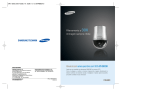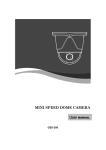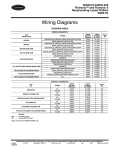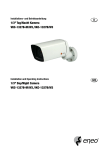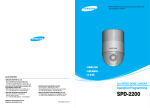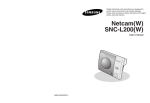Download 10X Day & Night PTZ Dome Camera SPD
Transcript
10X Day & Night PTZ Dome Camera SPD-1000 User’s Manual SALES NETWORK • SAMSUNG TECHWIN CO., LTD. 333-1, Sangdaewon 1-dong, Jungwon-gu, Seongnam-si, Gyeonggi-do 462-807, Korea TEL : +82-31-730-8931~3 FAX : +82-31-730-8950 • SAMSUNG OPTO-ELECTRONICS UK, LTD. Samsung House, 1000 Hillswood Drive, Hillswood Business Park Chertsey, Surrey KT16 OPS TEL : +44-1932-45-5308 FAX : +44-1932-45-5325 www.samsungtechwin.com www.samsungcctv.com • TIANJIN SAMSUNG OPTO-ELECTRONICS CO., LTD. 7 Pingchang Rd, Nankai Dist. Tianjin 300190, P.R China TEL : +86-22-2761-4724(33821) FAX : +86-22-2761-6514 Thank you for purchasing a SAMSUNG CCD CAMERA. Before attempting to connect or operate this product, please read these instructions carefully and save this manual for future use. P/No. : Z6806-0836-01A VAN 07. 07 ENGLISH The lightning flash with an arrowhead symbol, within an equilateral triangle is intended to alert the user to the presence of uninsulated “dangerous voltage” within the product's enclosure that may be of sufficient magnitude to constitute a risk of electric shock to persons. The exclamation point within an equilateral triangle is intended to alert the user to the presence of important operating and maintenance (servicing) instructions in the literature accompanying the appliance. INFORMATION -This equipment has been tested and found to comply with limits for a Class A digital device, pursuant to part 15 of the FCC Rules. These limits are designed to provide reasonable protection against harmful interference when the equipment is operated in a commercial environment. This equipment generates, uses, and can radiate radio frequency energy and, if not installed and used in accordance with the instruction manual, may cause harmful interference to radio communications. Operation of this equipment in a residential area is likely to cause harmful interference in which case the user will be required to correct the interference at his own expense. WARNING - Changes or modifications not expressly approved by the manufacturer could void the user’s authority to operate the equipment. CAUTION : To prevent electric shock and risk of fire hazards: Do NOT use power sources other than that specified. Do NOT expose this appliance to rain or moisture. This installation should be made by a qualified service person and should conform to all local codes. Features 10X Zoom Lens with Auto-Focus Function The 10X zoom lens having Auto-focus function magnifies the image up to 100 times when used with the digital 10X zoom function. Various Auto Surveillances *Individual Preset Saving Modes 12 camera adjustment functions can be saved independently in each Preset menu to provide optimum images. *Various Protocols 7 different makersí protocols are supported: Samsung Techwin, Pelco, Samsung Electronics, Panasonic, Vicon and Honeywell etc. *PTZ Trace 4 patterns operated with the joystick can be saved and replayed by users. *AUTO Swing Pan or Tilt is operated in sequence between 2 designated positions. *Group Search Maximum 128 Preset positions are toured in order. *Tour Search Maximum 6 Group Search functions are toured in order. Day & Night Day & Night function of ICR (IR Cut-Filter Removal) and Sens-Up function can achieve optimum images during day and night. *Sens-Up function improves the CCD sensitivity by lengthening the exposure time using electricity. *Day&Night function enables users to select and adjust the colour and black and white images according to the light level. OSD (On Screen Display) Items such as Camera ID, Camera Name, Preset Number, Preset Name, Area Name and Camera Status are displayed on the monitor. Camera functions can be set up on the OSD menu screen. Warnings & Cautions This information is provided to ensure your safety and to prevent any losses, financial or otherwise. Please read it carefully and use the product accordingly. Warning/Attention/Special Mark Messages Ignoring this information may result in material loss and/or serious personal injuries including death. Indicates “Never Allowed.” 128 Preset Positions A maximum of 128 Preset positions can be set up. This function enables users to set up the monitoring place any time. Digital Flip When you want to monitor the moving object below the camera, you can execute the Digital Flip using the controllerís joystick. The moving object can be monitored without screen reverse. Proportional P/T Area Masking Even when the Zoom-In function is On for the Pan and Tilt speed correction function linked to the zoom position, fine manual operation is possible. Samsung Techwin cares for the environment at all product manufacturing stages to preserve the environment, and is taking a number of steps to provide customers with more environment-friendly products.The Eco mark represents Samsung Techwin s will to create environment-friendly products, and indicates that the product satisfies the EU RoHS Directive. For privacy protection, a maximum of 4 areas can be masked among the surveillance areas preventing them to be displayed on the screen. Indicates “No Disassembling.” Indicates Must Observe. Contents Precautions Part Names and Functions Body Main Body Port Block Cable Connection Camera Initial Setting 8 10 10 10 11 12 Functional Description 31 OSD Menu Organization PTZ Camera User Menu Settings 1. Camera Settings 2. Sequence Setting 3. P/T Setting 4. OSD Setting 5. Alarm Setting 6. Initialization Setting 7. Status 31 34 34 42 47 50 54 56 57 Components and Accessories 22 Product Structure and Installation 58 Installation 23 Specifications 61 Precautions If any unusual odors or smoke comes from the camera, stop using the product. Experienced and skilled technicians have to install this product. Unqualified and personal installation may cause fire or electric shock. Contact the dealer for installation. Do not install the product under humid conditions or near flammable or explosive gases. It may cause fire. Install the product in a place strong enough to hold it. It may cause failure, electric shock or fire. The product may fall. Do not handle the power plug with wet hands. Do not disassemble or insert foreign objects. It may cause electric shock. It may cause failure or electric shock. 8 ENGLISH Installation by unqualified persons is not recommended. Do not install the product in too hot or too cold environments. Do not install the camera in intermittent lighting environments. Do not use the camera under extreme temperatures (below 10° or above +50°). It may cause poor image quality or failure. Be especially careful to provide ventilation when operating the camera under high temperatures. Do not install the camera under severely changing lighting environments such as fluorescent lamps. It may cause the camera to work improperly. Never drop the camera or subject it to severe shocks or vibrations. Do not aim the camera at the sun or any other strong light source. It may cause failure. It may cause fatal damage to CCD device or internal circuit. Do not touch the front glass of the camera. It is the most important part of camera. Be careful not to mark it with fingerprints. Do not install the camera where it might be exposed to rain, water or spillages. If the camera gets wet, it may cause failure. 9 Part Names and Functions Body Cable Connection Main Body Port Block Power Input Jack Camera ID Setting Switch Communication Protocols, Transmission Mode,Termination Setting Switch Controller and Alarm Input/Output Connection Terminal Auxiliary Video Terminal 10 11 Part Names and Functions Camera Initial Settings Setting Baud Rate Based on DVR Model If the speed dome camera is controlled not by the camera controller but by a DVR, set the communication speed based on the DVR model as follows. Setting Communications Protocol Use the SW2 #1~#5 of installation bracket to set the communications protocol. Baud Rate(BPS) NO. Protocol 1 Samsung 9,600 2 Samsung 19,200 3 Pelco-D 2,400 4 Pelco-D 4,800 5 Samsung Elec. 9,600 6 Samsung Elec. 19,200 7 Panasonic 9,600 8 Panasonic 19,200 9 Vicon 4,800 10 Vicon 9,600 11 AD 4,800 12 Bosch 9,600 13 Bosch 19,200 14 Honeywell 9,600 15 Honeywell 19,200 16 Sungjin 4,800 17 32 Reserve SW2-#1 OFF OFF OFF OFF OFF OFF OFF OFF OFF OFF OFF OFF OFF OFF OFF OFF SW2-#2 OFF OFF OFF OFF OFF OFF OFF OFF ON ON ON ON ON ON ON ON SW2-#3 OFF OFF OFF OFF ON ON ON ON OFF OFF OFF OFF ON ON ON ON SW2-#4 OFF OFF ON ON OFF OFF ON ON OFF OFF ON ON OFF OFF ON ON SW2-#5 OFF ON OFF ON OFF ON OFF ON OFF ON OFF ON OFF ON OFF ON Protocol DVR Model Samsung Pelco Samsung Elec. SVR-950 SVR-1640 SVR-1650 9600,19200 9600,19200 9600,19200 2400,4800 2400,4800 2400,4800 19,200 19,200 19,200 Setting Transmission Mode Set the transmission mode using the ON/OFF of the Dip Switch 2. SW2- #6 Function Transmission Mode Selection ON Full (DVR) Notes • Factory Setting: OFF Notes • Default Setting : Samsung 9,600 bps • AD, Bosch is now preparing. 12 13 OFF Half (SCC-3100A) Part Names and Functions Setting RS-485 Termination Set the termination using the ON/OFF of #7~#8 of the Dip Switch 2. Location of Camera Connection Termination of Longest Path On the Path SW2 - #7 ON OFF SW2 - #8 ON OFF Notes • Factory Setting: OFF Setting Camera ID Switch Set the Camera ID using the ON/OFF of #1~#8 of the Dip Switch 1. 1 2 3 4 ON 5 6 7 8 ON OFF SW1 Notes • Factory Setting: ID=001 ID=0, 160. 175 is cannot be used. 14 Camera ID 0 1 2 3 4 5 6 7 8 9 10 11 12 13 14 15 16 17 18 19 20 21 22 23 24 25 26 27 28 29 30 31 32 33 34 35 36 37 38 39 40 41 42 43 44 45 46 47 48 49 SW1-#1 OFF OFF OFF OFF OFF OFF OFF OFF OFF OFF OFF OFF OFF OFF OFF OFF OFF OFF OFF OFF OFF OFF OFF OFF OFF OFF OFF OFF OFF OFF OFF OFF OFF OFF OFF OFF OFF OFF OFF OFF OFF OFF OFF OFF OFF OFF OFF OFF OFF OFF SW1-#2 OFF OFF OFF OFF OFF OFF OFF OFF OFF OFF OFF OFF OFF OFF OFF OFF OFF OFF OFF OFF OFF OFF OFF OFF OFF OFF OFF OFF OFF OFF OFF OFF OFF OFF OFF OFF OFF OFF OFF OFF OFF OFF OFF OFF OFF OFF OFF OFF OFF OFF SW1-#3 OFF OFF OFF OFF OFF OFF OFF OFF OFF OFF OFF OFF OFF OFF OFF OFF OFF OFF OFF OFF OFF OFF OFF OFF OFF OFF OFF OFF OFF OFF OFF OFF ON ON ON ON ON ON ON ON ON ON ON ON ON ON ON ON ON ON SW1-#4 OFF OFF OFF OFF OFF OFF OFF OFF OFF OFF OFF OFF OFF OFF OFF OFF ON ON ON ON ON ON ON ON ON ON ON ON ON ON ON ON OFF OFF OFF OFF OFF OFF OFF OFF OFF OFF OFF OFF OFF OFF OFF OFF ON ON 15 SW1-#5 OFF OFF OFF OFF OFF OFF OFF OFF ON ON ON ON ON ON ON ON OFF OFF OFF OFF OFF OFF OFF OFF ON ON ON ON ON ON ON ON OFF OFF OFF OFF OFF OFF OFF OFF ON ON ON ON ON ON ON ON OFF OFF SW1-#6 OFF OFF OFF OFF ON ON ON ON OFF OFF OFF OFF ON ON ON ON OFF OFF OFF OFF ON ON ON ON OFF OFF OFF OFF ON ON ON ON OFF OFF OFF OFF ON ON ON ON OFF OFF OFF OFF ON ON ON ON OFF OFF SW1-#7 OFF OFF ON ON OFF OFF ON ON OFF OFF ON ON OFF OFF ON ON OFF OFF ON ON OFF OFF ON ON OFF OFF ON ON OFF OFF ON ON OFF OFF ON ON OFF OFF ON ON OFF OFF ON ON OFF OFF ON ON OFF OFF SW1-#8 OFF ON OFF ON OFF ON OFF ON OFF ON OFF ON OFF ON OFF ON OFF ON OFF ON OFF ON OFF ON OFF ON OFF ON OFF ON OFF ON OFF ON OFF ON OFF ON OFF ON OFF ON OFF ON OFF ON OFF ON OFF ON Part Names and Functions Camera ID 50 51 52 53 54 55 56 57 58 59 60 61 62 63 64 65 66 67 68 69 70 71 72 73 74 75 76 77 78 79 80 81 82 83 84 85 86 87 88 89 90 91 92 93 94 95 96 97 98 99 SW1-#1 OFF OFF OFF OFF OFF OFF OFF OFF OFF OFF OFF OFF OFF OFF OFF OFF OFF OFF OFF OFF OFF OFF OFF OFF OFF OFF OFF OFF OFF OFF OFF OFF OFF OFF OFF OFF OFF OFF OFF OFF OFF OFF OFF OFF OFF OFF OFF OFF OFF OFF SW1-#2 OFF OFF OFF OFF OFF OFF OFF OFF OFF OFF OFF OFF OFF OFF ON ON ON ON ON ON ON ON ON ON ON ON ON ON ON ON ON ON ON ON ON ON ON ON ON ON ON ON ON ON ON ON ON ON ON ON SW1-#3 ON ON ON ON ON ON ON ON ON ON ON ON ON ON OFF OFF OFF OFF OFF OFF OFF OFF OFF OFF OFF OFF OFF OFF OFF OFF OFF OFF OFF OFF OFF OFF OFF OFF OFF OFF OFF OFF OFF OFF OFF OFF ON ON ON ON SW1-#4 ON ON ON ON ON ON ON ON ON ON ON ON ON ON OFF OFF OFF OFF OFF OFF OFF OFF OFF OFF OFF OFF OFF OFF OFF OFF ON ON ON ON ON ON ON ON ON ON ON ON ON ON ON ON OFF OFF OFF OFF 16 SW1-#5 OFF OFF OFF OFF OFF OFF ON ON ON ON ON ON ON ON OFF OFF OFF OFF OFF OFF OFF OFF ON ON ON ON ON ON ON ON OFF OFF OFF OFF OFF OFF OFF OFF ON ON ON ON ON ON ON ON OFF OFF OFF OFF SW1-#6 OFF OFF ON ON ON ON OFF OFF OFF OFF ON ON ON ON OFF OFF OFF OFF ON ON ON ON OFF OFF OFF OFF ON ON ON ON OFF OFF OFF OFF ON ON ON ON OFF OFF OFF OFF ON ON ON ON OFF OFF OFF OFF SW1-#7 ON ON OFF OFF ON ON OFF OFF ON ON OFF OFF ON ON OFF OFF ON ON OFF OFF ON ON OFF OFF ON ON OFF OFF ON ON OFF OFF ON ON OFF OFF ON ON OFF OFF ON ON OFF OFF ON ON OFF OFF ON ON SW1-#8 OFF ON OFF ON OFF ON OFF ON OFF ON OFF ON OFF ON OFF ON OFF ON OFF ON OFF ON OFF ON OFF ON OFF ON OFF ON OFF ON OFF ON OFF ON OFF ON OFF ON OFF ON OFF ON OFF ON OFF ON OFF ON Camera ID 100 101 102 103 104 105 106 107 108 109 110 111 112 113 114 115 116 117 118 119 120 121 122 123 124 125 126 127 128 129 130 131 132 133 134 135 136 137 138 139 140 141 142 143 144 145 146 147 148 149 SW1-#1 OFF OFF OFF OFF OFF OFF OFF OFF OFF OFF OFF OFF OFF OFF OFF OFF OFF OFF OFF OFF OFF OFF OFF OFF OFF OFF OFF OFF ON ON ON ON ON ON ON ON ON ON ON ON ON ON ON ON ON ON ON ON ON ON SW1-#2 ON ON ON ON ON ON ON ON ON ON ON ON ON ON ON ON ON ON ON ON ON ON ON ON ON ON ON ON OFF OFF OFF OFF OFF OFF OFF OFF OFF OFF OFF OFF OFF OFF OFF OFF OFF OFF OFF OFF OFF OFF SW1-#3 ON ON ON ON ON ON ON ON ON ON ON ON ON ON ON ON ON ON ON ON ON ON ON ON ON ON ON ON OFF OFF OFF OFF OFF OFF OFF OFF OFF OFF OFF OFF OFF OFF OFF OFF OFF OFF OFF OFF OFF OFF SW1-#4 OFF OFF OFF OFF OFF OFF OFF OFF OFF OFF OFF OFF ON ON ON ON ON ON ON ON ON ON ON ON ON ON ON ON OFF OFF OFF OFF OFF OFF OFF OFF OFF OFF OFF OFF OFF OFF OFF OFF ON ON ON ON ON ON 17 SW1-#5 OFF OFF OFF OFF ON ON ON ON ON ON ON ON OFF OFF OFF OFF OFF OFF OFF OFF ON ON ON ON ON ON ON ON OFF OFF OFF OFF OFF OFF OFF OFF ON ON ON ON ON ON ON ON OFF OFF OFF OFF OFF OFF SW1-#6 ON ON ON ON OFF OFF OFF OFF ON ON ON ON OFF OFF OFF OFF ON ON ON ON OFF OFF OFF OFF ON ON ON ON OFF OFF OFF OFF ON ON ON ON OFF OFF OFF OFF ON ON ON ON OFF OFF OFF OFF ON ON SW1-#7 OFF OFF ON ON OFF OFF ON ON OFF OFF ON ON OFF OFF ON ON OFF OFF ON ON OFF OFF ON ON OFF OFF ON ON OFF OFF ON ON OFF OFF ON ON OFF OFF ON ON OFF OFF ON ON OFF OFF ON ON OFF OFF SW1-#8 OFF ON OFF ON OFF ON OFF ON OFF ON OFF ON OFF ON OFF ON OFF ON OFF ON OFF ON OFF ON OFF ON OFF ON OFF ON OFF ON OFF ON OFF ON OFF ON OFF ON OFF ON OFF ON OFF ON OFF ON OFF ON Part Names and Functions Camera ID 150 151 152 153 154 155 156 157 158 159 160 161 162 163 164 165 166 167 168 169 170 171 172 173 174 175 176 177 178 179 180 181 182 183 184 185 186 187 188 189 190 191 192 193 194 195 196 197 198 199 SW1-#1 ON ON ON ON ON ON ON ON ON ON ON ON ON ON ON ON ON ON ON ON ON ON ON ON ON ON ON ON ON ON ON ON ON ON ON ON ON ON ON ON ON ON ON ON ON ON ON ON ON ON SW1-#2 OFF OFF OFF OFF OFF OFF OFF OFF OFF OFF OFF OFF OFF OFF OFF OFF OFF OFF OFF OFF OFF OFF OFF OFF OFF OFF OFF OFF OFF OFF OFF OFF OFF OFF OFF OFF OFF OFF OFF OFF OFF OFF ON ON ON ON ON ON ON ON SW1-#3 OFF OFF OFF OFF OFF OFF OFF OFF OFF OFF ON ON ON ON ON ON ON ON ON ON ON ON ON ON ON ON ON ON ON ON ON ON ON ON ON ON ON ON ON ON ON ON OFF OFF OFF OFF OFF OFF OFF OFF SW1-#4 ON ON ON ON ON ON ON ON ON ON OFF OFF OFF OFF OFF OFF OFF OFF OFF OFF OFF OFF OFF OFF OFF OFF ON ON ON ON ON ON ON ON ON ON ON ON ON ON ON ON OFF OFF OFF OFF OFF OFF OFF OFF 18 SW1-#5 OFF OFF ON ON ON ON ON ON ON ON OFF OFF OFF OFF OFF OFF OFF OFF ON ON ON ON ON ON ON ON OFF OFF OFF OFF OFF OFF OFF OFF ON ON ON ON ON ON ON ON OFF OFF OFF OFF OFF OFF OFF OFF SW1-#6 ON ON OFF OFF OFF OFF ON ON ON ON OFF OFF OFF OFF ON ON ON ON OFF OFF OFF OFF ON ON ON ON OFF OFF OFF OFF ON ON ON ON OFF OFF OFF OFF ON ON ON ON OFF OFF OFF OFF ON ON ON ON SW1-#7 ON ON OFF OFF ON ON OFF OFF ON ON OFF OFF ON ON OFF OFF ON ON OFF OFF ON ON OFF OFF ON ON OFF OFF ON ON OFF OFF ON ON OFF OFF ON ON OFF OFF ON ON OFF OFF ON ON OFF OFF ON ON SW1-#8 OFF ON OFF ON OFF ON OFF ON OFF ON OFF ON OFF ON OFF ON OFF ON OFF ON OFF ON OFF ON OFF ON OFF ON OFF ON OFF ON OFF ON OFF ON OFF ON OFF ON OFF ON OFF ON OFF ON OFF ON OFF ON Camera ID 200 201 202 203 204 205 206 207 208 209 210 211 212 213 214 215 216 217 218 219 220 221 222 223 224 225 226 227 228 229 230 231 232 233 234 235 236 237 238 239 240 241 242 243 244 245 246 247 248 249 SW1-#1 ON ON ON ON ON ON ON ON ON ON ON ON ON ON ON ON ON ON ON ON ON ON ON ON ON ON ON ON ON ON ON ON ON ON ON ON ON ON ON ON ON ON ON ON ON ON ON ON ON ON SW1-#2 ON ON ON ON ON ON ON ON ON ON ON ON ON ON ON ON ON ON ON ON ON ON ON ON ON ON ON ON ON ON ON ON ON ON ON ON ON ON ON ON ON ON ON ON ON ON ON ON ON ON SW1-#3 OFF OFF OFF OFF OFF OFF OFF OFF OFF OFF OFF OFF OFF OFF OFF OFF OFF OFF OFF OFF OFF OFF OFF OFF ON ON ON ON ON ON ON ON ON ON ON ON ON ON ON ON ON ON ON ON ON ON ON ON ON ON SW1-#4 OFF OFF OFF OFF OFF OFF OFF OFF ON ON ON ON ON ON ON ON ON ON ON ON ON ON ON ON OFF OFF OFF OFF OFF OFF OFF OFF OFF OFF OFF OFF OFF OFF OFF OFF ON ON ON ON ON ON ON ON ON ON 19 SW1-#5 ON ON ON ON ON ON ON ON OFF OFF OFF OFF OFF OFF OFF OFF ON ON ON ON ON ON ON ON OFF OFF OFF OFF OFF OFF OFF OFF ON ON ON ON ON ON ON ON OFF OFF OFF OFF OFF OFF OFF OFF ON ON SW1-#6 OFF OFF ON ON ON ON OFF OFF OFF OFF ON ON ON ON OFF OFF OFF OFF ON ON ON ON OFF OFF OFF OFF ON ON ON ON OFF OFF OFF OFF ON ON ON ON OFF OFF OFF OFF ON ON ON ON OFF OFF OFF OFF SW1-#7 OFF OFF ON ON OFF OFF ON ON OFF OFF ON ON OFF OFF ON ON OFF OFF ON ON OFF OFF ON ON OFF OFF ON ON OFF OFF ON ON OFF OFF ON ON OFF OFF ON ON OFF OFF ON ON OFF OFF ON ON OFF OFF SW1-#8 OFF ON OFF ON OFF ON OFF ON OFF ON OFF ON OFF ON OFF ON OFF ON OFF ON OFF ON OFF ON OFF ON OFF ON OFF ON OFF ON OFF ON OFF ON OFF ON OFF ON OFF ON OFF ON OFF ON OFF ON OFF ON Part Names and Functions Camera ID 250 251 252 253 254 255 SW1-#1 ON ON ON ON ON ON SW1-#2 ON ON ON ON ON ON SW1-#3 ON ON ON ON ON ON SW1-#4 ON ON ON ON ON ON SW1-#5 ON ON ON ON ON ON SW1-#6 OFF OFF ON ON ON ON SW1-#7 ON ON OFF OFF ON ON SW1-#8 OFF ON OFF ON OFF ON Auxiliary Video Out Port When the product is installed in a place where video signal connection through the BNC port is unavailable, you can connect a video cable using the Auxiliary Video Out Port. In this case, connect using the BNC auxiliary cable that is supplied as an accessory. Connect the controller and alarm input and output signal (main body port block) Setting Termination Resistance Pin Order 1 2 3 4 5 6 7 8 9 10 Pin Name D+ DG S1 S2 G +V NO NC CM Purpose RS-485 Data+ RS-485 DataGND Alarm Signal Input Port #1 Alarm Signal Input Port #2 GND +12V Output Port Alarm Signal Output Port #1 (For Normal Open) Alarm Signal Output Por #1 (For Normal Close) Alarm Signal Output (For Common) 20 In order to prevent signal reduction, the termination resistance of the 2 end units, which are the distant paths for camera and controller to be connected on the RS485 interface, should be connected. As the termination resistance is built in the camera, whether to make the termination resistance valid or invalid is selected with the DIP switch. See the connection diagram below for determining to which device the termination resistance will be connected to. Set up the termination resistance in the dark products. The installation distance of the product for the termination resistance setting should be less than 1.2 Km. (Maximum cable length is 1.2 Km according to the RS-485 standards.) 21 Installation Components and Accessories ENGLISH Accessories power adapter (DC 12VV, Peak 4A) BNC auxiliary cable User s Manual installation cover installation template Preparation for Cable To install and use the SPD-1000, the following cables should be used. • Power Adapter Cable The cable connected to the power input terminal of SPD-1000 is shown below with a rated voltage of DC 12V 4A. 2 installation brackets 3 installation bracket fixing screws 1 loose-proof screw • Video Cable The cable connected to the video output terminal and to the monitor of SPD1000 is the BNC cable shown below. Products Sold Separately The following products are provided separately. • CONTROLLER Camera Controller : SCC-3100A • Communications Cable • Accessori Housing Wall Type Mount : STB-280PW Wall Type Mount : STB-230PW Dome Housing : STH-1000PI The cable connected to the controller of SPD-1000 for RS-485 communication is shown below. Notes • See pages 25 for product images. Notes • Video cable and RS-485 communication cable are not provided in this product’s package. 22 23 Installation Cable Connection Installation of SPD-1000 1. First, connect one end of the BNC video cable connector to the Video Output Terminal. Monitor In Terminal 2. Next, connect the other end of the connector to the Video Input Terminal of the monitor. Video Out Terminal Monitor DATA BOX Controller Connection Terminal 3. Connect the Controller Connection Terminal of SPD-1000 and the external Controller. • Precautions for Installation - Check that the installation location can safely bear four times the weight of the camera and its installation fittings. - When fixing the ceiling installation bracket, use the supplied installation template and fixing screws. - Take care not to drop the product during installation. Do not allow anyone to stand below the installation area. • Optional Products for Installation 1) Wall Mount (STB-280PW) This housing is used to install the camera on an indoor wall or ceiling using an external conduit. Controller 4. Then, connect the Power Adapter Cable. Use a driver (-) to screw one part of the Power Adapter consisting of two lines to the Power Input Terminal of the camera holder. 2) Wall Mount(STB-230PW) This housing is used to install the camera on an indoor wall 5. Connect the Power Adapter’s plug to the Power Outlet. Power Adapter for 24 4) Dome Housing (STH-1000PI) This housing is used to install the camera in a location that is dusty, or a place where extra protection for the camera is required. 25 Installation Installing the SPD-1000 on a Ceiling 1. Prepare the accessories in the camera box (power adapter, installation template, BNC auxiliary cable, 1 loose-proof screw, 3 installation bracket fixing screws, 2 installation brackets, installation cover) and a tool for making a hole in the ceiling. 3. Align the arrow on the ceiling attachment installation bracket with the front of the template, fix the bracket by fastening the 3 screws through the holes, and connect the external incoming cables (video cable, controller cable and power cord) to the camera. on the ceiling power adapter(DC 12V, Peak 4A) 3 installation bracket fixing screws installation template BNC auxiliary cable 2 installation brackets 1 loose-proof screw installation cover on the ceiling 2. Attach the installation template to the ceiling where you want to install the camera, make a hole of at least 65mm in diameter, and 3 holes for fixing screws according to the marks on the template, and pull the external incoming cables out of the hole. on the ceiling template 4. Assemble the camera, which should already have been attached to the product installation bracket, to the ceiling attachment installation bracket, facing forwards, and fix the camera with the supplied fixing screw. the external incoming cables on the ceiling Notes *Precautions before Attaching the Installation Template • Installation Location: Check that the function and performance of the camera installed on the ceiling will not be adversely affected by the external environment, and that the ceiling can adequately support the weight of the camera. • Installation Direction: Determine the main direction of the camera in advance and attach the template so that the front of the template is in line with the camera direction. • Caution: Since there is a danger of the product falling during installation, take care not to allow anyone to stand below the installation area. 26 5. To complete installation, rotate the installation cover along the groove of the ceiling attachment bracket, and fix it. install cover 27 Installation Installing the SPD-1000 Wall Mount 1. Prepare the accessories in the camera box (power adapter, BNC auxiliary cable, 1 loose-proof screw, 2 installation brackets, installation cover) and the wall mount (STB-280PW or STB-230PW) and 3 installation bracket fixing screws in the mount packaging box. power adapter(DC 12V, Peak 4A) 1 looseproof screw BNC auxiliary cable installation cover STB-280PW 2. Fix the wall mount (STB-280PW) with 3 screws to the wall where the camera is to be installed, as shown in the figure on the right. 3. Fix the wall bracket and the wall surface attachment installation bracket onto the wall mount (STB-280PW) with the screws supplied, as shown in the figure on the right, and connect the external incoming cables (video cable, controller cable and power cord) to the camera. Wall 2 installation brackets STB-230PW Wall 4. Assemble the camera, which should already have been attached to the product installation bracket, to the wall attachment installation bracket, facing forwards, and fix the camera with the supplied fixing screw. Notes *Precautions before Attaching the Installation Template Wall • Installation Place: Check that the function and performance of the camera installed on the wall will not be adversely affected by the external environment, and that the ceiling can adequately support the weight of the camera. • Installation Direction: Determine the main direction of the camera in advance and attach the template so that the front of the template is in line with the camera direction. • Caution: Since there is a danger of the product falling during installation, take care not to allow anyone to stand below the installation area. 28 29 Functional Description Installation 5. To complete installation, rotate the installation cover along the groove of the ceiling attachment bracket, and fix it. Wall OSD Menu Organization PTZ camera can be set up on the OSD (On Screen Display) menu displayed on the video monitor by the camera controller. The joystick operations in the OSD menu are as follows. In addition, sending control codes to the camera from the PC can also use the camera functions. Menu TILT UP TILT DOWN P1 Function Move up on the OSD menu Move down on the OSD menu P2 Focus P3 Focus Mode Zoom Tracking Digital Zoom Installing the Dome Housing (STH-1000PI) White Balance To install the Dome Housing (STH-1000PI), fix it instead of installing the cover in the last step “Installing the SPD-1000 on a Ceiling” on page 26 and “Installing the SPD-1000 Wall Mount” on page 28. • When the Dome Housing is installed on the ceiling • When the Dome Housing is installed on the wall Wall AWB Mode Brightness Iris Camera Setting Exposure Shutter on the ceiling Sens-Up AGC SSNR Others High.Middle/Low/Off High/Normal/Off High/Middle/Low/Off Auto B/W Color Sync Image Adj. Freeze 30 Menu PAN LEFT PAN RIGHT Function Move left on the OSD menu Move right on the OSD menu P4 Auto/Manual/One Shot AF Mode On/Off Speed Slow/Fast Off(2~10X) ATW/AWC/MANUAL ATW -ATW(I): Indoor -ATW(O): Outdoor Manual -Red -Blue 25 Auto Manual Iris Level --A.FLK Manual 1/60~1/120,000,x2~x128 Auto Sens-Up Limit x2~x128 Off Defaults One Shot AF ON Fast OFF ATW(O) 29 41 025 Auto 100 ESC 1/60 x4 OFF Normal Low Burst Level Sharpness Color On/Off 31 060 Internal 008 050 OFF Functional Description P1 P2 Preset Swign SEQ Group SEQ Tour SEQ Sequence Setting PTZ Trace P3 Setting Edit Execute Pan Swing Tilt Swing P/T Swing Group1 Group2 Group3 Group4 Group5 Group6 Setting Execute Clear Trace1 Trace2 Trace3 Trace4 Mode Auto Run Replay Replay Replay Replay Off Preset Swing Group Tour Trace A.Pan Clear Clear Clear Clear Clear Clear Clear Clear Clear P/T Setting OSD Setting Language OFF Preset No Swing Mode Pan/Tilt/P&T Group No 20-50 10-45 Input 1 32 25 30 sec Area Setting Area3 ON ON MANUAL ON ON ON OFF OFF English NC/NO/OFF L/H(Priority) Preset/Swing/Group/Tour /Trace/A.PAN/OFF 1~2, MD 1-59(Sec) 1-59(Min) 1-59(Hour) Enable ON/OFF MD Dwell Time ON/OFF Power On Reset Cancel Execute Initial Position Position ON/OFF Factory Default Set Cancel Execute Camera Default Set Cancel Execute Auto Refresh OFF, 1~7Days Output Initialize Area Name Position ON/OFF Area2 01(Min) 1-59(Sec) / 1-59(Min) Status Notes Area4 Area Masking Input 2 Alarm Setting OFF ON/OFF ON/OFF Mask3 Mask4 ON / OFF ON / OFF Manual (10,20,30,40,50,60) ON / OFF ON / OFF Edit ON / OFF ON / OFF Edit ON / OFF ON / OFF ON / OFF English,Chinese,Francais, Deutsch,Espanol,Italiano Output Clear Area1 P/T Setting Prop. P/T Digital Flip Jog Speed Camera ID Camera Name Preset Number Preset Name Sequence Status Area Name PTZ Position Memorize Memorize Memorize Memorize On/Off Position Position Defaults Trace1~Trace4 Auto Pan Speed Tilt Angle 5,10,20,30(Sec), 1,2(Min) Time Power On Resume Pan Limit Tilt Limit P4 Status Execute Execute Execute Execute Execute Execute Execute Execute Execute Clear Setting Setting Setting Setting Setting Setting Setting Setting Setting • Preset setting is only possible on the OSD menu or using the controller. Position ON/OFF Mask1 Mask2 32 33 OFF 30sec OFF Functional Description Symbol Description 1. Motion Stabilization Stand-by Operation - “D” symbol is flashing on the right top of the screen. 2. Alarm Input #1, 2 Sensor Operation - “ ”, “ ” symbols are flashing on the right top of the screen. 3. Alarm Output Operation - Symbols are flashing on the right top of the screen. 4. Motion Detect Operation - “Man Icon” is flashing on the right top of the screen. 5. When there are sub menus under the selected OSD menu - Numbers are displayed in white colour like on the right top of the screen. 6. When there is no sub menu under the selected OSD menu - Numbers are displayed in black colour like “ ” on the right top of the screen. PTZ Camera User Menu Settings • Execution of OSD Menu : After checking if the camera is in manual operation mode, press the OSD Menu key. The following commands are displayed on the monitor screen. Main Menu • Main Menu The selection key moves up and down. Press the execution key switch on the selected menu to change the setup menu. Press the ESC key to exit the OSD Menu. Camera Setting Sequence Setting P/T Setting OSD Setting Alarm Setting Initialize Status Focus Mode Auto : The camera adjusts the focus automatically while monitoring the screen continuously in the auto mode. In the auto focusing mode, zoom key operation is not recognized as the input of the focus key. Manual : In the manual mode, users can adjust the camera focus manually. One Shot AF : Only when the camera does not move, it turns into the auto mode. It is the same as the manual mode. Zoom Tracking Mode: When you select ON, the Focus function is executed when the Zoom function is on. When you select OFF, the Focus function is not executed even when the Zoom function is on. Speed: Fast will speed up the Zoom. Slow will slow down the Zoom. Digital Zoom Magnification of the Digital Zoom can be selected among Off, 2X~10X. *It is recommended that the Digital Zoom should be set up before the preset operation. Notes Digital Zoom •As the digital zoom magnification increases, the image quality is lowered. 1) Camera Setting Select the Camera Setting on the Main Menu screen to control camera settings • Camera Setting Menu Camera Setting Focus White Balance Exposure Back Light AGC SSNR Day & Night Others FOCUS In Focus menu, you can set up the focus mode among Auto, Manual or One Shot AF. Focus Focus Mode ONE SHOT AF Zoom Tracking Digital Zoom OFF ATW(O) OFF NORMAL LOW COLOR 34 Auto-focus • Auto-focus may not function normally under the following conditions. - When the light level in the surveillance area is low - When the slow-shutter works - When the amplification is increased - When the light level in the surveillance area is excessively high - When the objects in the long and short distance are under the same surveillance area - When there is no contrast (white and black) in the object (e.g. sky or wall) - When the thin horizontal line is captured 35 Functional Description Exposure White Balance The White Balance function corrects the abnormal white colour into the normal white colour under any colour temperature lighting. Select the mode among ATW, AWC and Manual. ATW is selected by default. Camera Setting Focus White Balance Exposure Back Light AGC SSNR Day & Night Others ATW(O) OFF NORMAL LOW COLOR WB Mode ATW: Balances the colour automatically depending on the source of light from 1,800~10,500K colour temperature. * Indoor[ATW(I)] : Use this mode in the area under the limited colour temperature. * Outdoor[ATW(O)] : Use this mode in the area under the broad colour temperature. AWC: Set up the lighting to the objects and corrects the right colour temperature to that of a white object. Camera works under the setup conditions. For the most appropriate condition under the current illumination, capture the white paper and then change the mode into AWC. Press the Enter key and then AWC Start will be displayed. When the adjustment is completed after pressing the Enter key for AWC Start, go to the upper menu. When conditions change, adjust the white balance function again. Manual: Fine tuning is possible through this manual control mode. Select the colour temperature and increase or decrease the Red or Blue values to shift the colour of the object. * Red : Red Gain can be changed. * Blue : Blue Gain can be changed. Camera exposure can be controlled. Camera Setting Focus White Balance Exposure Back Light AGC SSNR Day & Night Others Exposure Brightness Iris Shtter Sens-Up ATW(O) OFF NORMAL LOW COLOR 025 AUTO --AUTO Brightness: The brightness of the screen can be adjusted. Iris: Auto mode or manual mode can be selected. Auto: The brightness of the image signal can be adjusted automatically depending on the amount of light. Manual: The brightness of the image can be adjusted. Shutter ---: Electronic shutter mode is enabled. The shutter speed is controlled automatically according to the brightness of the screen. A.FLK: Use this mode when the screen flickers because of inconsistent frequency with the surrounding lights. Manual: 1. Shutter speed can be controlled manually. 2. Shutter speed can be adjusted from 1/60 second to 1/120,000 second. 3. Sens-Up function can be operated manually from x2 ~ x128. Notes Notes • White Balance may not function properly under the following conditions. When the colour temperature surrounding the object is very high. (e.g. clear sky or sunset) When it is dark around the object. When the camera is pointing towards a fluorescent lamp directly or when lighting conditions change a lot. 36 • If the Shutter mode is ESC in the inner synchronization mode and the camera faces to the bright fluorescent lamp directly, the image may be unstable. Be careful to select the installation location. • If the Manual or A.FLK mode is selected for the Shutter menu, the Sens-Up function is disabled. 37 Functional Description Sens-Up Auto: The low light level of the night or dark condition is detected automatically and the bright and clear image can be maintained. Sens-Up Limit: Maximum accumulated magnification can be selected. Off: Sens-Up function is cancelled. Notes • As the accumulated magnification increases, the screen goes bright. But, the after image of the moving object also becomes larger and the optimum Auto Focus function may not work. Camera Setting Focus White Balance Exposure Back Light AGC SSNR Day & Night Others Camera Setting Focus White Balance Exposure Back Light AGC SSNR Day & Night Others ATW(O) OFF NORMAL LOW COLOR ATW(O) OFF OFF LOW COLOR HIGH : Gain increased from 6dB up to 34dB. NORMAL : Gain increased from 6dB up to 30dB. LOW : Gain increased from 6dB up to 18dB OFF : Gain is fixed at 6dB. Select one mode among High, Middle, Low or Off. Back Light Unlike other cameras, Samsung Techwin’s unique W-III DSP chip gives you a clear image of the subject even with bright backlight. Camera Setting Focus White Balance Exposure Back Light AGC SSNR Day & Night Others ATW(O) OFF NORMAL LOW COLOR HIGH : Gain increased from 6dB up to 34dB. MIDDLE : Gain increased from 6dB up to 30dB. LOW : Gain increased from 6dB up to 18dB OFF : BLC function is cancelled. AGC When the brightness of the image taken under dark light is under a certain level, the AGC (Automatic Gain Control) functions to define whether to control the Gain automatically or not. 38 SSNR (Samsung Super Noise Reduction) SSNR function reduces background noise under low light conditions differently in different modes. The noise reduction effect grows in Off, Low, Middle and High modes in order. Camera Setting Focus White Balance Exposure Back Light AGC SSNR Day & Night Others Camera Setting Focus White Balance Exposure Back Light AGC SSNR Day & Night Others ATW(O) OFF NORMAL LOW COLOR ATW(O) OFF NORMAL OFF COLOR OFF : No noise reduction effect. LOW : Noise reduction effect is small but there is little afterimage. NORMAL : Noise reduction effect is generally effective in this mode. Noise can be reduced properly and the afterimage is not strong. HIGH : Noise reduction effect is excellent but afterimage is also strong. Notes • When you select the AGC mode as “OFF”, you cannot use the SSNR function. 39 Functional Description Others Day & Night The darkness level is detected automatically under low light conditions such as at night or under dark light to keep the screen bright and clear. Camera Setting Focus White Balance Exposure Back Light AGC SSNR Day & Night Others Camera Setting Focus White Balance Exposure Back Light AGC SSNR Day & Night Others ATW(O) OFF NORMAL LOW AUTO ATW(O) OFF NORMAL LOW B/W Camera Setting Focus White Balance Exposure Back Light AGC SSNR Day & Night Others ATW(O) OFF NORMAL LOW COLOR Camera Setting Focus White Balance Exposure Back Light AGC SSNR Day & Night Others Ohter Sync Image Adj Freeze ATW(O) OFF NORMAL LOW COLOR OFF Sync: Internal Sync is selected by default. Internal : Internal synchronization Image Adj. : Clarity of the video signal and saturation of the color may be adjusted. Sharpness : The overall sharpness of the image can be adjusted. Color : The overall colour density of the image can be adjusted. Freeze : Moving image can be stopped and replayed. ON : Image can be frozen. OFF : Frozen image is released and the film is replayed. COLOR : Output images are displayed in colour all the time. Burst signal size can be adjusted. B/W : Output images are displayed in black and white all the time. Burst signal can be kept or removed. AUTO : Under day condition, the mode is automatically changed into the COLOR mode to keep an optimum colour. At night, the mode is automatically changed into the B/W mode to distinguish dark images clearly. Notes • If the AGC is in OFF mode, the Auto mode cannot be used. Only COLOUR or B/W mode can be used. • If the sunlight or halogen lamp is used in B/W mode, the focus may be blurred compared with the general illumination. 40 INTERNAL 41 Functional Description • Preset Menu Setting 1. Select the Preset item on the Sequence Setting Menu 2. Select the Setting item. 2) Sequence Setting • Sequence Setting Menu Sequence Setting Preset Preset Swing SEQ Group SEQ Tour SEQ PTZ Trace Auto Run Power On Resume OFF Setting Edit Execute Clear Status Preset : 12 items such as Pan/Tilt location, Zoom and Focus are selected among camera functions and they can be called for monitoring. Total 128 points can be preset. Setting : Select the Preset number for setup. Adjust Pan/Tilt/Zoom and press the Enter key to save the setting. If you want to change the 12 items such as Focus, Brightness, Iris and Scene Adj., use the Up/Down key to go to and select the item. If you don’t want to change the 12 items, press the ESC key to go to the next Preset step. Edit : You can edit the 12 preset items such as Pan/Tilt location, Zoom and Focus, which are selected among camera functions. Execute : Select the Preset number for execution. Clear : Select the Preset number to delete for clearing. Status : The current Preset number setup is displayed. • Motion Detection Setting Select Motion Detection in the Preset Setting menu and then turn on the mode. Notes • When the illumination is shaking under direct lighting such as a fluorescent lamp, it may cause malfunction of the camera. MD function is not recommended under this condition. • When brightness of objects fluctuates suddenly due to lighting of flashlights or headlights or the lamp going on/off, it may cause malfunction of the camera. • The purpose of this security function is not to prevent accidents or crimes such as fire or burglary. Our company is not responsible for the injury or damage caused by the inadequate use of this function. 42 Sequence Setting Preset Preset Swing SEQ Group SEQ Tour SEQ PTZ Trace Auto Run Power On Resume OFF Setting Edit Execute Clear Status 3. Select the Preset number. 4. Set up the Zoom and Focus. Preset Setting Preset Setting Preset=001 (1~128) PST 1 : ZOOM Z>ZOOM PST 2 : FOCUS 5. To change the camera settings, select Edit from the upper menu first. Select the item to change, and then make the necessary adjustments. Preset Edit PTZ Focus Mode Brightness Iris Back Light Day & Night Motion Det. Scene Adj [001] 267/051/1X One Shot AF 025 AUTO OFF COLOR OFF 43 Functional Description 6. If you select the Scene Adj. item, such items as Shutter, AGC, SSNR, Sens-Up, White Balance can be set up differently in every Preset item. Scene Adj. Shutter AGC SSNR Sens-Up White Balance [001] --Normal LOW AUTO ATW(OUT) Notes • In the White Balance setting of the individual Preset Scene Adj., the AWC selection is not available. Swing SEQ: Swing surveillance can be executed and set up and the data can be deleted. Sequence Setting Swing SEQ Preset Swing SEQ Group SEQ Tour SEQ PTZ Trace Auto Run Power On Resume OFF Pan Swing Tilt Swing P&T Swing Group SEQ: Sequence surveillance can be executed and set up and data can be deleted. Up to 6 groups can be registered. Sequence Setting Group SEQ Preset Swing SEQ Group SEQ Tour SEQ PTZ Trace Auto Run Power On Resume OFF Group Group Group Group Group Group Setting : Preset position for swing is selected with the joystick and confirmed with the Execution key. SPD is the moving speed (01~64 step). DWL is the stop time (00~120sec). Press the Execution key in the location with selection mark to finish the setting process. Execute : Swing surveillance can be executed. Stop key will stop this function. Clear : Swing data can be deleted. Tour : Group surveillance can be executed and set up and data can be deleted. Sequence Setting Pan Swing : Swing surveillance for the Pan direction is executed and set up. Data is deleted. Tilt Swing : Swing surveillance for the Tilt direction is executed and set up. Data is deleted. P&T Swing : Swing surveillance both for the Pan and the Tilt directions are executed and set up simultaneously. Data is deleted. * Setting : The Preset Position for Swing function is selected with the joystick and confirmed with the Execution key. SPD is the moving speed (01-64step). DWL is the stop time (00-120sec). Press the Execution key in the location with selection mark to finish the setting process. * Execute : Swing surveillance is executed. Stop key designates this function. * Clear : Data in the Swing function is deleted. 44 1 2 3 4 5 6 Tour SEQ Preset Swing SEQ Group SEQ Tour SEQ PTZ Trace Auto Run Power On Resume OFF Setting Execute Clear Setting : The registered Group Sequence is selected with the joystick and confirmed with the Execution key. If the selected number is not registered, it cannot be input. Press the Execution key in the location with selection mark to finish the setting process. Execute : Group surveillance is executed. Clear : Group surveillance data are deleted. 45 Functional Description PTZ Trace : Maximum 4 patterns of the manual operation paths (for Pan, Tilt, Zoom and Focus) are memorized and replayed. Sequence Setting PTZ Trace Preset Swing SEQ Group SEQ Tour SEQ PTZ Trace Auto Run Power On Resume OFF Trace Trace Trace Trace 1 2 3 4 Replay : The manual operation paths are repeated and replayed. Stop key will stop the replay. * If the operation range is limited using Pan Limit and beyond the limited operation range are not possible. Tilt Limit, please note that other operations Time : Auto Run operation is executed after a certain time designated by the user. * Time can be set up by the unit of 5, 10, 20, 30 sec and 1~5 min. Power On Resume : When the power supply for the camera is stopped for some reason, such as electricity failure, and resumed, the Sequence Settings before the power off are restored. Sequence Setting Sequence Setting Preset Swing SEQ Group SEQ Tour SEQ PTZ Trace Auto Run Power On Resume Preset Swing SEQ Group SEQ Tour SEQ PTZ Trace Auto Run Power On Resume OFF ON Memorize: Manual operations for minimum 120 seconds after executing this function are memorized into the internal memory. Nevertheless, the memorizing time becomes different depending on the PTZ operation. OVER mark will finish this function. * If the operation range is limited using limited range are memorized. Pan Limit and Tilt Limit, only the operations within the 3) P/T Setting Pan Limit : The moving range in the Pan direction can be limited. Notes • Press the OSD key to stop the internal memory to continue saving. Auto Run: If there is no controller operation by the user for a certain time, the sequence operation designated by the user will be executed. Mode - • OFF : Auto Run will be cancelled. • Preset : Auto Run in the corresponding Preset number • Swing : Auto Run in the corresponding Swing mode • Group : Auto Run in the corresponding Group number • Tour : Auto Run in the corresponding Tour number • Trace : Auto Run in the corresponding Trace number • A. Pan : 350˚ Auto Run in Pan direction * Auto Pan Speed: Pan operation in the speed designated by the user * Tilt Angle: The tilt angle set up by the user is kept. 46 Main Menu P/T Setting Camera Setting Sequence Setting P/T Setting OSD Setting Alarm Setting Initialize Status Pan Limit Tilt Limit Area Setting Area Masking Prop. P/T Digital Flip Jog Speed ON ON Manual Position : Moving range can be set up. Set the position from the left using the joystick and the Execution key. The stop position may change due to the initialization by such operation as power resumption depending on position setting. This does not mean it is out of order. On/Off : When this function is on, the limit is effective. Default setting is Off. 47 Functional Description On/Off : It can be determined whether or not to activate the area mark. The activation becomes effective as soon as the position moves from the current area to other areas. Set up the OSD Setting as ON. If it is in OFF mode, this function does not work. Default setting is OFF. Tilt Limit : Moving range in the tilt direction can be limited. Main Menu P/T Setting Camera Setting Sequence Setting P/T Setting OSD Setting Alarm Setting Initialize Status Pan Limit Tilt Limit Area Setting Area Masking Prop. P/T Digital Flip Jog Speed ON ON Manual Area Masking : If you want to exclude some areas for surveillance, they can be turned into black. You can mask 4 parts of one screen. Main Menu Position : Moving range can be set up. Set the position from the top direction using the joystick and the Execution key. The stop position may change due to initialization by such operation as power resumption depending on position setting. This does not mean it is out of order. On/Off : The application of limitation will be determined. Default setting is Off. Area Setting : Areas can be indicated. Areas can be designated up to 4. Main Menu P/T Setting Camera Setting Sequence Setting P/T Setting OSD Setting Alarm Setting Initialize Status Pan Limit Tilt Limit Area Setting Area Masking Prop. P/T Digital Flip Jog Speed Area Name ON ON Manual : Area name can be set up. Use the joystick and the Execution key to enter the area name. A maximum of 12 letters (English, Chinese, numbers) can be entered. When you finish inputting the name, adjust the position mark to ”SET” using the joystick and press the Execution key. This is the end of Area Name setting. Area Position : Area range can be designated. Use the joystick and the Execution key to determine the position from the left. If the area range is overlapped, the smaller area number will indicate the overlapping part. 48 P/T Setting Camera Setting Sequence Setting P/T Setting OSD Setting Alarm Setting Initialize Status Pan Limit Tilt Limit Area Setting Area Masking Prop. P/T Digital Flip Jog Speed ON ON Manual Position : Use the joystick and the Execution key to determine the position for screen operation from the left. On/Off : Operation of screen area masking can be determined. Default setting is OFF. Prop. P/T : Pan and Tilt speeds can be changed depending on zoom magnification. Tele will slow down the speed of Pan/Tilt and Wide will increase the Pan/Tilt speed. It will take about 20 seconds for 1 cycle in Tele mode and about 3 seconds in the Wide mode. Default setting is ON. Main Menu P/T Setting Camera Setting Sequence Setting P/T Setting OSD Setting Alarm Setting Initialize Status Pan Limit Tilt Limit Area Setting Area Masking Prop. P/T Digital Flip Jog Speed 49 ON ON Manual Functional Description Digital Flip : When you operate the Tilt up to 100˚ limit using the joystick and keep it for a certain time, the image gets reversed automatically and the opposite Tilt area is seen. When you want to monitor the moving object under the camera, execute the Digital Flip function using the controller’s joystick. You can observe the moving object without reversing of the screen. Main Menu P/T Setting Camera Setting Sequence Setting P/T Setting OSD Setting Alarm Setting Initialize Status Pan Limit Tilt Limit Area Setting Area Masking Prop. P/T Digital Flip Jog Speed ON ON Manual Jog Speed : Because using controller or DVR's Pan/Tilt command protocol is fixed speed type ,so that occation that Pan/Tilt speed is slow, can adjust command rate by enter manual mode. 4) OSD Setting Camera Name : Camera name is set up. Main Menu OSD Setting Camera Setting Sequence Setting P/T Setting OSD Setting Alarm Setting Initialize Status Camera Name [ Camera ID Camera Name Preset Number Preset Name Sequence Status Area Name PTZ Position Language ] ON/OFF Edit Camera ID Camera Name Preset Number Preset Name Sequence Status Area Name PTZ Position Language 50 ON OFF ON English ON : A maximum of 12 characters consisting of English (or Chinese, Japanese), numbers and special characters can be input for Camera Name. On/Off : The operation of this function is preset. Default setting is On. OSD Setting Camera Setting Sequence Setting P/T Setting OSD Setting Alarm Setting Initialize Status ON Camera Name 0123456789()[ ]#&%/~-=_ ABCDEFGHIJKLMNOPQRSTUVWXYZ abcdefghijklmnopqrstuvwxyz äöÖüÄÜàâçéèêëîïôûôùÿñÑáí óúÀÂÇÉÈÊËÏÏÔߌæÑÛÙŸÁÍÓÚÅ Edit Camera ID (Default setting is ON.) : Camera ID indication is set up. Main Menu ON ON ON OFF OFF ON English 51 Functional Description Preset Number (Default setting is ON.) : Preset numbering is set up. Sequence Status (Default setting is ON.) : Display of the Sequence Group is set up. OSD Setting Main Menu Camera ID Camera Name Preset Number Preset Name Sequence Status Area Name PTZ Position Language Camera Setting Sequence Setting P/T Setting OSD Setting Alarm Setting Initialize Status ON ON ON OFF ON English Preset Name Main Menu Preset Name [ Camera ID Camera Name Preset Number Preset Name Sequence Status Area Name PTZ Position Language ] ON/OFF Edit Camera ID Camera Name Preset Number Preset Name Sequence Status Area Name PTZ Position Language ON OFF ON English ON Main Menu : A maximum of 12 characters consisting of English (or Chinese), numbers and special characters can be input for Preset Name. On/Off : The operation of this function is predetermined. Default setting is On. 52 OFF OFF ON English OSD Setting Camera Setting Sequence Setting P/T Setting OSD Setting Alarm Setting Initialize Status Camera ID Camera Name Preset Number Preset Name Sequence Status Area Name PTZ Position Language ON ON OFF OFF ON English PTZ Position : Pan and Tilt position and Zoom magnification are displayed. • PTZ positions are not displayed in the OFF mode. (Only manual operation can display them.) Main Menu Edit ON ON ON ON Preset Name 0123456789()[ ]#&%/~-=_ ABCDEFGHIJKLMNOPQRSTUVWXYZ abcdefghijklmnopqrstuvwxyz äöÖüÄÜàâçéèêëîïôûôùÿñÑáí óúÀÂÇÉÈÊËÏÏÔߌæÑÛÙŸÁÍÓÚÅ OSD Setting Camera Setting Sequence Setting P/T Setting OSD Setting Alarm Setting Initialize Status Area Name : Display of Area Name is set up. • When the Area Name is OFF, the Area Name cannot be displayed. OSD Setting Camera Setting Sequence Setting P/T Setting OSD Setting Alarm Setting Initialize Status Main Menu OSD Setting Camera Setting Sequence Setting P/T Setting OSD Setting Alarm Setting Initialize Status Camera ID Camera Name Preset Number Preset Name Sequence Status Area Name PTZ Position Language 53 ON ON OFF OFF ON English Functional Description Language : The OSD can be displayed either in English (default setting) , Chinese, French, German, Italy and Spanish Main Menu OSD Setting Camera Setting Sequence Setting P/T Setting OSD Setting Alarm Setting Initialize Status Camera ID Camera Name Preset Number Preset Name Sequence Status Area Name PTZ Position Language ON ON OFF OFF ON English NC/NO/OFF : NC/NO/OFF can be selected depending on the alarm sensor. L/H (Priority) : Priority for the 2 alarm inputs is set up. Response comes first from the alarm input of higher priority. Preset/Swing/Group/Tour/Trace/A.PAN : Whether to enable the operation of Preset/Swing/Group/Tour/Trace/A.PAN by alarm input can be set up. When the alarm is input, it stays in the Preset/Swing/ Group/ Tour/Trace/A.PAN position. Output : One of the 2 Alarm Outs and MD(Motion Detection) corresponds to each Alarm input. Alarm Setting 5) Alarm Setting Output Clear : If you want to cancel the operating Alarm outputs at once, select the corresponding menu to cancel the operating Alarm. Main Menu Output Clear Input 1 Input 2 Output Enable MD Dwell Time Alarm Setting Output Clear Input 1 NO L PRESET 031 Input 2 NC L PRESET 031 Output ON *1*2 MD 03SEC Enable ON MD Dwell Time ON 30 SEC OFF OFF OFF OFF ON 30 SEC Alarm Setting Camera Setting Sequence Setting P/T Setting OSD Setting Alarm Setting Initialize Status Output Clear Input 1 Input 2 Output Enable MD Dwell Time OFF OFF OFF OFF ON 30 SEC For the 2 Alarm Outputs, On/Off and the operation time can be set up in the units of second/minute/hour. (1-59 sec, 1-59 min, 1-59 hour) Enable : It can be determined whether to enable the alarm setting. Alarm Setting Input 1, Input 2 : Alarm Input Mode/Priority/Method is set up. Alarm Setting Output Clear Input 1 Input 2 Output Enable MD Dwell Time Alarm Setting Output Clear Input 1 NO L PRESET 031 Input 2 NC H PRESET 031 Output ON *1*2 MD 03SEC Enable ON MD Dwell Time ON 30 SEC OFF OFF OFF OFF ON 30 SEC 54 Output Clear Input 1 Input 2 Output Enable MD Dwell Time Alarm Setting Output Clear Input 1 NO L PRESET 031 Input 2 NC L PRESET 031 Output ON *1*2 MD 03SEC Enable ON MD Dwell Time ON 30 SEC OFF OFF OFF OFF ON 30 SEC ON/OFF : Alarm is enabled in ON mode. 55 Functional Description MD Dwell Time : When was motion detection in each preset that have established motion detection function, it set time that keep relevant preset. For detailed settings of the Motion Detection for each Preset menu, see page 42 and 43. Alarm Setting Output Clear Input 1 Input 2 Output Enable MD Dwell Time Alarm Setting Output Clear Input 1 Input 2 Output Enable MD Dwell Time OFF OFF OFF OFF OFF 30 SEC OFF OFF OFF OFF ON 30 SEC ON/OFF : It can be set up how long the operation will be kept when the motion is detected. (1-59 sec, 1-59 min) 6) Initialization Setting Factory Default Settings : Camera is initialized into the factory default settings. Data including Preset is deleted. This function is used for initialization all settings. Camera Default Settings: If only the camera module is replaced due to camera module failure, the new camera module can be set up with the settings of the old camera module. Auto Refresh : The electric circuit and the status of the equipment parts within the camera are optimized regularly. (The cycle can be set up.) If camera faces toward a certain source of light or if the settings cannot be kept because of the long time rotation filming of a certain area, the Auto Refresh function is used to maintain and reset the existing camera settings. Default setting is OFF. OFF, 1-7 Days : This function is disabled in the OFF mode. 1-7 Days enables the Auto Refresh operation in the interval of the selected days. Auto Refresh takes less than 10 seconds. The message “Auto Refresh” disappears after finishing the operation. 7) Status • Initialization Menu The status of dome camera setting is displayed. Main Menu Initialize Camera Setting Sequence Setting P/T Setting OSD Setting Alarm Setting Initialize Status Power ON Reset Initial Position Factory Default Set Camera Default Set Auto Refresh OFF Power On Reset : Camera is initialized into the original status of power input. Initial Position : If you want to set the default direction of the camera so that the camera faces that direction when the power is turned on, you can set up the desired Pan and Tilt for the camera. 56 Main Menu Camera Status Camera Setting Sequence Setting P/T Setting OSD Setting Alarm Setting Initialize Status CAM MODER CAM VERSION DOME VERSION CON PROTOCOL DOME ID CONTROLLER Cam Model = 10NC Cam Version = 4.6 Dome Version = 1.00 Dome ID=001 Controller=Duplex-9600 = = = = = = 10NC 4.6 1.00 SAMSUNG TW 001 Duplex-9600 Camera Model Camera S/W Version Control Board S/W Version Dome Camera ID Communication Mode Setup 57 Product Structure and Installation Product Structure Installation1 (Mini PTZ Dome Camera Control) 58 59 Specifications Product Structure and Installation Installation 2 (Mini PTZ Dome Camera Control) SPD-1000 Imaging device 1/4” Color Interline Transfer CCD. 410.000pixel NTSC TV Total Number of Pixels 811(H) X 508(V) Valid Pixel 768(H) X 494(V) 15.734kHz Horizontal Scan Frequency 59.94Hz Vertical Scan Frequency Internal Sync Synchronization 1.0p-p/75Ω Image Output S/N Ratio Horizontal Resolution Minimum Light for Object Electronic Shutter Higher than 50dB (AGC OFF) 520 TV Lines (Color) / 570 TV Lines(B/W) 0.7Lux(Color), 0.1Lux(B/W)/(@50IRE), 0.0007Lux (Day & Night is On.)/(@50IRE) Auto/Manual (1/60 - 1/120.000) Sens-Up ON (x2 - x128 Fields) / OFF Day&Night ICR(Filter Switching) ON/OFF Stabilizer White Balance Flickerless Adjustment Iris Camera Shake Correction: Stabilizer may be set to “On” or “Off” ATW(Indoor/Outdoor Selection)/AWC/Manual (1,800K - 10,500K) Fixed Shutter Speed (1/100) Auto/Manual (Iris Level Adjustment Mode) Middle, High, Off Gain Control ON/OFF OSD Display Adjustable Level Outline Correction Focal Length F3.8mm(WIDE)~F38.0mm(TELE), 10X Optical Zoom Digital Zoom OFF, 2~10X Selection (Total 100X Zoom) Maximum Aperture Rate Coverage Angle Ligh Angle 1: 1.6, Telescopic 1: 2.8 Wide: 51.2˚(H) X 39.3˚(V) Tele: 5.58˚(H) X 4.27˚(V) 1.5m (Tele) Proximity Distance 350˚ Horizontal Rotation Angle Manual/Program Horizontal Rotation Horizontal Rotation Speed Manual: 0.5˚ ~ 70˚/s(64 levels) Preset: 0.5˚ ~ 140˚/s(64 levels) Horizontal Minimum 0.02˚ Moving Angle Vertical Rotation Angle 60 -5˚~ 185˚ (Digital Flip) 61 DECLARATION OF CONFORMITY Specifications SPD-1000 Manual/Program Vertical Rotation Vertical Rotation Speed Manual: 0.5˚ - 50˚/s(64 levels) Preset: 0.5˚ - 100˚/s(64 levels) Vertical Minimum Preset Position Max 128 points Area Masking Max 4 locations 2 Alarm Inputs Alarm 1 Alarm Outputs (Relay: NC/NO/COM, 0.5A 125VAC, 2A 30VDC Max) -10˚C - +50˚C Operating Temperature Operating Humidity 20% ~ 75%(Except for dew condensation) Storage Temperature -20˚C - +60˚C SAMSUNG TECHWIN CO., LTD Manufacturer's Address SAMSUNG TECHWIN CO., LTD 42, SUNGJU-DONG CHANGWON-CITY, KYUNGNAM, KOREA, 641-120 European Representative Name European Representative Address Equipment Type/Environment Dome Camera Model Name SPD-1000 20% ~ 95%(Except for dew condensation) Beginning Serial NO. S7700001 DC 12V±10% Year of Manufacture 2007. 07. 10 Conformance to EN 55022 : 1994 +A1 : 1995 +A2 : 1997 Power, Voltage Consumption Electricity Operation 6 Watts Dimension Ø140 X 134.8mm Less than 0.8kg Weight Option EMC-Directive 89/336 EEC and its amendments Manufacturer's Name 0.02˚ Moving Angle Storage Humidity Application of Council Directive(s) EN 50130-4 : 1995 +A1 :1998 • Wall Mount Bracket : STB-280PW • Wall Mount Bracket : STB-230PW • Dome Housing : STH-1000PI * The product design and dimensions may change without previous notice for improvement of performance. • The copyright of this manual belongs to Samsung Techwin Co. Ltd. • Parts or the whole of this manual cannot be reproduced or transmitted by any electric, mechanic or audio method without the authorized written approval of Samsung Techwin. • The contents of this manual may be changed for an improvement of functions. We, the undersigned, hereby declare that the equipment specified above conforms to the above Directive(s). SAMSUNG TECHWIN CO., LTD Legal Representative in Europe Full Name YOUNG TAEK SON Full Name Position QUALITY CONTROL MANAGER Position Place CHANGWON, KOREA Place Date 2007. 07. 10 Date Manufacturer Signature 62 Signature
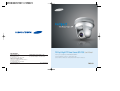
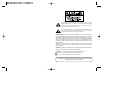
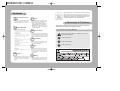
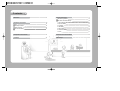
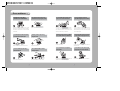
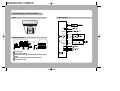
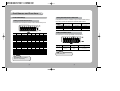
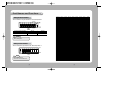
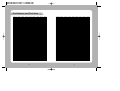
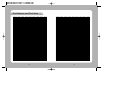
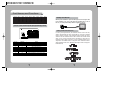
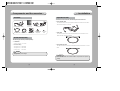
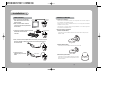
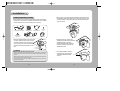
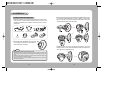
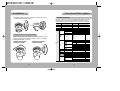
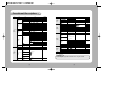
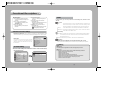
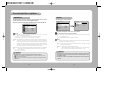
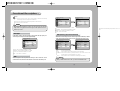

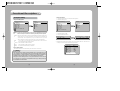
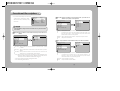
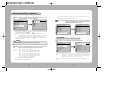
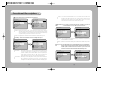
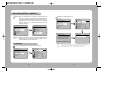
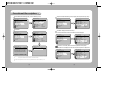
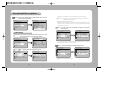
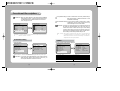
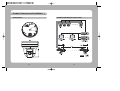
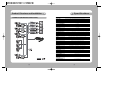
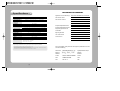
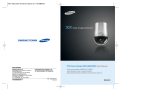


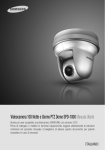
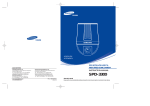


![(deutsch) [PDF ]](http://vs1.manualzilla.com/store/data/006787811_1-a64f3827adfa02011154ebc5e76421a0-150x150.png)