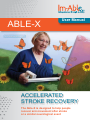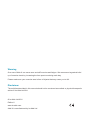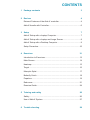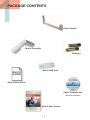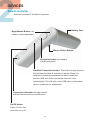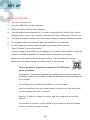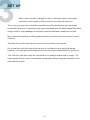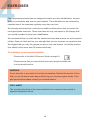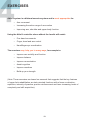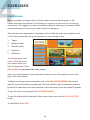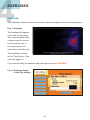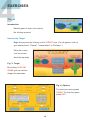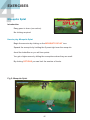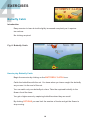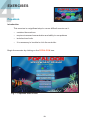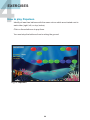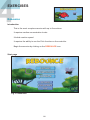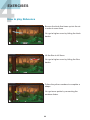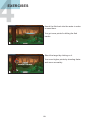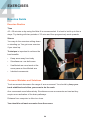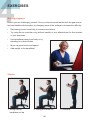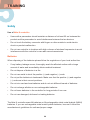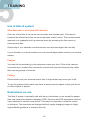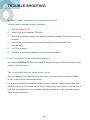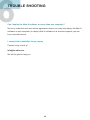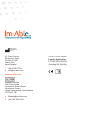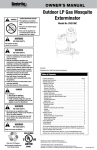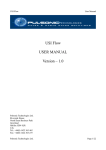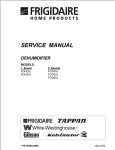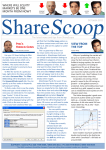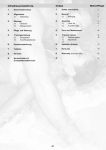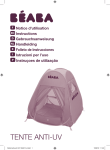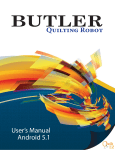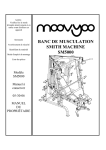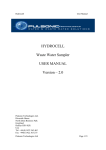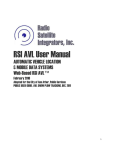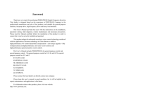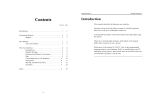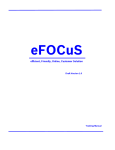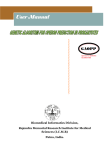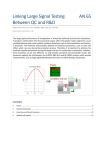Download ABLE-X - Jenny Palmer Graphics
Transcript
ABLE-X User Manual ACCELERATED STROKE RECOVERY The Able-X is designed to help people recover arm movement after stroke or a similar neurological event Warning Over use of Able-X can cause sore and stiff muscles and fatigue. We recommend a gradual build up of exercise levels by increasing the time spent exercising each day. Please make sure your exercise area is free of objects that may cause you to fall. Disclaimer The activities described in this manual should not be construed as medical or physical therapeutic advice © Im-Able Ltd 2011 © Im-Able Ltd 2011 Edition 2 www.im-able.com Able-X is manufactured by Im-Able Ltd Contents 1 Package contents 3 2Devices 4 External Features of the Able-X controller���������������������������������������� 4 Able-X Handle with Controller.............................................................6 3Setup 7 Able-X Setup with a Laptop Computer��������������������������������������������� 7 Able-X Setup with a Laptop and Large Screen��������������������������������� 8 Able-X Setup with a Desktop Computer������������������������������������������� 9 Setup Procedure..............................................................................10 4 Exercises 12 Introduction to Exercises���������������������������������������������������������������� 12 Main Screen������������������������������������������������������������������������������������ 14 Heatmap����������������������������������������������������������������������������������������� 15 Target���������������������������������������������������������������������������������������������� 16 Mosquito Splat�������������������������������������������������������������������������������� 17 Butterfly Catch�������������������������������������������������������������������������������� 18 Popaloon����������������������������������������������������������������������������������������� 19 Rebounce��������������������������������������������������������������������������������������� 21 Exercise Guide������������������������������������������������������������������������������� 24 5 Training and safety 26 Safety���������������������������������������������������������������������������������������������� 26 Use of Able-X System��������������������������������������������������������������������� 27 6 Trouble shooting 28 package contents Able-X Handle Able-X Controller Batteries QUICK GUIDE Able-X USB stick Able-X Quick Guide Able-X Compact disk with the exercises Able-X User manual 3 devices Able-X controller External Features of the Able-X controller Battery Case Right Mouse Button (not used in current exercises) Mouse Clicker Button. Navigation button (not used in current exercises). Establish Connection button. This button is only required the first time the Able-X controller is set up. Press it to establish a connection between the Able-X controller and the USB stick if the connection does not occur automatically. The red light on the USB stick is illuminated when a connection is established. Connection Indication the light should indicate that the device is switched on. On/Off button. Press it to turn the controller on or off. 4 devices Mouse Clicker Button. Button A used to centre the cursor. Aim and position the cursor in the centre of the screen and press button A to freeze it in this position. Keeping button A depressed, position your arms and body so that you yourself are also comfortably aligned with the centre of the screen and release the button. Repeat these steps if the alignment of the cursor drifts. 5 devices Able-X Handle and Controller Able-X handle and controller inserted for right hand use of the controller. 6 set up Able-X System Operation Access to a computer is required to setup the Able-X system. Typical configurations: A. Laptop computer Able-X USB stick 4 1 2 3 Able-X disk Able-X handle and controller 1 Power supply to laptop 2 Able-X exercise disk 3 Able-X handle and controller 4 Able-X USB stick – receiver for Able-X controller 7 set up b. Laptop computer with larger separate screen 1 6 3 Able-X handle and controller 2 4 Able-X USB stick Able-X disk 5 1 Power supply to laptop 2 Able-X exercise disk 3 Data cable from laptop to large screen (VGA cable or HDMI cable if using HDMI capable TV screen) 4 Able-X USB stick – receiver for Able-X controller 5 Able-X handle and controller 6 Power supply for external monitor (or TV screen) 8 set up c. desktop computer 1 3 4 Able-X handle and controller 5 2 Able-X USB stick Able-X disk 6 1 Power supply to computer 2 Able-X exercise disk 3 Power supply to screen 4 Data cable from computer to screen 5 Able-X USB stick – receiver for Able-X controller 6 Able-X handle and controller 9 set up Set Up procedure 1. Turn your computer on 2. Plug the USB stick into the computer 3. Insert the Able-X disk into the computer 4. The disk should start automatically, if it does not start click the “Start button” on the computer, then choose “My computer” and start the CD by clicking the CD drive icon 5. The Able-X software installer will use screen prompts to display installation options. 6. The program starts automatically after the installation is completed. 7. For all following occasions start the games by double clicking on the “Able-X Games” icon on the screen. If using a laptop the exercises can be displayed on a larger screen (either a computer monitor or a HDMI-compatible TV screen) that is connected to the laptop. Make sure both screens show the same content. The exercises will operate effectively on a laptop screen if a larger screen is not available. To turn the Able-X controller on press the On/Off button on the controller. To establish a connection between the controller and computer press the “Establish” button on the USB stick and the Establish connection button on the controller. The red light on the USB stick will flicker. If not try it again. Use the controller in the gun mode shown in the pictures. Use the clicker to select games and click on objects. Use the “A” button to freeze the cursor and then readjust the controller position. Put the Able-X controller in the handle in a gun mode so that the buttons on the controller are easy to reach. 10 set up Able-X can be easily changed for right or left hand use by turning the controller in the handle so that it points in the opposite direction. Try to use your good arm to hold the controller end of the handle and your weak arm to hold the other end. If necessary strap your weak hand onto the Abel-X handle by either using a cloth or crepe bandage or ordering a special attachment strap from Im-Able. Most users find standing or sitting approximately one metre from the screen is most effective. The Able-X controller can also be used on its own without the handle. On its own the controller can either be used in one hand or by using both hands together – the stronger hand wrapped over the top of the weaker hand for guidance. The controller can also easily be converted into a straight shape with no angle – for some people this is a more comfortable configuration when using the controller on its own with two hands. 11 exercises The equipment and exercises are designed to assist your arm rehabilitation, aid your ability to concentrate and improve your balance. These benefits can be achieved by repeated use of the exercises regularly every day over time. We strongly recommend you consult your health professional so that you select the most appropriate exercises. These exercises are only one aspect of the therapy that you should consider to assist your rehabilitation. We recommend that you start with the easiest exercises and practice for a short period initially. Once you have built up your strength then you can increase your practice time. We suggest that you vary the games you play in any one session. In total the practice time should not be more than 90 minutes each day. To maximise your exercise benefits Please refer to the Able-X Exercise Guide on page 24 Please ensure that you conduct the exercises using the handle bar in a horizontal position. warning If your shoulder or arm starts to hurt stop immediately. Reduce the amount of time that you use the device each day and build up your exercise regime slowly. If the pain persists then please consult your medical advisor. DISCLAIMER The activities described in this manual should not be construed as medical or physical therapeutic advice. 12 exercises Able-X system is a bilateral exercise system and is most appropriate for: • Arm movement • Increasing the active range of arm motion • Improving arm, shoulder and upper body function. Using the Able-X controller alone without the handle will assist: • Fine hand movements • Finger, hand and arm control • Hand/finger-eye coordination. The exercises may help you in many ways, for example to: • Improve arm mobility and function • Improve balance • Improve concentration • Assist cognition • Improve reactions • Build up your strength. (Note: These exercises are based on research that suggests that the key features of upper limb rehabilitation are task-oriented functions with a focus on attention; repetition; intensity of practice; positive reinforcement and have increasing levels of complexity and skill acquisition). 13 exercises Main Screen We recommend you begin with one of the easier exercises and progress to the harder exercises, as preferred. This allows you to warm up your arm for the varying movements. We suggest you use at least three different exercises in a session. Each exercise shows your score so you can record your progress. The exercises are organized in increasing levels of difficulty and require higher levels of skill and concentration as you progress from one through to five: 1. Target 2. Mosquito splat 3. Butterfly catch 4. Popaloon 5. Rebounce To start the game, first click LOGIN and enter your name before you start the exercises. Then click GAMES to get back to the main screen. Start your desired game by choosing and clicking on one of the games icons on the right of the main screen. To adjust your range of arm movement, click on the MOUSE MOVEMENT button and adjust the mouse sensitivity as preferred. The most effective way for maximum exercise benefit is to make the mouse less sensitive so that the range of arm movement is greater. To see the score of each game click SCOREBOARDS. To see the individual performance of the current login user click the PLAY HISTORY button. To exit Able-X click QUIT. 14 exercises Heatmap The “heatmap” indicates the areas of screen in which you spent most time during the game. Fig. 1: Heatmap The Heatmap will appear at the end of each game The coloured areas show usage across the screen. In this map the user is not responding to the exercises on the left at all. The Heatmap is stored in the “Play History” if the user has logged in. If you want to study the heatmap after each game click on HEATMAP. Fig. 2: H eatmap shown in the Play History 15 exercises Target Introduction Easiest game to learn (one action). No clicking required. How to play Target Begin the exercise by clicking on the Target icon. (For all games, click on your desired level: “Casual”, “Intermediate” or “Extreme”.) Place the cursor over the circles. Avoid the squares. Fig. 3: Target By clicking CUSTOM GAME you can custom design the exercises. Fig. 4: Options To record your score press FINISH. To close the game press EXIT. 16 exercises Mosquito Splat Introduction Easy game to learn (one action). No clicking required. How to play Mosquito Splat Begin the exercise by clicking on the Mosquito Splat icon. Squash the mosquito by holding the fly swat right over the mosquito. Avoid the butterflies or you will lose points. You get a higher score by hitting the mosquitoes when they are small. By clicking OPTIONS you can limit the number of levels. Fig 5: M osquito Splat 17 exercises Butterfly Catch Introduction Easy exercise to learn but with slightly increased complexity as it requires two actions. No clicking required. Fig. 6: B utterfly Catch How to play Butterfly Catch Begin the exercise by clicking on the Butterfly Catch icon. Catch the butterflies with the net. You know when you have caught the butterfly as you see it in the end of the net. You can catch only one butterfly at a time. Take the captured butterfly to the flower. Avoid the bees. You get a higher score by capturing butterflies when they are small. By clicking OPTIONS you can limit the number of levels and get the flower to stop moving. 18 exercises Popaloon Introduction This exercise is a significant step to a more difficult exercise as it: • contains three actions • requires increased concentration and ability to see patterns • includes time limits. • It is necessary to be able to click the controller. Begin the exercise by clicking on the Popaloon icon. Fig. 7: Popaloon start screen 19 exercises How to play Popaloon Identify at least two balloons with the same colour which are situated next to each other (right, left, on top, below). Click on these balloons to pop them. You must stop the balloons from touching the ground. Fig. 8: Popaloon 20 exercises Rebounce Introduction This is the most complex exercise with up to five actions. It requires medium concentration levels. It builds reaction speed. It requires the ability to use the Click function on the controller. Begin the exercise by clicking on the Rebounce icon. Start page Fig. 9: Rebounce 21 exercises How to play Rebounce Bounce the birds five times up into the air in order to save them. You get a higher score by hitting the birds harder. Hit the flies to kill them. You get a higher score by hitting the flies harder. Follow the yellow numbers to complete a shape. You get more points by connecting the numbers faster. 22 exercises Knock the fish back into the water in order to save them. You get more points for hitting the fish harder. Shoot the target by clicking on it. You score higher points by shooting faster and more accurately. 23 exercises Exercise Guide Exercise Routine Time 45 – 60 minutes a day using the Able-X is recommended. It is best to build up to this in steps. Try starting with two periods of 15 mins and then progressively work upwards. Stance You may do the exercises sitting down or standing up. You get more exercise if you stand up. Technique is important to achieve the best benefits. • Keep arms away from body • Simultaneous: use both arms • Unaffected arm must work at the same pace as the affected arm • Identical movements. Common Mistakes and Solutions Trunk movement decreases the range of arm movement. You should try keep your trunk stabilised and allow your arms to do the work. Arm movements used alternatively. Simultaneous arm movements are best as they require more activation of the brain pathways. Distance from computer is often too close. You should be at least one metre from the screen. 24 exercises Making progress Ensure you are challenging yourself. Once you have become familiar with the games and feel comfortable with the tasks, try changing some of the settings to increase the difficulty. • Decreasing mouse sensitivity to increase movement • Try using the air controller only (without handle) in your affected arm for five minutes of your exercises • Hold handlebar away from body or try standing for a few minutes • Move up game levels and speed • Add weight to the handlebar. Stance 1. Sitting resting 2. S itting with arms out handlebar on lap 25 3. Standing training Safety Use of Able-X controller • Users with a pacemaker should maintain a distance of at least 22 cm between the product and the pacemaker to avoid interference between the two devices. • Do not touch the battery connector with fingers or other metals to avoid electric shock or product malfunction. • Do not use controller in locations with high volumes of wireless frequencies to avoid interference with the controller’s own radio wave transmission. Batteries When disposing of the batteries please follow the regulations of your local authorities. • If any battery leakage occurs, thoroughly wash the affected surface with a large amount of water and immediately obtain medical treatment. • Do not dispose of batteries in a fire. • Do not use metal to short the positive (+) and negative (–) ends. • Do not put the batteries in backwards. Make sure that the positive (+) and negative (–) ends are in their correct positions. • Do not mix used and new batteries and do not mix different brands of batteries. • Do not recharge alkaline or non-rechargeable batteries. • Do not leave batteries in the controller for long periods of non-use. • Do not use damaged, deformed or leaking batteries The Able-X controller uses AA batteries or AA rechargeable nickel metal hydride (NiMH) batteries. If you use rechargeable nickel metal hydride batteries, be sure to follow the manufacturer’s guidelines for safe and proper usage. 26 training Use of Able-X system Shoulder pain or sore and stiff muscles Over use of the Able-X can cause sore muscles and shoulder pain. This may be because the affected arm has not previously been used so much. The recommended approach is to gradually build up exercise levels by increasing the time spent on exercise each day. Please stop if your shoulder muscles become sore and start again the next day. If your shoulder or muscles remain sore over several days please consult your medical advisor. Fatigue You may find concentrating on the exercises makes you tired. If this is the case we recommend you conduct the exercise for several short periods during the day rather than one long period of exercise. Falling Please make sure your exercise area is free of objects that may cause you to fall. To use the system safely make sure there is ample exercise space so that you do not hit other objects or people. Restrictions on use The Able-X system is generally safe and has no restrictions on use except for people who may have photo-sensitive epilepsy (PSE). Persons with PSE experience seizures upon exposure to certain visual stimuli. This may be caused by a computer screen or television. The exercises are designed without rapidly changing images or highly regular flashing patterns to minimise this risk. 27 trouble shooting When I insert the CD in my computer, nothing happens The CD may be upside down (insert writing side up) or you may need to complete the next sequence. 1. Left click on the START icon (icon is in the bottom left corner of the screen). Pic.1 2. Left click on the MY COMPUTER or COMPUTER (depending on your version of MS Windows). 3. In the window that has opened up, you will see the words IM-ABLE under DEVICES WITH REMOVABLE STORAGE. Pic.2 4. Right click on the words IM-ABLE. 5. Left click on the words AUTO PLAY and the Able-X software installer will start up. 6. Follow the on screen prompts. Yellow light on controller. Pic.3 My Able-X controller doesn’t work There are four possible answers: 1. The Able-X controller is not on (see Pic.1). Press the ON/OFF button (see Pic.2). The yellow light will start to glow, which means that it is working (see Pic.3). 2. The batteries are not orientated correctly (both batteries should be inserted with both plus signs pointing up or if you are still having trouble, refer to the black tab on the Pic.4 inside of the battery compartment (see Pic.4). 3. The USB stick is not plugged into your computer or you need to press the button on top of the USB stick (see Pic.5). 4. You need to replace the batteries. Pic.5 28 trouble shooting My Able-X icon is missing from my computer desktop You will need to reinstall the Able-X software. 1. Take your Able-X CD. 2. Insert it into your computer CD-Drive. 3.The Able-X software installer will display installation options. Follow the on-screen prompts. 4. As soon as your software has finished installing, the program will start automatically. 5. QUIT the program. 6. The Able-X icon should appear on your computer desktop. I click on the Able-X icon but nothing happens You need to DOUBLE CLICK on the Able-X icon by using the left mouse button or the clicker on the controller. The cursor drifts from the centre of the screen This may happen if you operate too close to the computer and or you have a bias to move in one direction more than another. It is easily re-centred by using the button A on the controller. Firstly use the Able-X to move the cursor to the screen centre. Then, holding down the button A, turn the Able-X until both the handle and your shoulders are facing (parallel to) the computer screen. Then release the button. 29 trouble shooting Can I deploy the Able-X software on more than one computer? No sorry, under the end user license agreement terms, you may only deploy the Able-X software on one computer (to deploy Able-X software on a second computer you can buy a second licence). I cannot find a resolution to my inquiry Contact us by e-mail at: [email protected] We will be glad to help you. 30 Registered international office 2F, Crest House 92 Queens Drive PO Box 30-361 Lower Hutt New Zealand T +64-4 909 7304 [email protected] www.im-able.com Rajendra Jadeja Oak Tree House Leverstock Green Road Leverstock Green Hemel Hempstead, Hertfordshire HP3 8LR, UK [email protected] T +44-744 209 9343 Company number 2309568 Patents Applied for: PCT/NZ 2011/000038 (Pending NZ 584146)