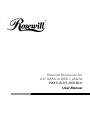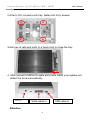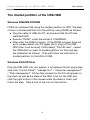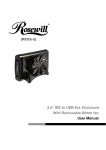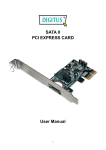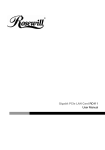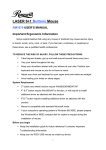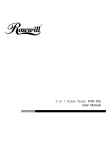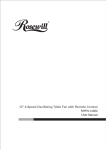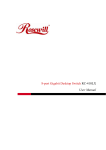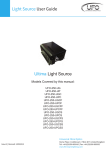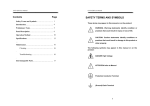Download The Installation Of External Box
Transcript
External Enclosure for 2.5" SATA to USB + eSATA RX81US-HT-25B-BLK User Manual External Enclosure for 2.5” SATA to USB + eSATA User Manual Please read this installation carefully before you use the products. Precaution: z z z z USB bus can supply the fixed volt for 5V/500mA to supply for USB system. Pay attention to buy HDD: There is no need to supply the power of USB HDD if you choose the Volt of HDD within 500mA. Whenever use the USB bus to supply the power to HDD, try to plug USB HDD into the Mother board of PC directly. You must use extra power source (USB) to supply the power to USB HDD if you do choose the Volt of HDD over 500mA. External box might not be able to start up or function properly for some H.D.D. due to insufficient electric current output from USB port, This is a very rare situation, if the situation do occur, please purchase an output DC 5V, 1200 mA switching adapter from your local electronic store. If it is a new HDD, needs to processing the disk partition Green light (access light) only light on when HDD accessing. System Requirement: z Minimum Intel Processor II 350MHz, 64MB RAM z Compatible with IBM PC, USB interface included,Windows 98SE/ME/2000/XP/Vista operate system. z Minimum Apple G3 processor, 64MB RAM z MAC computer system MAC OS V8.6 or higher. z Linux OS : please download kernel USB stack. 1 External Enclosure for 2.5” SATA to USB + eSATA User Manual Package Contents z 2.5 inch external enclosure z Driver Disk z Installation Guide z USB cable z Power cable z eSATA cable z Carry bag z Screw Kit FEATURE z z z z z z z z z z z z Standard USB2.0 high speed transfer rate. Support Serial ATA. (USB + eSATA). eSATA transfer rate up to 3.0Gbps(NCQ support) All aluminum and super slim design, to enhance heat dissipation. Screw free design, convenient for installation. Small size, handy to carry. Bright color LED light cover by acrylic guard. Plug and play / hot swappable. Support Win 98SE/ME/2000/XP/Vista/Mac OS 8.6 above. Only one PC at the time can access the drive(combo model) Transfer speed: 480Mb/s(USB2.0), 3Gb/s(eSATA ) Consume electrical Voltage: 5V , power cable 2 External Enclosure for 2.5” SATA to USB + eSATA User Manual Technical Specifications Bus Interfaces: Data Speeds Connectors SATA Standard HDD Transfer Rate USB v 2.0/eSATA USB 2.0 = 480 Mbps eSATA = 3.0 Gbps (NCQ Support) USB B receptacle / eSATA connectors Compliant with SATA II with NCQ support USB 2.0 SATA II with NCQ support eSATA SATA II with NCQ support Dimensions 208 (D)*128 (W)*36(H) mm Weight: 0.84Kg LED Power On / Access Installation Guide 1. Just push the button indicated in the diagram, then pull out the tray. 3 External Enclosure for 2.5” SATA to USB + eSATA User Manual 2.After H.D.D connects with tray, fasten H.D.D by screws. 3.Aim tray at rails and push to a fixed point to close the tray. 4. After connect USB/SATA cable and power cable, your system will detect the drive automatically. DC-in SATA cable in Attention 4 USB cable in External Enclosure for 2.5” SATA to USB + eSATA User Manual If this HDD is new one, please partition & format disk, otherwise the system cannot detect HDD. Driver Installation: Windows 98SE z After plug the external box into, the system will remind you there is a new hardware of USB Storage Adapter add into. z Design the driver of the safe path (in the driver), the system will active the installation automatically. z After for a while, click "My Computer", USB HDD will appear the relativity on the PC. Windows ME/2000/XP/Vista The system already provided support for the software. MAC OS 8.6/9.x/above z OS 8.6 edition:The system already provides support for the software. z OS 9.X or later edition:The system already provides support for the software. 5 External Enclosure for 2.5” SATA to USB + eSATA User Manual The divided partition of the USB HDD Windows 98SE/ME SYSTEM FDISK is command that doing the divided partition to HDD, The step of how to divided partition from the HDD by using FDISK as follows: z Plug the cable of USB into PC, and be sure that the PC has identified HDD. z Execute "FDISK" under the model of COMMAND. z After enter the FDISK program [If the FDISK program does not work, please restart your PC again (don't plug out the USB HDD) then it will be work]. Firstly select "The fifth item" --select the USB HDD you want to divided partition for, then just see the illustration as follows: Then just follow the instruction to divided partition for the HDD of USB. Windows 2000/XP/Vista Plug the USB HDD into your system, it will appear the hot plug a play. Just click “Control Panel”/ “manage tool” / “computer management” / “Disk management”. All the disk connects to the PC will appear on the chart, as well as the state of the HDD. Find out the HDD and click the right bottom of the mouse under the state of chart, just follow the step. Take a look of the icon on the bottom. 6 External Enclosure for 2.5” SATA to USB + eSATA User Manual To remove the device: For Windows 98SE Users Before you remove your device please wait for “Access LED” on reader stops blinking to prevent data loss. For Windows ME/2000/XP/Vista Users Please double-click the icon dialog box will appear. on the system tray. A Double-click the Generic USB Storage Device to remove the device or cards for preventing from data loss. Mac OS You can remove the cable of USB after putting the icon of USB HDD on the desktop into the trash can. 7 External Enclosure for 2.5” SATA to USB + eSATA User Manual FAQ After plug the Mobile Disk into system, some note cannot find the Mobile Disk. Some HDD of TOSHIBA or IBM cannot be identifying. This phenomenon shows the battery of notebook lack of power supply. At the moment, please use the power core, which come along with the product and plug the biggest side of power core into the PS/2 interface in the rear side of notebook. Another side of power core plug into the interface of the USB Mobile Rack. (Just beside of USB interface). If you need to use the external mouse, still can plug into the power code and use it constantly. How to solve it if you can’t use the Mobile Dish under some OS: It doesn’t support any USB device under the WIN95 and NT4 OS, so that can’t use the Mobile Disk. After formatting can PC use in the MAC? If use the Mobile Disk in the PC, can just format directly. If the PC & MAC cannot be in common use, you can use the MACOPEN software (download from the Internet) in the PC, format to the MAC model. Thank you for purchasing a quality Rosewill Product. Please register your product at : www.rosewill.com for complete warranty information and future support for your product. 8