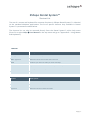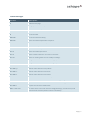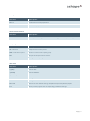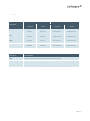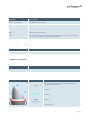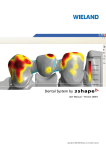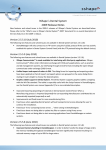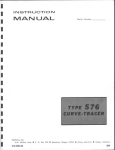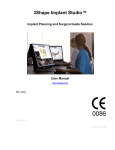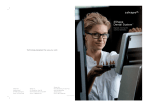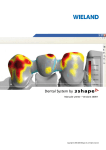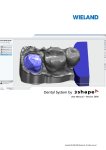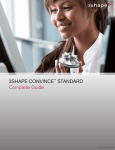Download 3Shape Dental System Shortcut List
Transcript
3Shape Dental System™ Shortcut List The use of a mouse and keyboard for common functions in 3Shape Dental System™ is identical to the standard Windows applications. The list of specific shortcut keys available in Dental System™ is presented in tables below. The shortcut list can also be accessed directly from the Dental System™ online help menu (Press F1 or select Help User Manual in the top menu and go to “Appendix B - Using Mouse and Keyboard”). General Shortcut Description Alt + right click Move the mouse to pan the view. Shift + right click Move the mouse to zoom the view in and out. Enter Confirms your action or takes you to the next step. F1 Opens the user manual on the relevant place of a chapter. F6 Takes you to the next step. F11 Opens full screen view. Mouse Description Wheel down Move the mouse to pan the view. Wheel scrolled Zooms the view in and out. Right-click Move the mouse to rotate the model. Page | 1 DentalManager Shortcut Description F5 Refreshes the page. F6 Brings you to the next step. F7 Generates CAM output. F8 Prints the list of orders. F9 Prints the label. Shift + F8 Prints the selected order(s). Shift + F4 Opens the CAM output folder in Explorer. Ctrl + F4 Opens the order folder in Explorer. Ctrl + w Opens 3D order preview. Ctrl + i Opens the Order Import form. Ctrl + e Opens the Order Export form. Ctrl + n Opens a blank order form to create a new order. Ctrl + m Opens an existing order form to modify its settings. Ctrl + d Brings the Scanned order to the modeling step. Ctrl + s Brings the Created order to the scanning step. Ctrl + u Checks out the order. Ctrl + Alt + p Selects orders with the same patient. Ctrl + Alt + c Selects orders with the same client. Ctrl + Alt + s Selects orders with the same status. Ctrl + Alt + d Selects orders with the same delivery date. Ctrl + Alt + h Opens form for selection orders with the same height range. Ctrl + Alt + v Opens form for selection orders with the same volume range. Ctrl + Alt + i Imports scan for the Created order. Shift + 2 left clicks To select items in the order form for bridge/bar design, click first item, hold Shift and click last item (selects all items in-between). Page | 2 Sculpt Toolkit Shortcut Description Ctrl + z Undoes the last sculpt operation. Ctrl +Shift+ z Redoes sculpt operation. Global transformations Shortcut Description Shift Hold key while scaling to scale in all directions (green control points only). Morphing Shortcut Description Alt + left click Adds/removes control points. Shift + left click on point Moves an entire control point group. Ctrl Morphs vertical/normal to surface. Shift + mouse wheel Changes the morphing diameter. Wax Knife Shortcut Description + (plus) Selects ADD. - (minus) Selects REMOVE. * (asterisk) Selects SMOOTH. Shift + mouse wheel Changes the wax knife diameter. Ctrl + mouse wheel Changes the wax knife amplitude. Ctrl +1-6 Memorizes the defined settings: Add/Remove/Smooth/Radius/Amplit. 1-6 When pressed, applies the corresponding predefined settings. Page | 3 Smile Composer Transformation Shortcut Global transformation tool "Proportional scaling" unchecked Individual transformation tool "Proportional scaling" checked "Symmetric design" unchecked "Symmetric design" checked - Scaling in ONE direction Scaling in ALL directions ONE tooth is scaled in ONE direction TWO* teeth are scaled in ONE direction Ctrl Scaling in ONE direction Scaling in ALL directions TWO* teeth are scaled in ONE direction TWO* teeth are scaled in ONE direction Shift Scaling in ALL directions Scaling in ONE direction ONE tooth is scaled in ALL directions TWO* teeth are scaled in ALL directions Ctrl + Shift Scaling in ALL directions Scaling in ONE direction TWO* teeth are scaled in ALL directions TWO* teeth are scaled in ALL directions Morphing Shortcut Description Shift Hold to move an entire control point group with the mouse. Ctrl Hold to move orthogonally with the mouse. Alt + left click Adds/removes control points. Page | 4 Removable Partial Design Shortcut Description Ctrl + mouse wheel Changes the clasp's height. Shift + mouse wheel Changes the clasp's width. Ctrl + Shift + mouse wheel Changes the clasp's height AND width. Esc Deletes non-finished spline. 1-5* Press digit 1 through 5 to activate the corresponding option on the current step (e.g. “1” – starts placing clasp spline on step Clasp). *To learn which number represents the particular option, point cursor on the icon to read its hint Implant Bars and Bridges Shortcut Description Shift + left click Simultaneously moves all control points. Abutment Designer Bar interface and Robotic abutment Shortcut Description Ctrl + left click Simultaneously moves all control points of the same color. Custom abutment Shortcut Control points Orange Description Click on mouse wheel to switch between grid size & shape emergence profile. TOP view: Left-click to switch between transformation & rotation. Light Blue Blue (top major) Click on mouse wheel to switch between arrow length & tilting. Left-click to switch between double side tilt & insertion direction. Click on mouse wheel to switch between tilting & rotating top cap. Page | 5