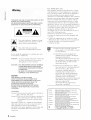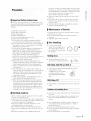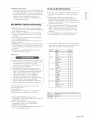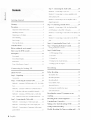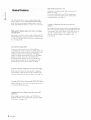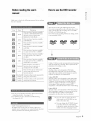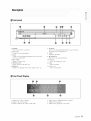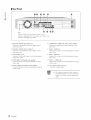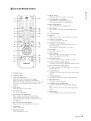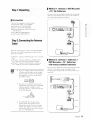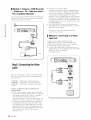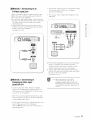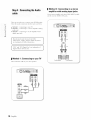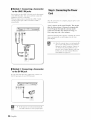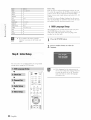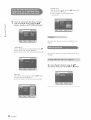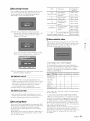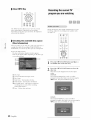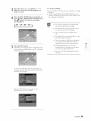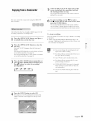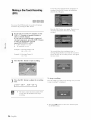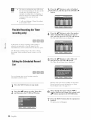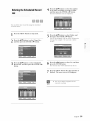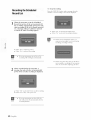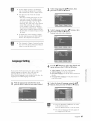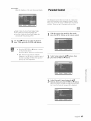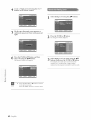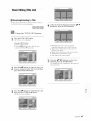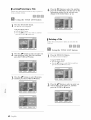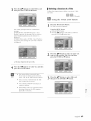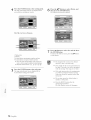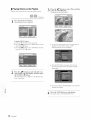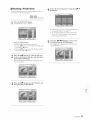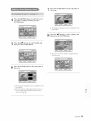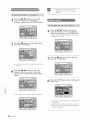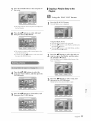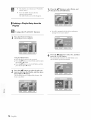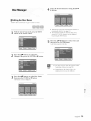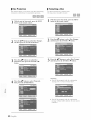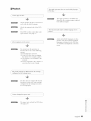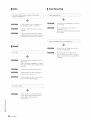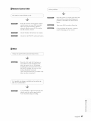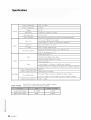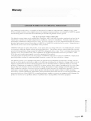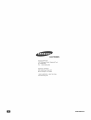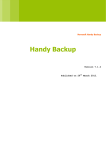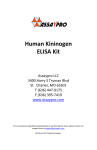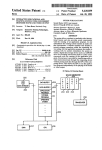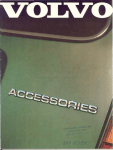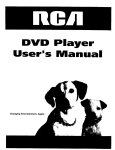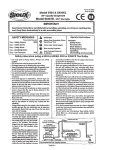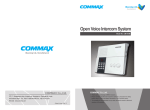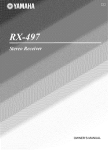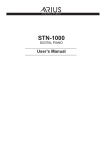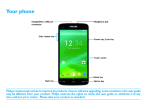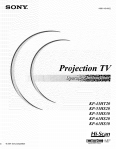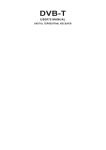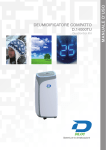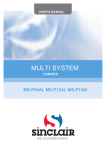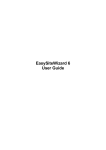Download Instruction Manual
Transcript
Instruction Manual
C7 Cr_ _
!_
@@@@@_@
www.samsung.com
Warning
TO REDUCE THE RISK OF ELECTRIC SHOCK. DO NOT
RElYOVE THE COVER, OR BACK
NO USER-SERVICEABLE PARTS ARE INSIDE. REFER
SERVICING TO QUALIFIED SERVICE PERSONNEL,
reside the product that presents a risk of
This
symbol
'dangerous
electric
shock indicates
or personal
iniur}: voltage"
FCC NOTE (for U.S.A):
This equipment has been tested and found to comply
with tfie limits for a Class B digital device, pursuant to
Part 15 of the FCC Rules. These limits are designed to
provide reasonable protection against harmful
interference in a residential installation. This equipment
generates, uses and can radiate radio frequency energy
and, if not installed and used m accordance with the
instrt.tctiorls, may cause harmful interference to radio
communications.
However, there is no guarantee that
interference will not occur m a particular installation. If
this equipment does cause harmful interference to radio
or television reception, which can be detennined by
turning the equipment off and on, the user is
encouraged to try to correct the interference by one or
more of the following measures:
• Reorient or relocate the receiving antenna.
• Increase the separation between the equipment and
receiver.
• Connect the equipment into an outlet on a circuit
different from that to which the receiver is connected.
• Consult the dealer or an experienced radio/TV
technician for help.
This symbol indicates important
instructions accompanying the product.
This unit can be used only where the
power supply is AC 120V, 60Hz. It cannot
be used elsewhere.
_0f[
This DVD recorder is designed and
manufactured to respond to the Region
Management Information.
If the Region number of a DVD disc does
not correspond to the Region number of
this DVD recorder, the DVD recorder
cannot play the disc.
Do not install this equipment in a confined space such
as a bookcase or similar unit.
WARNING : TO prevent damage x_hicfi may result in fire
or electric shock hazard, do not expose
this appliance to rain or moisture.
CAUTION
: DVD RECORDERS USE AN INVISIBLE
LASER BEAM WHICH CAN CAUSE
HAZARDOUS RADIATION EXPOSURE
IF DIRECTED.
BE SURE TO OPERATE RECORDER
CORRECTLY AS INSTRUCTED.
This device is protected by U.S. Patent
Nos.4,631,603;4,577,216;4,819,098;4,907,
093; and 6,516,132.This product
incorporates copyright protection
technology that is protected by U.S.
patents and other intellectual property
rights.Use of this copyright protection
technology must be authorized by
Macrovision,and is intended for home and
other limited viewing uses only unless
otherwise authorized by
Macrovision.Reverse engineering or
disassembly is prohibited.
CAUTION
THIS PRODUCT UTILIZES A LASER.
USE OF CONTROLS OR ADJUSTMENTS OR
PERFORMANCE OF PROCEDURES OTHER THAN
THOSE SPECIFIED HEREIN MAY RESULT IN
HAZARDOUS RADIATION EXPOSURE.
DO NOT OPEN COVERS AND DO NOT REPAIR
YOURSELF. REFER SERVICING TO QUALIFIED
PERSONNEL.
DANGER
CAUTIONS
Caution: To prevent electric shock, match wide blade of
plug to wide slot, fully insert.
Attention: Pour (.viter les chocs _lectriqnes, introduire la
lame la plus large de la fiche dans la borne
correspondante de la prise et pousser .jusqu
au fond.
This product satisfies FCC regulations when shielded
cables and connectors are used to connect the unit to
other equipment. To prevent electromagnetic
interference with electric appliances, such as radios and
televisions, use shiekled cables and connectors for
connections.
_- English
-
VISIBLEAND
AVOID
VISIBLE
INVISIBLE
DIRECT
CAUTION
-
ATTENTION
-
ADVARSEL
-
SYNLIG
UNDG_,
VARO
-
AVATTAESSA
OLET
LASERSATEILYLLE.
AVOID
AND
EXPOSITION
!
VARNING
= SYNLIG
VORSICH
-
r
-
OPEN.
RADIAl
ION WHEN
OPEN.
AU FAJSCEAU.
VED ,_BNING.
ALTTIINA
NAKYVAA
JA NAKYMATON
,'_LA, KATSO SATEESEEN.
OSYNLIG
LASERSTRALNING
BETRAKTA
OG USYNLIG
UNNG_,
EKSPONERING
GEOFFNE£
_A
LASER
LASERSTR/_LING
FOR STR_&ING.
SYNLIG
= SICHTBARE
WHEN
TO BEAM.
OANGEREUSE
OCH
RADIATION
TO BEAM.
LASER VISIBLE ET INVISIBLE EN CAS D'OUVERTURE.
OG USYNLIG
UDS/ETTELSE
'AR OPPNAD.
ADVARSEL
iNVISIBLE
EXPOSURE
RAYONNEMENT
lASER
EXPOSURE
N,ikR DENNA
LASERSTR,g,
FOR
UND UNSICHTBARE
LING
N,a,R DEKSEL
tt_a_J,
AliNES
STR,_LEN.
LASERSTRAHLUNG
NICHT DEIvl STRAHL AUSSETZEN.
_t'_,]SgA>_x_Sgif,
DEL
EJ STR_,LEN.
'_'_YA_A,!,_'f,
WENN ABDECKUNG
electricity can affect normal operation of tl-lisrecorder.
If this occurs, turn the recorder off and on again with
tl-_ePOW'ER button, or disconnect and then reconnect
d-_eAC power cord to tile AC power oudet.
The recorder will operate normally
Be sure to remove the disc and turn off tl-le recorder
after use.
| Important Safety Instructions
Read tllese operating instructions carefully before using
the unit. Follow all the safety instructions listed below.
Keep these operating instructions handy for future
reference.
Disconnect the AC power cord from tile AC outlet
when you dont intend to use tt-_erecorder fur long
periods of time.
Clean the disc by wiping m a straight line from tl-ie
inside to the outside of the disc.
I Maintenance of Cabinet
1)
2)
3)
4)
5)
6)
7)
Read these instructions.
Keep these instructions.
Heed all warnings.
Follow all instructions.
Do not use tllis apparatus near water.
Clean only with dry cloth.
Do not block any ventilation openings, Install in
accordance with tile manufacturer's instructions.
8) Do not install near any heat sources such as radiators.
heat registers, stoves, or other apparatus (including
amplifiers) that produce heat.
9) Do not defeat the safety purpose of the polarized or
grounding- type plug. A polarized plug has two
blades with one wider than the other. A groundingtype plug has two blades and a third grounding
prong. The wide blade or tl-ie third prong are
provided for your safer> if the provided plug does not
fit into your oudet, consult an electrician for
replacement of the obsolete outlet.
10) Protect the power cord from being walked on or
pind-_ed particularly at plugs, convenience receptacles,
and tl-lepoint where they exit from the apparatus.
1 l) Only use attachments/aceessories
specified by the
manufacturer.
For safety reasons, be sure to disconnect the AC power
cord from d-le AC outlet.
• Do not use benzene, thinner, or od-ler solvents for
cleaning.
• Wipe the cabinet with a soft cloth.
I Disc Handling
Use discs with regular
shapes. If an irregular disc (a
disc with a special shape) is
used, this DVD recorder may
be damaged.
X
Holding discs
• Avoid touchit_g tile surface of a
disc where recording is performed.
DVD-RAM, DVD-RW and DVD-R
12) Use only with the cart. stand, tripod, bracket, or
table specified by the manufacturer, or sold with the
apparatus. \7v'hen a cart is used, use caution when
moving the cart/apparatus combination to avoid
in.jury from tip-over.
13) Wnpl ug this apparatus during lightning storms or
when unused for long periods of time.
14) Refer all servicing to qualified service personnel.
Servicing is required when the apparatus has been
damaged m any wa 5 such as power-supply cord or
plug is damaged, liquid has been spilled or objects
have fi/llen into the apparatus, the apparatus has
been exposed to ram or moisture, does not operate
normally, or has been dropped.
• Clean with an optional DVD-RAM/PD disc cleaner
(LF-K2OODCAI where
available).Do not use cleaners
or cloths for CDs to clean
DVD-tL_M/DVD-RW/DVD-R
discs.
I Handling Cautions
• Do not write on the printed side with a ball-point pen
or pencil.
• Do not use record cleaning sprays or antistatic. Also,
do not use volatile chemicals, such as benzene or
d-iinner.
,, Before connecting other components to this recorder,
be sure to turn them all off-.
,, Do not move the recorder while a disc is being played,
or tl-ie disc may be scratched or broken, and the recorder's internal parts may be damaged.
,, Do not put a flower vase filled with water or any
small metal objects on the recorder.
,, Be careful not to put your hand into the disc tra):
,, Do not place anyd-_ing other d-ian the disc in the disc
tray
,, Exterior interference such as lightrling and static
DVD-Video, CD
• Wipe off dirt or comamiuatiou
cloth.
on the disc v, ith a soft
Cautions on handling discs
• Do not apply labels or stickers to discs. (Do not use
discs fixed with exposed tape adhesive or leftover
peeled-off stickers.)
• Do not use scratch-proof protectors or covers.
• Do not use discs printed with label printers available
on the market.
• Do not load warped or cracked discs.
El-lglish -3
II Disc Storage
• MOTION JPEG is not supported.
Be careful not to harm d-le disc because the data o2-1
these discs is highly vulnerable to the environment.
,, Do not keep under direct sunlight.
,, Keep m a cool ventilated area.
,, Store verticall?:
,, Keep in a clean protection jacket.
,, If you move your DVD recorder suddenly from a cold
place to a warm place, condensation may generate on
the operating parts and lens and cause abnormal disc
playback. If this occurs, remove the disc and wait for
one to two hours with file power on before
atttemptmg playback.
II Disc Specifications
,, Use a 700MB(80 minutes) CD-P./R\V disc.
If possible, do not use a 800MB(90 minutes) or above
disc, as the disc may not play back.
,, If the CD-R/RW disc was not recorded as a closed
session, you may experience a delay in the early
playback time, and all recorded files may not play
,, Some CD-R/RW discs may not be playable with this
unit, clependmg ou the device which was used to burn
them.
For contents recorded on CD-R!RW media from CDs
for your personal use, playability may vary depending
on contents and discs.
DVD-R Disc Playback and Recording
DVD-Video
• A digital versatile disc (DVD) can contain up to 135minutes of images, 8-language audio and 32 subtitle
languages. It is equipped with MPEG-2 picture
compression arid Dolby 3D surrounding, allowing you
to en.joy vivid and clear theater quality images in the
comfort of your own home.
,, Wherl switching from the first layer to the second
layer of a double-layered DVD Video disc. there may
be n_otnentary distortion m the image and sound.
This is not a malfunction of the unit.
,, Once a DVD-R/RW recorded m Video Mode is
finalized, it becomes DVD-Video.
Audio CD
• An audio disc on v,,hich 44.1kHz PCM Audio is
recorded
,, Plays CD-DA format audio CD-R and CD-RW discs.
The unit may not be able to play some CD-R or CDRW discs clue to the condition of the recording.
CD-R/RW
,, Only CD-R discs _,x,itllMP3 files recorded with
ISO9660 or JOLIET furmat can be played back
,, Only MP3 files with the ".rap3". ".MPY' extension
can be used.
,, For MP3 files recorded with a VBR(Mlriable Bit
Rates), from 32 Kbps to 320 Kbps, the sound may cut
in out.
,, Playable bitrate range is from 56Kbps to 320Kbps.
,, The unit can handle a nlaximum of 1000 files and
folders.
• Once a DVD-R recorded m Video Mode is finalized, it
becomes DVD-Video.
,, You can record onto the available space on the disc
and perlurm editing functions such as giving titles to
discs and programs and erasing programs before
finalizing.
,, When programming is erased from a DVD-R, that
space does not become available. Once an area on a
DVD-R is recorded on, that area is no longer available
for recording, whether the recording is erased or not.
,, It takes about 30 seconds for the unit to complete
recording management reformation after recording
finishes.
,, This product optimizes the DVD-R for each recording.
Optimizing is carried out when you start recording
alter inserting the disc or turning on the unit.
Recording onto the disc may become impossible if
optimizing is carried out too mauy times.
,, Playback may be impossible m some cases clue to the
condition of recording.
,, This t.u-litcan play back DVD-R discs recorded and
finalized with a Samsung DVD video recorder. It may
not be able to play some DVD-R discs depending on
the disc and the condition of the recording.
DVD-RW Disc Playback and Recording
• Recording
and playback
can be performed
on DVDRW discs m both the Video and VR Modes.
• Once a DVD-RW recorded
in VR Mode or Video mode
is finalized,
you catmot perform addtional
,, Once a DVD-RW recorded
in Video Mode
it becomes DVD-Video.
recording.
is finalized.
,, In both modes, playback
can be performed
before and
after finalization,
but additional
recording,
deleting
and editing can not be performed
after finalization.
,, If you want to record the disc m VR Mode and d-_en
record m V Mode, be sure to execute Format.
Be careful when executing
Format
recorded
data may be lost.
A DVD-RW" blanl_ disc is initialized
because
all the
to VR Mode
v,,hen
first initialized.
,, OnlyJPEG files v,,ith the ".jpg", ".JPG" extension can
be used.
,, The unit can handle a tnaximum of 1000 files and
folders.
,, Maximum size of progressiveJPEG is 3M pixels.
4- English
DVD-RW (VR mode)
- This is a format that is used for recording data on a
DVD-1LhM or DVD-RW disc. You can record
multiple titles, edit, delete, partial delete, create a
playlist, etc.
- A disc that is recorded m this mode may not be
played by an existing DVD player.
,, DVD-RW (Video mode)
- This is a format that is used for recording data on a
DVD-RW or DVD-R disc. The disc can be played by
an existing DVD player once it has been finalized.
- If a disc that has been recorded in Video Mode by a
different maker's recorder but has not been
finalized, it cannot be played or additionally be
recorded by this recorder.
DVD-RAM Disc Playback and Recording
• DVD-1L_M discs corne with or without a cartridge.
For this product, we recommend DVD-RAM discs tl-mt
come without cartridges.
• Ensure that the recording mode is set to VR mode.
Otherwise, this product will not be able to play the
recording.
• You cannot play a DVD-1L%Mm most DVD players
due to compatibility issues.
• Ordy DVD-1L_M standard Vc:rsion 2.0. discs can be
played in this unit.
• DVD-1L_M recorded on this unit may not work with
other DVD players. To determine compatibility with
these DVD-1L_M discs, reh'r to the user's manual for
the player.
• For cartridge type DVD-tL%M discs, remove the
cartridge and use the disc onl}:
Do not use the following discs!
• LD, CD-G, CD-1, CD-ROM, DVD-ROM, DVD+R and
DVD+RW discs should not be used in this product.
[Note]
Disc types that can be played : CD/CD-WCDRW£VIP3/JPEG/DVD-Video/DVD-IL_M/DVD-RW7
DVD-R. For a DVD-R/DVD-RW disc, wlJch has been
recorded in Video Mode on another component, it can
play only when finalized.
• Some commercial discs and DVD discs purchased
outside your region may not be playable with this
product. When these discs are played, either "No
disc." or "Please check the regional code." v,'ill be
displayed.
• If your DVD-RW disc is an illegal copy or is not m
DVD video format, it may also not be playable.
\t/
";r W'c recommend using one of the discs in the table as
they l-rove been confirmed to be compatible with this
unit. Other discs may not perform correctl}<
Media
Protection
incompatible with the DVD-VIDEO format cannot be
played with this product.
:}-"For more reformation on DVD recording
compatibility, consuh your DVD-tL%M/DVDRW/DVD-R manufacturer.
:}-"If poor quality DVD-P_M/DVD-RW7DVD-R
used, your recordings may faih
Brand
TDK
Beall
Speed
4x
4x
Sony
That's
Mitsubishi
Maxell
Panasonic
TDK
Maxell
4x
4x
4x
4x
4x
2x
2x
Optodisc
DVD-RW JVC
Mitsubishi
Radius
Verbatim
Maxell
Maxell
2x
2x
2x
2x
2x
3x
2x
Fu]ifilm
DVD-IL_M Panasonic
TDK
PanasonicGold
Panasonic
3x
2x
2x
3x
3x
DVD-R
:}-"DVD-RAM/DVD-RW7DVD-R discs It-mrare
i
Disc
DVD-tL4M
DVD-RW_
DVD-R
Maximum no. of recordings
100,000
] ,000
]
by disc type
discs are
EnglM-I -5
i
i
Step 4 : Connecting
Contents
the Audio cable ...................
18
Method I : Cotmecting
to your TV ...........................
18
Method 2 : Cotmectmg
to a stereo amplifier with
analog input .jacks ......................................................
/
_;eHi_g
Method 3: Cormectmg
S_ar_ed
to an AV amplifier with a
digital input jack ......................................................
Warning
18
19
.......................................................................
2
....................................................................
3
Method 1 : Connecting
3
or DVD player to the LINE 1 IN jacks ...................... 19
Handling Cautions .......................................................
3
Method 2 : Comlecting
Maintenance
3
.jacks ...........................................................................
Disc Handling ..............................................................
3
Method 3 : Comlecting
Disc Storage .................................................................
4
.jack .............................................................................
Disc Specifications .......................................................
4
Step 6 : Connecting
8
O
Step 7 : Preparing the Remote Control ................... 21
Setting the Remote Control .......................................
21
O
Step 8 : Initial Setup .................................................
Precaution
hnportant
Safety Instructions
of Cabinet ...............................................
General Features
Before reading
.........................................................
the userg manual
How to use the DVD recorder
Description
......................................
..............................
...................................
................................................................
11
Step 5 : Connecting
external
devices
......................
19
a VCR, Set-Top Box(STB)
a Camcorder to the LINE 2 1N
20
a Camcorder to the DV IN
the Power Cord .......................
20
20
22
1. OSD Language Setup .............................................
22
2. Clock Set ................................................................
23
3. Channel Set............................................................
25
Front panel ................................................................
11
Front Panel Display ...................................................
11
Rear Pan el ..................................................................
12
4. Setting Up the Audio Options ...............................
27
Tour of the Remote Control ......................................
13
5. Setting Up the TV Aspect .....................................
29
Com ecting
& Se/ting UP
Quick Overview
........................................................
Step 1 : Unpacking
14
30
15
Recording Formats ....................................................
31
15
Recording Mode .........................................................
31
Unrecordable
video ....................................................
31
About 1NFO Key ........................................................
32
15
Accessories .................................................................
the Antenna
cable ..................
Method 1 : Antenrm + DVD Recorder + TV : No Cable
box .............................................................................
15
Checking the available disc space
Method 2 : Antem-m +Cable box + DVD Recorder +
TV : Cable box with many scrambled charmels ........ 15
(Disc Information)
Method 3 : Antem-m + DVD Recorder + Cable box
Recording
+TV : Cable box with a few scrambled
watching
Step 3 : Connecting
chanrMs ...... 16
the Video cable .......................
16
Method 1 : Cormecting to a Video input .jack ........... 16
Method 2 : Cormecting to an S-video input jack ...... 17
Method 3 : Cormecting
to Component
video input
.jacks(Y,P_,P_) .............................................................
6- Er@ish
30
Recordable discs ........................................................
...................................................
Step 2 : Connecting
Before Recording .......................................................
17
Ihe currem
TV program
from external
equipment
from a Camcorder
a One Touch Recording
Setting
a Timer Recording
Flexible
Recording
........................
.....................................
Making
32
you art-
....................................................................
Recording
Copying
.....................................................
32
34
35
(OTR) .................. 36
.......................................
(for Timer recording
37
only) ....... 38
Editing the Scheduled
Record List ......................
i \
38
?
Ddeting
the Scheduled
Recording
Record List ....................
the Scheduled
Record List .................
..39
..40
7\
Basic Editing (Title List) .........................................
Renaming(Labcling)
a Title ......................................
.07
LocMng(Protcclmg)
a Ti/le ......................................
.08
Ddeling
Before Playing ...........................................................
.67
a Title .........................................................
08
41
Dclcling a Scclion of a Title .....................................
Region code (DVD-Video ordy) .................................
41
Disc lypcs lhat can be played ....................................
41
Discs that cannot be played .......................................
41
Advanced
Playing a Disc ............................................................
Editing (Play List) ................................
09
71
Creating a Playlist .....................................................
71
Playing Enlries in lhe Playlist ..................................
72
Renaming a Playlist Emry .........................................
73
Editing a Sccne for the Playlis/ ..................................
74
42
Using the Disc Menu & Title Mm_u .........................
A3
Using the Search Fm-_ctim3s......................................
A3
Slow Motion Play ......................................................
A4
Step Molion Play. ......................................................
A4
About ANYKEY ........................................................
A4
Using the Repeal Function .......................................
A5
Sdcc/ing the Sublitle ...............................................
..4-7
Sdcc/ing the Audio language ...................................
A8
Changing the Camera Angle ....................................
A8
Zoot'ning-Irl ................................................................
49
Using Bookmarks. .....................................................
A9
Using Markers. ...........................................................
50
Copying a Playlisl Entry to tl3e Playlist ..................... 77
Dcleling a Playlisl Entry from lhe Playlist ................ 78
Disc Manager. .......................................................
Editing tl3e Disc Name. .............................................
.79
Disc Protcc/ion
..........................................................
80
a Disc .....................................................
£0
Ddelc All Title Lists .................................................
£1
Finalizing a disc ........................................................
£2
Formatting
Unfinalizing
Playing an Audio
CD/MP3
..................................
Playing an Audio CD (CD-DA)/MP3 ......................
Playing a Picture
..51
54
Playing the Title List ..........................................
55
System Setting .........................................................
.83
_fo_matio_
Troubleshooting
.......................................................
.84
.............................................................
.88
....................................................................
89
Spedfication
Warranty
58
..59
Clock Sct ....................................................................
59
Channel Sct................................................................
59
CM Skip Time Sc/ting. ...............................................
59
EP Mode Time Sclling ..............................................
.00
Automatic
.00
Chapter Creation ....................................
Setting .......................................................
Video (Display)
Parental
............................
& Ad ts men s
Uong the Setup Menu ..............................................
Language
Additional
a disc (VATR modc)
51
CD ..........................................
Se ings
79
Setting ............................................
Control ........................................................
61
62
63
English -7
High quality progressive
GeneralFeatures
Progressive scanning provides high resolution and
flicker free video.
The 10-bit 54-MHz DAC arm 2D Y/C Separating
Circuitry provides the highest video playback and
recording qualit}: (See page 17.)
The DVD-R120 allows vou lo record and play high
quamv digital video on DVD-I_4M/DVD-RW/DVD-R
discs. You can record and edit digital video on DVDK4.M/DVD-RW/DVD-R discs as if they wcrc VCR tapes.
High quality
and playback
digital
audio
and video
recording
Record up to 16-hours of video with a double sided 9.4
GB DVD-_M disc, and up to 8-hours of images with a
4-.7 GB DVD-P_4.M/DVD-RW/DVD-R disc, depending on
the recording mode.
Selectable
Recording
Mode
You can set your recorder to one of five different
recording speeds, each varying in recording quality arm
length. EP mode yields the most recording time, LP 8-,r
SP modes provide less recording time with higher
quality recording, and XP mode gives you the highest
quality recording. There's also the FR (Flexible
Recording) mode that lets you record with the best
picture quality possible for the recording time and
remaining space on the disc in timer recording.
Automated
Quality Adjustment
for Timer Recording
If FR mode is selected, the video quality is adjusted
automatically so that all video for the scheduled time
can be recorded onto the free disc space. (See page 38.)
Creating
a DVD video title using DVD-RVV7DVD-R disc
W'ith a DVD-R120, create your own DVD video title on
4-.7 GB DVD-RW7DVD-R discs.
Copying data from a digital camcorder
input jack
using a DV
Record digital camcorder video onto DVD-P_M or
DVD-RW_ DVD-R discs using the DV input .jack (1EEE
1394-4pin). (See pages 35.)
8- English
scan
A variety of functions
interface
with an easy-to-use
user
The integrated menu system and the messaging function
allow you to perform desired operations both easily and
conveniently: W_ith a DVD-RAM or DVD-RW" disc, you
can edit recorded images, create a playlist, and edit
video m a specific sequence according to your
requirenlents.
Howtousethe DVDrecorder
Beforereadingtheuser's
manua!
Make sure to check
the user_ manual.
tile following
matters
before
reading
ii
i!
Icon
This unit can record on tile fo ow lg types of discs.
If you want to repeatedly recorclon the same disc or you
want to edit tile disc after recording, select a rewritable
DVD-RW or DVD-K_M type disc.
If you want to save recoMmg without any change, choose
a non-rewritable DVI)-R.
Term
Definition
DVD
This involves a function available
in DVD or DVD-WDVD-RW discs
that have been recorded and
finalized m Video Mode.
_4M
This revolves a function available
m DVD-P_4M.
RW
This involves a function available
m DVD-RW:
R
This involves a ft.tnctiol-i available
m DVD-R.
This revolves a function available
m a data CD (CD-R or CD-RW').
a
CD
JPEG
This involves a fLlnctiol-Iavailable
m a data picture CD (CD-R or
CD-RW).
÷
MP3
This revolves a function available
in a data CD (CD-R or CD-RW on
which MP3 is recorded).
This involves a case where a
Caution
NOTE
function does not operate or
settings may be cancelled.
This revolves tips or instructions
on the page that help each
function operate.
One-Touch
button
A function that can be operated by,
using only one button.
ANYKEY
button
A function that can be operated by,
using Any Key button.
1) Be sure to be familiar with Safety Instructions before
using this product. (See pages 2~3)
2) If a problem occurs, check for Troubleshooting.
(See pages 84~87)
RAM
®
Unlike a VCR, the recorder automatically starts formatting
when an unused disc is inserted. This is required for tile
preparation
of recording
on a disc.
Using a DVD-RAM
This type of disc can be formatted in DVD-Video
RccoMing format (\q_ mode). You can edit recoMed
image and create a playlist and edit images m a specific
sequence according to your requirements.
Using a DVD-RW
This type of disc can be formatted in either D\©-Video
format (Video mode) or DVD-Video RecoMmg format
(VR mode). For an unused disc, a message that asks
whether to initialize m VR Mode or not is displayed.
_bu can play a Video mode disc on various D\©
components. A VR mode disc allows more varied editing.
Using a DVD-R
This type of disc can be formatted in DVDVideo format.
After formatting is complete, you can record on the disc.
_bu carl play this type of discs on various D\q)
components only when they have been finalized.
•
R0K
©200) Samsung Electronics Co.
All rights reserved: No part or whole of this user_
marmal may be reproduced or copied without the prior
written permission of Samsung Electronics Co.
RW
You can only use either the VR or
Video mode on a DVD-RW _,but not
both at the same time.
You can change the DVD-RW format
to another format by reinitializing.
It should be noted that the disc's data
will be lost when changing formats.
Er@ish
-9
There are two different recording
methods,
Recording and Timer Recording.
Timer recording
classified as a Date : Once(mm/dd),
Direct
To play your DVD on other D\© components,
is
Every Day; MON-SAT.
Every SAT, etc. as a recording mode : XP (fi gh qua ty
mode), SP (standard quality mode), kP (long recording
%
mode), and EP (extended
mode) according
to tile
recording mode. Wfien recording is set irl the FR mode,
the best quality picture is recorded with regards to the
finalizing
may be necessary First, finish all editing and recording
operations, then finalize the disc.
When using a DVD-RW disc in VR Mode
Ahhougfi finalizing is generally unnecessa¢" when playing
the disc on a VR Mode compatible component, a finalized
disc should be used for playback.
When using a DVD-RW disc in Video Mode
Tile disc should be finalized first to enable playback on
anything other than this recorder. No more rditing or
recording can be made on the disc once it has been
finalized.
When using a DVD-R disc
E_mshould finalize the disc to play it on a component
other tfian this recorder. _m cannot edit or record on the
disc once it has been finalized.
i You can select tile title you want to play in a displayed
menu and then immediately start playback.
A D\rD consists of sections called titles, and sub sections
i
called chapters.
During recording, a title is created between two points
where you start and stop recording. Chapters wall be
_i created automatically when you finalize recording on
D\_-R / D\_-RW discs m Video mode. The chapter_
length (intel_'al between chapters)
recording mode.
varies according
to the
v
Editing on discs is easier than conventional
video tapes.
The recorder supports many dif[i:mnt edit functions,
poa'dble only with D\©s.
"@-itb a simple and easy edit menu, you can operate
various edit functions, such as delete, cop}; rename,
etc., on a reconled title.
Creating
_:ith
a playlist
(DVD-RAIW-RW
lock,
in VR mode)
this recorder, you can create a new playlist on tile
same disc and edit it without
recording.
®
÷
| O- English
the change of tile original
Description
i
II Front panel
1. POWER
Turns the recorder on and off.
2. LINE 2 1N
Connect external equipment.
3. DV-1N
Cormect external digital equipment with a DV.jack.
(such as a camcorder)
4. DISC TRAY
Opens to accept a disc.
5. OPEN/CLOSE
Opens and closes the disc tray
6. DISPLAY
Displays the playing status, title/chapter/time,
etc.
7. SEARCH
Goes to the next title/chapter/track,
the previous title/chapter/track.
8. STOP
Stops disc playback.
9. PLAY/PAUSE
Plays a disc or pauses playback.
10. P.SCAN
Selects the progressive scan.
11. REC
Starts recordmg.
12. CH ( v/',, )
Selects TV chanrmls.
or goes back to
| Front Panel Display
1. Lights when a disc is loaded.
2. Lights m the record mode.
3. Lights to indicate the timer record mode.
4. Lights when a -WRW/K4M disc is loaded.
5. Displays the messages.
6. Lights in the progressive scan mode.
English
- 1|
i
i
II Rear Panel
Fan
The fan always revolves when the power is on.
Ensure a minimum
fan when installing
of 4" clear space on all sides of the
the product.
1. DIGITAL AUDIO OUT(OPTICAL)
Connects to an amplifier having a digital optical
audio input .jack.
6. COMPONENT VIDEO OUT(best video quality)
Connects to equipment having Component video
input .jacks.
2. DIGITAL AUDIO OUT(COAXIAL)
Connects to an amplifier having a digital coaxial
audio input .jack.
7. LINE 1 AUDIO 1N
Cormects the output of external equipment
audio cables
using an
3. LINE AUDIO OUT
Connects to the audio input of external equipment
using audio cables.
8. LINE i VIDEO 1N
Cormects the output of external equipment
video cable.
using a
4. LINE VIDEO OUT(good video quality)
Cormeets the input of external equipment
Video cable.
9. LINE 1 S- VIDEO 1N
using a
LINE S-VIDEO OUT(better video quality)
Cormects the input of external equipment using an
S-Video cable.
Cormects the output of external equipment
S-Video cable.
10. ANT 1N/ANT OUT (TO TV)
Connects antenna cables.
ROTI
| 2- El'lgtsh
using an
The Anterma connection does not pass
audioAqdeo signals. To watch a DVD on
your TK you must eormect audio/video
cables.
I Tour of the Remote Control
i
10. MENU Button
Brings up the DVD recorder's setup menu.
1--
2--
11. ENTER/DIRECTION Buttons
(UP/DOW'N or LEFT/RIGHT Buttons)
This button functions as a toggle switch.
,==e
12. REC MODE Button
This will display the recording status.
a
2,:
ZZ
4-5--
C
13. REC Button
Use to make a recording
discs.
--17
--18
--19
3--
e
=
6--
28
=
on DVD-_M/-RW/-R
14. CANCEL Button
15. REPEAT
Allows you to repeat a title, chapter, track or disc.
--8
16. OPEN/CLOSE Button
To open and close the disc tra_:
7--
8-9--
--
21
22
10--
--
23
17. AUD10/TV MUTE Button
Use Ibis to access various audio functions on a
disc.(DVD mode)
This operates as Sound Mute. (TV mode)
18. TV Button
Press this to operate T\,:
11--
12--
24
28
13-NtCEE
I{EPEAT
INFO
_R
14--
28
15-$_NSUNG
19. INPUT Button
Select line input signal in external input mode
(Tnner, Line input or DV INPUT)
20. CHANNEL Button
Use this to select a channel. (DVD, TV mode)
21. TITLE LIST/DISC MENU Button
Use this to enter the View Recording list!Disc menu.
22. PLAY L1ST/T1TLE MENU Button
Use this to return to the Title menu, or to view the
recorded files list.
1.
POWER
23. ANYKEY Button
Use this to view the status of the disc that is being
played.
2. Number
Button
Buttons
3. lO0+/CM
SKIP Button
Press this to select channel
100 or higher.
When a program
recorded
on a DVD-I_kM, a
DVD-RW_ a DVD-R or DVD-Video is played, tbe unit
can be set to automatically
skip a portion
of the
program.
4.
DVD Button
Press this when
you use a DVD.
5. TV VOL Button
TV volmne
ac[justment.
24. SUBTITLE Button
Press this to switch the DVD's subtitle language.
25. RETURN Button
Returns to a previous menu.
26. MARKER Button/TIMER Button
Use this to bookmark a position while playing a
disc.
Press to directly enter the Timer Recording Mode
Inell U.
27. INFO Button
This will display current settings or disc status.
6. Reverse_orward
Skip Buttons
Press to skip a disc backwards or forwards.
These buttons also function as STEP buttons.
Each press will play one-frame forward or reverse
(see page 44).
7.
Reverse/Forward
Search Buttons
Press to search a disc backwards or forwards.
8. Stop Button
Press to stop a disc.
9. Play/Pause Button
Press to play/pause a disc.
English
-] 3
i
i
onnecting&
Up
)i
iil iiiiiiiiii5
A Quick Overview presented in this guide will give you
enough information to start using the recorder.
This sec/ion tnvolves various methods ot
connecting lhe DVD player 1o other external
cornponen/s and required ini/ial seumg modes.
Quick Overview ....................................................1Step 1 : Unpacking .................................................15
Step 2 : Connecting the Antenna cable ..............15
Step 3 : Connecting the Video cable .....................16
Stq_ 4 : Connecting the Audio cable ................... 18
Step 5 : Connecting external dewces ....................19
Step 6 : Connecting the Power cord .....................20
Step 7 : Preparing the' Remote Control .................21
Step 8 : InitiN Setup ...............................................22
| 4- Ellglish
Note to CATV system installer: This reminder
is
provided to call CATV system installer_ attention
Article 820-40 of the National Electrical Code
to
(Section 54 of Canadian Electrical Code, Part 1), fl-mt
provides guidelines for proper grounding and, m
particular, specifies that the cable ground shall be
connected to tfie grounding system of the building as
close to the point of cable entry as practical.
| Method 1 : Antenna + DVD Recorder
+ TV" No Cable box
_i__i!ilill
i!_ii
:
You can record non-scrambled channels by selecting the
charmel on the DVD Recorder. Also use this Method if
you watch channels without cable box.
I Accessories
Check for tlre supplied accessories below.
,, Video/Audio Cable (AC39-42001R)
,, RF Cable for TV (AC39-42001J)
,, Remote Control (AK59-00012H)
,, Batteries for Remote Control (AAA Size)
(4301-001035
,, User's Manual, AK68-00683A)
• Quick Guide AK68-00684A)
®
Step2:ConnectingtheAntenna
Cable
To RF OUT
There are several ways to connect your DVD Recorder.
Select one of the following antenna cormections that
best suits you below.
• Method 1 : Antenna + DVD Recorder + TV : No Cable
box
• Method 2 : Antemra +Cable box + DVD Recorder +
TV : Cable box with many scrambled channels
• Method 3 : Antemra + DVD Recorder + Cable box
+TV : Cable box with a few scrambled channels
I01
If you are using an off-air antenna that has
300-olrm twin flat leads, use an external
antenna connector (300-75 ohm adaptor :
not supplied) to connect the antenna to
tire DVD Recorder.
T_
RF Cable
| Method 2" Antenna + Cable box +
DVD Recorder + TV" Cable box
with many scrambled channels
Yuu can record channels by selecting the channel on the
cable box. You cannot record one chamrel while
watching another chamrel. Be sure that the cable box is
turned on.
_
Cable box
If you have two separate antennas (one
VHF and tlre other UHF), use a UHF/VHF
combiner-adaptor
(available at most
electronics slrops) to comreet tire antemra
to the DVD Recorder.
To RF IN
TORFOUT
The VHF/UHF RF OUT jack of tlris
product sends only signals received
through the antenna. It does not output
Audio/video signals. You must eormect
attdio/video cables to view Video from the
unit. (i.e. DVD playback)
T
RF Cable
To ANT INPUT
English
- 15
II Method 3 :Antenna + DVD Recorder
+ Cable box + TV" Cable box with a
few scrambled channels
You can record non-scrambled
channels
by selecting
the
channel on the cable box. You cannot record scrambled
channels
that rectuire
a cable
box.
• Progressive Scan Output (480p)
'Consumers should note that not all Mgh definition
television sets are fully compatible with tl-fis product
and may cause artifacts to be displayed in the picture.
If you experience 480p progressive scan picture
problems, it is recommended that the user switch the
connection to the 'standard definition' output, l[ there
are questions regarding our TV set compatibility with
this model, please contact our customer service center
at 1-800-SAMSUNG.
• The VHFAJHF RF OUT .jack of tl-fis product sends
only signals received through d-_eantenna. It does not
output audio/video signals.
You must use one of tire following audio/video
connections on this unit.
II Method 1 : Connecting to a Video
input jack
Connect a video(yellow) cable between d-m
VIDEO(yellow) OUT jack on DVD Recorder and
VIDEO(yellow) IN jack on the TV (or AV amplifier).
• You will enjoy regular quality images.
• Connect audio cables(white and red) between the
AUDIO OUT jacks on the DVD Recorder and AUDIO
IN jacks on TV(or AV amplifier).
(See pages 18 to 19)
_ANTINPUT
Step3: ConnectingtheVideo
I
yellow
There are several ways to connect your DVD Recorder.
Select one of the following video connecting that best
suits you below.
..........................................................
/
yellOW
• Method 1 : Connecting
• Method 2 : Connecting
• Method 3 : Cormeeting
.jacks
to a Video input jack
to an S-video input jack
to Component video input
S-Video, Component
video and Progressive
Output Modes
• S-Video and Component video output are available
only if your TV supports S-Video input or Component
video input, respeetivel> If S-Video or Component
video output does not work, check the TV
connections and the TV input selection settings. (For
reformation on how to connect to a TM see page 17.)
• Compared to standard interlaced video, progressive
scan doubles the an[ount of video lines fed to your
TM resuhmg in a more stable, flicker-free, and clear
image than interlaced video. The progressive scan
video output .jack is used in progressive output mode.
This is only available with TVs that support
progressive scan.
| 6- Er@ish
I
II Method 2 • Connecting to an
S-Video input jack
Connect an S-Video cable(not supplied) between ff_e SVIDEO OUT jack on DVD Recorder and S-VIDEO IN
jack on your TV (or AV amplifier).
• You will e_joy high quality images. S-Video separates
the picture element into black and white (Y) and color
(C) signals to present clearer images than regular
video input mode.
• Connect attdio cables(white and red) between fl-_e
AUDIO OUT .jacks on the DVD Recorder and AUDIO
IN jacks on TV(or AV amplifier).
(See pages 18 to 19)
4. The message 'Please set },our TV to Progressive input,
TO deactivate, press [STOP] key will appear.
Press the ENTER button.
5. The message 'Video Output Mode Progressive Scar?'
will appear.
_-VIDEO
• You will enjoy t-figh quality accurate color reproduction
images. Component video separates the picture
element into black and White(Y), blue(P_), red(P_)
signals to present most clear and clean images.
• Connect audio cables(white and red) between the
AUDIO OUT jacks on the DVD Recorder and AUDIO
IN jacks on TV(or AV amplifier).
(See pages 18 to 19)
Make
II Method 3" Connectingto
Componentvideo input
jacks(Y,PB,P.)
1. Connect
Component
video cables(not
IOTI
sure
that the color
coded
connections
match. The Y, P_, P_
component
output jacks of your DVD
Recorder must be connected
to the exact
corresponding
your TV
component
input
jacks
on
supplied)
between the COMPONENT OUT(Y,P_,P_) jacks on
DVD Recorder and COMPONENT 1N(Y,P_,P_)jacks
on your TV (or AV amplifier).
2. If the TV cormected supports Progressive Scan, press
the RSCAN buttorl orl the front of the DVD Recorder
to euioy higher quality video.
3. The message "Please [Yes] to confirm Progressive scan
mode. Otherwise press [No] will appear.
Press the _1 • buttons to select Yes, and then press
the ENTER button.
Er@ish
- 17
Step4 :Connecting
theAudio
cable
II Method 2 • Connectingto a stereo
amplifier with analog input jacks
If your stereo amplifier only has AUDIO INPUT jacks(L
and R), use the AUDIO OUT .jacks.
/j .......................................................................................................................................................................................
\
There are several ways to connect your DVD Recorder.
Select the audio connection that best suits you below.
• Method 1 :
• Method 2 :
audio out)
• Method 3 :
digital input
Connecting
Cormecting
to your TV
to a stereo amplifier (analog
Connecting
jack
to an AV amplifier with a
Manufactured under license from Dolby
Laboratories. "Dolby and the double-D symbol
are trademarks of Dolby Laboratories.
I
DTS" and
"DTSSystems,
Digital Inc.
Out" are trademarks
Digital
Theater
of
II Method 1 • Connectingto your TV
Front(L)speaker
This connection
will use your TV's speakers.
@@
@@
vmmi
E i
,!
i
'
1 8- English
white
red
Front(R)speaker
| Method 3: Connectingto an AV
amplifier with a digital input jack
If your AV amplifier has a Dolby Digital or DTS decoder
and a digital input jack, use this connection. To et\joy
Dolby Digital or DTS sound, you will need to set up the
audio settings. (See pages 27 to 28)
This allows you to connect your DVD Recorder to other
external devices and viex_ or record their outputs.
• Method 1 :
DVD player
• Method 2 :
.jacks
• Method 3 :
.jack
Connecting a VCR, Set-Top Box(STB) or
to the AUDIO/VIDEO LINE 1 1N .jacks
Connecting a Camcorder to the LINE 2
Connecting
a Camcorder to the DV 1N
| Method 1 • Connecting a VCR, SetTop Box(STB) or DVD player to the
LINE 1 IN jacks
Connecting a VCR or external device to AUD1OATIDEO
LINE 1 IN jacks of the DVD Recorder.
_km can record from connected equipment (VCR, STB or
DVD).
/
"\
__!
8i_
Not supplied)
I
0_
I
i
]
I-VIIEI
•
You can also use the LINE 2 1N .jacks on
the front panel of the DVD Recorder.
•
When the S-Video.jack and Video jack are
both connected, the S-Video .jack will have
priorit?: Line Selection will be
automatically done. If the input is not
selected automaticall}; use INPUT button
to select proper input.
•
Copy protected
recorded.
IOTI
content cannot be
English
- 19
II Method 2" Connecting a Camcorder
to the LINE 2 IN jacks
You can also use the LINE 2 1N jacks
of the DVD Recorder.
You can record
equipment,
such
W]3en an input
Step6: Connecting
thePower
on the front panel
from connected
as a camcorder.
source
viewing TK the input
automaticall}:
is inserted
into
will be switched
LINE
2 while
to LINE
2
After all connectiorls
ira the wall outlet.
are complete,
plug the power
cord
"Auto" appears in the panel display. This means
that the current
time is being set automatically
(Auto Program) through
the antenna
under
connection
and also the channel
is being set.
The setup may take a few minutes.
When
time
the DVD Recorder
is automatically
panel
ROTE
m
_l_rJm
II Method 3" Connecting a Camcorder
to the DV IN jack
If your camcorder has a DV output jack, connect it to
the DV input iack of your DVD Recorder.
DV OUT
•
NO_
20-
English
If the input
is not selected
use INPUT
button
to select
at.ttomatically;
proper
input.
operates
normall};
set and displayed
the current
in the front
displa}<
After the current time is set automaticall',;
the recorder will perform Auto Charmel
Memory for about 3 minutes. If power is
on, while Auto Channel Memory is in
process, Auto Channel Memory will stop.
In this case, do Auto Channel Memory
from MENU(see page 25).
5 ¸¸¸
Step7 :PreparingtheRemote
Control
Controlling
TVs with the Remote Control
1. Press and hold tile POWER button.
2. Enter a 2-cligit code by using tile numerical buttons
on the remote control.
See "Controllable
Install Batteries
in the Remote
If tile code works, your TV set will be turned on or off.
If it does not respond, try other codes.
Control
• Open the battery cover on the back of the remote.
• hlsert two AAA batteries. Make sure that the polarities
(+ and -) are aligned correctly
• Replace tile battery cover.
If the
remote
• Check
• Clleck
• Clleck
• Check
control
does
not
operate
the polarity + - of tile batteries
if the batteries are drained.
if remote
if there
sensor
is blocked
properly:
(Dry-Cell)
by obstacles.
is any fluorescent
ligllting
nearb):
Dispose of batteries according to local environmental
regulations. Do not put them in the household trash.
\
II Setting the Remote Control
You can control certain functions of anotller
manufacturer_ TV witll tllis remote control.
Control function buttons involve: POWER, Channel
Up/Down, Volume Up/Down, Direct Number buttons,
TV MUTE, INPUT.
o_ sKiP
_aur
rv VOL
E
_t
CZ3 CZ) CX)
IV Codes"
Controllable
TV Codes
BK_ND
BUTTON
AI'_'£4
82
ANAM
10,11,12,13,14,15,10,17,18
BANG
&OLUFSEN
57
BLAUPUNKT
71
BK4NDT
73
BRION\_GA
57
CGE
52
CONTINENTAL
EDISON 75
DAEWOO
19,20,23,24,25,20,27,28,29, 30,31,32,33,34
EMERSON
64
FERGUSON
73
FINLUX
06,49,57
FORMENTI
57
FUJITSU
GK_DIENTE
84
70
GRUNDIG
49,52,71
HITACHI
IMPERLKL
60,72,73,75
52
jvc
LG
01,79
06,19,20,21,22,78
LOEWE
06,09
LOEWE
OPTA
06,57
MAGNAVOX
40
METZ
57
MITSUBISHI
06,48,(_2,(_5
MIVAR
52,77
NEC
83
NEWqAN
68
NOBLEX
66
NOKIA
74
NORDMENDE
72,73,75
PANASONIC
53,54,74,75
PHILIPS
06,55,56,57
PHONOLA
06,56,57
PIONEER
58,59,73,74
KQDIOLA
06,56
K4DIOMARELLI
57
RCA
45,46
REX
74
SABA
57,72,73,74,75
5ALOt_
74
SAMSUNG
01,02,03,04,05,06,07,08,09
SAN_O
41,42,43,44,48
SCHNEIDER
06
SELECO
74
CN) (ZD CD CZ)
n_
English
-2 |
Before Play,
Turn on your TV and switch the input selector on your
TV so that the signal from the DVD Recorder appears on
your TV screen. If you connected an external Audio
System, turn on your Audio System and select AUX, CD
or DVD.
The OSD (On-Screen Display) displayed on the screen
may vary depending on conditions such as fl-mdisc type
and whether the disc has been inserted or not.
BRRND
BUTTON
SELKRP
36,37,38,39, 48
SIEMENS
71
SINGER
57
SINUDYNE
57
SONY
35,48
TELEAVA
73
TELEFUNKEN
67,73,75,76
THOMSON
72,73,75
THOMSON
ASIA
80,81
TOSHIBA
47,48,49, 50,51,52
WEGA
57
YOKO
06
ZENITH
63
1. OSD Language Setup
After plugging m the recorder, fl-mfirst ti]ne you press
the POW'ER button, this screen comes up.
(This screen will only appear when you plug in the
recorder for the first time.)
{,}
•
ROTE
If you replac{" the R'mote control's
batteries,
you must set the brand code
Press
the POWER
button.
again.
Press
a Number button to select the
language.
!( i )i)))))))))))))
¸
For ease of use, we recommend that you set up initial
settings befure using the DVD Recorder.
NOTE
Br_s_lP
w _ta'rE
CZ) CZ) CZ), C_,
11NEll
22-
English
If the language for the startup screen is
not set, the settings may change whenever
you turn the power on or off-. Tfiereforc,
make sure that you select fl-mlanguage
you want to use.
II 2. Clock Set
This menu
is used
Select the
Clock
Set using
A!!' buttons,
press
ENTER
or • the
button.
to set the current
set the time to use timer
thne.
You need
to
then
Clock Set menu will be displayed.
recording.
With
in Stop
mode/No Disc mode,
press the
the unit
MENU
button.
Select Setup using the A!!' buttons, then
press the ENTER or • button.
If you have the Antenna cormected via Method 1 or 3
on pages 15-16.
The DVD Recorder automatically sets the chock by
searching fur a channel that carries a time signal and
sets your time zone and daylight saving(if applicable).
Selectpress
Autothe
Clock
Set using
A!!' buttons,
then
ENTER
or • the
button.
Press the ENTER or • button.
Select On using the 4,!!' buttons, then press
the ENTER or • button.
Select the
System
using
A!!' buttons,
press
ENTER
or the
• button.
System menu will be displayed.
•
ROTE
then
The Menus are slightly different
depending on whether a disc is inserted or
not. The menus described on the next few
pages are with no disc m the unit.
English
-23
Daylight
Saving
Select _2's, No or Automatic
using tile AV buttons
then
pl'ess the ENTER or I_ button.
,, Select Automatic
to set tile daylight saving
automatically
Select
sub menu(Clock
Data the
CH,At'Time
Zone ortheDaylight
Saving) using
buttons, then press the ENTER or • button.
If you have the Antenna connected via Method 2 on
page 15.
Clock Data CH
Select a channel that carries a time signal using the A'V'
buttons then press the ENTER or I_ button.
,, Select Auto to set the clock data channel automaticall}:
If your clock cam-_ot be set automatically,
manuall?:
set the clock
Select
Clock the
SetENTER
using the
buttons,Manual
then press
or _!!'
• button.
Time Zone
Select the thne zone of your area using the _V
buttons
then press the ENTER or I_ button.
,, Select Automatic
{_4- Er@ish
to set the thne zone automaticall}:
Using
VA<and • Current
buttons Time,
to select
CurrenttheDate
and the
then
press the ENTER button.
W'hen thc current time is stored in memory and
then the set is powered off, the current time will
appear in the front panel displa}:
II 3. Channel Set
WA : Sets the value
You can set the value using the number (0~9)
buttons.
Select the
Setup
using orthe• At'
buttons,
press
ENTER
button.
then
_1 _: Moves to items
•
IOTI
If any of number buttons on the remote
control do not operate, press the DVD
button and try again.
Select the
System
using
AV buttons,
press
ENTER
or the
• button.
then
Selectpress
Channel
set usingor the
AV buttons,
then
the ENTER
• button.
Select Antenna/Cable TV(Signal Source)
using the AV buttons, then press the
ENTER or • button.
English
-25
Manual Channel Set can be used after you have first
selected Auto Cl-lannel Memor}:
Use tfie Manual Channel Setting to delete unnecessary
eftarmels after using the Auto Channel Me*nor>
Select
Antenna
At' buttons,
press the
ENTERusing
or • the
button.
then
With
in Stop
lnode/No Disc mode,
press the
the unit
MENU
button.
Select Setup using the At' buttons, then
press the ENTER or • button.
Select
Antenna
Cable using
TV(depending
on
the hookup
you orchose)
the At'
buttons, then press the ENTER or • button.
Select System using the At' buttons,
press the ENTER or • button.
then
Select
Memory
At'
buttons,Auto
thenChannel
press the
ENTERusing
or • the
button.
Auto ChannelMemorywill be displayed.
Select
Channel
set usingor the
At' buttons,
then press
the ENTER
• button.
•
£OTI
_!6- English
Press the RETURN or ENTER button to
stop Auto Channel Memor?_
Select Channel
Add/Delete
usingorthe
A!!'
buttons,
then press
the ENTER
• button.
II 4. Setting Up the Audio Options
You can connect the DVD-R120 to an external amp or
Home Theater.
Allows you to setup the attdio device and sound status
settings depending on the audio system m use.
With the unit in Stop lnode/No Disc lnode,
press the MENU button on the relnote
control.
Use
the A!!'
nulnber
to select
channels
you or
want
to addbuttons
or delete
on thethe
[Select channell screen. Then, press the
ENTER button.
Select Setup using the A!!' buttons,
then
press the ENTER or • button.
_m cafft use the Setup functions while playing a disc.
,, Using AIr buttons for cham-ml selection allows
the user to add!delete
one charmel at a time.
,, Using
jumps
Channel
CH/',
\-/
buttons
for charmel
selection
channel
memorized
m Auto
to the next
Memor}:
Select
Add the
or Delete
AV buttons,
then press
ENTERusing
or • the
button.
,, The message 'Channel
is added.' or 'Channel
deleted.' will be displayed
is
in the center of the screen.
,, Continue to add or delete as many channels as you
want to memorize or delete. This can be used to add
channels
not stored automatically
Select the
Audio
using orthe
AV buttons, then
press
ENTER
• button.
due to weak signal
strength.
,, Press the RETURN button to return to the previous
menu. Press the MENU button to exit the menu.
Et-@ish -27
Select
the Compression)
sub menu(Digital
Dynamic
usingOutput,
the At' DTS or
buttons, then press the ENTER or • button.
Dynamic Compression
This is only active when a Dolby Digital signal is detected.
• On : _q]en Movie soondtracks are played at low volume or
from smaller speakers, the system can apply appropriate
compression to make low-level content more intelligible and
prevent dramatic passages from getting too loud.
,, Off :You can enDy the movie with standard Dynamic
Range.
Digital Output
.. PCM : Converts to PCM(2CH) 48kHz audio.
Select PCM if your amplifier system is stereo and/or
Dolby Prologie.
,, Bitstream : Outputs bitstream (original format) such
as Dolby or DTS.
Select bitstream if your amplifier system has multi
channel digital audio surround decoding (Dolby
Digital and/or DTS).
Use
the At' Bitstream,
buttons toDTS-Off,
select theDTS-On,
desired
item(PCM,
Dynamic Compression-Off or Dynamic
Compression-On).
Then press the ENTER or • button.
•
IOTI
DTS
• Off : Doesnt output DTS bitstream (original format).
,, On : Outputs DTS bitstream. (via Digital output)
Select DTS when connecting to a digital amp with
DTS decoder.
. When DTS soundtrack is played, sound is not output
from Analog Audio Output.
_!8- English
Press the RETURN or _1 button to return
to the previous llle[rl./.
Press the MENU button to exit the menu.
I 5. Setting Up the TV Aspect
This allows you to set up thc TV scroel-i scttmgs.
With
in Stop
press the
the unit
MENU
button.lnode/No
Use
the A!!'
to select
the desired
item(4:3
Letterbuttons
Box, 4:3
Pan-Scan
or 16:9
Wide). Then press the ENTER or • button.
Disc mode,
If you have a 4:3 standard
TV
,, 4:3 Letter Box : Select when you want
16:9 ratio
screen
DVD supplies,
a TV with
a 4:3 ratio screen.
to see the total
even though
the top and bottonl of the screen.
,, 4:3 Pan-Scan : Select this for a conventional
Select
Setup
using orthe• A!!'
buttons,
press the
ENTER
button.
then
when
you want
screen. (Extreme
will be cut off.)
you have
Black bars will appear
to see the central
portion
at
size TV
of the 16:9
left and right side of movie
If you have a wide screen TV or 4:3 standard
a wide-screen mode
picture
TV with
,, 16:9 "Wide : You can view the full 16:9 picture on
your widescreen TV
Select
Video
using orthe• A!!'
buttons,
press the
ENTER
button.
then
Select
the TV
A!!' buttons,
then press
the Aspect
ENTERusing
or • the
button.
English
-29
!i i i¸
ecordi
!(
This unit can record on various types of discs. Be[ore
recording, read the following instructions and select the
disc type according to },our preference.
I Recordable discs
I"l'ds secuon shows various DVD recording
methods
This recorder can record on the following discs.
DVD-I:L_M
DVD-RW"
RAM
RW
,, DVD-RWs
,, DVD-Rs
DVD-R
and DVD-1L4Ms
R
are rewritable.
are non-rcwritable
Compatibility between Samsung Recorder
Other Company's Recorder
z
Disc_pes
Recording
format
DVD&4M VRMode
DVD-RW
DVD-R
IOTI
Recording
Device
Recording the current TV progrmn
you are watching ....................................................32
Recording from external eqmpmcnt .....................3_Copying from a Camcorder ..................................35
Making a One Touch Recording (OTR) ...............30
Setung a Timer Recording .....................................37
FlexibleRecording (only for Timer recording).......38
Editing the Scheduled Record List .......................38
Dele/ing the Scheduled Record List .....................39
Recordingthe Scheduled Record List .......................40
30- Engtsh
FinaMngAddi_mnal
Rec0rdingin
Samsung
Recorder
SamsunR
OtherC0mpanv
X
X
finalized
Samsung nothnalized
VRMode
finalized
OtherCompany nothnalized
Recordabk
Recordabk
Notrecordable
Recordabk
Notrecordable
Recordabk
VMode
finalized
nothnalized
finalized
OtherCompany nothnalized
Notrecordable
Recordable
Notrecordable
Notrecordable
VMode
finalized
nothnalized
finalized
OtherCompany nothnalized
Notrecordable
Recordable
Notrecordable
Notrecordable
Samsung
Samsung
Finalize
- This closes the DVD-R/RW so no
additional
Before Reeording ....................................................30
and
recording can be done.
Unfinalize
- This allows additional recording on a
DVD-RW disc originally recorded on the
DVD-R120.
- A DVD-RW disc that has been recorded
by DAO in a PC cannot be unfinalized.
- A DVD-RW disc that has been recorded
in Video Mode of a different maker's
recorder cannot be unfmalized.
- A DVD-R disc cannot be unfinalized.
II Recording Formats
Mode
Since available fimctions differ depending
on the disc type,
select a disc that best fits your preferences; When you
insert an unused disc, the following message appears
DVD-RAM: Use after forrr'mttmg tlre disc.
Characteristic
XP
Selectwhen the
(high qualitymode) video quality is
important.
Approx.1 hour
about 8 Mbps
SP
Selectto recordin
(standardqualiffm0de) standard qualitr:
Approx.2 hours
about 4 Mbps
LP
Selectwhen a long
(10ngrec0rdmgnmde) recordingtimeis
required,
Approx.'t-hours
E,E
(extendedmode)
DVD-RW: W*lren a blank disc is first inserted, the
message "Do you want to initialize this disc? will
appear. When Y_csis selected, the disc will be
formatted in VR Mode.
RecordingTimes
Data Rates
about 2 Mbps
Selectwhen a longer
recordingtimeis
required.
Approx.6 h0urs/
about 1.2 Mbps
Approx.8 h0urs/
about 0.8 Mbps
FR
for timer recording0nly kpp>x 60 {0480Min
(FlexibleRecording) seepage 38.
kppmx0.8to8Mbps
II Unrecordable video
Video with copy protection cannot be recorded on tlris
DVD Recorder. When the DVD Recorder receives a copy
guard signal wlrile recording, recording stops and the
following message appears on the scremr.
g332
If you want to format in eitlrer VR Mode or Video
Mode, refer to Formatting a Disc on page 80.
Concerning
DVD-R: Formatting DVD is unnecessary
Mode Recordhrg is supported
and only Video
Copy Control
TV broadcasts tlrat contain copy control signals may
have one of the following tlrree signal types, COPY-Free.
Copy-Once and Copy-Never. If you want to record a
copy-once type program, use DVD-RW with CPRM m
VR Mode and DVD-1L4M.
C0py-Free
DVD-RW(Video mode)/-R
Signals
DVD-RW(Ver.I.1)
C0py-Once
Copy-Never
O
DVD-RW(Ver.
1.1)
,, Clrapters will be created autornatically when you
finalize recording on DVD-R / DVD-RW discs m Video
mode with fire Chapter Creator has been set to On.
The chapter's length (interval between clrapters)
varies according to the recording mode.
,, Sirnple editing (erasing titles/changing title narne)
with CPRM
DVD-RW(VR mode)l-RAM
Once "Copy Once" lras been recorded, recording cannot
be done anymore.
,, This mode allows nruhiple editing functions (such as
deletion of the whole title, partial deletion of a title, etc.)
,, \._lrious editing options using a created Playlist
II Recording Mode
Select one of four recording modes by pressing fire REC
MODE button repeatedly wlrile the Lurit is in Stop mode
for the desired recording time and picture clualit}:
In general, picture quality improves as the recording
time decreases.
hr FR Mode, picture quality is adjusted automatically so
that all images for the selreduled tirne can be recorded
onto the free disc space.
VR mode
O
Videomode
O
DVD-R
O
DVD-P_M(Ver.2.0)
O
- Content
Protection
for Recordable
O_
O_
Media (CPRM)
CPRM is a mechanism that ties a recording to the media
on wlrielr it is recorded. It is supported by some DVD
recorders, but not by many DVD players. Each blank
recordable DVD has a unique 64-bit media 1D etched m
the BCA. Whmr protected content is recorded onto the
disc, it can be encrypted witlr a 36-bit C2 (Cryptorneria)
cipher derived from the media ID.
During playback, the 1D is read from tire BCA and used
to generate a key to decrypt tlre contents of the disc.
If the contents of the disc are copied to other rnedia, the
1D will be absent or wrong and the data will not be
decryptable.
El-tglish -3|
II About INFO Key
RecordingthecurrentTV
programyou arewatching
REC
_E_
SU_TrP_ RE_
P,I_7_L FE?FJ_T _
_MER
The INFO function allows you to view the current
status arid progress of playback and recording.
Depending on the disc type and status, the displayed
screen may be different.
Check that tire disc has enough available space for the
recording. Adjust the recording picture quality mode
(see page 31).
@
"',,2:.
CE) CE)CK)i
C!D Q9 CD
;
C!D CK)CK)i
(ND CD _
II Checking the available disc space
(Disc Information)
ii
©
©
@
When recording on an used disc, make sure that there is
enough disc space for recording. With DVD-RWs or
DVD-RAMs, you can free up disc space by erasing titles.
@
,,Press the INFO button.
The disc infommtJon display window appears.
Items m the display differ depending on the disc type
or recording fi__nnat.
i_
CZ)
CD
_i
Press
the OPEN/CLOSE
button
recordable
disc on the disc
tray. and place a
2
(_)
@
@
@
Disc )pe
Current reformation display status
Disc Name
Total Titles : Total number of titles
Press the OPEN/CLOSE button to close the
disc tray.
_Sait until "LOAD" disappears from the front panel
display
DVD-RAM
If an unused DVD-I_4M disc is used, you will be
prompted to fonnat first. Make your selection using the
_1 I_ buttons, then press ENTER(See page 31)
(_) Total Playlist : Total number of Playlists
(_) Recordable Time : The longest continuous
recording time in each of the recording
modes(approximate)
(_) Date : Current date and time
DVD-RW
If an unused DVD-RW disc is used, you will be
prompted to initialize first. Make your selection using the
<11_ buttons, then press ENTER.(See page 31)
32- English
Press
or number
(cD~_)
buttonstheCH(©/O)
to select tim current
program
you
want to record.
Press
(or
press the
the REC
REC MODE
MODE button
button repeatedly,
and then press
the A!!' button) to select the recording
speed(quality).
FSP_LP_EP_XP
'7
To stop recording
Press the STOP ( © ) button to stop or finish a recording
in progress.
• When using DVD-tL_M/DVD-RW/DVD-R discs, the
message Updating the information of disc. Please wait
for a moment' is displayed.
ROTE
You can not change the recording
and the channel while recording.
mode
Recording will stop autonlatically
is no free space left for recording.
if there
Up to 99 titles can be recorded
disc.
onto a
Recording will stop autonlatically
protected image is selected.
if a copy
If you are using a Cable Box(no antm-ma),
you eamaot watch a different cable TV
program from the one you're recording.
DVD-tL4M/DVD-RW discs must be
Press the REC button.
Information corrcerning the channel is displayed orl tire
screerl arid then recording begins. Icon(Q) ) is displayed
on the front panel.
To view tire current
recording
formatted before starting to record. Most
new discs are sold unfnrmatted.
M
Do not use DVD-R authoring
this unit.
discs with
status of the disc and progress of
: Press the INFO button, and the information
about the disc will appear.
Press the INFO button once again to view
reformation about the recording.
English
-33
Recording
fromexternal
equipment
Press the REC button.
To stop recording
Press the STOP ( @ ) button to stop or finish a recording
in progress.
,, \Vhen using DVD-RAM/DVD-R\V/DVD-R discs, the
message 'Updating the information of disc. Please wait
for a moment is displayed
Check that the disc has enough available space for the
recording. Acl_jttstthe recording mode.
Press the OPEN/CLOSE button, and place a
recordable disc on the disc tray.
z
2
©
©
3
Press the OPEN/CLOSE button to close the
disc tray.
\\_it until "LOAD"disappearsfrom tilefront panel
displa}:
If an unusedDVD-EkMdisc is used, whether to format
or not will beasked first.(Seepage 31)
If an unusedDVD-RWdiscis used,whether to initialize
or not will beasked first.(Seepage 31)
Press the INPUT
source according
made.
button to select the input
to the connection
you
Tile front panel display changes m the following
sequence:
F Channel Number --*L1 --, L2 --, DV i]
If you connect a digital calncorder, press the
INPUT button to select DV. (See page 35)
4
Press the REC MODE button repeatedly, (or
press the REC MODE button and then press
the At' button) to select the recording
speed(quality).
F SP -_ LP -_ EP -_ XP -j
a4-
Ellghsh
•
"_Zmcall not change the recording mode and
input source while recording.
•
Recording will stop automatically if there is no
free space left for recording.
•
Up to 99 titles can be recorded onto a disc.
•
Recording will stop automatically if a copy
protected image is selected.
•
DVD-IL_M/DVD-RWdiscs m_.lstbe fi_)rmatted
before starting to record. Most new discs are
sold unformatted.
ROTE
Do not use DVD-R authoring
unit.
discs ",,,ith this
5
Select the Play icon on the upper part of the
screen to playback the camcorder and find
the starting position to copy.
'Lbucan press the PL4Y button of the remote control to
playback the camcorder.
You may control the Camcorder
(DV) interface.
6
using the IEEE1394
Check that the disc has enough available space for the
recording.
Adjust
the recording mode.
To start recording, use the • • to select
rec(O) icon in the top side of the screen, then
press the ENTER button.
'Lbucan press the RECbutton of the remotecontrol to
start recording.Todisplayplaybackrelatedicons on the
screen,pressany directionbutton on the remote control.
To stop recording
::::::::::::::::::::::::::::::::::::::::::::::::::::::::::::::::::::::::::::::::::::::::::::::::::::::::::::::::::::::::::::::::::::::::::::::::::::::::::::::::::::::::::::::::::::___
Press
the OPEN/CLOSE
button,
recordable
disc on the disc
tray. and place
a
Press the OPEN/CLOSE button to close the
disc tray.
\\_lit until "LOAD"disappearsfromthe front panel
displa}:
If an unused DVD-_M discis used,whether to format
or not will be askedfirst.(Seepage 31)
If an unused DVD-RWdiscis used,whether to initialize
or not will be askedfirst.(Seepage 31)
Press
(or
press the
the REC
REC MODE
MODE button
button repeatedly,
and then press
the At' button) to select the recording
speed(quality).
F SP-'
LP-* EP-'XP
"1
Press the STOP ( _3 ) button to stop or finish a recording
in progress.
,, When using DVD-P_4.M/DVD-RW/DVD-R discs, the
message Updating the information of disc. Please wait
for a moment is displayed
•
You can not change
the recording
mode and
input source while recording.
IOTI
•
Recording will stop automatically
if there is no
free space left for recording.
•
Up to 99 titles c0.n be recorded
•
Recording will stop automatically
protected
•
onto 0.disc.
if a copy
im0.ge is selected.
DVD-IL_M/DVD-R'vV discs must be fi__rmatted
before starting to record. Most new discs 0.re
sold unformatted.
Do not use DVD-R authoring
unit.
discs _,_,iththis
Press
the INPUT
button
to select DV.
If the input
is set to DV,a
playback/record
menu that
enables camcorder control appears on the top of the
screen.
El-lglish -35
Makinga OneTouch
Recording
_
To view tile current status of tile disc and progress of
recording :Press the INFO button, and reformation
about tile disc will appear.
i_ ¸¸
"_,t.t can set the DVD-Recorder to record in 30-minute
ir_crements by pressing the REC button.
Press the INFO button once again. Then you can
check the reformation about the title being
recorded.
1
If you want to record a TV channel, use the
CH((9/if) ) buttons or number buttons to
select a desired channel.
If you want to record through a connected
external component, press the INPUT button
to select an appropriate external
input(LINE1, LINE 2 or DV).
,,
CATV charmels: 1 to 125
.
TV channels:
2 to 69
Example 1) Selecting Chamrel 120
(N) + CD + CD
Example 2) Selecting Channel 9
CD + CK3
30 seconds before the recording is done, a
message asking whether you want the recorder to
power off when the recording is done, will appear
on your screen.
Press the REC button to start recording.
To stop recording
Press the REC button to adjust the recording
tilne.
Press the STOP (@) button. The message Do you want
to stop recording? is displayed.
F 0:30 ....*1:00 -..-,... 8:00 -..-,off -_]
•
R0K
Tire timer counter
decreases minute 8:00
to 0:00, then the DVD Recorder stops
recording.
• Press the _1 • buttons to select Yes, and then press
the ENTER bLttton.
36_ English
SettingaTimerRecording
,, Source:
The video
the broadcasting
recording
input
channel
source
of. When selecting
AIr buttons
(L1, L2 or DV), or
you want
channels
to make
a timer
to be recorded,
the
on the remote control can let you select only
the channels that have been memorized during Auto Scan.
For the selection of other channels, use the number buttons.
,, Date:
You need to set clock (Initial Setup - Clock Set) before
proceeding with a timer recording. (See page 23)
Date that the timer
recording
starts
01A)I
01/02
:
Every Day
MON-SAT
MON -FR1
01/30
01/31
Every SAT
Every SUN
Press the OPEN/CLOSE button, and place a
recordable disc on the disc tray.
Press the OPEN/CLOSE button to close the
disc tray.
w_lit until "LOAD"disappears from the front panel
display
If an unused D\3)-E_M discis used,whether to format
or not will be askedfirst.(Seepage 31)
If an unused D\3)-RWdiscis used,whether to initialize
or not will be askedfirst.(Seepage 31)
,, Start/End Time: Start and end time of the timer recording
,, Mode (Recording mode)
XP (High quality): Approx. 1 hour
SP (Standard quality): Approx. 2 hours
LP (Long recording): Approx. 4 hours
EP (Extended): Approx. 6 hours or 8 hours.
FR (Flexible Recording): See page 38.
IOTE
When you are recording at EP mode on a
DVD-RW(V)/R disc, it may not record the
full 6 or 8 hours because the unit uses the
VBR(\_ariable Bit Rate) ENCODING system.
For example, if you record a program with a
lot of action, it uses a higher bit rate which
in turn consumes more disc memory:
L335:
Press
buttonrecorcfing
in stopviamode.
12_u canthealsoMENU
set a thner
the TIMER
button.
Press the ENTER button.
Press
the press
i,!!' buttons
to select
and then
the ENTER
or • Tilner
button.Rec.,
,, (@) and Timer Set will appear on the front panel
Cfispla}<This means that a thner recording is set.
,, Recording is amomatically performed when the set
time is reached.
Press
i,!!'then
buttons
Timer
Record,theand
press totheselect
ENTER
or •
button.
The Timer Record lnpttt items are displayed.
Fill in the items using the i,!!'_1 • buttons.
_11_ : Moves to the previous/next
AlP' 0~9 : Sets a value.
item.
IOTE
If you make a mistake
Press the 411_ button to select the item
you want to change.
If the timer settings overlap
The programs are recorded m order of
priorit}: If timer recording is set for the
first program and then again [or the
second program and both programs
overlap, the following message will appear
on the screen: 'This setting is identical
with 1' The message shows that the first
program has priorit}:
After recording of the first program is
complete, the second program starts being
recorded.
To exit without
saving the current
setting
Press the MENU or TIMER button.
To return to the previous
menu
Press the RETURN button if you don't
want to set a timer recording.
English
-37
ROYE
The timer recording tilne may differ from
the set thne depending on the disc and d-le
overall timer recording status (fur
example, recording times overlapping, or
when the previous recording ends within
3 minutes of the start of tile next
recording.)
Press
A!!'and
buttons
to select
RecordtheList,
then press
the Scheduled
ENTER or •
button.
#) will start blinking if 'Timer Recording
is not ready to start.
FlexibleRecording
(forTimer
recording
only)
Press
AV buttons
selectyouthewant
number
of the the
Scheduled
Recordto List
to
edit, and then press the ENTER or • button.
The Edit and Delete items are displayed.
lu FR mode. the timer rccording's video quality is
adjusted atttomalically so that all images for the
scheduled lime call be recorded onto the free disc space.
z
The FR mode recording setup is the same as Timer
Recording. W'hen setting the mode m step 6, set FR
Mode.
EditingtheScheduled
Record
List
Press
the 4,!'
Edit, and
then press
the buttons
ENTER to
or select
• button.
The Timer Record Input item is displayed.
You can change timer record settings using the
scheduled record list menu.
Edit the items you want to modif}_ See the Timer
Record section for more infornmtior_ on Timer
Press the MENU button in stop mode.
Record Input items. (See page 37.)
Press
the press
At' buttons
to select
and then
the ENTER
or • Timer
button.Rec.,
Move
items
with the
thesettings
• • or with
numberthrough
buttons theand
change
AV buttons and press the ENTER button.
Press the MENU button after the operation is
finished.
Tile menu screen will disappear.
38-
El'lgtsh
DeletingtheScheduled
Record
Press
buttons you
to select
number
of the the
timerAVrecording
want the
to delete,
and then press the ENTER or • button.
The Edit and Delete items are displayed.
You can delete timer record list using the scheduled
record
list menu.
Press the MENU button in stop mode.
Press
the press
At' buttons
to select
and then
the ENTER
or • Timer
button.Rec.,
5
Press the At' buttons to select Delete, and
then press the ENTER or • button.
You will be prompted with the delete confirmation
message, For example : 'Do you want to delete
No.Ol?'.
g535:
Press
At' and
buttons
to select
RecordtheList,
then press
the Scheduled
ENTER or •
button.
Press the • • buttons to select Yes, and then
press the ENTER button.
The selected entry will be deleted from the list.
Press
the The
MENU
button
"_ter
operation is
finished.
menu
screen
willthedisappear.
•
HOYE
You can not delete programs that are
currently recording.
English
-39
Recording
theScheduled
RecordList
1
To stop Recording
Press tile STOP( @) button, and a message that asks
whether to end recording or not will be displayed.
When the start time set in the Scheduled
Record List arrives, if the set is powered off,
the set will be automatically powered on and
starts recording. If the set is already powered
on, a message asking to confirm to proceed
or cancel the timer recording appears.
. When "Yes' is selected: Recording stops
• When 'No" is selected: Recording continues
•
If there is not enough disc space or a
copy prevention signal is received during
recording, recording will stop.
•
If there is no free disc space or the disc is
not recordable, recording will not operate.
(You can record after replacing the disc.)
IOTE
z
. W'hen "Yes" is selected: Cancel
. When "No' is selected: Recording
•
ROTE
If you are not present to set Yes or No,
recording will still begin automaticall}_
Thirty
before
the stop
time, a
messageseconds
that asks
whether
to automatically
power off or not after recording is displayed.
• When "OK" is selected: Power on after recording
• If there is no entry: Auto power off
•
ROYE
40-
Engtsh
If you are not present to select OK, the
unit will power off automatically after the
recording finishes.
Selectpress
CM Skip
Time using
A'9' buttons,
then
the ENTER
or • the
button.
CMSkip Timewill be clisplayecl.
7_!_ii_ii!i!)i_ii_!ii!
i!i!i!i!i!i!i!i!i!] _
II Clock Set
(See page 23)
II Channel Set
(See page 25)
Select thethen
desired
buttons,
press time
the using
ENTERtheorA'V
• button.
II CM Skip Time Setting
When a pt'ogram recorded on a DVD-1L_M, a DVD-RW_
or a DVD-R is played, the unit can be set to
automatically skip a portion of the program
corresponding to a CM(comnlercial) Skip Tinle set by
the user.
6
MOVE
SELECT
RETURN
If you press the CM SKIP button during
playback, the section corresponding to the
set time is skipped, and then the next section
is played.
EXIT
Select Setup using the At' buttons, then
press the ENTER or • button.
_bu can't use the Setup functions while playing a disc.
•
CM Skip can be performed
tsormal playback.
•
When the time set is less than a remaining
thne of a current title: The next title is
played from the beginning.
•
\¥hen the time set is less than a remaining
thne of a play list, the next scene is
played.
IOTE
only during
CM Skip does not work in a sOll picture
tnode.
Select
System
using
A'9' buttons, then
press the
ENTER
or the
• button.
System menu will be displayed.
When a set time is less than a remaining
time of a scene, a last title, or a last track
that is displayed currentl}; a prot-fibition
mark appears.
CM Skip releases Repeat (including
Repeat A-B, Chapter. and Title).
CM Skip may not operate with some
DVD-Video discs.
El-lglish -59
II EP Mode Time Setting
_t._ can set the EP (Extended
to 6 or 8 hours.
l
With a disc inserted
Play)
I Automatic Chapter Creation
mode_
time setting
and the unit in Stop mode,
press the MENU button on the remote control.
This function only works for DVD-RW" (Video) and
DVD-R discs.
l
With
disc
inserted
and on
thethe
unitremote
in Stop
mode,
press athe
MENU
button
control.
Select
Setup
using orthe• AV
buttons, then
press the
ENTER
button.
_m can't use the Setupfunctionswhile playinga disc.
Select
Setup
using orthe• At'
buttons, then
press the
ENTER
button.
I_mcan't use the Setupfunctionswhile playinga disc
Select
System
using
At' buttons,
press the
ENTER
or the
• button.
Systemmenu will be displayed.
Select
System
using
At' buttons,
press the
ENTER
or the
• button.
System menu will be displayed.
Select
EP Mode
Time using
At'
then press
the ENTER
or • the
button.
EP ModeTimewill be displayed.
then
buttons,
Select
desired
buttons,thethen
presstime
the using
ENTERtheorAt'
• button.
then
Select
Creator
buttons,Chapter
then press
the using
ENTERtheorAt'
• button.
Chapter Creator will be displayed.
Press
• button,
select the
On ENTER
using theor At'
buttons.and then
,, Off: Select this option when you do not want to make
the chapter menu.
,, On: Select this option when you want to make the
chapter menu.
60-
English
Set the chapter creator to on and then
start recording. Stopping the recording
will automatically create a chapter menu.
ROTE
Select the
Setup
using orthe• AV
buttons,
press
ENTER
button.
This function only works for normal
recording.
- After the recording has begun, the "Do
you want to create the chapter menu
after this recording?" message appears
for 10 seconds. Select "Yes" or "No.
- Selecting %'cs" will create a new chapter
menu while selecting "No will not.
- A new chapter is created according to
the selected recording mode. A chapter
will be about 5 minutes long in XP and
SP. and about 15 minutes long in LP and
EP mode.
then
Select Language using the A!!' buttons, then
press the ENTER or • button.
hmguage setup menu ,,\'ill be displayed.
TO display the created chapters, finalize
the disc and then press the D1SC MENU
button. The chapters menu appears.
•
{AbgO£
The Automatic
Chapter Creation function
does not work during Timer Recording or
when you turn the power off.
LanguageSetting
Use
A!!'
buttons
to selectorthe
desired sub
menutheand
press
the ENTER
• button.
,, Audio Language: For the disc audio language.
,, Subtitle Language: For the disc subtitles.
,, Disc Menu Language: For the disc menu contained on
the disc
If you set the On-Screen menu, disc menu, audio and
subtitle language in advance, they will come up
automatically every time you v,'atch a movie.
If the selected language is not recorded on the disc, the
original pre-recorded language is selected.
,, On-Screen Menu Language: For the player menu of
your DVD recorder
Select thethen
desired
using
A!!'
buttons,
press Language
the ENTER
or the
• button.
Press the RETURN or "_1button to return
IOTE
to the previous menu.
Press the MENU button to exit the menu.
The selected language ,,,,,illonly appear if
it is supported on the disc.
English
-61
Select
the sub
menu(TV
Reduction)
using
the At' Aspect,...,3D
buttons, thenNoise
press
the ENTER or • button.
Video (Display)Setting
TV Aspect: see page 29
Input Level
Adjusts tile level of tile input signal.
This allows
you to set up the TV screen
settings.
With the unit in Stop mode/No Disc mode,
press the MENU button on the remote control.
,, Darker : If you feel tlle screen is too light and you
want to make tile screen darker.
• Lighter : If you feel tile screen is too dark and you
want to make tile screen lighter.
Black Level
Adjusts tlle black level of tile screen.
Select Setup using the At' buttons,
press the ENTER or • button.
then
• 0 IRE : Select this when
• 7.5 IRE : Select
screen.
you want
this when
you want
darker
screen.
lighter
3D Noise Reduction (motion adaptive noise reduction)
Select
Video
using orthe• AV
buttons, then
press the
ENTER
button.
Video option menu will be displayed.
• On : Provides a cleaner picture through noise
reduction (for recording).
• Off-: Normal
•
IOTE
62-
Er@ish
Black level function is not available in the
progressive scan mode.
Front Display
Ac[iust the brightness of the tmit_ front panel displa}<
The Parental Control function works in conjunction
with DVDs that have been assigned a rating - which
helps you control the types of DVDs that your family
watches. There are up to 8 rating levels on a disc.
• Bright : Makes the Front Panel Display bright.
• Dim : Makes the Front Panel Display dim.
• Auto Dim :Makes the Front Panel Display dim
automatically when playing a D\©.
Use
AV press
buttons
select the
item. theThen
the to
ENTER
or • desired
button.
Press the RETURN or "_1button to return
IOTI
to the previous menL/.
Press the MENU button to exit the menu.
IRE: Short for the Institute of Radio
Engineers. An IRE unit is a relative unit of
measure equaling 1/140th of the peak-topeak (p-p) video amplitude.
Select the
Setup
using orthe• At'
buttons,
press
ENTER
button.
3
then
Select Parental Control using the At'
buttons, then press the ENTER or • button.
\Vben you operate your D\E) recorder fi__rthe first time,
the Create the Password' message will be displayed.
English
-6_
Create
aontheremote
4-digitpassword
usingthe0 to9
buttons
control.
Select
Rating
Level using the A!!' buttons.
The
Re-enter
Password Enter
screenyour
appears
to
confirm
the password.
password
again.
Press the ENTER or • button.
The ratinglevelwill be displayed.
Press
• button,
select the
On ENTER
using theor A_'
buttons.and then
The ParentalControlscreenappears.
Select
want using
A_'
buttons,Rating
then Level
press you
the ENTER
or •thebutton.
For example, if you select up to Level 6, discs that
contain Level 7, 8 will not pla)<A larger number
indicates that the program is intended for adult use only<
•
NOg_
64_ Enghsh
Press
the RETURN
or _1 button
to the previous
melltt.
Press the MENU button
to return
to exit the menu.
Press the ENTER or • button.
Tile 'Entertilepassword.'messagewill be displayed.
_NUMBER
SELECT
RETURN
EXIT
Enter theon+digit
password
using the 0 to 9
buttons
the remote
control.
The
'Confirm the password.'
displayed.
message will be
Enter your password again using the 0 to 9 buttons on
the remote control.
•
See page 87 if you forgot >'our password.
ROTE
English
-65
ii
i
i
i i i i i i i
diting
This section inlroduces basic [unctions of DVD
ediling and explains both edit Func/ions for th_
recording on a disc and edit funcltons for lhe en/ire
disc.
Title List
A title is a section of recorded video and attdio.
Title List shows a list to help you select a title.
Since the title list consists of the information on
stream that is actually recorded, if one title is deleted,
that title carmot be played again.
Play List
This refers to a unit of playback, which is made by
selecting a desired scene m the entire Title List.
When one playlist is played, only the scene selected
by the user will play arm then stop. Since only the
information necessary for playing a desired scene is
included in a playlist, even if that playlist is deleted.
the original stream will not be deleted.
ua
Recording or editing might not be completed
!f an
error; such as a sudden power failure occurs.
Basic Editing (Tille List)
................ 07
Please be aware
Advance Editing
................ 71
damaged
content.
Play Lis/}
Disc Manager ..........................................................
66-
English
79
that a material
is unable
to be retrieved
that has been
to its original
Basic Editing( tle List)
II Renaming(Labeling) a Title
Follow these instructions to renanle a title list entr}; i.e.,
to edit the title of a recorded program.
Select
the desired
characters
• buttons,
press the
ENTER using
button.the A!!' •
Using
the
TITLE
LIST
button
Press the TITLE LIST button.
The Title List screen is displayed
Using the MENU button
,, Press tile MENU button.
,, Press tile AW bt:tttons to select Title List, then
press tile ENTER or I_ button twice.
,, Back Space: Moves tile cursor one position
backwards. (Equivalent
to tile CANCEL button)
,, Space: Enters a blank and mow_s the cursor one
forward (to tile right).
,, Delete: Deletes tile character
,, Clear: Deletes all tile character
,, Save: Registers the character
MOVE
SELECT
RETURN
EXIT
at the cursor position.
inputs.
inputs.
Press the A!!' • • buttons to select Save,
and then press the ENTER button.
Tile changed title name is displayedon tile title item of
the selectedent_<
Press
therename
A!' buttons
to Title
select List,
an entry
you
want to
[1"o111
the
and then
press the ENTER or • button.
MOVE
SELECT
RETURN
EXIT
i_i
Press
the A!'
Rename, and
then press
the buttons
ENTER to
or select
• button.
The Rename screen is displayed.
English
-67
iii
II Locking(Protecting) a Title
Follow these instructions
from accidental deletion.
Using
l
the
Press
• • buttons
On,icon
andonthen
press the
the ENTER
button.to select
The key
the
information window for the selected entry
changes to the locked status. (d' _ _ )
to lock an entry to protect it
TITLE
LIST
button
Press the TITLE LIST button.
The Title List screen is displayed
_MOVE
SELECT
RETURN
EXIT
Using the MENU button
,, Press tile MENU button.
• Press tile AV buttons to select Title List, and then
press tile ENTER or I_ button twice.
| Deleting a Title
Follow tl-lese instructions
Title List.
Using
Press to
theprotect
At' buttons
to select
want
in the Title
List, an
andentry
thenyou
press the ENTER or • button.
l
the
to delete an entry from the
TITLE
LIST
button
Press the TITLE LIST button.
Tile Title List screen is displayed
Using the MENU button
• Press tile MENU button.
• Press tile At'
buttons
to select Title List, and then
press the ENTER or I_ button
Press
the press
At' buttons
to select
and then
the ENTER
or • Protection,
button.
_MOVE
SELECT
RETURN
twice.
_
EXIT
Press
thedelete
At' buttons
to select
an entry
want to
in the Title
List, and
then you
press the ENTER or • button.
LU
68-
English
Press
theA!!'
buttonstoselect
Delete,and
thenpress
theENTER
or • button.
II Deleting a Section of a Title
Follow
these
instructions
to delete
a section
of a Title
List entry.
_:f_
Using
the TITLE
(VR mode)
LIST button
Press the TITLE LIST button.
The Title List screen is displayecl
You will be prompted with the confirmation
message.
DVD-tL_M(VR), DVD-RW(VR mode): Since
Playlist is present, the message 'Do you want to
delete?(Related playlists may be deleted.)' is
displayed.
DVD-RW'(Video mode), DVD-R: Since Playlist is
not present, the message 'Do you want to delete?'
is displayed.
Using the MENU button
,, Press the MENU button.
,, Press the AI!' buttons
to select Title List, and then
press the ENTER or I_ bnttoll twice.
Press
theedit
A!!'from
buttons
to select
want to
the Title
List, an
andentry
then you
press the ENTER or • button.
,, This may depend on the type of disc.
Press
< • buttons
press the
the ENTER
button.to select Yes, and then
ROTE
You cannot
delete
If you want
select 'Off"
to delete a protected
in the Title Protection
a protected
entry.
entr};
nlenu.
Once an entry is deleted from tire Title
List it camrot be recovered.
Press
the A!!'
Edit, and
then press
the buttons
ENTER to
or select
• button.
Once DVD-R, DVD-RW" is finalized, it
cannot be deleted.
ii
With DVD-R, titles
the menu, however,
physically
arc only deleted from
the Title remahrs
on tire disc.
Et-@ish 69
iii
Press
the and
ENTER
at are
the displayed
starting mpoint.
Tile image
startingbutton
point time
the
s{'ction d{'h'tion starting point 'a'indo'at
Press
the A!!'
select Delete, and
then press
the buttons
ENTER to
button.
Tile selected section has been deleted.
Edit Title List Screen Elements
MOVE
SELEOT
_
RETURN
Press
4 _ buttons
the ENTER
button. to select
1 Playback
EXIT
Yes and the Press
To return to tile Title List screen, press tile AIr buttons
to select Return.
bar
2 Playtime
3 Section deletion starting
point window
and time
4 Section deletion end point window and time
• Select the start and end points of the section you
•
The length of the section to be deleted
must be at least 5 seconds long.
•
If tile length of the section to be deleted is
less than 5 seconds, you will be prompted
with the message 'The range is too short.'.
•
If the end time precedes tile starting point,
you will be prompted with the message
End point cannot be marked earlier than
start point'.
•
Tile section carmot be deleted when it
includes a still picture.
•
Press the MENU button after the
want to delete using tile playback related buttons.
• Playback
related buttons:
(@,
@,@,
@ ,@).
Press
the and
ENTER
button
at displayed
the end m
point.
Tile image
end point
time are
the
ROTE
Section deletion ending point window
operation has fmisfted.
Tile Edit Playlist screen will disappear.
z
z
LU
70-
Er@ish
AdvancedEditing(PlayList)
Press the ENTER button at the end point.
II Creating a Playlist
,, Tile image and encl point time are displayed
End window
,, The yellow-colored
item.
selection
ill tile
bar moves to the Make
- To make a new playlist Press
the A_!'
Playlist, and
then press
the buttons
ENTER to
or select
• button.
6
Press the A_!' buttons to select Make, and
then press the ENTER button.
A new Scene will be added to tile current
Playlist.
A new Make Scene screen is displayed.
Repeat the above steps to create further scenes.
•
If you want
MENU
ROTE
•
to make ancw
playlist,
go to
-'* new playlist.
You can check
Edit Playlist
and see all the scenes
on
screen.
Press
the press
A_' buttons
to select
Playlist,
and then
the ENTER
or • New
button.
The MakeScenescreen is displayed.
- To return to Edit Playlist menu Press
the AV
select Return, and
then press
the buttons
ENTER to
button.
The Edit Playlistscreenis displayed.
4
Press the ENTER button at the start point.
0
I¢]2=,
You can create up to 99 playlist entries.
ROTE
,, Tile image and time at the start point are displayed
tile Start window
,, Tile yellow-colored
item.
selection
on
bar moves to the End
,, Select the starting point of tile section
Depending on tile kind of disc, the
displayed screen may have a slight
difference.
Press the MENU or Pkq{ LIST button
after the operation l-msfinished.
The Edit Playlist screen will disappear.
from which you
want to create a new scene using the playback related
buttons (@,0,0,@,0).
Er@ish
-71
II Playing Entries in the Playlist
Follow
these instructions
to play the playlist
Press
buttons
to select Play, and then
select the
the A!!'
ENTER
button.
entries.
Tile playlist entries will be played.
Press the PLAY LIST button.
Tile Edit Playlist screen is displayed.
_MOVE
Using
the MENU
I_
SELECT
RETURN
EXIT
button
,, Press tile MENU button m tile stop mode.
• Press tile A'W buttons to select Playlist, and then press
tile ENTER or I_ button.
• Pr<ss the AW buttons to select Edit Playlist, and then
• To view the current status of the disc and progress
playback : Press the INFO button,
reformation
of
and the
about the disc will appear.
pr<ss the ENTER or I_ button.
• Press the INFO button
once again. Then you can
check the information
about the playlist currently
playing back.
Press the A!' buttons to select the title you
want to edit from the Playlist, and then press
the ENTER or • button.
The Edit Playlist menu is clisplayccl : Play, Rename,
Edit
Scene, Cop}'. Delete.
z
• The screen returns to the Edit Playlist screen when the
playback has finished.
Press the STOP button to stop playing.
The screen returns to the Edit Playlistscreen.
72-
English
| Renaming a Playlist Entry
Follow these instructions to renamc a playlist cntr); i.e.
to edit the title of a playlist entr}<
Enter
the desired characters
• buttons.
using the A!!' •
• This function is tile same as tile Rename function in
renaming tlle title list. (Seepage 67.)
• Tile maximum number of characters that can be
entered is 31. All 31 characters cart be displayed
by pressing tlle INFO breton.
Using the MENU button
• Press the MENU button in tlle stop mode.
• Press tile AIr buttons to select Playlist, and then pr_ss
tile ENTER or I_ breton.
Press
the press
A!!' •the• ENTER
buttons button.
to select Save,
and then
Tile changed title is displayed in tlle title field of tlle
selected playlist ent_<
• Press tile AIr buttons to select Edit Playlist, and then
press tile ENTER or I_ button.
Press the A!!' buttons to select the title you
want to edit from the Playlist, and then press
the ENTER or • button.
The Edit Playlist menu is displayed :Play;Rename, Edit
Scene, Cop); Delete
Li
Press
the A!!'
select Rename, and
then press
the buttons
ENTER to
button.
i_i
iii
rn
Z
MOVE
SELECT
RETURN
EXIT
Et-@ish -73
II Editing a Scene for the Playlist
Follow
these
mstructicms
to edit scenes
for a playlist.
_,_Z_
l
(VR mode)
Press
the AV
< i_buttons
selectthetheENTER
scene
you want
to play,
and then topress
button.
Tile playlist ent U to be played is selected.
Press the PLAY LIST button.
Tile Edit Playlist screen is clisplayed.
Using the MENU button
• Press tile MENU button in tile stop mode.
• Press tile AV buttons to select Playlist, and then press
tile ENTER or I_ button.
Press the ENTER button.
Tile selected scene is played.
• Press tile At' buttons to select Edit Playlist, and then
press tile ENTER or J_ button.
Press
theedit
AVfrom
buttons
to select and
the then
title you
want to
the Playlist,
press
the ENTER or • button.
TileEdit Playlist menu is displayed:Pla}; Rename, Edit
Scene, Cop}; Delete
• To stop scene pla}; press tile STOP button.
Press
the press
At' buttons
to select
Edit Scene,
and then
the ENTER
button.
TileEdit Scenescreenis displayed.
z
%Z
txa
74_ English
Press
the ENTER button at the end point of
the scene.
Press the AV .4 _ buttons to select the scene
you want to modify, and then press the
ENTER button.
• Tile image and ending point time are displayed in tile
End winclo_v
Press
the AV
select Change, and
then press
the buttons
ENTER to
button.
Press
the At'
select Modify, and
then press
the buttons
ENTER to
button.
• Tile scene you want to mocli_ is changed with the
selected section.
MOVE
SELECT
RETURN
EXIT
Pressscene.
the ENTER button at the start point of
the
SELECT
_RETURN
EXIT
i
• Tile image and starting
Start window
• Select tile starting
point time are displayed
on tile
i_i
or ending point of tile section you
want to modi_" using the playback related buttons
(®.®,®,_),®
).
English
-75
iii
•
ROTE
Depending on tile kind of disc, the
displayed screen may have a slight
difference.
Press
buttons(change
to select
scene the
you AV
want • to• lnove
the the
position), and then press the ENTER button.
Press the
• buttons
to select
the
scene
that At'
will •haste
a new scene
inserted
before it, and then press the ENTER button.
Ayellowselectionwindow is displayedoil tile scene to
beadded as tilenew scene.
Press
buttons
press the
the At'
ENTER
button.to select Move, then
Press the At' buttons to select Add, then
press the ENTER button.
• A yellow selection
be moved.
window is displayed
on the scene to
Press
• • you
buttons
positionthe toAt'which
want to
to select
nlove the
the
selected scene, and then select the ENTER
button.
MOVE
SELECT
_
RETURN
EXIT
Press
ENTER button at the starting point
of
the the
scene.
ta.I
• The selected scene is moved to tile selected position.
• The image and starting point time are displayed m the
Start window
• Select tile end point of tile section where you want to
add the new scene using the playback related buttons
76- Enghsh
Press
the ENTER button at the end point of
the scene.
I
Copyinga Playlist Entryto the
Playlist
Using
the
PLAY
LIST
button
Press the PLAY LIST button.
Tile Edit Playlist screen is displayed.
• The image and time of the end point are displayed in
tile End window
Press
the At'
select Add, and
then press
the buttons
ENTER to
button.
Using
the MENU
button
• Press the MENU button
in the stop mode.
• Press the A_' buttons to select Playlist, and then press
the ENTER or _ button.
• Press the A_'
buttons
to select Edit Playlist, and then
press the ENTER or _ bt:ttton.
• Tile section you want to add is inserted prior to the
scene selected in step 4.
• To cancel, press tile AV buttons to select cancel and
then press the ENTER button.
2
Press the J,,'_' buttons to select the title you
want to copy to the Playlist, and then press
the ENTER or • button.
The Edit Playlist menu is displayed:Pla)_ Rename, Edit
Scene, Cop), Delete
Press
buttons and
to then
select press
the the
scene the
you AV
want < to• delete,
ENTER button.
Press the At' buttons to select Copy, and
then press the ENTER button.
Playlist that has been se[ected will be copied.
L
i_i
Press
the At'
select Delete, and
then press
the buttons
ENTER to
button.
iii
Z
English -77
•
The playlist can contain
entries (tithes).
up to 99 playlist
Press
the AV
select Delete, and
then press
the buttons
ENTER to
button.
ROYI
•
Press file MENU button after file
operation has finished.
Tile Edit Playlist screen will disappear.
I Deleting a Playlist Entry from the
Playlist
Using
the
PLAYLIST
button
MOVE
SELECT
• xt_u will be prompted
_
RETURN
EXIT
with the delete confirmation
message 'Do you want to delete?'.
Press the PLAY LIST button.
Thr Edit Playlist scrrcn is displayrd.
Press the • • buttons to select Yes, and then
press the ENTER button.
Using the MENU button
,, Press tile MENLTbutton in tile stop mode.
,, Press tile A_' buttons to select Playlist, and then press
tile ENTER or I_ button.
Xt_uautomatically returned to the Edit Playlist screen
after the delete operation has finishecl.
,, Press tile AV buttons to select Edit Playlist. and then
press tile ENTER or I_ button.
Press the AV buttons to select the title you
want to edit from the Playlist, and then press
the ENTER or • button.
Thr Edit Playlistmenu is clisplayrd:Pla},
Rename,Edit
Scene,Cop}¢Delete
MOVE
78-
Engtsh
SELECT
RETURN
i_
EXIT
Enter
the desired characters
I_buttons.
using the AV
| Editing the Disc Name
Follow thcse instructions
to give a name to a disc.
,, This flmction is the same as tile R_'name function in
renaming the title list. (Seepage 67.)
,, The maximum number of characters that can be
entered is 31. All 31 characters carl be displayed
by pressing the INFO button.
Press
the Avthe _ ENTER
_ buttonsbutton.
to select
then press
A disc name is given to the disc.
Save and
Press the At' buttons to select Disc
Manager, then press the ENTER or • button.
NOTI
• You may need to clear disc protect before
begh-mmg editmg.(see page 80.)
•
Depending on the kind of disc. the
displayed screen may be difl\'rent.
Press
the A!!'
Disc Name,
then press
the buttons
ENTER to
or select
• button.
TileRenamescreen is displayed.
m
English-79
II Disc Protection
II Formatting a Disc
Disc Protect allows you to protect your discs from being
formatted or deleted due to unintended operations.
Use these instructions to format a disc.
The disc protect should be cleared.
l
With
Stop mode,
buttonthe
onunit
the in
remote
control.press the MENU
Press the _' buttons to select Disc Manager,
and then press the ENTER or • button.
Press
the _' thenbuttons
to select
Discor •
Protection,
press the
ENTER
button.
With
Stop mode,
buttonthe
onunit
the in
remote
control.press the MENU
Press the _' buttons to select Disc Manager,
and then press the ENTER or • button.
Press
the press
_'
buttons
to select
Format,
and then
the ENTER
or • Disc
button.
DVD-RAM
Press
the _'the button
select Protected,
then press
ENTERtobutton.
- You will be prompted with the confirmation
message 'Do you want to format disc?'.
uu
• You will be prompted
with
the confirmation
message 'All data will be deleted.
coiltilll./e? _.
8{}- E__glish
Do you want
to
DVD-RW
• You will be prompted with the confirmation
message 'Choose the recording format for
DVD- R\V.'
Press
the and
At' then
buttons
select
Disc or •
Manager,
pressto the
ENTER
button.
Press
• • buttons
press the
the ENTER
button.to select Yes, and then
The disc is formatted.
Press the At' button to select Delete All
Title Lists, and then press the ENTER or •
button.
DVD-VR and DVD-V are defined according to
their recording fbrmat.
DISC
DVD-VR
DVD-V
DVD-RAM
DVD-RW
DVD-RW
DVD-R
• _m will be prompted with the confirmation message
'Do you want to delete all title lists?'.
J Delete All Title Lists
• When Protected
Entry exists: The Delete All Title List
function will not operate. If there is a title containing
With the
in Stop control.
mode, press the MENU
button
onunit
the remote
still picture, however,
that hmction
a
will not operate.
If you want to delete a protected entQi disable Protect
for it on the Lock item.
Press
• • buttons
press the
the ENTER
button.to select Yes, and then
All titlelists are deleted.
i_i
LI
M
English
-8 |
_m wall be prompted with the message 'Do you want to
finalize disc?'. If you select Yes, you will be prompted
again with the message' Disc will be finalized. Do you
want to continue?'
II Finalizing a disc
After },oct record titles onto a DVD-RW7DVD-R disc with
your DVD recorder, it needs to be finalized before it can
be played back on external devices.
If yo I se ee Yes, you w
be pro np ec again with the
message ' Disc will be finalized. Do you want to
contirlue?'
Press the At' buttons to select Disc
Manager, and then press the ENTER or •
button.
Press
• • buttons
press the
the ENTER
button.to select Yes, and then
The disc is finalized.
Press
the press
At' button
to select
Finalize,
and then
the ENTER
or •Disc
button.
IOTI
Once a disc is finalized, you cannot delete
entries from the record list.
After being finalized, the DVD-R!DVDRW(video mode) operates m the same
manner as a DVD-Video.
Depending on the kind of disc, the
displayed screen may have a slight
difference.
Finalizing thne may be different
depending on the amount of data recorded
on the disc.
z
Data on the disc will be damaged if the
recorder is powered off during finalize
process.
8_!- Er@ish
II Unfinalizing a disc (V/VR mode)
l
Press
< • buttons
press the
the ENTER
button.to select Yes, and then
Tilediscis unfinalized.
With
Stop mode,
button the
on unit
the in
remote
control. press the MENU
• A DVD-RW
can be finalized
or unfinalized
in Video mode.
NOYI
Finalize
Mark
DVD-Video(RW)
Unfinalize
DVD-RW(V)
OperationSameasDVD-VideoAdditional
recording,
protection
anddeletion
arepossible.
•
can bc finalized
A DVD-RW
or unfinalizcd
in VR mode.
Press the AV buttons to select Disc
Manager, and then press the ENTER or •
button.
Finalize
Mark
Operation
DVD-RW(VR:F)
Onfinafze
DVD-RW(VR)
Additional
recording,
Additional
recording,
deletion,
editing,
and
deletion,
editing,
and
protection
areimpossible,protection
arepossible.
Press
the At'andbutton
to select
Unfinalize,
then press
the Disc
ENTER or •
button.
_m will be prompted with the message 'Do you want to
unfinalizc disc7'.
i
i_i
rn
I',]2=
If you se ect Yes,yot will be prompted again with the
message ' Disc will be unfinalized. Do you want to
con
tJlll.l('_'
English -83
LI
L
i
dditional
nformation
i
?
If your product malfunctions, go through the checkpoints below befure contacting a Samsung authorized
service ceuter.
II Power
The DVD recorder requires some time
to initialize and the input will be displayed fur approx, l0 seconds after it is
turned on.
II Recording
Check whether the pox_er cord is
securely plugged into the power outlet.
Did you set the DVD recorder channel
settings correctly?
Check the free space on your
tL4.M/DVD- R\V/DVD-R discs.
DVD-
Recording is possible for DVDRAM/DVD-RW/DVD-R discs onl}: Ifa
program is copy protected, it carmot be
recorded.
Troubleshooting .................................................. 84
Specification............................................................88
Warranty .................................................................89
84-
Er@ish
II Playback
_.rl'-::r:"':':":''¸:̧r:':'v::*r:::T:':"::r::sT'7"T!7777777777777777771_
Check
rectl_
whether
with
the disc is inserted
the label
facing
cor-
Tile angle operation is available only
when the disc contains images captured
from Clifferent angles.
up.
Check the regional code of the DVD
disc.
This DVD recorder cannot play some
types of discs. (See page 5.)
Audio and subtitle languages are discspecific. Only the sound and subtitle
languages contained on the DVD disc
are available and displayecl in the disc
men u.
You cannot use this operation or
function clue to one of the following
reasons:
(1) Your DVD disc restricts it.
(2) Your DVD disc does not support
this f_'ature (for example: angles)
(3) The feature is not available at the
nlonlent.
(4) You've requested a title, chapter, or
scan time that is out of range.
Play mode settings are different from the settings
Configured in the Settings menu.
The disc does not support all selected
functions. In this case. some settings
configured m the settings nlenu may
not work properl>
The aspect ratio is fixed for DVD discs.
(See page 29.)
EnglM-i -85
II Video
II Timer Recording
......
..............
T!_e disc revo! yes, but no image or ba d quality,
images are displayed.
Check
whether
any foreign
there
material
is damage
,:
Check there is enough space in the disc
for recording.
to or
on },our disc.
Check
Some low quality discs may not play
properly.
whether
the current
rccorclable
or not.
Make sure
to check
before
disc is
the start
time
of recording.
If scenes change from Clark to bright
sucldenly, the screen may shake verticalIy temporarily;
but this is not a fauh.
| Sound
Re-check the recording time and the
end time settings again.
Recording ,,,,'ill be cancelled, if the
power is disconnectecl due to a power
failure or another similar reason while
recording.
Are you watching a program m slov,' or
skip mode?
If you are playing a program at a speed
other than normal speed, sound will not
be heard.
Check the connections
and settings.
Check whether the disc is damaged.
Clean the disc, if neeessar}_
Check
rectly
whether
the disc is inserted
with the label facing
cor-
up.
4
#
Check whether you have selected the
correct digital output options in the
Audio Output Options menu.
(See page 27.)
86-
English
| Remote Control Unit
The remote
control
doesn't
work.
Read the table of contents and then find
and read the section describing your
problem, and follow the instructions
given.
Point the remote control at the remote
control sensor on your DVD recorder.
Allow for proper distance. Remove
obstacles between your DVD recorder
and the remote control.
Check
whether
the batteries
Check
for the DVD/TV
Turn your
DVD recorder
off and on.
If the problem still persists, contact a
nearby Samsung service center.
are empty.
selection
button.
| Other
I f0rget my password for parenta! supervision •
Press the ( @ ) and (@) buttons on
your DVD recorder simuhaneously
when the power is on. All settings
including the password will revert to
the factory settings. Do not use this
unless absolutely necessary
(Note that this function is possible only
when no disc is inserted.)
Is it possible to change a subtitle and an audio Signal On a recorded disc?
i
V
A recorded disc is played with only the
subtitle and the audio signal wlfich
,,,,,ereselected during recording.
English
-87
Power
FcquiFcHlClffts
120V AC, 60Hz
Power
consulllption
35 W'at ts
8.27 lb
W'cight
General
Dimensions
Operating
16.9in(W') x 9.6in(D) x 2.3in(H)
+41°F to +95°F
temp.
Other conditions
Keep level when operating. Less than 75% operating humidity
1.0 V p-p at 75f) load. sync negative
Video (1,2)
S-Video input (Y: 1.0Vp-p, C: 0.286Vp-p
Audio(I,2)
at 75f) load)
Max.Audio Input Level : 2Vrms
Input
DV Input
1EEE 1394(4p) compatible.jack
Regular TV broadcasting:
Receivable Cbarmels
Cable TV broadcasting:
VHF (2~13), UHF (14~69)
1~125
Analog output .jacks 1, 2
Audio
Optical/Coaxial
digital audio output
Full scale Analog output level : 2Vrms
Output
Video output .jack 1
Video
S-Video output
1 (Y:I.0Vp-p,
C:0.286Vp-p
at 75_-)load)
Component output 1 (Y: 1.0Vp-p, Pb: 0.70Vp-p, Pr: 0.70Vp-p at 75f_ load)
Recording
Picture Compression
format
MPEG-I1
Audio Compression
format
Dolby Digital 2ch!256kbps
XP (about 8 Mbps), SP (about 4 Mbps), LP (about 2 Mbps),
Recording Quality
EP (about 1.2 Mbps or about 0.8 Mbps), FR (about 0.8 Mbps to 8 Mbps)
Audio Frequency Response
Audio
Output
20Hz~20kHz
For DVD discs, audio signals recorded at 96kHz sampling
frequency are converted and output at 48kHz.
I
Analog Audio Output
Digital Audio Output-
88-
English
"
_r8! 96kHz
_r4.1kHz
48kHz
4_r.lkHz
This SAMSUNG brand product, as supplied and distributed by, SAMSUNG ELECTRONICS AMERICA, INC. (SAMSUNG) and delivered new, in the original carton to the original consmner purchaser, is warranted by, SAMSUNG against
manufacturing defects in materials and workmanship fur the following lhnited warranty period:
One (1) Year Parts / Ninety (90) Labor
This limited warranty begins on the original date of purchase, and is valid only on products pun'hased and used in tbe
United States, and does not include transportation, installation, removal or reinstallation.
Whrranty repairs must be
performed by SAMSUNG's authorized service center. To receive warranty service, the original dated bill of sale must be
presented upon request as proof of purchase to SAMSUNG or SAMSUNG's authorized service center. Transportation to
and from the service center is the responsibility of the purchaser.
SAMSUNG will repair or replace this product, at our option and at no charge with new or reconditioned parts, if found
to be defective during the limited warranty period specified above. The product must be returned during the warranty
period with transportation charges prepaid to SAMSUNG's designated service center. Prior to returning any product for
warranty service, fl-_epurchaser must contact SAMSUNG for problem determination and service procedures. SAMSUNG does not warrant uninterrupted or error-free operation of the product.
All replaced parts and products become the property of SAMSUNG and must be returned to SAMSUNG. Replacement
parts and products assume the remaining original warranty, or ninety (90) clays, whichever is longer.
This limited warranty covers manufacturing defects in materials and workmanship encountered m normal, noncominertial use of this product and shall not apply to the following, including, but not limited to: damage which occurs m
shipment; applications and uses for which this product was not intended; failures or problems which are caused by
products or equipment not supplied by SAMSUNG; accidents, misuse, abuse, neglect, misapplication, fire. water, lightning or other acts of nature; incorrect electrical line voltage, fluctuations or surges; damage caused by improper or
faulty installatiom improper connection with any peripheral; product afieration or modification; improper or unauthorized repair; cosmetic damage or exterior finish; product with altered serial numbers; failure to follow operating
instructions, customer adjustments, maintenance and environmental instructions that are covered and prescribed m the
instruction book; use of non-SAMSUNG or unauthorized parts, supplies, accessories or equipment which damage this
product or result in service problems: failures or problems due to incompatibility with other equipment.
English
-89
HEADQUARTERS
105 Challenger Road, Ridgefield Park,
N.J.07660-0511
TEL: 1-800-SAMSUNG
SERVICE DIVISION
400 Valley Road, Suite 201
Mount Arlington, NJ 07856
1-800-SAMSUNG (1-800-726-7864)
www.samsung.com
AK68-00683A-03